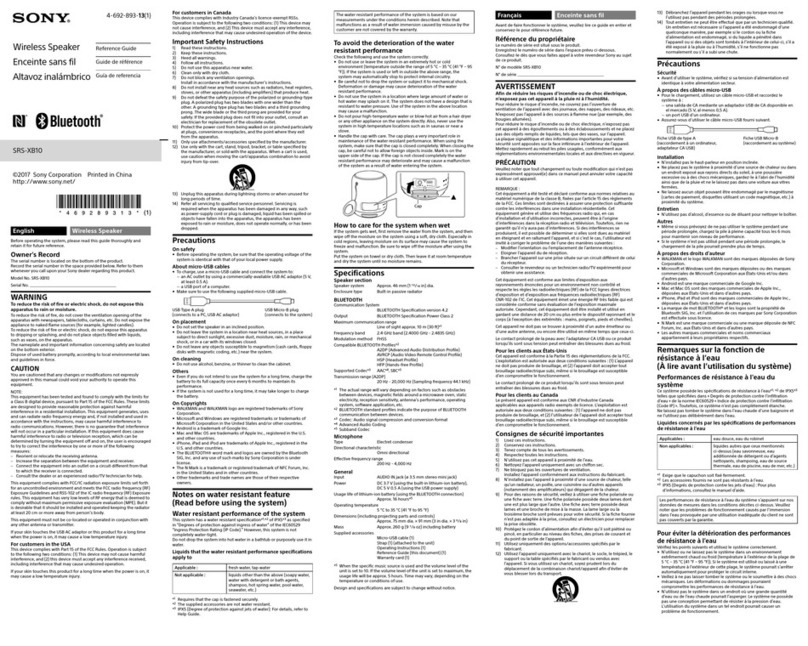Sony SRS-RA3000 Reference guide
Other Sony Speakers manuals

Sony
Sony AIR-SA10 User manual
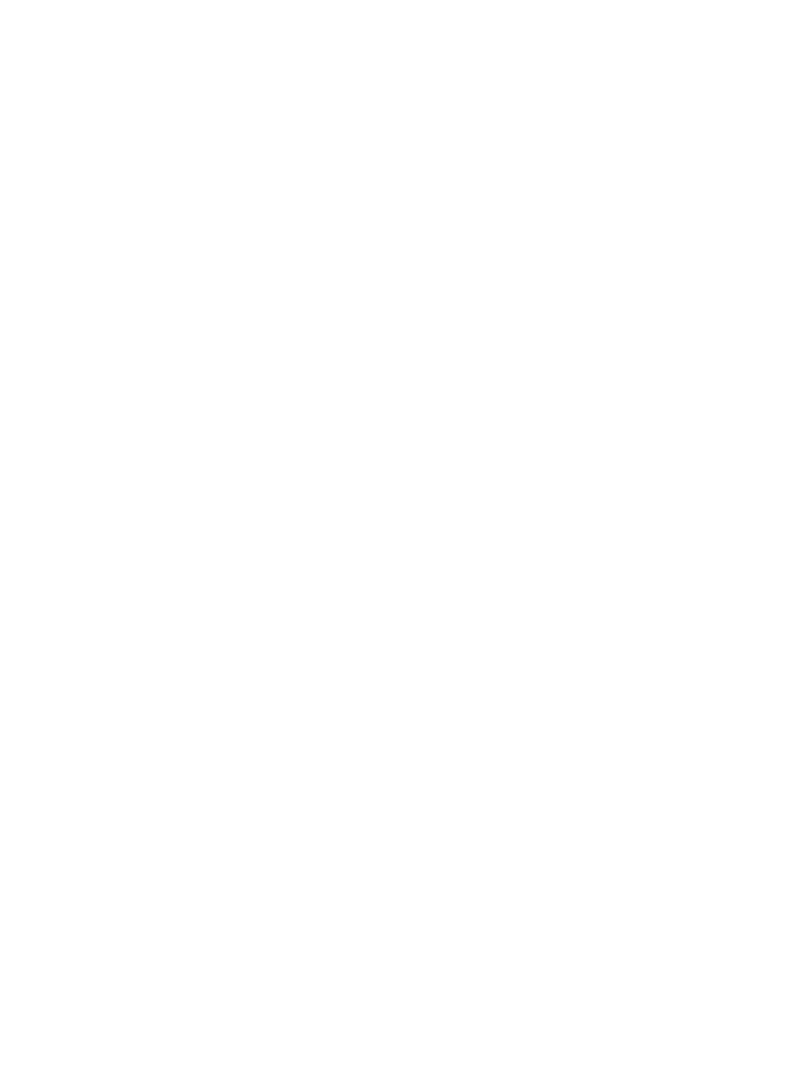
Sony
Sony SRS-XB23 User manual
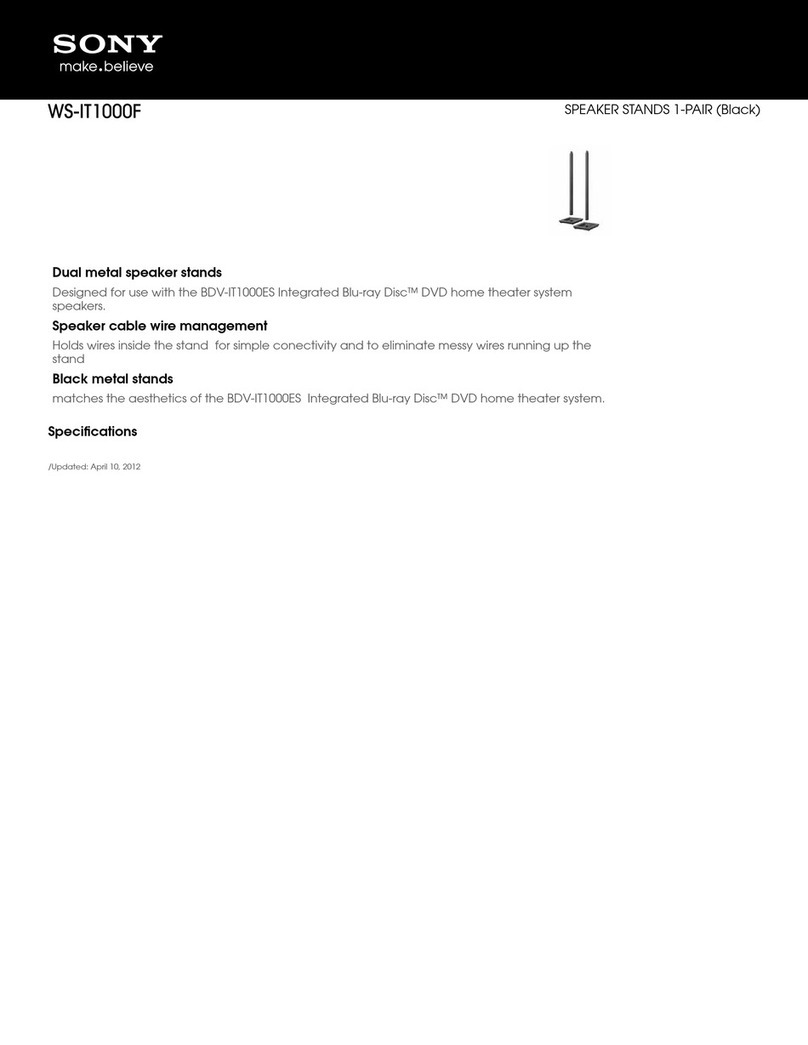
Sony
Sony WS-IT1000F User manual
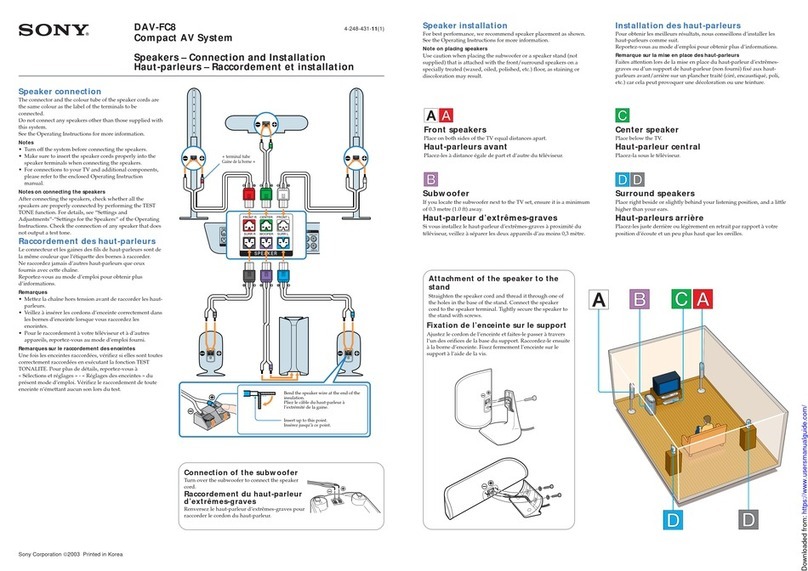
Sony
Sony DAV-FC8 - Dvd Dream System User manual

Sony
Sony XS-V4642A User manual

Sony
Sony XS-6953 User manual

Sony
Sony SRS-RA5000 Reference guide

Sony
Sony SCA-S30 User manual
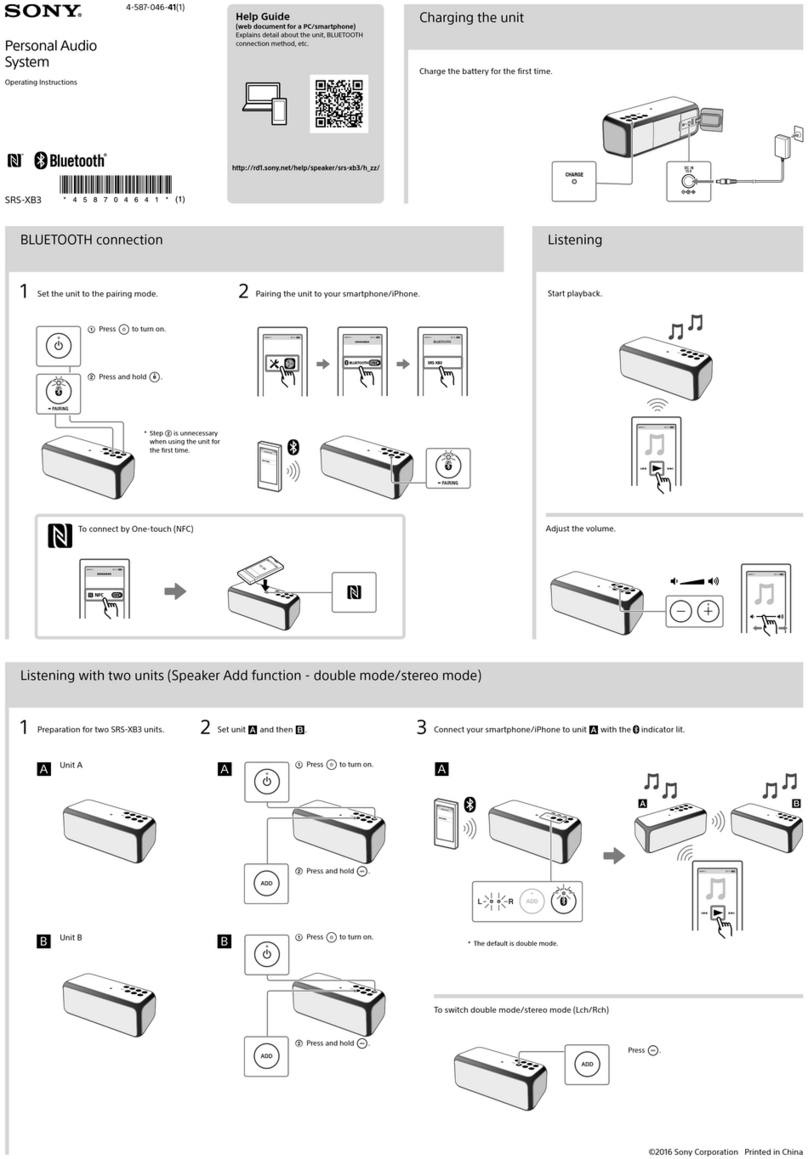
Sony
Sony SRS-XB3 User manual
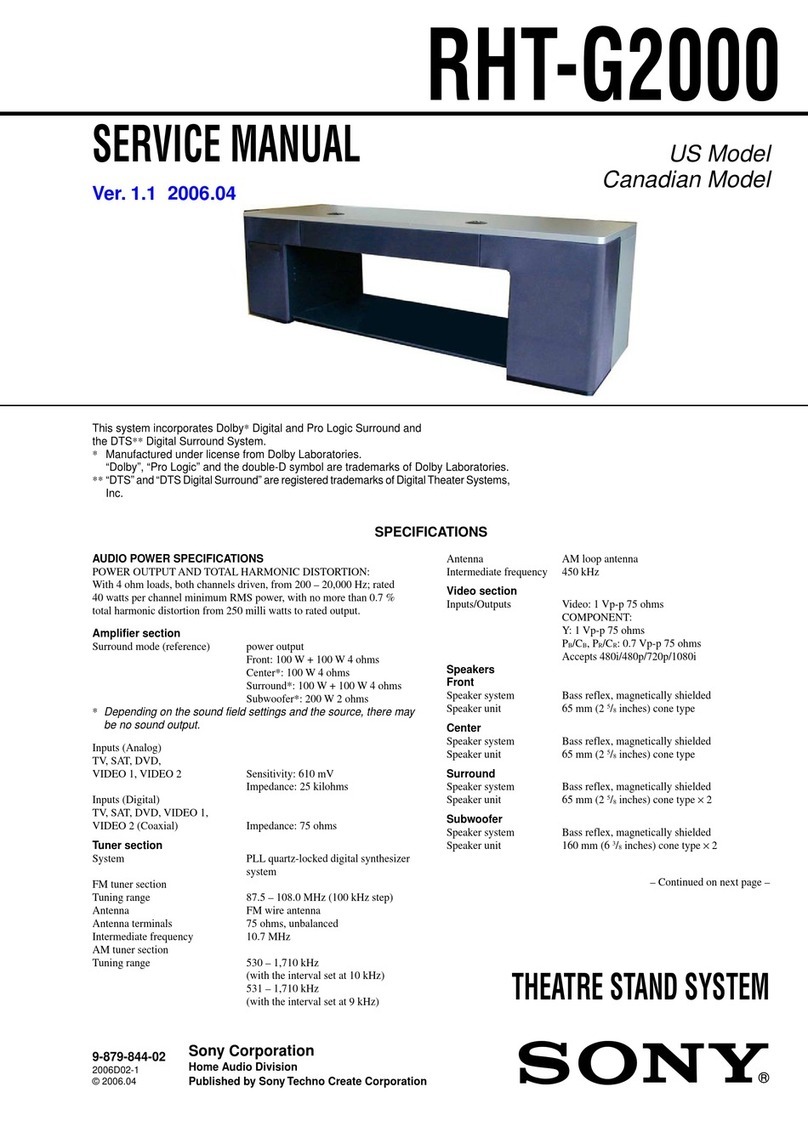
Sony
Sony RHT-G2000 - Home Theater Built-in Sound Rack... User manual

Sony
Sony CXS-GT2169 User manual

Sony
Sony SRS-BTS50 User manual

Sony
Sony XS-F6922 User manual
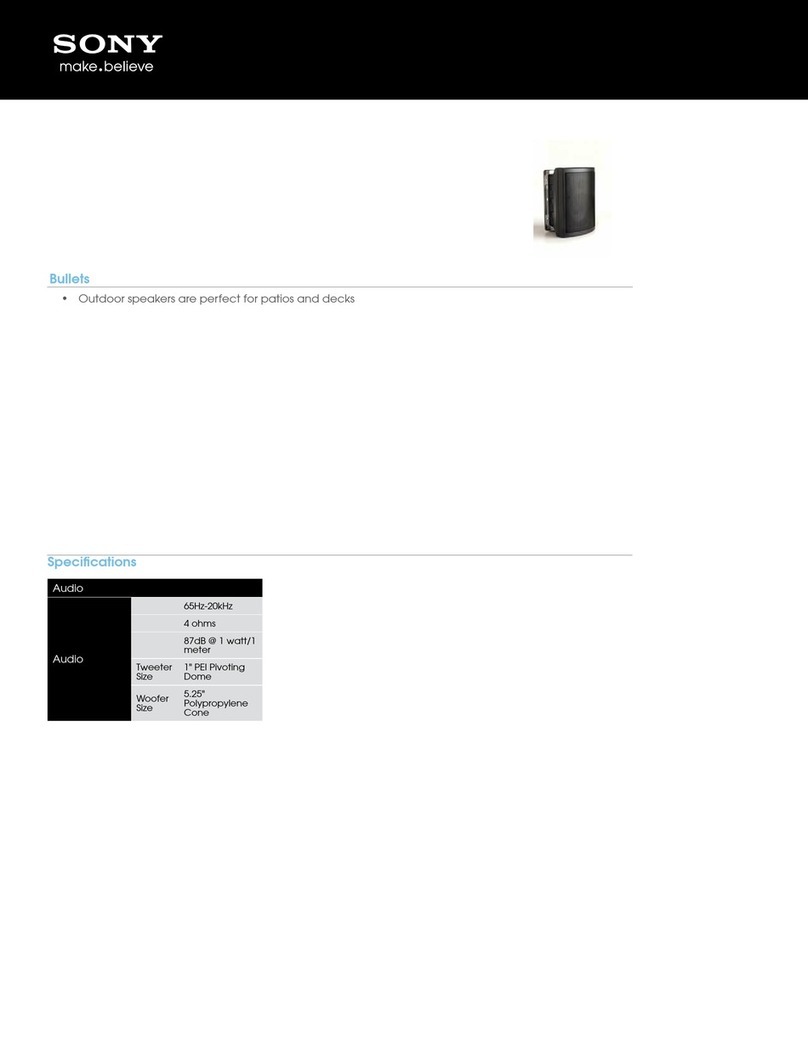
Sony
Sony CWS-OD100/B User manual

Sony
Sony SS-X90ED Marketing User manual

Sony
Sony SAVA-7 User manual
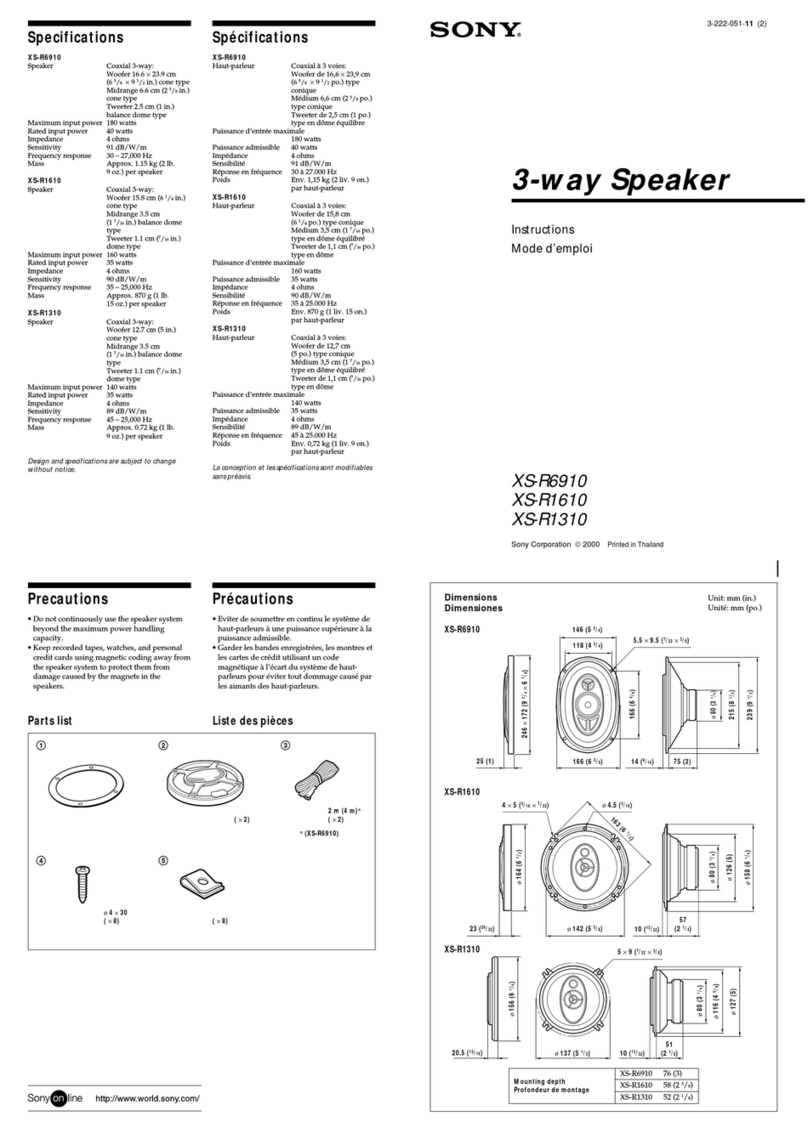
Sony
Sony XS-R6910 User manual

Sony
Sony SRS-BTV25 User manual

Sony
Sony SRS-XB402M User manual

Sony
Sony SRS-RA5000 User manual