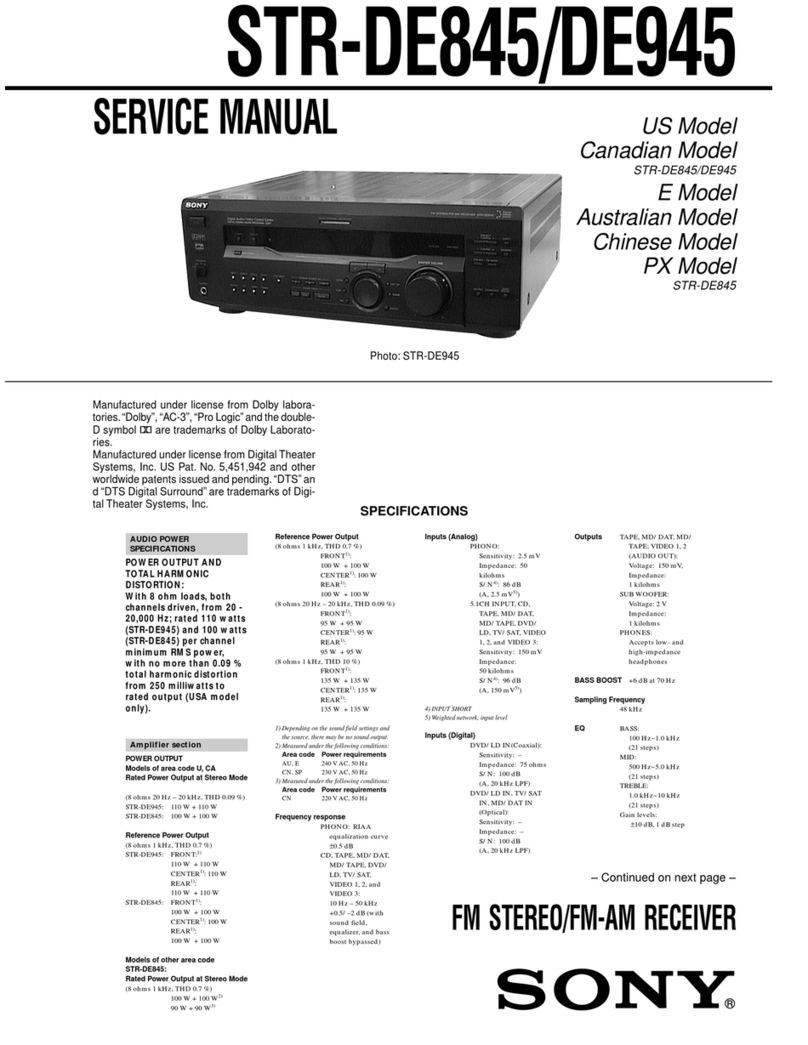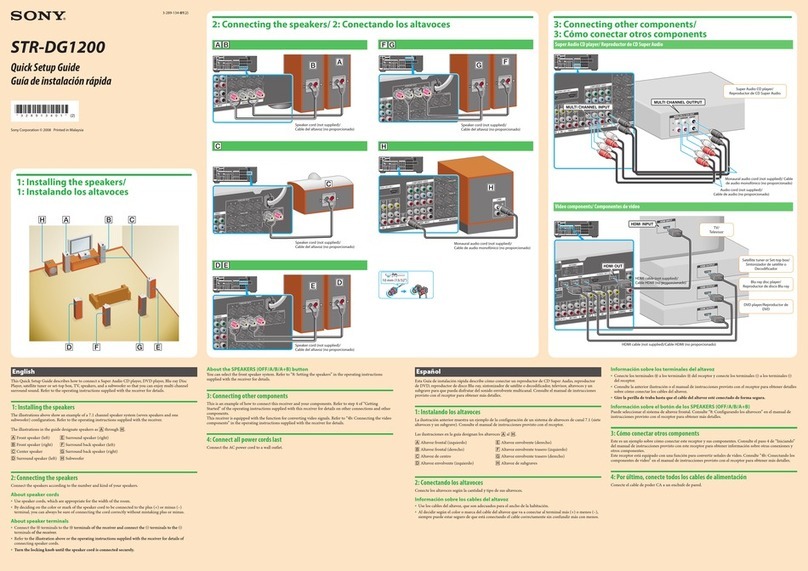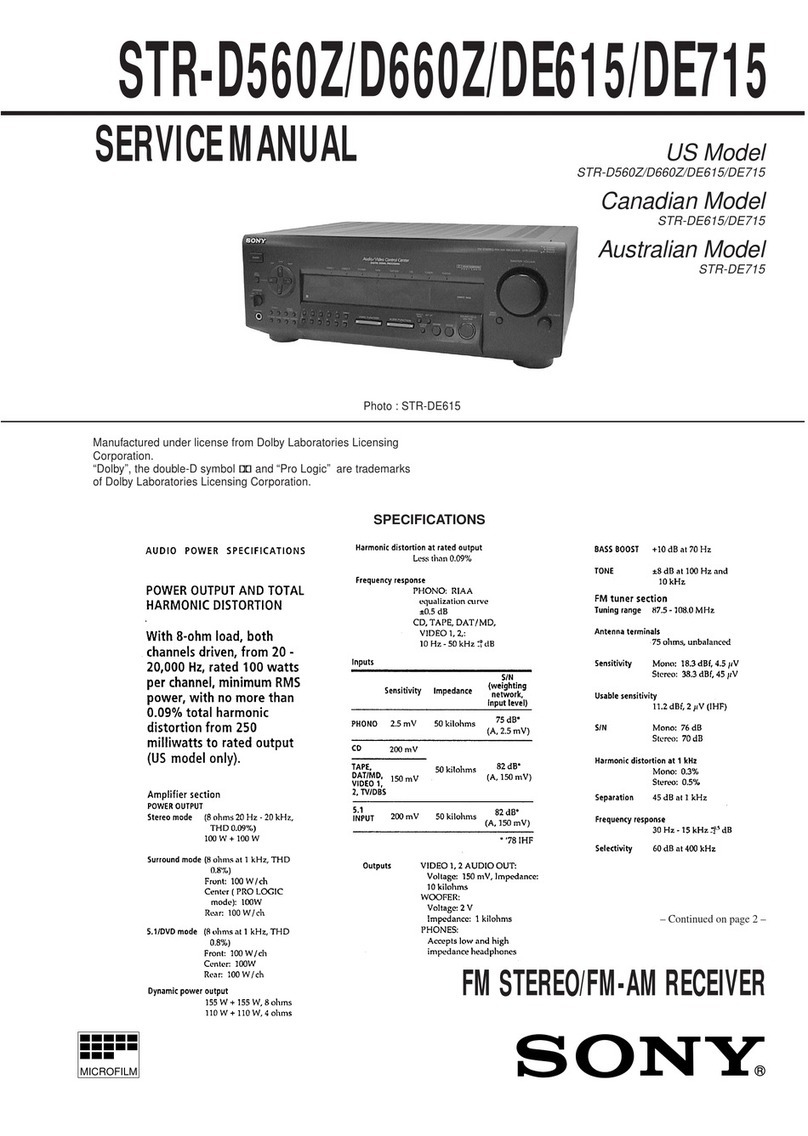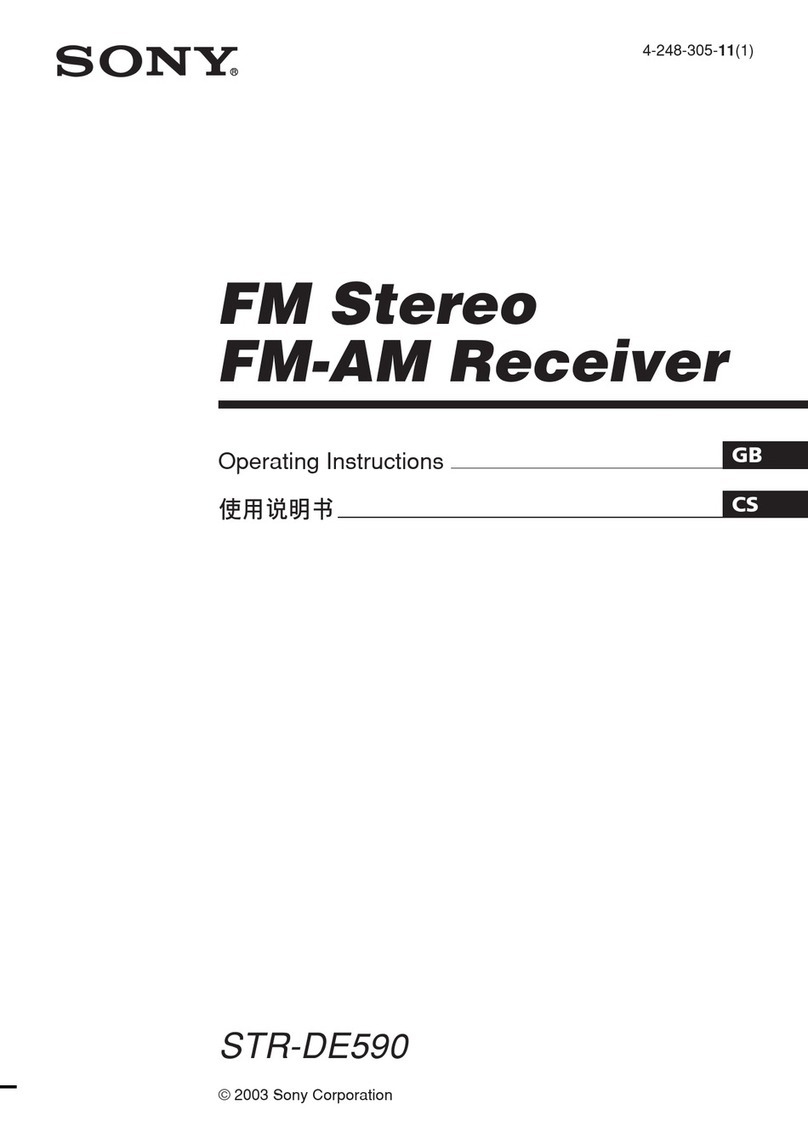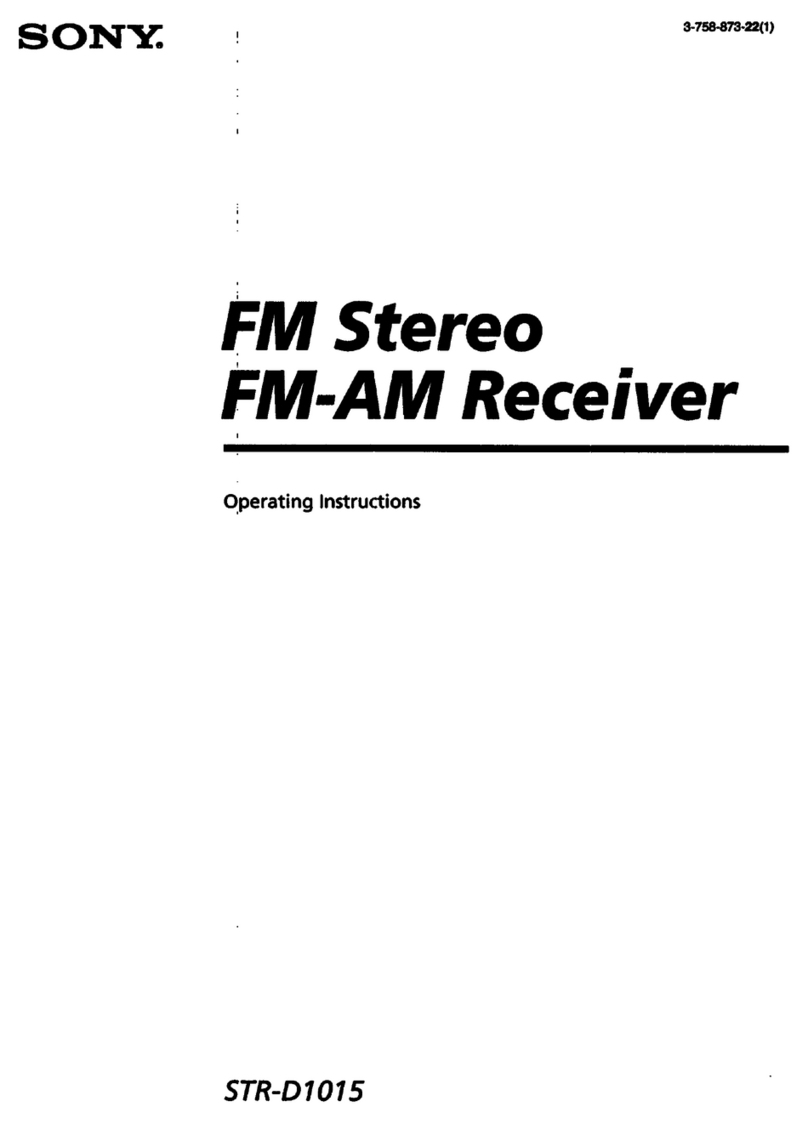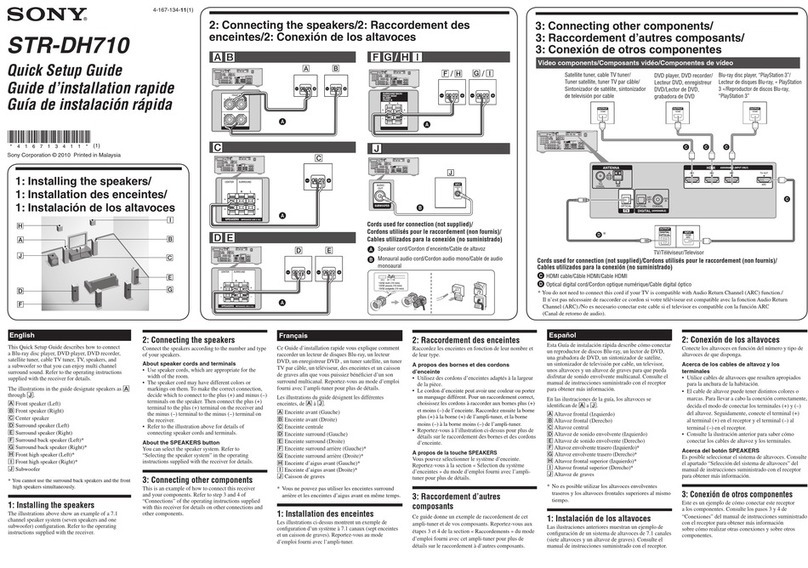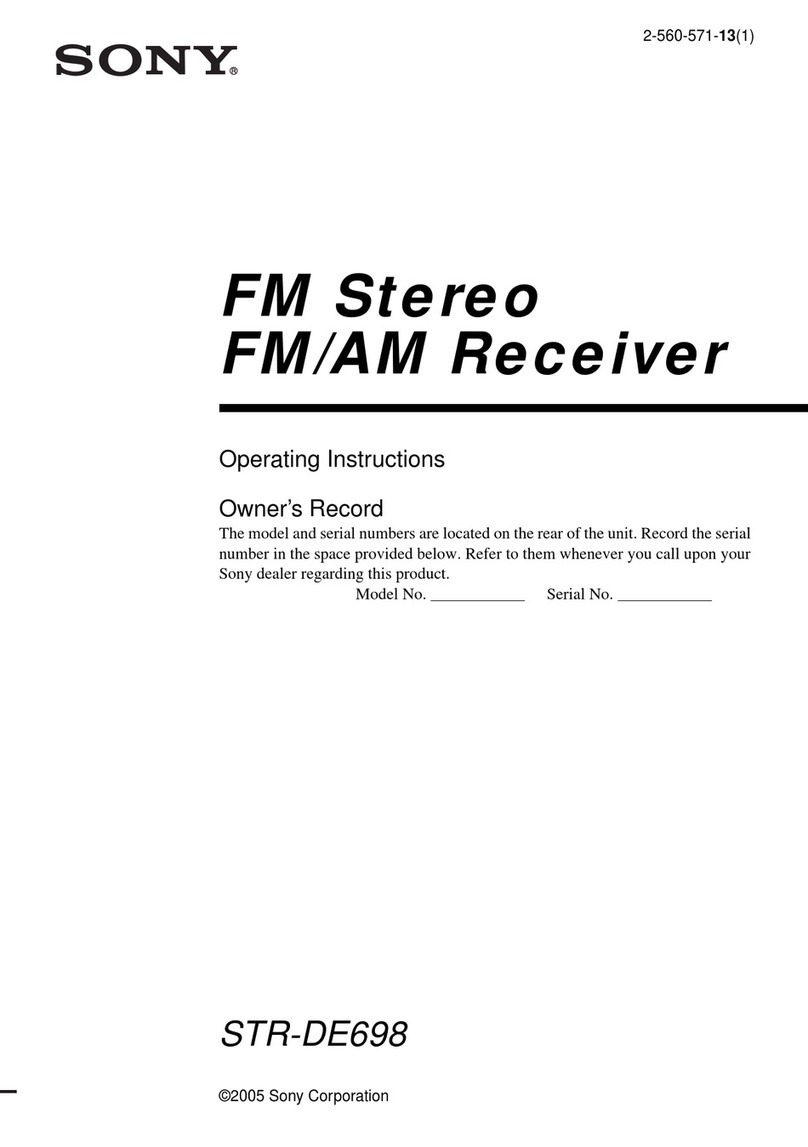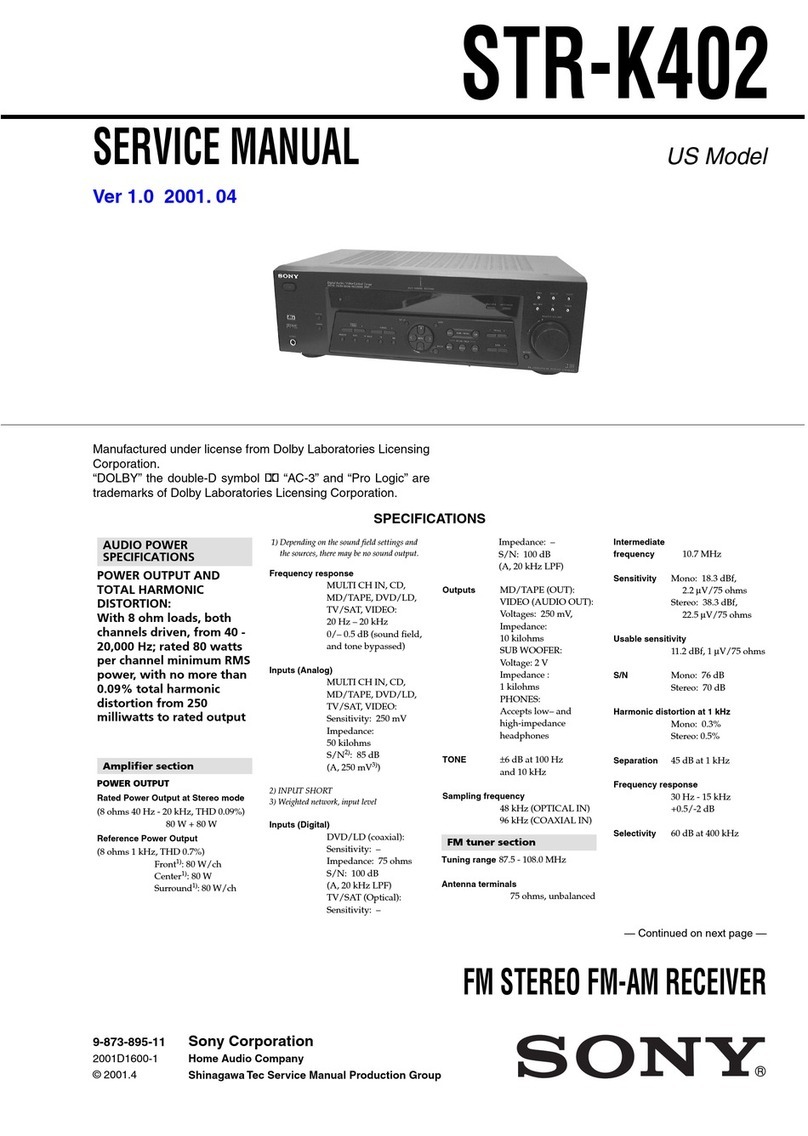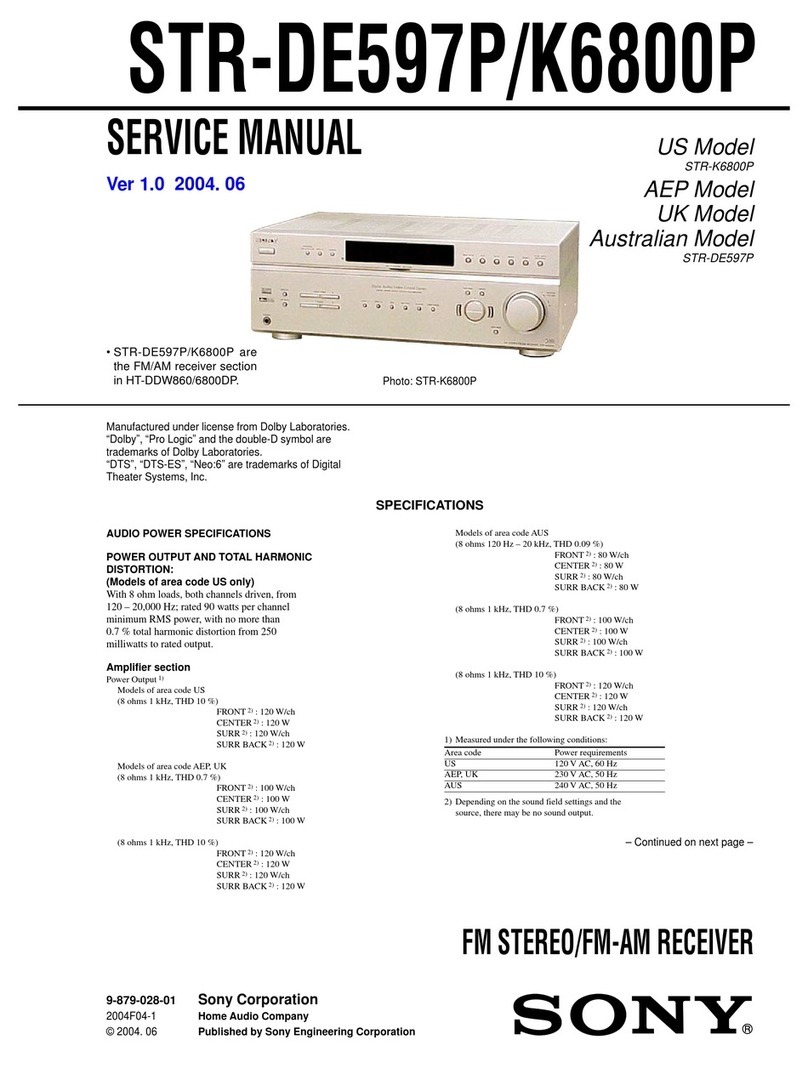Data versus charging
In general, a fully equipped USB cable consists of 4 copper wires:
Two wires are used for charging purposes
Two wires are used for data transferring.
Although all USB cables have the same external appearance, some cables are “charge-only”, and
the two data transfer copper wires (named D+ and D- data lines) will not be included in the cable
or will be disconnected. We recommend using USB-cables that have all four wires connected, as
the absence of these data transfer wires can potentially cause errors.
How do I know my USB cable has four wires?
Finding out can be a challenge, as there are inconsistencies between USB cables across
manufacturers. If you are using a Sony product without a supplied USB cable, please ask your
local retailer specifically for a data-transfer capable USB-cable. You can also check yourself, as
it should be listed on the packaging.
The first item to check is the USB-cable supplied with your smartphone. It should be data-
transfer compatible
NOTE: If model-specific information is needed to complete any of these steps, refer to the
instruction manual with the product.
If the words PROTECT / PROTECTOR and PUSH POWER appear in alternating sequence
on the display of your home audio device, or if the words PROTECT or PROTECTOR appear,
there may be an external speaker issue or connection issue that is triggering the protection
circuit. Try following these steps to resolve this issue:
NOTE: Because each of these steps represents a possible solution to this issue, check the A/V
receiver status after completing each step.
1. If there has been an electrical surge or power outage, then the internal surge protection
inside the home audio device may have been triggered to protect the device from the
surge. This is normal. To reset the internal surge protection circuit unplug the AC power
cord from the wall for at least 30 minutes.
2. Ensure the top of the home audio device has proper ventilation to keep it from
overheating. Running the home audio device in a poorly ventilated cabinet can trigger the
protection circuit.
3. Reduce the volume level. If the impedance of any of the speakers is below the rated
impedance range indicated on the rear of the home audio device next to the speaker
connections, the home audio device may enter the PROTECT mode. Raising the volume
with a low impedance speaker will trigger the protection circuit.