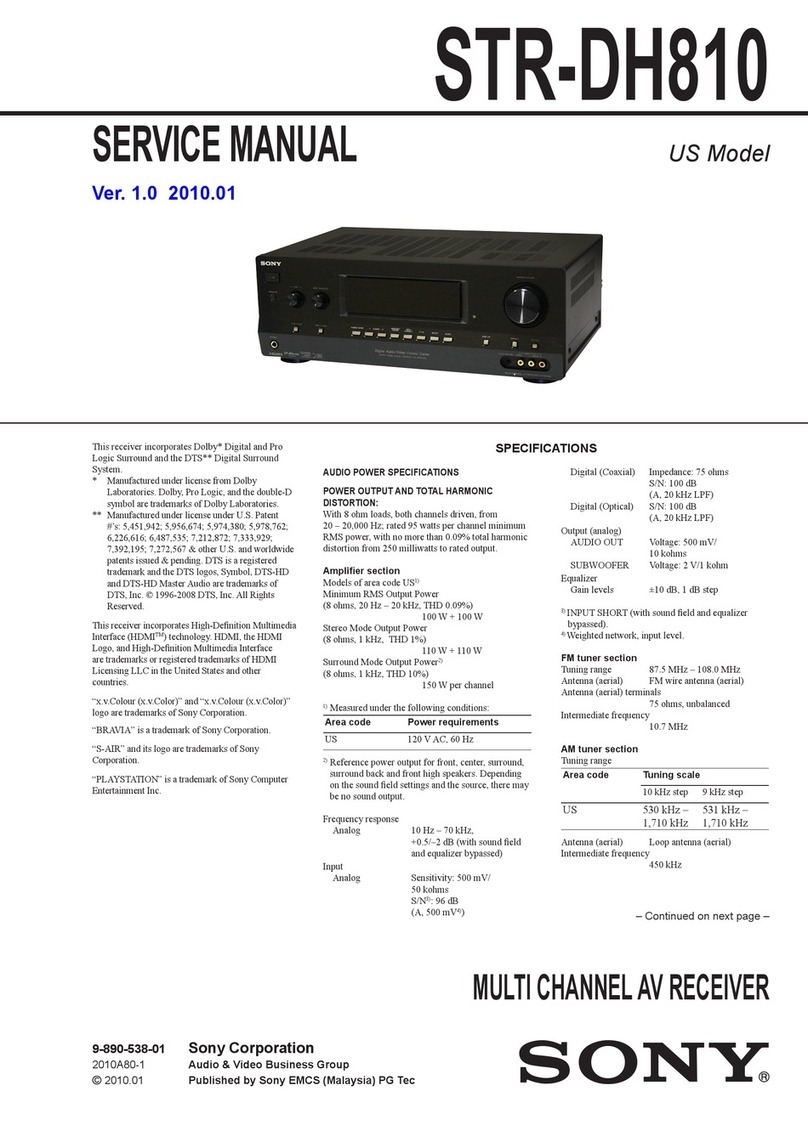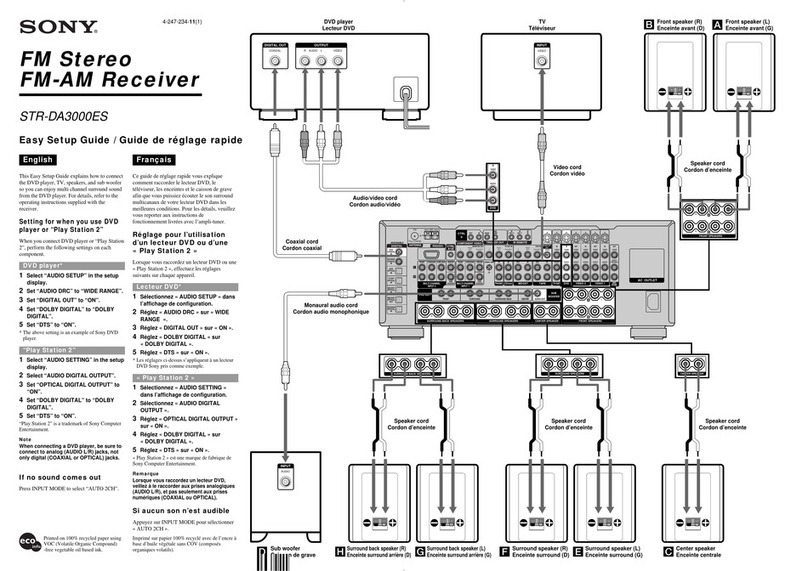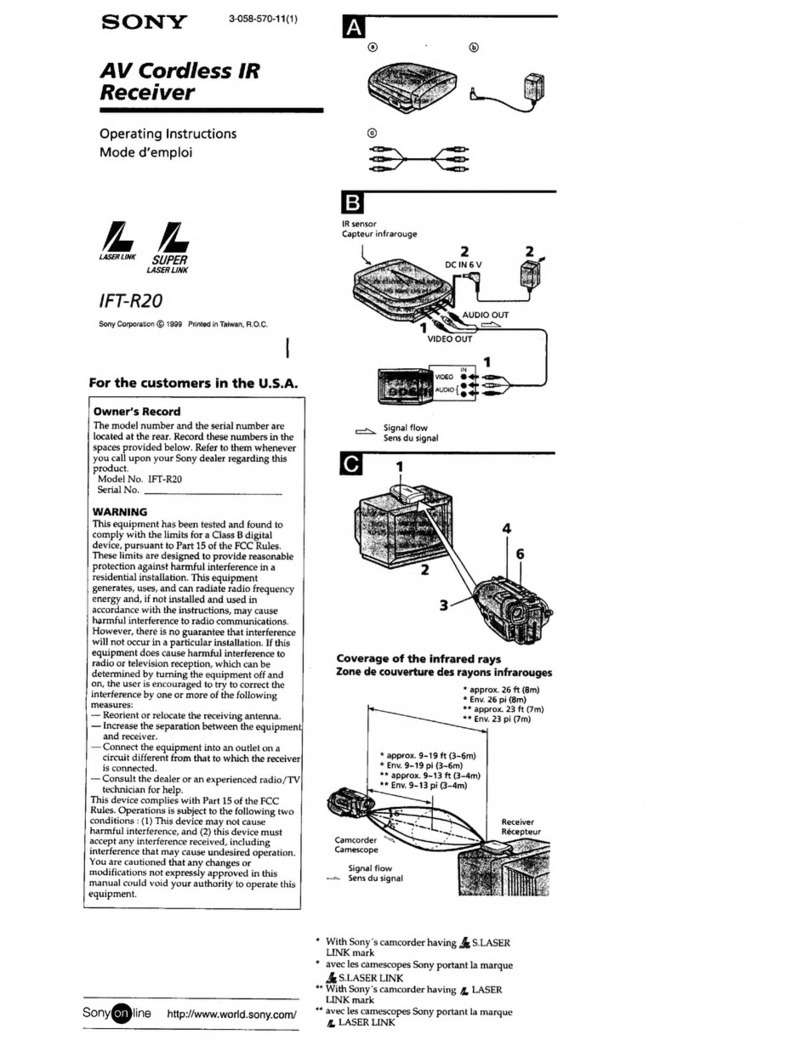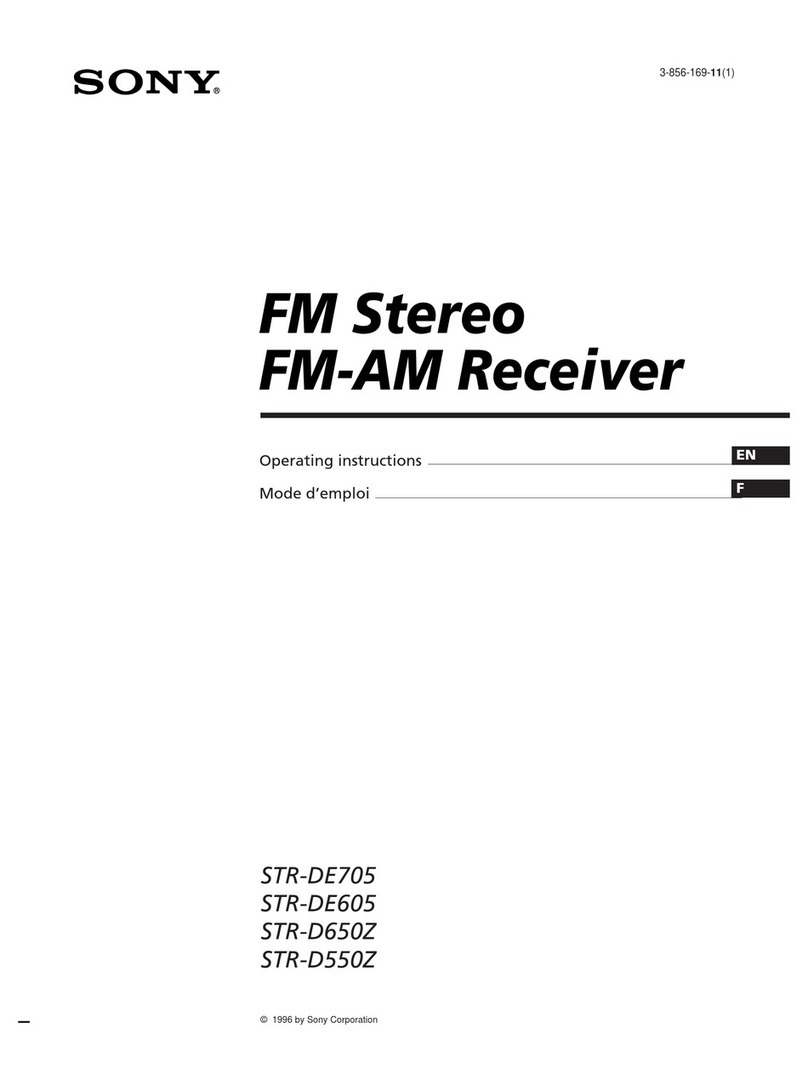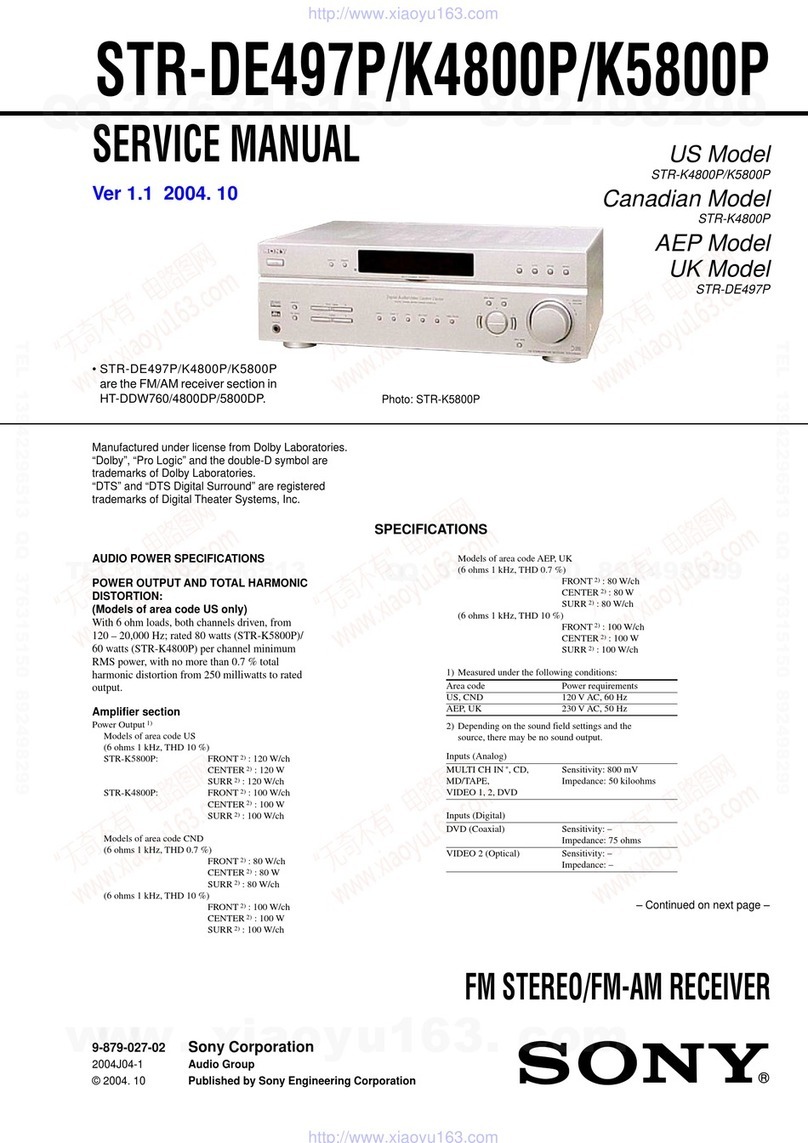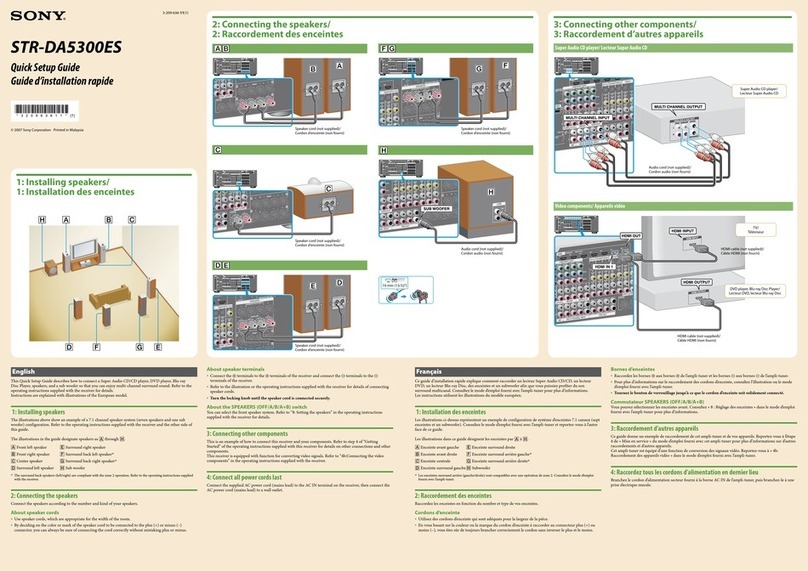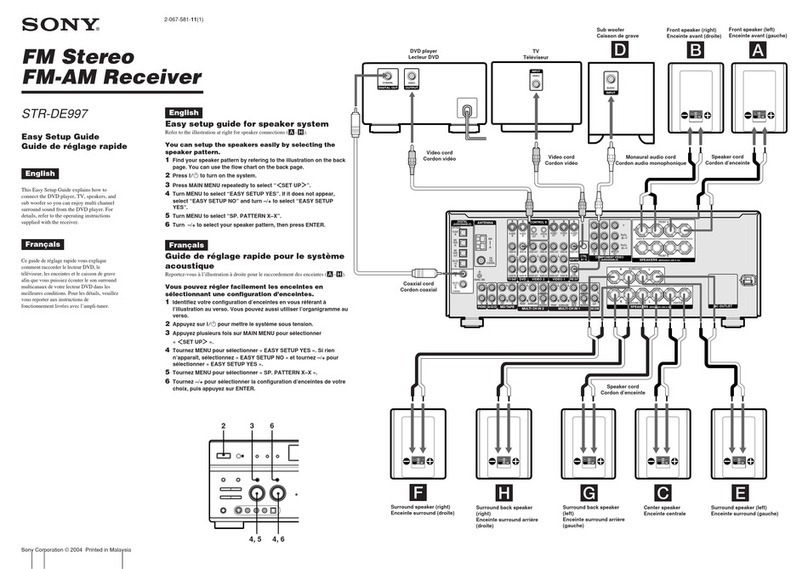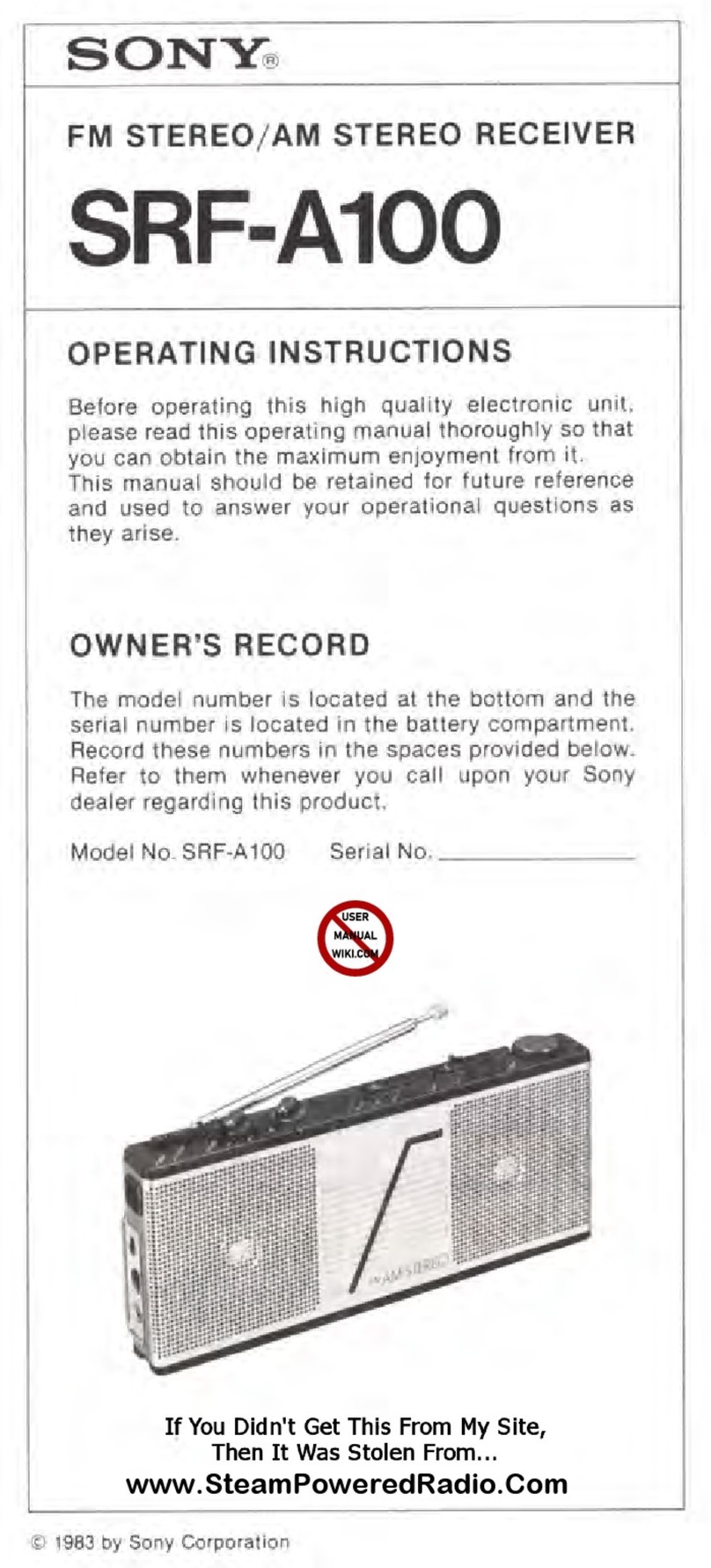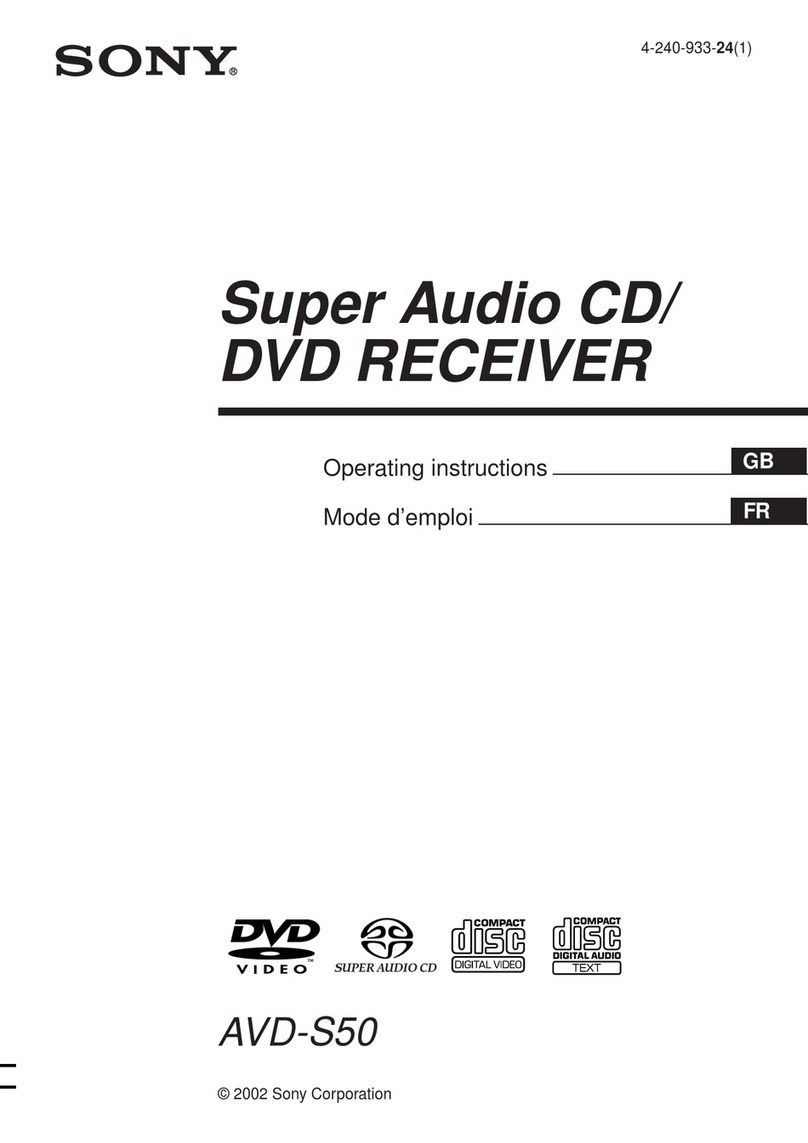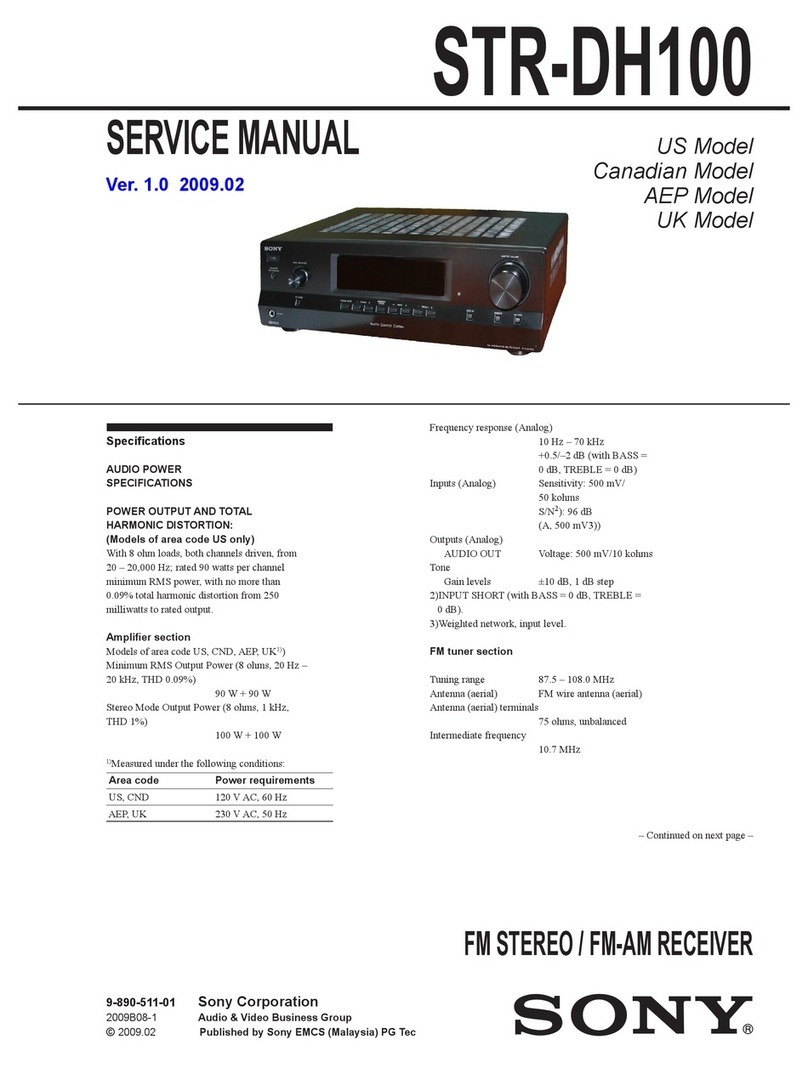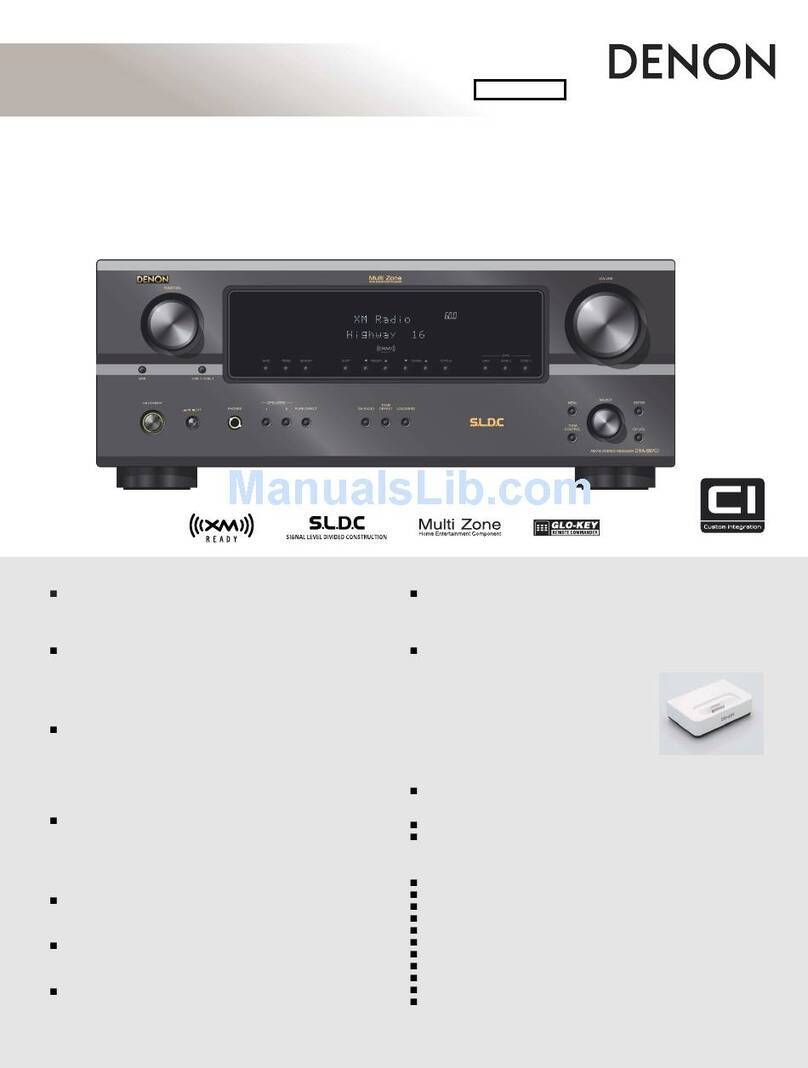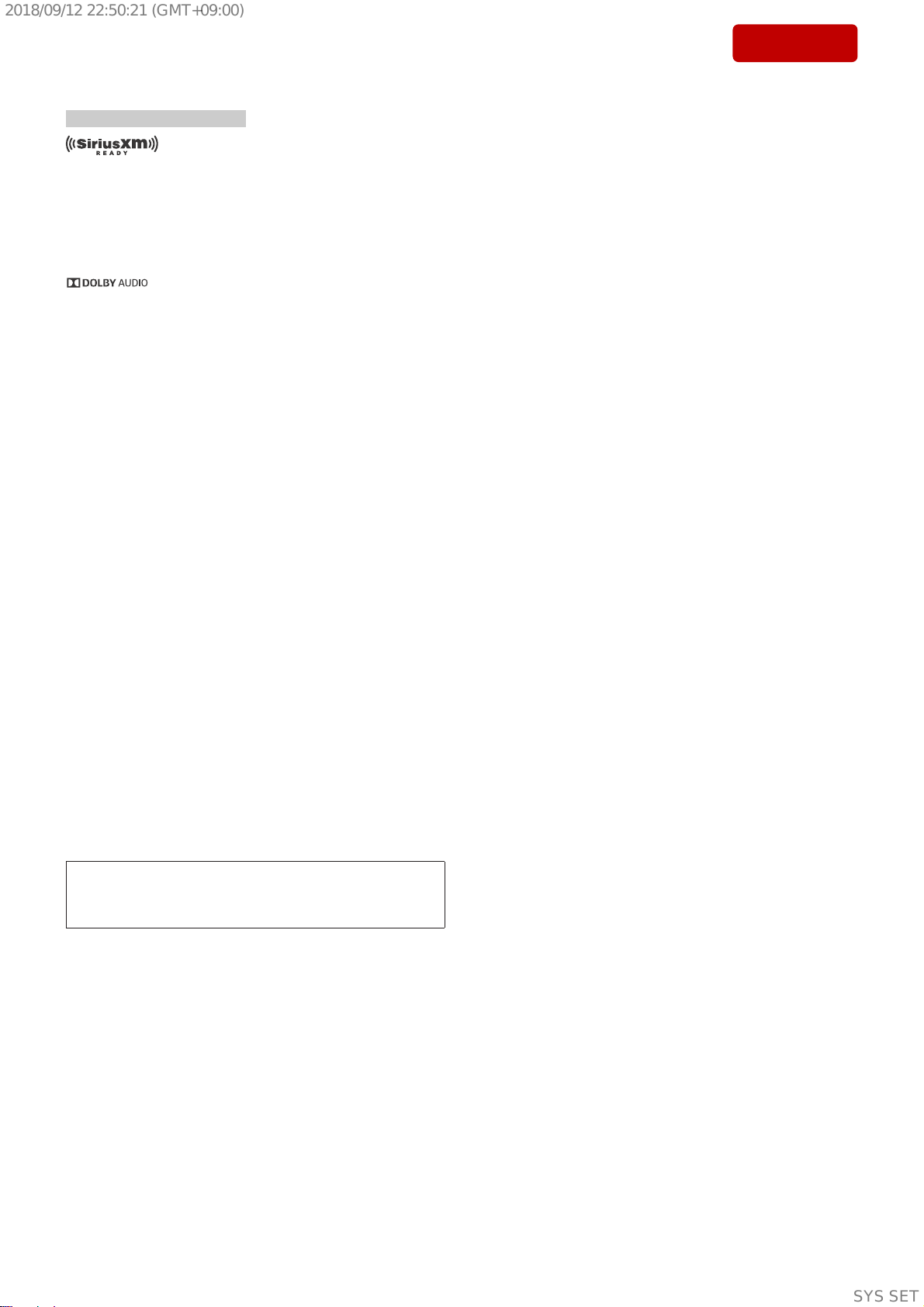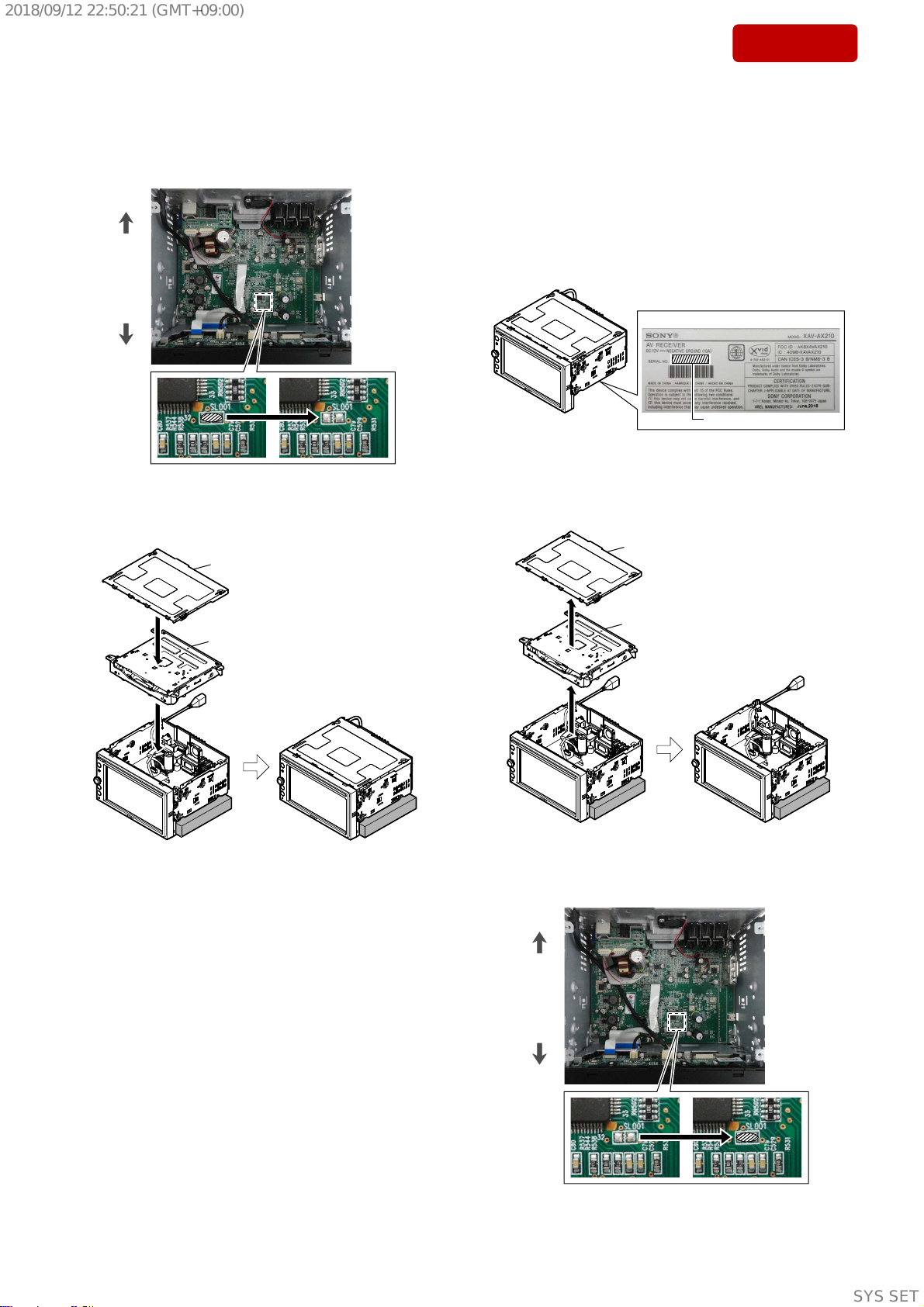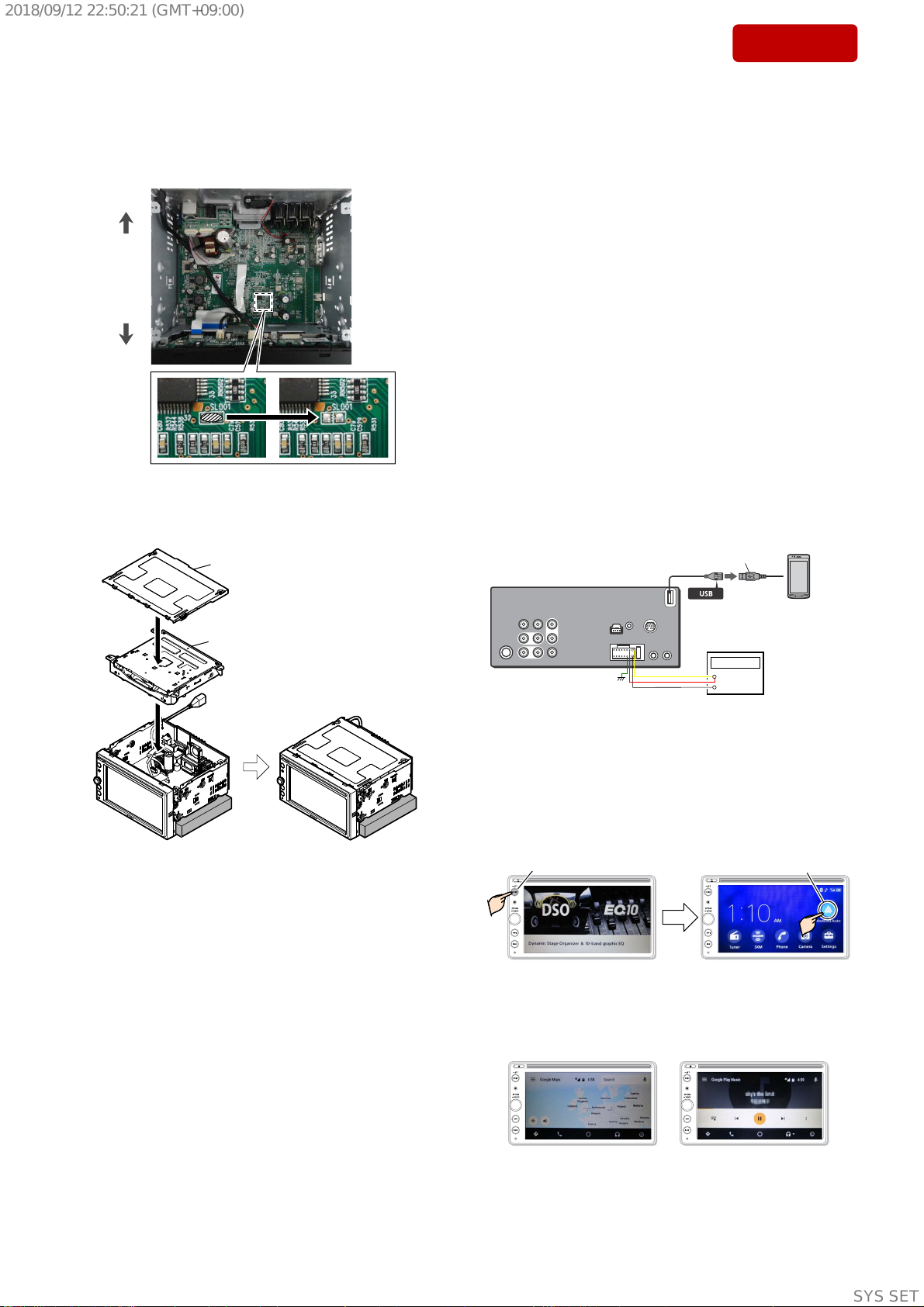XAV-AX210
3
Sony CONFIDENTIAL
For Authorized Servicer
FLEXIBLE CIRCUIT BOARD REPAIRING
• Keep the temperature of soldering iron around 270 °C during
repairing.
• Do not touch the soldering iron on the same conductor of the
circuit board (within 3 times).
• Be careful not to apply force on the conductor when soldering or
unsoldering.
SAFETY-RELATED COMPONENT WARNING!
COMPONENTS IDENTIFIED BY MARK 0OR DOTTED LINE
WITH MARK 0ON THE SCHEMATIC DIAGRAMS AND IN THE
PARTS LIST ARE CRITICAL TO SAFE OPERATION.
REPLACE THESE COMPONENTS WITH SONY PARTS WHOSE
PART NUMBERS APPEAR AS SHOWN IN THIS MANUAL OR
IN SUPPLEMENTS PUBLISHED BY SONY.
CAUTION
Use of controls or adjustments or performance of procedures other
than those specified herein may result in hazardous radiation ex-
posure.
1. SERVICING NOTES ................................................ 4
2. GENERAL ..................................................................... 13
3. DISASSEMBLY
3-1. Disassembly Flow.............................................................. 15
3-2. Mini Fuse (Blade Type), Top Cover .................................. 15
3-3. DVD Deck Assy................................................................. 16
3-4. USB Cable ......................................................................... 16
3-5. Front Panel Block, Chassis Block...................................... 17
3-6. Fan ..................................................................................... 17
3-7. MAIN Board ...................................................................... 18
3-8. BT-ANT Cover, Panel Bracket .......................................... 18
3-9. Knob Assy.......................................................................... 19
3-10. Disc Guide Assy................................................................. 19
3-11. TFT Board-1 ...................................................................... 20
3-12. TFT Board-2 ...................................................................... 21
3-13 BT Antenna, TFT (6.4), Touch Panel................................. 22
3-14. Service Position ................................................................. 22
4. ELECTRICAL ADJUSTMENT ............................. 23
5. DIAGRAMS
5-1. Block Diagram - OVERALL Section -.............................. 24
5-2. Block Diagram - POWER SUPPLY Section -................... 25
5-3. Printed Wiring Board - TUNER Board - ........................... 27
5-4. Schematic Diagram - TUNER Board - .............................. 27
5-5. Printed Wiring Board - SXM/MAESTRO Board -............ 28
5-6. Schematic Diagram - SXM/MAESTRO Board - .............. 28
5-7. Printed Wiring Board - SERVO Board -............................ 29
5-8. Schematic Diagram - SERVO Board -............................... 30
5-9. Printed Wiring Board - MAIN Board (Side A) - ............... 31
5-10. Printed Wiring Board - MAIN Board (Side B) - ............... 32
5-11. Schematic Diagram - MAIN Board (1/3) -........................ 33
5-12. Schematic Diagram - MAIN Board (2/3) -........................ 34
5-13. Schematic Diagram - MAIN Board (3/3) -........................ 35
5-14. Printed Wiring Board - TFT Board -.................................. 36
5-15. Schematic Diagram - TFT Board (1/8) -............................ 37
5-16. Schematic Diagram - TFT Board (2/8) -............................ 38
5-17. Schematic Diagram - TFT Board (3/8) -............................ 39
5-18. Schematic Diagram - TFT Board (4/8) -............................ 40
5-19. Schematic Diagram - TFT Board (5/8) -............................ 41
5-20. Schematic Diagram - TFT Board (6/8) -............................ 42
5-21. Schematic Diagram - TFT Board (7/8) -............................ 43
5-22. Schematic Diagram - TFT Board (8/8) -............................ 44
6. EXPLODED VIEWS
6-1. Overall Section .................................................................. 45
6-2. Chassis Section .................................................................. 46
6-3. Front Panel Section............................................................ 47
7. ELECTRICAL PARTS LIST ................................. 48
8. ACCESSORIES .......................................................... 49
TABLE OF CONTENTS
SiriusXM Connect Vehicle Tuner and Subscription
sold separately.
www.siriusxm.com
Sirius, XM and all related marks and logos are
trademarks of Sirius XM Radio Inc. All rights
reserved.
US and foreign patents licensed from Dolby
Laboratories.
MPEG Layer-3 audio coding technology and patents
licensed from Fraunhofer IIS and Thomson.
Manufactured under license from Dolby
Laboratories. Dolby, Dolby Audio, and the double-D
symbol are trademarks of Dolby Laboratories.
The Bluetooth® word mark and logos are registered
trademarks owned by the Bluetooth SIG, Inc. and
any use of such marks by Sony Corporation is under
license. Other trademarks and trade names are
those of their respective owners.
Windows Media is either a registered trademark or
trademark of Microsoft Corporation in the United
States and/or other countries.
This product is protected by certain intellectual
property rights of Microsoft Corporation. Use or
distribution of such technology outside of this
product is prohibited without a license from
Microsoft or an authorized Microsoft subsidiary.
“DVD VIDEO” is a trademark.
Apple, iPhone, and Lightning are trademarks of
Apple Inc., registered in the U.S. and other
countries.
Apple CarPlay is a trademark of Apple Inc.
IOS is a trademark or registered trademark of Cisco
in the U.S. and other countries and is used under
license.
Android, Android Auto, Google and Google Play are
trademarks of Google LLC.
This product uses font data which is licensed to
Sony owned by Monotype Imaging Inc.
Such font data shall be used solely in connection
with this product.
Copyrights THIS PRODUCT IS LICENSED UNDER THE MPEG-4
VISUAL PATENT PORTFOLIO LICENSE FOR THE
PERSONAL AND NON-COMMERCIAL USE OF A
CONSUMER FOR DECODING VIDEO IN COMPLIANCE
WITH THE MPEG-4 VISUAL STANDARD (“MPEG-4
VIDEO”) THAT WAS ENCODED BY A CONSUMER
ENGAGED IN A PERSONAL AND NONCOMMERCIAL
ACTIVITY AND/OR WAS OBTAINED FROM A VIDEO
PROVIDER LICENSED BY MPEG LA TO PROVIDE
MPEG-4 VIDEO.
NO LICENSE IS GRANTED OR SHALL BE IMPLIED FOR
ANY OTHER USE.
ADDITIONAL INFORMATION INCLUDING THAT
RELATING TO PROMOTIONAL, INTERNAL AND
COMMERCIAL USES AND LICENSING MAY BE
OBTAINED FROM MPEG LA, LLC. SEE
HTTP://WWW.MPEGLA.COM
THIS PRODUCT IS LICENSED UNDER THE AVC PATENT
PORTFOLIO LICENSE FOR THE PERSONAL AND NON-
COMMERCIAL USE OF A CONSUMER TO
(i)ENCODE VIDEO IN COMPLIANCE WITH THE AVC
STANDARD (“AVC VIDEO”)
AND/OR
(ii)DECODE AVC VIDEO THAT WAS ENCODED BY A
CONSUMER ENGAGED IN A PERSONAL AND
NON-COMMERCIAL ACTIVITY AND/OR WAS
OBTAINED FROM A VIDEO PROVIDER LICENSED TO
PROVIDE AVC VIDEO. NO LICENSE IS GRANTED OR
SHALL BE IMPLIED FOR ANY OTHER USE.
ADDITIONAL INFORMATION MAY BE OBTAINED
FROM MPEG LA, L.L.C. SEE
HTTP://WWW.MPEGLA.COM
THIS PRODUCT IS LICENSED UNDER THE AVC PATENT
PORTFOLIO LICENSE AND VC-1 PATENT PORTFOLIO
LICENSE FOR THE PERSONAL AND NON-
COMMERCIAL USE OF A CONSUMER TO DECODE
VIDEO IN COMPLIANCE WITH THE AVC STANDARD
(“AVC VIDEO”) AND/OR THE VC-1 STANDARD (“VC-1
VIDEO”) THAT WAS ENCODED BY A CONSUMER
ENGAGED IN A PERSONAL AND NONCOMMERCIAL
ACTIVITY AND/OR WAS OBTAINED FROM A VIDEO
PROVIDER LICENSED TO PROVIDE AVC VIDEO AND/
OR VC-1 VIDEO. NO LICENSE IS GRANTED OR SHALL
BE IMPLIED FOR ANY OTHER USE. ADDITIONAL
INFORMATION MAY BE OBTAINED FROM MPEG LA,
L.L.C. SEE HTTP://WWW.MPEGLA.COM
All other trademarks are trademarks of their
respective owners.
ATTENTION AU COMPOSANT AYANT RAPPORT
À LA SÉCURITÉ!
LES COMPOSANTS IDENTIFIÉS PAR UNE MARQUE 0SUR
LES DIAGRAMMES SCHÉMATIQUES ET LA LISTE DES
PIÈCES SONT CRITIQUES POUR LA SÉCURITÉ DE FONC-
TIONNEMENT. NE REMPLACER CES COMPOSANTS QUE
PAR DES PIÈCES SONY DONT LES NUMÉROS SONT DON-
NÉS DANS CE MANUEL OU DANS LES SUPPLÉMENTS
PUBLIÉS PAR SONY.
SYSSET
2018/09/1222:50:21(GMT+09:00)