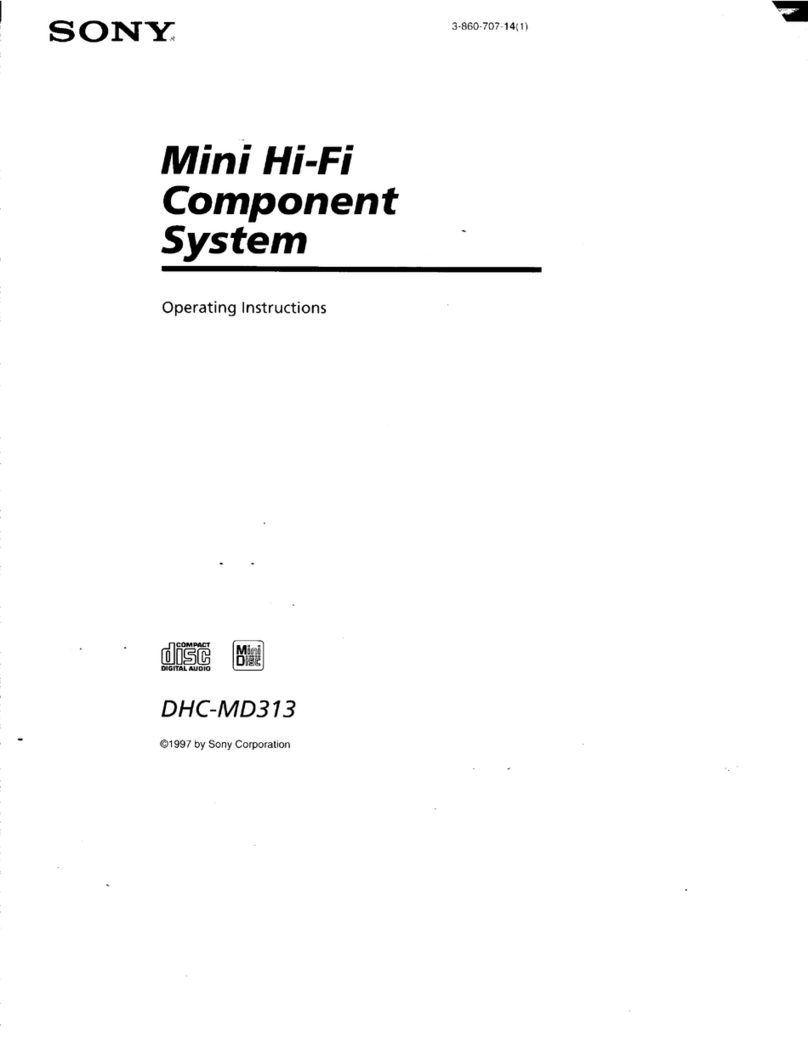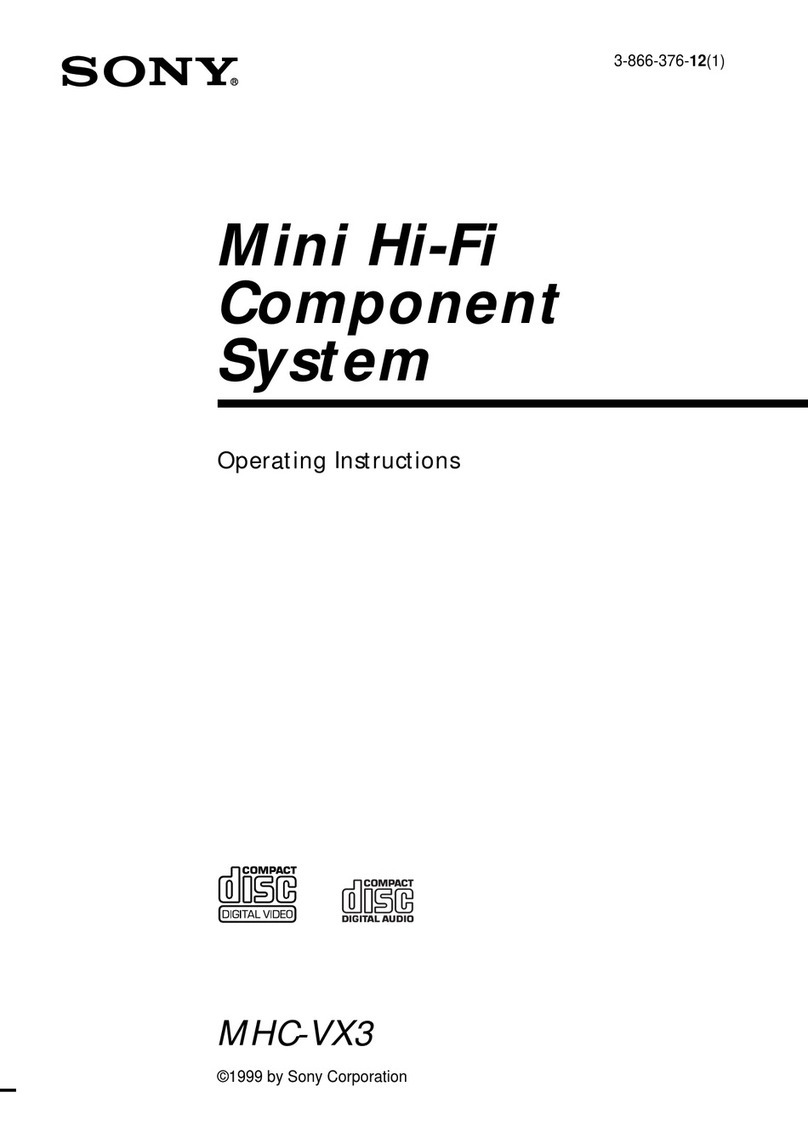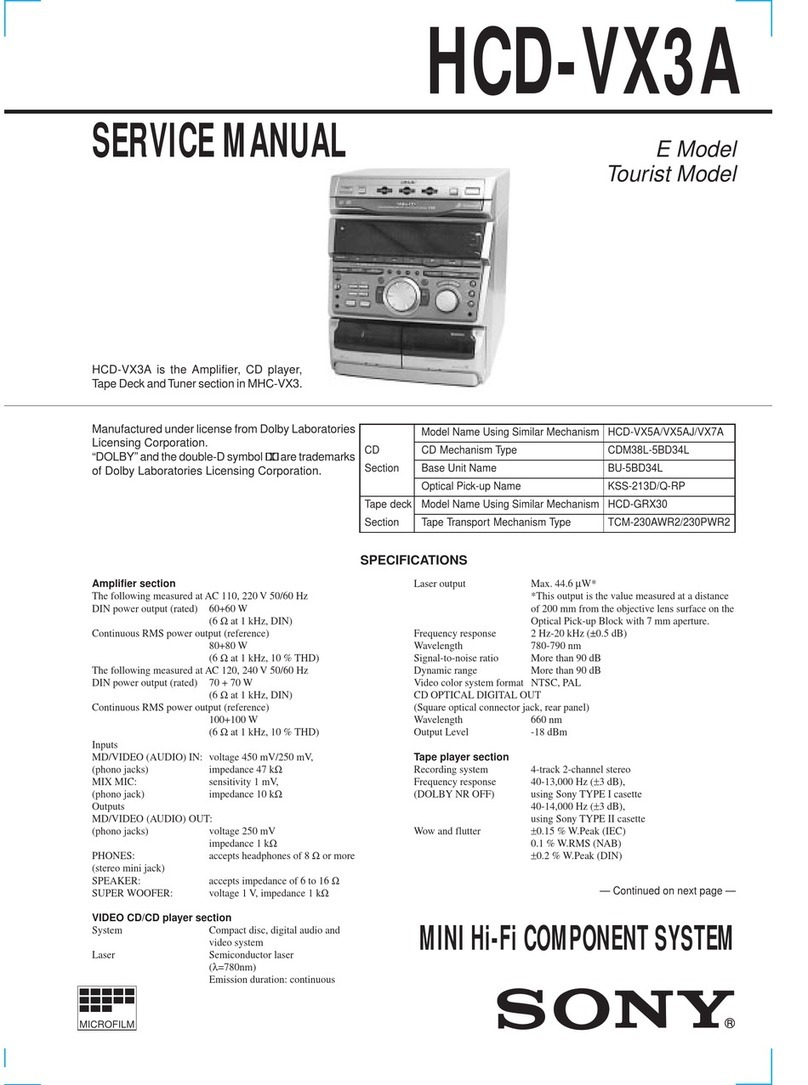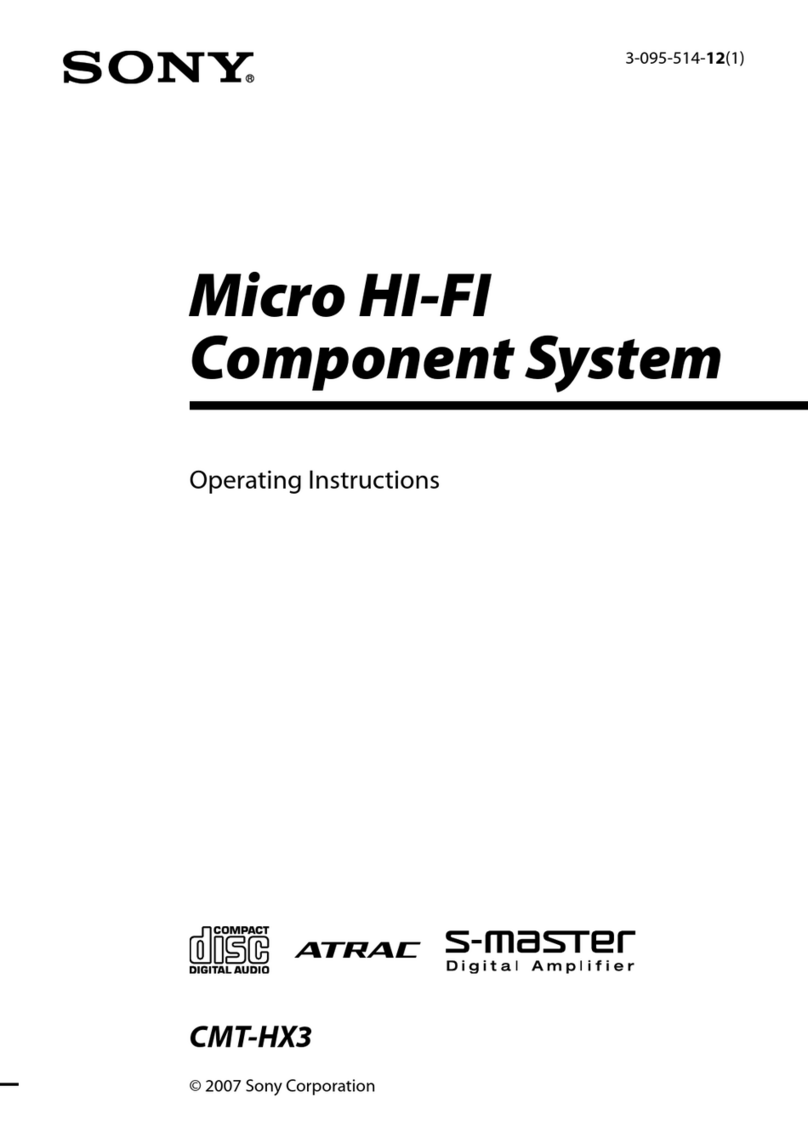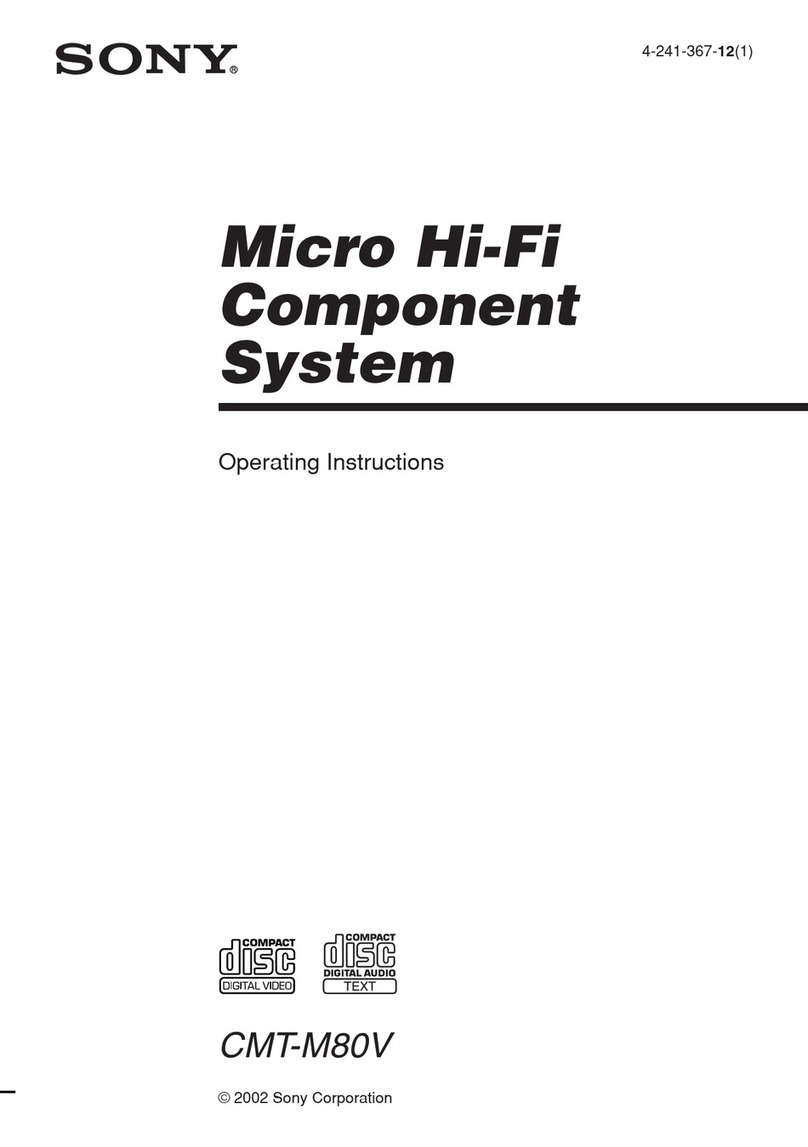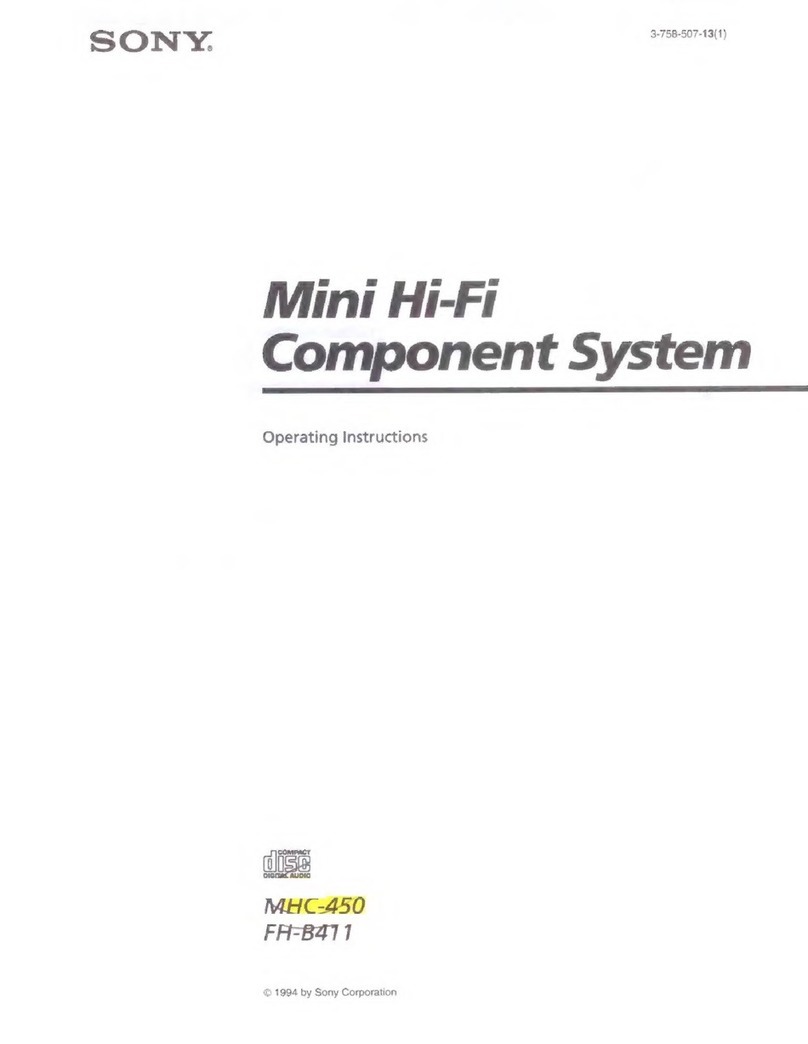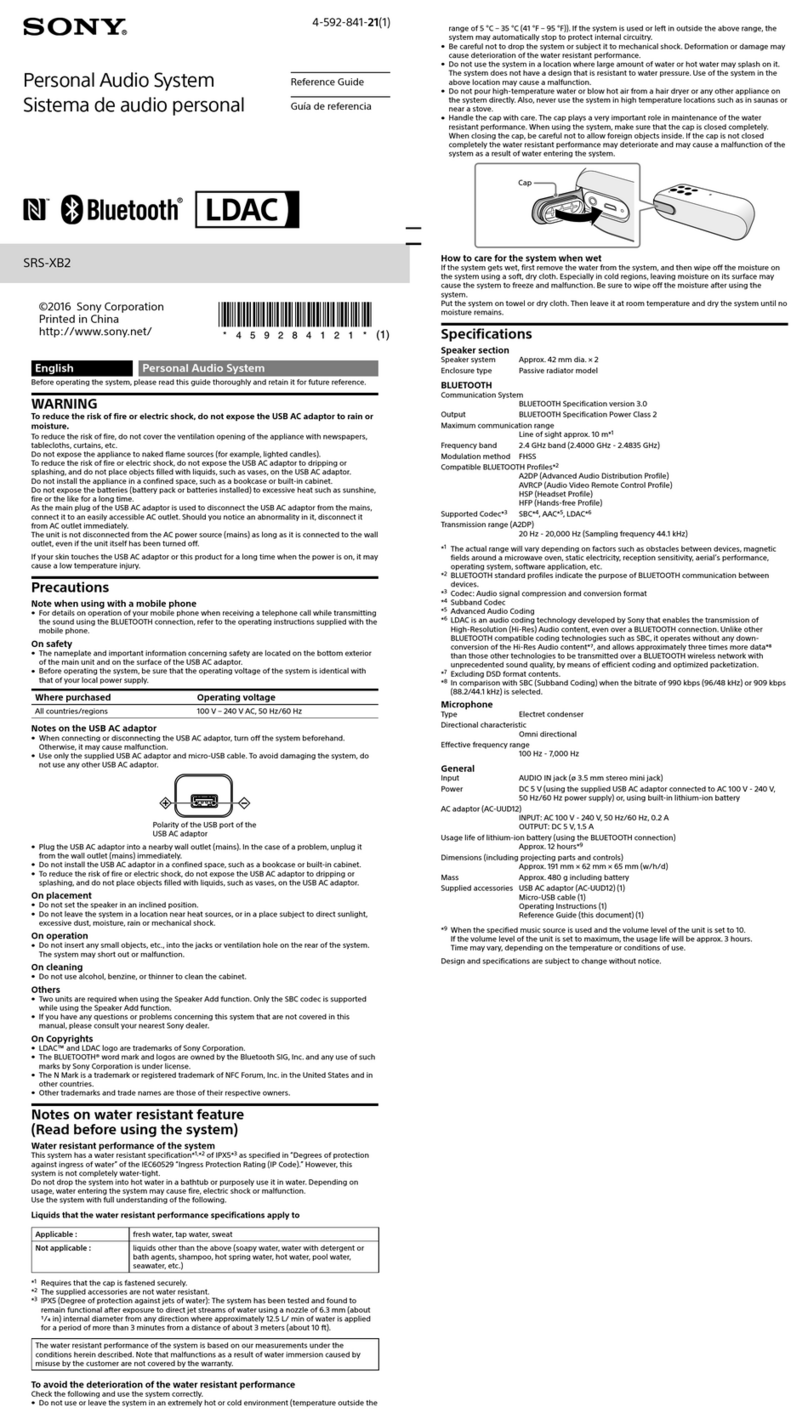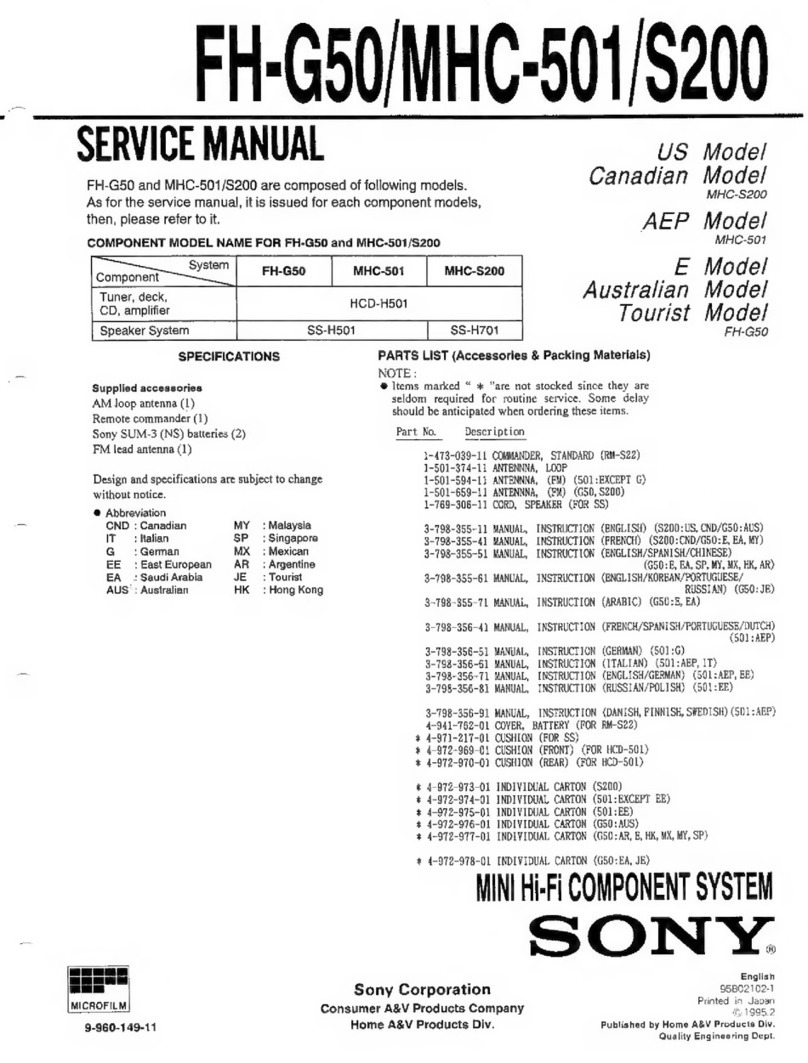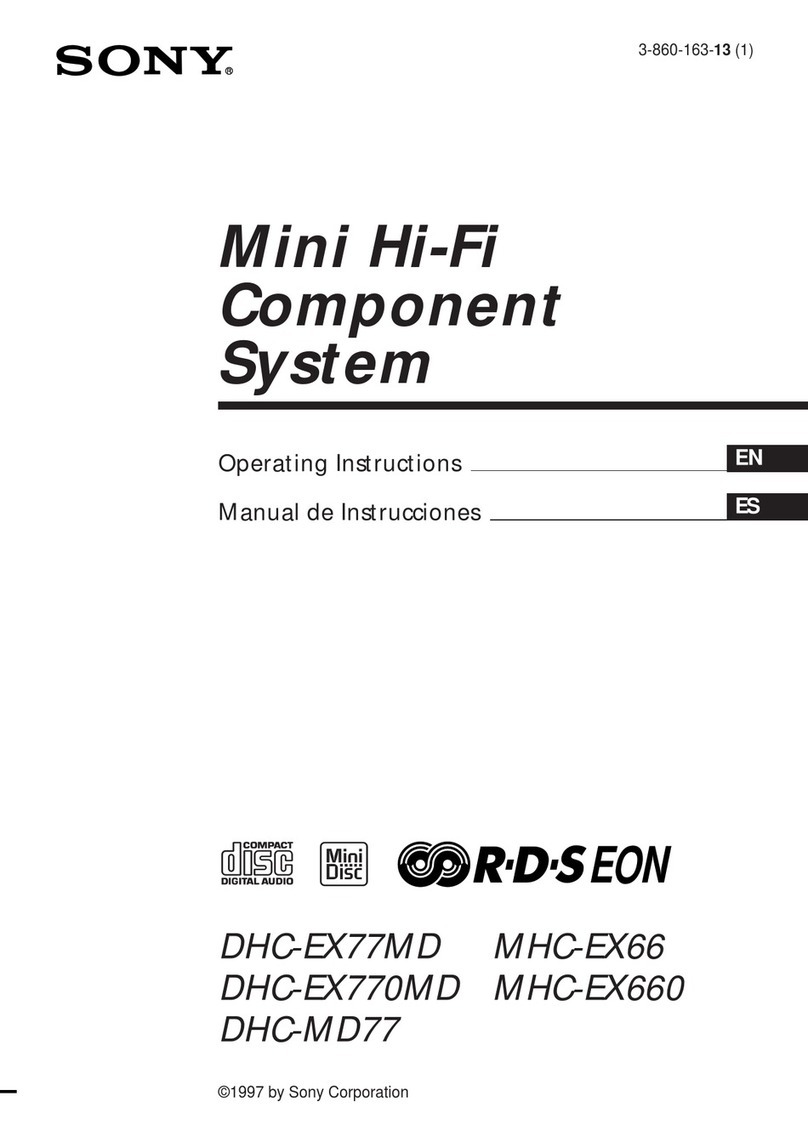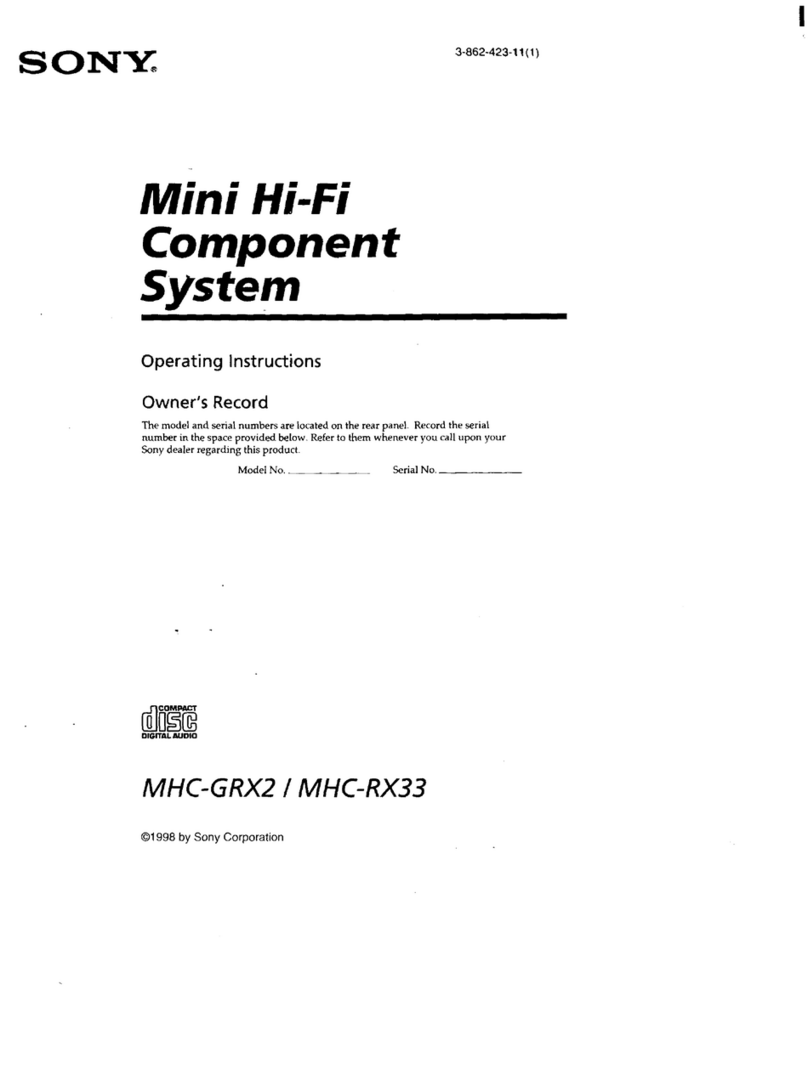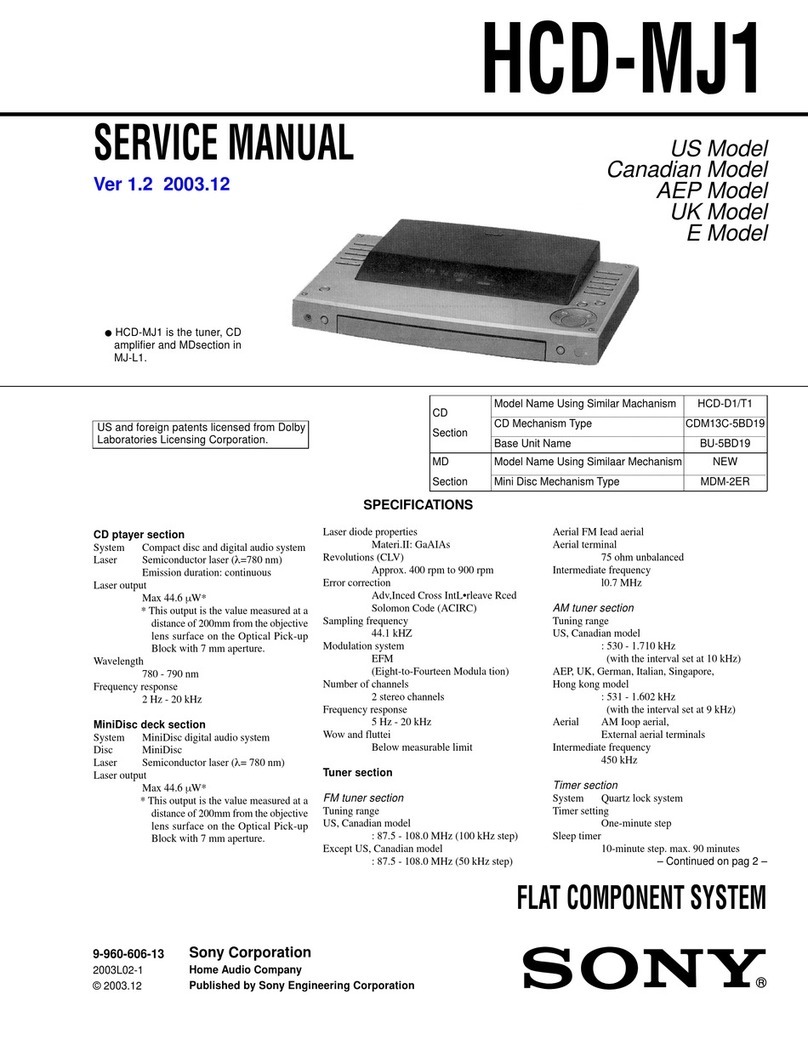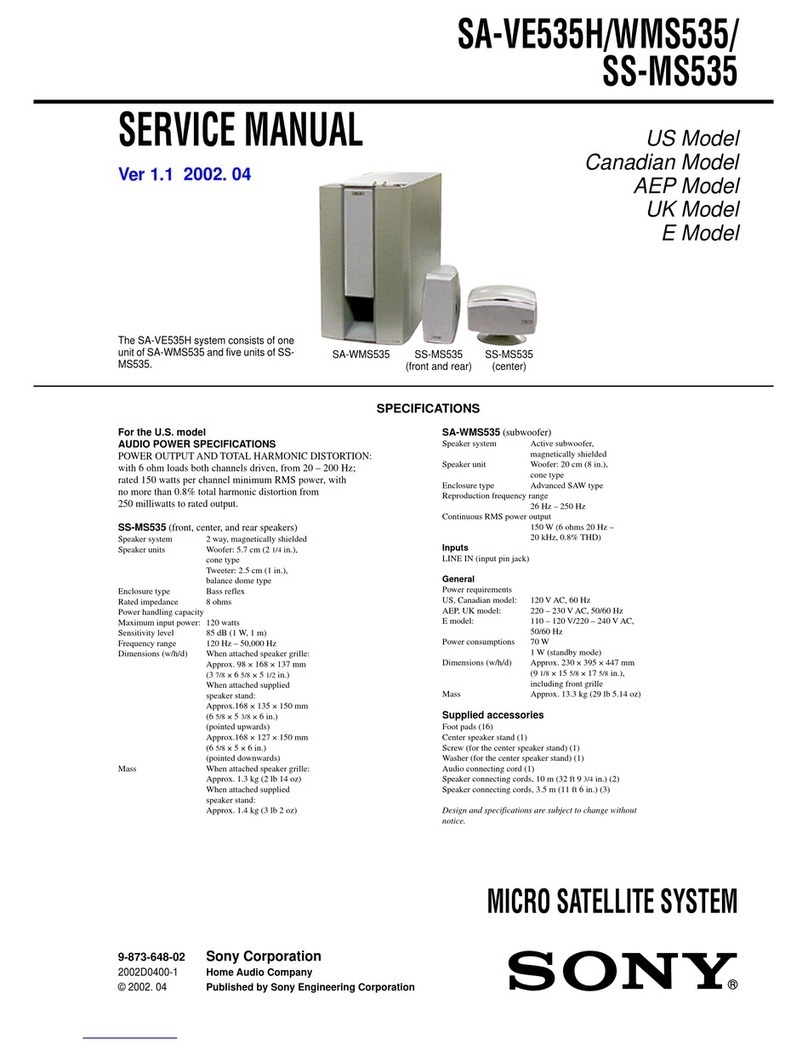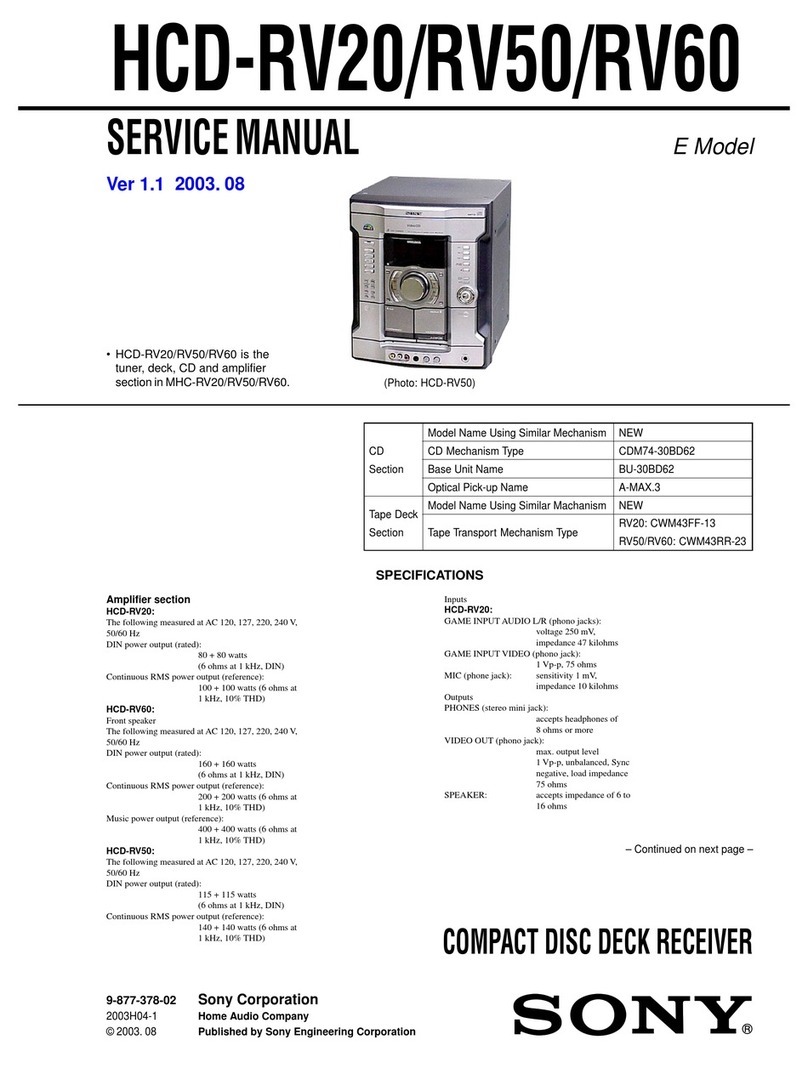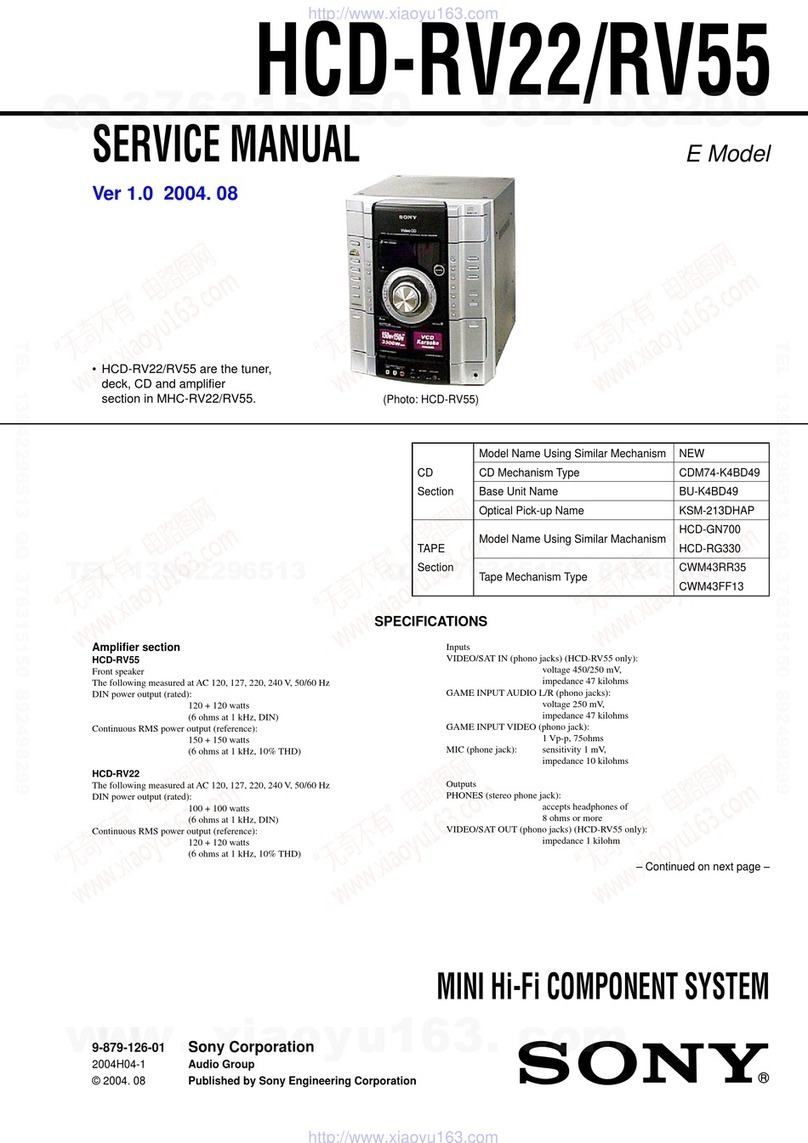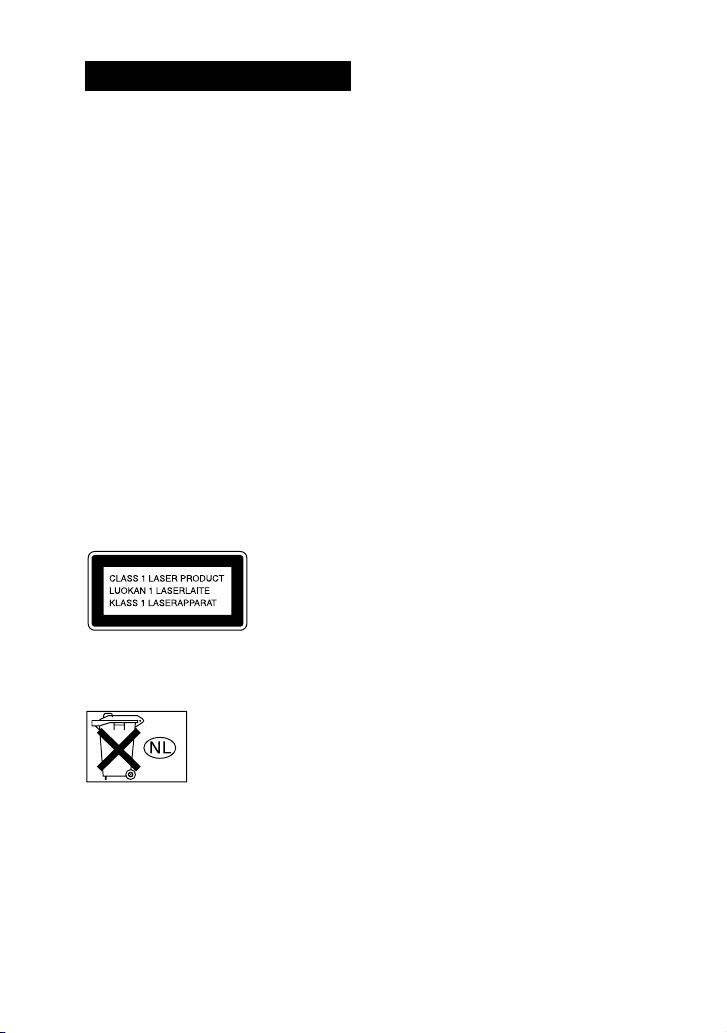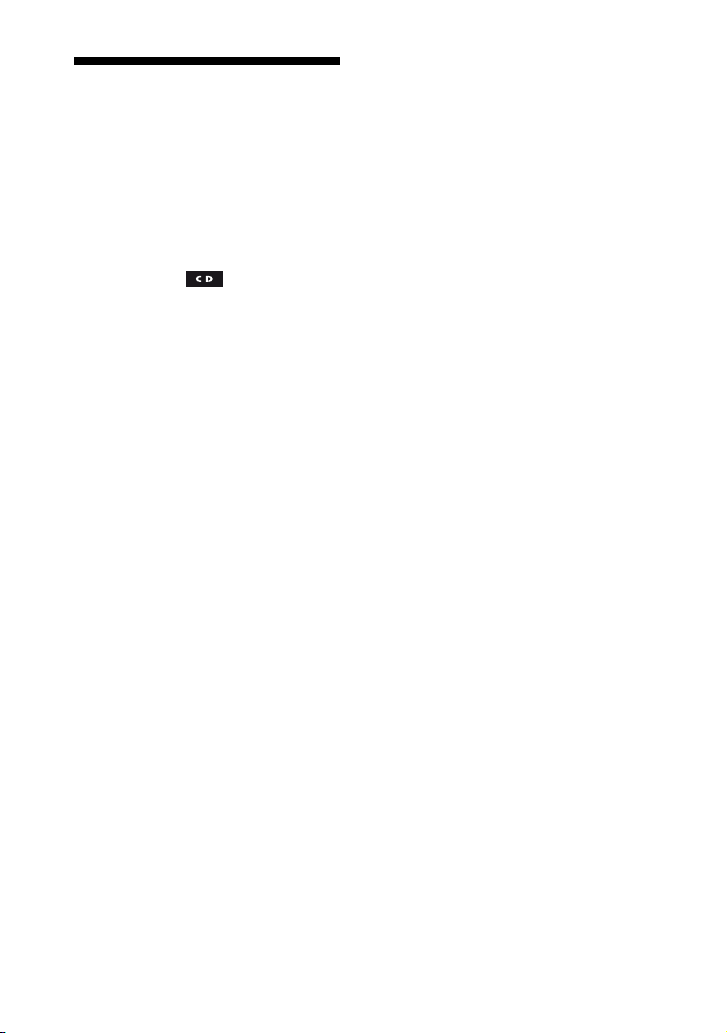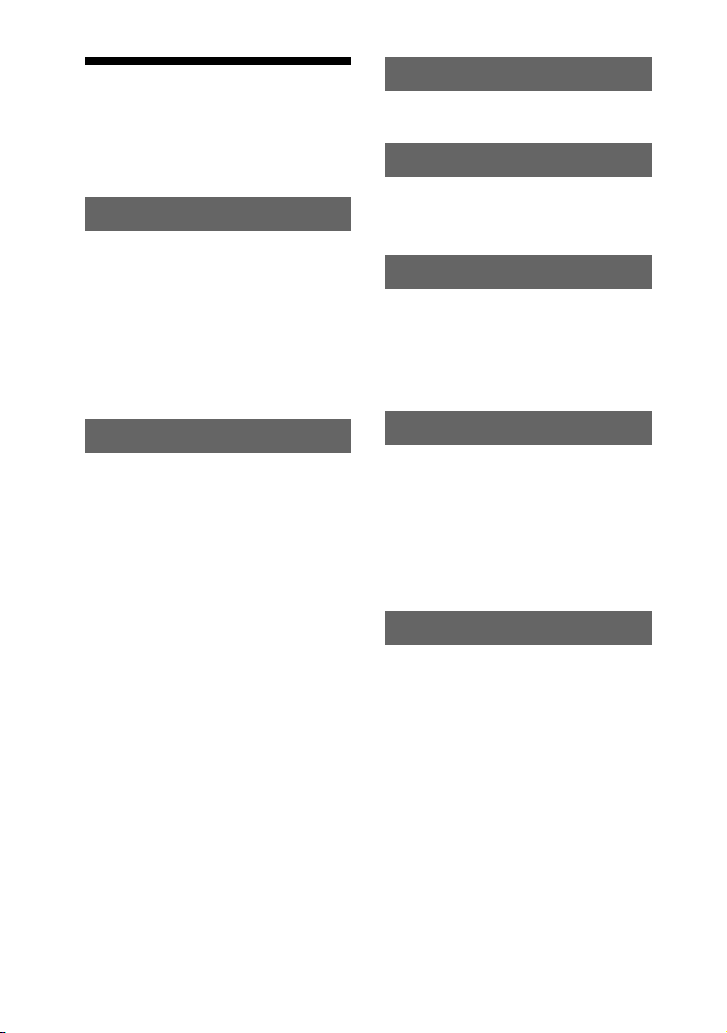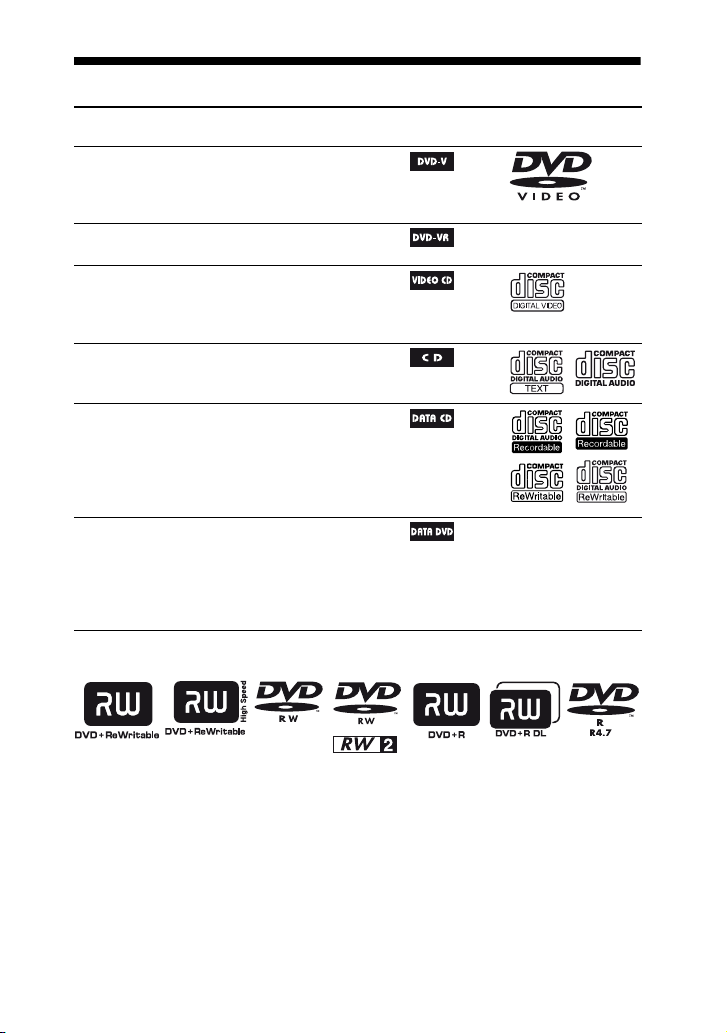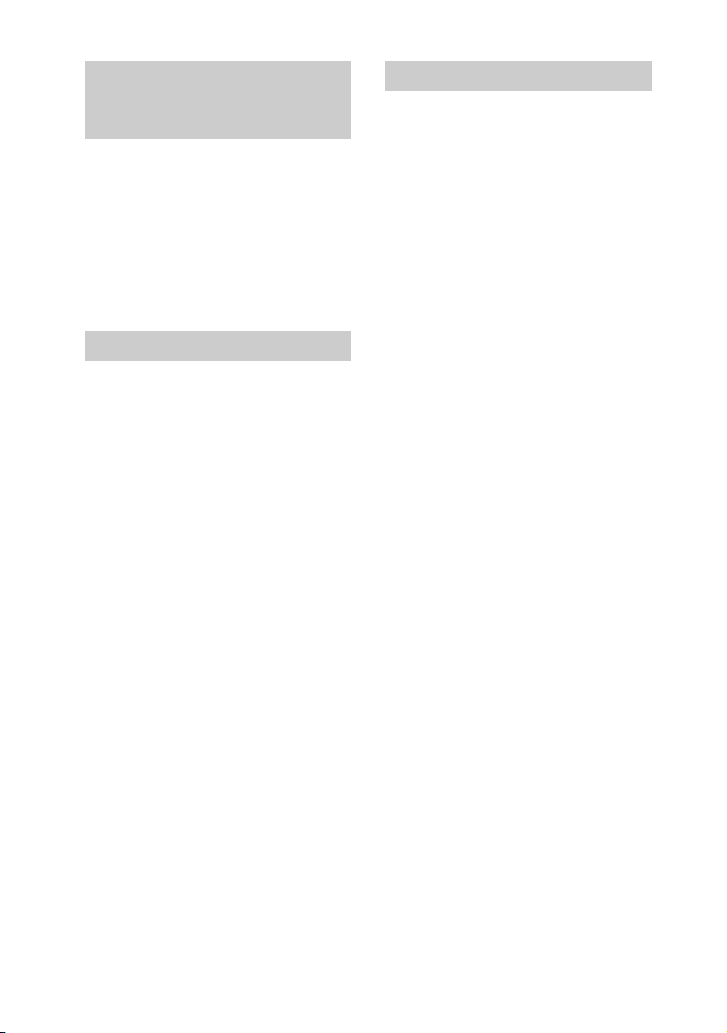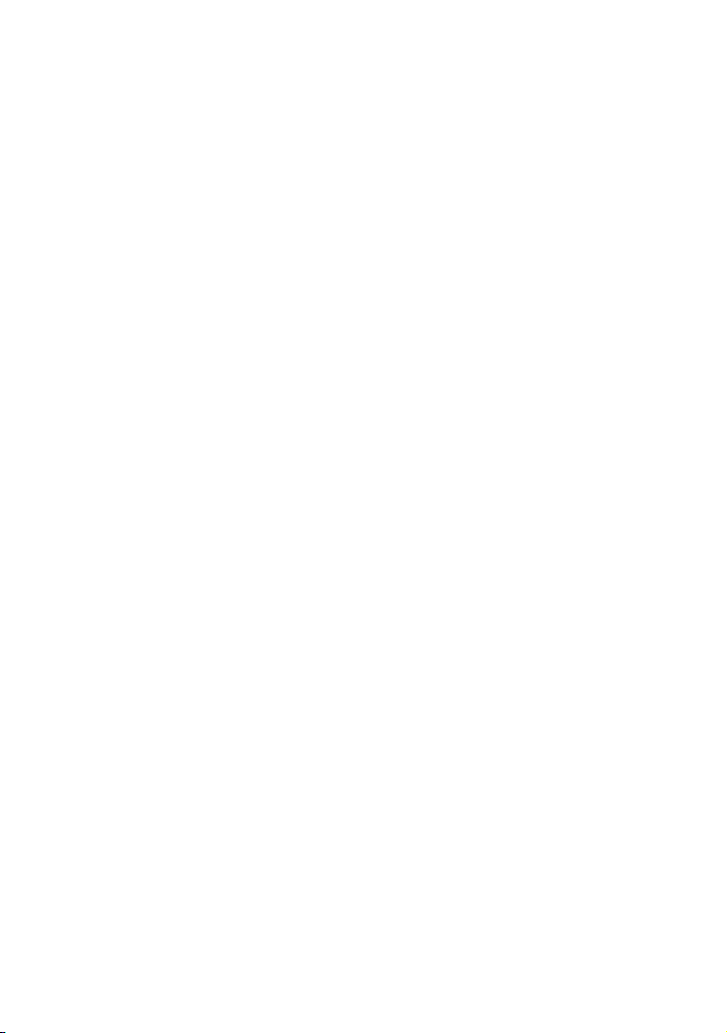7GB
• CD-ROMs recorded in PHOTO CD
format
• DATA CDs recorded in MP3 PRO
format
• Data part of CD-Extras1)
• Data part of Mixed CDs2)
• Super Audio CDs
• DVD Audio discs
•DVD-RAMs
• A DVD VIDEO with a different region
code.
• A disc that has a non-standard shape
(e.g., heart, square, star).
• A disc that has the adhesive cellophane
tape or a sticker still left on it.
•CPRM
3) compatible DVD-Rs/-RWs
recorded in Copy-Once programs.
1) CD-Extra: This format records audio
(AUDIO CD data) on the tracks in session 1
and data on the tracks in session 2.
2) Mixed CD: This format records data on the
first track and audio (AUDIO CD data) on the
second and subsequent tracks of a session.
3) CPRM: Content Protection for Recordable
Media is a coding technology that protects
copyright for Copy-Once programs.
Your system has a region code printed on
the back of the unit and will only play
back DVD VIDEOs labeled with identical
region code.
DVD VIDEOs labeled will also be
played back on this system.
If you try to play back any other region
code DVD VIDEO, the message
“Playback prohibited by area limitations.”
will appear on the TV screen. Depending
on the DVD VIDEO, no region code
indication may be labeled even though
playing the DVD VIDEO is prohibited by
area restrictions.
A DualDisc is a two sided disc product
which mates DVD recorded material on
one side with digital audio material on the
other side. However, since the audio
material side does not conform to
Compact Disc (CD) standard, playback
on this product is not guaranteed.
• In some cases, CD-Rs/-RWs and
DVD-Rs/-RWs/+Rs/+RWs cannot be
played back on this system due to the
recording quality or physical condition
of the disc, or the characteristics of the
recording device and authoring
software. The disc will not be played
back if it has not been correctly
finalized. For more information, see the
operating instructions of the recording
device.
• Note that some playback functions may
not work with some DVD+Rs/+RWs,
even if they have been correctly
finalized. In this case, view the disc by
normal playback.
• A disc created in Packet Write format
cannot be played back.
Some playback operations of DVD
VIDEOs and VIDEO CDs may be
intentionally set by software producers.
Since this system play back DVD
VIDEOs and VIDEO CDs according to
the disc contents the software producers
designed, some playback features may not
be available. Also, refer to the instructions
supplied with the DVD VIDEOs or
VIDEO CDs.
Discs that cannot be played
Region code of DVD VIDEOs
you can play back on this
system
ALL
Note on DualDiscs
Notes on CD-R/-RW and
DVD-R/-RW/+R/+RW
Note on playback operations
of DVD VIDEOs and VIDEO CDs