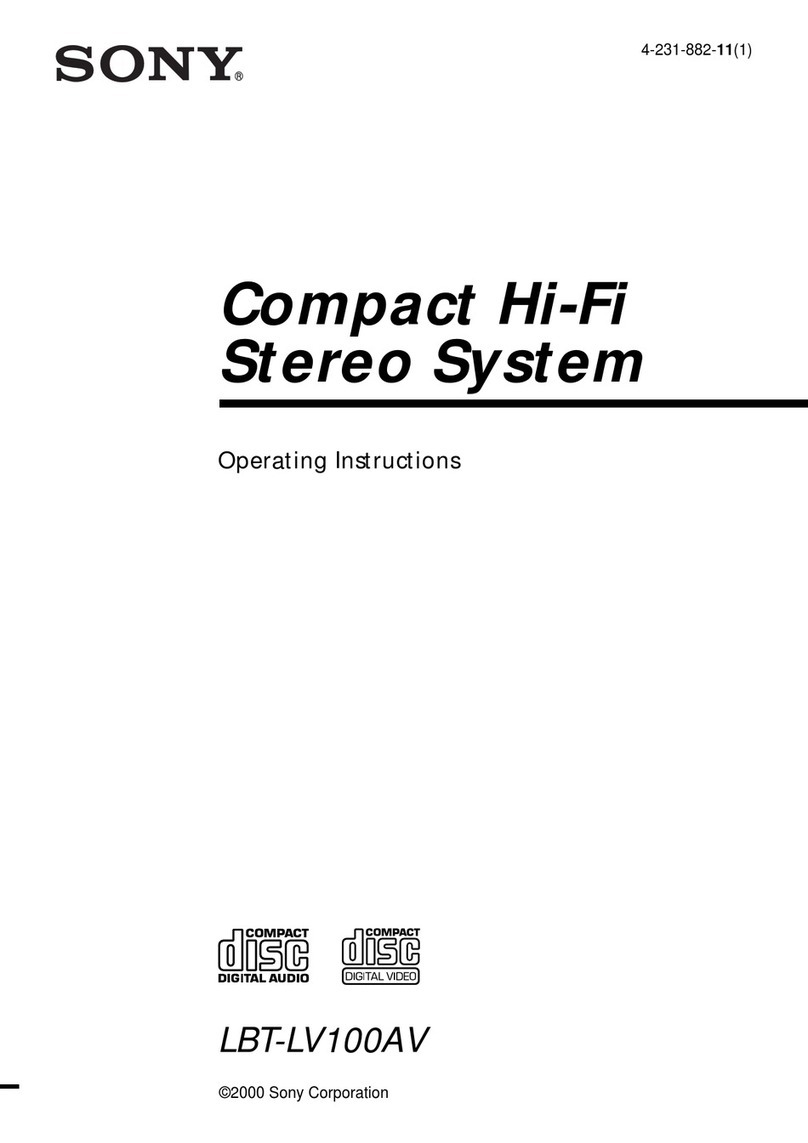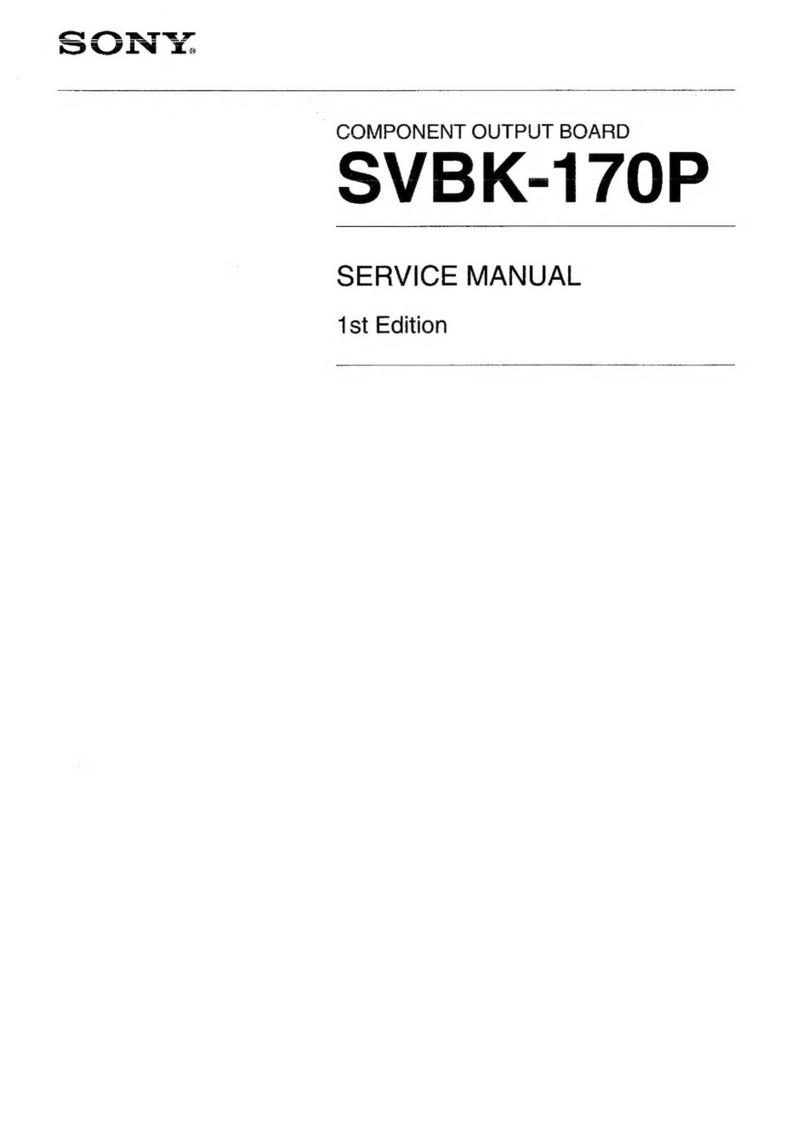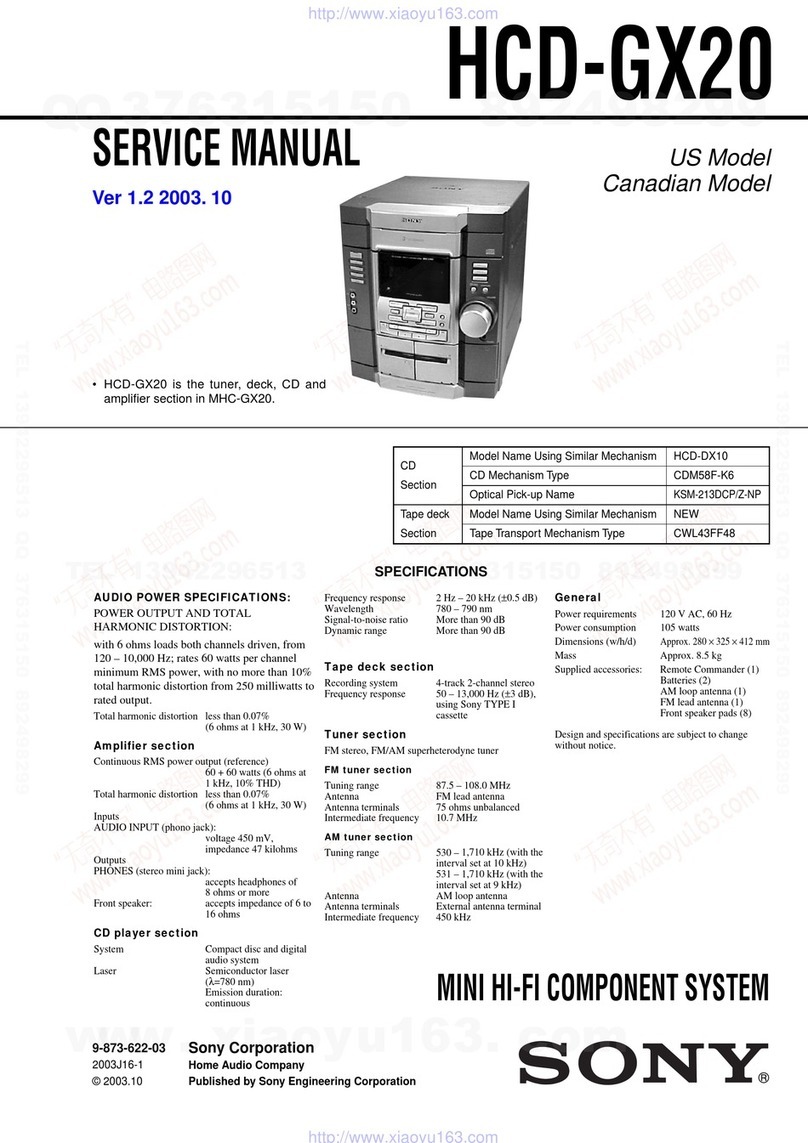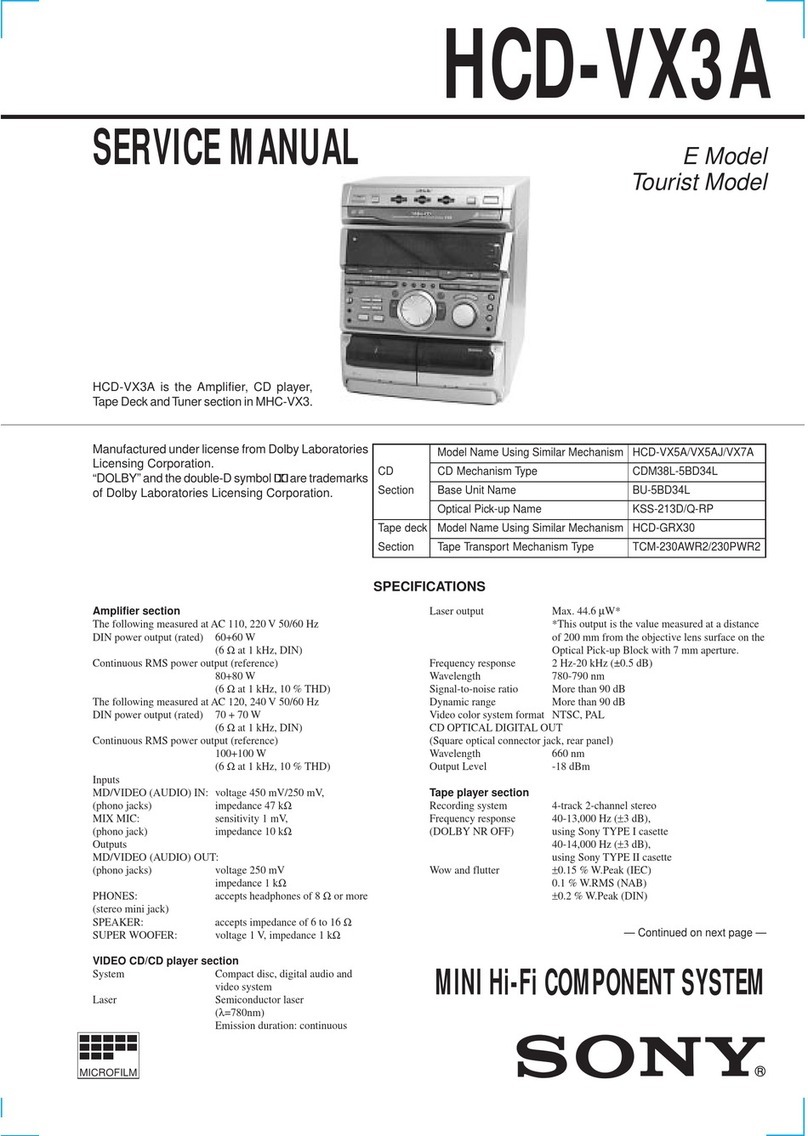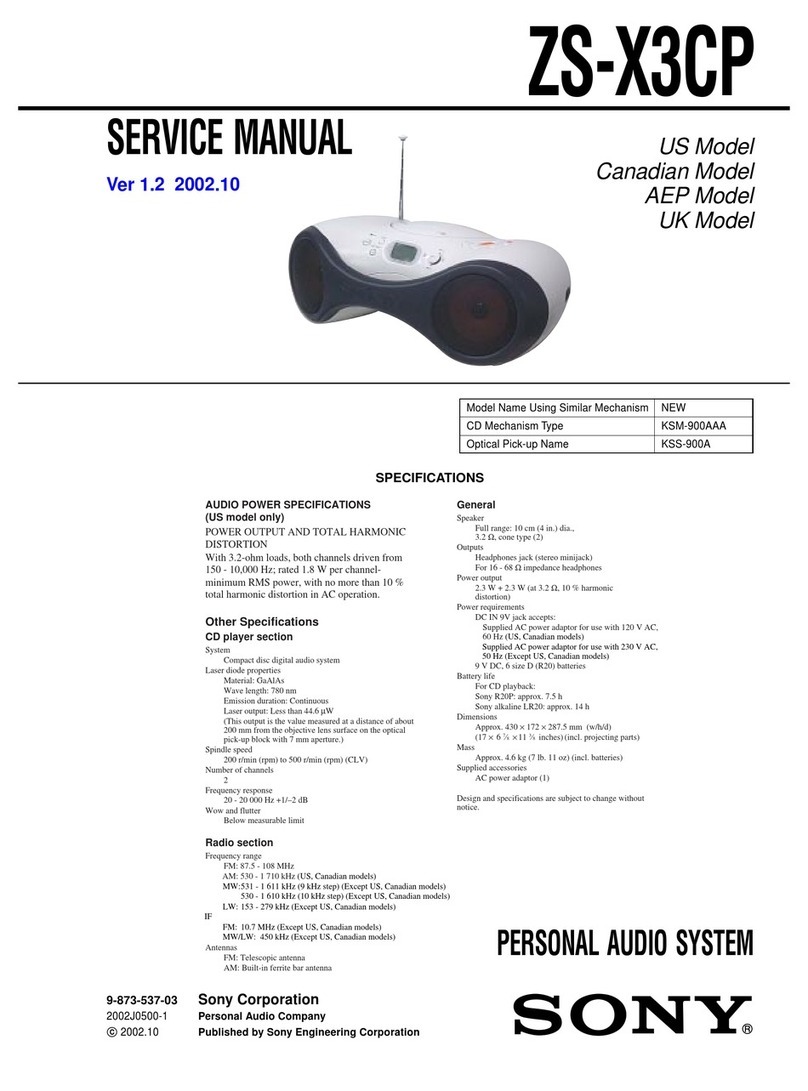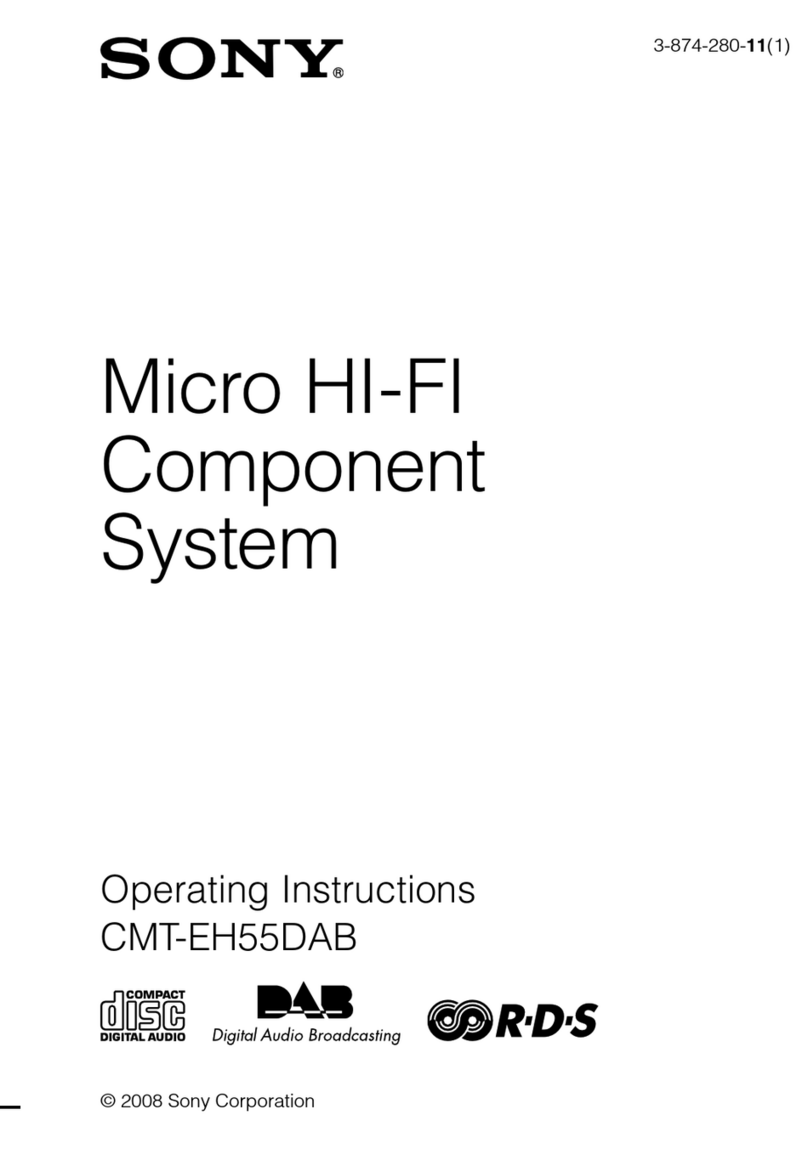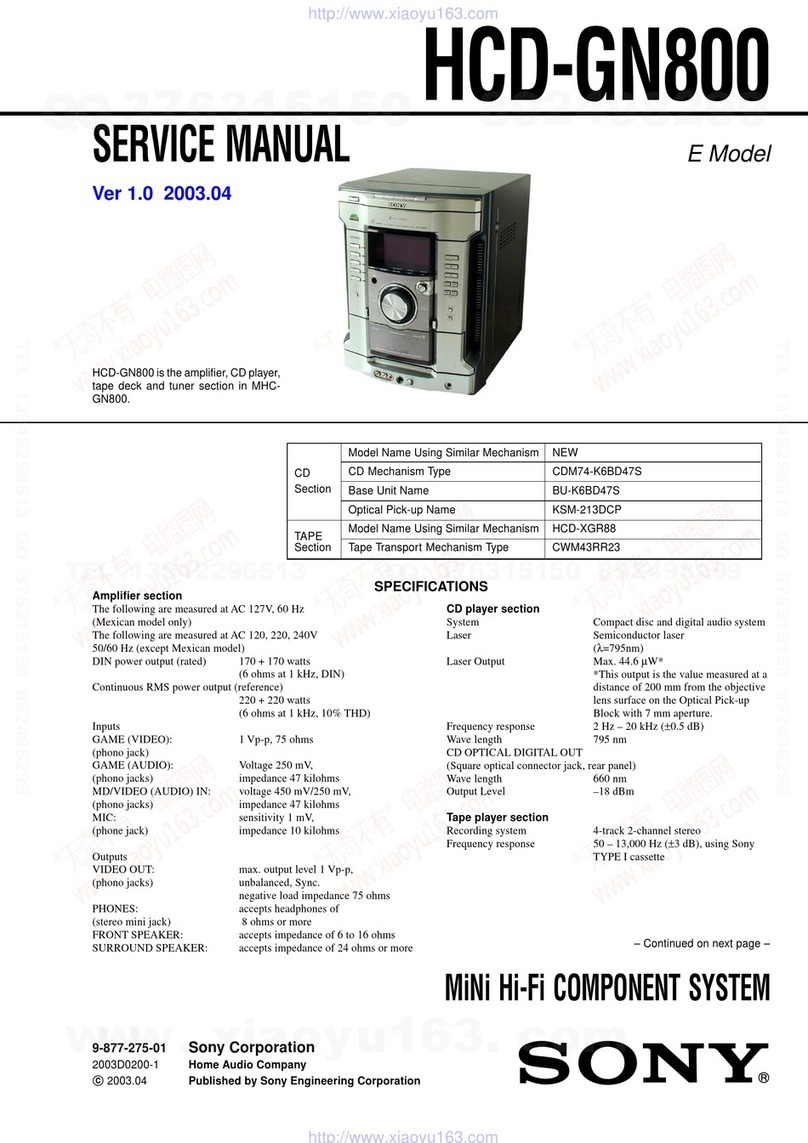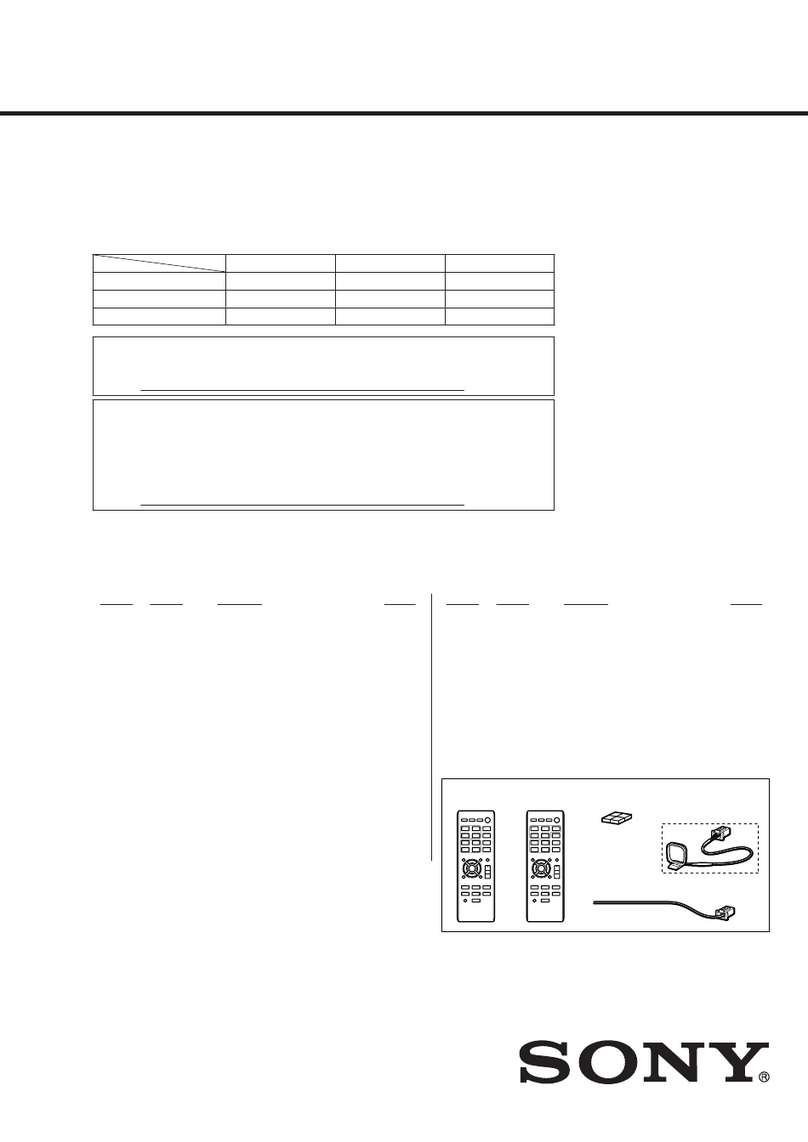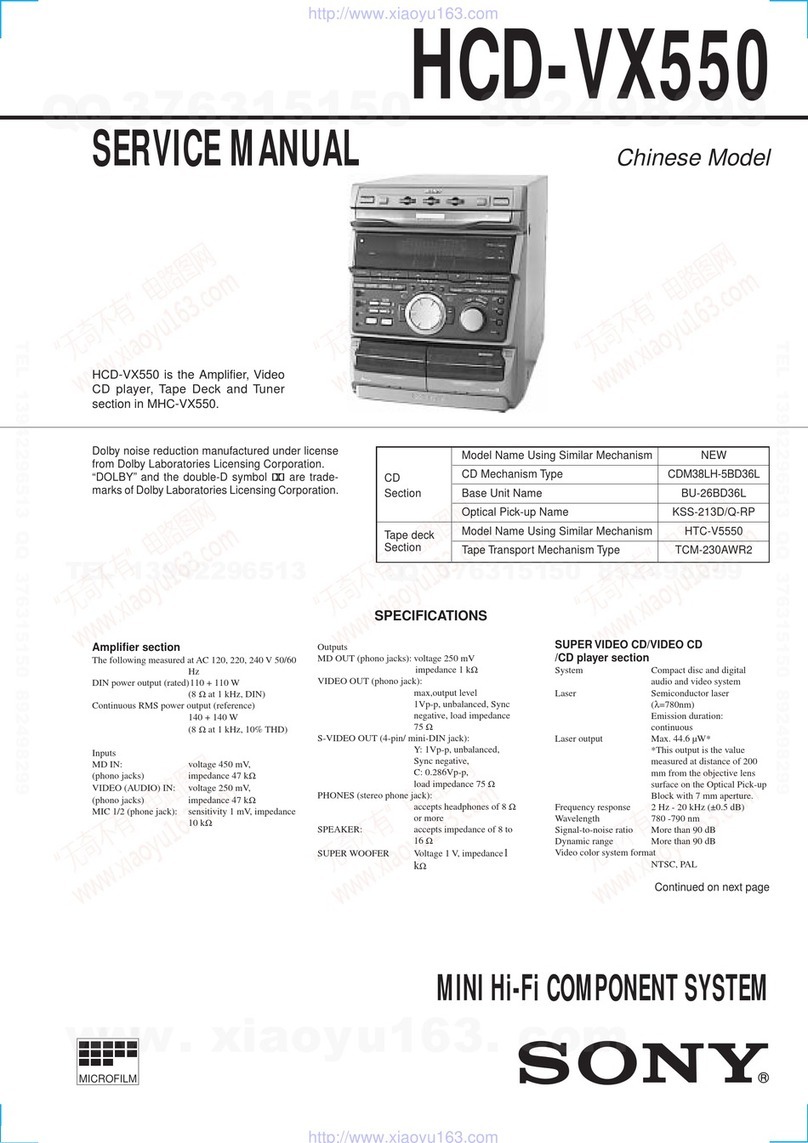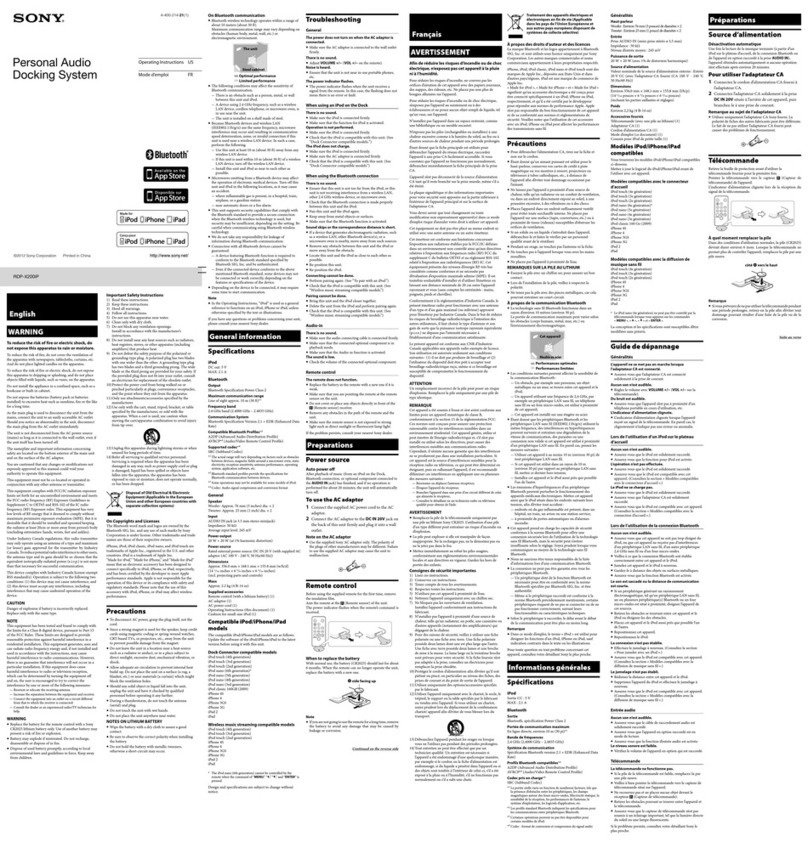3
GB
Table of Contents
Sound Adjustment
Adjusting the sound ............................. 21
Selecting the audio emphasis effect .... 21
Selecting the surround effect ............... 21
Making a personal audio emphasis file
–– Personal File............................. 22
Enjoying Dolby Pro Logic surround
sound ............................................. 22
Other features
Changing the spectrum analyzer
display ........................................... 23
Singing along: Karaoke ....................... 23
Playing a guitar....................................24
Enhancing video game sound
— Game Sync ............................... 24
Falling asleep to music
— Sleep Timer .............................. 24
Waking up to music
— Daily Timer .............................. 25
Hooking up optional
components
Connecting an MD deck/VCR/
camcorder/video game .................. 26
Connecting a turntable/mixer/
subwoofer ...................................... 27
Connecting a TV/DVD player.............28
Additional Information
Precautions .......................................... 29
Troubleshooting................................... 30
Specifications ...................................... 32
* For European models only
Parts Identification
Main unit ............................................... 4
Remote control ...................................... 5
Getting Started
Hooking up the system .......................... 6
Inserting two size AA (R6) batteries into
the remote........................................ 8
Setting up the speakers for Dolby Pro
Logic ............................................... 9
Setting the time.................................... 10
Saving the power in standby mode...... 10
CD
Loading a CD ...................................... 11
Playing a CD
–– Normal Play/Shuffle Play/
Repeat Play.................................... 11
Playing CDs without interruption
–– Non-Stop Play .......................... 12
Programming the CD tracks
–– Program Play ............................ 12
DJ Effects ............................................ 13
Using the CD display .......................... 13
Tuner
Presetting radio stations....................... 14
Listening to the radio
–– Preset Tuning ........................... 15
Using the Radio Data System (RDS)* ...
15
Tape
Loading a tape ..................................... 17
Playing a tape ...................................... 17
Recording to a tape
–– CD Synchro Recording/
High Speed Dubbing/Recording
Manually/Program Edit ................. 18
Timer-recording radio programs ......... 19
FRGB