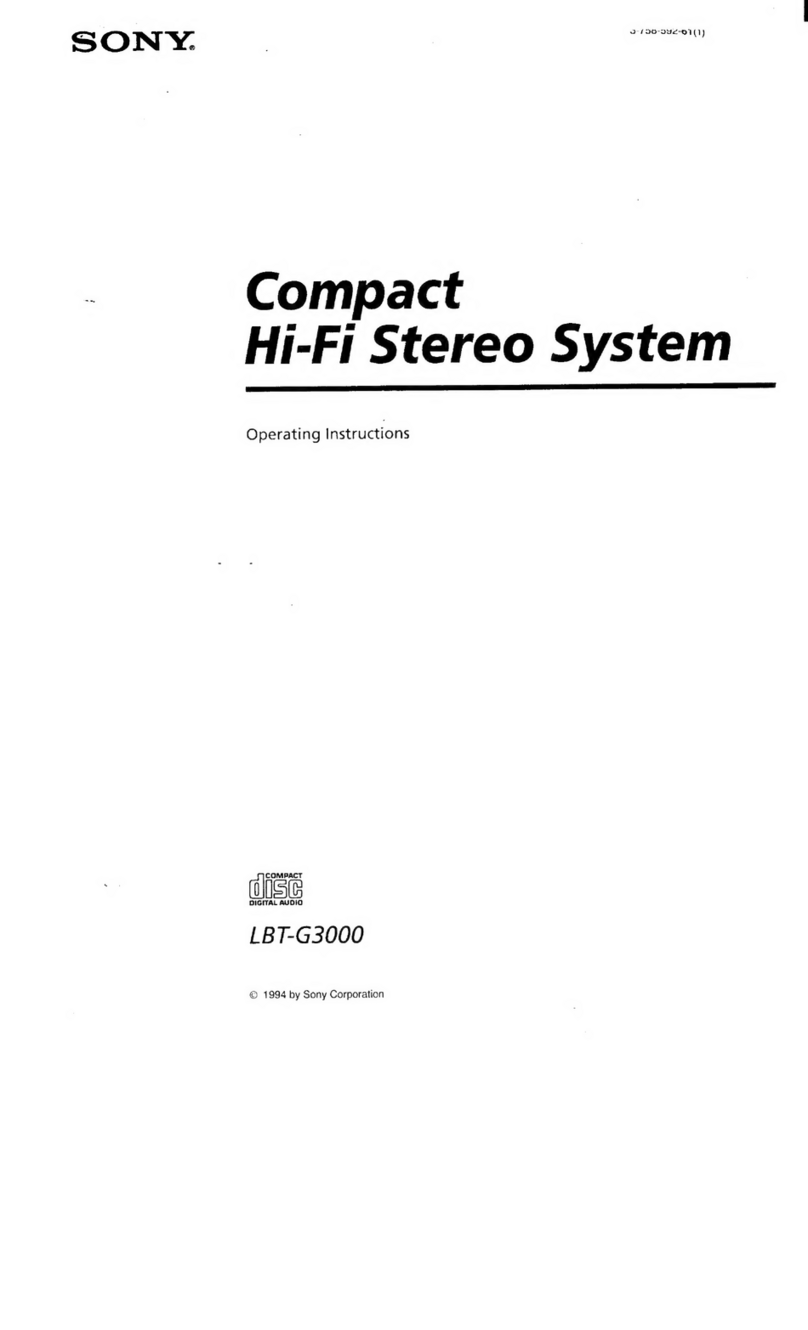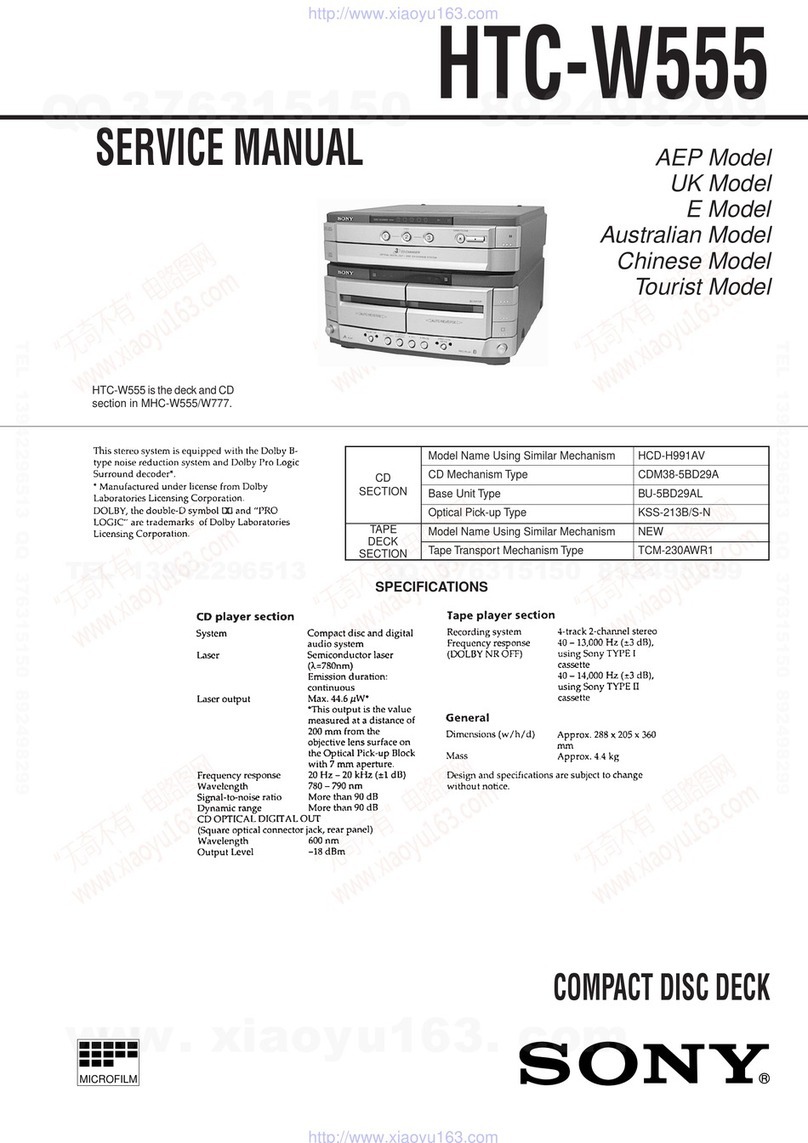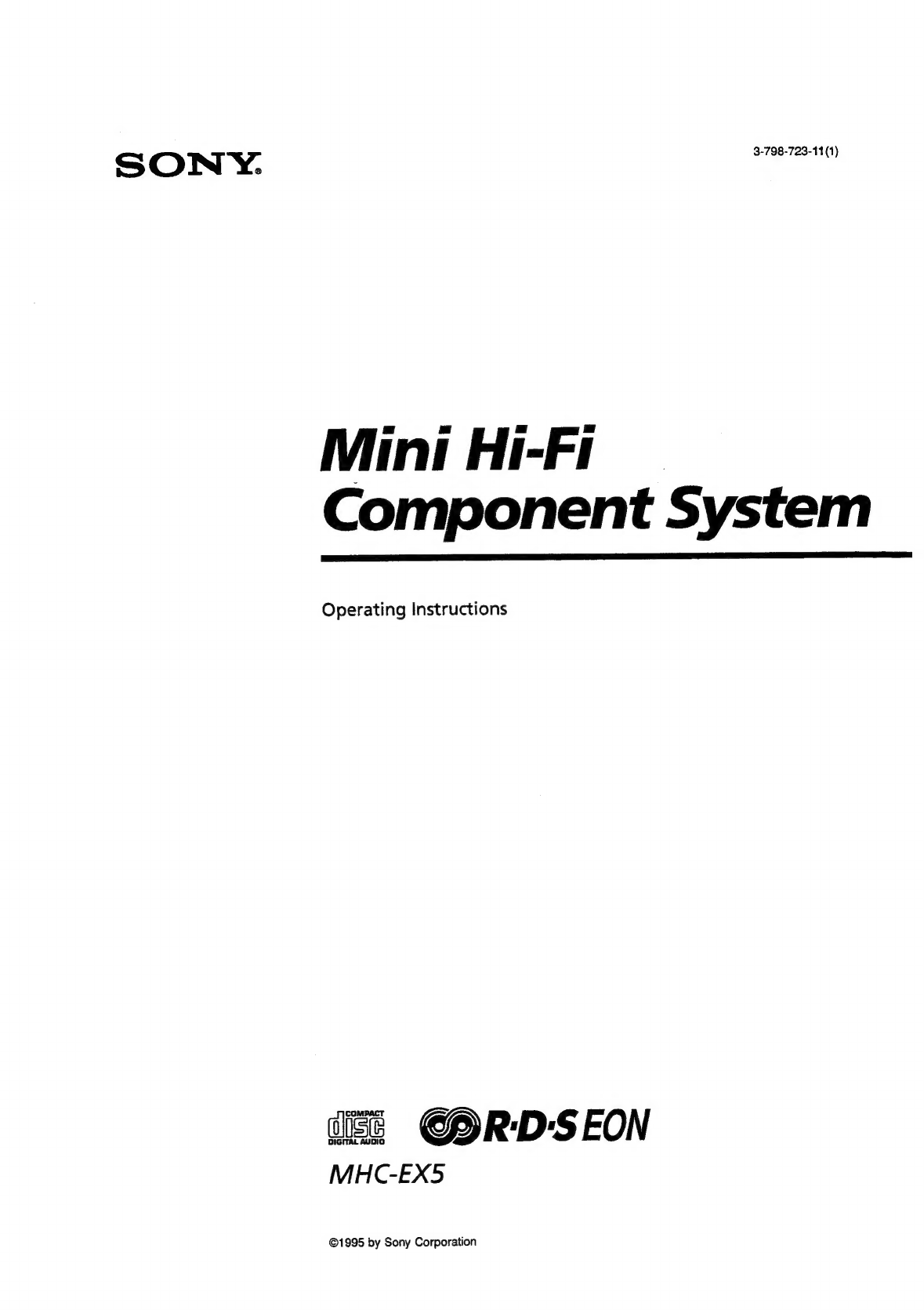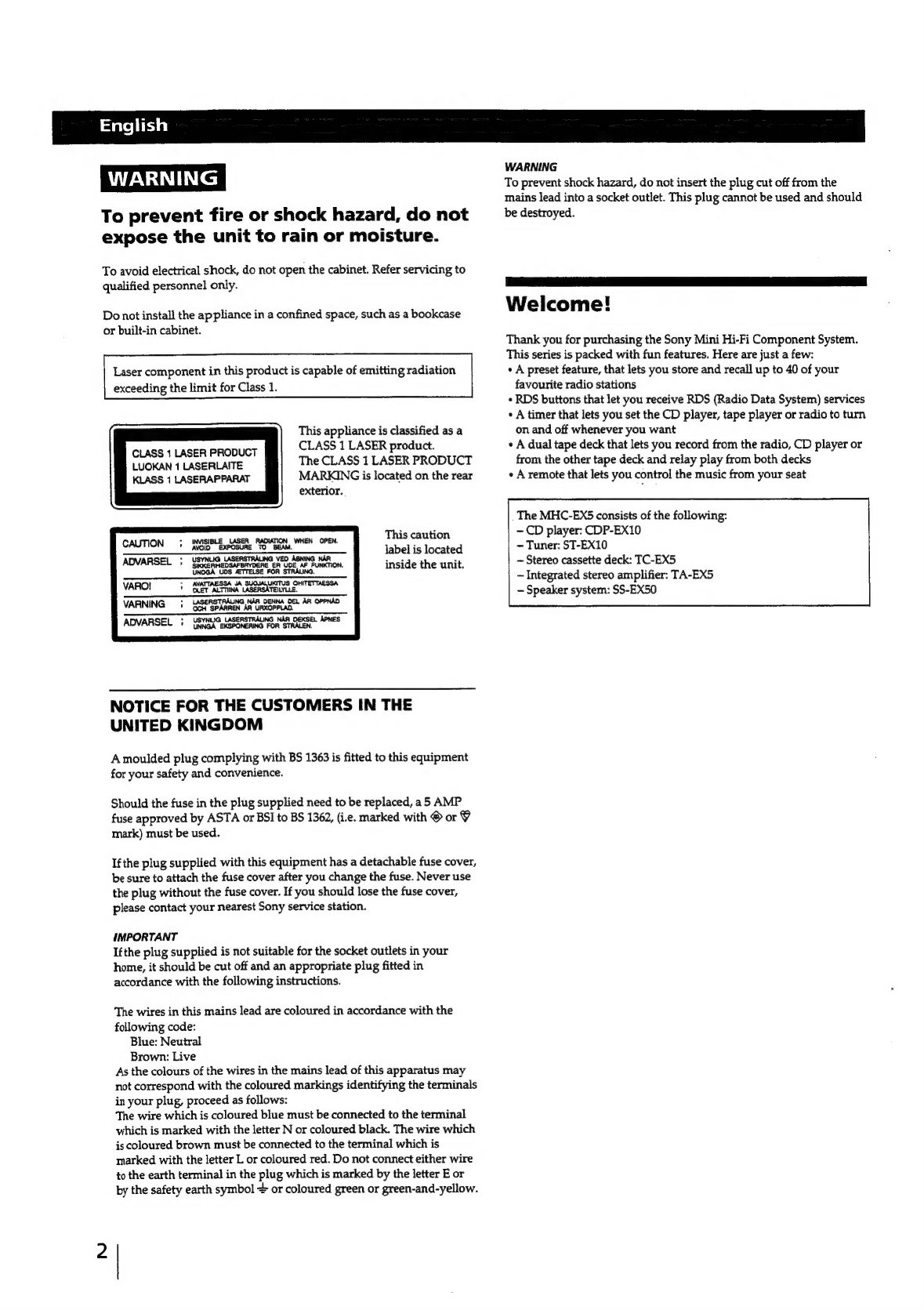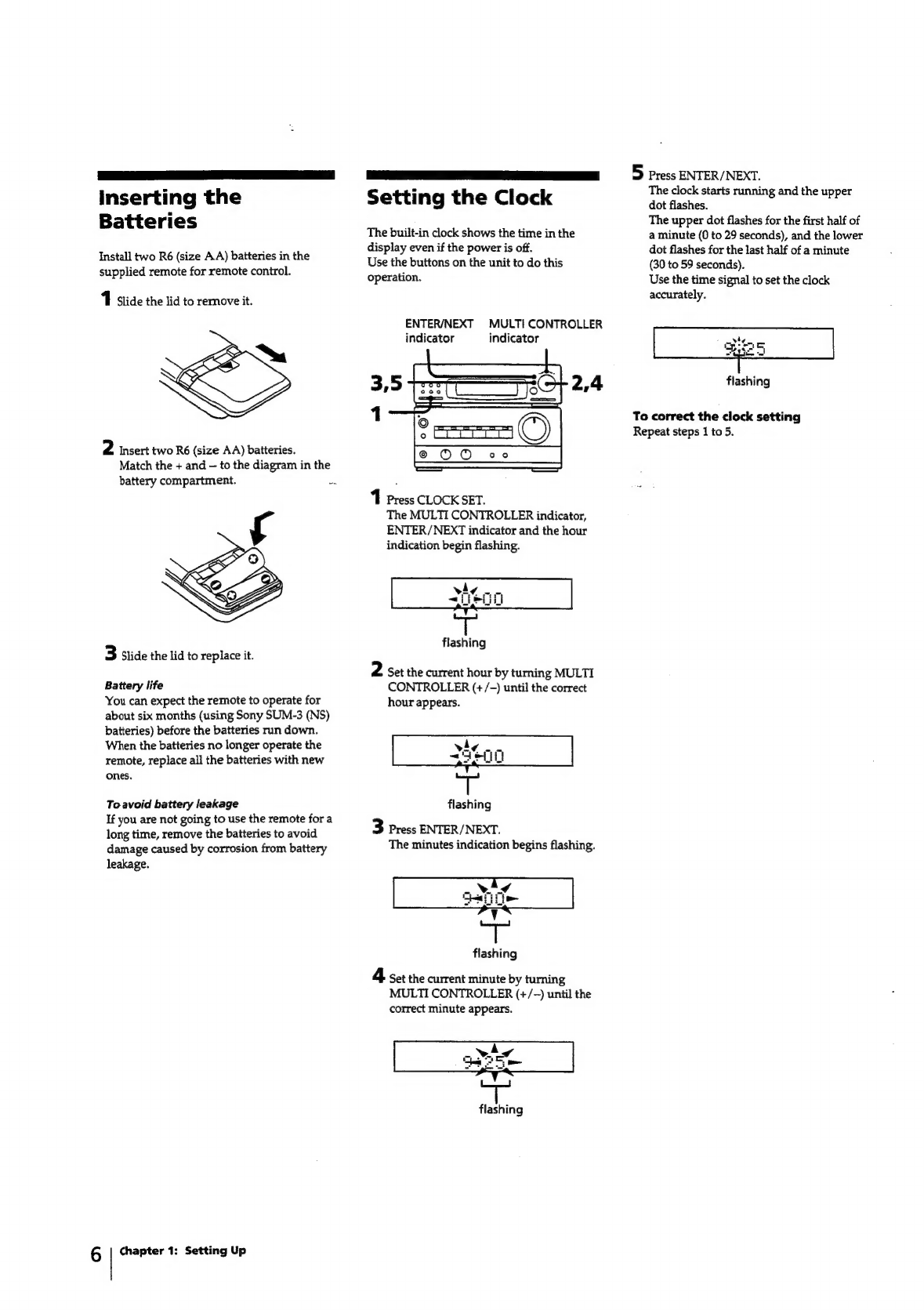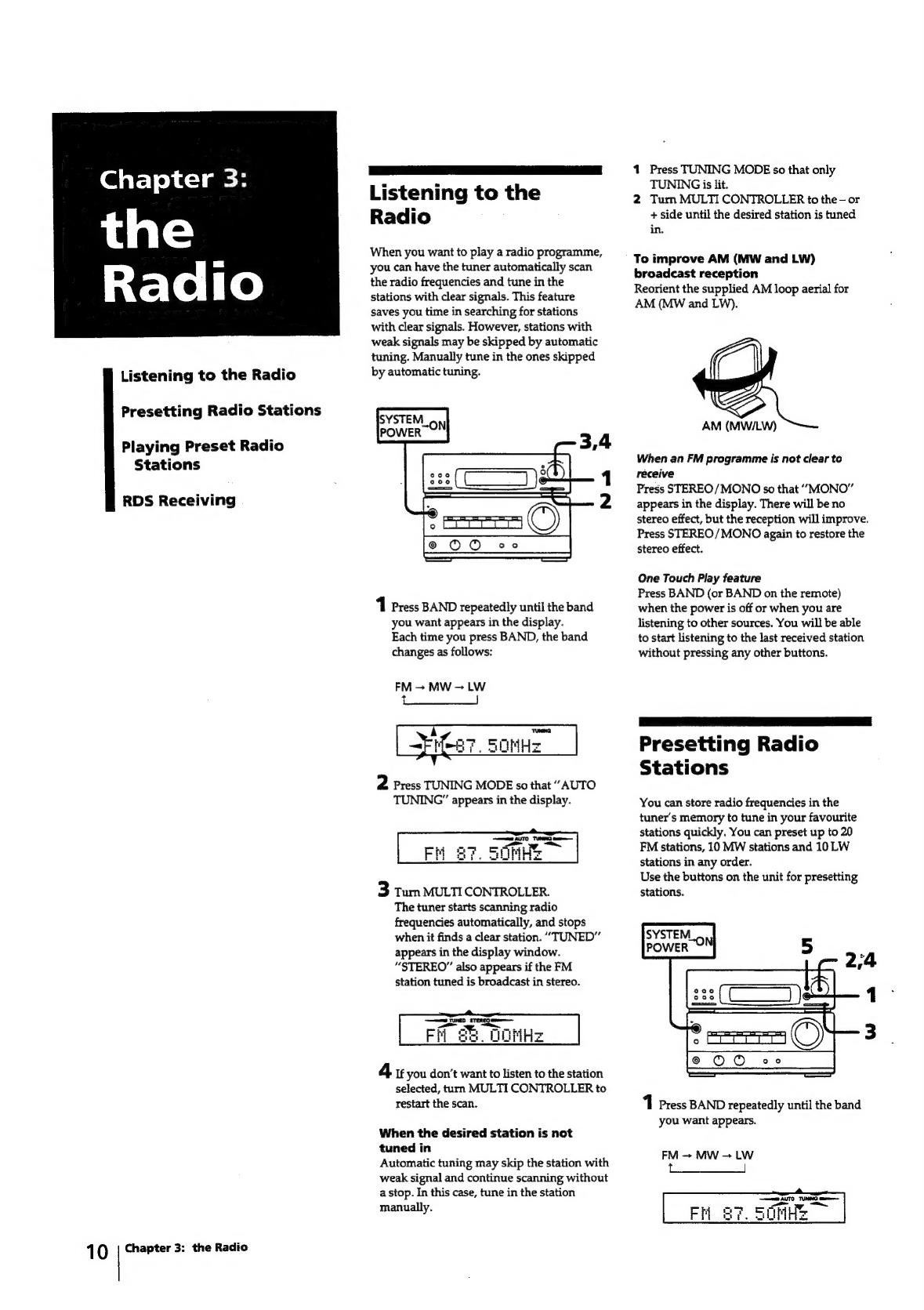Sony MHC-EX5 User manual
Other Sony Stereo System manuals

Sony
Sony HCD-XGR66 User manual

Sony
Sony CMTBX50BTi - Music Streaming Micro Hi-Fi Shelf... User manual

Sony
Sony CMT-FX350I User manual
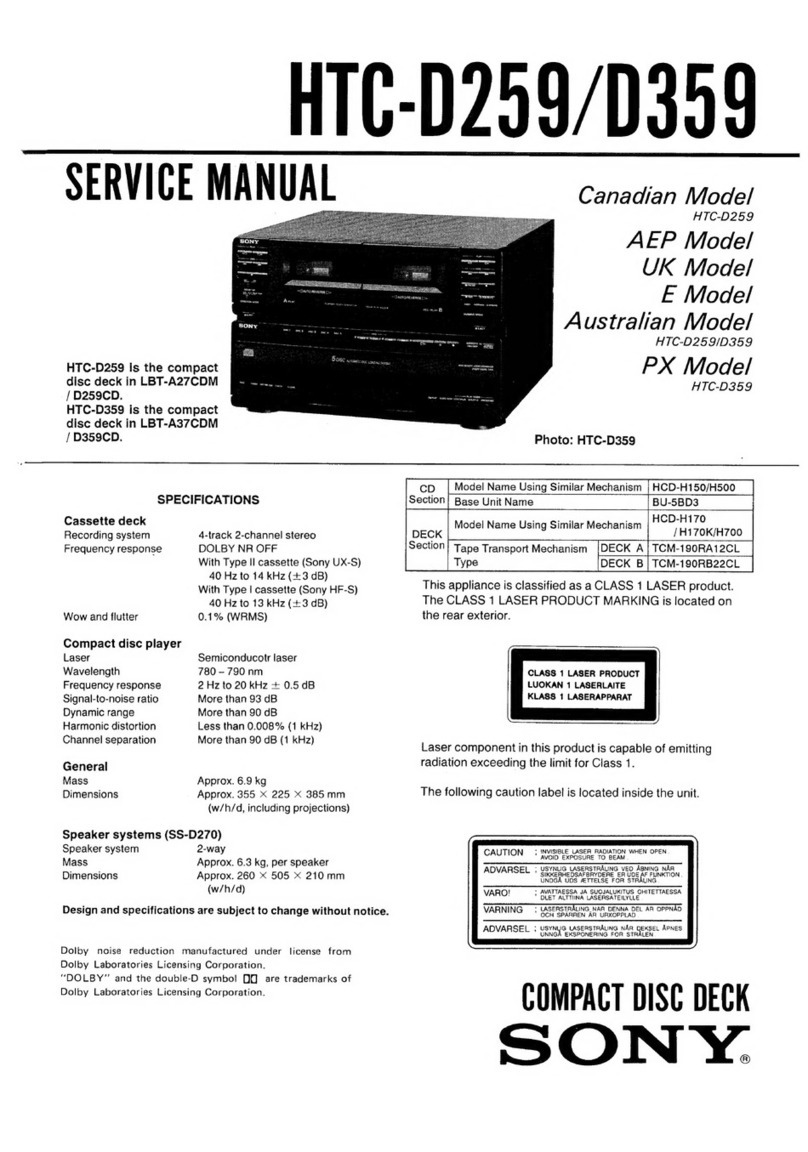
Sony
Sony HTC-D259 User manual

Sony
Sony MG110 User manual
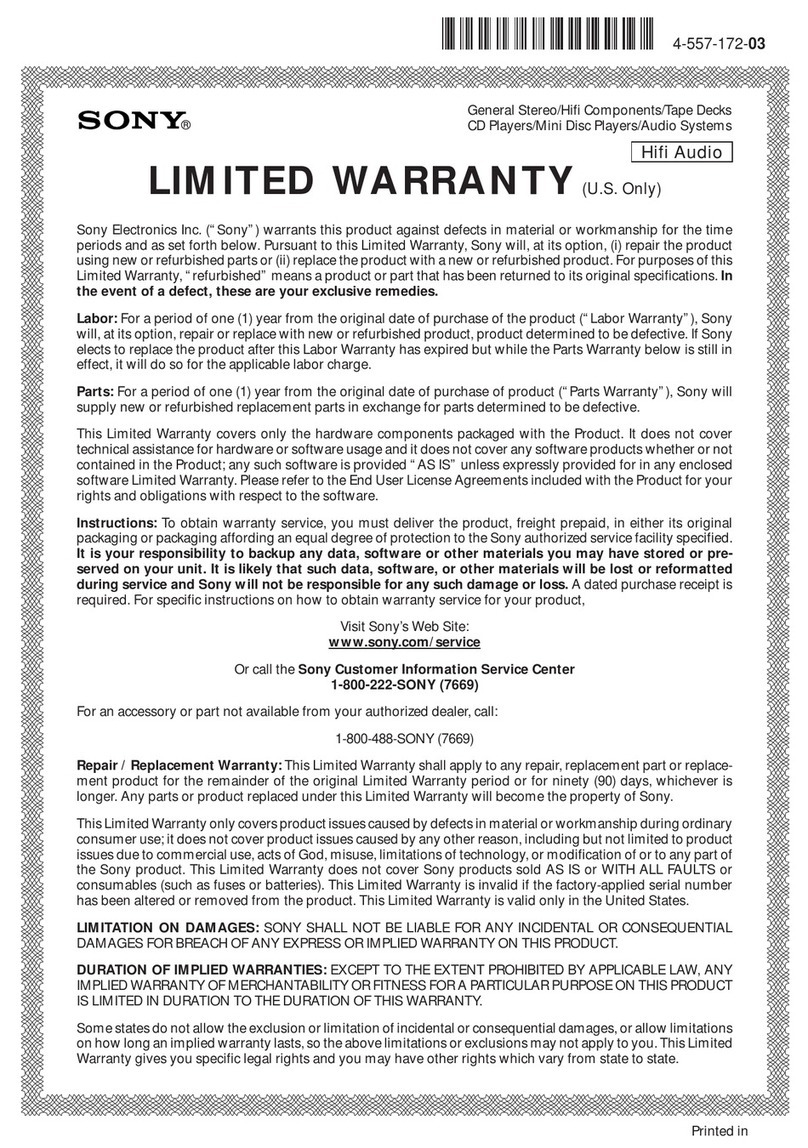
Sony
Sony EZW-RT10A - Wireless Transceiver Component Use and maintenance manual

Sony
Sony FST-ZUX9 - Mini Hi-fi Component System User manual

Sony
Sony HCD-DR8AV User manual

Sony
Sony CMT-MX500i Marketing User manual

Sony
Sony 3-287-077-14(2) User manual

Sony
Sony GTK-XB90 User manual
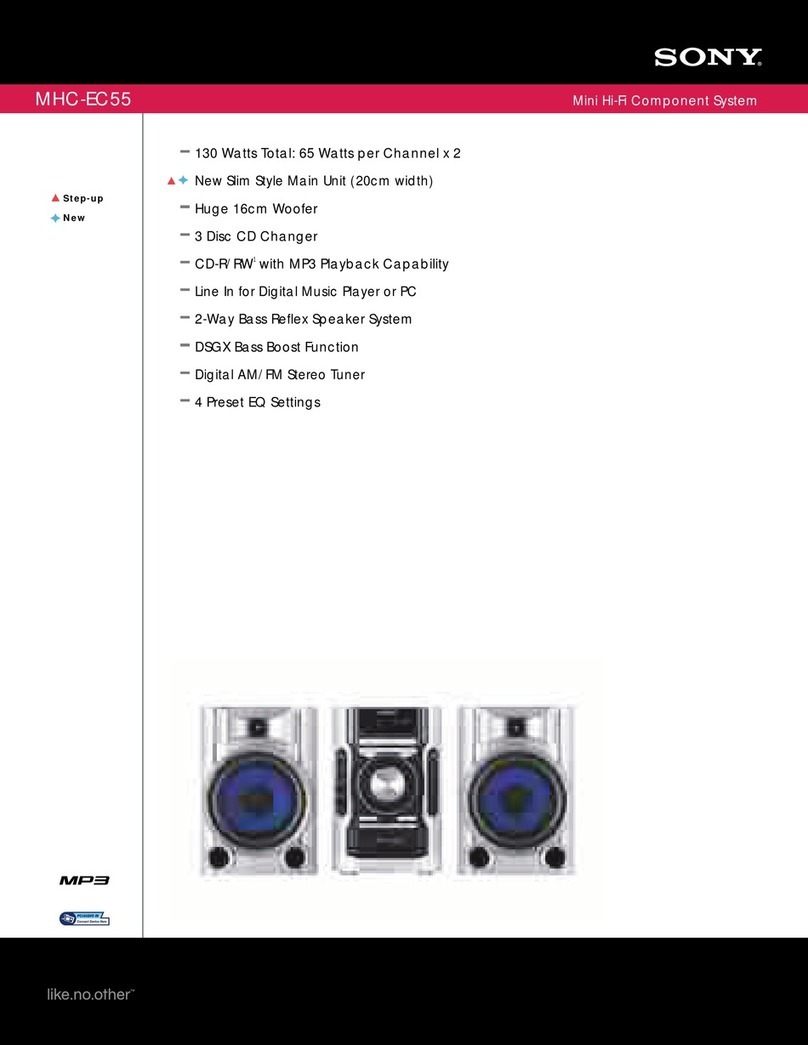
Sony
Sony MHC-EC55 User manual
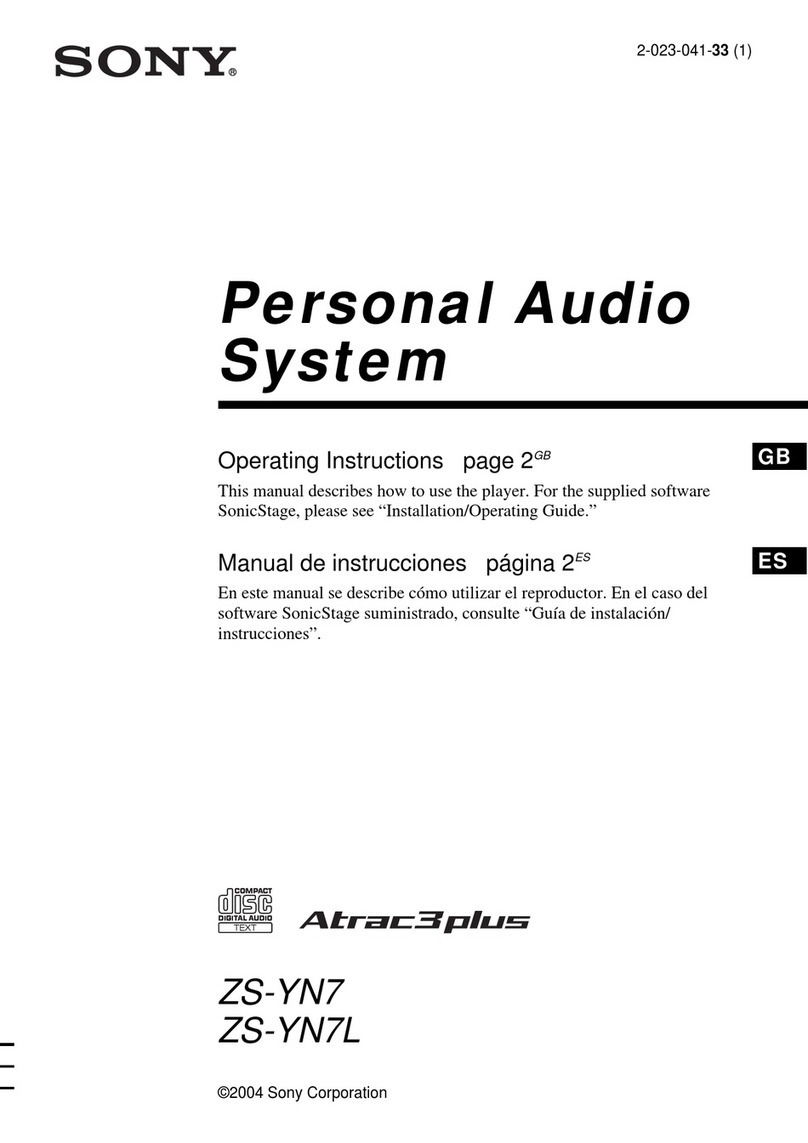
Sony
Sony ZS-YN7L User manual

Sony
Sony MHC-RG550 User manual
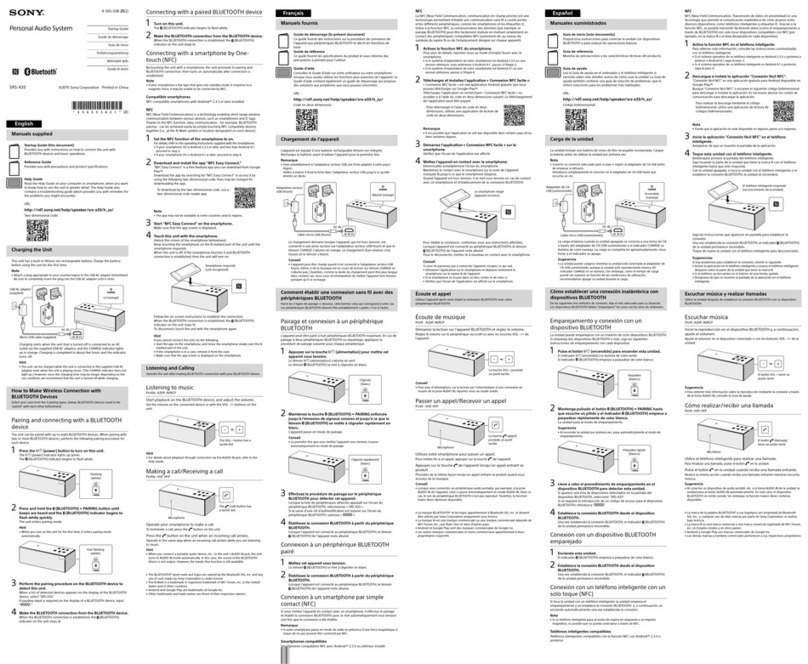
Sony
Sony SRS-X33 User guide
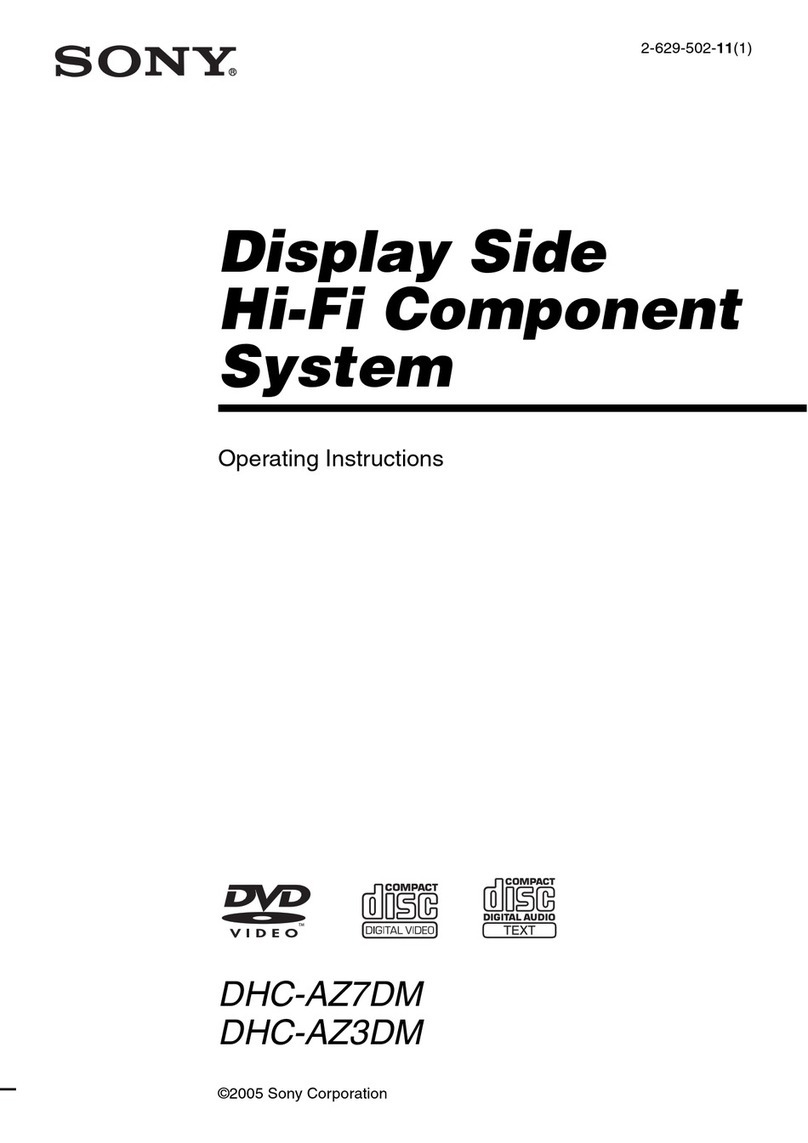
Sony
Sony DHC-AZ7DM User manual

Sony
Sony MEXBT5700U - CD Receiver Bluetooth... User manual
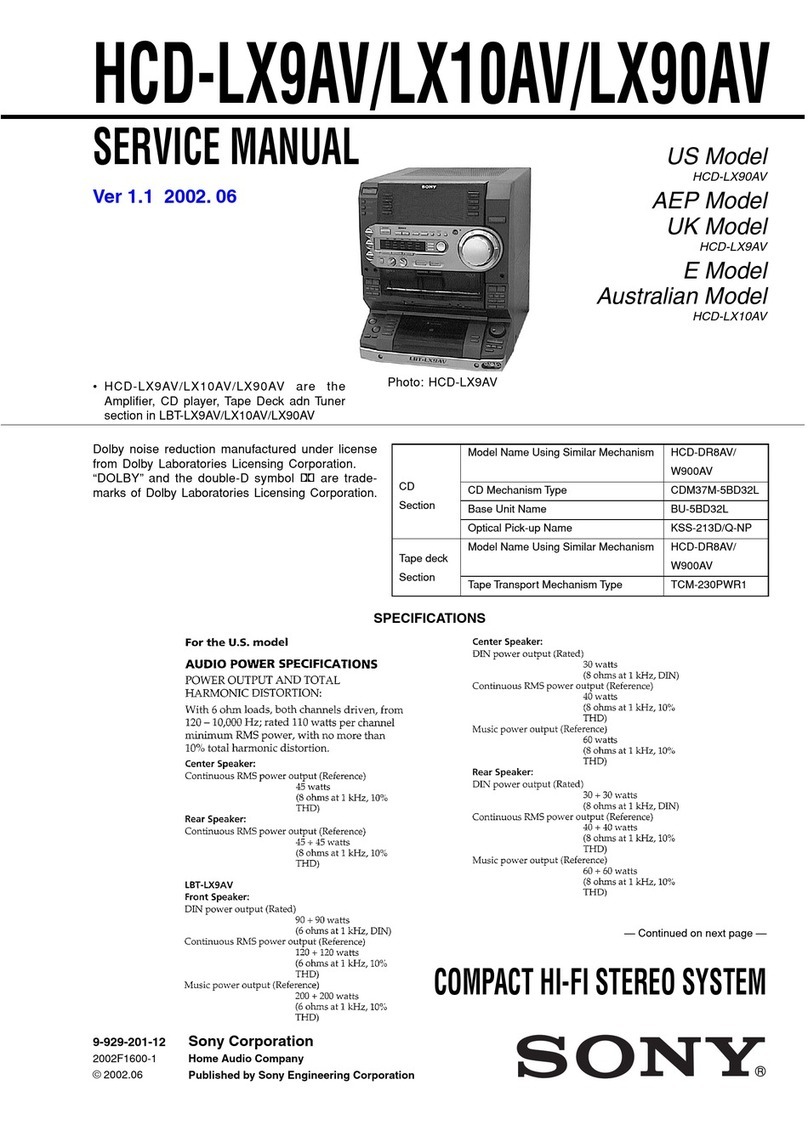
Sony
Sony HCD-LX9AV User manual

Sony
Sony NAS-CZ1 M-Crew User manual

Sony
Sony HCD-VX90AV User manual