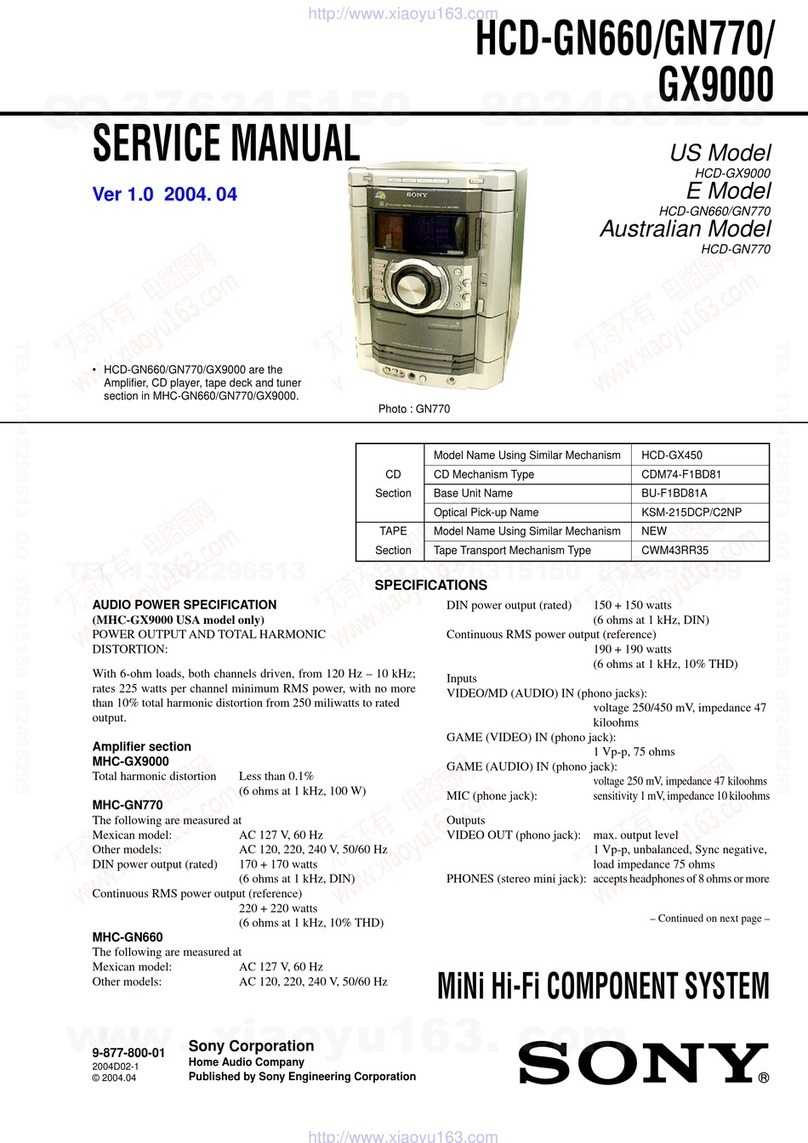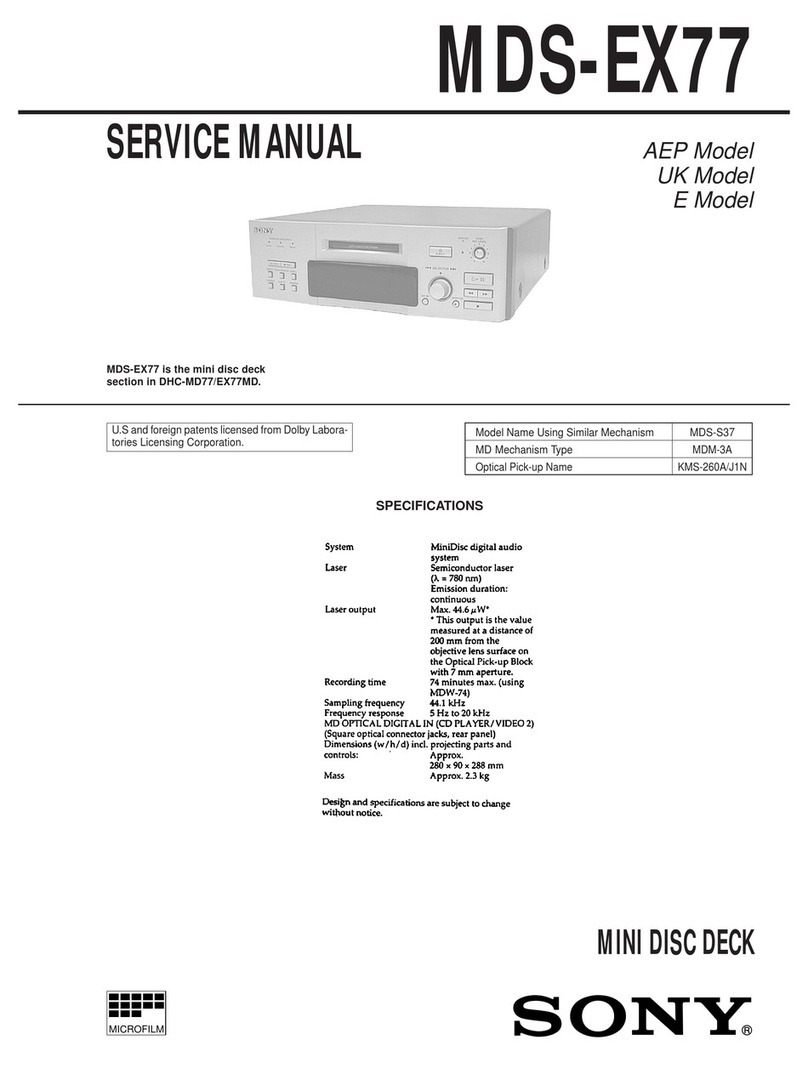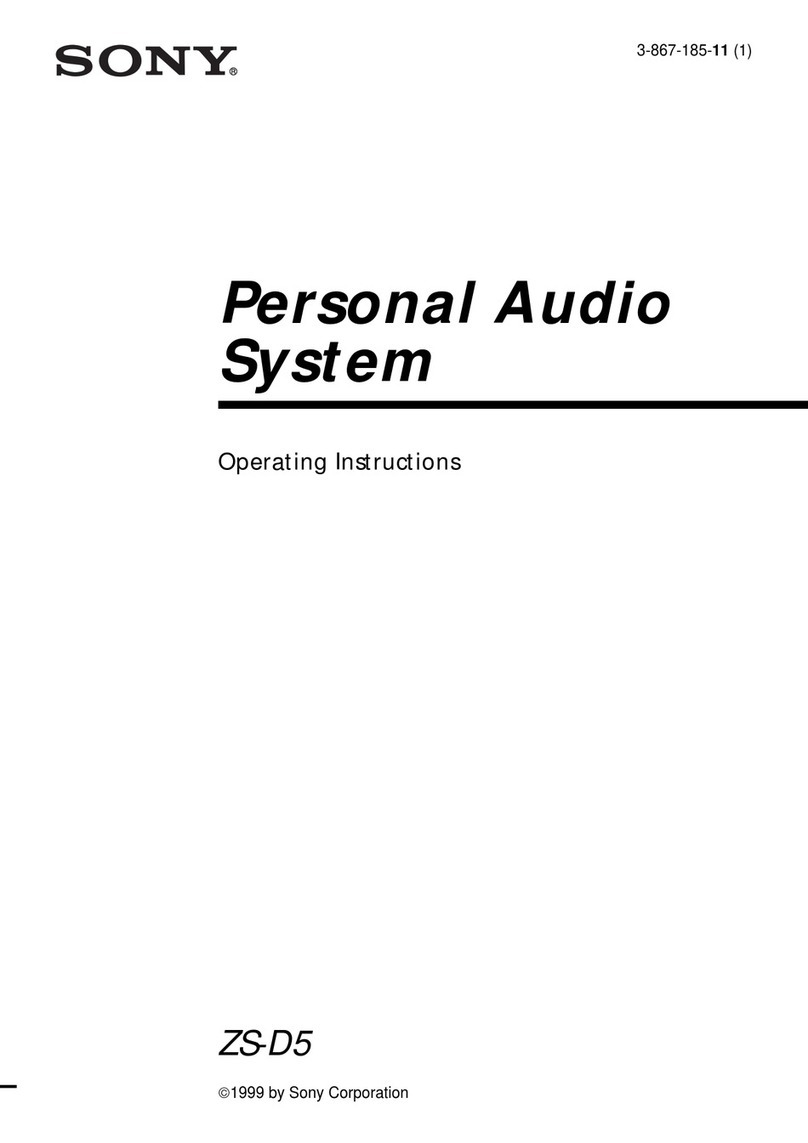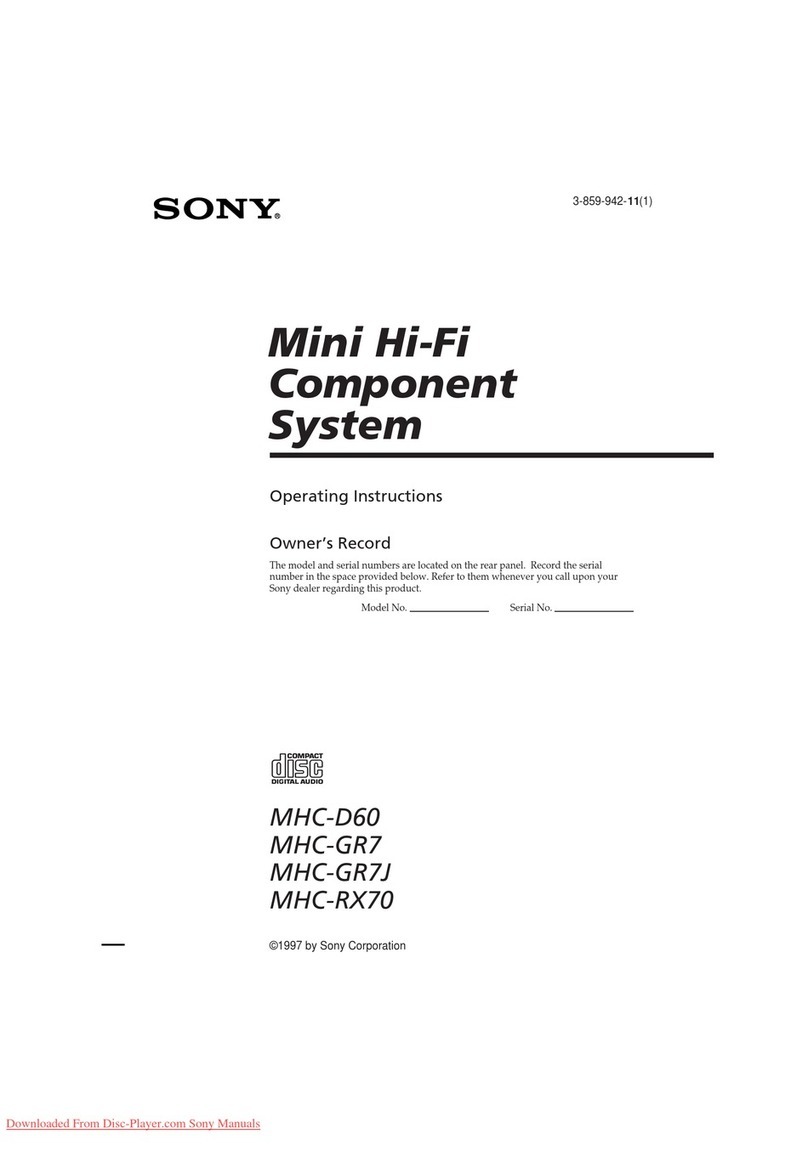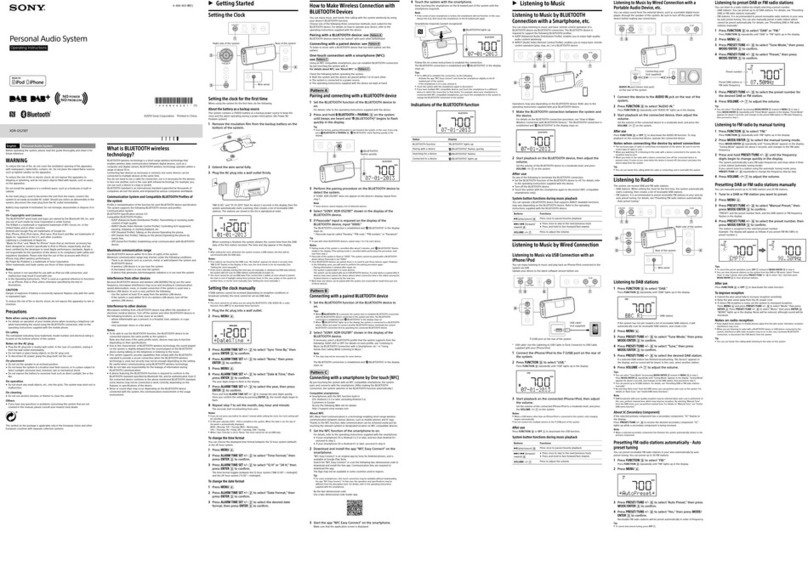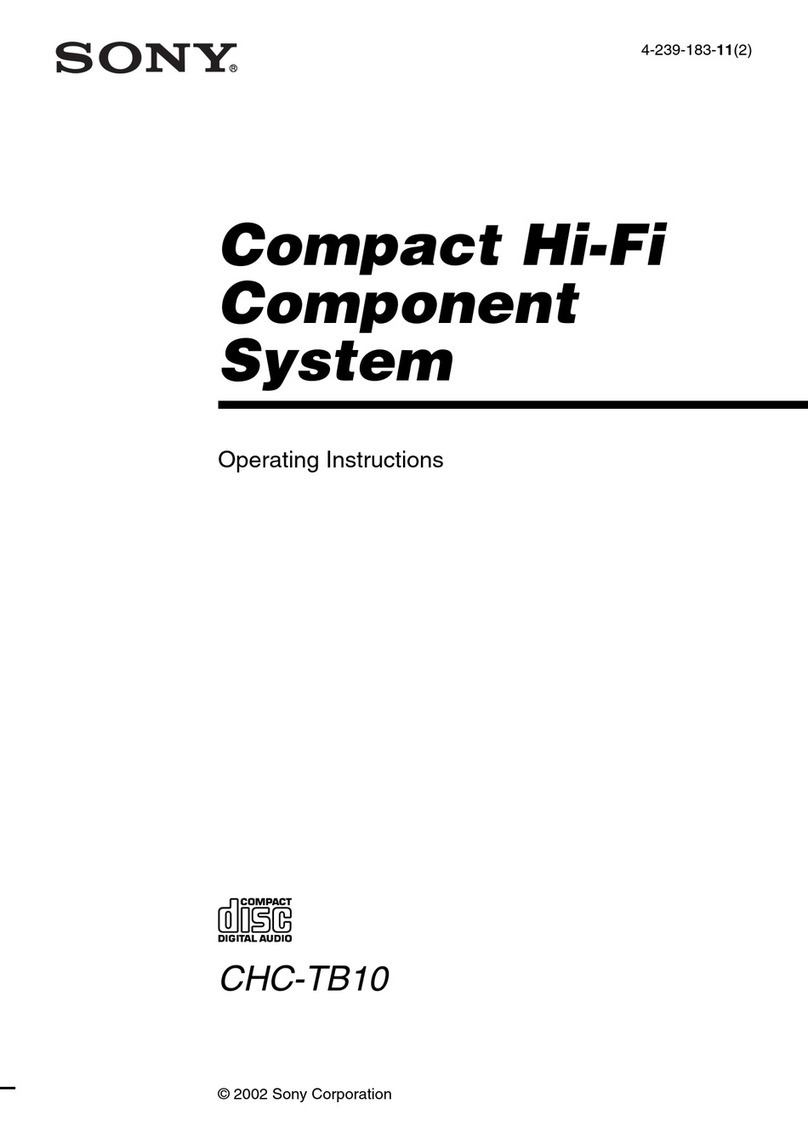NAS-Z200DiR/Z200iR.GB.4-151-739-11(1) NAS-Z200DiR/Z200iR.GB.4-151-739-11(1)
8 Playing audio data stored on your computer (Home
Network function)
For further details regarding network
settings and other functions, refer to the
resources listed on the right.
Press HOME to display the Home menu.
Press ///to select [Home Network] from the Home
menu, and then press ENTER.
The server selection display appears.
Press /to select the name of the server you want to
connect to, and then press ENTER.
If the name of the server does not appear, press to select [Update info] and press
ENTER.
Press /to select the item you want to play.
The items that are displayed (tracks, artists, albums, genres,
folder name, etc.) depends on the connected server.
Press ENTER.
Press BACK to go back to the higher directory.
See the operating instructions for full explanations of the various settings, operations and
functions.
See the troubleshooting section in the operating instructions for solutions to common
problems and details of error messages.
Go to the customer support site of Sony Europe, http://support.sony-europe.com/ (for
customers in Europe only).
7Connecting the unit to your home network (network
setting)
Press HOME to display the Home menu.
Press ///to select [Settings], and then press ENTER.
Settings menu appears.
Press /to select [Network Setting], and then press
ENTER.
“Switch to Home Network, when the setting is completed.” appears in the display.
Press /to select [OK], and then press ENTER.
Press /to select [Connection Setting] – [Manual], and
then press ENTER.
When “Change the wireless LAN setting values?” appears,
press /to select [Yes], and then press ENTER.
The unit automatically starts searching for a connectable wireless network (SSID).
Press /to select the network name (SSID) from the list,
and then press ENTER.
The display changes to the Network key (security key) input display.
The Network key (security key) input display appears only when your home
network is secured by encryption. If it does not appear, skip step and go to step
.
Enter the network key (security key), and then press and
hold ENTER.
Use the following buttons to enter the network key (security key).
Buttons Descriptions
/Selects the desired character type.
Each time you press /, the character type changes in the following order
sequentially.
Numbers (0 to 9) Uppercase alphabet (A to Z) Lowercase alphabet (a
to z) Symbols (!, “, #, $, ...) Numbers (0 to 9) …
/Selects the character. Press and hold down /until the desired character
appears.
ENTER Enters the character and moves the insertion point over one space (a “0”
appears by default).
Pressing and holding this button enters the text string and completes the
text entering.
BACK Cancels the input of a character.
Press /to select [Full automatic] from the Address
Setting display, and then press ENTER.
When “Switch network settings to manual.” appears, press
/to select [OK], and then press ENTER.
When the unit connects to your home network, the unit changes to the Home
Network function and the server selection display appears.
For details on other setting (custom setting, proxy setting, etc.), or on connecting the unit
through an AOSS connection or Instant (S-IWS) connection, refer to “Connecting the unit
to your home network (network setting)” in the operating instructions.
Repeat steps and until the track list appears.
Press /to select the track you want to play, and then
press ENTER.
The unit starts playing the selected track and the playback display appears.
Wireless LAN signal strength
Track name
Playback indication
and time information
(elapsed time)
Artist name
Album name
Play mode
If the unit cannot connect with your computer, try doing step 9 to confirm that the
Internet radio reception is possible. If there is no problem with the Internet radio
reception, refer to “VAIO Media plus” in the “Troubleshooting” section of the operating
instructions.
////
ENTER
BACK
HOME
After you have connected the unit to your home network, connect the unit to your
computer. You can listen to the audio data stored on your computer with the unit’s
speakers.
9 Listening to the Internet Radio
6 Installing the VAIO Media plus software on your computer
For details on the system requirements of the computer to use the supplied VAIO Media plus software, refer to “System requirements” in the operating instructions.
HOME ////
ENTER
To use the unit to listen to Internet radio, your wireless network needs to be connected to
the Internet via your broadband router.
For details on the settings of your wireless router/wireless LAN access point, refer to the
operating manual supplied with the device.
After you connect your wireless network to the Internet, you can listen to Internet radio
broadcasts offered on the Web by Live365 and SHOUTcast on the unit. For details on
Live365, refer to the supplied leaflet “Internet Radio service on NAS-Z200DiR/Z200iR”.
If you have trouble receiving the Internet radio, refer to “Internet Radio” in the
“Troubleshooting” section of the operating instructions.
Turn on your computer and login with administrator
rights.
Insert the supplied VAIO Media plus CD-ROM into the CD-
ROM drive of your computer.
The installation launcher starts automatically, then a Software Setup window
appears on the screen.
If installation launcher does not start automatically, double-click “SetupLauncher.
exe” on the disc.
Install the VAIO Media plus software following the
instructions given in the message on the screen.
When the installation has completed, start up the VAIO
Media plus software.
Go to the [Start] menu, and select [All programs] – [VAIO Media plus] – [VAIO
Media plus].
The introduction window appears the first time you start the VAIO Media plus
software.
HOME ////
ENTER
BACK
After you have installed VAIO Media plus on your computer, carry out the network settings
for connecting the unit to your home network.
Press HOME to display the Home menu.
Press ///to select [Internet Radio], and then press
ENTER.
Press /to select [Live365] or [SHOUTcast], and then press
ENTER.
If you select [Live365] in step 3, press /to select the
desired station, and then press ENTER.
If you select [SHOUTcast] in step 3, press /and
ENTER to narrow down the choices to the desired genre.
Afterwards, select the desired station, and then press
ENTER.
The unit starts receiving the selected radio station.
When the introduction window appears, follow the
instructions that appear on the screen to make the initial
settings.
The Windows Firewall, Share name and Share status settings are automatically
configured.
Note on firewall software
If the firewall function in commercially available software is enabled on your computer, VAIO Media plus
may not work correctly even after the initial setup is completed. In case this happens, refer to the “Help” of
the VAIO Media plus software, the “Troubleshooting” section in the operating instructions, or the operating
manual of your anti-virus software.