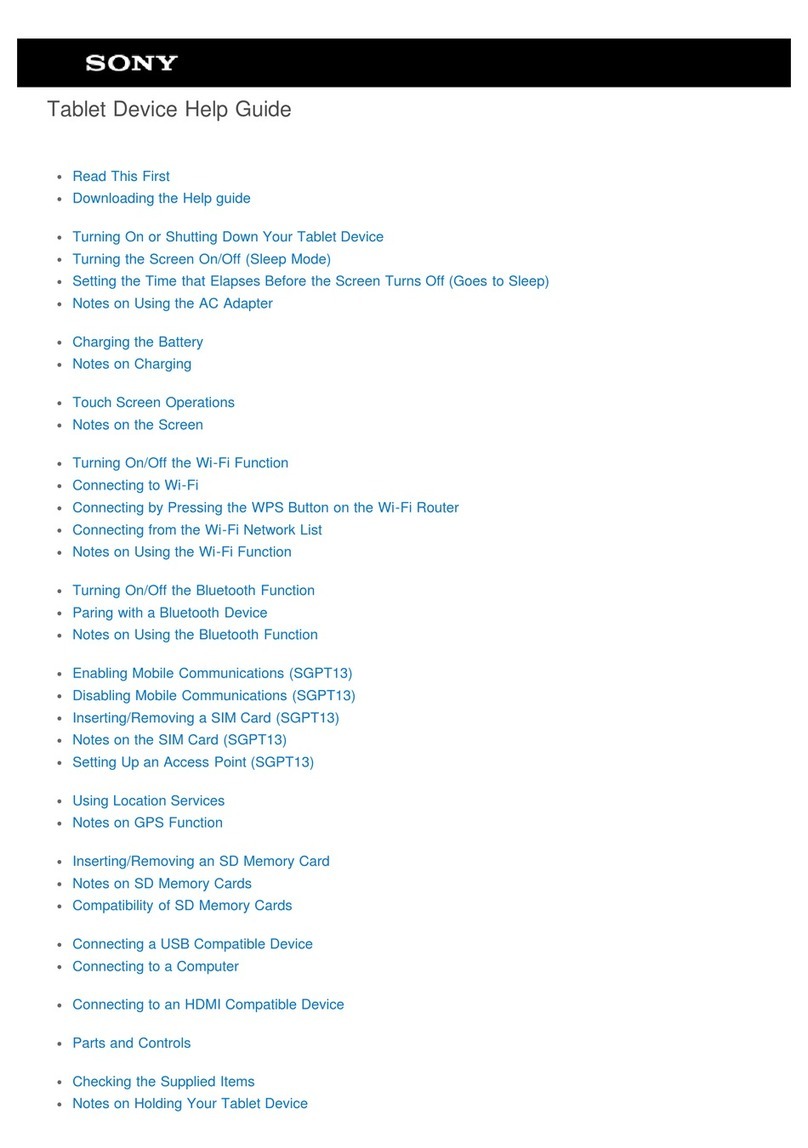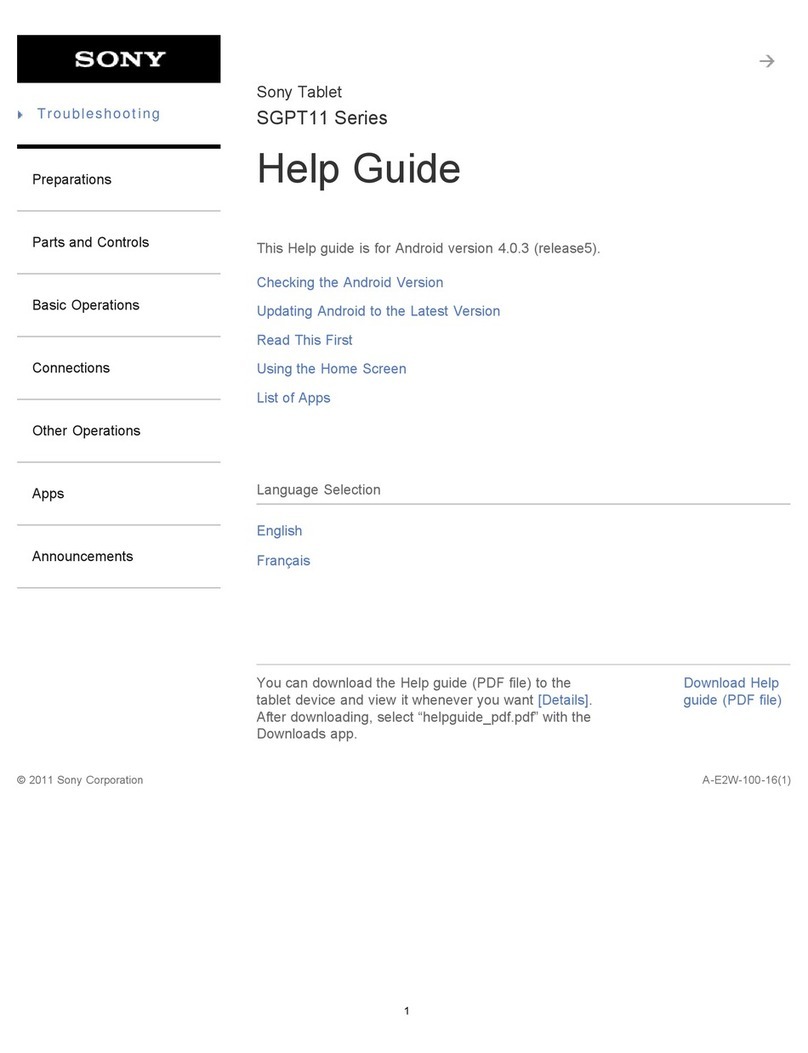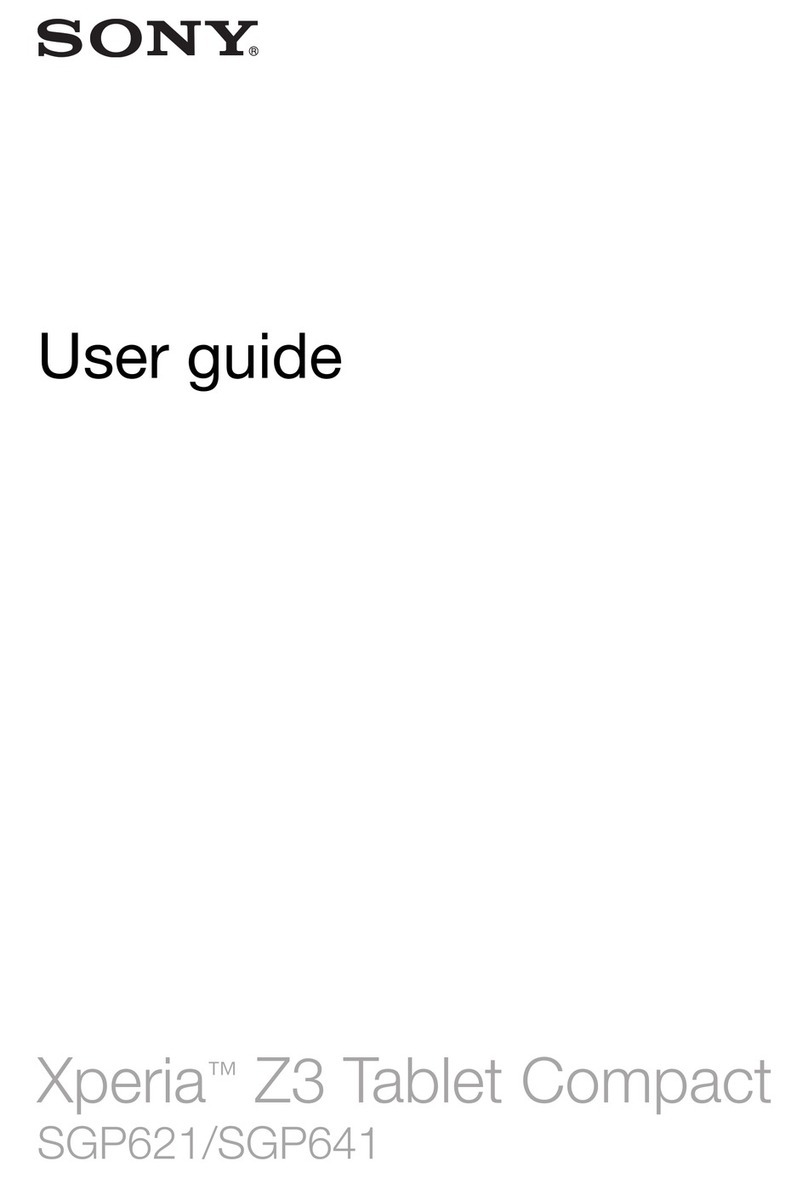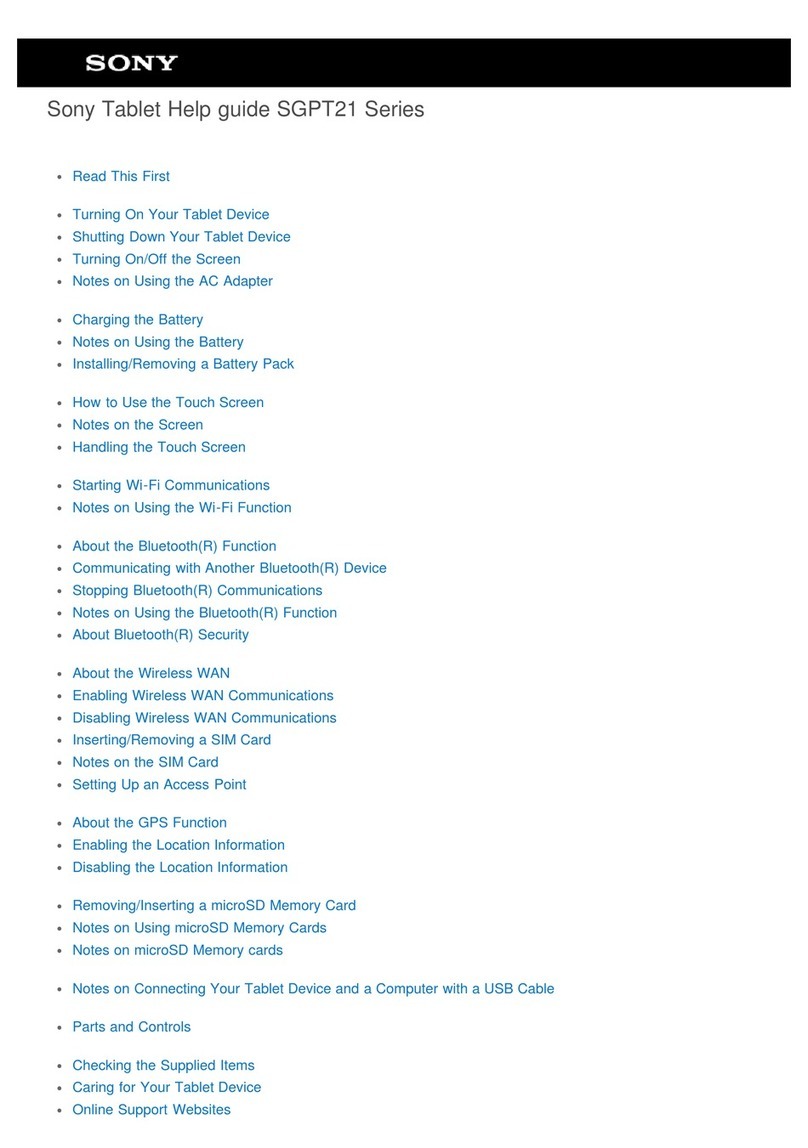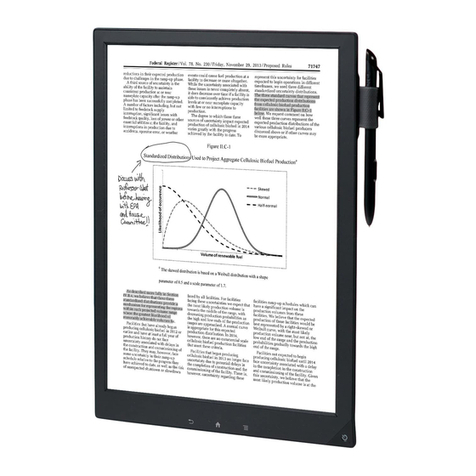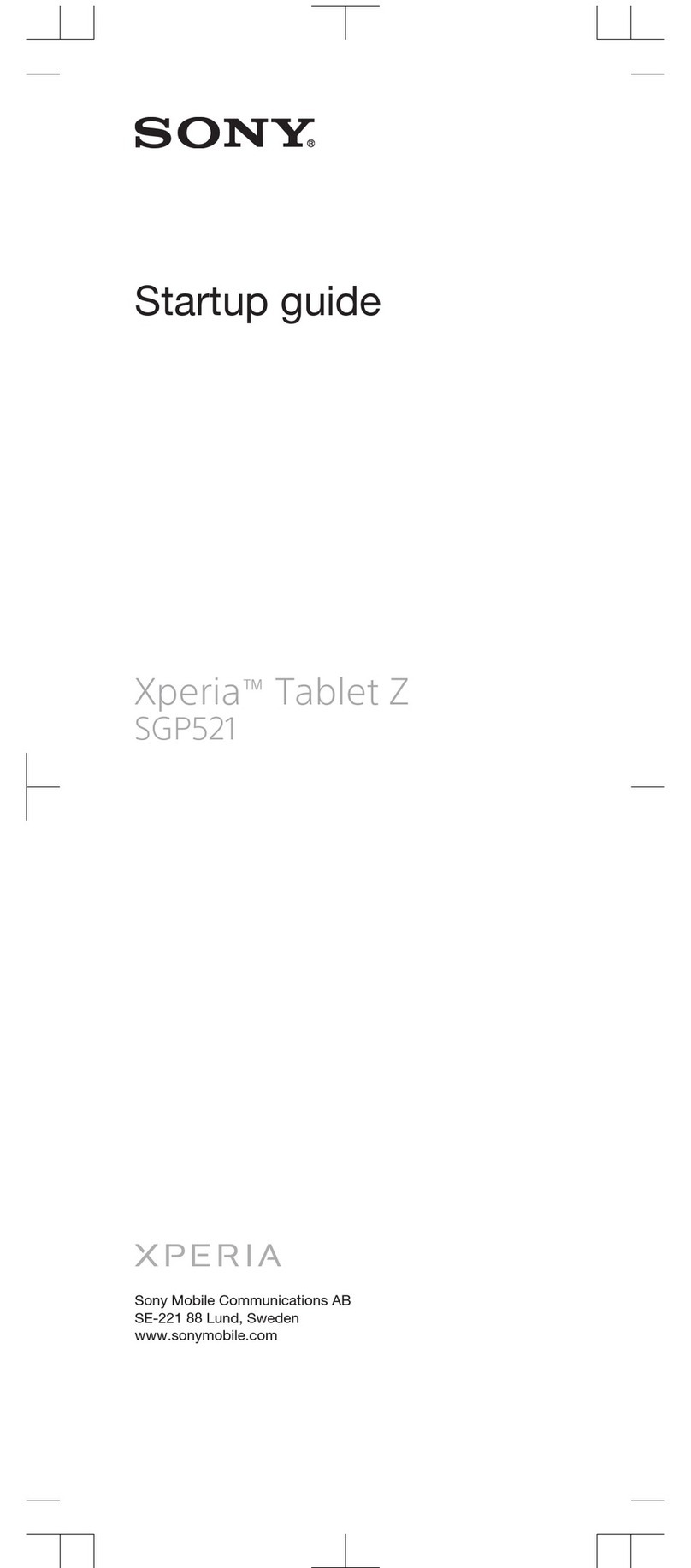Listening to music............................................................................36
WALKMAN home screen ................................................................37
Playlists............................................................................................38
Sharing music..................................................................................39
Enhancing the sound.......................................................................39
Visualiser .........................................................................................39
Recognising music with TrackID™..................................................40
FM radio......................................................................................42
Listening to the radio.......................................................................42
Favourite radio channels..................................................................43
Sound settings.................................................................................43
Camera........................................................................................44
Camera controls overview...............................................................44
Face detection.................................................................................45
Using Smile Shutter™ to capture smiling faces..............................45
General camera settings..................................................................45
Using still camera settings...............................................................47
Video camera settings.....................................................................49
Album..........................................................................................51
Viewing photos and videos..............................................................51
Sharing and managing photos and videos......................................52
Editing photos with the Photo editor application.............................53
Photo albums...................................................................................54
Videos..........................................................................................55
Watching videos in the Movies application.....................................55
Transferring video content to your device.......................................56
Managing video content..................................................................56
Web browser...............................................................................57
About the web browser....................................................................57
Connectivity................................................................................58
Sharing content with DLNA Certified™ devices..............................58
NFC..................................................................................................60
Bluetooth® wireless technology......................................................61
Connecting your device to a computer...........................................64
Connecting your device to a TV set using a cable..........................65
Screen mirroring..............................................................................66
Smart Connect.................................................................................66
Synchronising data on your device..........................................68
About synchronising data on your device.......................................68
Synchronising your corporate email, calendar and contacts..........68
3
This is an Internet version of this publication. © Print only for private use.