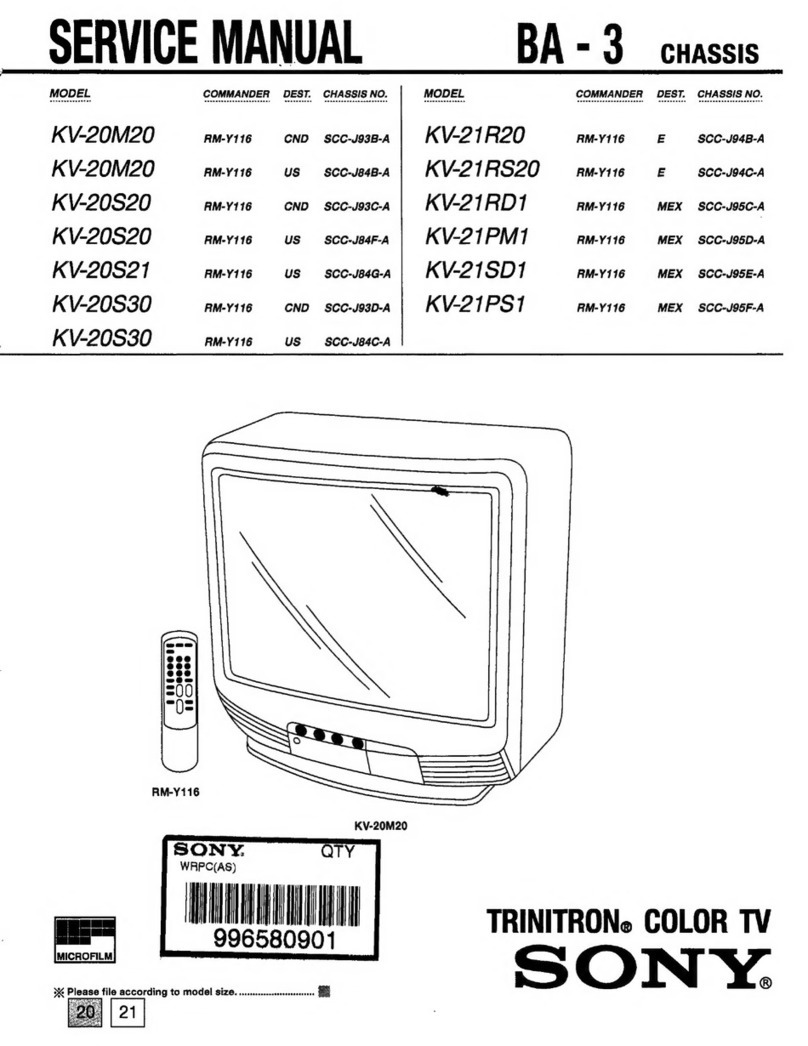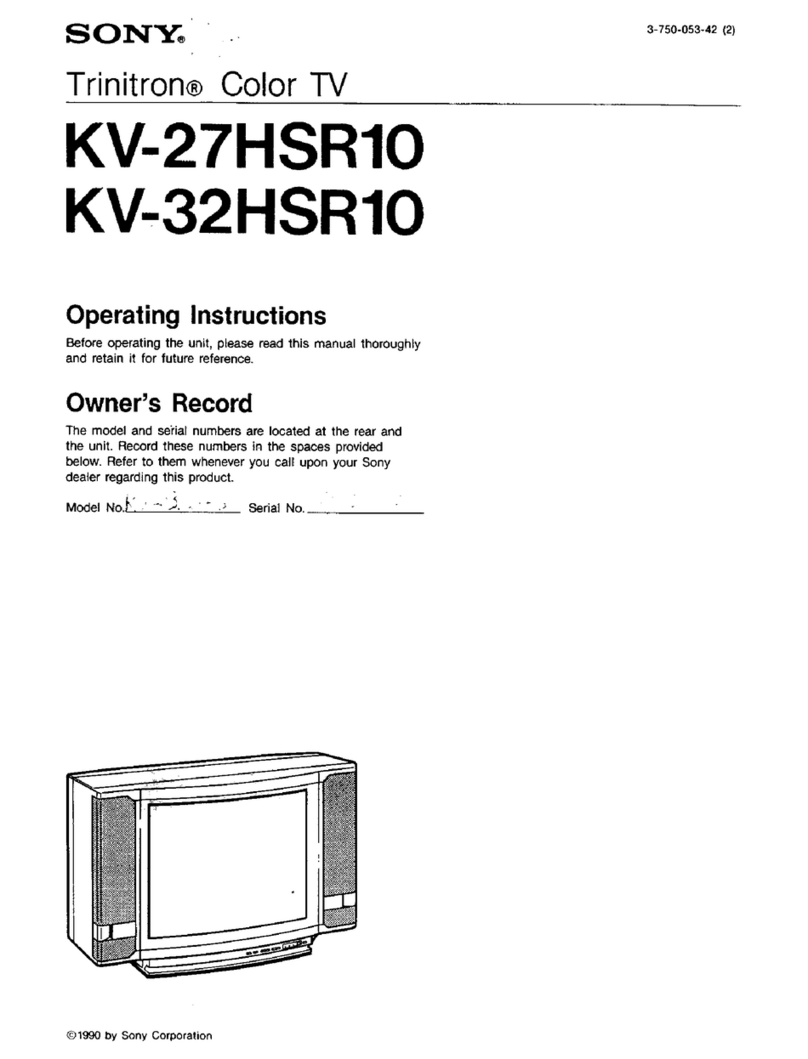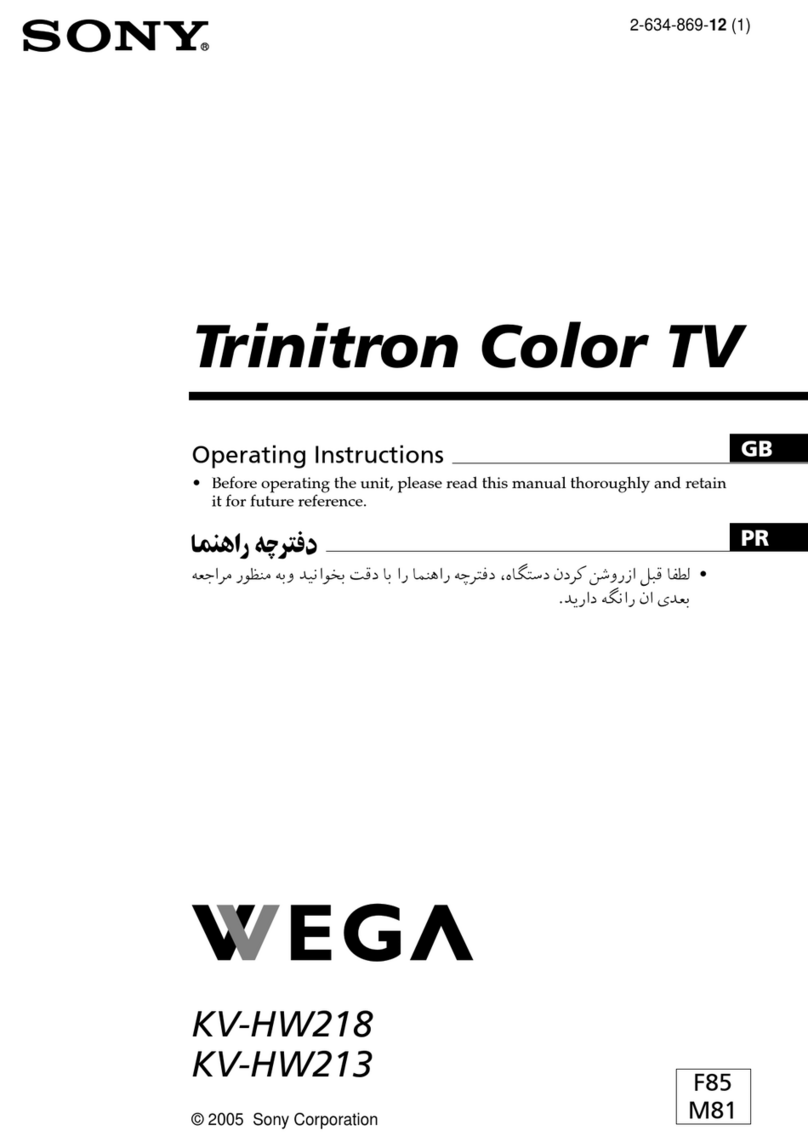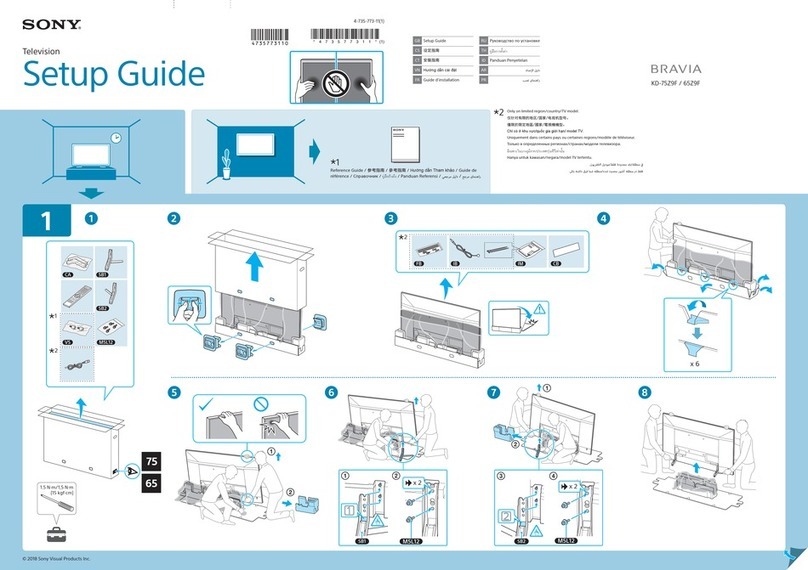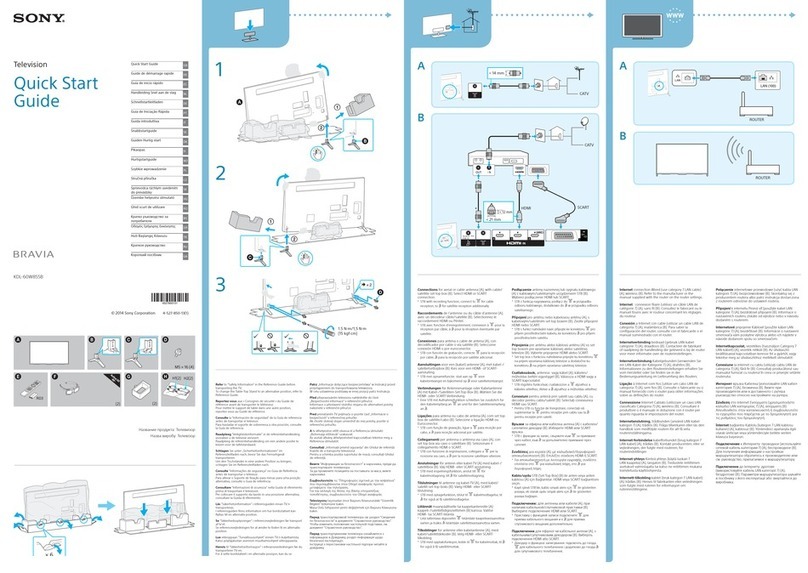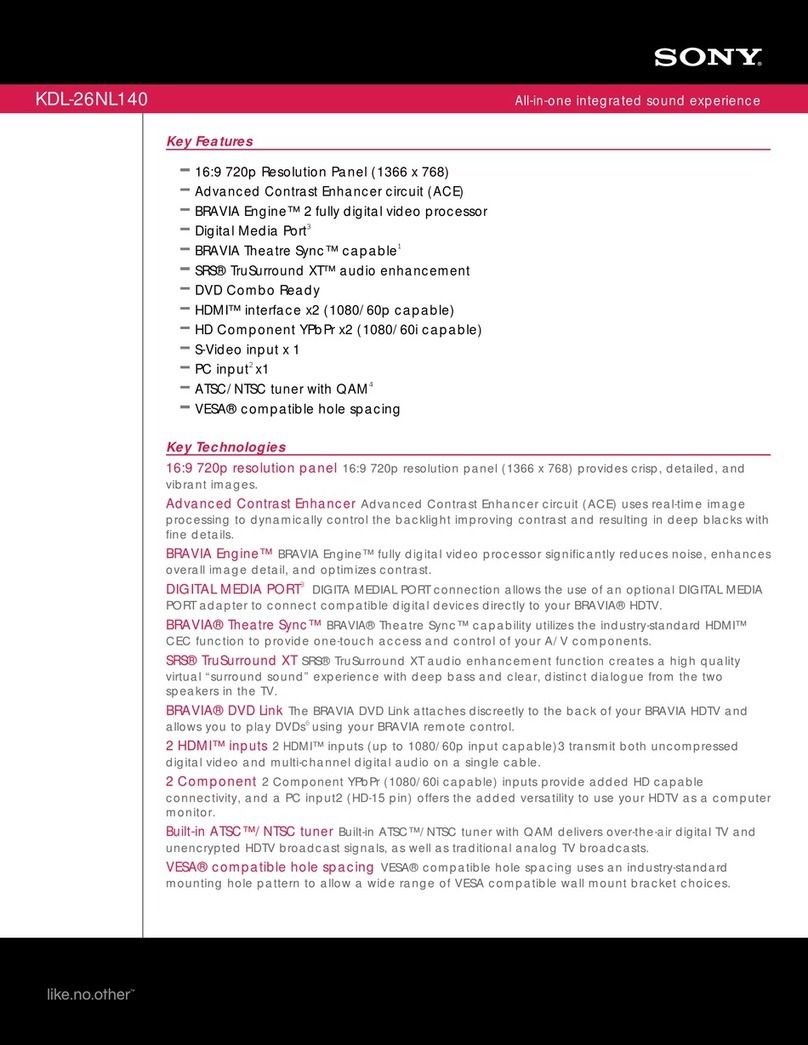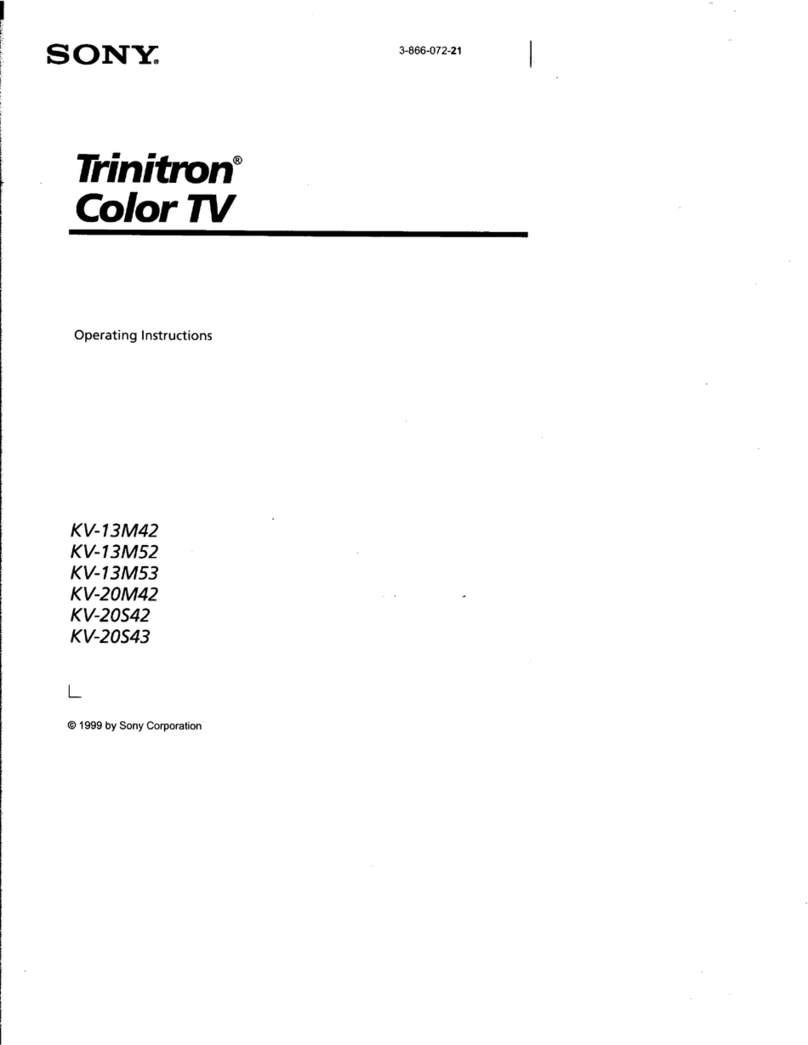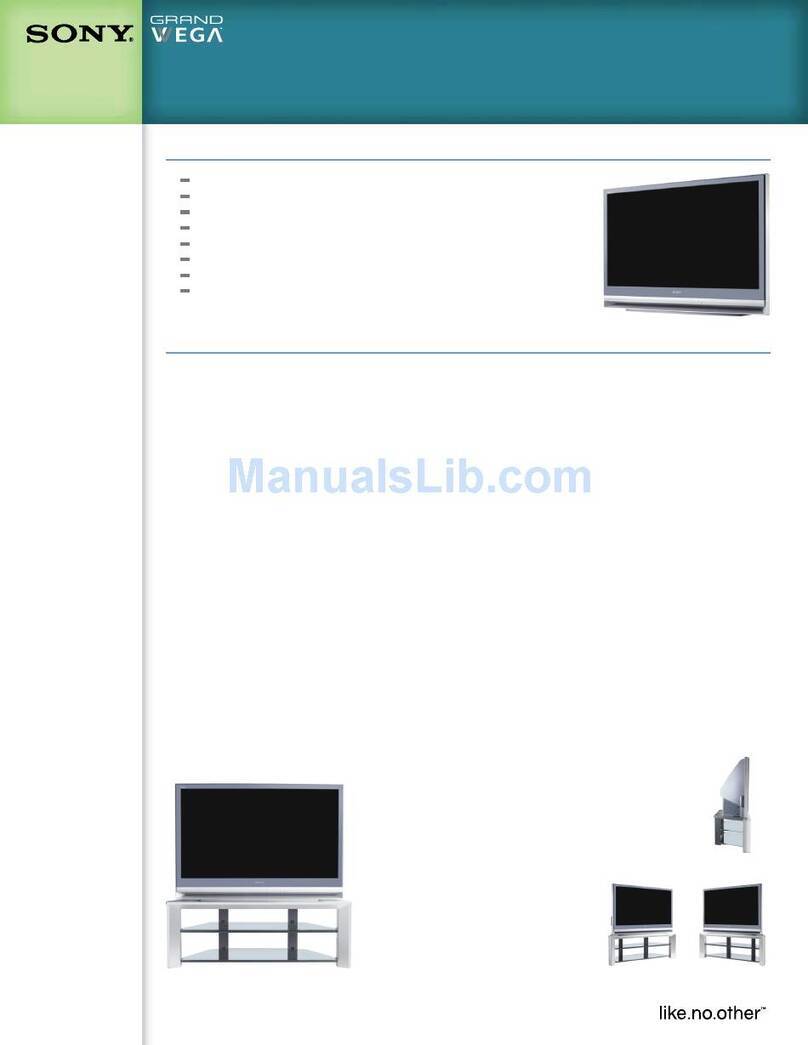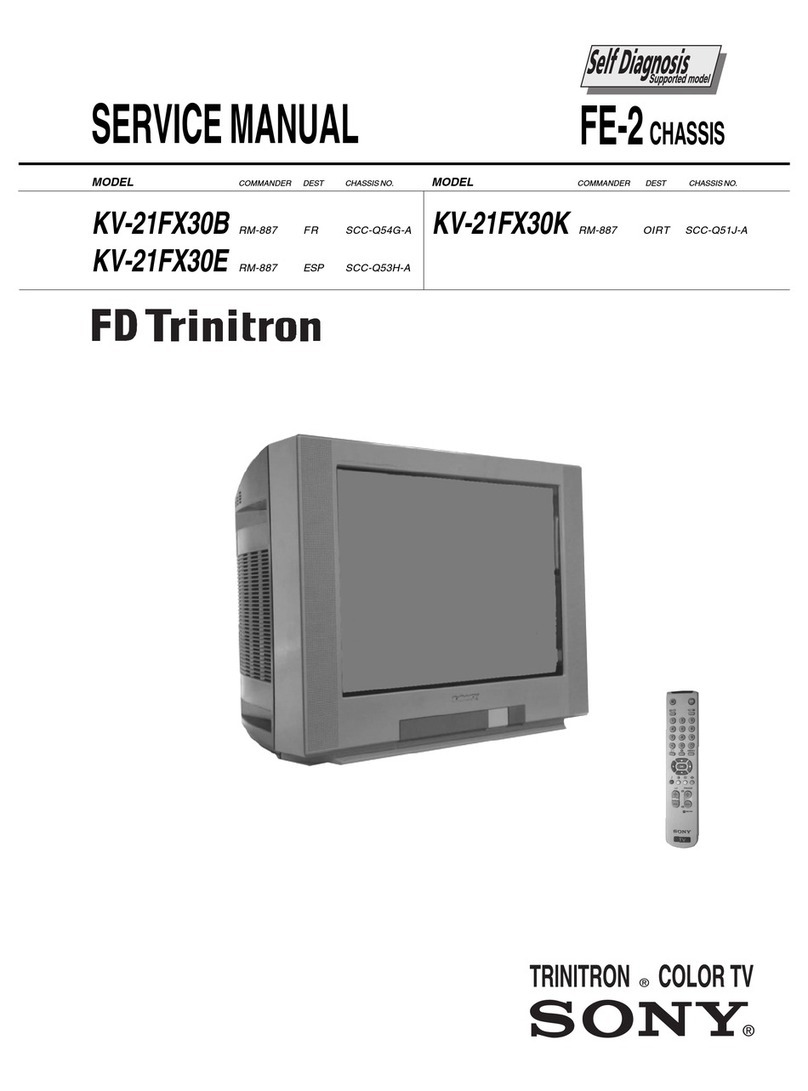To Press
Select channels... PROG+/- or Numbered buttons.
When selecting double digit numbers using
the Numbered buttons, enter the second
digit within two seconds.
Adjust the volume... 2+/- buttons
Mute the sound... %button. Press again to cancel.
Turn off the TV temporarily... TV I/1on the remote control. When the TV
is in standby mode the 1indicator on the TV
is lit red. Press again to return to normal TV
operation.
Switch to digital mode... DIGITAL button.
Switch to analogue mode... abutton.
Change the Screen Mode... button.
Watch pictures from equipment connected
to the TV’s front and rear sockets (video
input mode)...
t/ button repeatedly until the picture
appears.
Access text services (depending on availability
of service)...
/button.
Access the Digital Electronic Programme
Guide (EPG)...
button.
Basic operation
6
Please refer to the main instruction manual
for a complete overview of the remote control.
Numbered
buttons
TV I/1
button
t/
button
DIGITAL
button
button
PROG +/-
buttons
2+/-
buttons
a
button
/
button
button
%
button
If picture slants, please
adjust picture rotation
Not necessary
Adjust now
OK
Do you want to start
automatic tuning?
Ye s
No
OK
1. When you switch on the TV for the first time a language menu appear on screen with
the word ‘English’ highlighted. Press the Vor vbutton to highlight the language you
require. Press the OK button to confirm. From now on all menus will appear in your
chosen language.
2. The ‘Picture Rotation’ menu appears on the screen asking you to check if the picture
is slanted. (Sometimes the Earth’s natural magnetism can cause the screen to look
slanted.)
a) If no correction is required, press the Vor vbutton to highlight ‘Not necessary’.
Press the OK button to continue.
b) If some correction is required, press the Vor vbutton to highlight ‘Adjust now’.
Press the OK button to continue. Press the Vor vbutton to correct the slant. Press
the OK button to store.
3. The autotune prompt appears. Press the OK button to select ‘Yes’. The autotune
procedure begins.
4. The digital autotune display appears on screen and the TV starts to search for all the
available digital channels. This may take some time, please be patient and do not
press any buttons on the TV or remote control.
If no digital or analogue channels are found, a message appears asking you to
confirm that the aerial is connected correctly. Check all the aerial connections and
press the OK button to start the autotune procedure again.
When the digital autotune is complete, the analogue autotune starts to search for all
the available analogue channels.
Once all available digital and analogue channels have been stored, the TV returns to
normal operation, displaying the digital channel stored on channel number 1. If no
digital channels are found, the analogue channel stored on channel 1 is displayed.
The TV has now tuned
in all the available channels
The ‘Picture Rotation’ menu.
The ‘Autotune’ prompt.
Automatically
tuning the TV
5
v button
V button
OK button
Switching on the TV
4
1. Connect the TV plug to your mains socket (220 - 240V AV, 50Hz)
2. Push in the On/Off button (labelled !) on the front of the TV.
If the red standby mode indicator on the front of the TV is lit, press the TV I/1button
on the remote control to switch on the set. Please be patient as the picture may take
a few moments to appear on the TV screen.
KD-28DL11U
KD-32DC11U
KD-28DX51U / KD-32DX51U
On/Off button
On/Off button
On/Off button
DX51 DL11U QSG.fm Page 2 Tuesday, May 24, 2005 9:43 AM