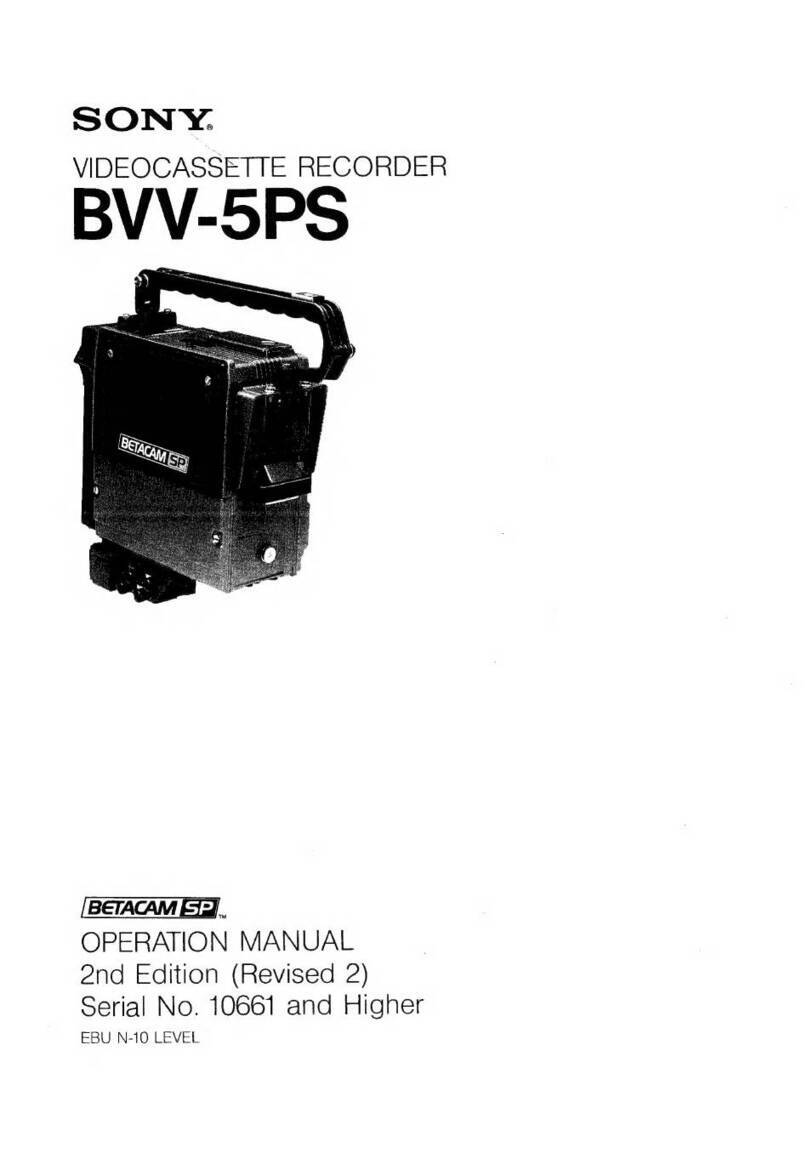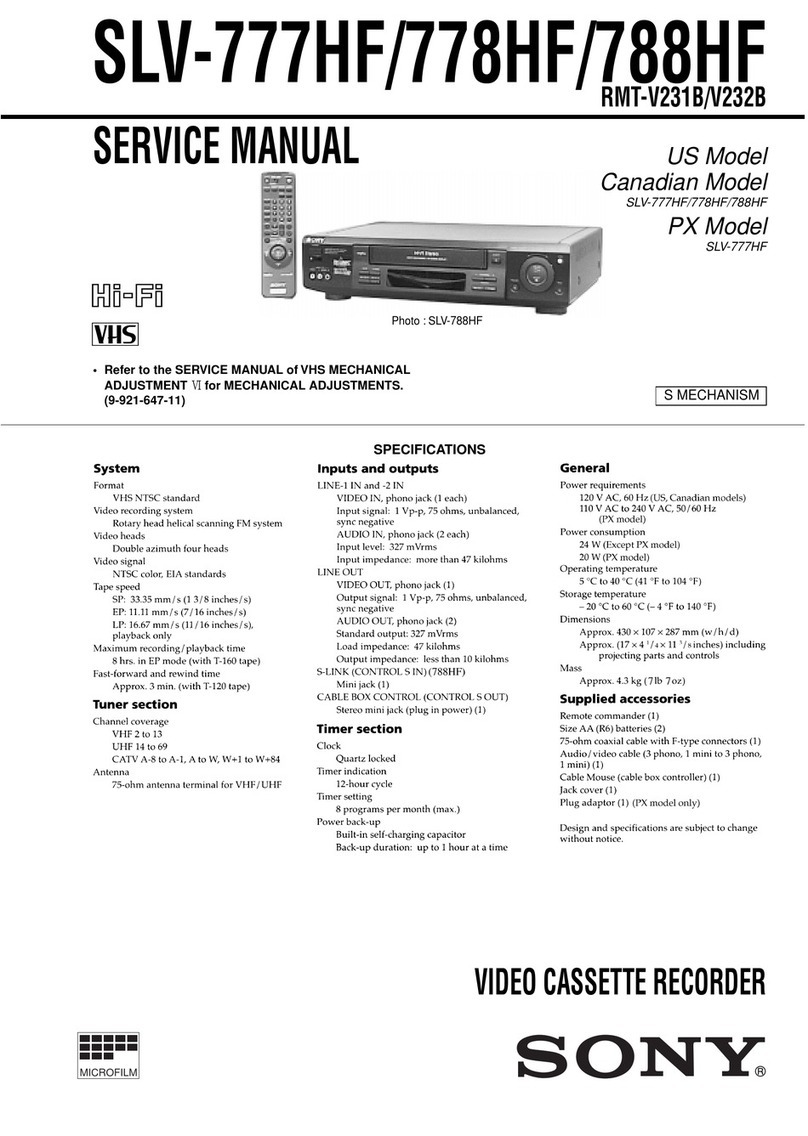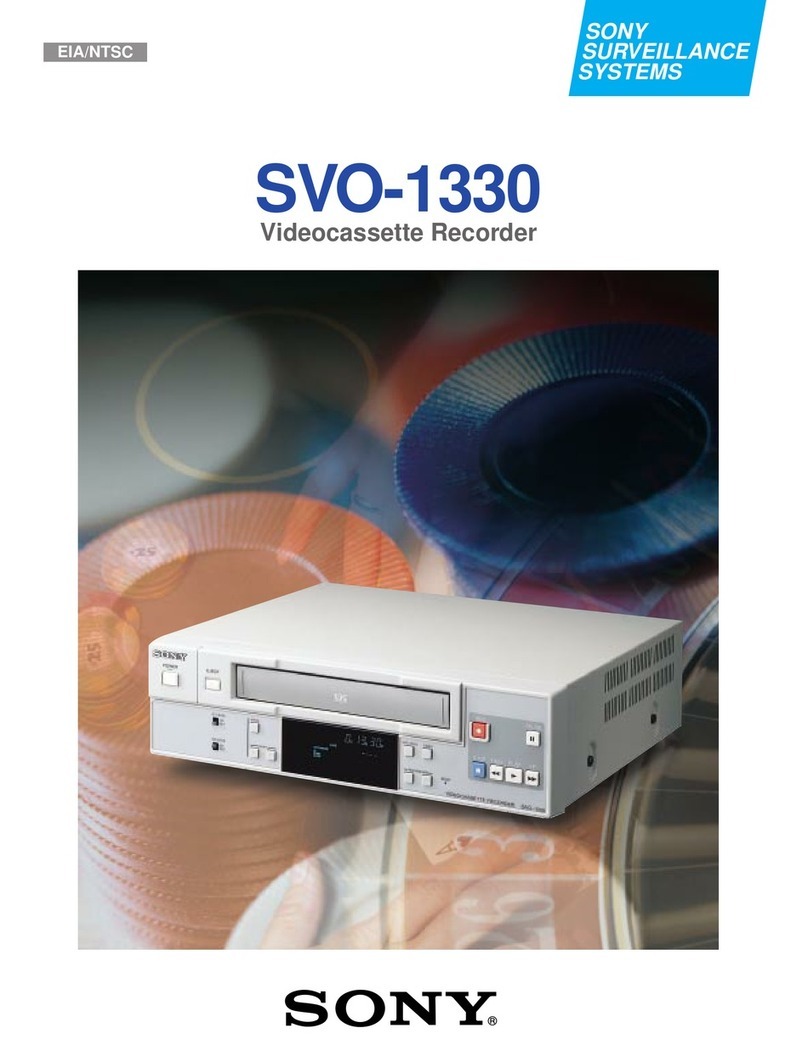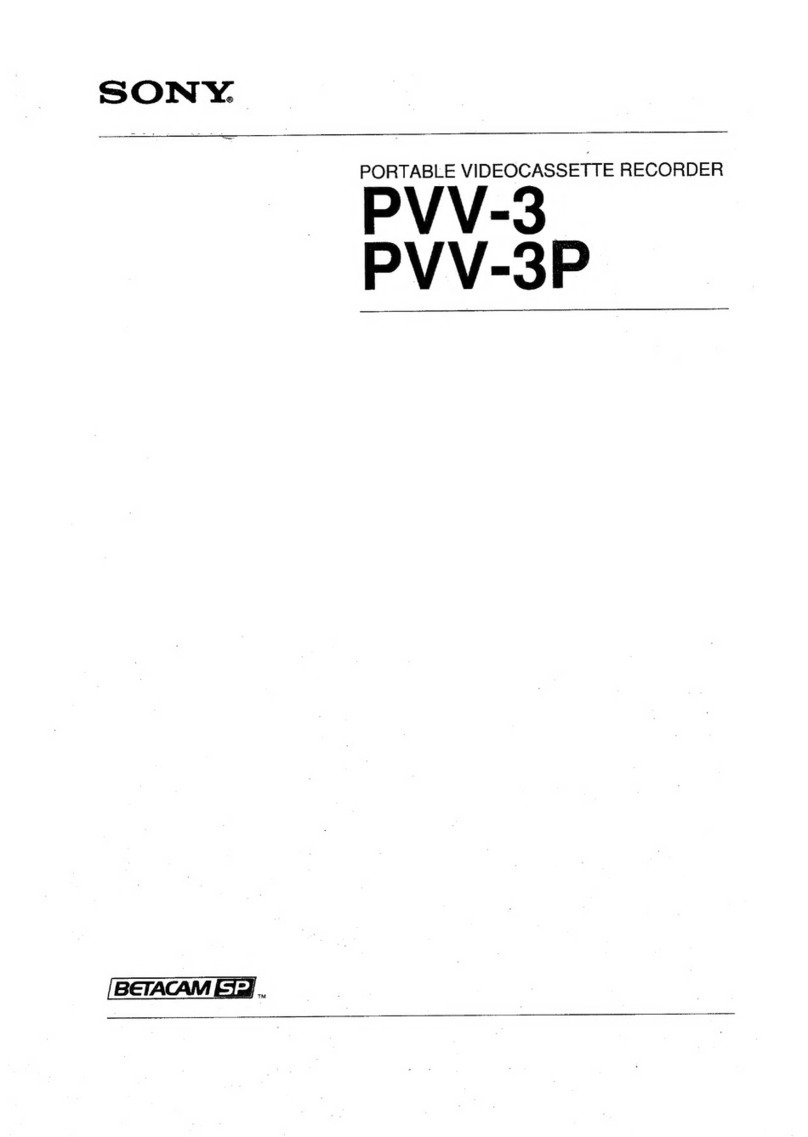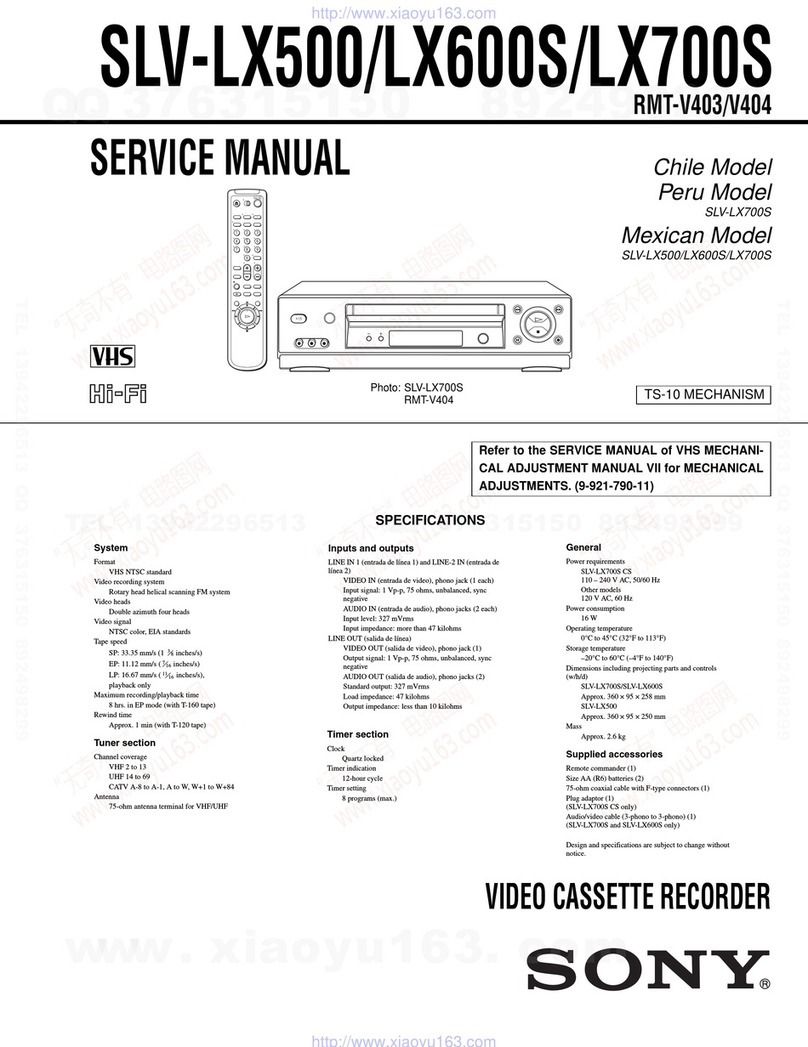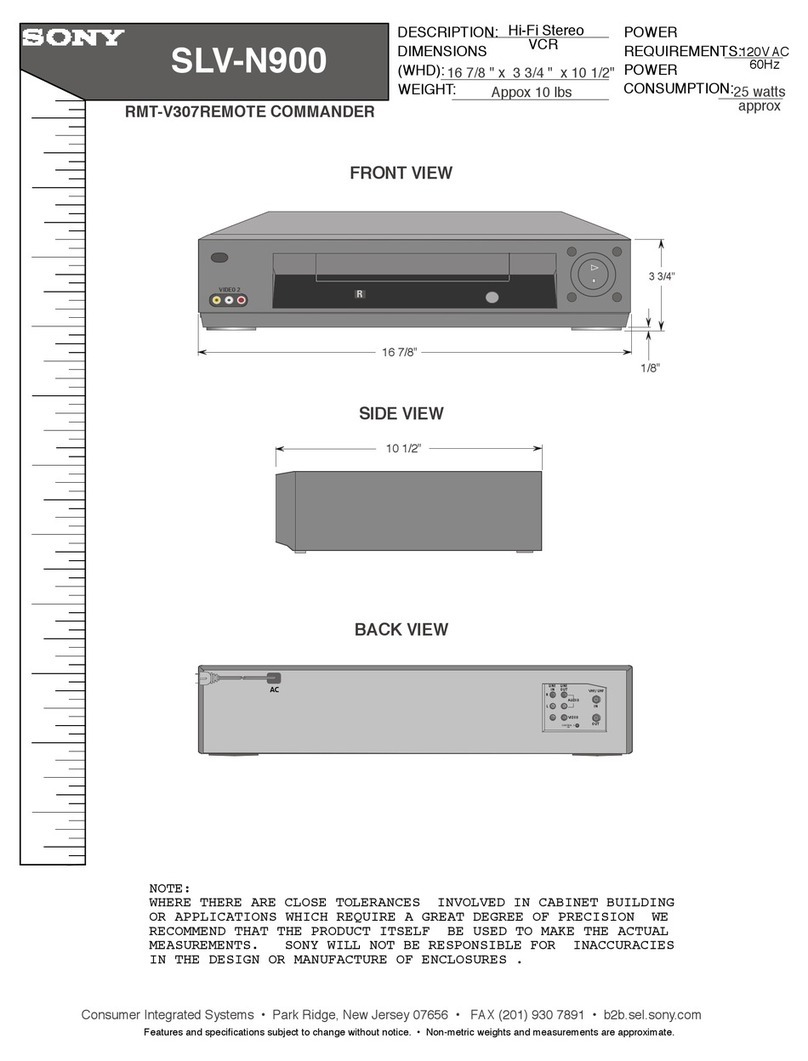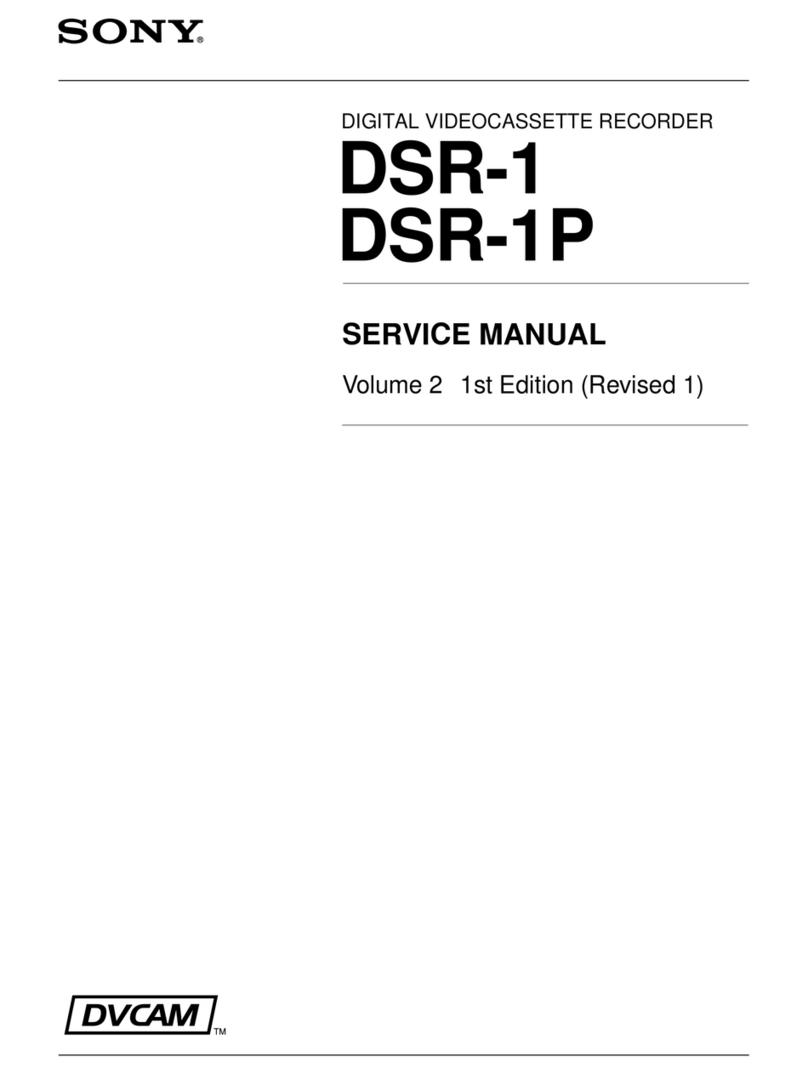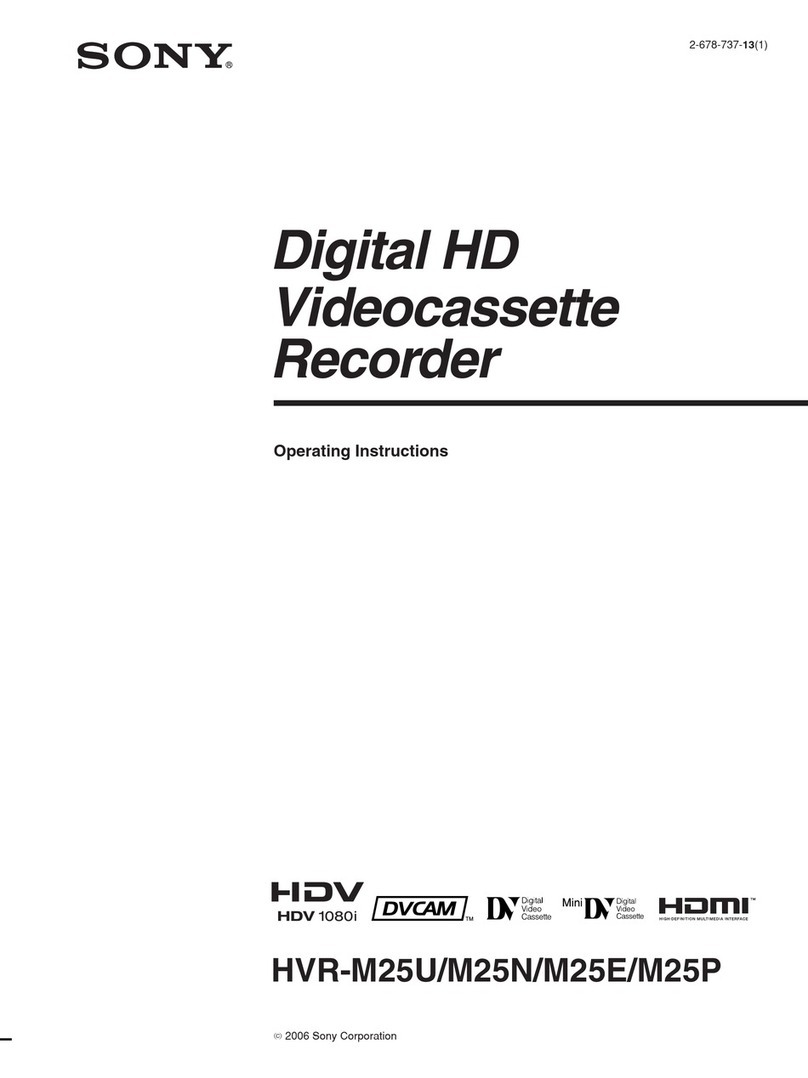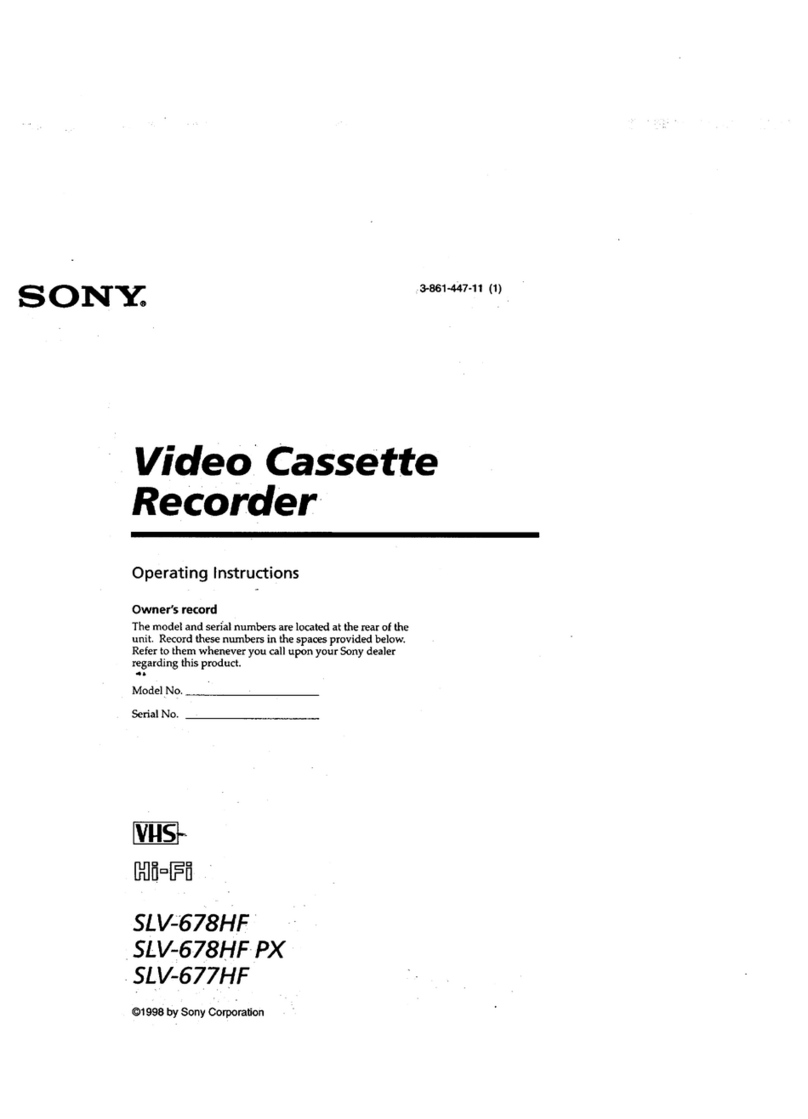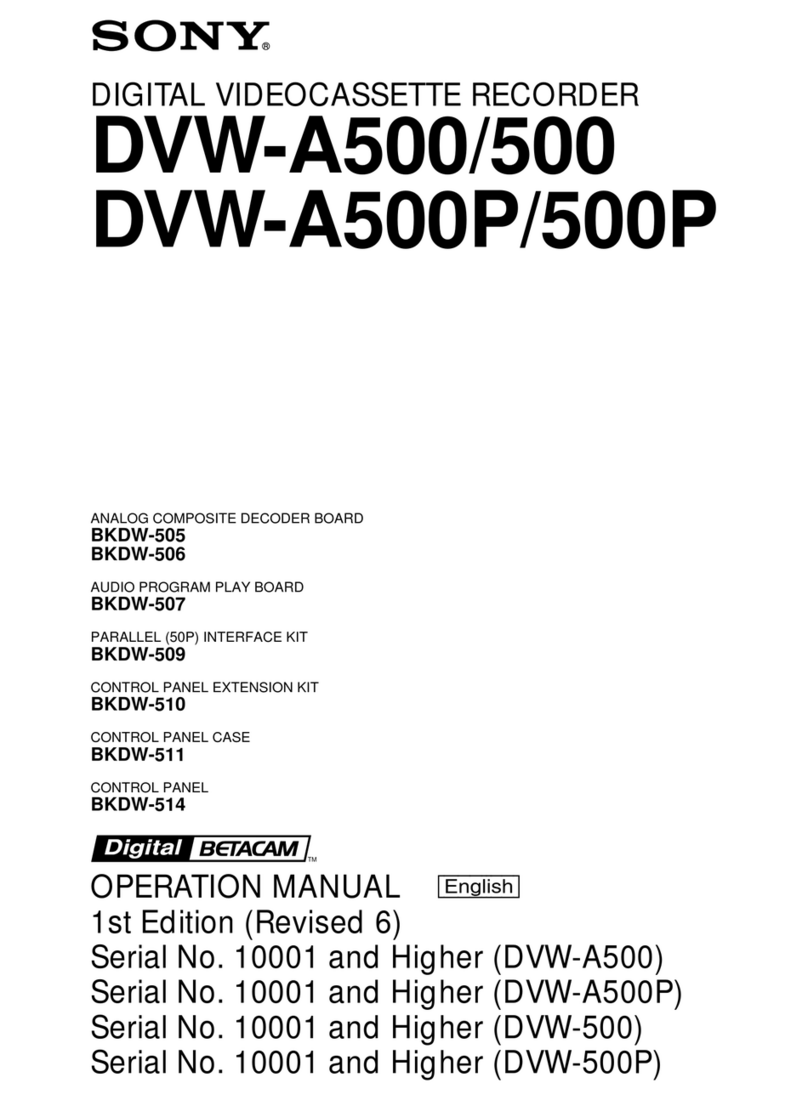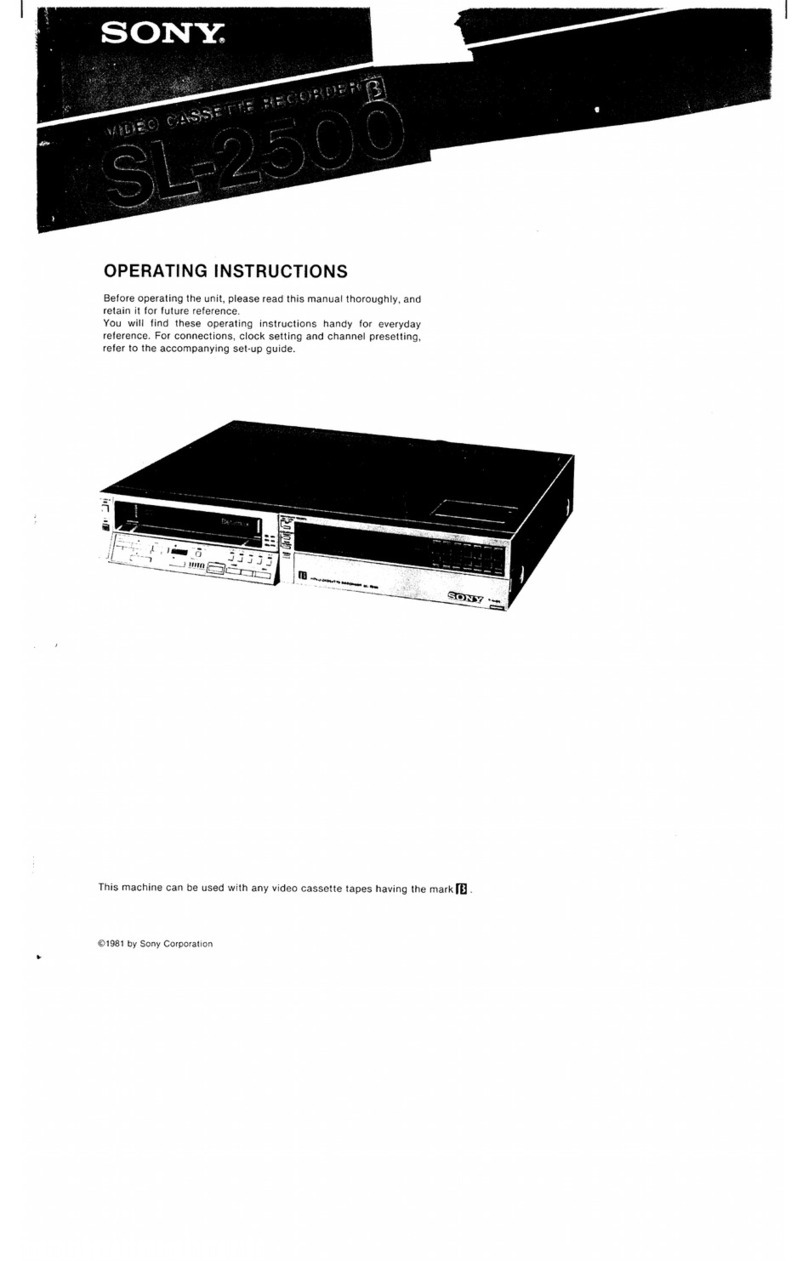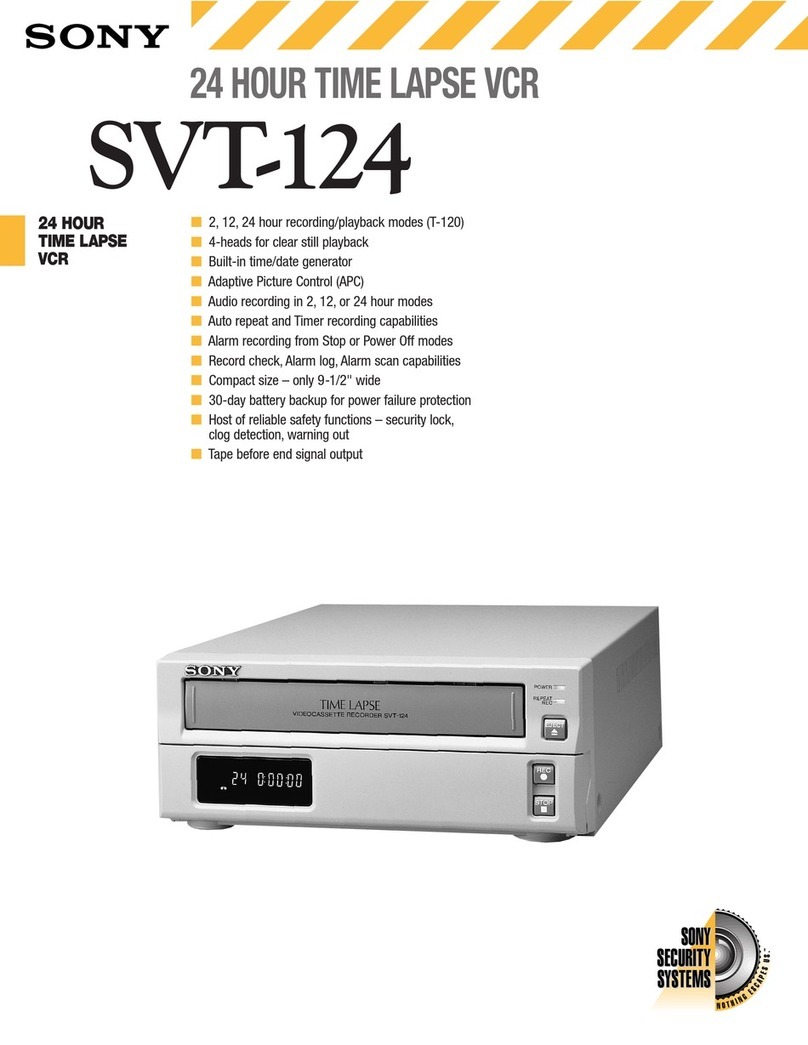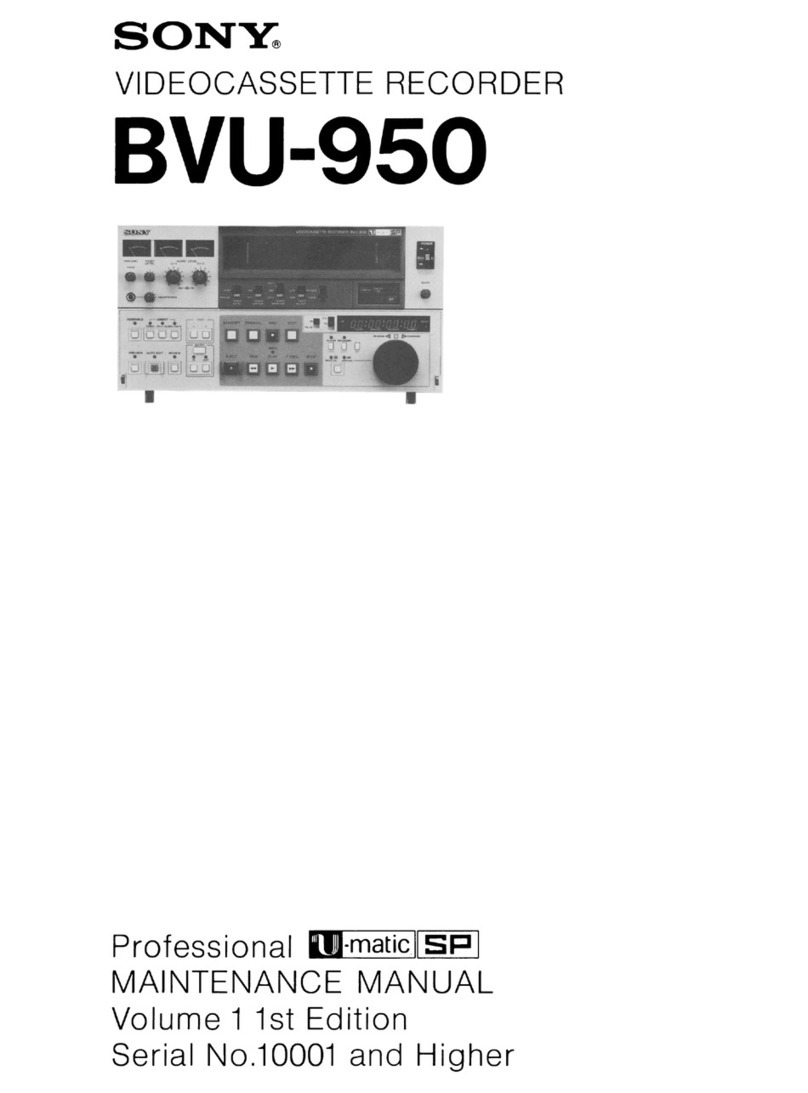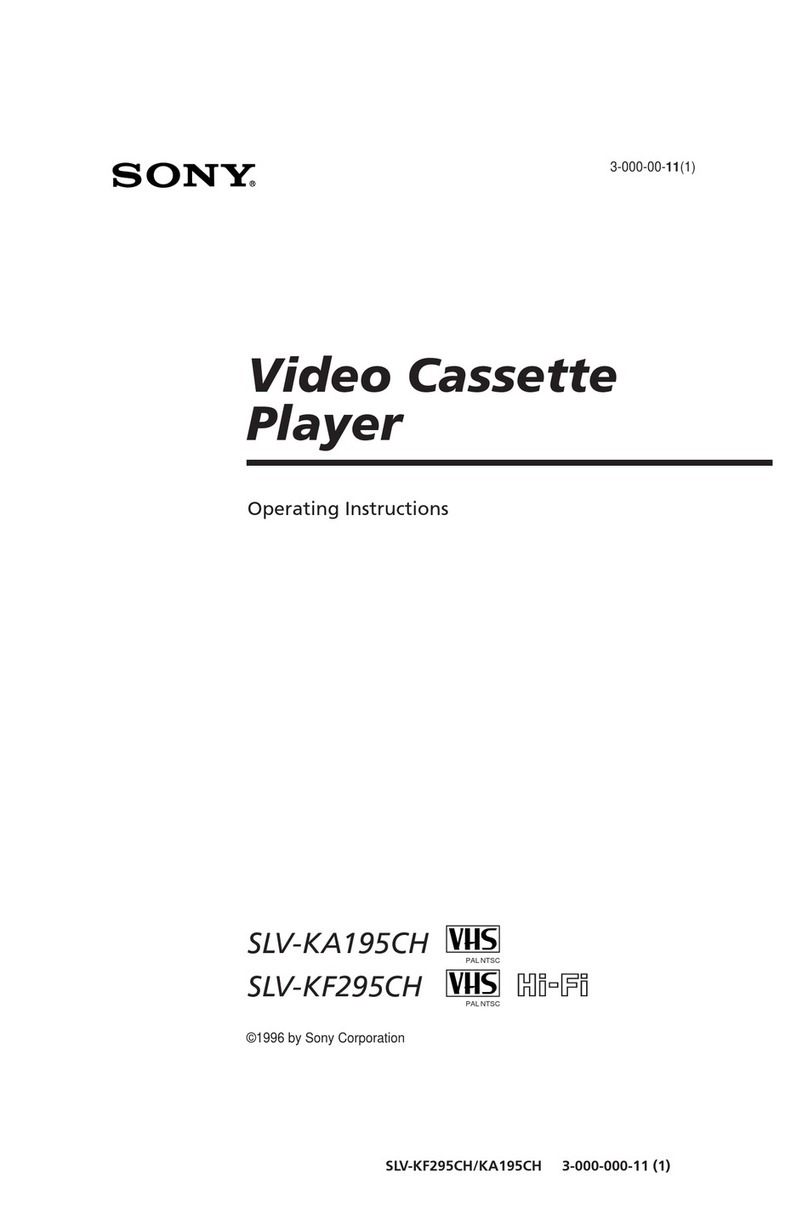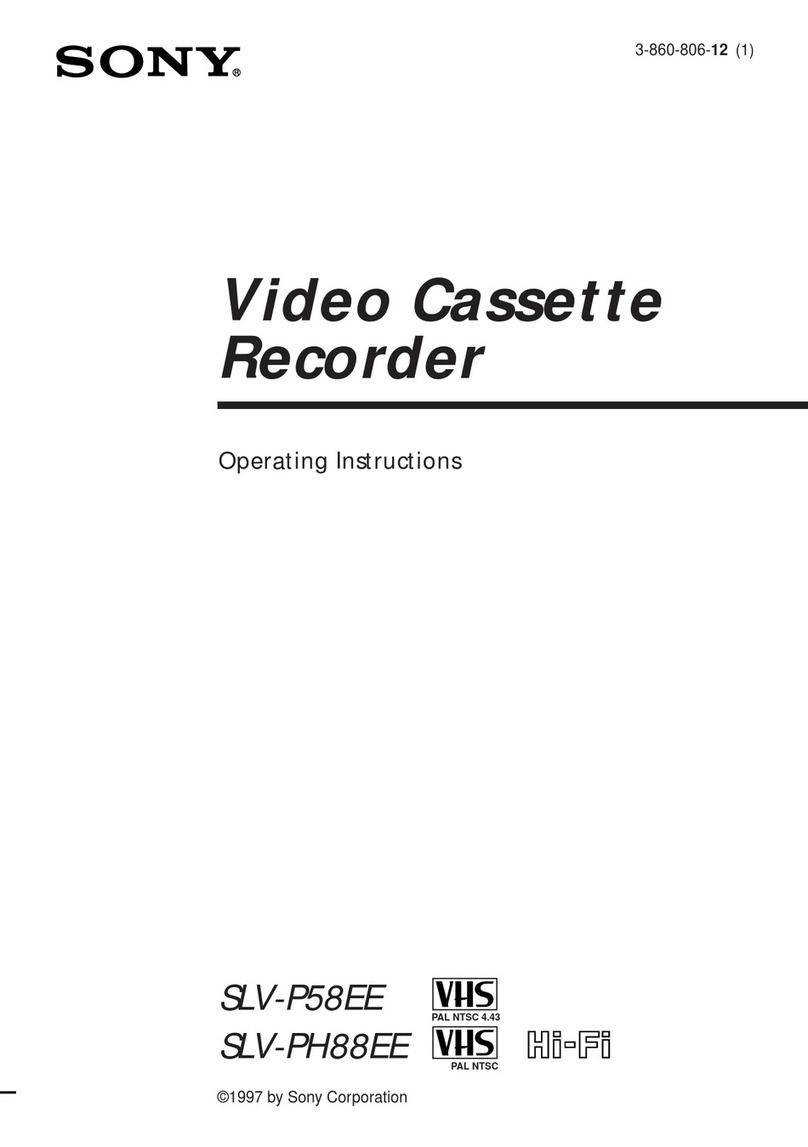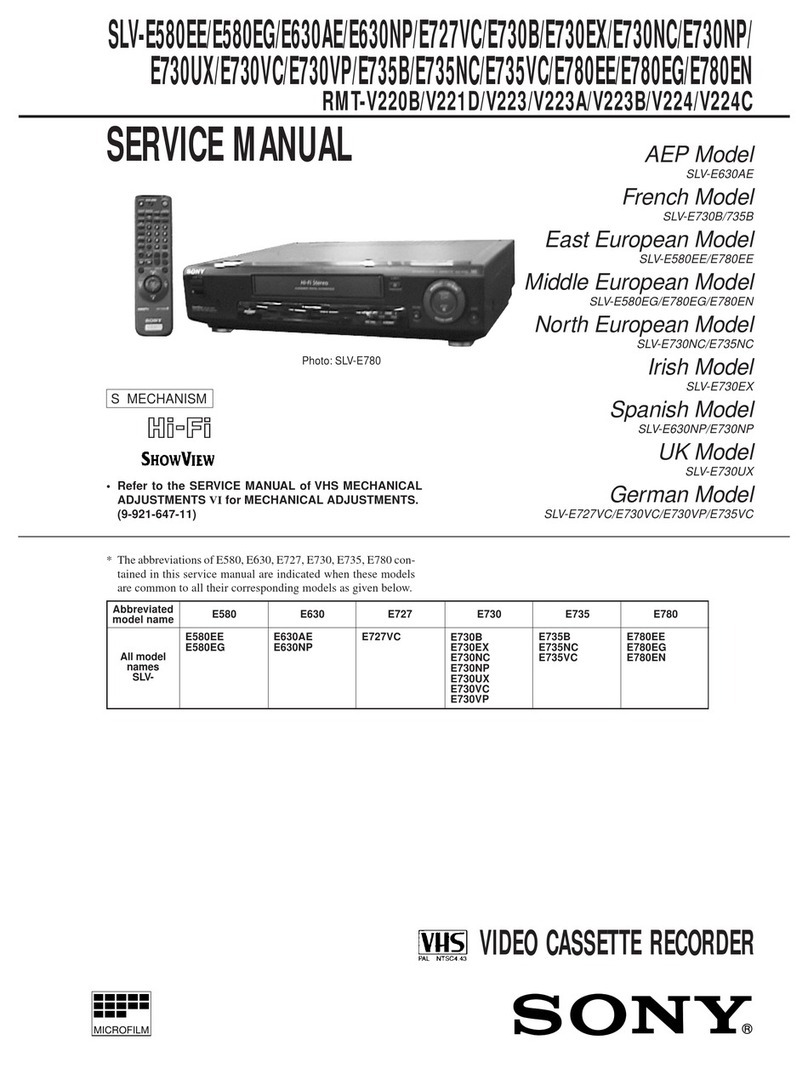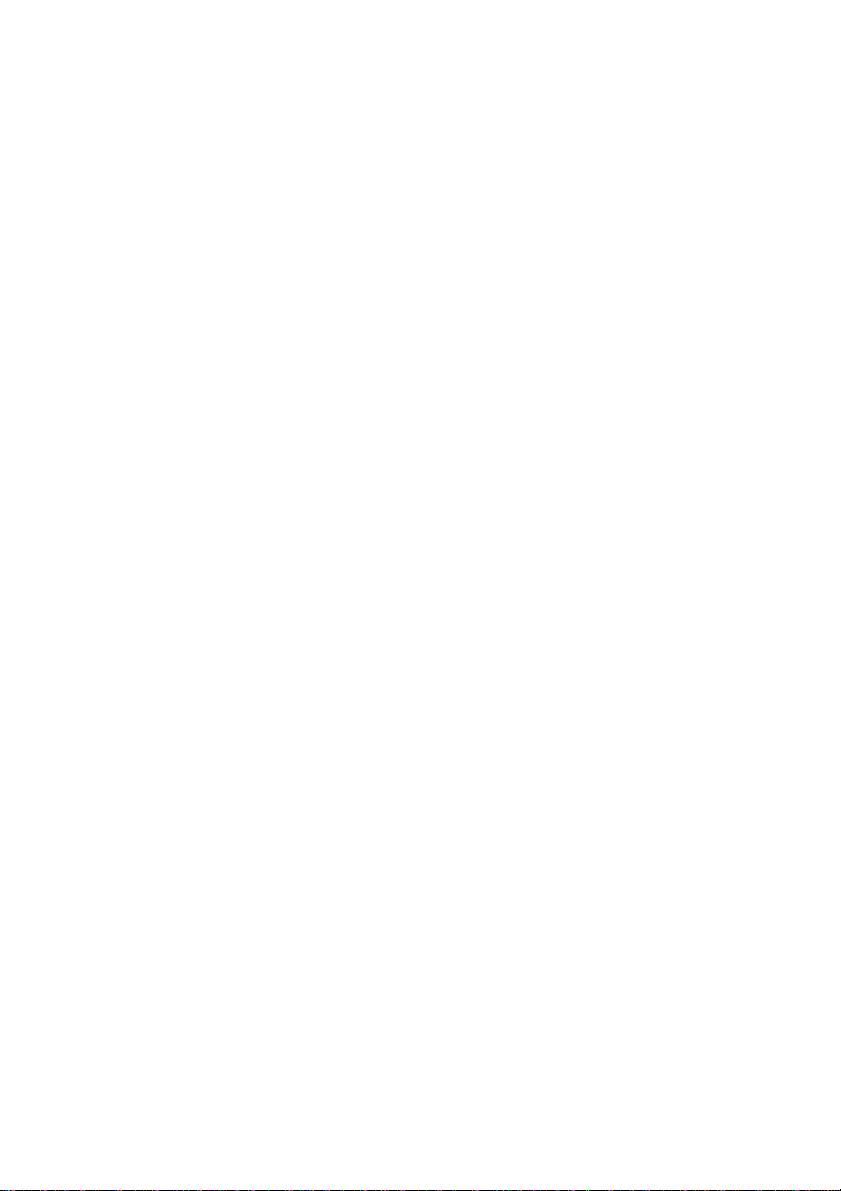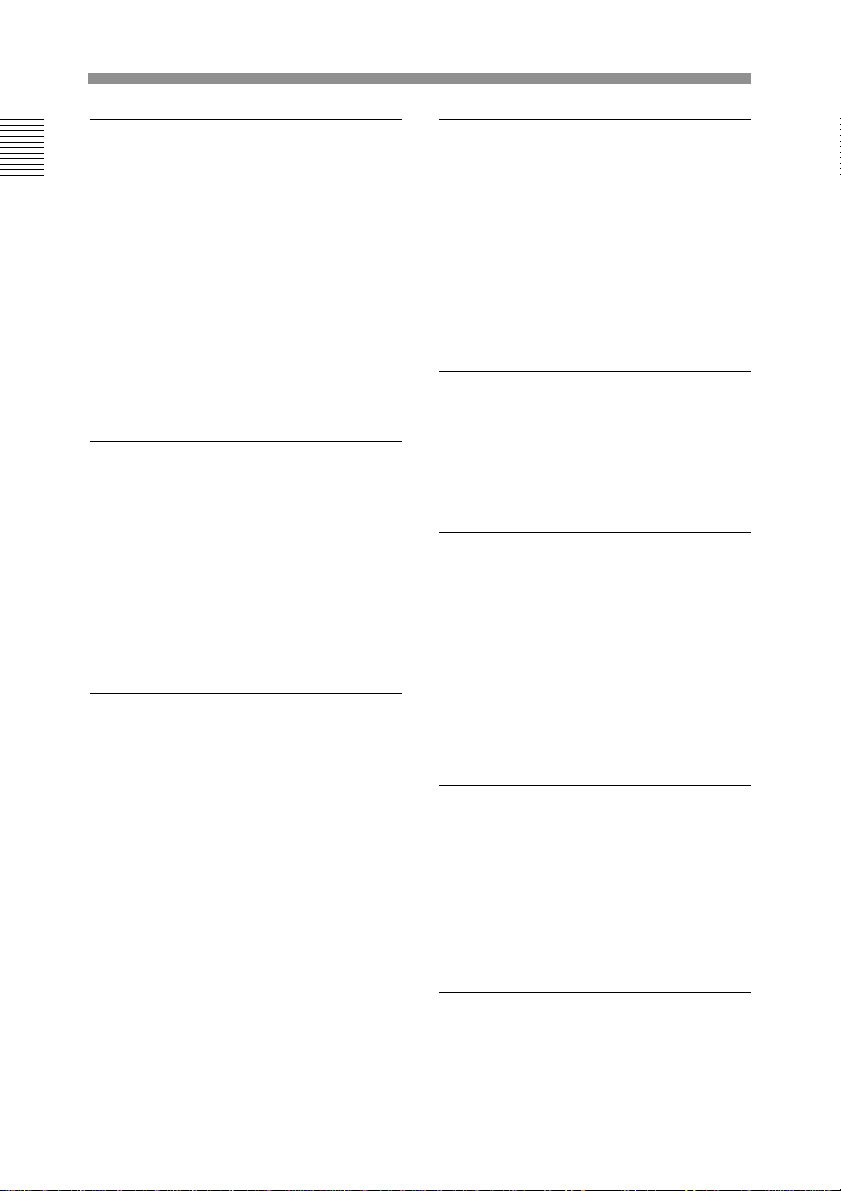WARNING
To prevent fire or shock
hazard, do not expose the
unit to rain or moisture.
To avoid electrical shock, do
not open the cabinet. Refer
servicing to qualified
personnel only.
For the customers in the USA
This equipment has been tested and
found to comply with the limits for a
Class B digital device, pursuant to Part
15 of th e FCC Rules. These limits are
designed to provide reasonable
protection against harmful interference
in a residential installation. This
equipment generates, uses, and can
radiate radio frequency energy and, if
not installed and used in accordance
with the instructions, may cause
harmful interference to radio
communications. However, there is no
guarantee that interference will not
occur in a particular installation. If this
equipment does cause harmful
interference to radio or television
reception, which can be determined by
turning the equipment off and on, the
user is encouraged to try to correct the
interference by one or more of the
following measures:
—Reorient or relocate the receiving
antenna.
—Increase the separation between
the equipment and receiver.
—Connect the equipment into an
outlet on a circuit different from that
to which the receiver is connected.
—Consult the dealer or an
experienced radio/TV technician for
help.
You are cautioned that any changes or
modifications not expressly approved
in this manual could void your authority
to operate this equipment.
The shielded interface cable
recommended in this manual must be
used with this equipment in order to
comply with the limits for a digital
device pursuant to Subpart B of Part
15 of FCC Rules.
For the customers in Europe
This product with the CE marking
complies with the EMC Directive (89/
336/EEC) issued by the Commission
of the European Community.
Compliance with this directive implies
conformity to the following European
standards:
• EN55103-1: Electromagnetic
Interference (Emission)
• EN55103-2: Electromagnetic
Susceptibility (Immunity)
This product is intended for use in the
following Electromagnetic
Environment(s):
E1 (residential), E2 (commercial and
light industrial), E3 (urban outdoors)
and E4 (controlled EMC environment,
ex. TV studio).