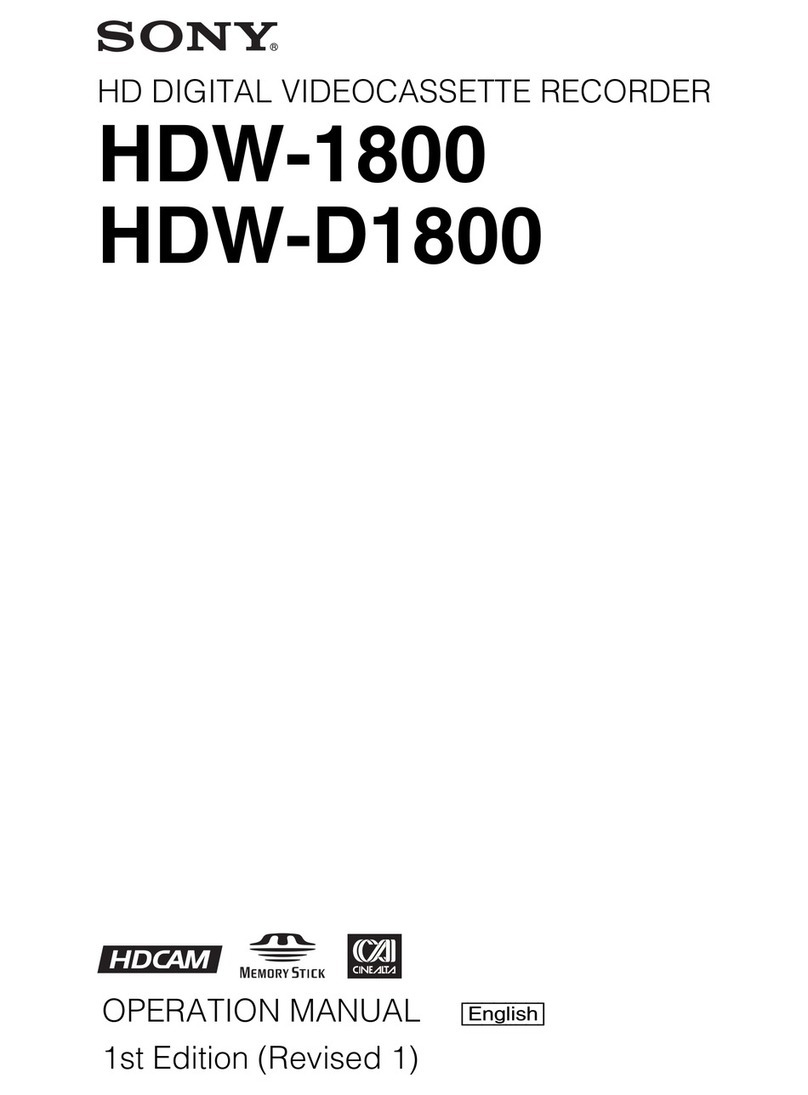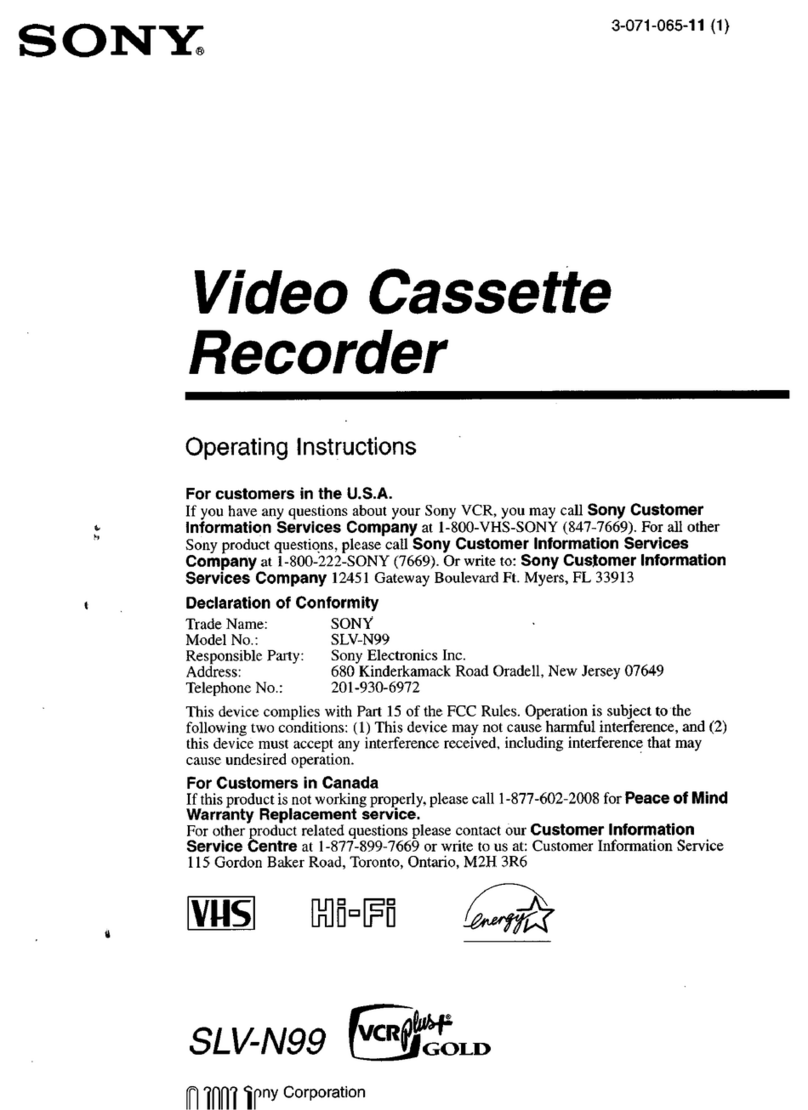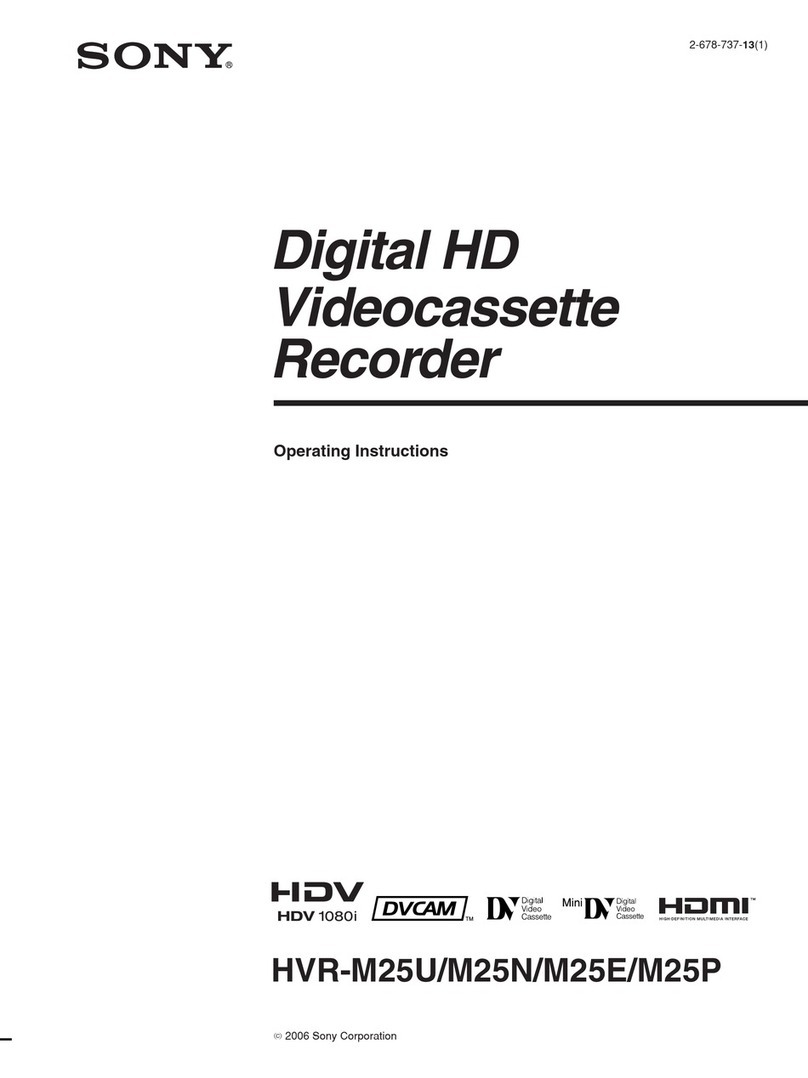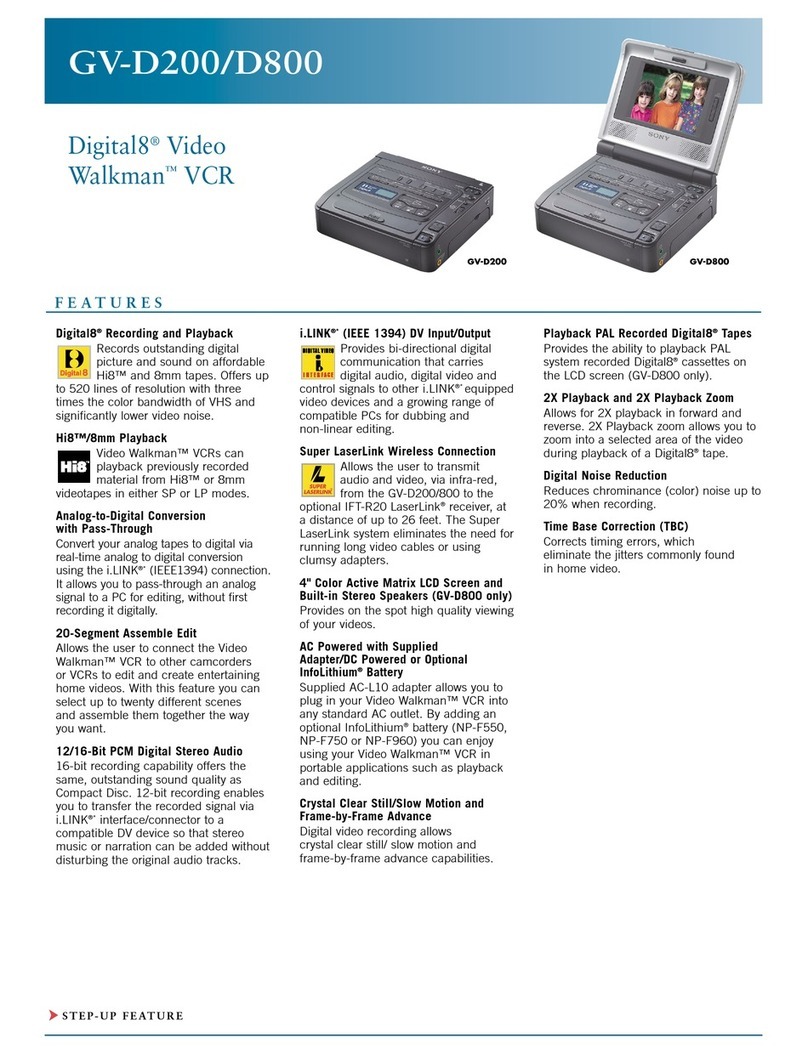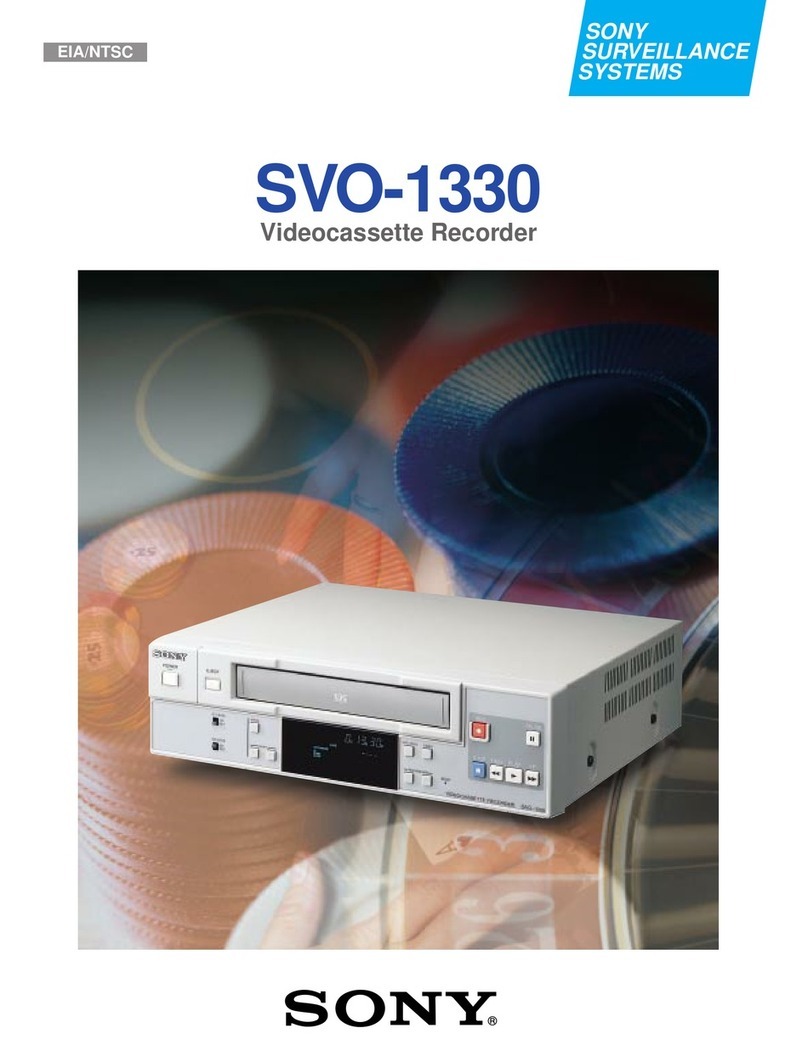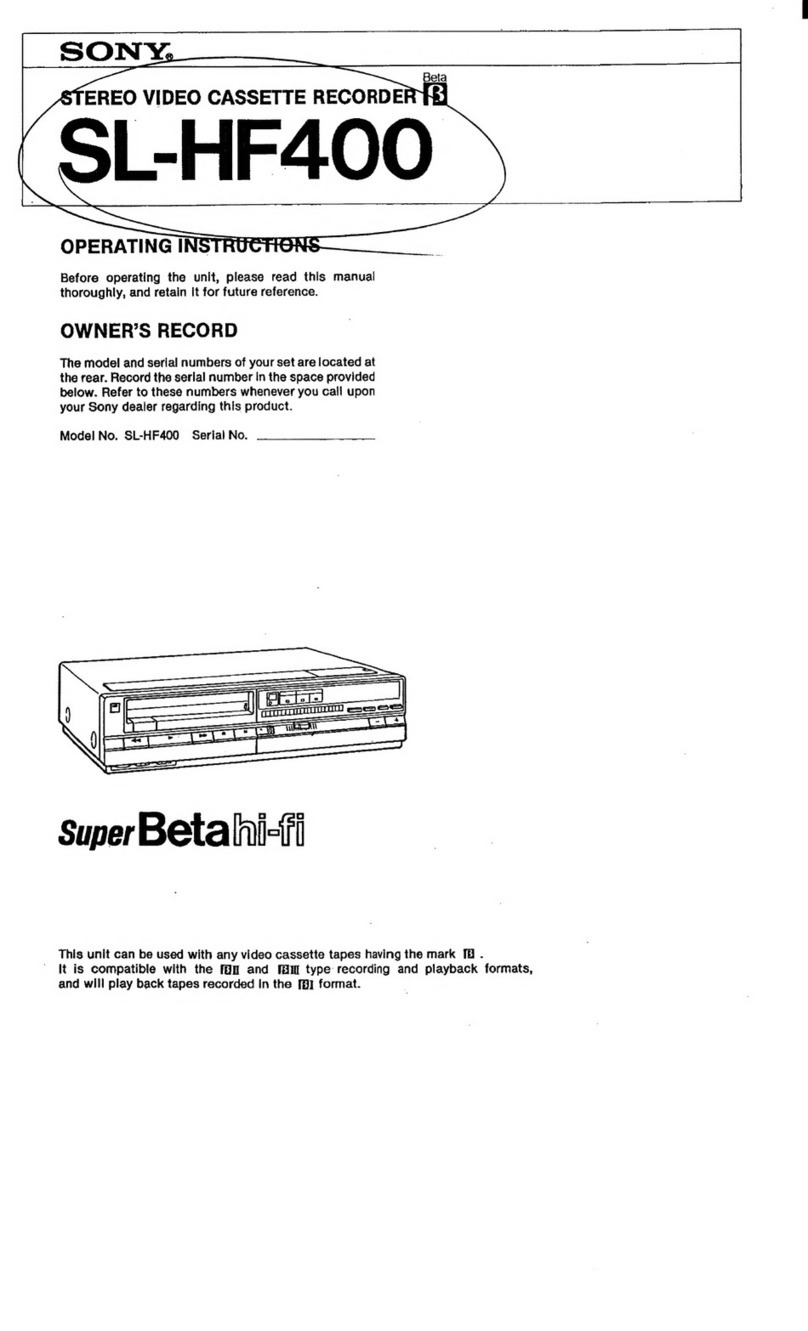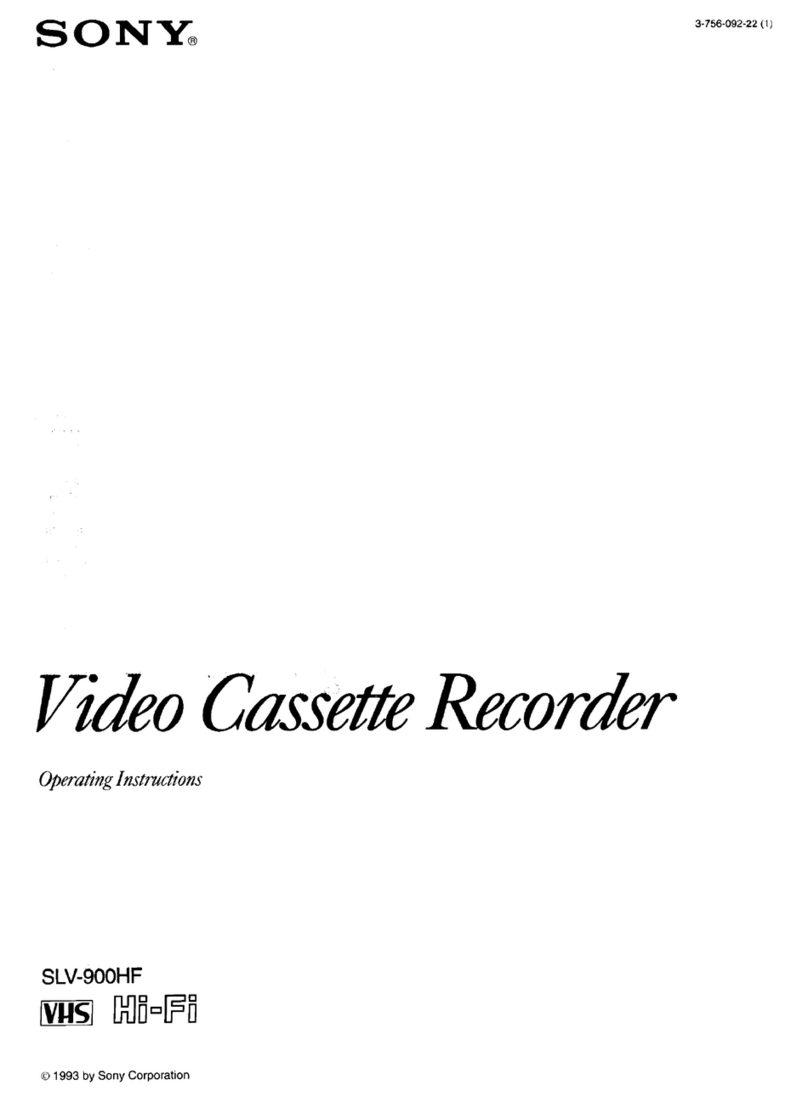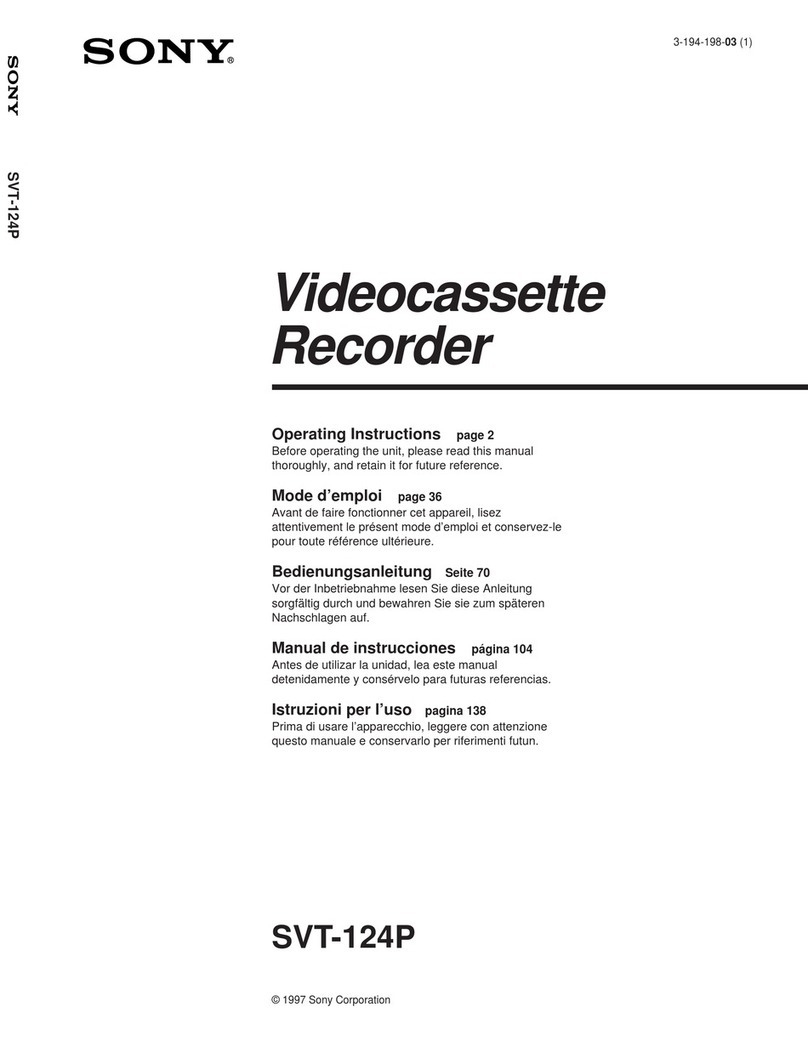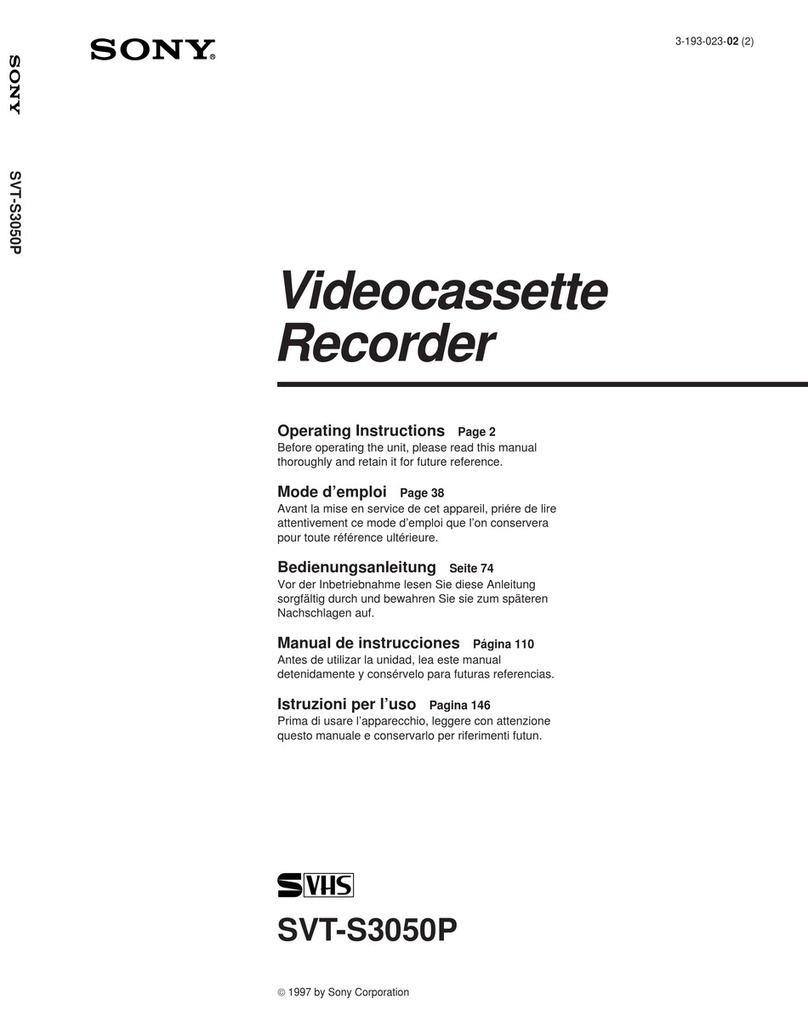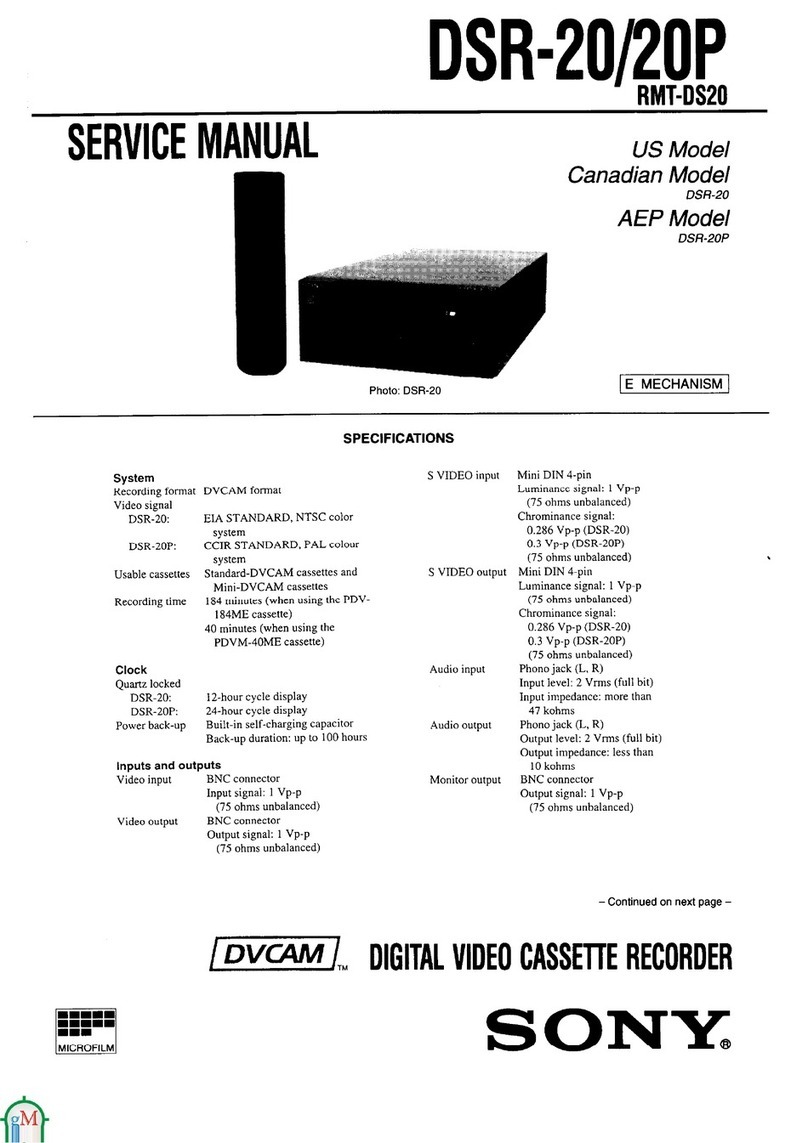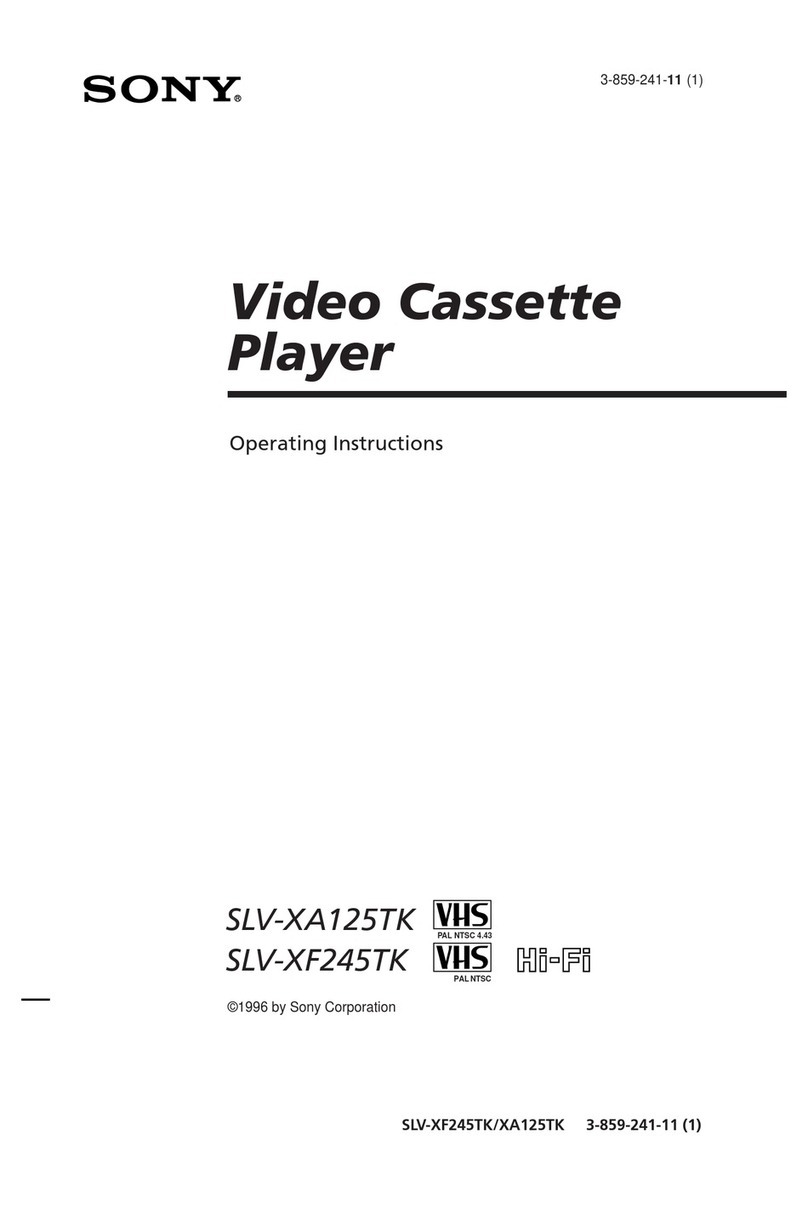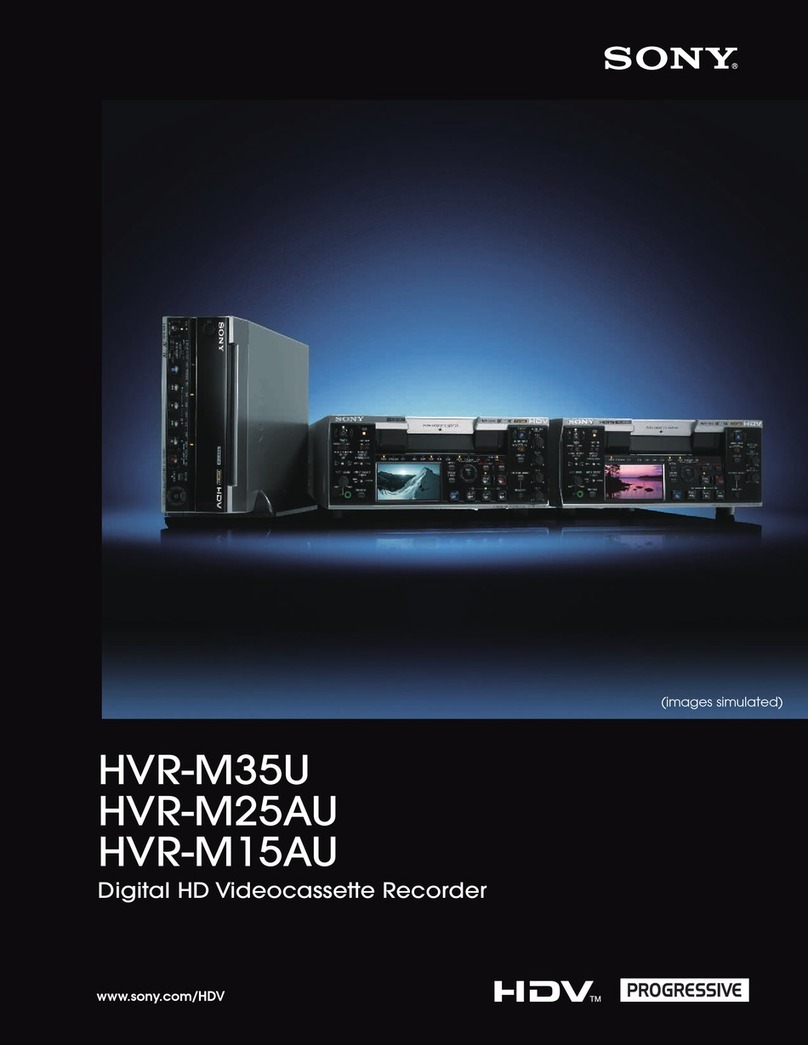Location and Function of Parts
Chapter 1 Overview
8Chapter 1 Overview
Support for three cassette sizes
There are two sizes of DVCAM cassette: standard and
mini. You can use either size with this unit.
The unit also accepts L and M sizes of DVCPRO
cassette.
•The reel mechanism automatically adjusts to the size
of cassette inserted.
•The capacity of a standard cassette is 184 minutes of
recording/playback, and that of a mini cassette is 40
minutes.
Variety of Interfaces
Digital interfaces
The unit can use the following digital interfaces.
• SDTI (QSDI)1)
This interface allows video, audio and time code
signals in SDTI (QSDI) format to be transferred at
normal speed between this unit and the ES-7
EditStation. When this unit is connected to another
DVCAM VCR, it is possible to copy compressed
signals between the two VCRs.
• SDI2)
This interface allows the unit to input or output D1
(component) digital video and audio signals.
• AES/EBU
This interface allows the unit to input or output
digital audio signals in AES/EBU format.
• i.LINK (DV)3) (Optional DSBK-190 i.LINK/DV
Input/Output Board)
When the unit is fitted with the optional DSBK-190
i.LINK/DV Input/Output Board using i.LINK
technology, it can input and output digital video and
audio signals in DV format.
Analog interfaces
A wide range of analog interfaces is provided,
allowing this unit to be connected to various video and
audio devices.
•Analog video: Composite, component and S-video
interfaces are provided.
•Analog audio: There are four input channels and
four output channels. There is also support for
microphone input.
Connection to external control devices
It is possible to connect a PVE-500, RM-450/450CE,
FXE-100/100P/120/120P, BVE-900/910/2000/9000/
9000P/9100/9100P or other editor equipped with an
RS-422A interface, or a UVR-60/60P remote
controller for the built-in digital video processor, and
so forth.
Full Functionality for More
Efficient Editing
This unit has a number of functions which assist in
efficient and precise editing.
With two DSR-2000/2000P units together, you can
carry out automatic or manual editing, using either
assemble or insert editing.
The system also provides a powerful range of
functions for setting and amending edit points,
preview, review, and other aspects of efficient editing.
DMC (dynamic motion control) editing
You can save a varying speed, in the range −1 to +1
times normal speed, for an editing segment, and
automatically edit with this varying speed.
Split editing
In insert editing, this allows the audio IN and OUT
points to be set separately from the video IN and OUT
points.
1) SDTI (QSDI): SDTI (Serial Data Transport Interface) is
the name of a standard interface established as SMPTE
305M.
This unit uses SDTI to transmit DV data, and the input/
output connectors are labled “SDTI(QSDI)”.
In indicator and menu indications, however, the
“SDTI(QSDI)” name is shortened to “SDTI”.
.........................................................................................................................................................................................
2) SDI: Serial Digital Interface is used for transferring video
signals in component digital format (D1).
3) is a trademark of Sony Corporation and indicates that
this product is in agreement with IEEE1394-1995
specifications and their revisions.
Features