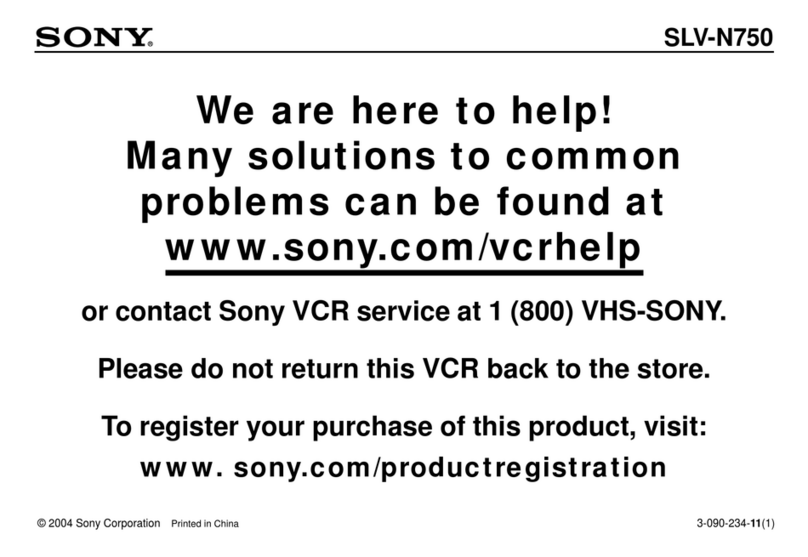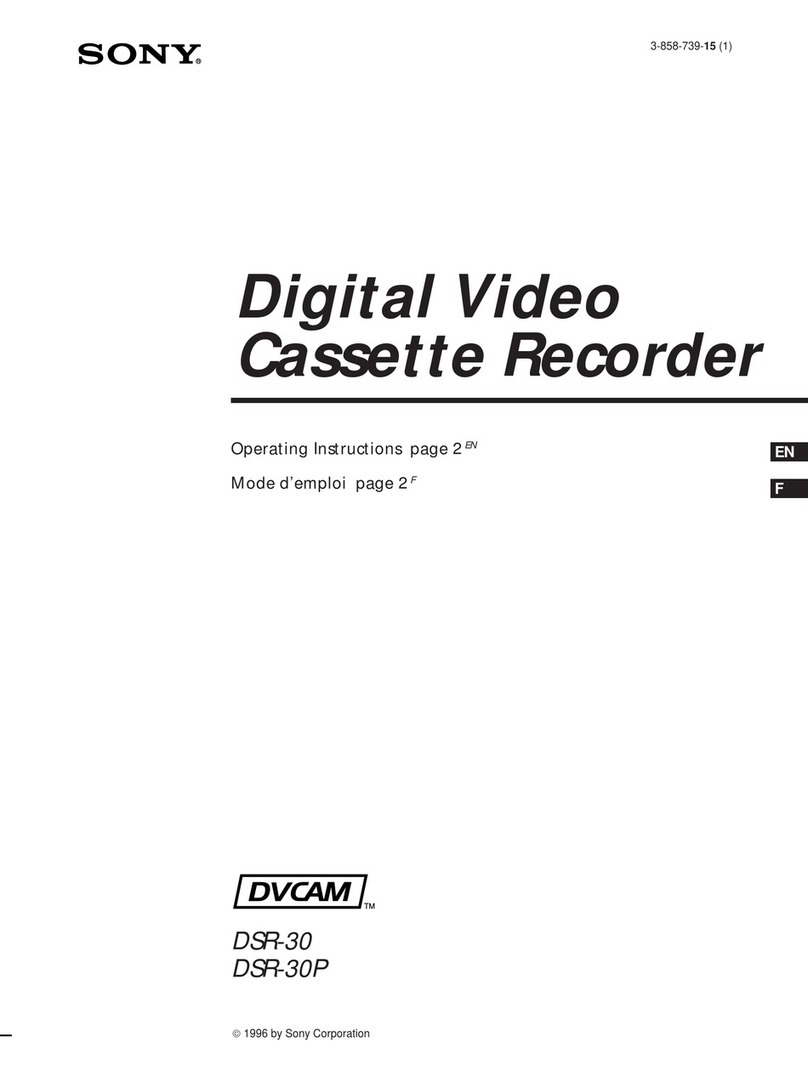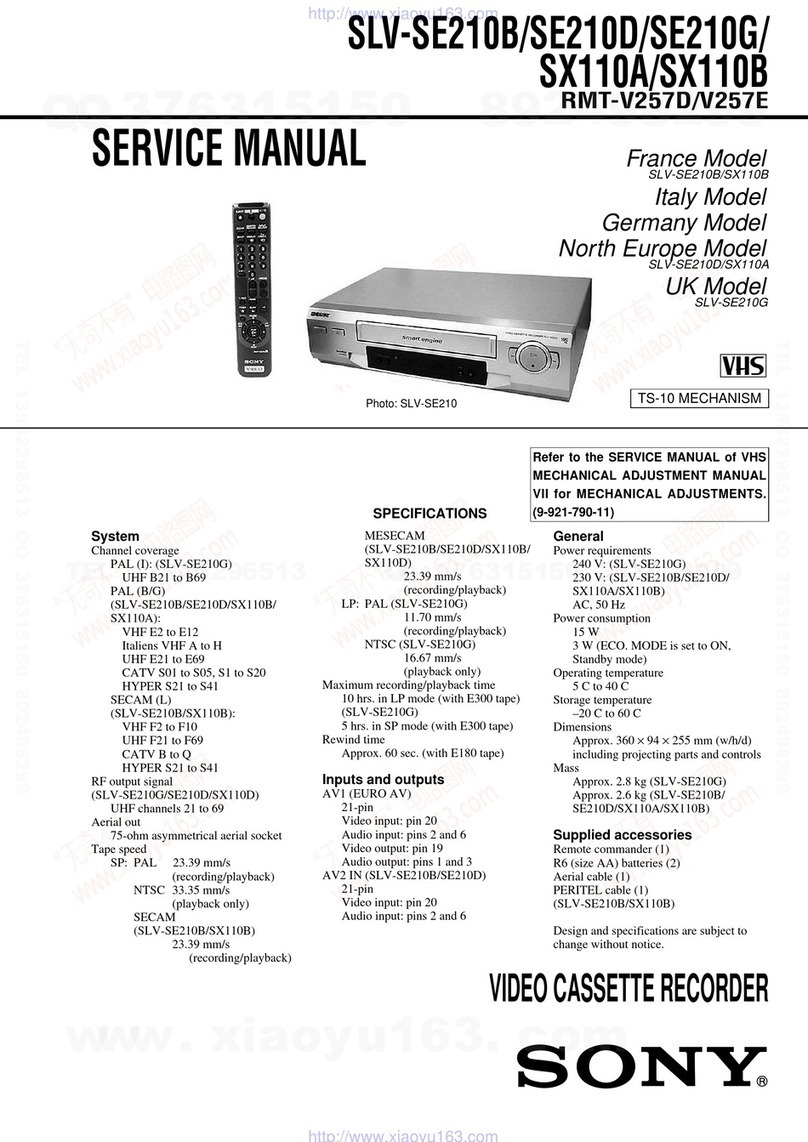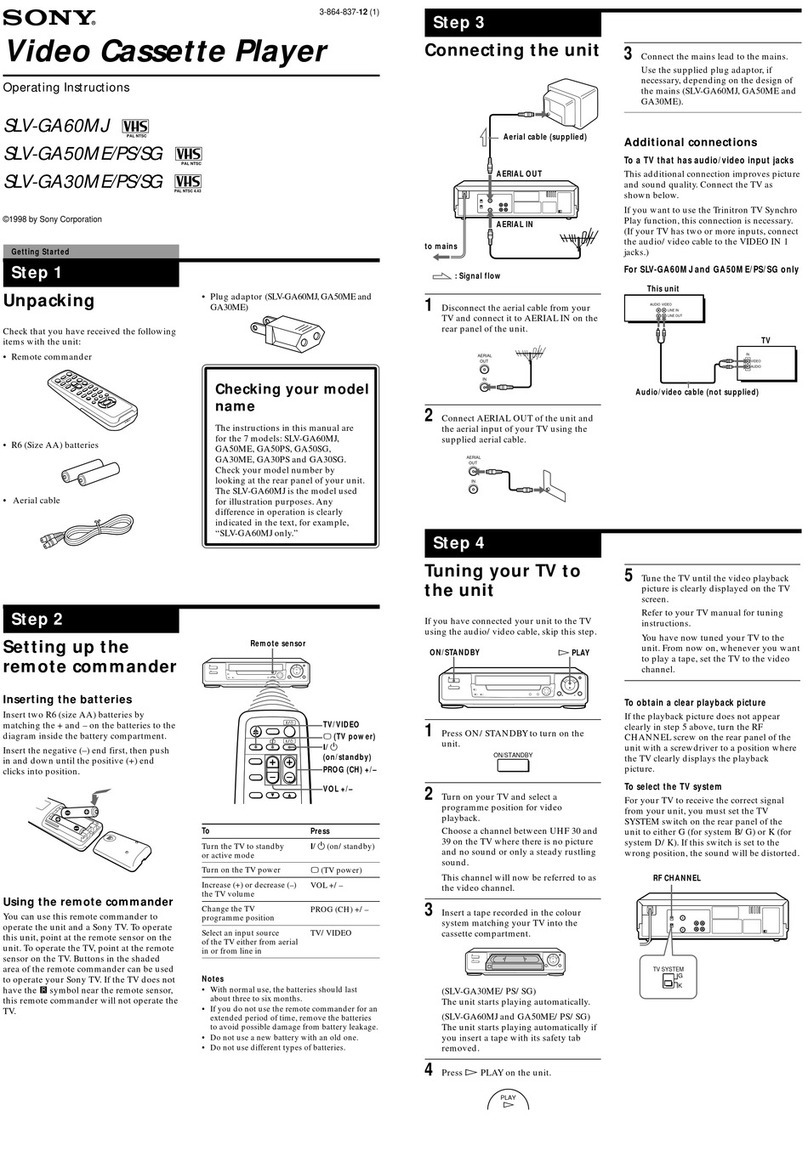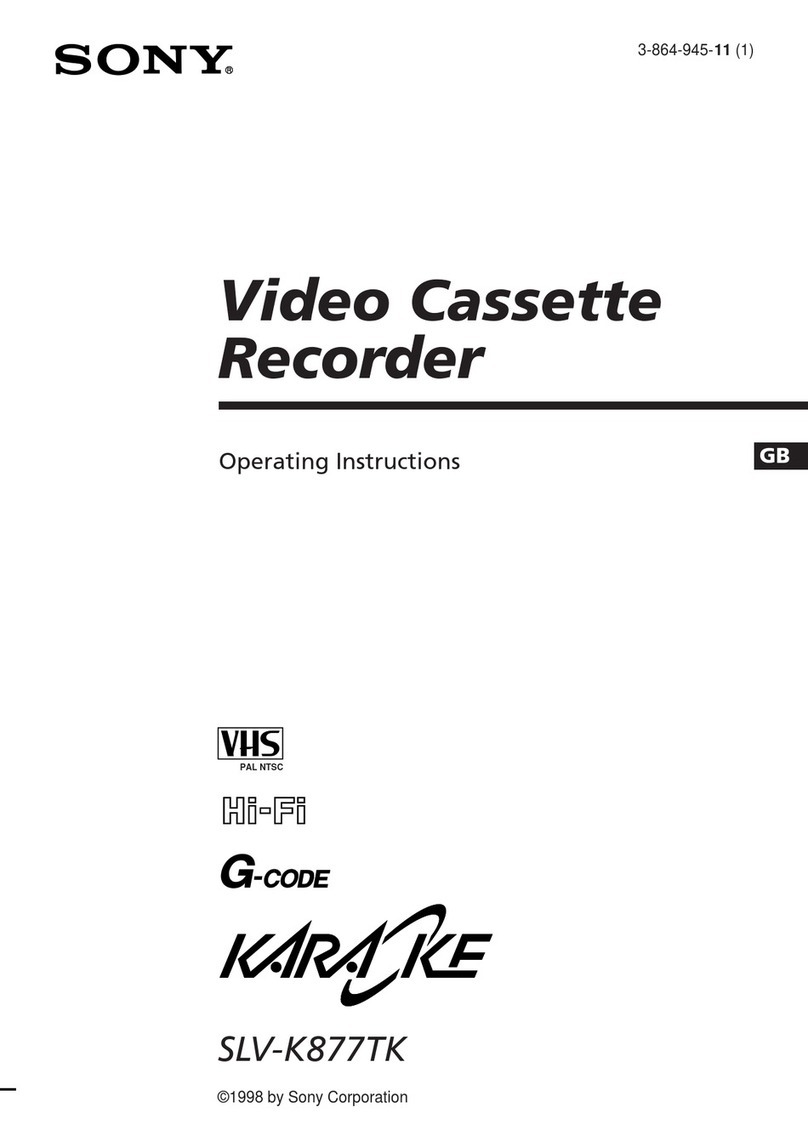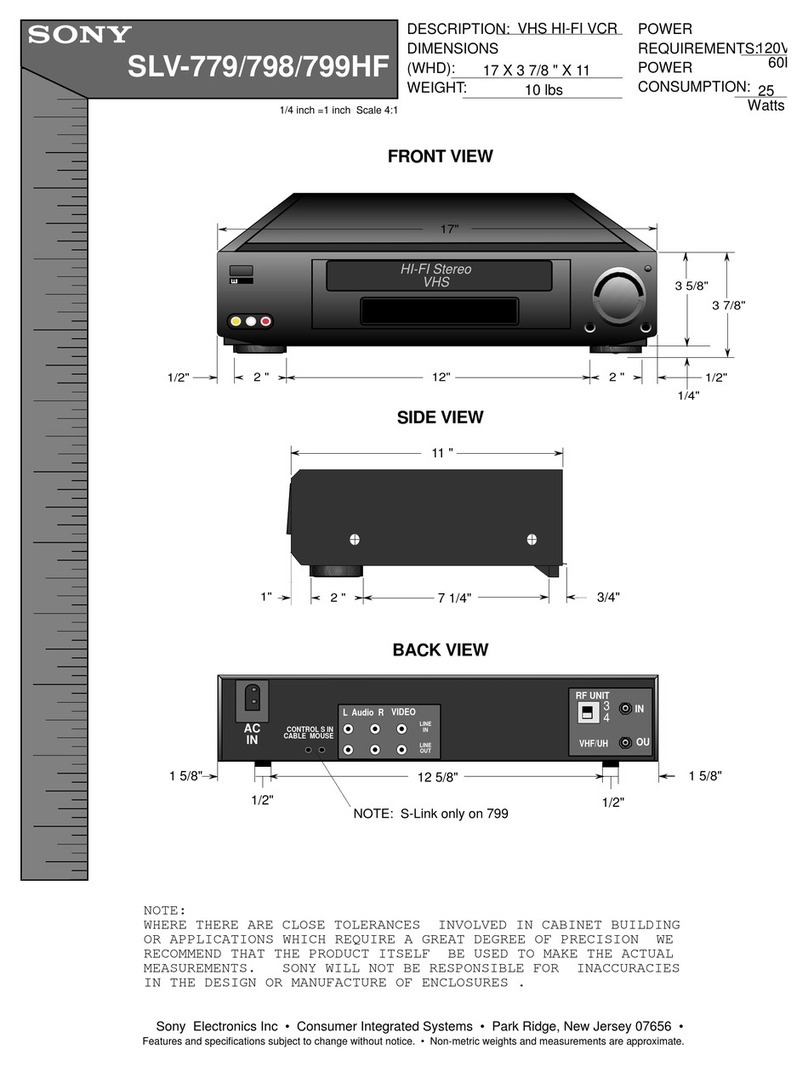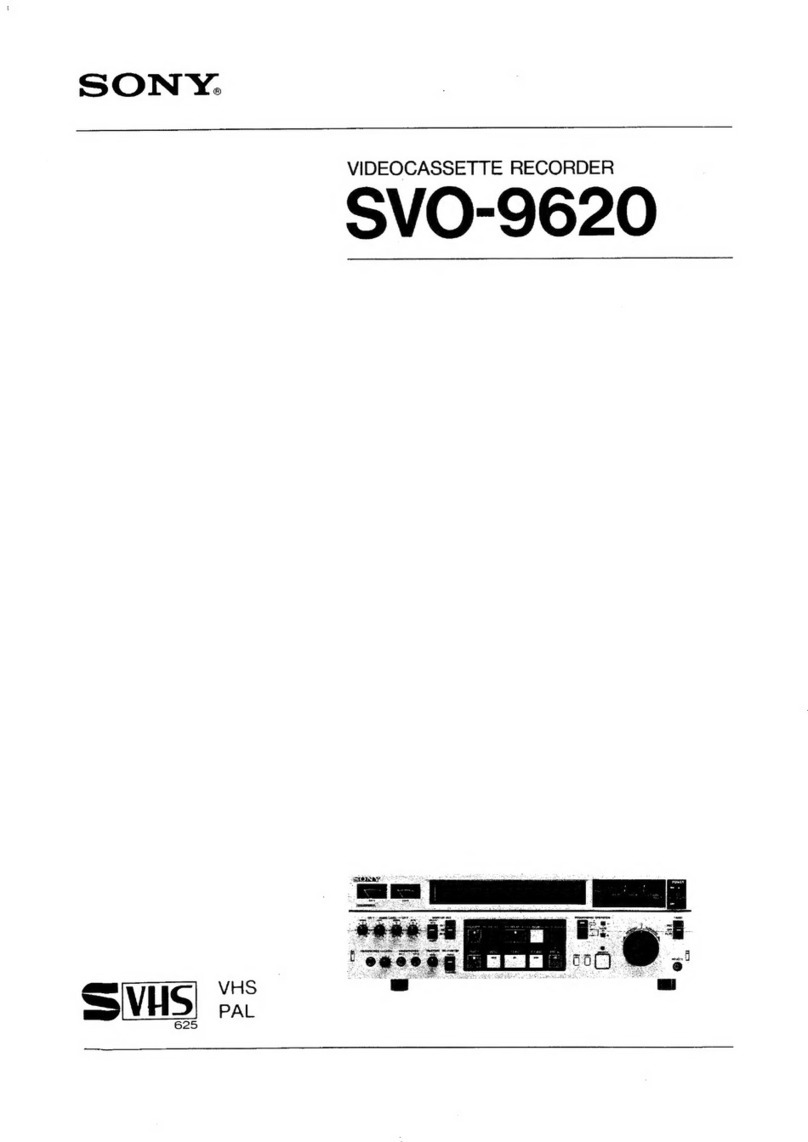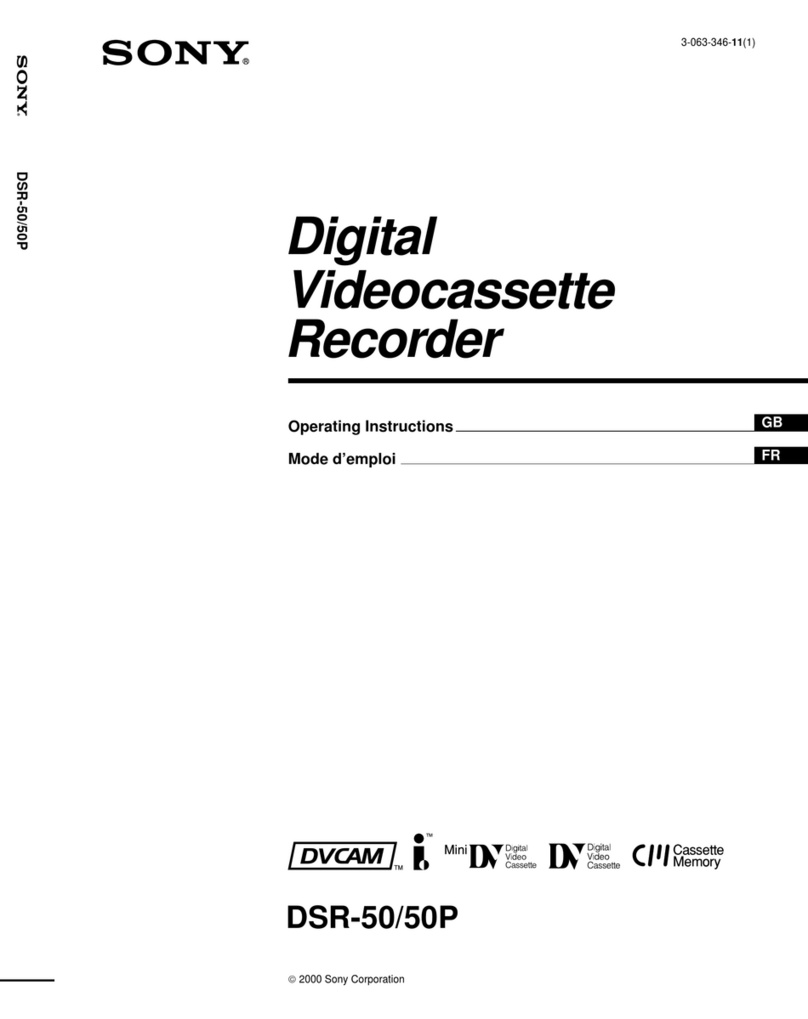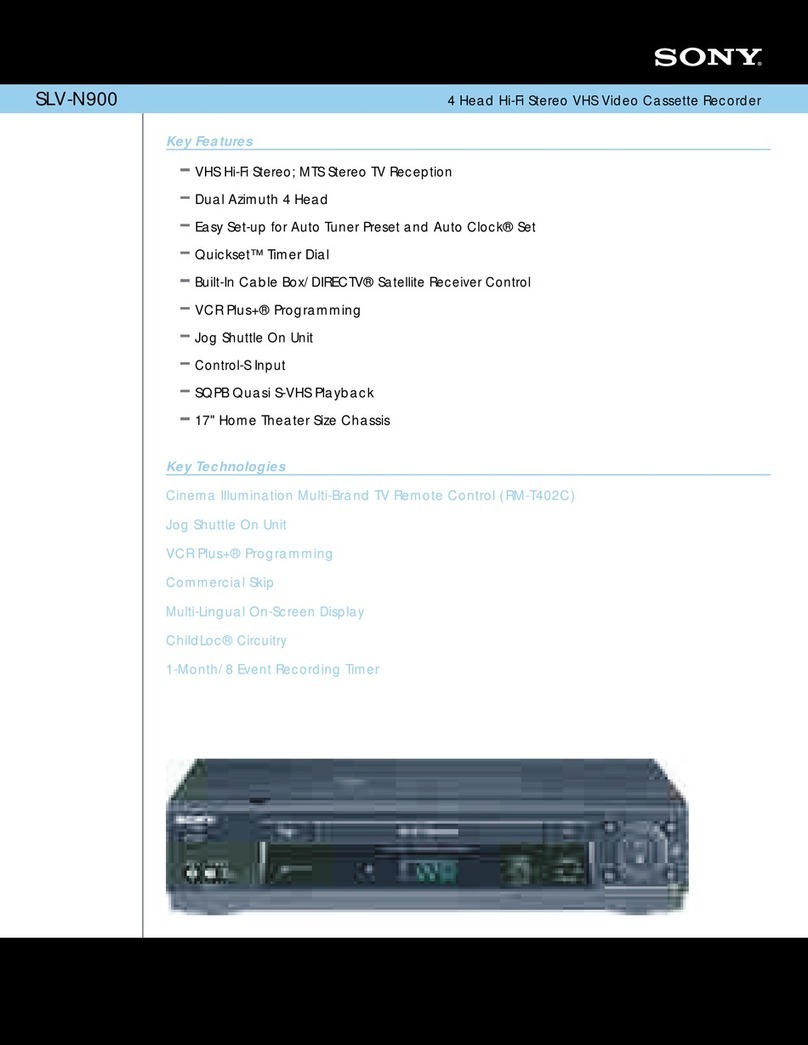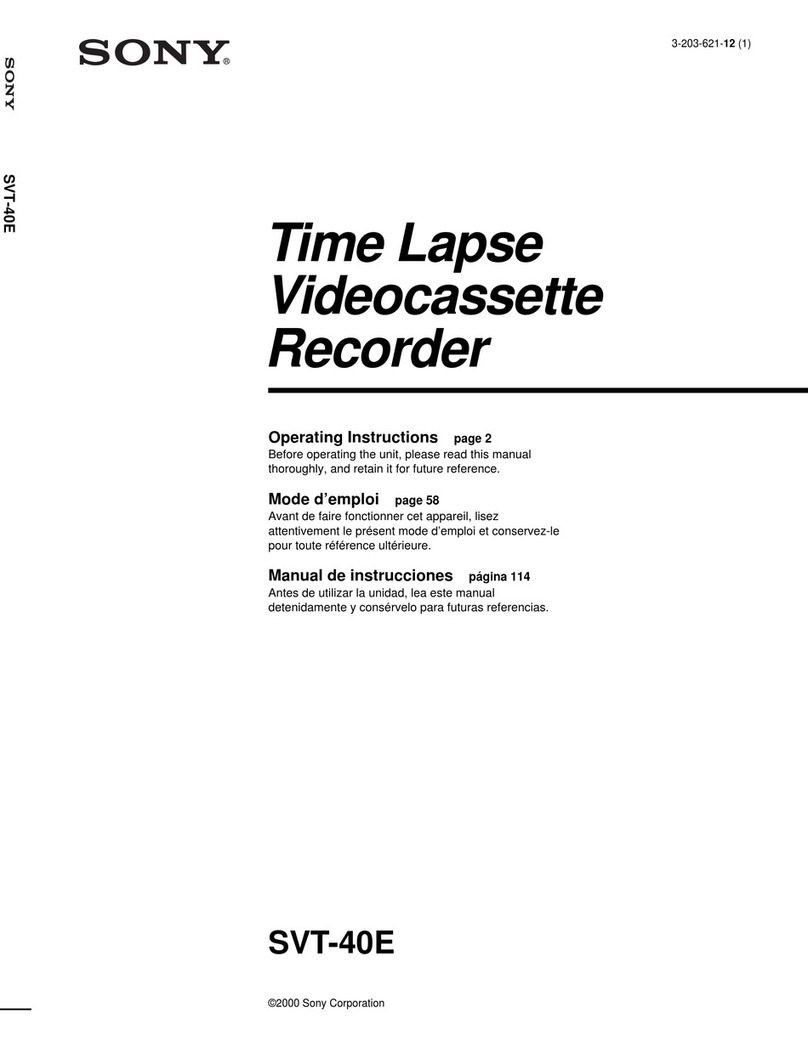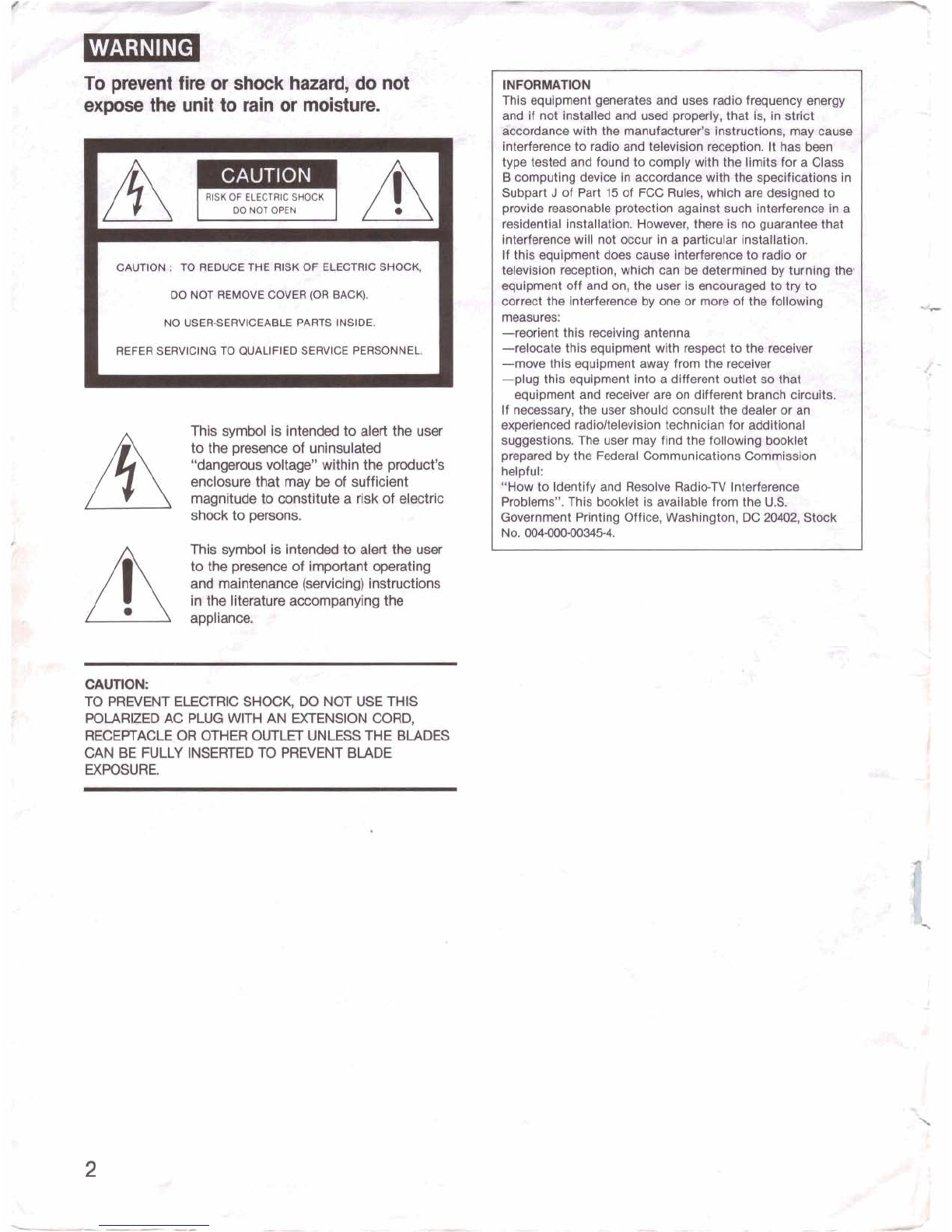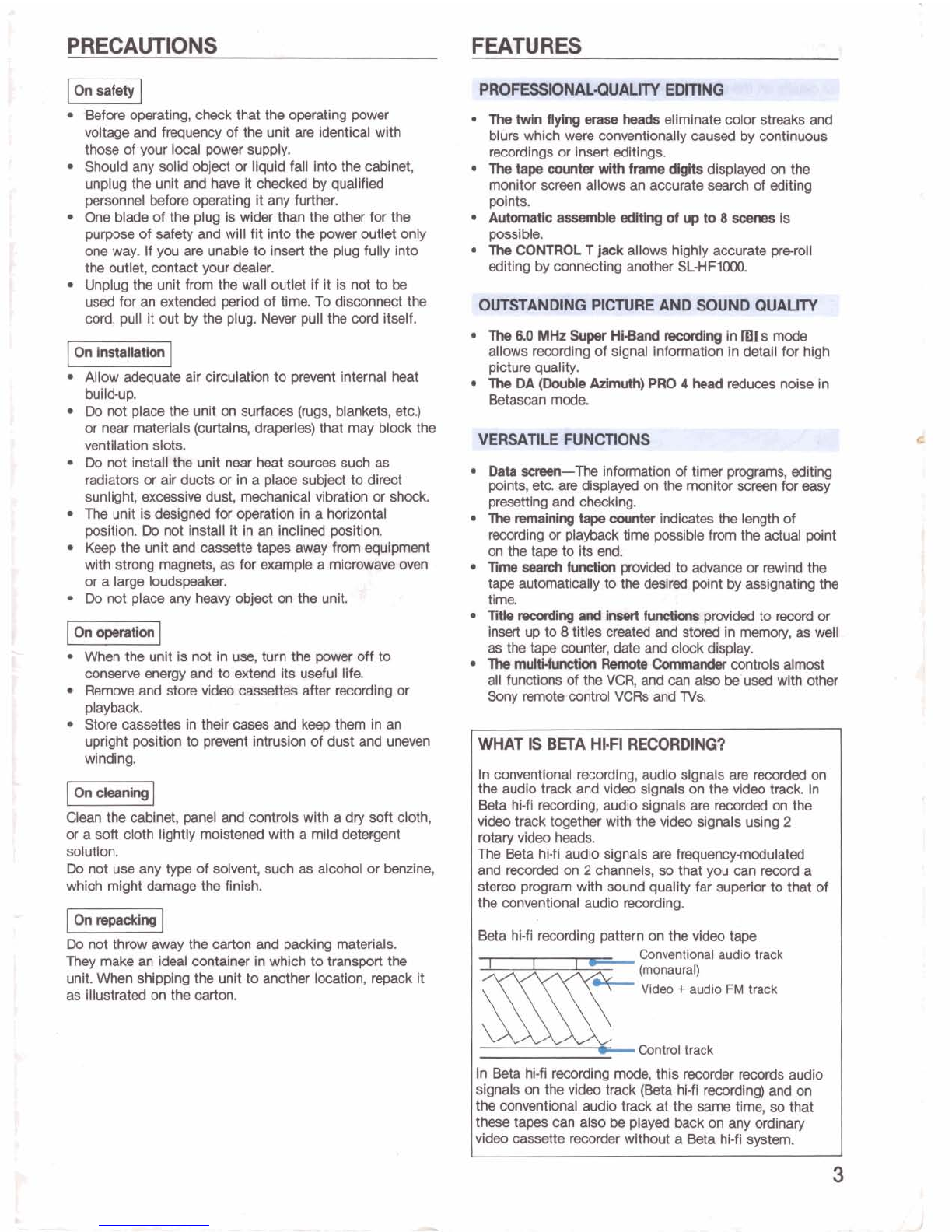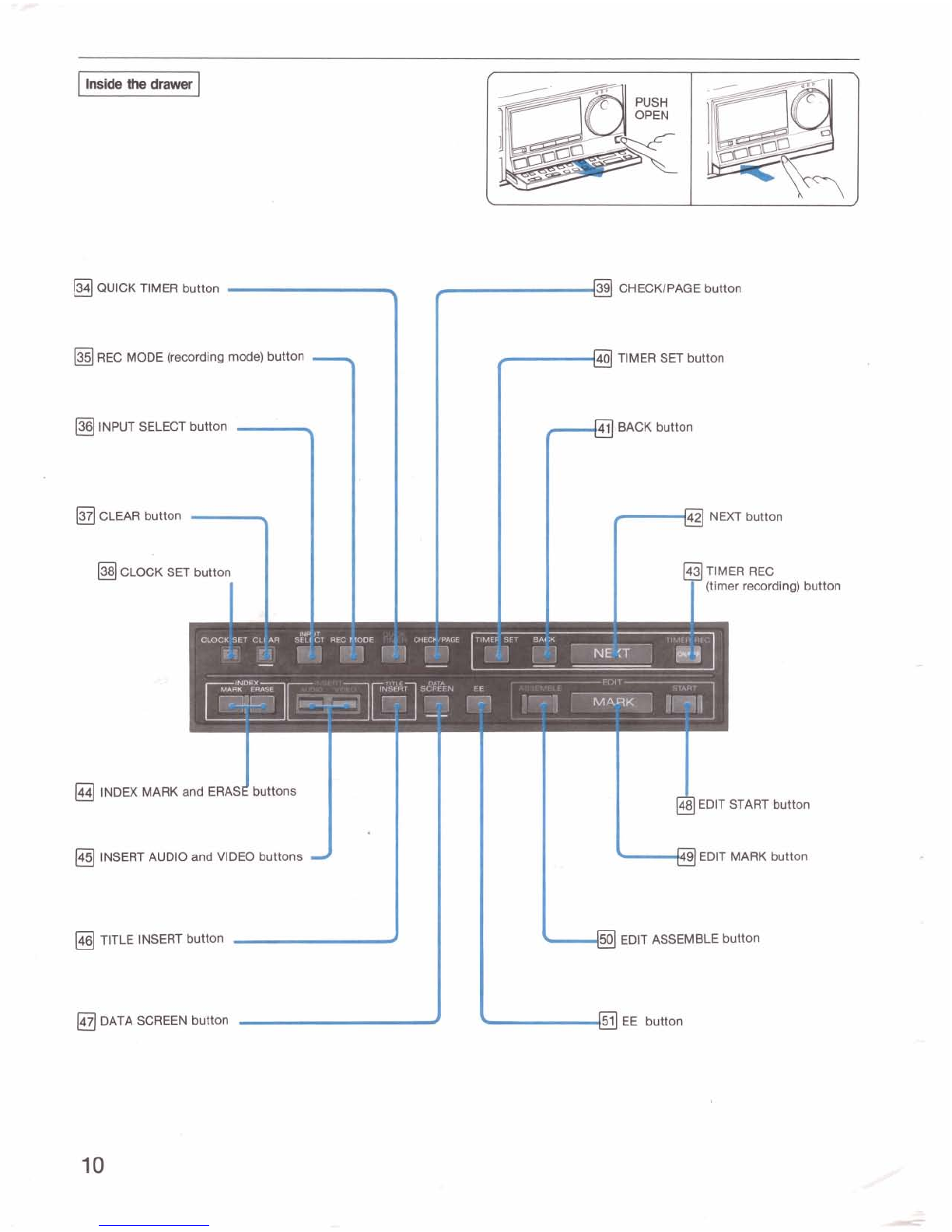PRECAUTIONS FEATURES
Beforeoperating, check that the operating power
voltage and frequency of the unit are identicalwith
those of your local power supply.
Should any solid object or liquid fall into the cabinet,
unplugthe unit and have it checked by qualified
personnel beforeoperating it any further.
One
bladeof the plug iswider than the other for the
purpose of safety and will fit intothe power outlet only
one way.
If
you are unableto insert the plug fully into
the outlet, contact your dealer.
Unplug the unit from the wall outlet if it is not to
be
used
for an extended
period
of time. To disconnect the
cord, pull it out by the plug. Never pullthe cord itself.
I
On
Installation
I
Allow adequate air circulationto prevent internal heat
build-up.
Do
not place
the
unit on surfaces (rugs,blankets, etc.)
or near materials (curtains,draperies) that may block the
ventilation slots.
Do
not installthe unit near heat sources such
as
radiatorsor air ducts or in a place subject to direct
sunlight, excessivedust, mechanicalvibration or shock.
The unit isdesigned for operation ina horizontal
position.
Do
not install it inan inclined position.
Keep the unit and cassettetapes away
from
equipment
with strong magnets,
as
for example a microwave
oven
or a large loudspeaker.
Do
not place any heavy object on the unit.
operation
I
When the unit is not in
use,
turn the
power
off to
conserve
energy and to extend its useful life.
Remove and store video cassettes after recordingor
playback.
Store cassettes intheir
cases
and keep them inan
upright positionto prevent intrusion of dust and uneven
winding.
Clean the cabinet, panel and controls with a dry soft cloth,
or a soft cloth lightly moistenedwith a mild detergent
solution.
Do
not use any type of solvent, such as alcohol or benzine,
which might damage the finish.
pmMngI
Do
not throw away the carton and packing materials.
They make
an
ideal container inwhich to transport the
unit. When shippingthe unit to another location, repack it
as illustratedon the carton.
-
-7
PROFESSIONAL-QUALITYEDITING
I
-
The
twin
aylng
erase
heads
eliminatecolor streaks and
blurswhich were conventionally cawed by continuous
recordingsor insert editings.
The
tape
counter
with frame
Wts
displayed on the
monitor screen allows an accurate search of editing
points.
AutomaticassmMeedltlngofupto8~is
possible.
The
CONTROL
T
jack
allows highly accurate preroll
editingby connectinganother SL-HF1000.
OUTSTANDING PICTUREAND SOUND QUALITY
The
6.0
MHz
Super
Heeand
mudng
inlBIsmode
allows recordingof signal information indetail for high
picturequality.
The
DA
(Double
Admuth)
PRO
4
head
reduces noise in
Betascan mode.
Data
smm-The
information of timer programs, editing
points,etc.
are
displayed
on
the monitor
screen
for
easy
presetting
and
checking.
The
rrnnainhg
tape
counter
indicatesthe
length
of
recordingor playback time possible
from
the
actual point
on the
tape
to its
end.
TimeseardrfiAlctknpmvidedtoadvanoeorrewindthe
tape automaticallyto
the
desM
point
by
assignatingthe
time.
Tstle
recordkrg
and
insert
herdkns
provided
to
reoord
or
insert up to
8
titles matedand stored in
memory, as
well
as
the
tape
counter,
date
and
clock dlsplay.
The
mu-
Renlote
Commander
controls dmt
all
functionsof
the
VCR,
and
can
also
be usedwith other
Sony remote
control
VCRs
end TVs.
WHAT
IS
BETA HI-FIRECORDINQ?
Inconventional recording, audio signals
are
recorded
on
the audio track and video signals on the
video
track In
Beta hi-fi recording, audio signals are recordedon the
video track together wlth the video signals using
2
rotary video heads.
The
Beta hi-fiaudio signals
are
frequencymodulated
and recorded on
2
channels,so that you
can
record
a
stereo program with sound quality far superiorto that of
the
conventional audio recording.
Beta hi-firecording pattern on the video tape
Conventional audio track
-
(monaural)
SllE
Video
+
audio
FM
track
Control track
In Beta hi-firecording
mode,
this
recorder
records audio
signals on the video track (Beta hi-firecording) and on
the conventional audio track at the
same
time, so that
these tapes can also be playedback on any ordinary
video cassette
recorder
without a Beta hl-fi system.