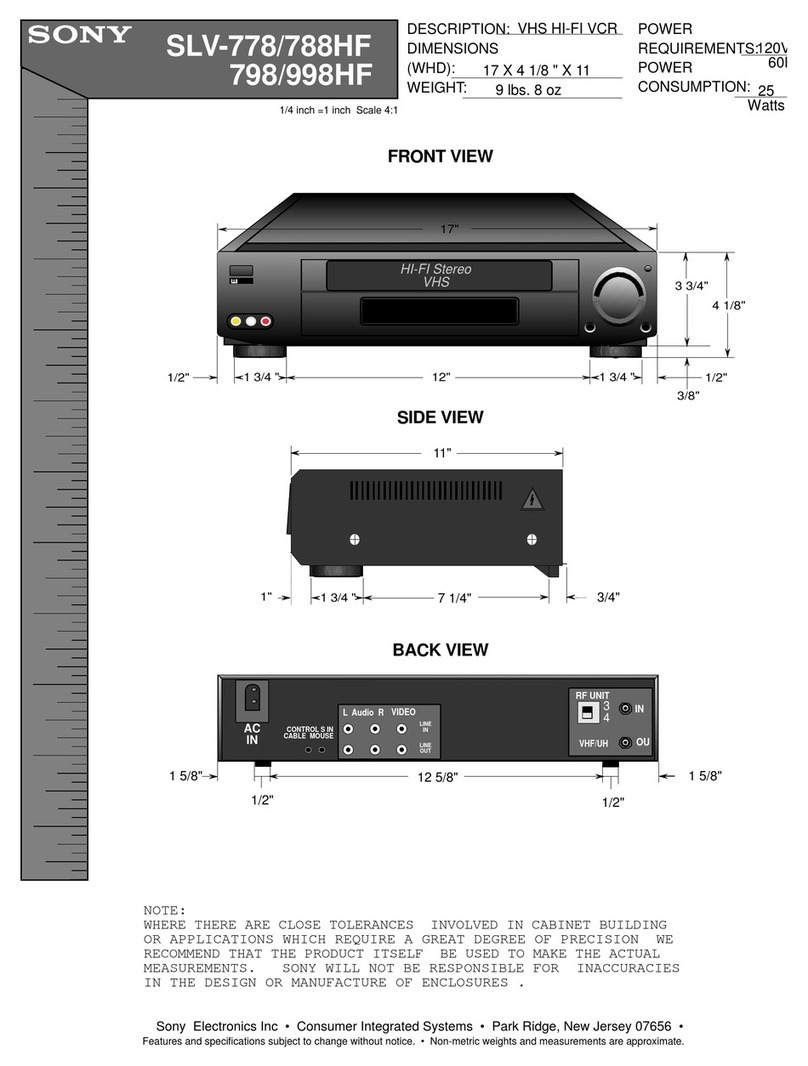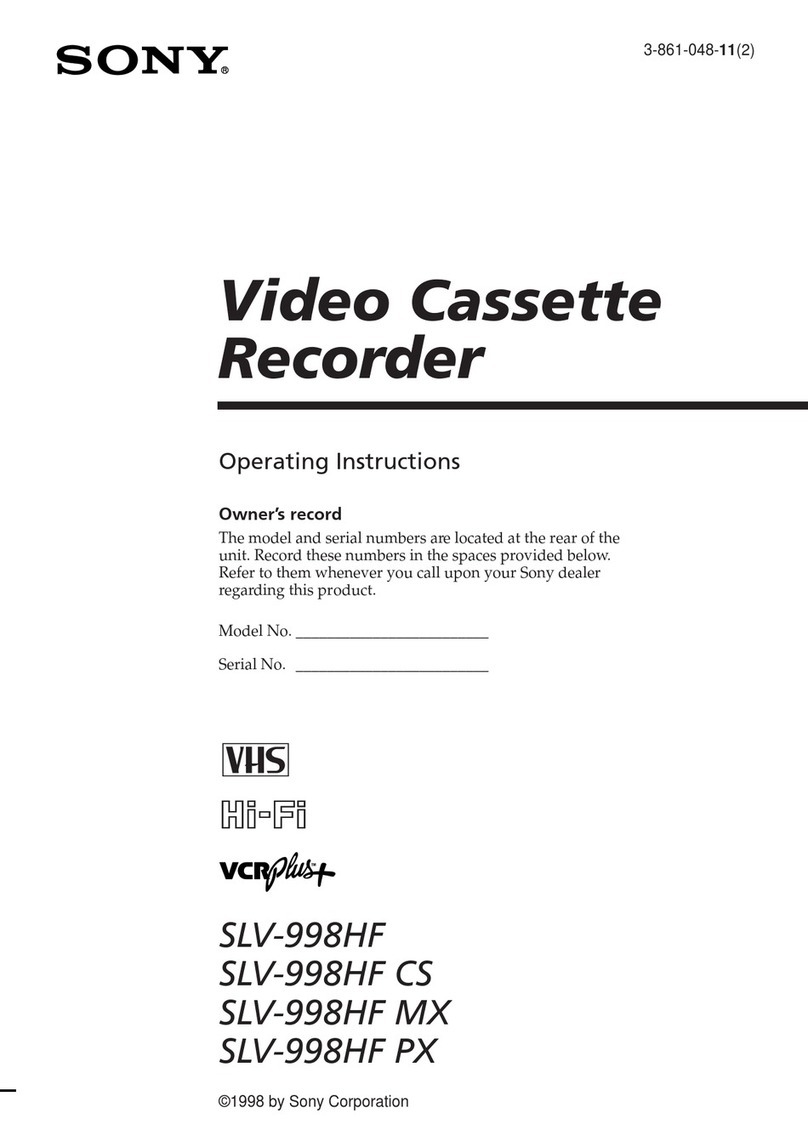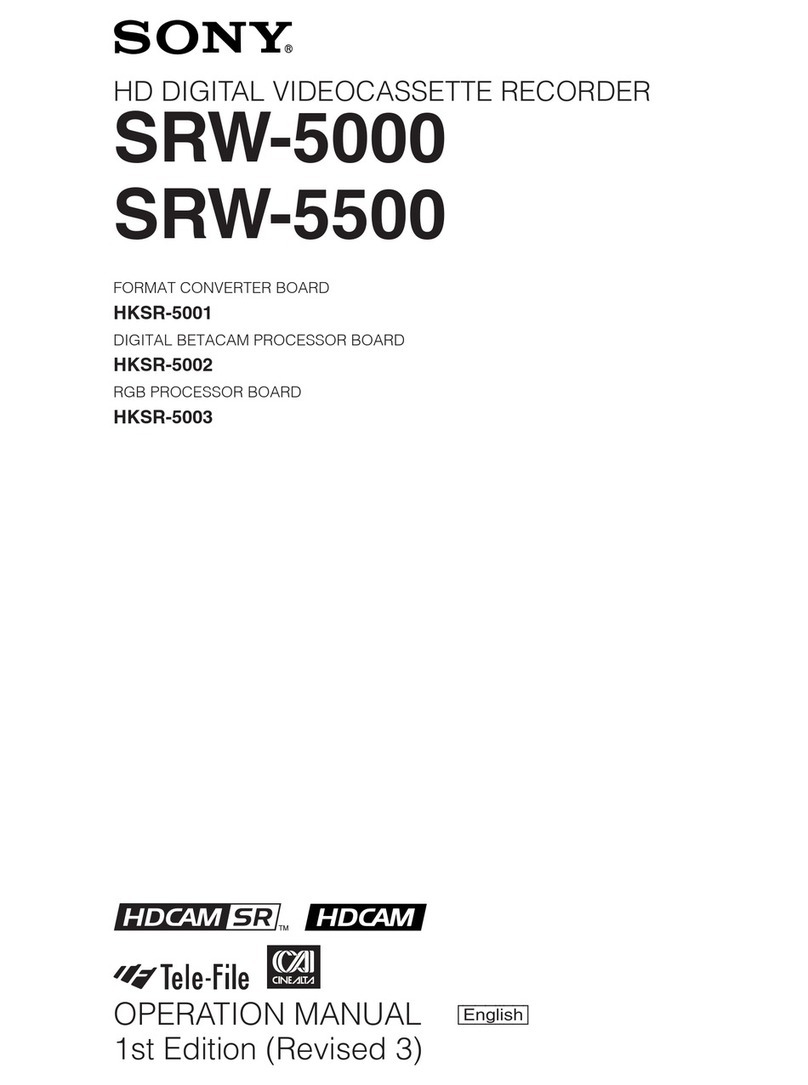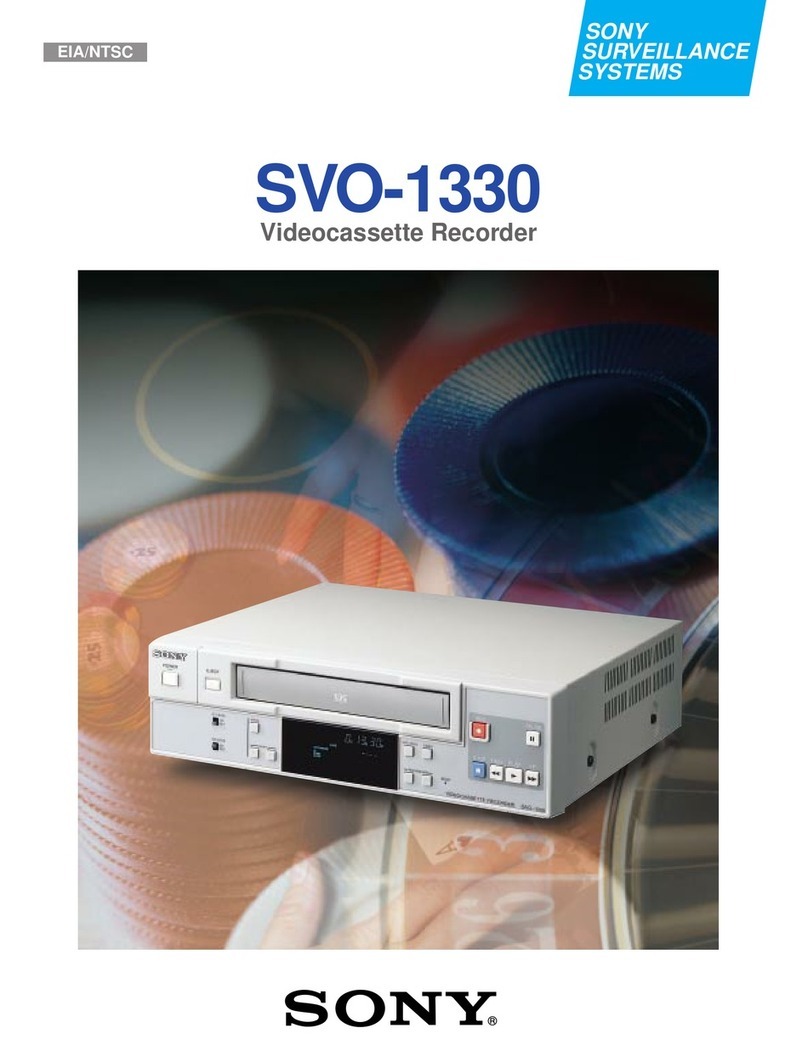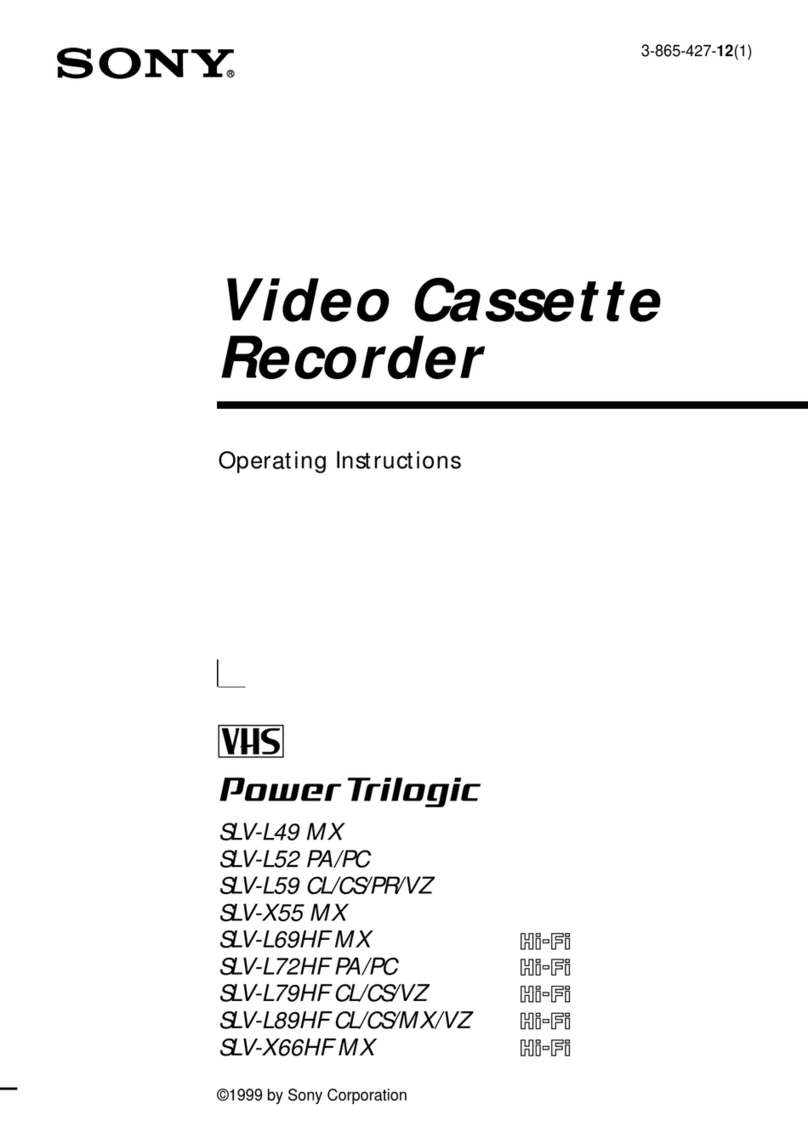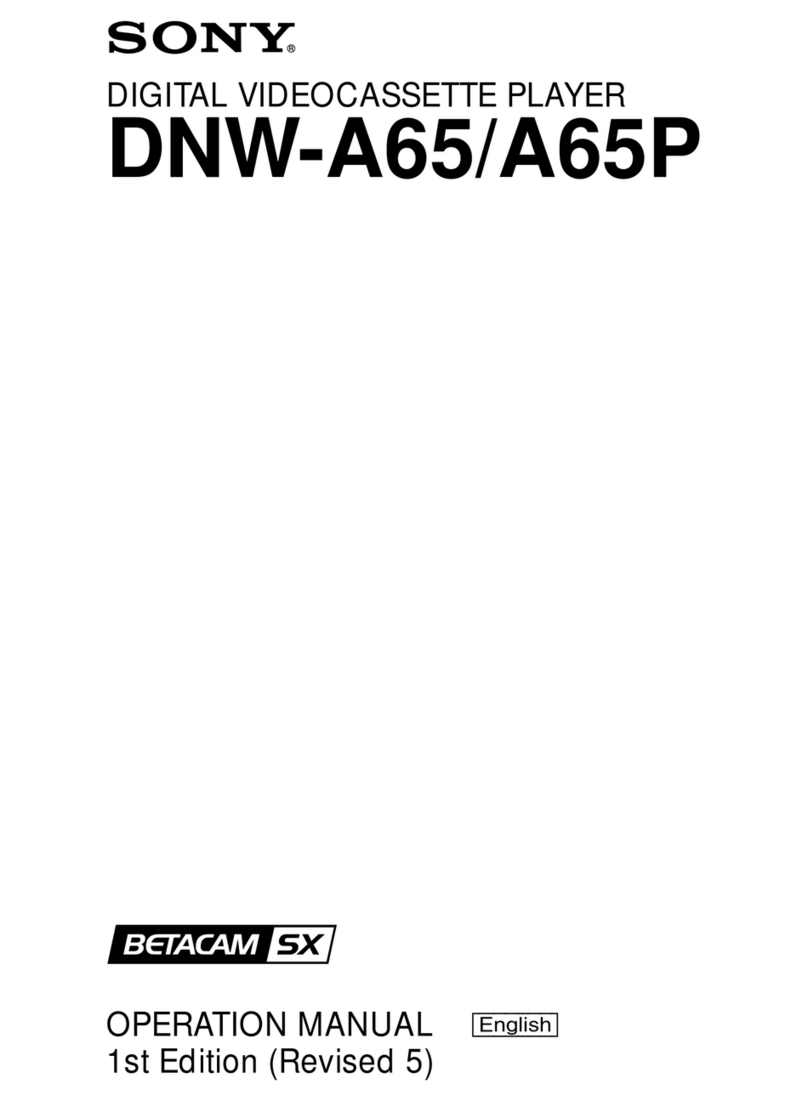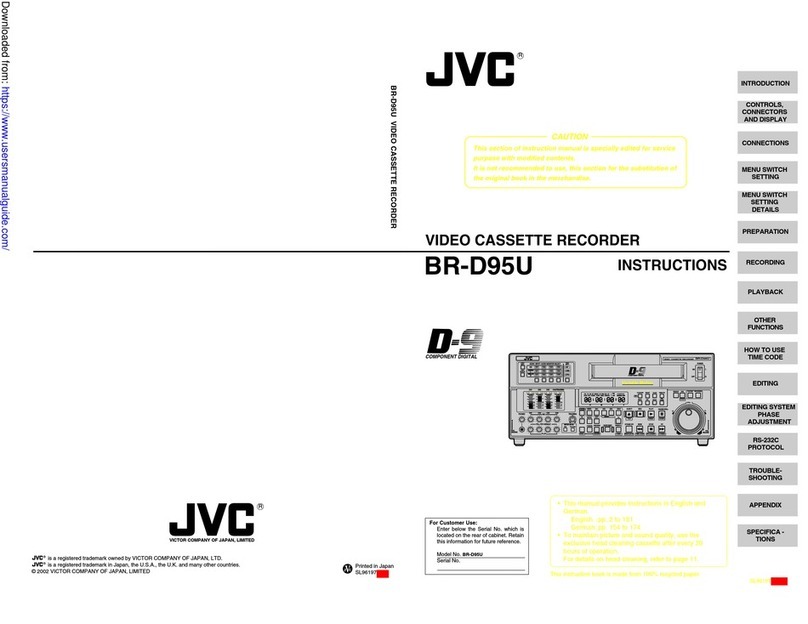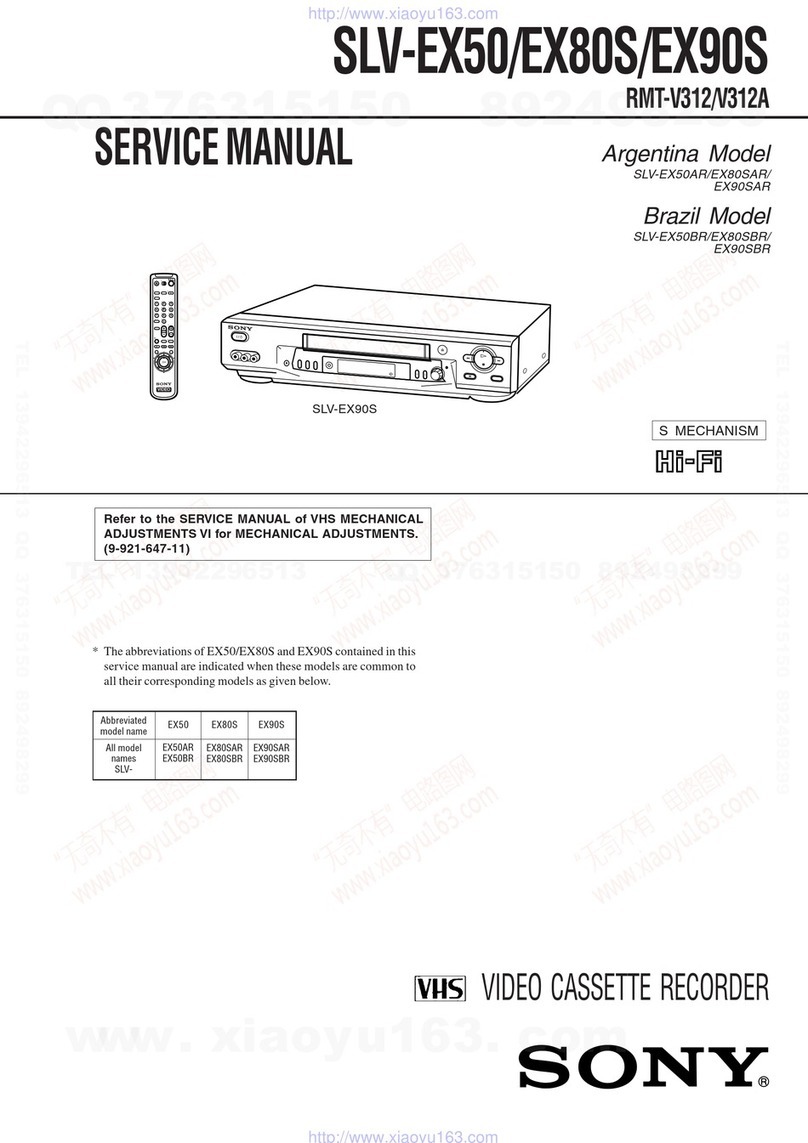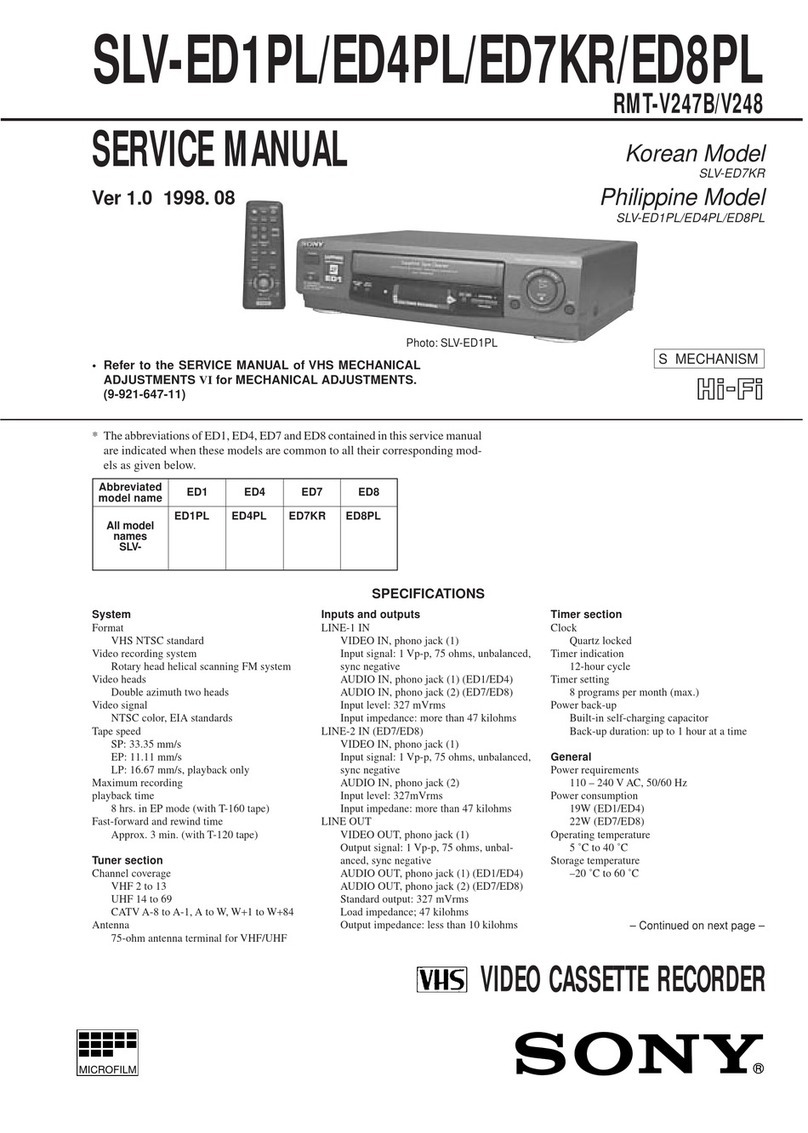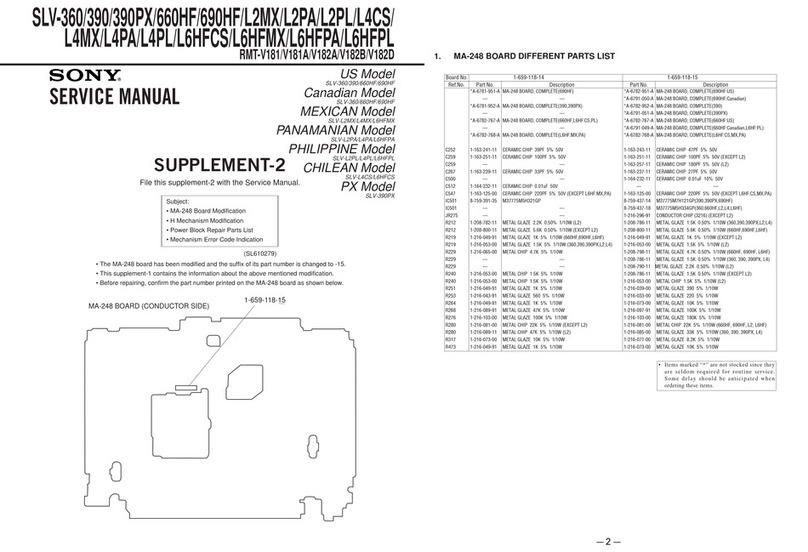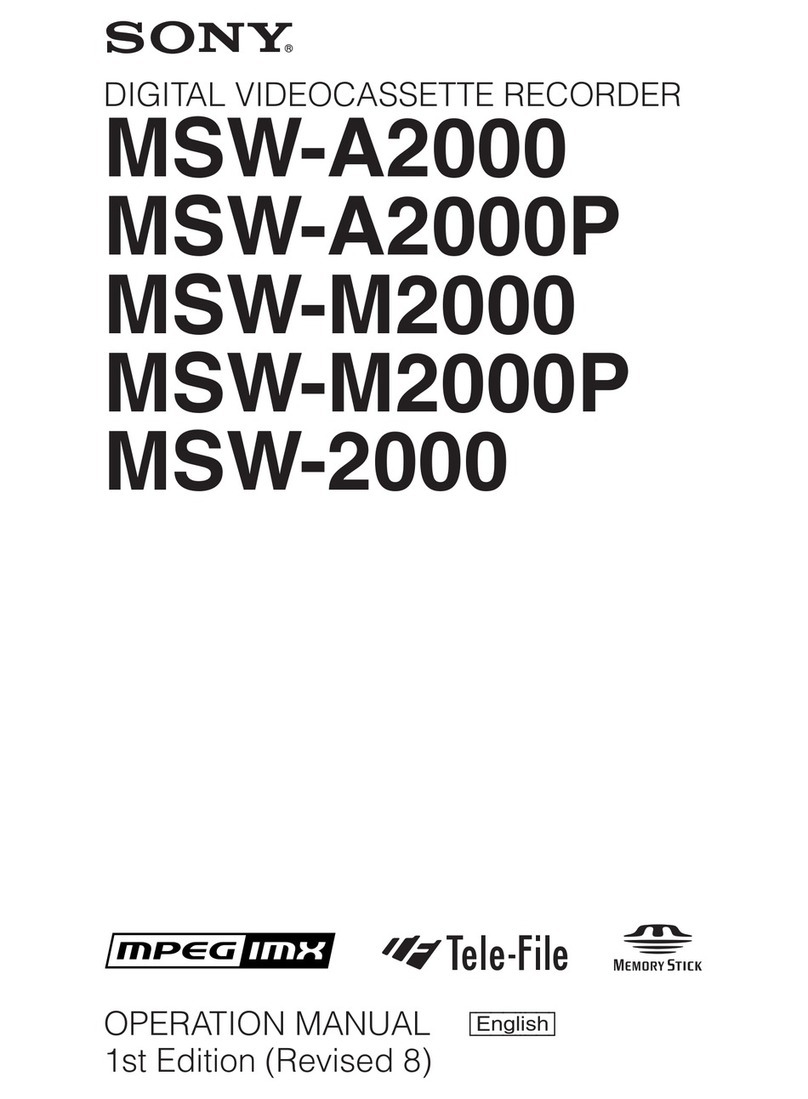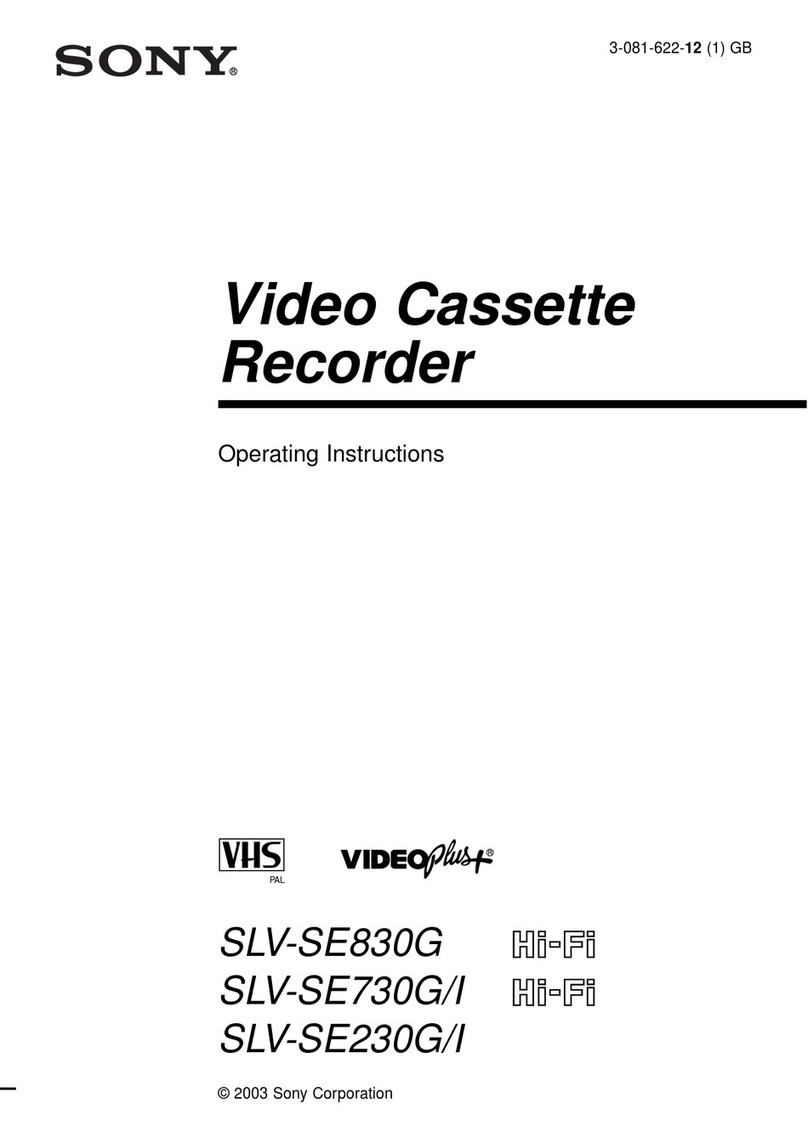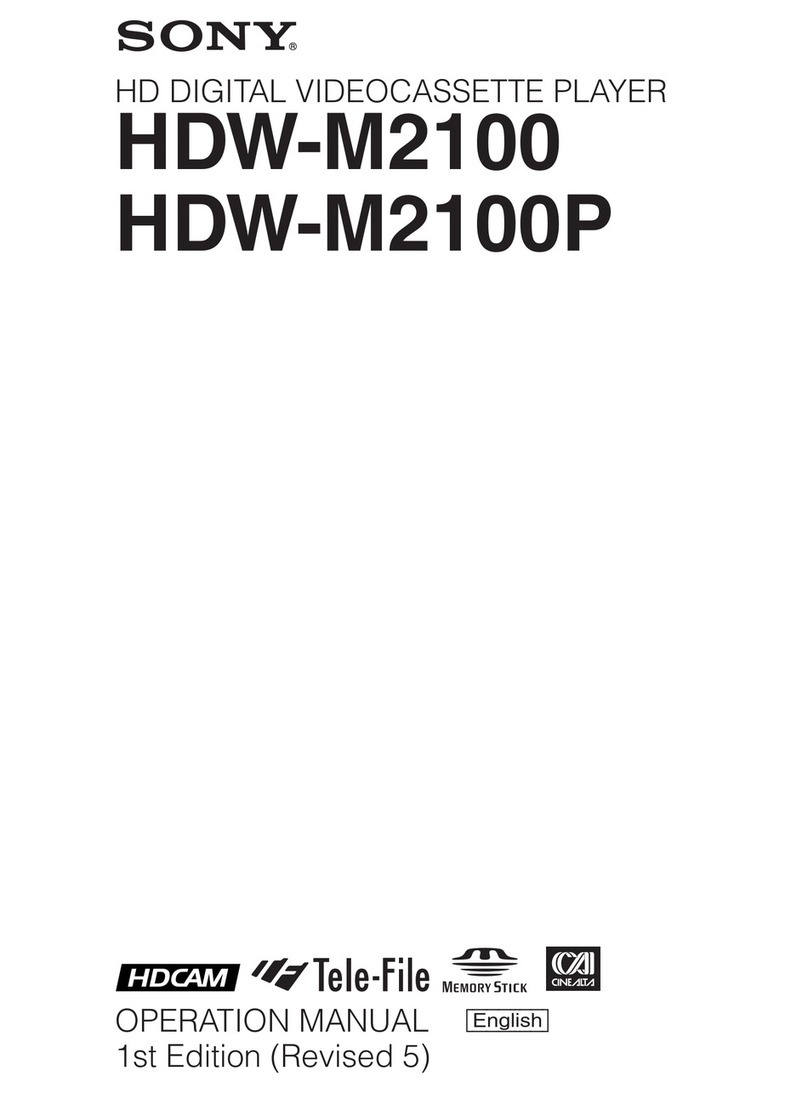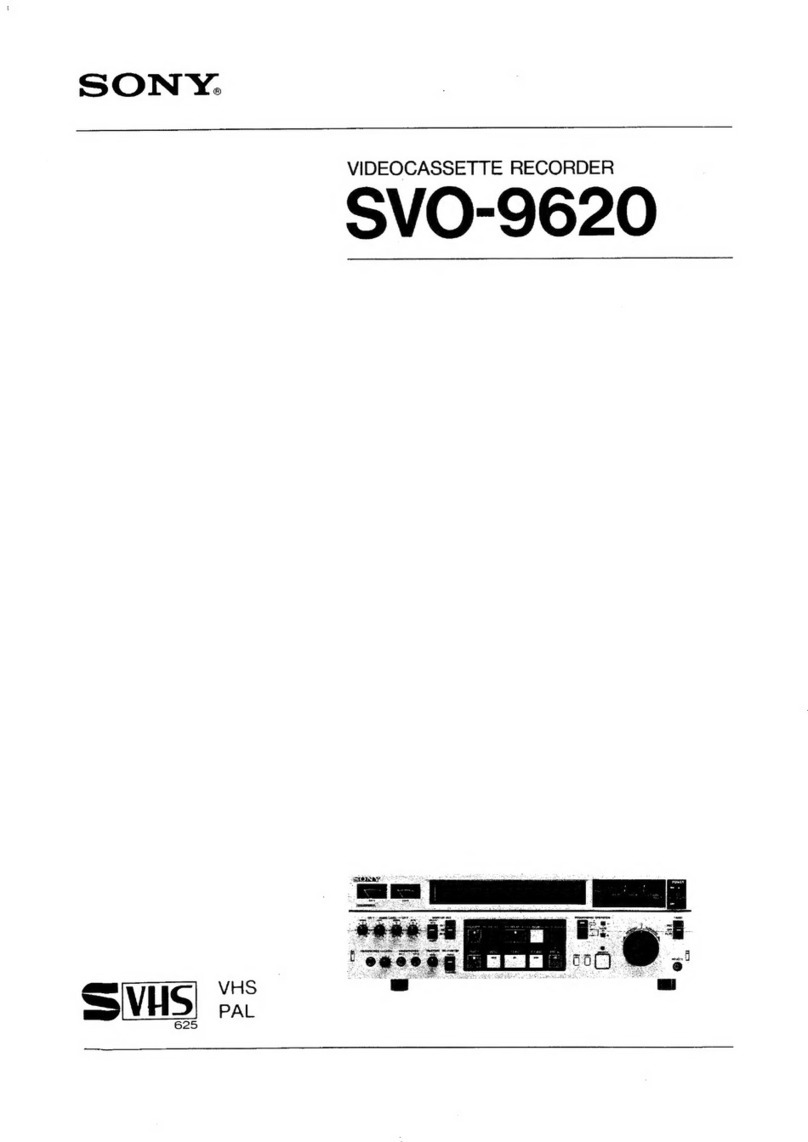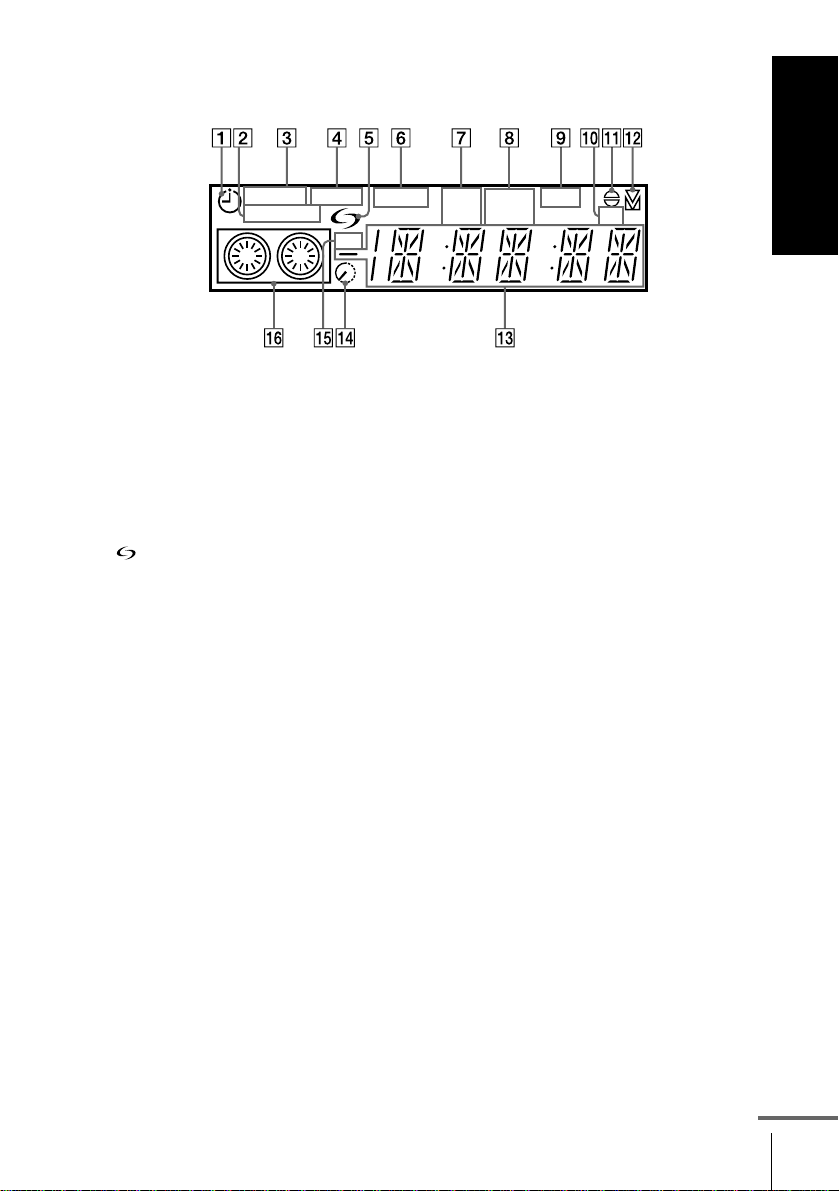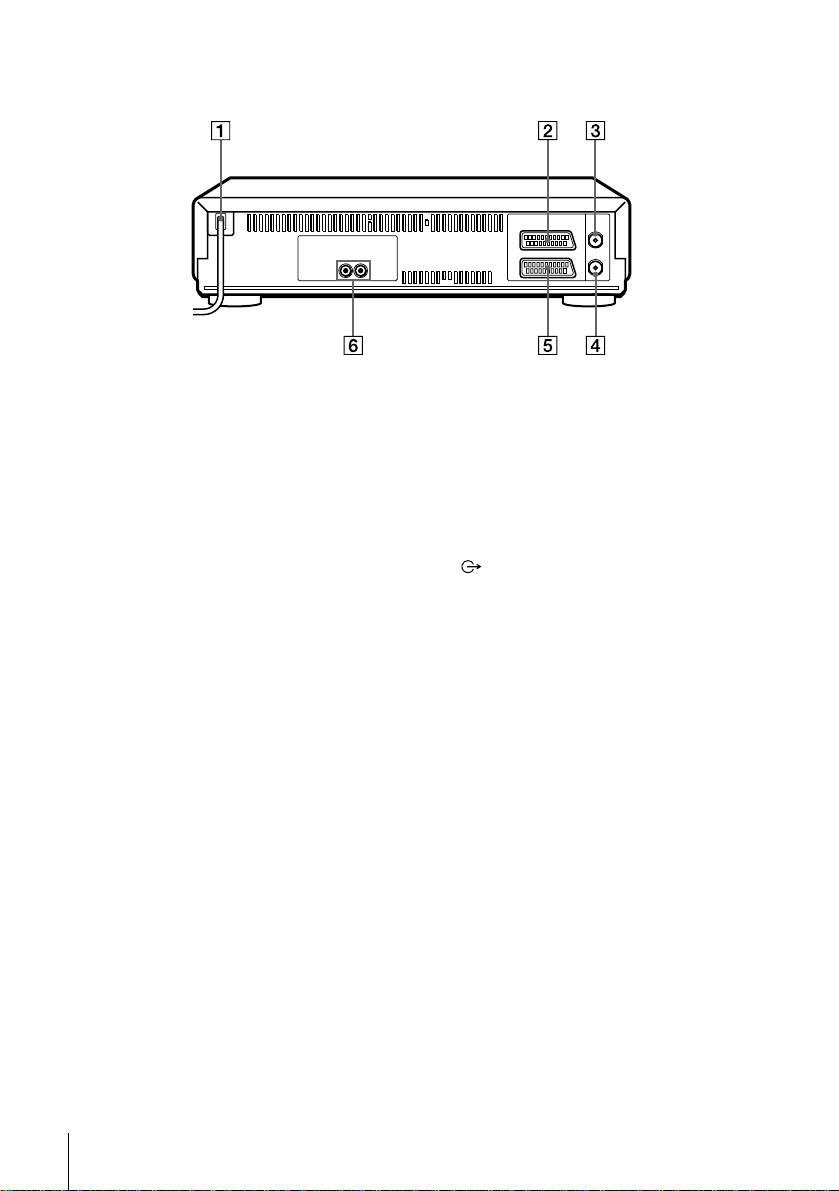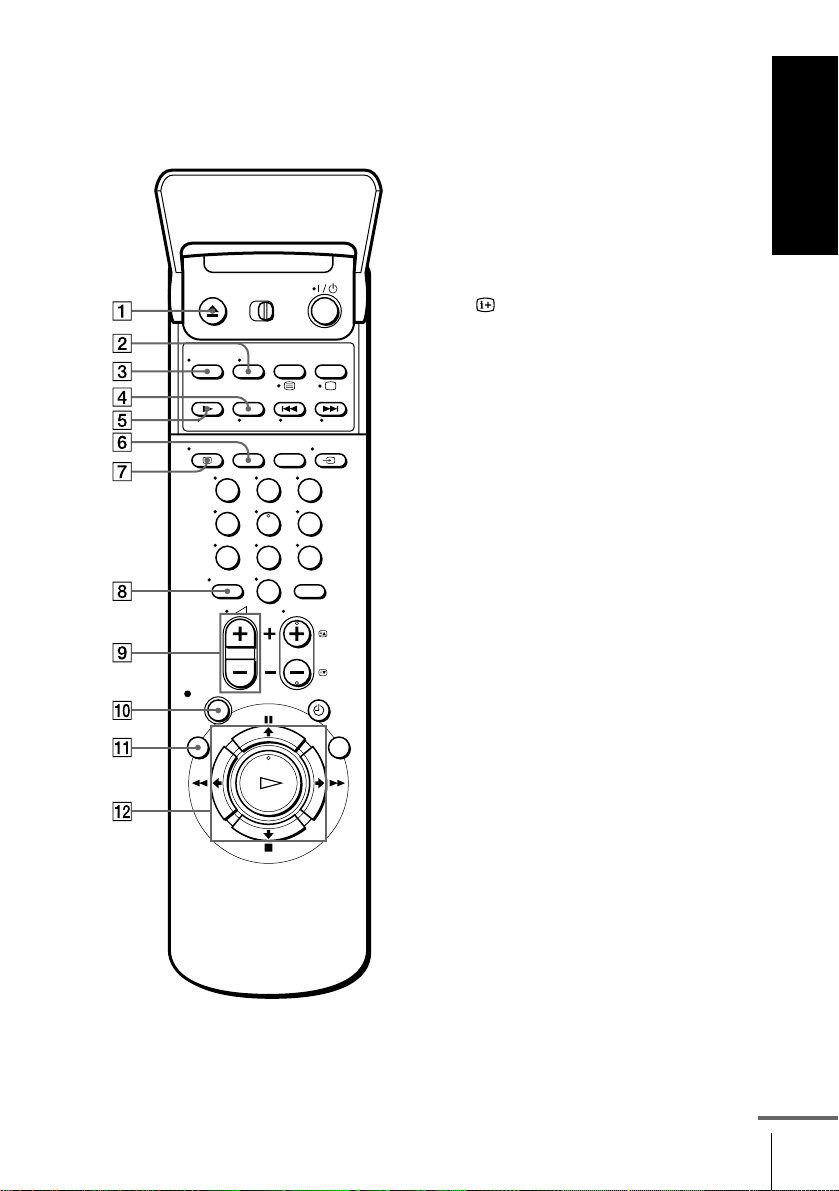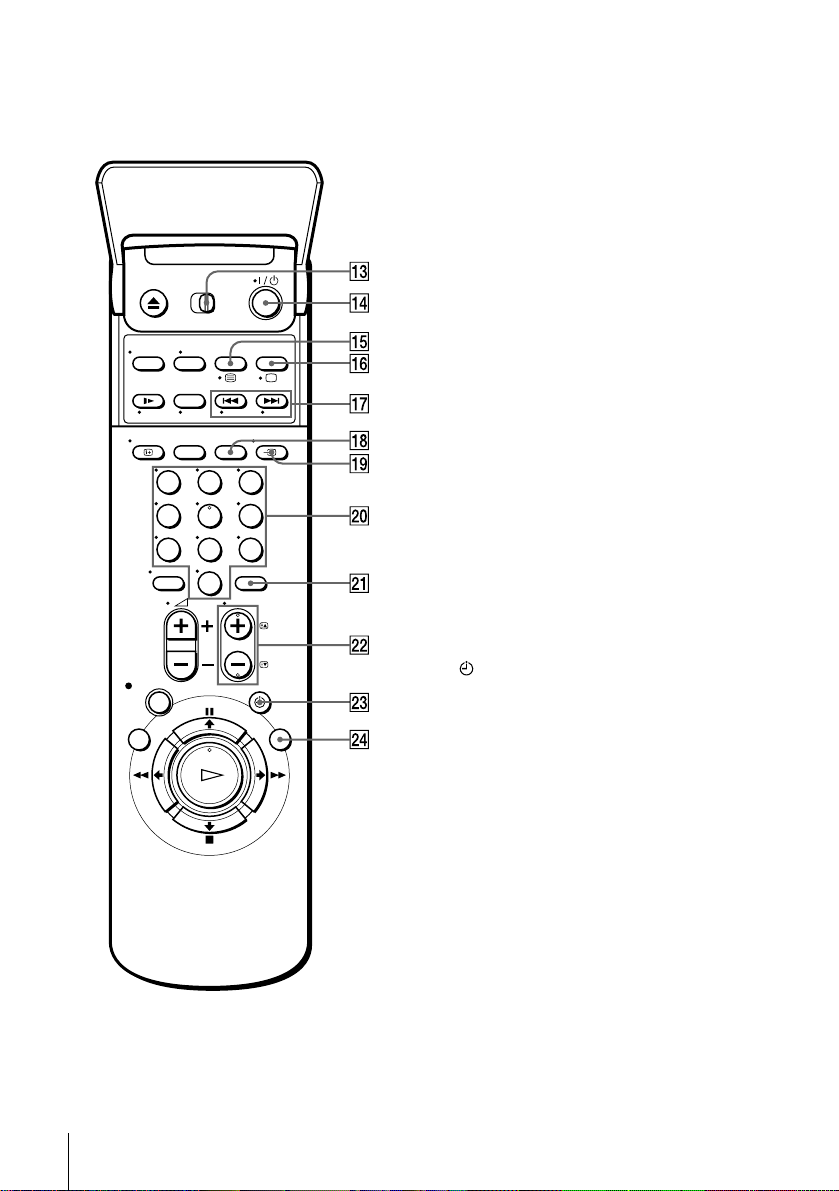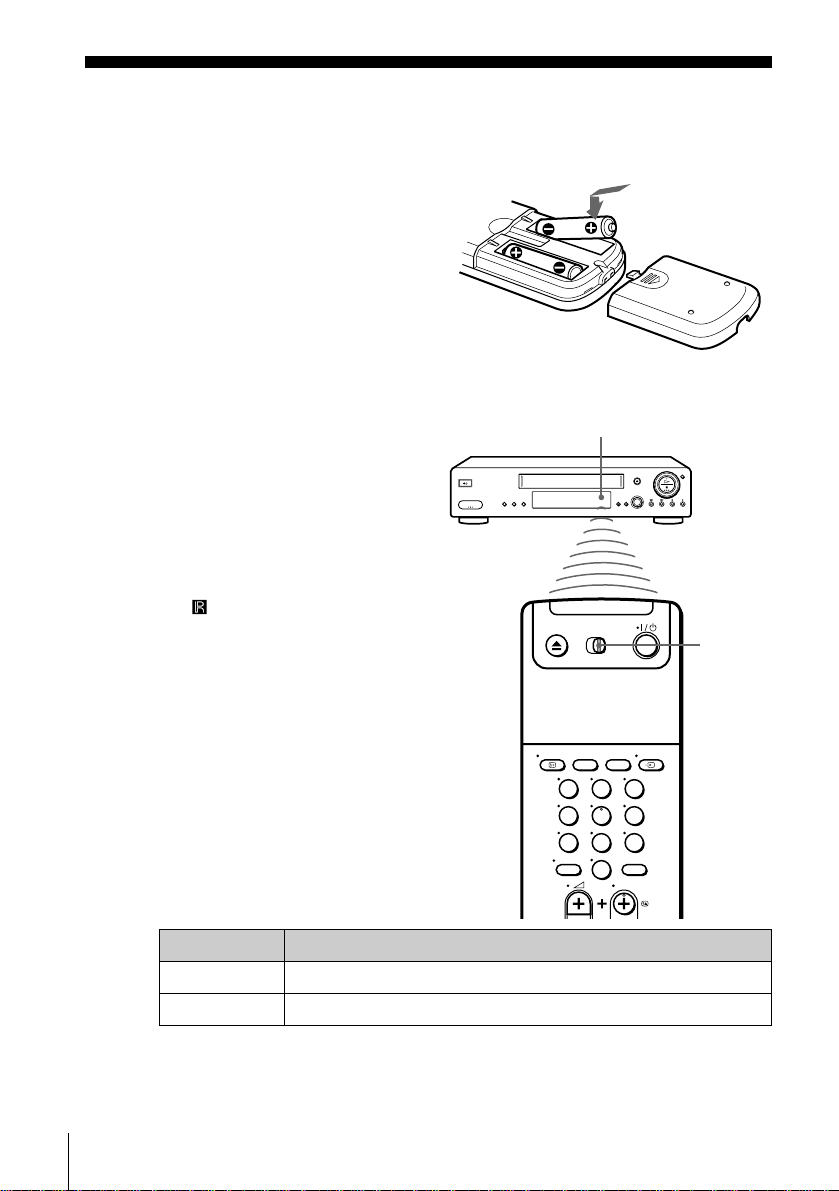2WARNING
WARNING
To prevent fire or shock hazard, do not expose the
unit to rain or moisture.
To avoid electrical shock, do not open the cabinet.
Refer servicing to qualified personnel only.
Mains lead must only be changed at a qualified
service shop.
Precautions
Safety
• This unit operates on 220 – 240 V AC, 50 Hz.
Check that the unit’s operating voltage is
identical with your local power supply.
• If anything falls into the cabinet, unplug the unit
and have it checked by qualified personnel before
operating it any further.
• The unit is not disconnected from the mains as
long as it is connected to the mains, even if the
unit itself has been turned off.
• Unplug the unit from the wall outlet if you do not
intend to use it for an extended period of time. To
disconnect the cord, pull it out by the plug, never
by the cord.
Installing
• Allow adequate air circulation to prevent internal
heat buildup.
• Do not place the unit on surfaces (rugs, blankets,
etc.) or near materials (curtains, draperies) that
may block the ventilation slots.
• Do not install the unit near heat sources such as
radiators or air ducts, or in a place subject to
direct sunlight, excessive dust, mechanical
vibration or shock.
• Do not install the unit in an inclined position. It is
designed to be operated in a horizontal position
only.
• Keep the unit and cassettes away from equipment
with strong magnets, such as microwave ovens or
large loudspeakers.
• Do not place heavy objects on the unit.
• If the unit is brought directly from a cold to a
warm location, moisture may condense inside the
VCR and cause damage to the video head and
tape. When you first install the unit, or when you
move it from a cold to a warm location, wait for
about three hours before operating the unit.
Caution
Television programmes, films, video tapes and other
materials may be copyrighted. Unauthorized
recording of such material may be contrary to the
provisions of the copyright laws. Also, use of this
recorder with cable television transmission may
require authorization from the cable television
transmitter and/or programme owner.
Compatible colour systems
This VCR is designed to record using the PAL (B/G
or D/K) or MESECAM (B/G or D/K) colour system
and play back using the PAL (B/G or D/K) or
MESECAM (B/G or D/K) colour systems.
Recording of video sources based on other colour
systems cannot be guaranteed.
SHOWVIEW is a registered trademark of Gemstar
Development Corporation. The SHOWVIEW system
is manufactured under license from Gemstar
Development Corporation.
Power consumption during standby:
• Power consumption during standby at
“FULL” of Power save mode 1.2 W
Reduction and phase-out of
halogenated flame retardant:
• Halogenated flame retardant not used in
print wired boards of main portions.
• Halogenated flame retardant not used in
Front panel and Rear panel.
Complete abolition of polystyrene
foam:
• Cushion materials formed by corrugated
board used in packaging materials.
is included as an indication of Sony’s
consideration toward the environment.