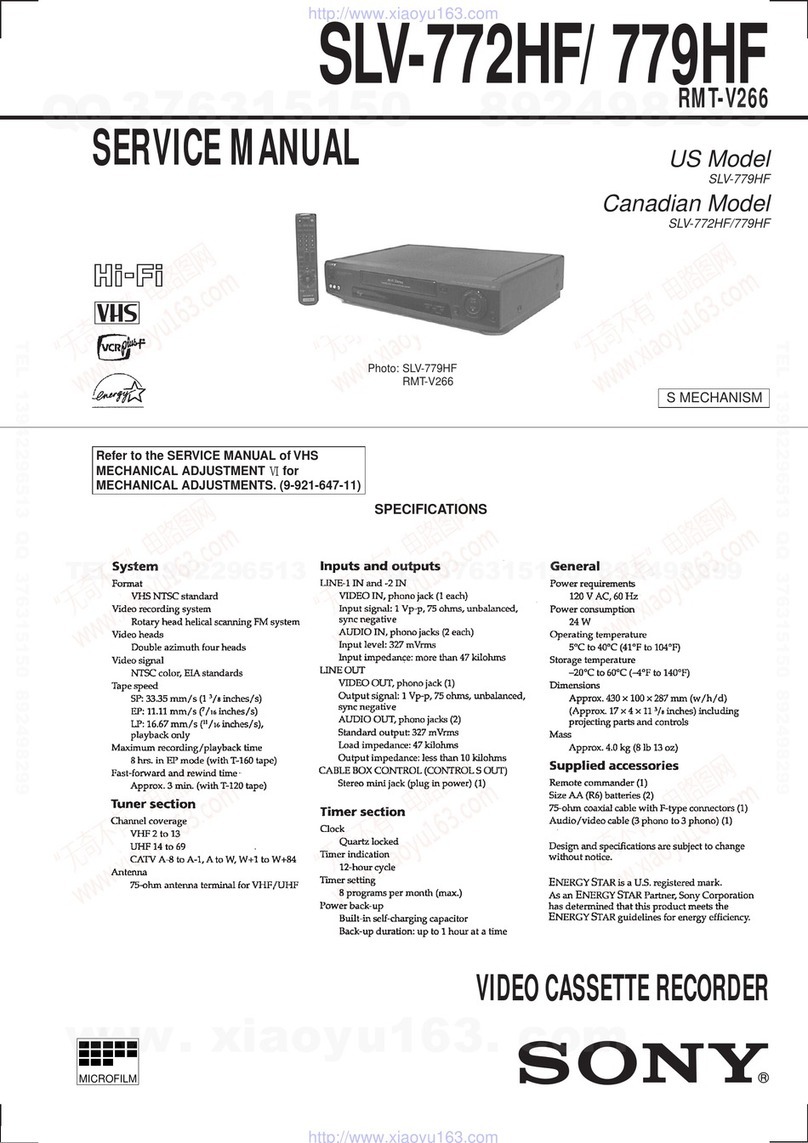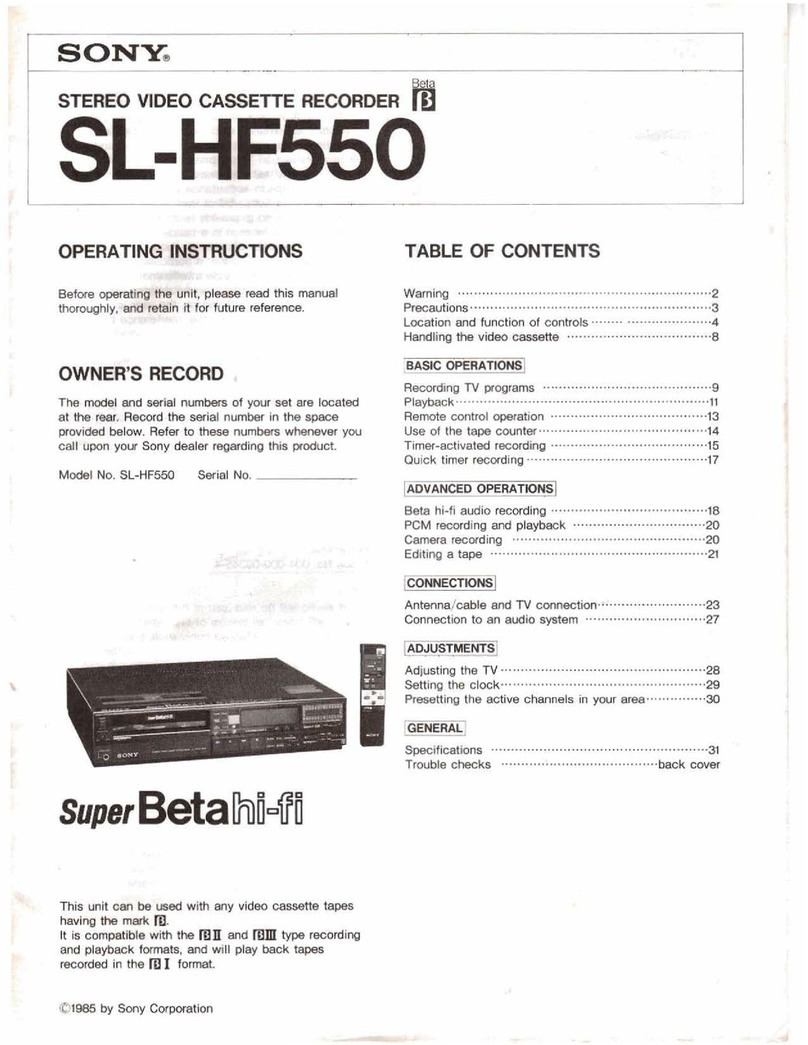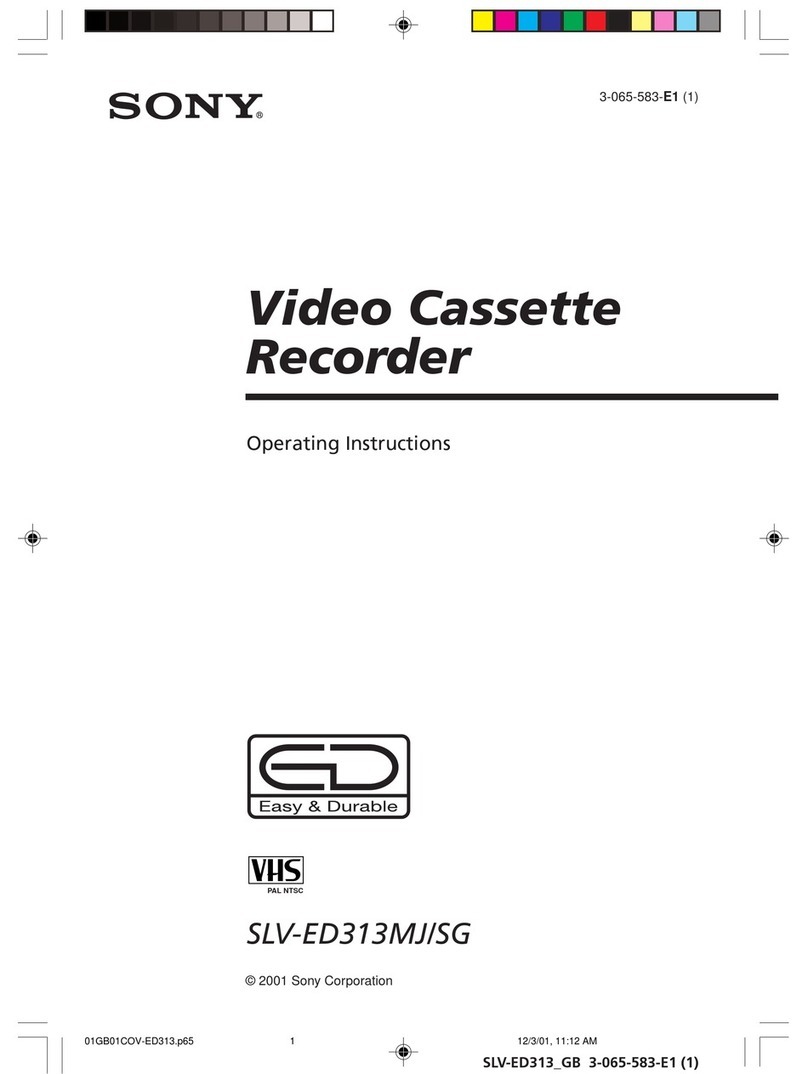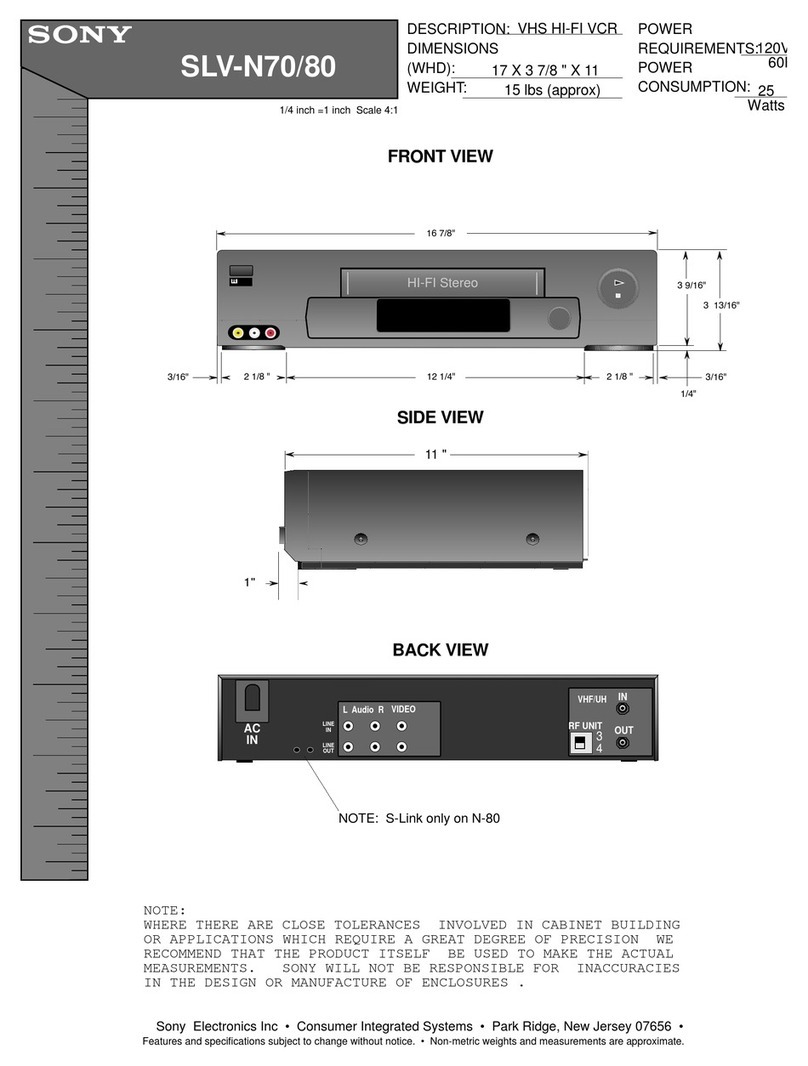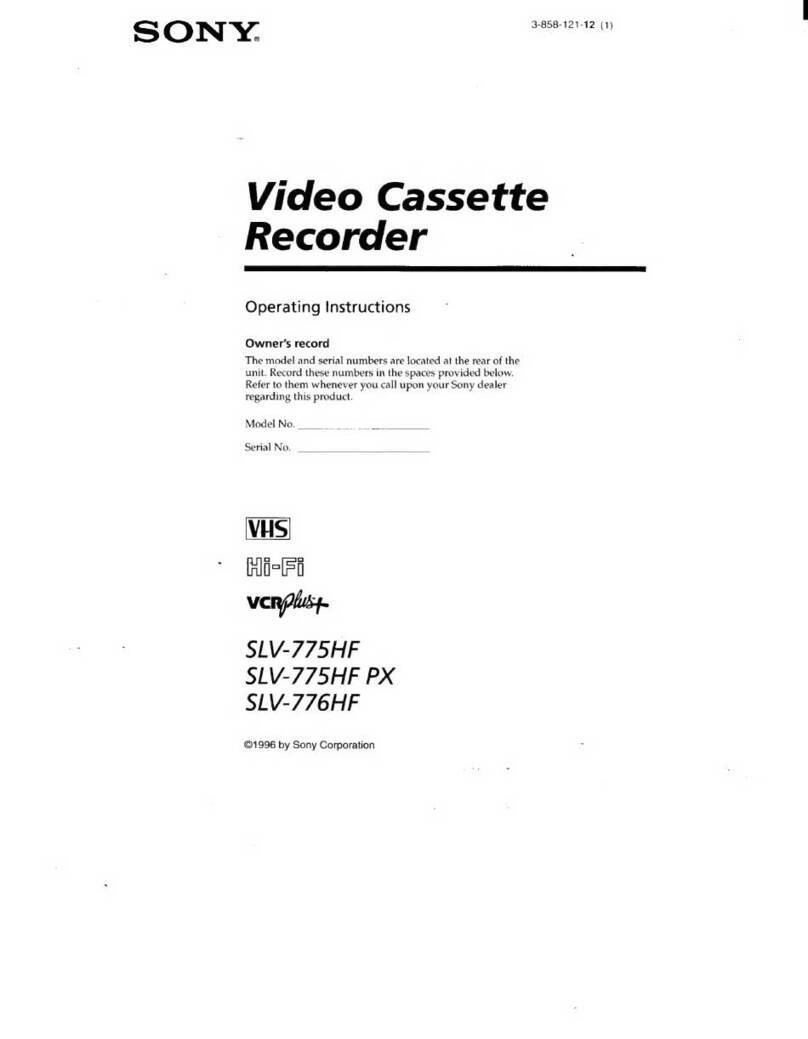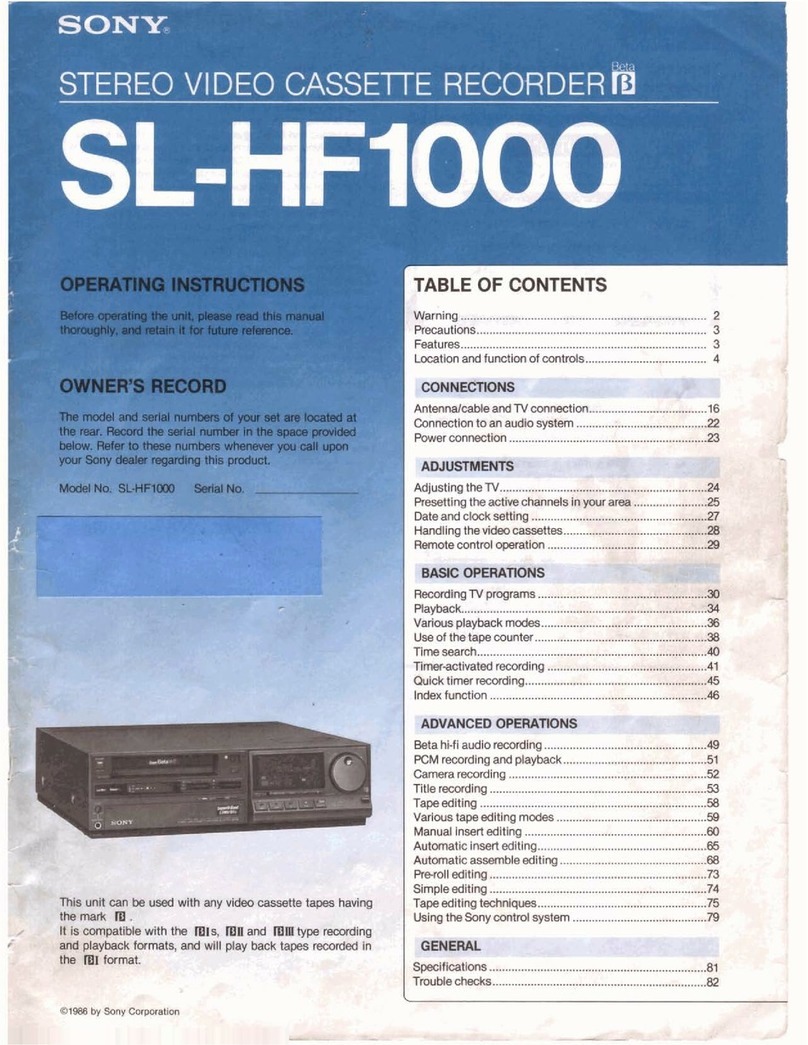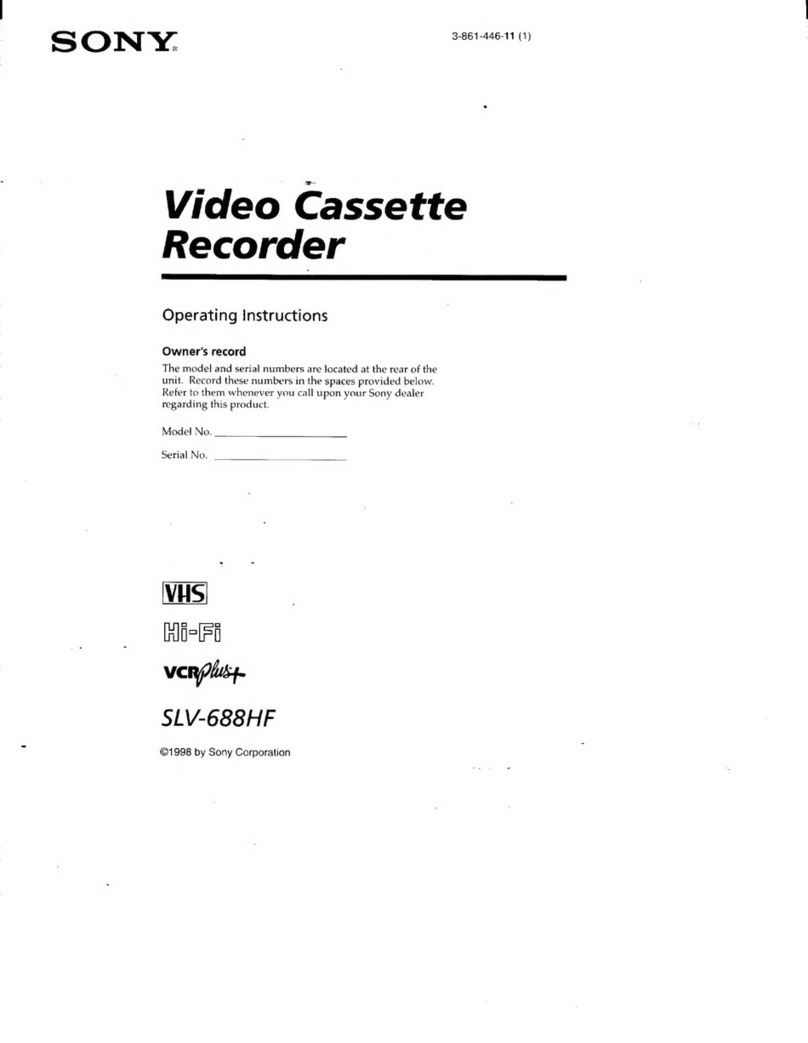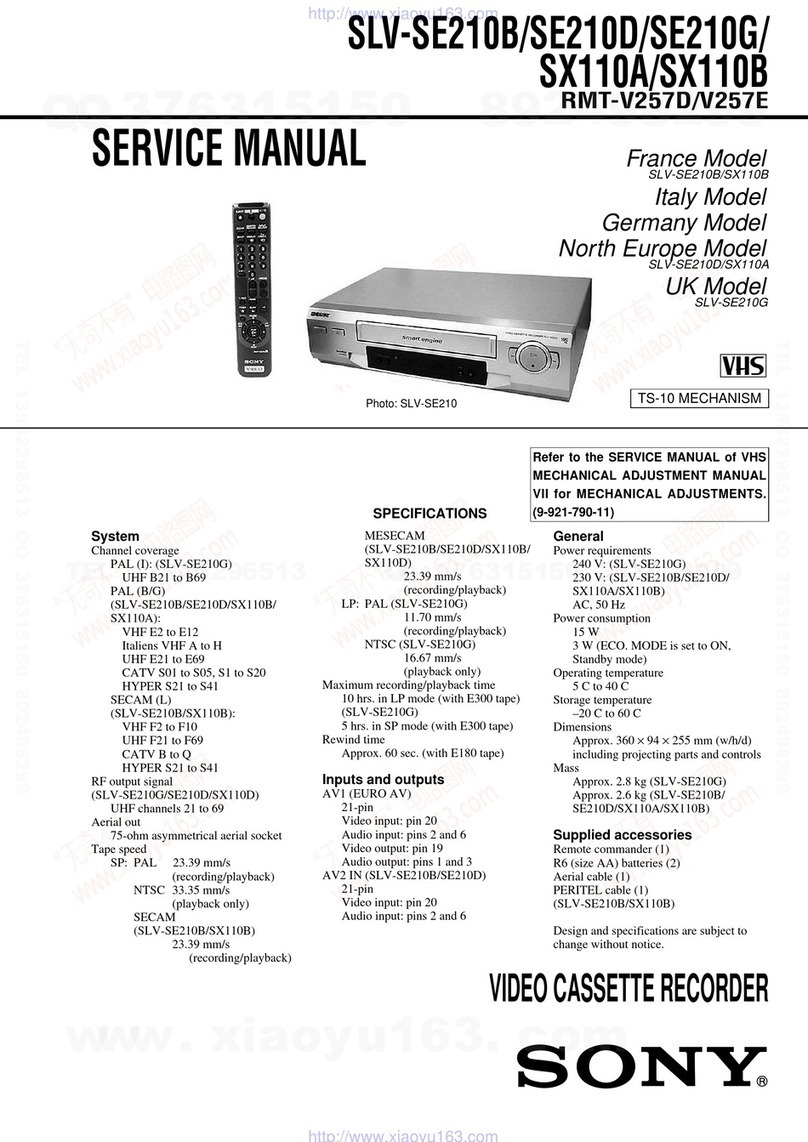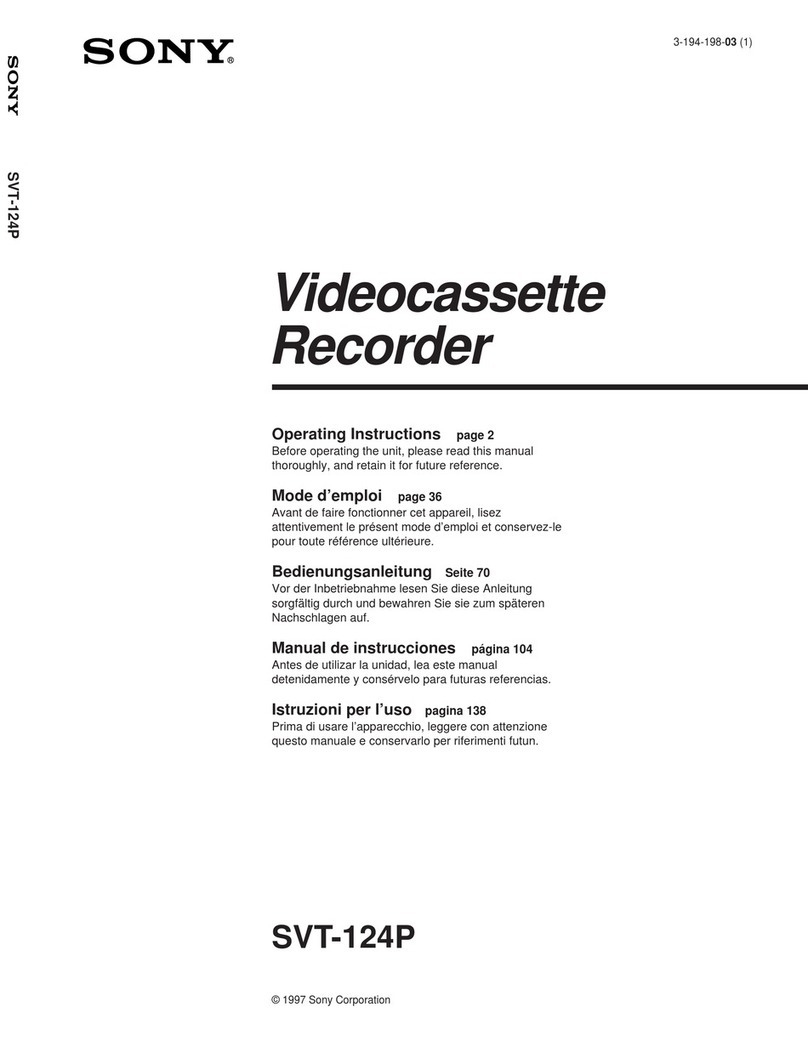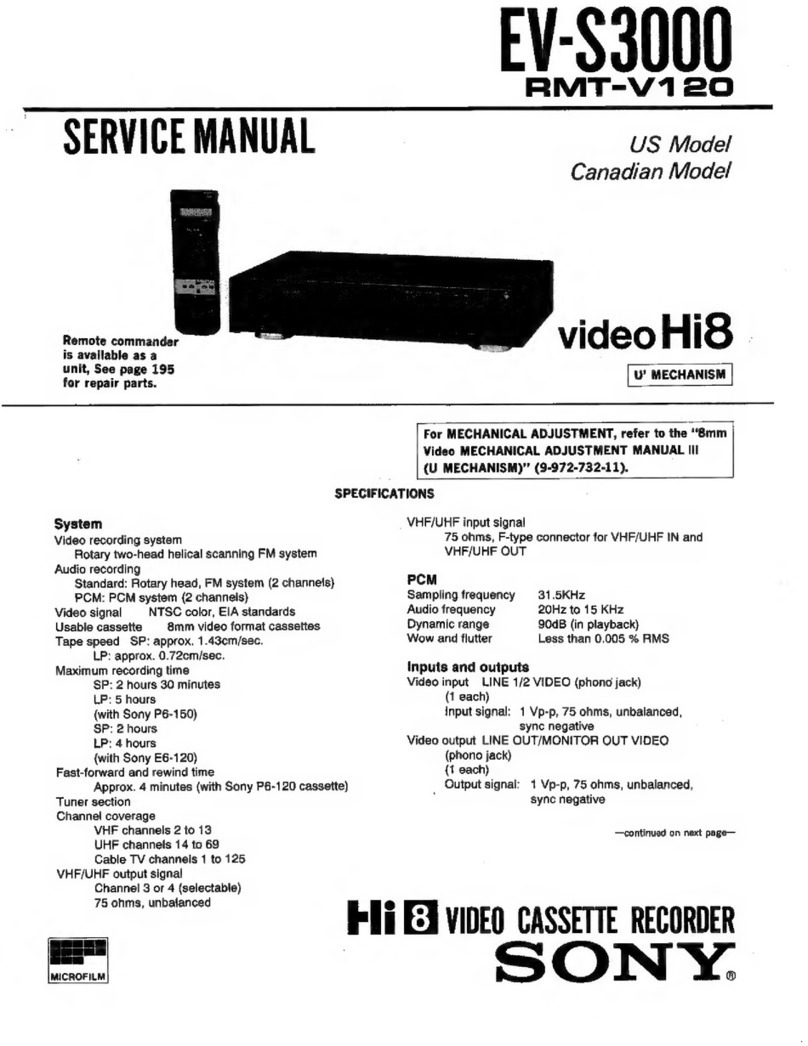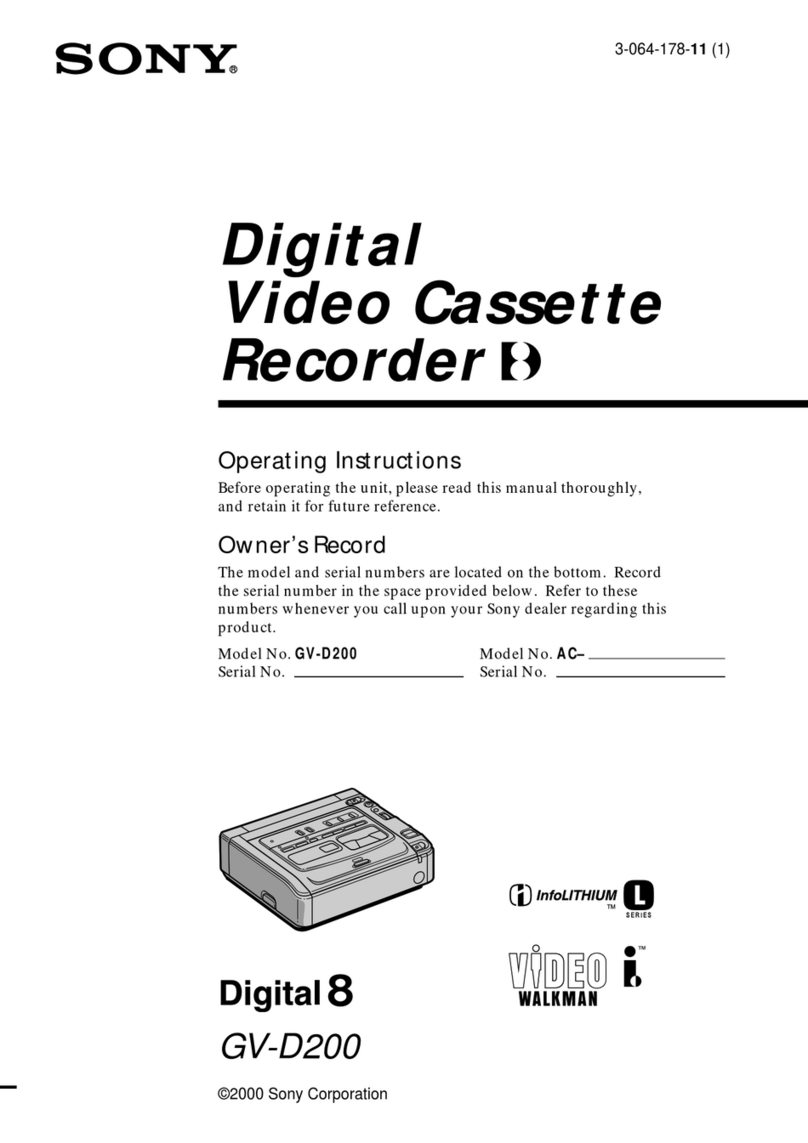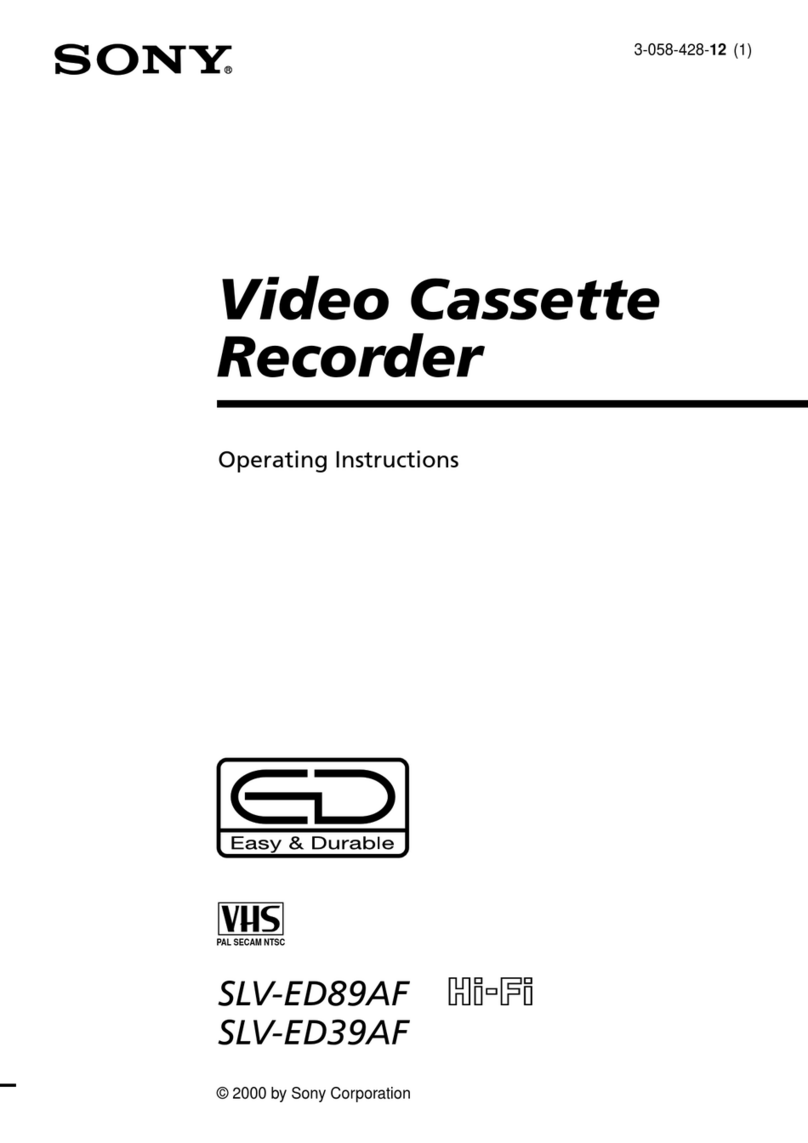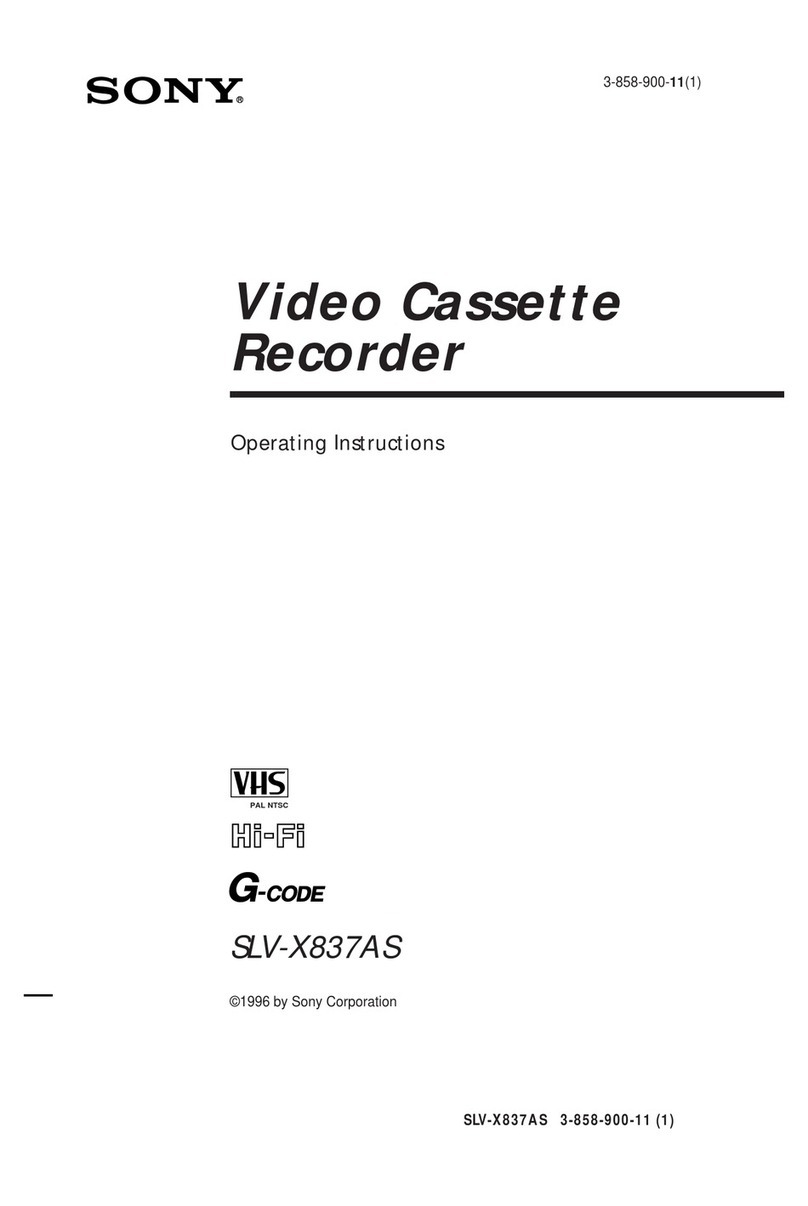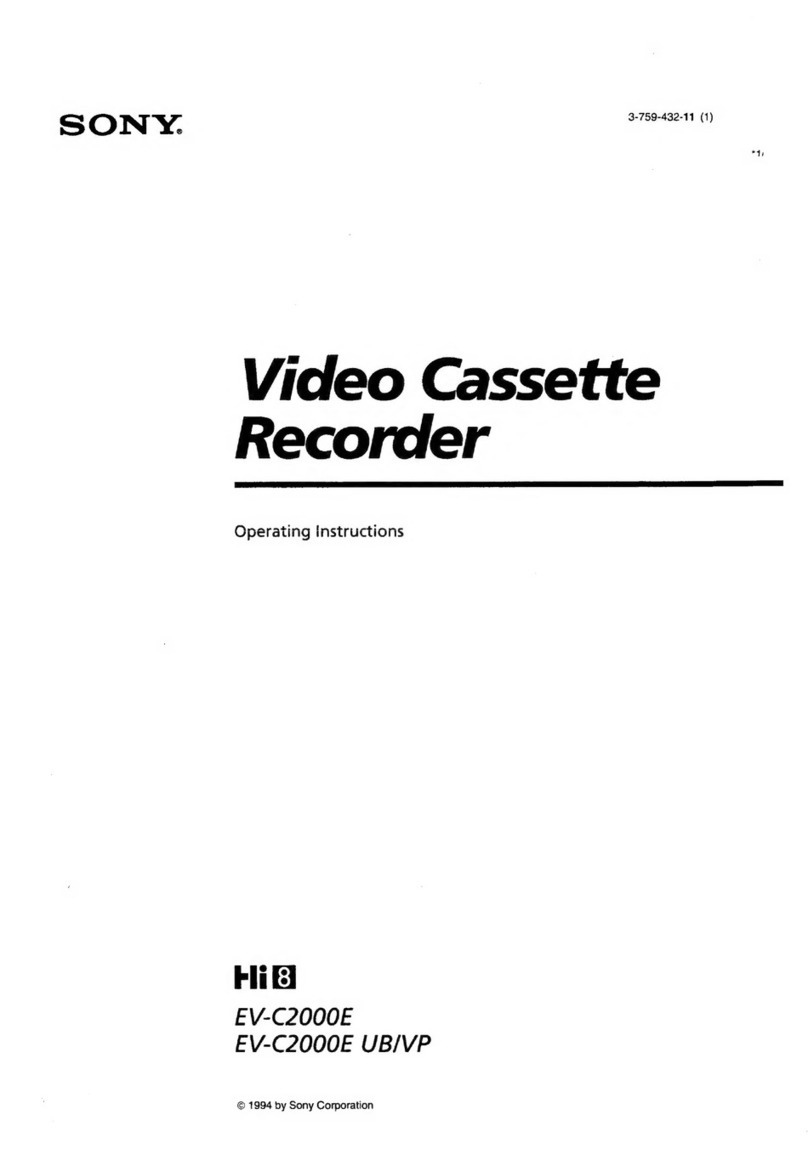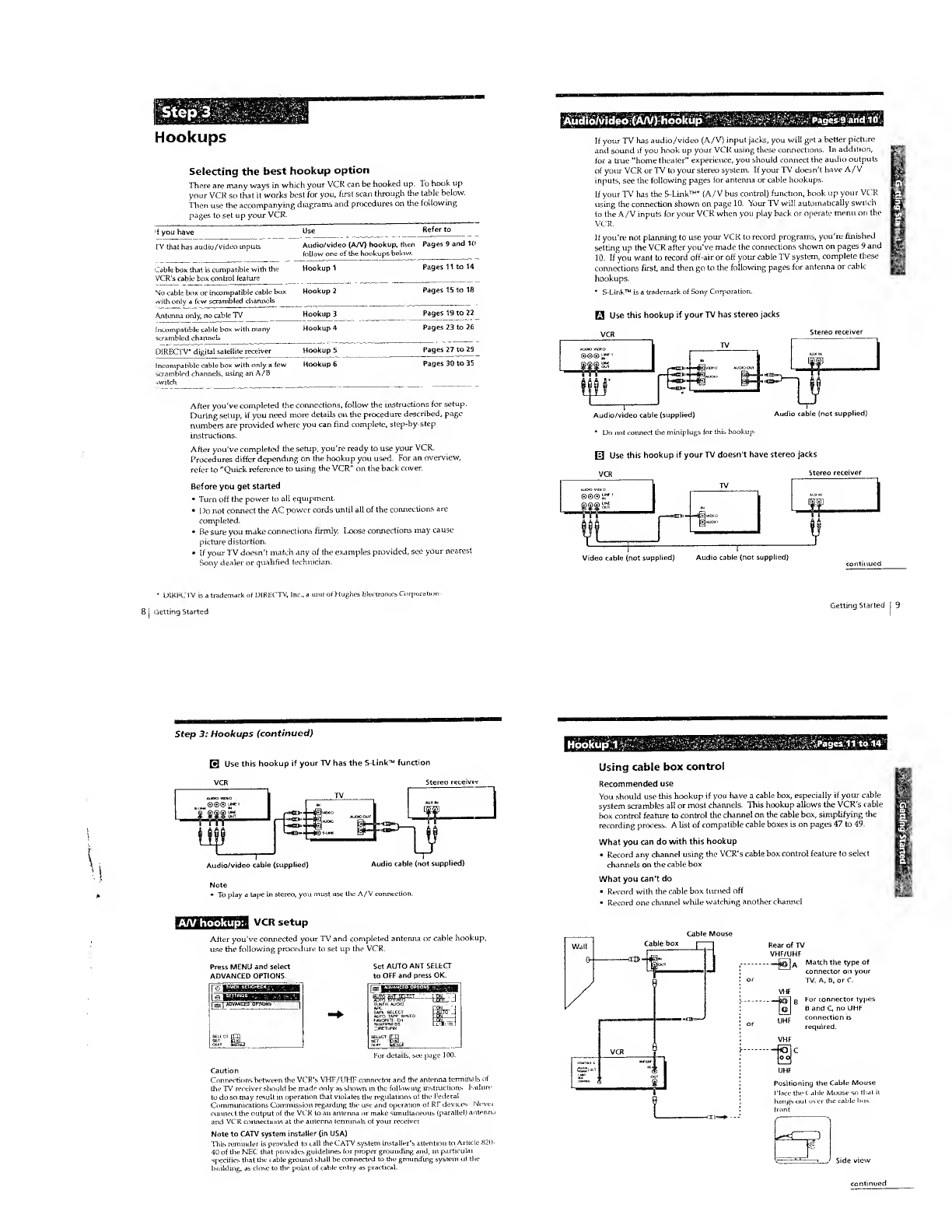Step 3
Hookups
Selecting the best hookup option
There are many ways in which your VCR can be hooked up. To hook up
your VCR so that Uworks best for you, first scan through the table below.
Then use the accompanying diagrams and procedures on the following
pages to set up your VCR.
fyou have Use Refer to
rV that has audio/video inputs Audio/video (A/V) hookup, then
follow one of the hookups below.
Pages 9and 10
Cable box that is compatible with the
VCR's cable box control feature
Hookup 1Pages 11 to 14
cable box or incompatible cable box
with only afew scrambled channels
Hookup 2Pages 15 to 18
Antenna only, no cable TV Hookup 3Pages 19 to 22
Incompatible cable box with many
scrambled channels
DIRECTV* digital satellite receiver
Hookup 4
Hookup 5
Pages 23 to 26
Pages 27 to 29
Incompatible cable box with only afew Hookup 6Pages 30 to 35
:r ambled channels, using an A/B
After you've completed the connections, follow the instructions for setup.
During setup, if you need more details on the procedure described, page
numbers are provided where you can find complete, step-by-step
instructions.
After you've completed the setup, you're ready to use your VCR.
Procedures differ depending on the hookup you used. For an overview,
refer to "Quick reference to using the VCR" on the back cover.
Before you get started
•Turn off the power to all equipment.
•Do not connect the AC power cords until all of the connections are
completed.
"Be sure you make connections firmly. I,oose connections may cause
picture distortion.
•If your TV doesn't match any of the examples provided, see your nearest
Sony dealer or qualified technician.
Audio/video (A/V) hookup Pages 9and 10
If your TV has audio/video (A/V) input jacks, you will get abetter picture
and sound if you hook up your VCR using these connections. In addition,
for a true "home theater" experience, you should connect the audio outputs
of your VCR or TV to your stereo system. If your TV doesn't have A/V
inputs, see the following pages for antenna or cable hookups.
If your TV has the S-Link™* {A/V bus control) function, hook up your VCR
using the connection shown on page 10. Your TV will automatically switch
to the A/V inputs for your VCR when you play back or operate menu on the
VCR.
If you're not planning to use your VCR to record programs, you're finished
setting up the VCR after you've made the connections shown on pages 9and
10. If you want to record off-air or off your cable TV system, complete these
connections first, and then go to the following pages for antenna or cable
hookups.
*S-Link™ is atrademark of Sony Corporation.
HUse this hookup if your TV has stereo jacks
Stereo receiver
©S© u
Audio/video cable (supplied)
*Do not connect the miniplugs (or this hookup.
Audio cable (not supplied)
0Use this hookup if your TV doesn't have stereo jacks
VCR Stereo receiw
Video cable (not supplied) Audio cable (not supplied)
•OlRJ-XrVV is atrademark of DIRECTV, In.
Getting Started
in it of Hughes Electronics Corpoi
Getting Started
Step 3: Hookups (continued)
HUse this hookup if your TV has the S-Link™ function
VCR Stereo n
Audio/video cable (supplied) Audio cable (not supplied)
A/V hookup:
To play atape in stereo, you must use the A/V connection.
VCR setup
After you've connected your TV and completed antenna or cable hookup,
use the following procedure to set up the VCR.
Press MENU and select
ADVANCED OPTIONS.
Set AUTO ANT SELfcCT
to OFF and press OK.
For detail:.,
Caution
Connections between the VCR's VHF/UHF connector and the antenna termina Is
the TV receiver should be made only as shown in the following instructions Kiih
to do so may result in operation that violates the regtilatic
Communications Commission regarding the use and opei
connect the output of the VCR to an antenna or make sun
and VCR connections at the antenna terminals of your rec
Note to CATV system installer (in USA)
This reminder is provided to call the CATV system install
40 of the NEC that provides guidelines for proper grounding and,
specifies that the cable ground stall be connected to the grounding sy:
building, as close to the point of cable entry as practical.
if the 1-e
nof RI:devices. Wevei
.eous (parallel) a.uenn.
to Article 820-
Hpofcup 1.'-.Pages 11 to 14
Using cable box control
Recommended use
You should use this hookup if you have acable box, especially if your cable
system scrambles ail or most channels. This hookup allows the VCR's cable
box control feature to control the channel on the cable box, sunplifying the
recording process. Alist of compatible cable boxes is on pages 47 to 49.
What you can do with this hookup
•Record any channel using the VCR's cable box control feature to select
channels on the cable box
What you can't do
•Record with the cable box turned off
•Record one channel while watching another channel
Rear of TV
VHF/UHF
--_£@n AMatch the type of
connector on your
TV: A, B, or C.
VHF
--—pi] BFor conr,ector types
[q| Band C, no UHF
U^jp connection is
required.
VHF
Positioning the Cable Mouse
Place the C. able Mouse so that it
hangs out over the cable box
Side view
continued