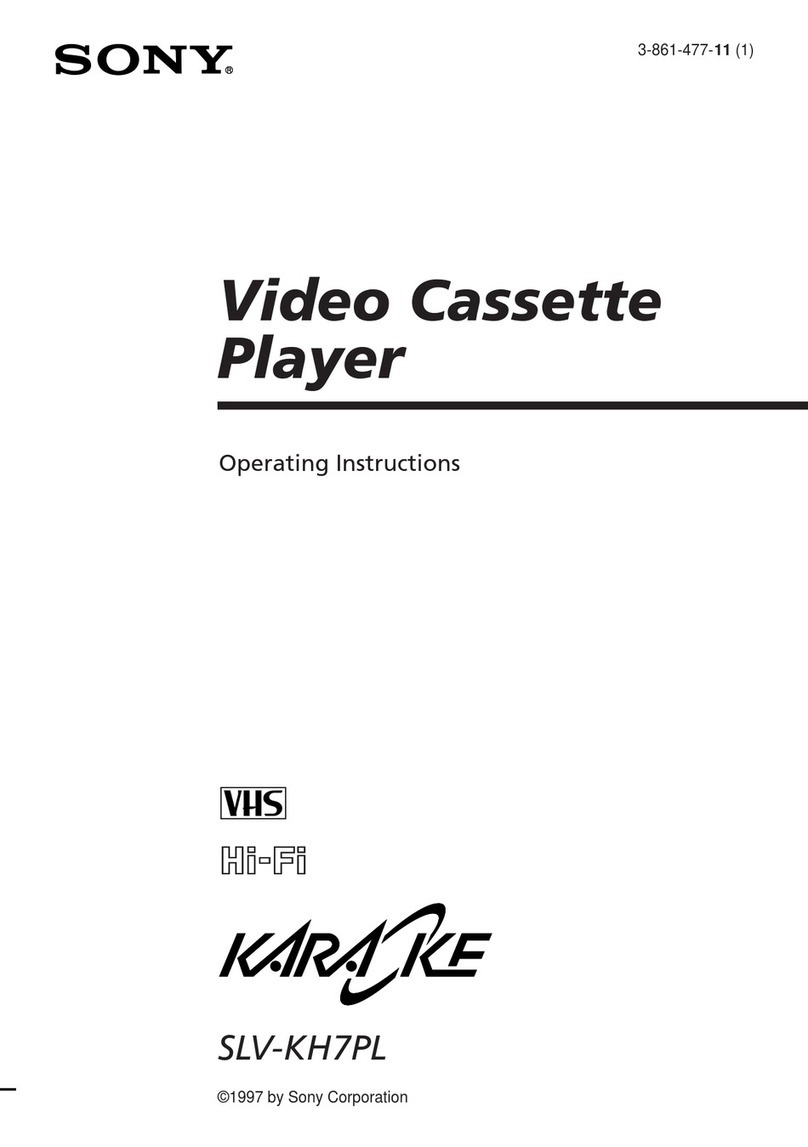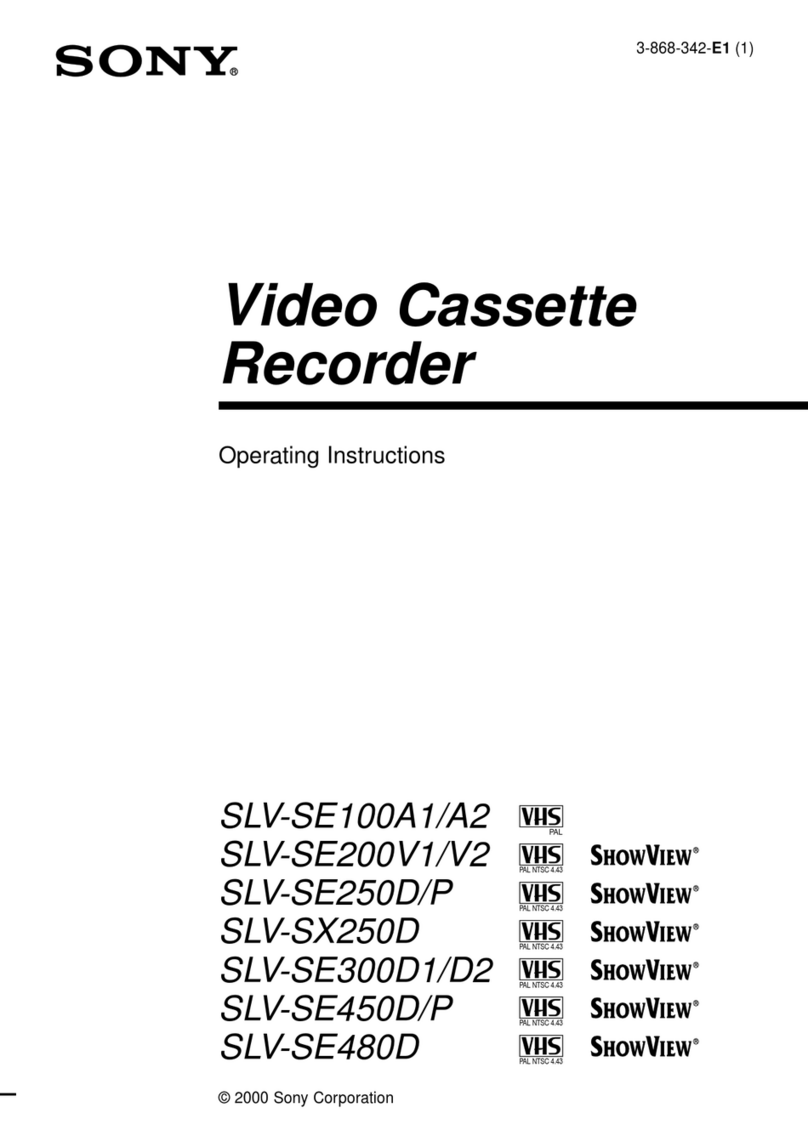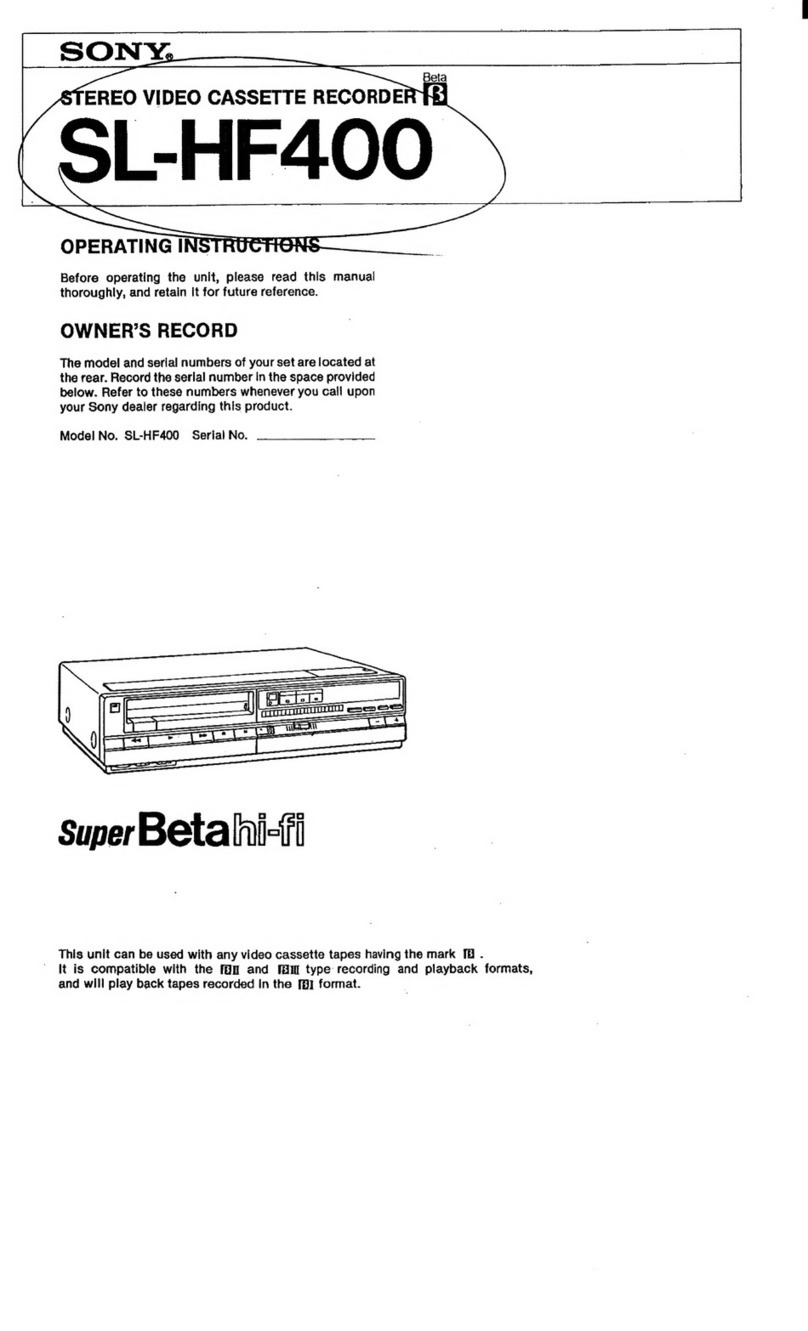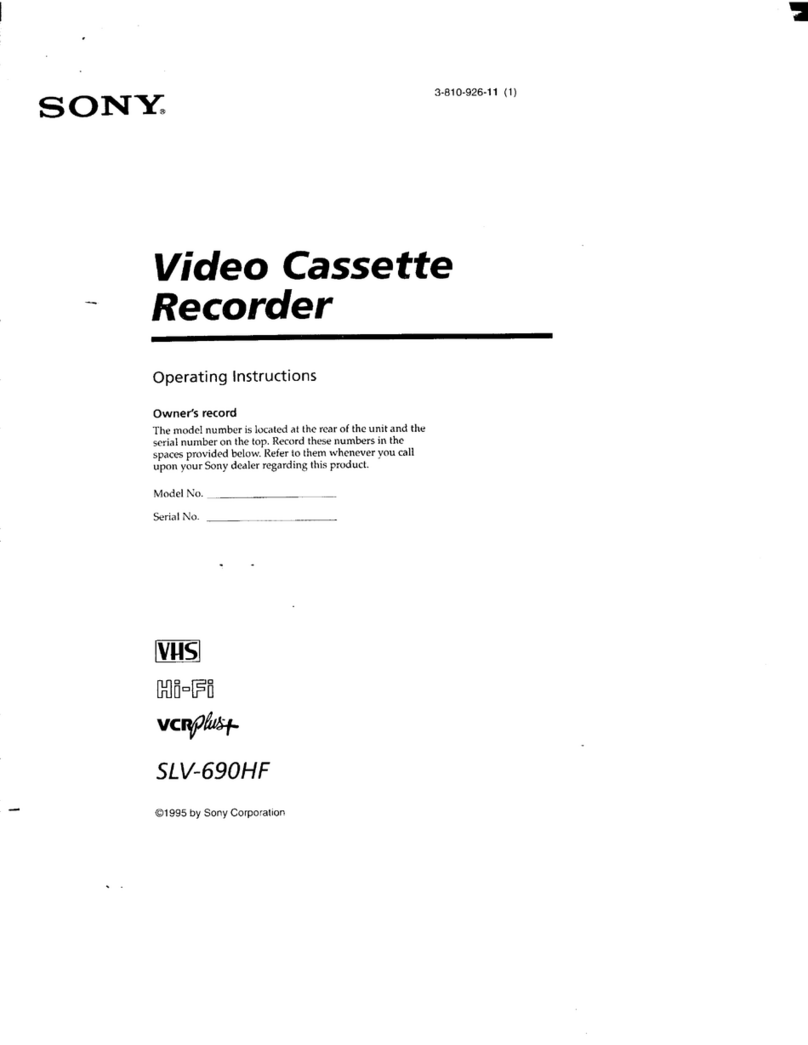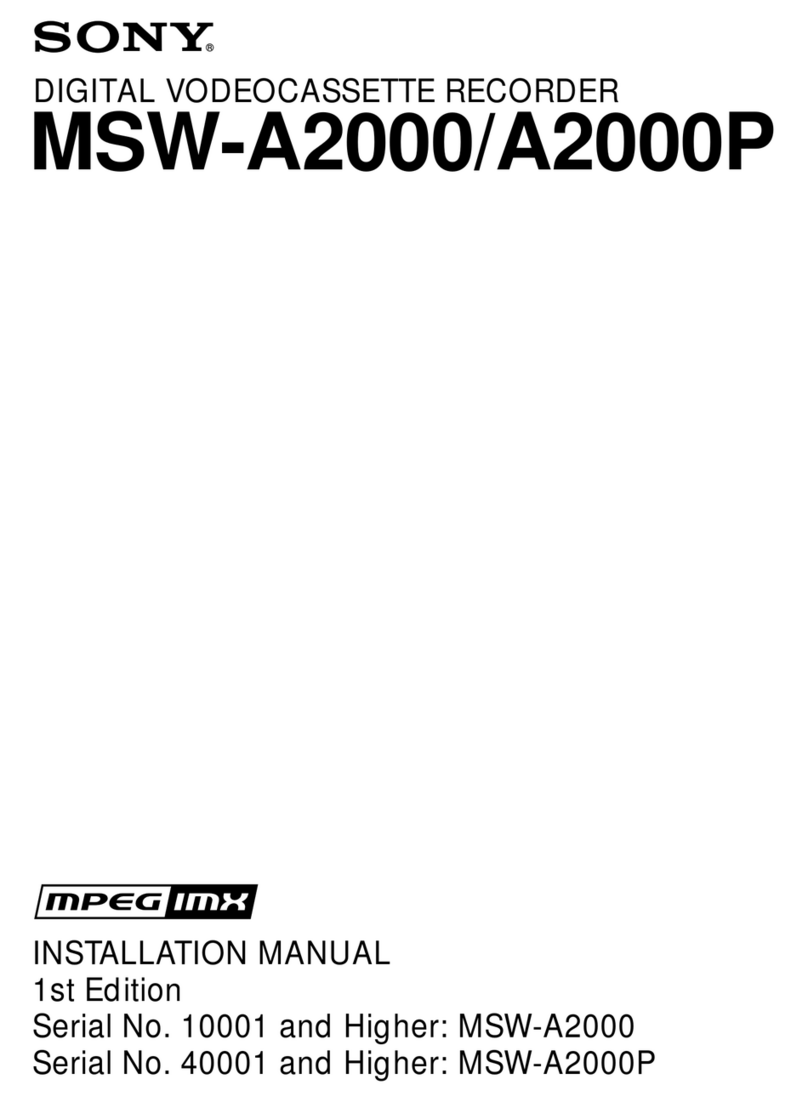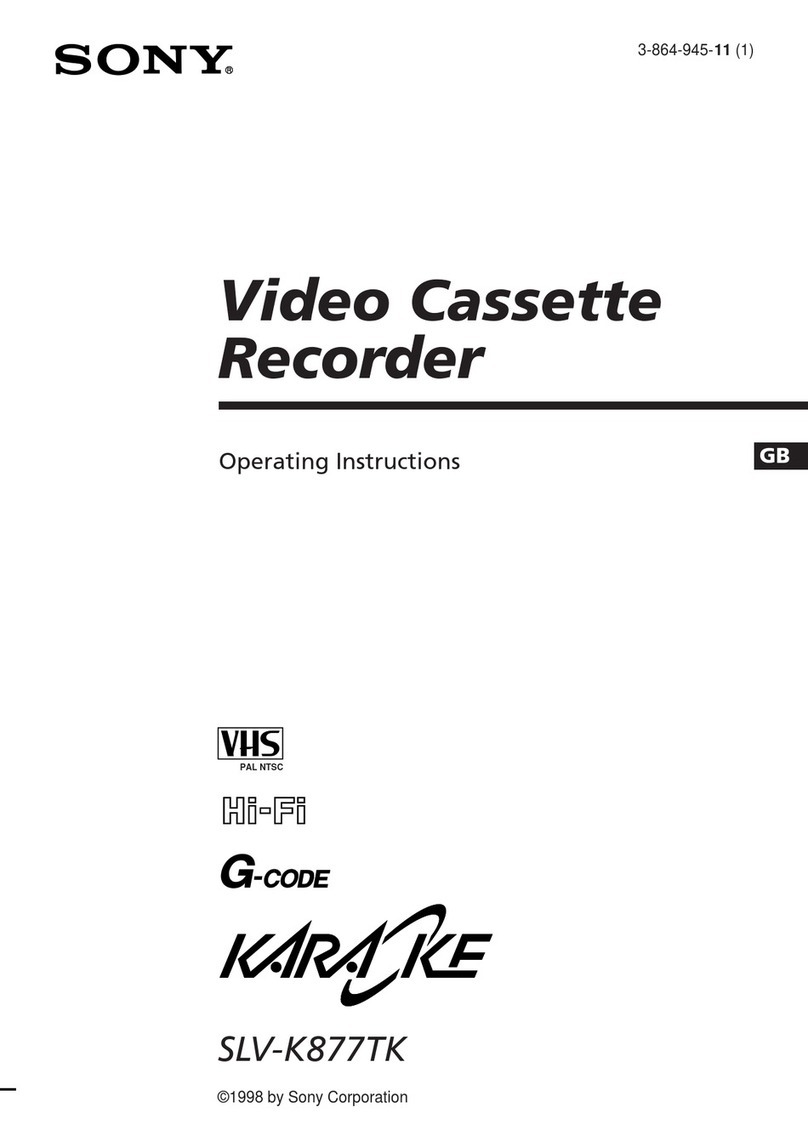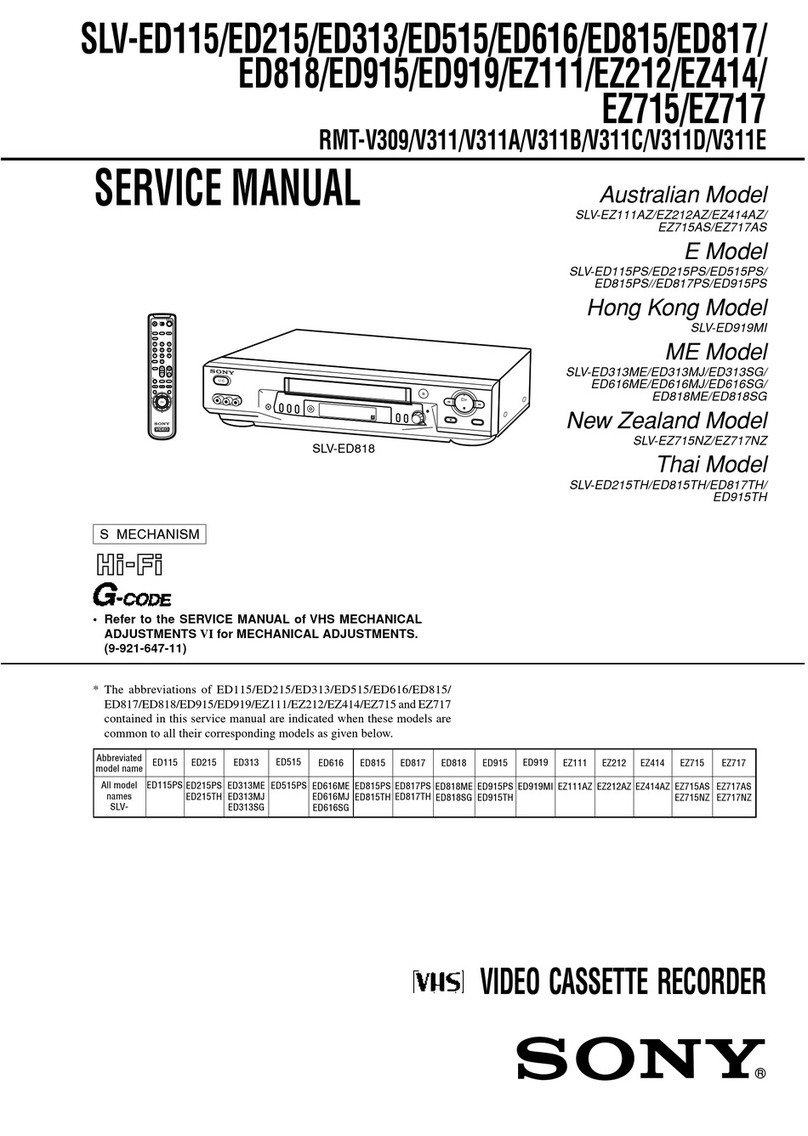4
Precautions
On safety
•Operate the unit on 220 - 240 V AC, 50 Hz only.
•The nameplate indicating operating voltage, power
consumption, etc., is located on the rear of the unit.
•Should any solid object or liquid fall into the cabinet,
turn off the power, unplug the unit and have it
checked by qualified personnel before operating it
any further.
•Do not drop or place heavy objects on the power
cord. If the power cord is damaged, turn off the
power immediately. It is dangerous to use the unit
with a damaged power cord.
•Connect the power cord to the wall AC outlet.
For connecting the power source, see “Connecting a
Camera, Monitor and Microphone” on page 8.
•Unplug the unit from the wall outlet if it is not to be
used for several days or more.
•Disconnect the power cord from the wall AC outlet
by grasping the plug, not by pulling the cord.
On installation
•Do not place a heavy object on the unit.
•Allow adequate air circulation to prevent internal heat
build-up.
Do not place the unit on surfaces (rugs, blankets, etc.)
or near materials (curtains, draperies) that may block
the ventilation slots.
•Do not install the unit in a location near heat sources
such as radiators or air ducts.
•Place the unit to avoid direct sunlight.
•Do not install the unit in a place subject to
mechanical vibration or shock.
•Do not put magnetic objects close to the unit and
cassette tape. Magnetic fields may affect the color
reproduction of the unit and cause distortion.
•Whenever you changed the place of the installation,
degauss the unit.
•The unit is designed for operation in a horizontal
position.
Do not install it in an inclined position.
On operation
When the unit is not in use, turn the power off to
conserve energy and to extend its life.
On moisture condensation
If the unit is brought directly from a cold to a warm
location, moisture may condense on the video head
drum. In this condition, the tape may adhere to the
head drum and cause serious damage to the head. To
avoid damage caused by moisture condensation, be
sure not to leave a cassette inside the compartment
when the unit will not be used. If moisture
condensation is present, the “dddd” indicator flashes in
the display window and the
unit will not operate. When
the “dddd” indicator
disappears, you can operate
the unit.
On video cassettes
Remove and store video cassettes after recording or
playback.
On cleaning
As a safety precaution, unplug the unit before cleaning
it.
•To keep the unit looking brand-new, periodically
clean it with a mild detergent solution. Never use
strong solvents such as thinner or benzine, or abrasive
cleaners since they will damage the cabinet.
When cleaning, keep liquid away from electrical
contacts and connectors.
•When there is a buildup of dust on air vents, use a
vacuum cleaner to remove it.
On repacking
•Before repacking, disconnect all cables and
connecting cords.
•Do not throw away the carton and packing materials.
They make an ideal container with which to transport
the unit. When shipping the unit to another location,
repack it.
On transportation
When transporting the unit, protect it from vibration
and impact.
If you have any questions about this unit, contact your
authorized Sony dealer.