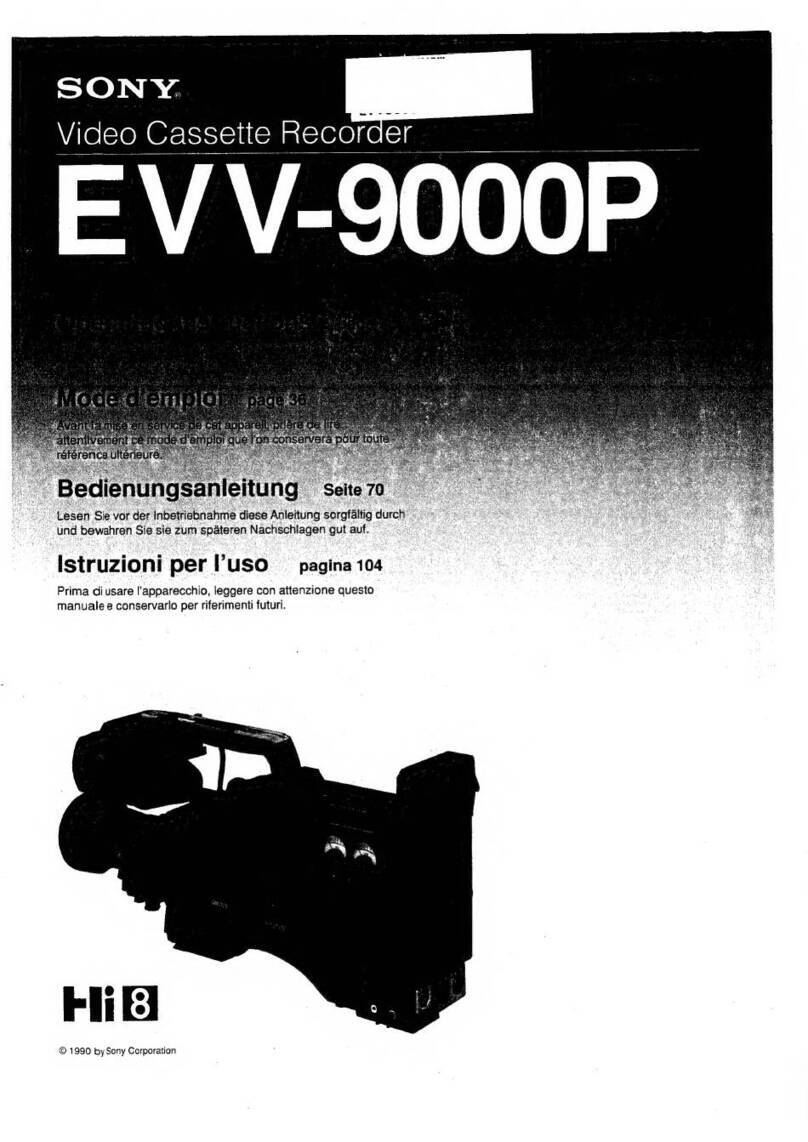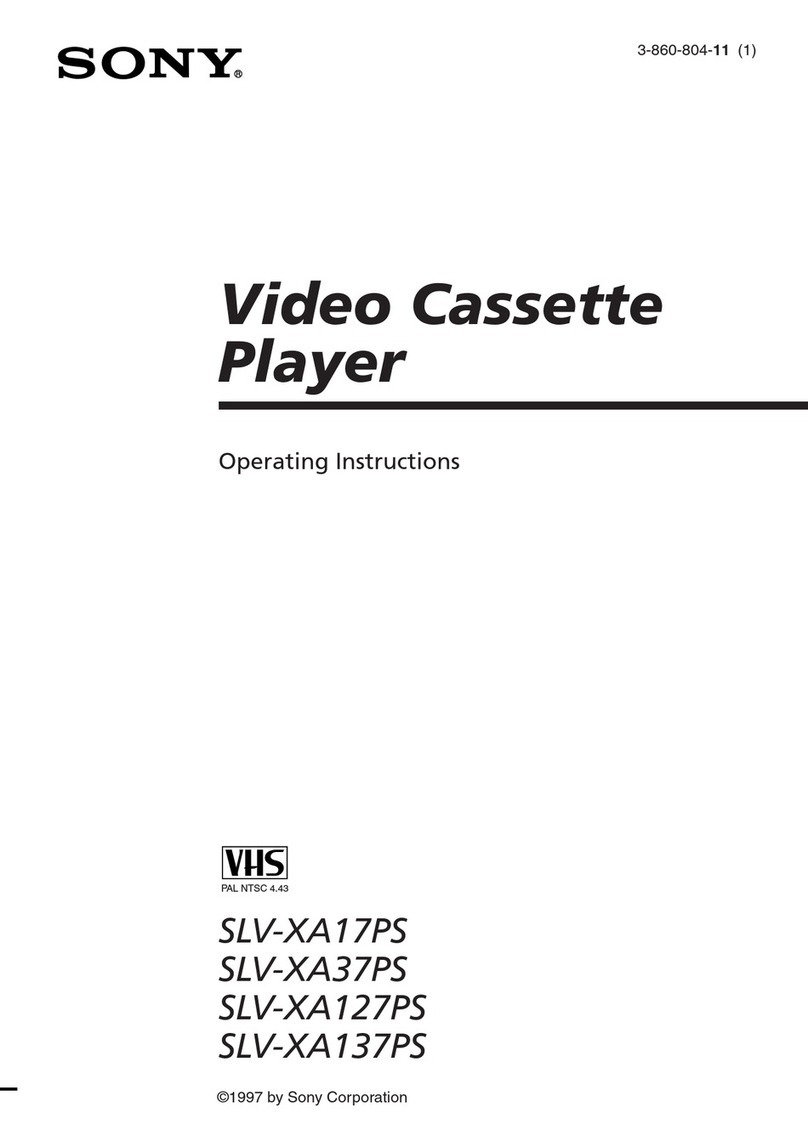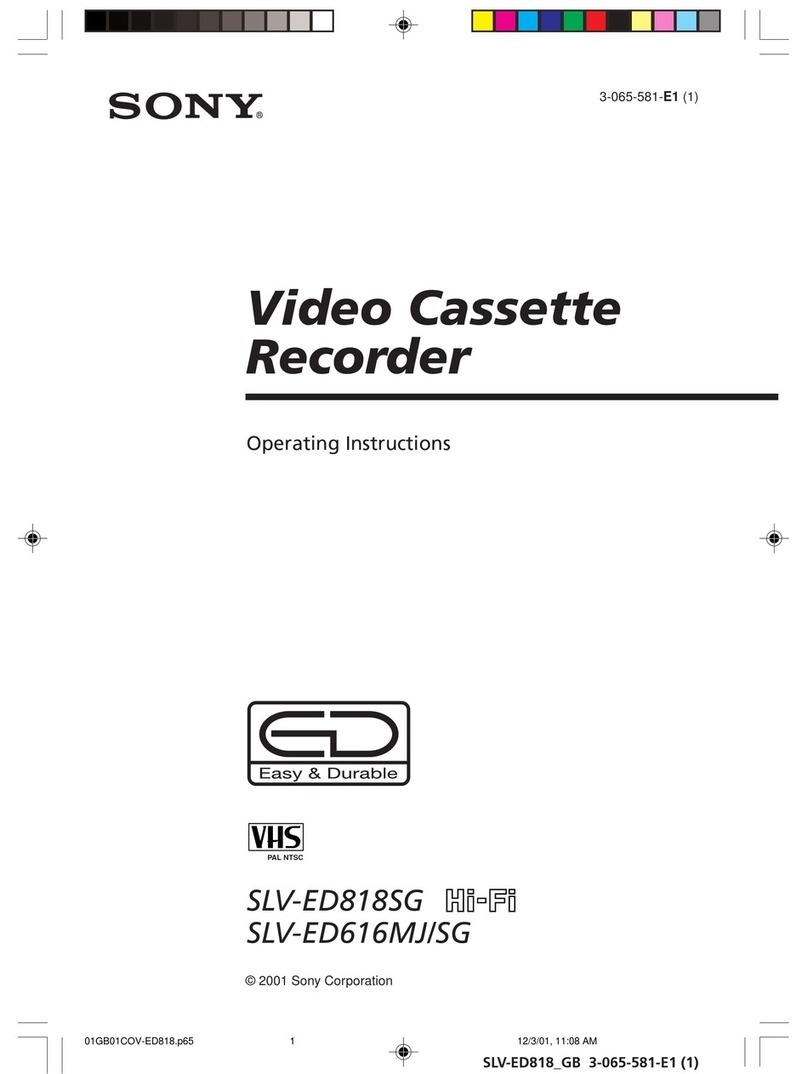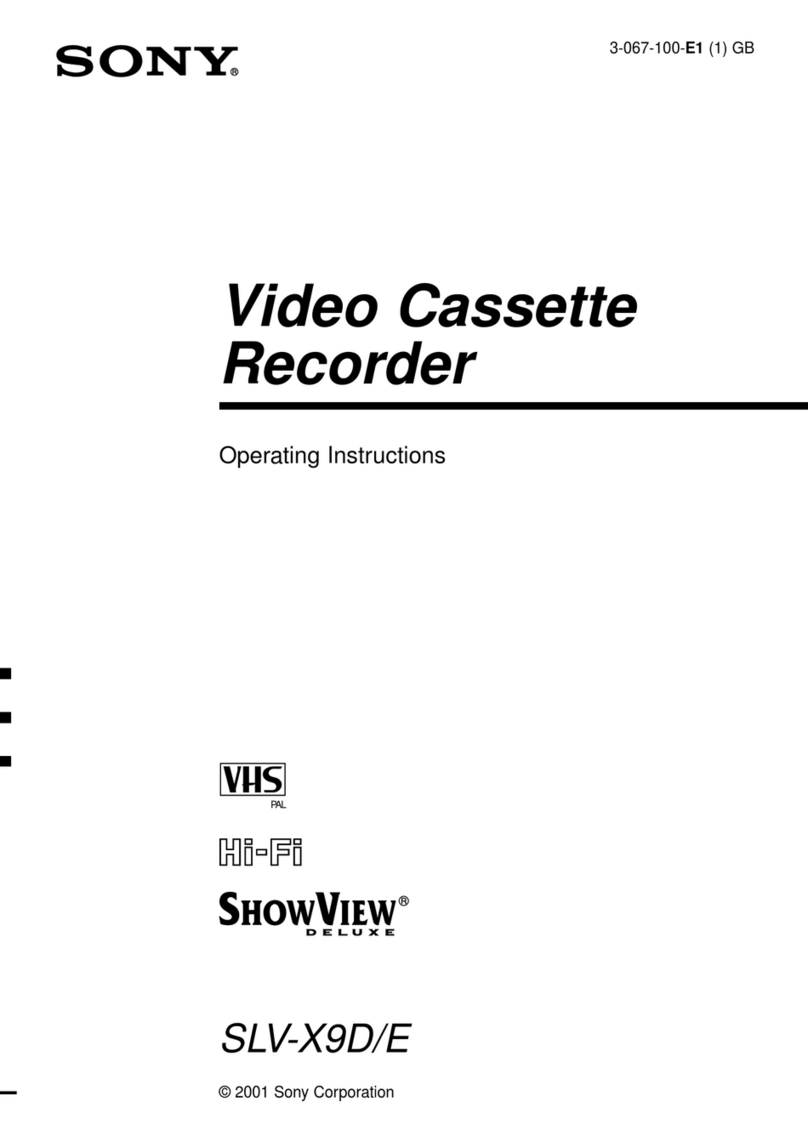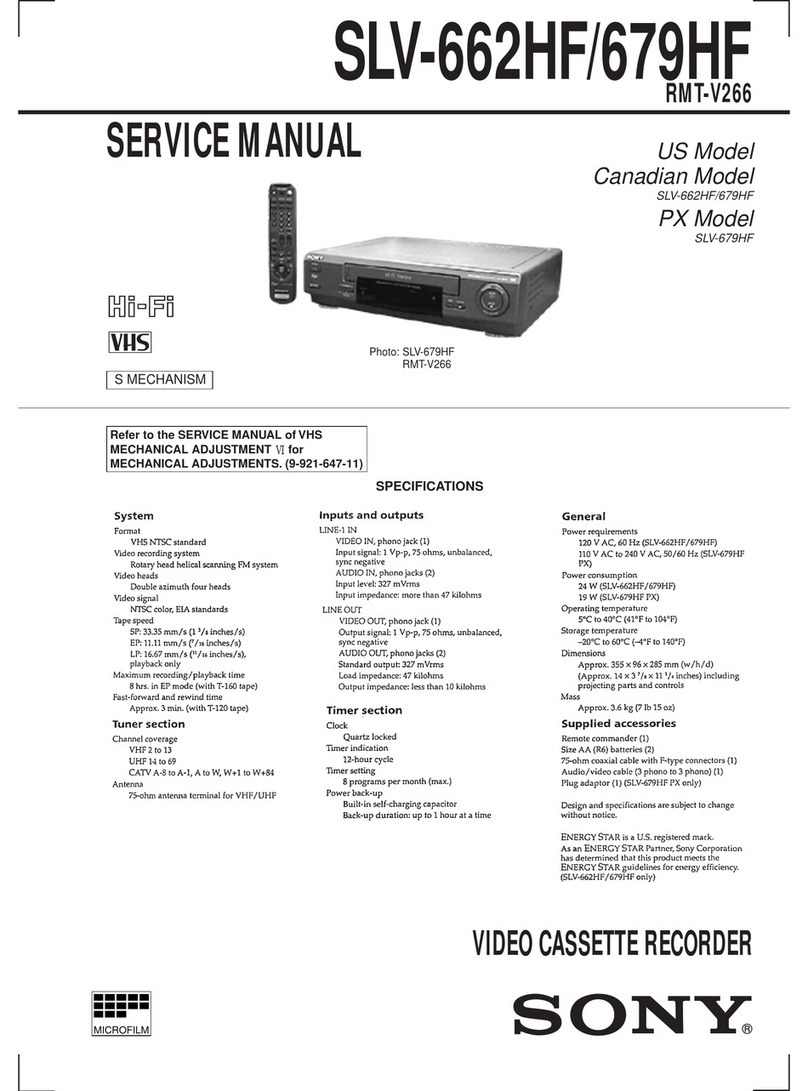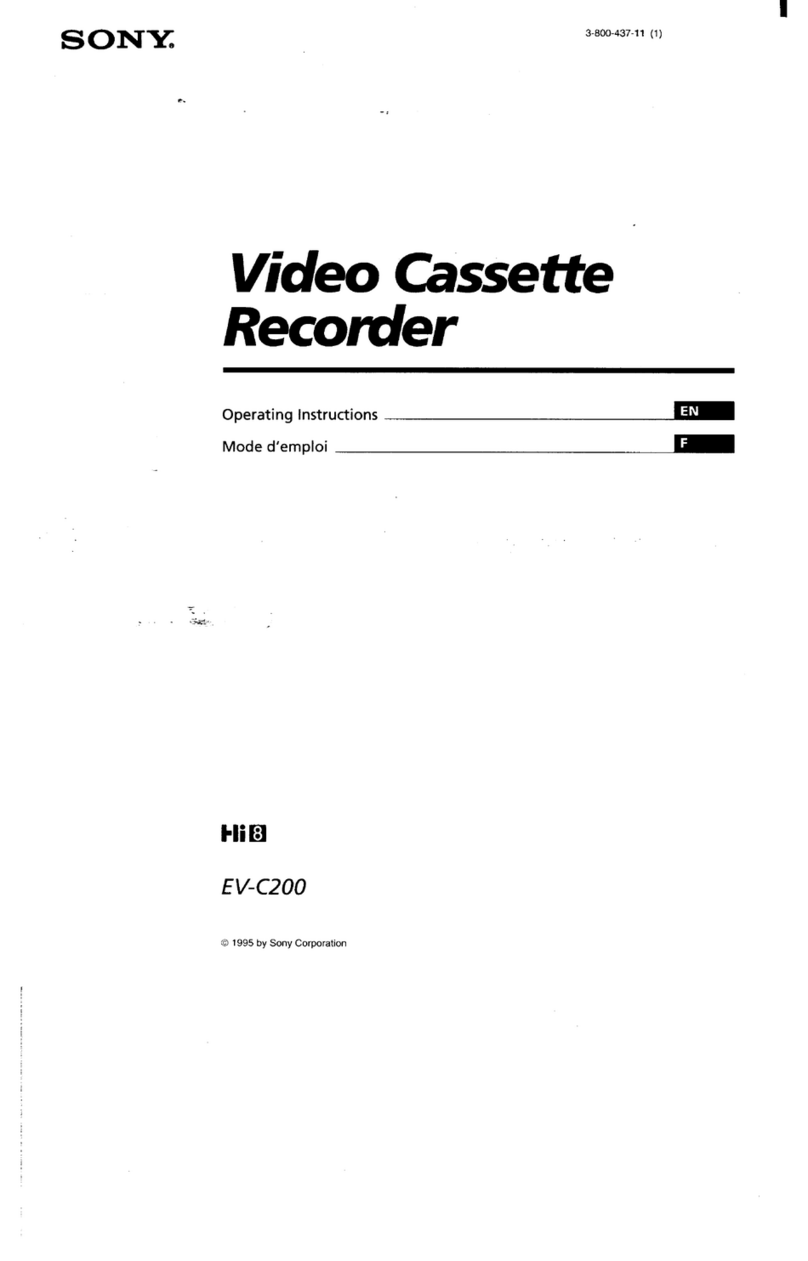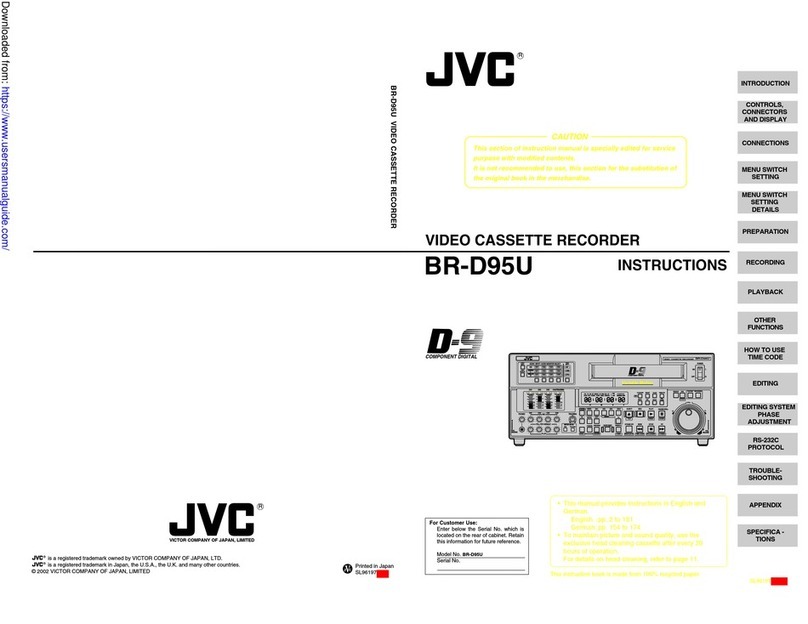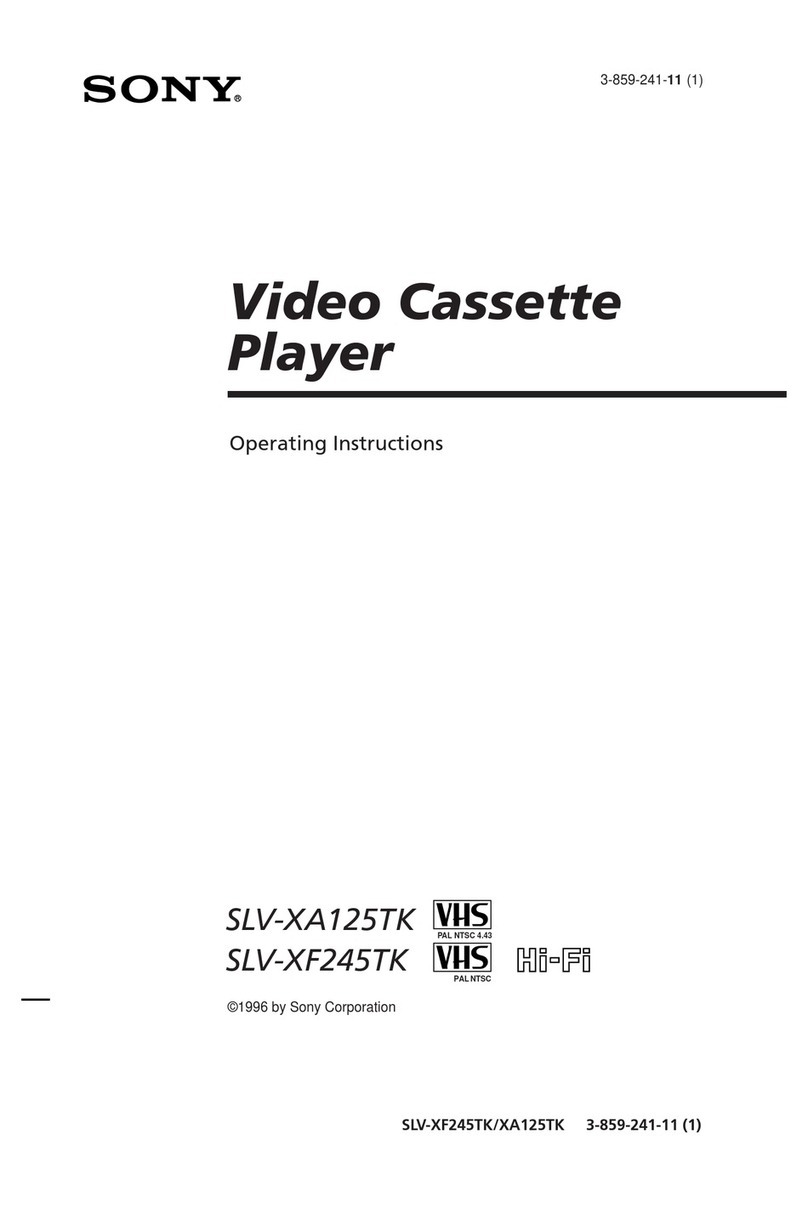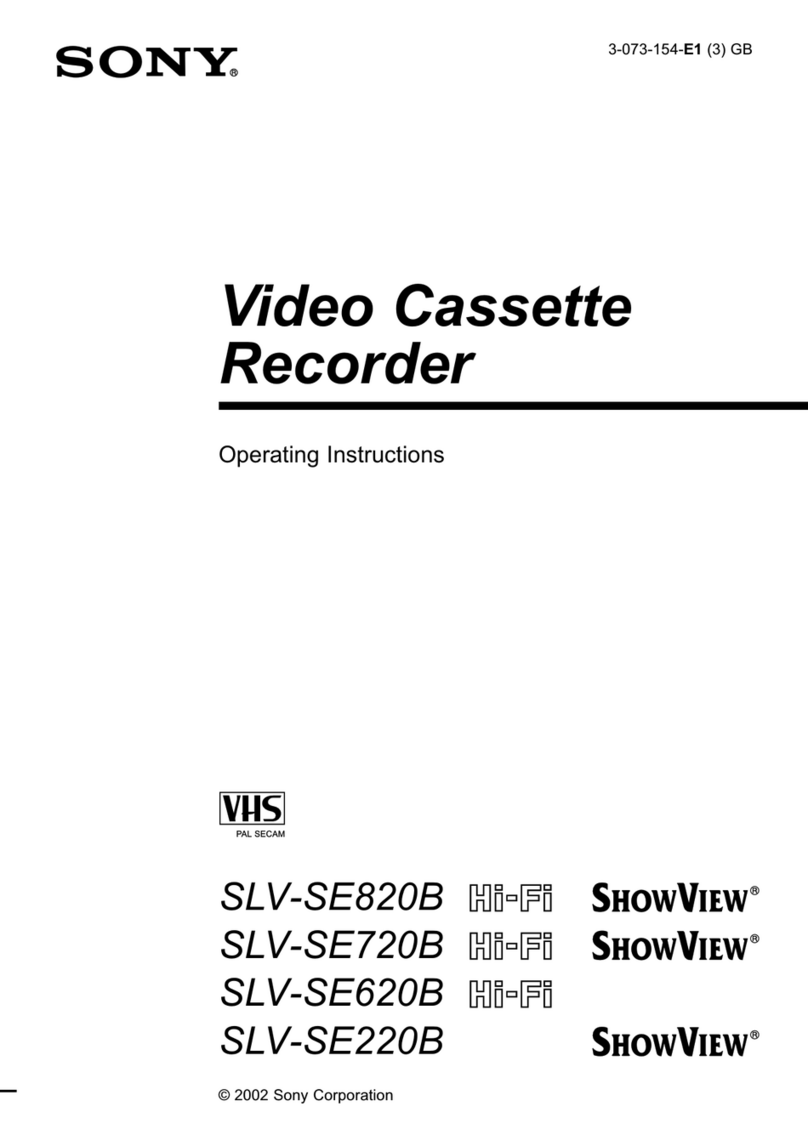3
English
Table of Contents
Precautions.................................................................4
Features ......................................................................5
Location of Parts and Controls ................................6
Front Panel ...........................................................6
Rear Panel ............................................................7
Display Window...................................................7
Connections ................................................................8
Connecting a Camera, Monitor and Microphone.8
Connecting a Switcher .........................................8
Connecting Another Unit in Series ......................9
Connecting a Computer........................................9
Setting the Language ...............................................10
Setting the Clock......................................................11
Adjusting to Daylight Saving Time ...................12
Setting the Time/Date Display ...........................12
Changing the Display Position of
the Time/Date Display .............................13
Setting the Buzzers ..................................................14
Handling a Video Cassette......................................15
Inserting a Video Cassette..................................15
Ejecting a Video Cassette...................................15
Protecting Your Cassette from Being Erased.....15
Setting the Operation Mode ...............................15
Recording .................................................................16
Locking the Record Mode
— Security Lock Function .......................17
Recording on the Same Cassette Repeatedly
— Repeat Recording................................17
Series Recording ................................................18
Recording after Power Interruption or Moisture
Condensation............................................18
Setting the Mode at the End of the Tape ............19
Monitoring the Recording Condition .................20
Checking the Used Time ....................................20
CAUTION
The format used for time lapse recording in this
video cassette recorder differs from the regular VHS
video format. This VCR can play cassettes recorded
in SP or EP mode. Cassettes recorded in EP mode
on this unit can be viewed on a normal VHS video
cassette recorder. However, cassettes recorded in
time lapse modes may show some picture noise
when played on a normal VHS video cassette
recorder.
Timer Recording......................................................21
Day of the Week Recording ...............................21
Daily Recording .................................................24
Setting the Holiday.............................................25
Recording Using an External Timer...................25
Changing/Cancelling the Timer Settings ...........26
Alarm Recording .....................................................27
Connecting an Alarm Sensor..............................27
Setting the Alarm Speed and Duration...............27
Setting the Alarm Recording Mode ...................29
Searching the Picture of the Alarm Recordings
— Alarm Search.......................................30
Scanning the Picture of the Alarm Recordings
— Alarm Scan..........................................31
Displaying the Alarm List — Alarm Recall.......31
Playback ...................................................................32
Adjusting Pictures ..............................................33
Searching the Time and Date
— Time/Date Search ........................................34
Various Playback Modes ........................................35
Picture Search.....................................................35
Still Picture .........................................................35
Field-by-Field Picture ........................................35
Reverse Playback ...............................................35
Maintenance .............................................................36
Terminals..................................................................37
TIMER OUT Terminal.......................................37
WARNING OUT Terminal................................37
END OUT Terminal...........................................37
SW OUT Terminal .............................................38
CLOCK SET IN/OUT Terminals ......................39
RS-232C Interface..............................................40
REMOTE Jack ...................................................40
Troubleshooting .......................................................41
Specifications............................................................42