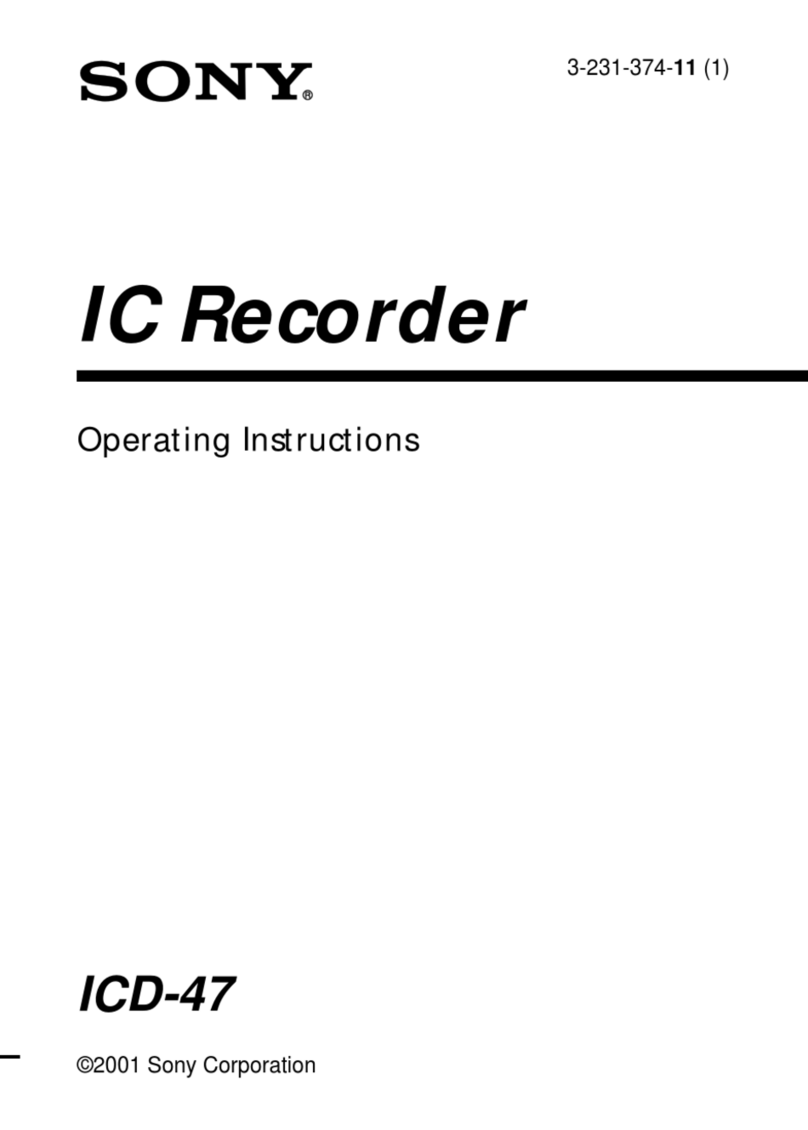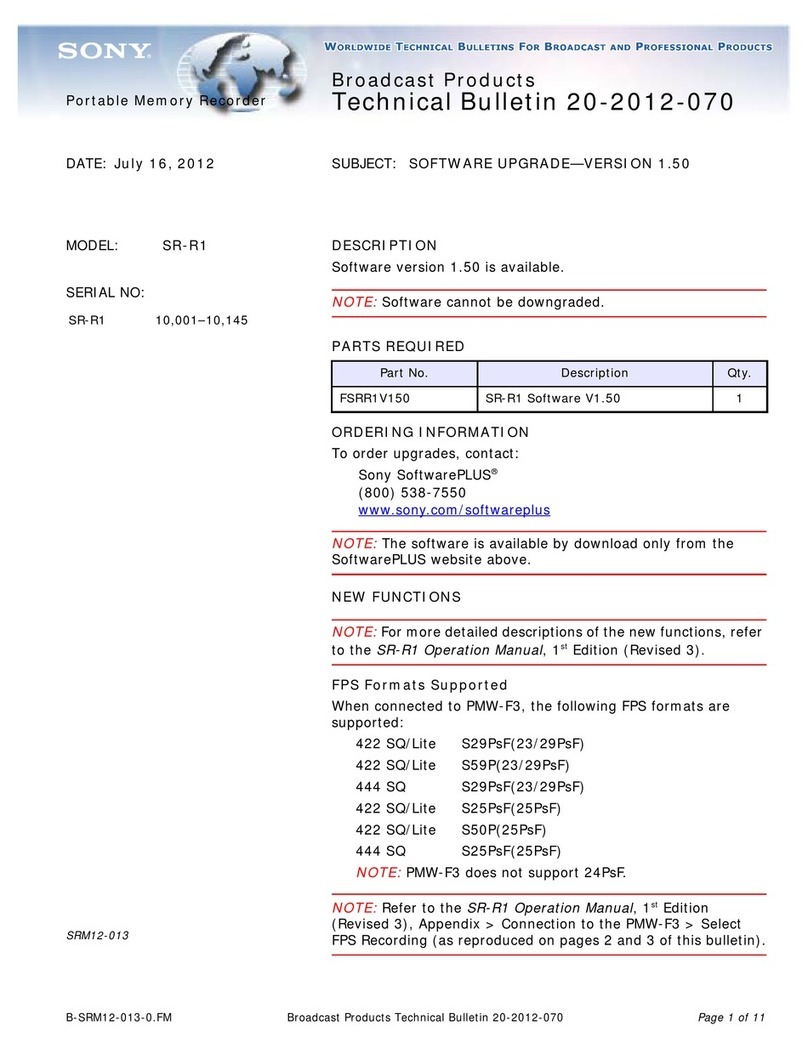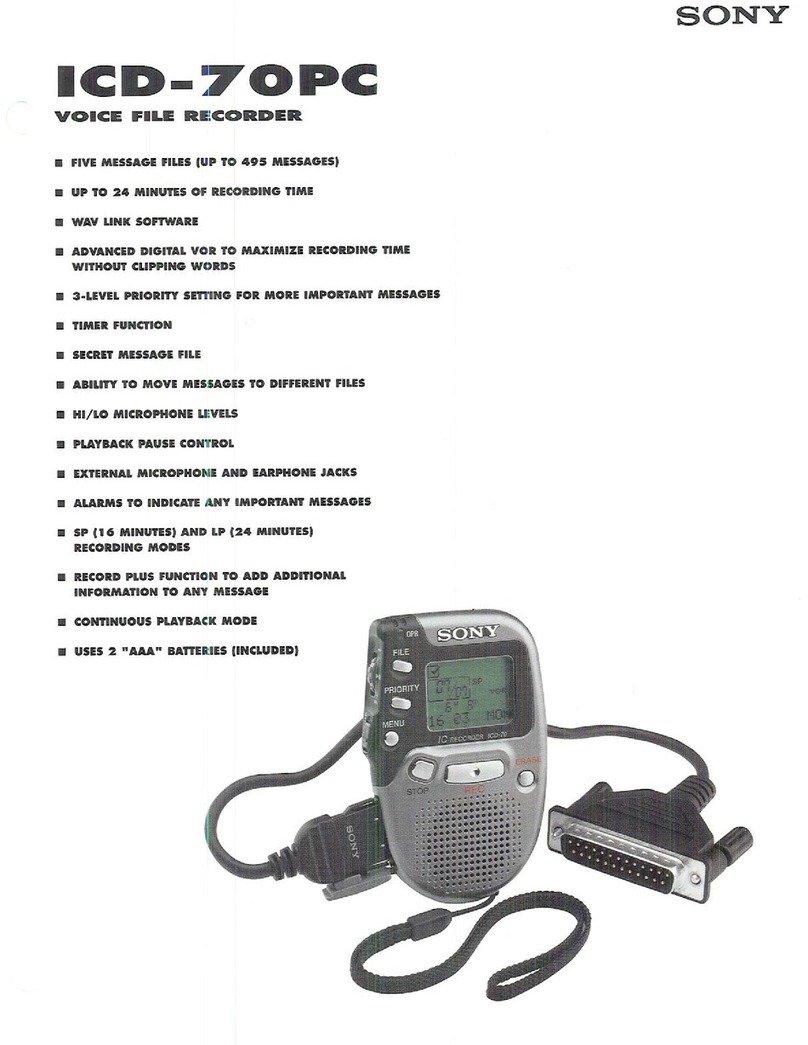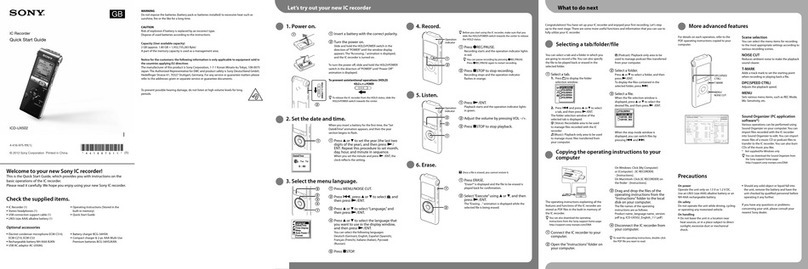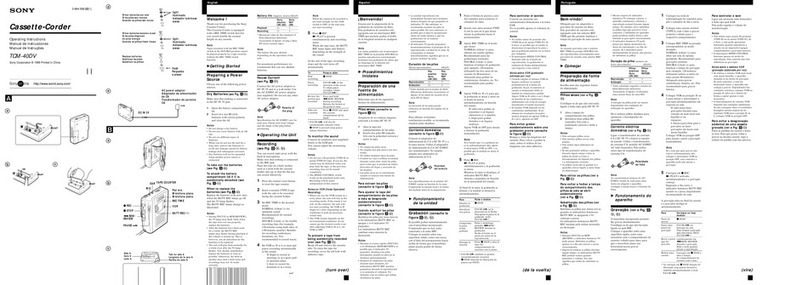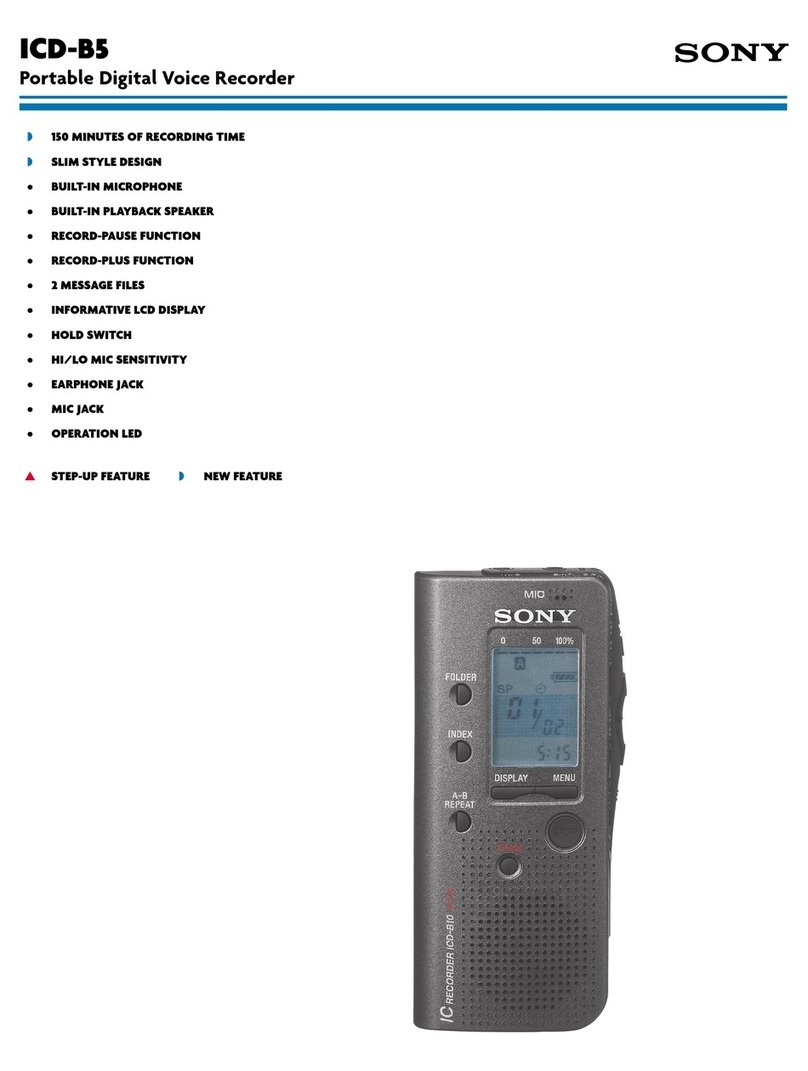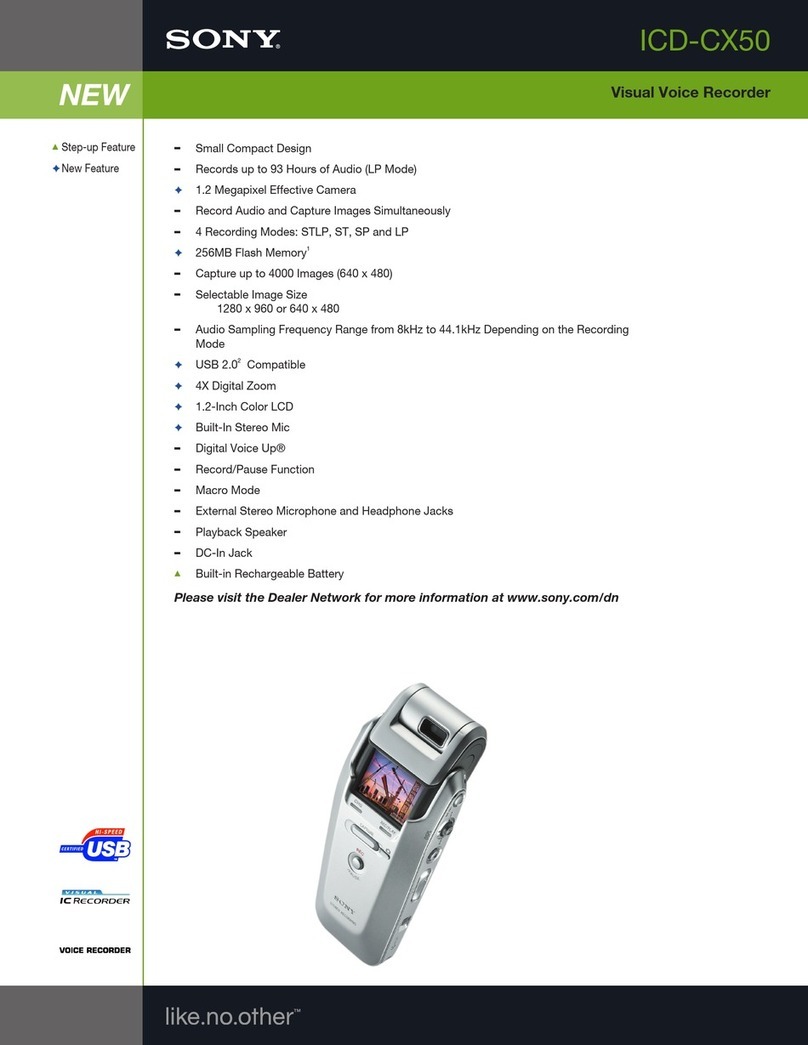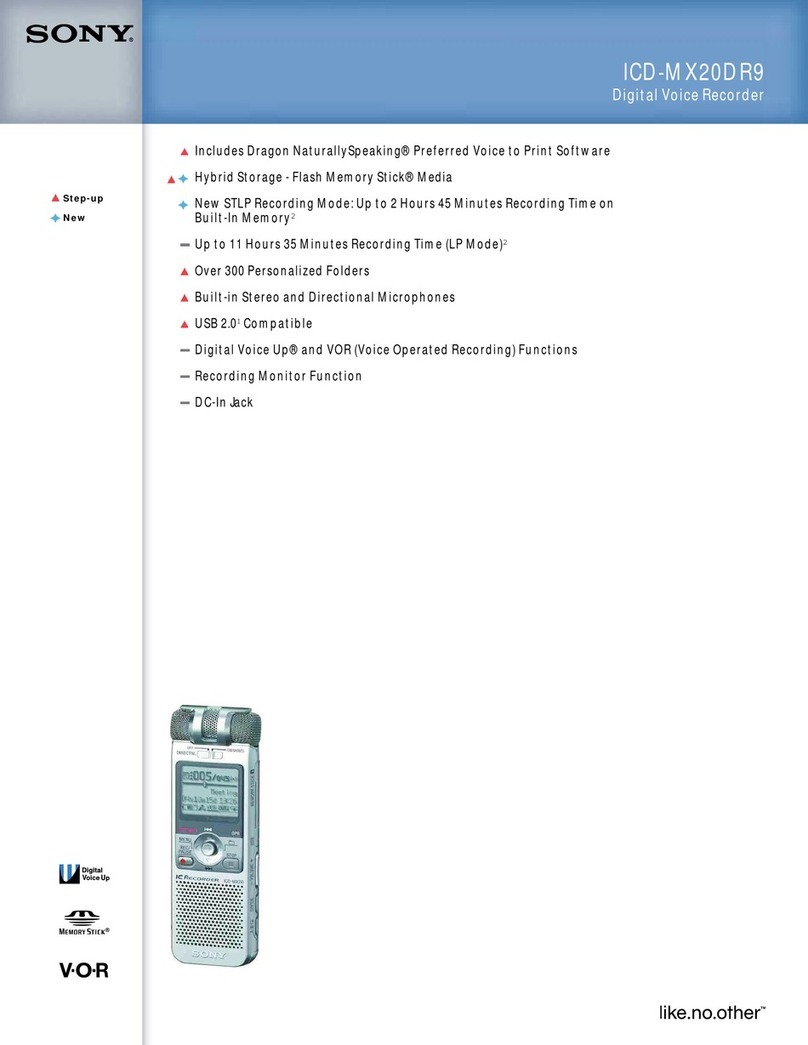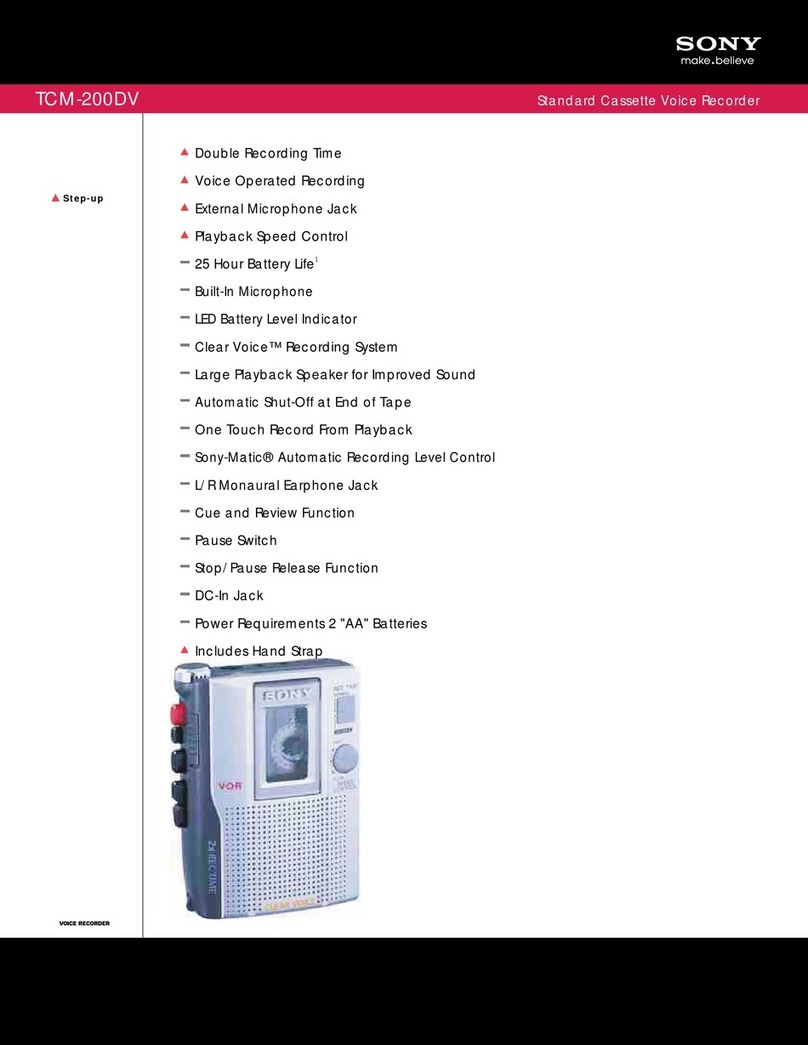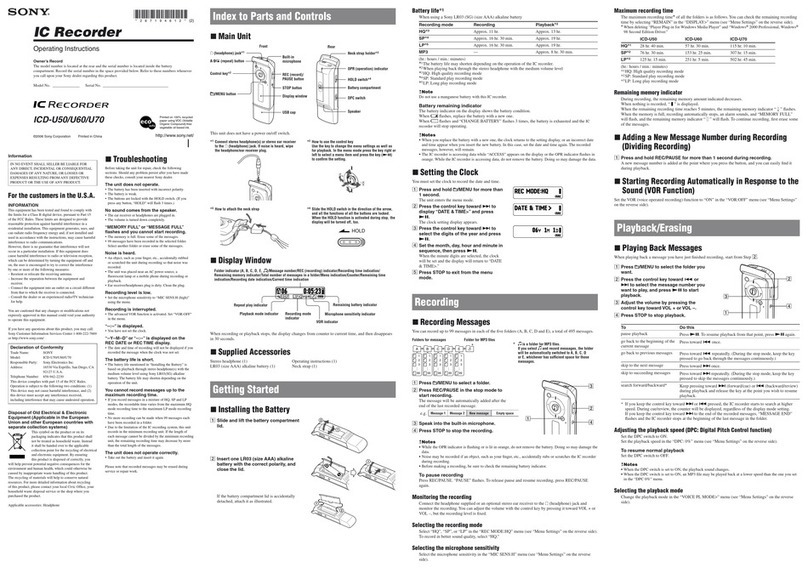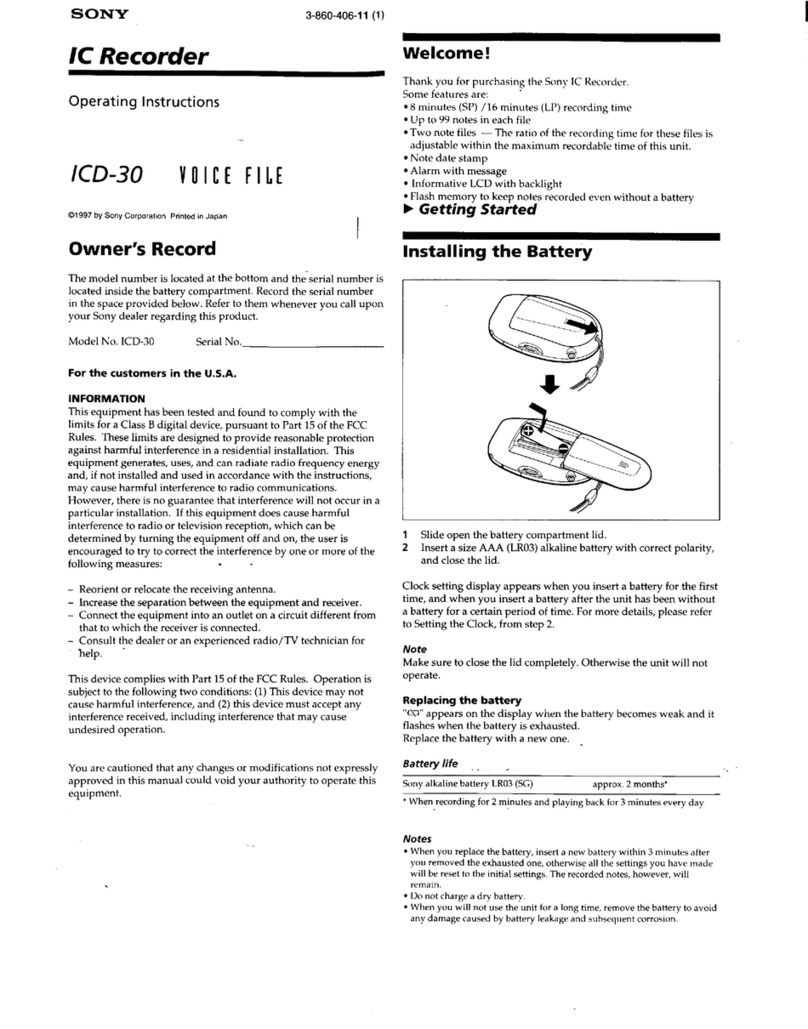ICD-AX412F
IC Recorder
Quick Start Guide
4-265-823-61(1)
© 2011 Sony Corporation
Printed in China
GB
ES
Let’s try out your new IC recorder
1. Power on.
1
1
2
1Insert two batteries with the correct
polarity.
2Turn the power on.
for more than 1 second
To turn the power off, slide the HOLDPOWER ON/
OFF switch in the direction of “POWER ON/OFF” for
more than 2 seconds.
To prevent unintentional operations (HOLD)
To release the IC recorder from the HOLD status, slide the
HOLDPOWER ON/OFF switch towards the center.
2. Set the date and time.
1, 2
1, 2
1Press –or + to set the year, and
then press PLAY/STOPENTER.
2Set the month, day, hour, and minute in
sequence in the same way.
Press –or + to select the desired figures,
and then press PLAY/STOPENTER.
3. Select the menu language.
1
5
2, 3, 4
2, 3, 4 1Press and hold DISP–MENU.
2Press –or + to select
“Detail Menu,” and then press
PLAY/STOPENTER.
3Press –or + to select
“Language,” and then press
PLAY/STOPENTER.
4Press –or + to select the
language that you want to use in
the display window, and then press
PLAY/STOPENTER.
5Press (stop).
4. Record.
1
(Recording
indicator)
2
Access
indicator
Before you start using the IC recorder, make sure that
you slide the HOLDPOWER ON/OFF switch towards the
center to release the HOLD status.
1Press REC/PAUSE.
Recording starts and the recording indicator lights
in red.
You can pause recording by pressing REC/PAUSE.
Press REC/PAUSE again to restart recording.
2Press (stop) to stop recording.
Recording stops and the access indicator flashes
in orange.
5. Listen.
2
1
(Playback
indicator)
3
1Press PLAY/STOPENTER.
Playback starts and the playback indicator lights
in green.
2Adjust the volume by pressing VOL –/+.
3Press (stop) to stop playback.
6. Erase.
2
1
2
Once a file is erased, you cannot restore it.
1Press ERASE.
“Erase?” is displayed and the file to be erased is
played back for confirmation.
2Select “Yes” using –or +, and
then press PLAY/STOPENTER.
“Erasing…” is displayed while the selected file is
being erased.
You can select a folder in which you are going
to record a file. You can also specify the file
to be played back or erased in the selected
folder.
1Select a folder.
Press FOLDER to display the folder
selection window.
Press –or + to select a folder.
2Select a file.
Press PLAY/STOPENTER to move to
the folder you have selected, and then
press –or + to select a file.
When a memory card has been inserted into the
IC recorder, you can switch between the built-in
memory and the external memory (memory
card) using the menu.
Selecting a folder/file
What to do next
USB connecting cable
The operating instructions explaining all the
features and functions of the IC recorder are
stored as PDF files in the built-in memory of
the IC recorder.
You can also download the operating
instructions from the Sony support home page:
http://www.sony-latin.com/index.crp
1Connect the IC recorder to your
computer.
2Open the “Instructions” folder on
your computer.
On Windows: Click [My Computer]
or [Computer] - [IC RECORDER]
- [Instructions].
On Macintosh: Click [IC RECORDER] on the
desktop - [Instructions].
3Drag and drop the files of the
operating instructions from the
“Instructions”folder to the local
disk on your computer.
The file names of the operating
instructions are as follows:
Product name_language name_version.
pdf (e.g. ICD-AX412F_English_51.pdf)
4Disconnect the IC recorder from
your computer.
To read the operating instructions, double-click
the PDF file you want to read.
Copying the operating instructions to your
computer
On power
Operate the unit only on 3.0 V or 2.4 V DC.
Use two LR03 (size AAA) alkaline batteries or
two NH-AAA-B2KN rechargeable batteries.
On safety
Do not operate the unit while driving,
cycling or operating any motorized vehicle.
On handling
Do not leave the unit in a location near
heat sources, or in a place subject to direct
sunlight, excessive dust or mechanical
shock.
Should any solid object or liquid fall into
the unit, remove the batteries and have
the unit checked by qualified personnel
before operating it any further.
If you have any questions or problems
concerning your unit, please consult your
nearest Sony dealer.
Precautions
Welcome to your new Sony IC recorder!
This is the Quick Start Guide, which provides
you with instructions on the basic operations
of the IC recorder.
Please read it carefully. We hope you enjoy
using your new Sony IC recorder.
Capacity (User available capacity)
2 GB (approx. 1.80 GB = 1,932,735,283 Byte)
A part of the memory capacity is used as a
management area.
IC Recorder (1)
Stereo headphones (1)
USB connecting cable (1)
LR03 (size AAA) alkaline batteries (2)
Audio connecting cable (stereo) (1)
Plug adaptor (stereo-monaural) (1)
Carrying pouch (1)
Application software, Sound Organizer
(CD-ROM) (1)
Operating Instructions (Stored in the
built-in memory)
Check the supplied items.
Congratulations! You have set up your IC recorder and enjoyed your first recording. Let’s step
up to the next stage. There are some more useful functions and information that you can use to
fully utilize your IC recorder.
For details on each operation, refer to the
PDF operating instructions copied to your
computer.
DISP–MENU
NOISE CUT
SPEED +/–
T-MARK
DPC
(SPEED CTRL)
Scene selection
You can select the menu items for recording
to the most appropriate settings according
to various recording scenes.
NOISE CUT
Reduces ambient noise to make the
playback sound clearer.
T-MARK
Adds a track mark to set the starting point
when recording or playing back a file.
DPC (SPEED CTRL)/SPEED +/–
Adjusts the playback speed.
DISP–MENU
Sets various menu items , such as REC Mode,
Mic Sensitivity, etc.
FM radio
Allows you to tune in and record an FM
radio station using the menu. You can preset
stations for easy tuning, or change reception
settings.
More advanced features
Sound Organizer (PC application
software*)
Various operations can be performed using
Sound Organizer on your computer. You can
import files recorded with the IC recorder
into Sound Organizer to edit. You can import
music files of a music CD or podcast files to
transfer to the IC recorder. You can also burn
CDs of the music you like.
* Windows only