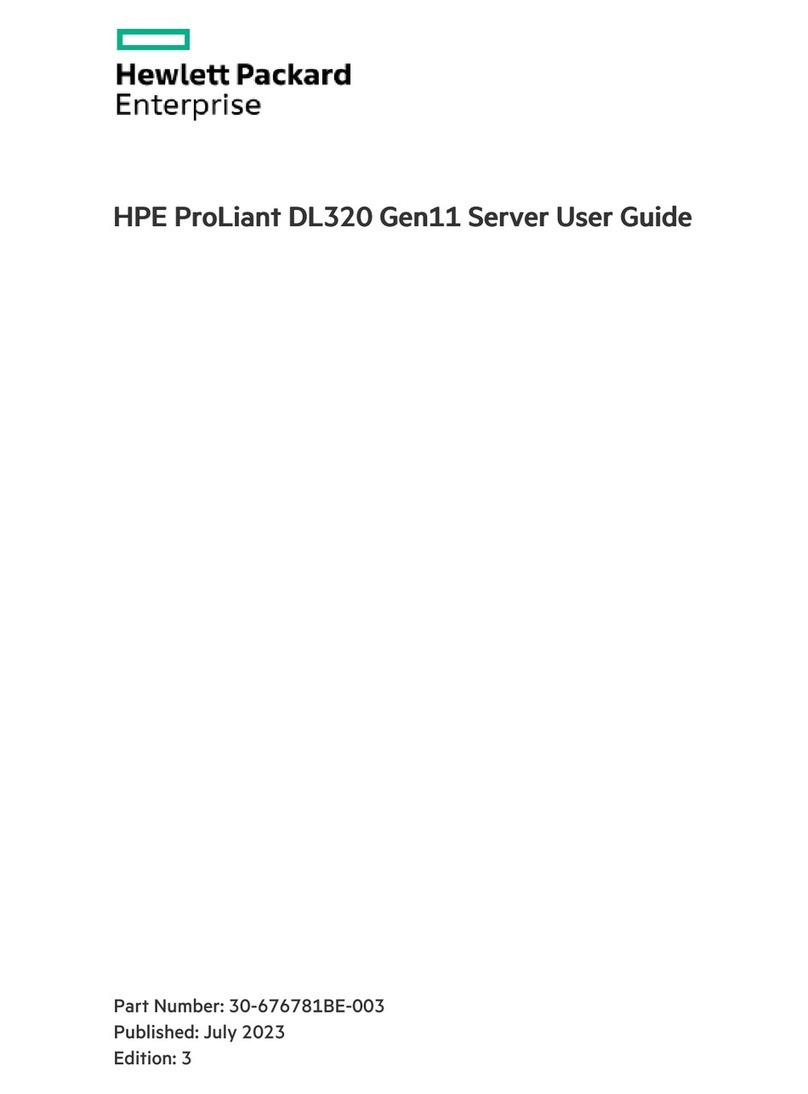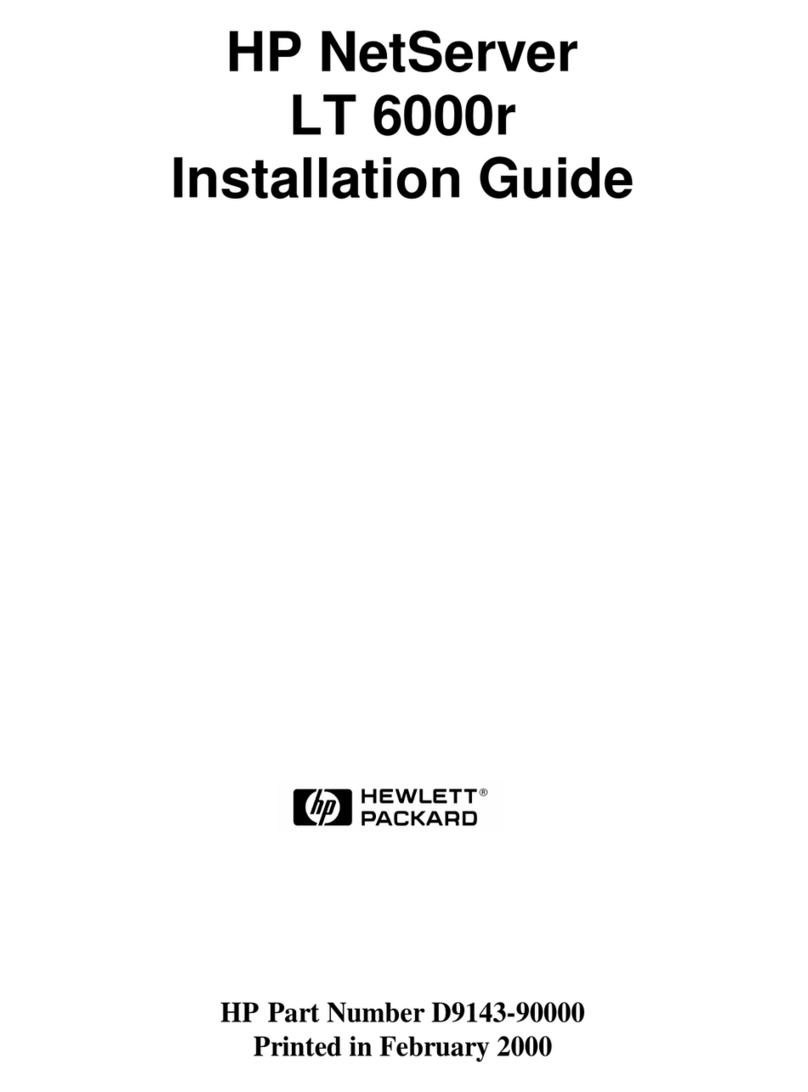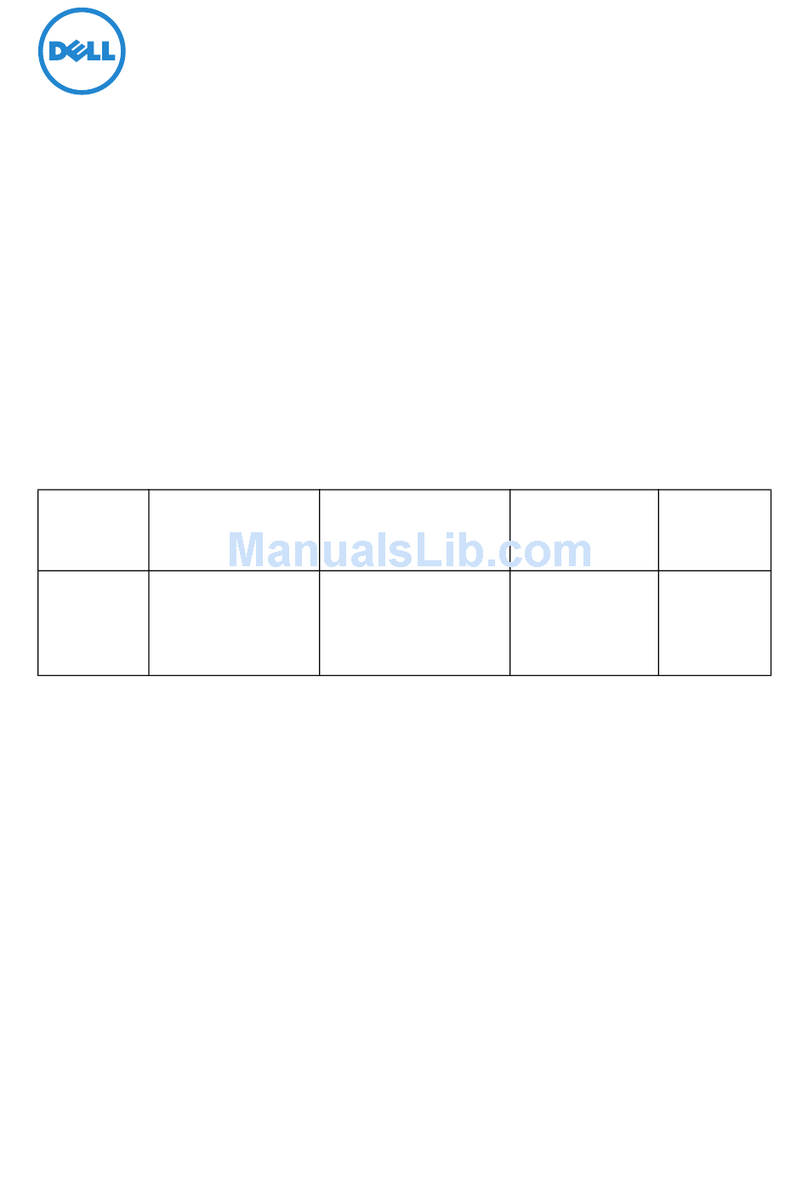SOPHON SG6 B22 Series User manual

SOPHON
SG6-XX-B22
HPC Server - 2U UP 8 x Gen3 GPU Server
User Manual
Rev. 1.0
1

Copyright
© 2021 SOPHON CO., LTD. All rights reserved.
The trademarks mentioned in this manual are legally registered to their respective owners.
Disclaimer
Information in this manual is protected by copyright laws and is the property of SOPHON.
Changes to the specications and features in this manual may be made by SOPHON without
prior notice. No part of this manual may be reproduced, copied, translated, transmitted, or
published in any form or by any means without SOPHON's prior written permission.
Documentation Classications
In order to assist in the use of this product, SOPHON provides the following types of documentation:
User Manual: detailed information & steps about the installation, conguration and use of this
product (e.g. motherboard, server barebones), covering hardware and BIOS.
User Guide: detailed information about the installation & use of an add-on hardware or
software component (e.g. BMC rmware, rail-kit) compatible with this product.
Quick Installation Guide: a short guide with visual diagrams that you can reference easily for
installation purposes of this product (e.g. motherboard, server barebones).
2

Conventions
The following conventions are used in this user's guide:
NOTE!
Gives bits and pieces of additional
information related to the current topic.
CAUTION!
Gives precautionary measures to
avoid possible hardware or software problems.
WARNING!
Alerts you to any damage that might
result from doing or not doing specic actions.
3

Server Warnings and Cautions
Before installing a server, be sure that you understand the following warnings and cautions.
WARNING!
To reduce the risk of electric shock or damage to the equipment:
•Do not disable the power cord grounding plug. The grounding plug is an important safety
feature.
•Plug the power cord into a grounded (earthed) electrical outlet that is easily accessible at all
times.
•Unplug all the power cords from the power supplies to disconnect power to the equipment.
•Shock Hazard! Disconnect all power supply cords before servicing.
•Do not route the power cord where it can be walked on or pinched by items placed against it.
Pay particular attention to the plug, electrical outlet, and the point where the cord extends from
the server.
WARNING!
To reduce the risk of personal injury from hot surfaces, allow the drives
and the internal system components to cool before touching them.
WARNING!
This server is equipped with high speed fans. Keep away from hazardous
moving fan blades during servicing.
WARNING!
This equipment is not suitable for use in locations where children are
likely to be present.
WARNING!
This equipment is intended to be used in Restrict Access Location. The
access can only be gained by Skilled person.
Only authorized by well trained professional person can access the
restrict access location.
CAUTION!
•Do not operate the server for long periods with the access panel open or removed.
Operating the server in this manner results in improper airow and improper cooling that can
lead to thermal damage.
•Danger of explosion if battery is incorrectly replaced.
•Replace only with the same or equivalent type recommended by the manufacturer.
•Dispose of used batteries according to the manufacturer’s instructions.
4

Electrostatic Discharge (ESD)
CAUTION!
ESD CAN DAMAGE DRIVES, BOARDS, AND OTHER PARTS. WE RECOMMEND THAT YOU
PERFORM ALL PROCEDURES AT AN ESD WORKSTATION. IF ONE IS NOT AVAILABLE,
PROVIDE SOME ESD PROTECTION BY WEARING AN ANTI-STATIC WRIST STRAP AT-
TACHED TO CHASSIS GROUND -- ANY UNPAINTED METAL SURFACE -- ON YOUR SERVER
WHEN HANDLING PARTS.
Always handle boards carefully. They can be extremely sensitive to ESD. Hold boards only by
their edges without any component and pin touching. After removing a board from its protective
wrapper or from the system, place the board component side up on a grounded, static free sur-
face. Use a conductive foam pad if available but not the board wrapper. Do not slide board over
any surface.
System power on/off: To remove power from system, you must remove the system from
rack. Make sure the system is removed from the rack before opening the chassis, adding, or
removing any non hot-plug components.
Hazardous conditions, devices and cables: Hazardous electrical conditions may be
present on power, telephone, and communication cables. Turn off the system and disconnect the
cables attached to the system before servicing it. Otherwise, personal injury or equipment dam-
age can result.
Electrostatic discharge (ESD) and ESD protection: ESD can damage drives,
boards, and other parts. We recommend that you perform all procedures in this chapter only at
an ESD workstation. If one is not available, provide some ESD protection by wearing an antistatic
wrist strap attached to chassis ground (any unpainted metal surface on the server) when handling
parts.
ESD and handling boards: Always handle boards carefully. They can be extremely
sensitive to electrostatic discharge (ESD). Hold boards only by their edges. After removing a
board from its protective wrapper or from the system, place the board component side up on a
grounded, static free surface. Use a conductive foam pad if available but not the board wrapper.
Do not slide board over any surface.
Installing or removing jumpers: A jumper is a small plastic encased conductor that slips
over two jumper pins. Some jumpers have a small tab on top that can be gripped with ngertips
or with a pair of ne needle nosed pliers. If the jumpers do not have such a tab, take care when
using needle nosed pliers to remove or install a jumper; grip the narrow sides of the jumper with
the pliers, never the wide sides. Gripping the wide sides can dam-age the contacts inside the
jumper, causing intermittent problems with the function con-trolled by that jumper. Take care to
grip with, but not squeeze, the pliers or other tool used to remove a jumper, or the pins on the
board may bend or break.
5

CAUTION!
Risk of explosion if battery is replaced incorrectly or with an incorrect type. Replace the battery
only with the same or equivalent type recommended by the manufacturer. Dispose of used bat-
teries according to the manufacturer’s instructions.
6

Table of Contents
Chapter 1 Hardware Installation ................................................................................... 11
1-1 Installation Precautions.................................................................................. 11
1-2 Product Specications.................................................................................... 12
1-3 System Block Diagram................................................................................... 16
Chapter 2 System Appearance.....................................................................................17
2-1 Front View...................................................................................................... 17
2-2 Rear View....................................................................................................... 18
2-3 Front Panel Buttons and LEDs....................................................................... 19
2-4 Rear System LAN LEDs................................................................................. 20
2-5 Power Supply Unit (PSU) LED....................................................................... 21
2-6 Hard Disk Drive LEDs .................................................................................... 22
Chapter 3 System Hardware Installation ......................................................................23
3-1 Removing Chassis Cover............................................................................... 24
3-2 Removing and Installing the Fan Duct ........................................................... 25
3-3 Installing the CPU and Heat Sink................................................................... 26
3-4 Installing the Memory..................................................................................... 30
3-4-1 Eight Channel Memory Conguration.....................................................................30
3-4-2 Installing a Memory ...............................................................................................31
3-4-3 Processor and Memory Module Matrix Table .........................................................31
3-4-4 Memory Population Table .......................................................................................32
3-5 Installing the GPU Card ................................................................................. 33
3-6 Installing a PCI Express Card ........................................................................ 38
3-7 Installing the Hard Disk Drive......................................................................... 41
3-8 Replacing the FAN Assembly......................................................................... 42
3-9 Replacing the Power Supply.......................................................................... 46
3-10 Cable Routing ................................................................................................ 47
Chapter 4 Motherboard Components ...........................................................................53
4-1 Motherboard Components ............................................................................. 53
4-2 Jumper Setting .............................................................................................. 55
Chapter 5 BIOS Setup ..................................................................................................57
5-1 The Main Menu .............................................................................................. 59
5-2 Advanced Menu ............................................................................................. 61
5-2-1 Trusted Computing .................................................................................................63
5-2-2 PSP Firmware Versions..........................................................................................64
7

5-2-3 Legacy Video Select...............................................................................................65
5-2-4 AST2500 Super IO Conguration...........................................................................66
5-2-5 S5 RTC Wake Settings...........................................................................................69
5-2-6 Serial Port Console Redirection .............................................................................70
5-2-7 CPU Conguration..................................................................................................74
5-2-8 PCI Subsystem Settings.........................................................................................75
5-2-9 USB Conguration..................................................................................................77
5-2-10 Network Stack Conguration..................................................................................79
5-2-11 NVMe Conguration ...............................................................................................80
5-2-12 SATA Conguration.................................................................................................81
5-2-13 UEFI POST LOGO Conguration...........................................................................82
5-2-14 AMD Mem Conguration Status.............................................................................83
5-2-15 Tls Auth Conguration ............................................................................................84
5-2-16 Intel(R) Ethernet Controller XI350 ..........................................................................85
5-2-17 VLAN Conguration................................................................................................87
5-2-18 MAC IPv4 Network Conguration...........................................................................88
5-2-19 MAC IPv6 Network Conguration...........................................................................89
5-3 AMD CBS Menu............................................................................................. 90
5-3-1 CPU Common Options...........................................................................................91
5-3-2 DF Common Options..............................................................................................96
5-3-3 UMC Common Options ........................................................................................101
5-3-4 NBIO Common Options........................................................................................115
5-3-5 FCH Common Options .........................................................................................121
5-3-6 NTB Common Options .........................................................................................125
5-3-7 SOC Miscellaneous Control .................................................................................126
5-3-8 Workload Tuning...................................................................................................127
5-4 AMD PBS Menu........................................................................................... 128
5-4-1 RAS ......................................................................................................................129
5-5 Chipset Setup Menu..................................................................................... 131
5-5-1 North Bridge .........................................................................................................132
5-5-2 Fabric Resource ...................................................................................................133
5-6 Server Management Menu........................................................................... 134
5-6-1 System Event Log ................................................................................................136
5-6-2 View FRU Information ..........................................................................................137
5-6-3 BMC Network Conguration .................................................................................138
5-6-4 IPv6 BMC Network Conguration.........................................................................139
5-7 Security Menu .............................................................................................. 140
5-7-1 Secure Boot .........................................................................................................141
5-8 Boot Menu.................................................................................................... 143
5-8-1 UEFI NETWORK Drive BBS Priorities ................................................................145
5-8-2 UEFI Application Boot Priorities ................................................................. 146
8

5-9 Save & Exit Menu......................................................................................... 147
5-10 BIOS POST Beep code (AMI standard)....................................................... 148
5-10-1 PEI Beep Codes ...................................................................................................148
5-10-2 DXE Beep Codes .................................................................................................148
9

10

Hardware Installation
1-1 Installation Precautions
The motherboard/system contain numerous delicate electronic circuits and components which
can become damaged as a result of electrostatic discharge (ESD). Prior to installation, carefully
read the service guide and follow these procedures:
• Prior to installation, do not remove or break motherboard S/N (Serial Number) sticker or
warranty sticker provided by your dealer. These stickers are required for warranty validation.
• Always remove the AC power by unplugging the power cord from the power outlet before
installing or removing the motherboard or other hardware components.
• When connecting hardware components to the internal connectors on the motherboard,
make sure they are connected tightly and securely.
• When handling the motherboard, avoid touching any metal leads or connectors.
• It is best to wear an electrostatic discharge (ESD) wrist strap when handling electronic
components such as a motherboard, CPU or memory. If you do not have an ESD wrist
strap, keep your hands dry and rst touch a metal object to eliminate static electricity.
•
Prior to installing the motherboard, please have it on top of an antistatic pad or within an
electrostatic shielding container.
• Before unplugging the power supply cable from the motherboard, make sure the power
supply has been turned off.
• Before turning on the power, make sure the power supply voltage has been set according to
the local voltage standard.
• Before using the product, please verify that all cables and power connectors of your
hardware components are connected.
• To prevent damage to the motherboard, do not allow screws to come in contact with the
motherboard circuit or its components.
• Make sure there are no leftover screws or metal components placed on the motherboard or
within the computer casing.
• Do not place the computer system on an uneven surface
.
• Do not place the computer system in a high-temperature environment.
• Turning on the computer power during the installation process can lead to damage to
system components as well as physical harm to the user.
• If you are uncertain about any installation steps or have a problem related to the use of the
product, please consult a certied computer technician.
Chapter 1 Hardware Installation
11

Hardware Installation
1-2 Product Specications
CPU AMD EPYC™ 7003 series processor family
Single processor, 7nm technology
Up to 64-core, 128 threads per processor
cTDP up to 280W
Compatible with AMD EPYC™ 7002 series processor family
Socket Socket SP3
Chipset System on Chip
Memory 8 x DIMM slots
DDR4 memory supported only
8-Channel memory architecture
RDIMM modules up to 128GB supported
LRDIMM modules up to 128GB supported
3DS RDIMM/LRDIMM modules up to 256GB supported
Memory speed: Up to 3200 MHz
LAN 2 x SFP+ 10Gb/s LAN ports (Mellanox® ConnectX-4 Lx controller)
Pin-to-Pin compatible with Mellanox® 25Gb/s LAN controller ( as an option)
1 x 10/100/1000 management LAN
Video Integrated in Aspeed® AST2500
2D Video Graphic Adapter with PCIe bus interface
1920x1200@60Hz 32bpp, DDR4 SDRAM
NOTE:
We reserve the right to make any changes to the product specications and product-related informa-
tion without prior notice.
12

Hardware Installation
Storage 8 x 2.5" hot-swappable HDD/SSD bays
2 x amber HDD trays compatible with Gen3 U.2 devices
6 x blue HDD trays compatible with SATA/SAS devices only
SAS card is required for SAS devices support
Recommended 12Gb/s SAS cards:
CRA4448
CRA4548
1 x M.2 slot:
M-key
PCIe Gen3 x4
Supports NGFF-2242/2260/2280/22110 cards
1 x M.2 slot:
M-key
PCIe Gen3 x2
Supports NGFF-2242/2260/2280/22110 cards
SAS Supported via add-on SAS Card
RAID Depends on SAS Card
Expansion Slot • 8 x PCIe x16 slots (Gen3 x16 bus) for GPU cards
• 2 x PCIe x16 (Gen4 x16 bus) Low-prole half-length slots
1 x M.2 slot:
• M-key
• PCIe Gen3 x4
• Supports NGFF-2242/2260/2280/22110 cards
1 x M.2 slot:
• M-key
• PCIe Gen3 x4
• Supports NGFF-2242/2260/2280/22110 cards
- Maximum limitation of GPU card: 285mm (L) x 111.5mm (W) x 39.5mm (H)
- System is validated for population with a uniform GPU model
- Support is not provided for mixed GPU populations
Internal I/O 1 x TPM header
4 x SlimSAS connectors
2 x M.2 slots
1 x Buzzer
13

Hardware Installation
Front I/O 1 x Power button with LED
1 x ID button with LED
2 x LAN activity LEDs
1 x HDD activity LED
1 x System status LED
1 x Reset button
Rear I/O 2 x USB 3.0
1 x VGA
2 x SFP+
1 x MLAN
1 x Power button with LED
1 x ID button with LED
1 x Reset button
1 x NMI button
1 x System status LED
Backplane I/O 6 x SAS/SATA and 2 x NVMe ports
Backplane P/N: 9CBPG083NR-00
Bandwidth: SATA 6Gb/s, SAS 12Gb/s and PCIe x4
TPM 1 x TPM header with SPI interface
TPM2.0 kit: CTM010
Power Supply 2+0 2200W 80 PLUS Platinum hot-swappable power supply
AC Input:
- 100-127V~/ 14A, 47-63Hz
- 200-240V~/ 12.6A, 47-63Hz
DC Output:
Max 1200W/ 100-127V~
+12.12V/ 95.6A
+12Vsb/ 3.5A
- Max 2200W/ 200-240V
+12.12V/ 178.1A
+12Vsb/ 3.5A
NOTE: The system power supply requires C19 type power cord.
14

Hardware Installation
System
Management
Aspeed® AST2500 management controller
Server Management Console (AMI MegaRAC SP-X) web interface
Dashboard
JAVA Based Serial Over LAN
HTML5 KVM
Sensor Monitor (Voltage, RPM, Temperature, CPU Status …etc.)
Sensor Reading History Data
FRU Information
SEL Log in Linear Storage / Circular Storage Policy
Hardware Inventory
Fan Prole
System Firewall
Power Consumption
Power Control
LDAP / AD / RADIUS Support
Backup & Restore Conguration
Remote BIOS/BMC/CPLD Update
Event Log Filter
User Management
Media Redirection Settings
PAM Order Settings
SSL Settings
SMTP Settings
Operating
Properties
Operating temperature: 10°C to 35°C
Non-operating temperature: -40°C to 60°C
Operating humidity: 8 - 80% (non-condensing)
Non-operating humidity: 20% - 95% (non-condensing)
System
Dimension
2U
448 (W) x 87.5 (H) x 800 (D) (mm)
15

Hardware Installation
1-3 System Block Diagram
ASPEED
AST2500
BMC
2 x 10GbE
SFP+ LAN
M.2
USB2.0 x2
PCIe3.0 x1
LPC
PCIe3.0 x4
M.2
PCIe3.0 x2
MAC
MLAN
VGA
PCIe4.0
x
16
PCIe4.0
x
16
PCIe3.0
x
8
NCSI
PCIe3.0
x
1
PCIe x16 slot
(Rear side)
PCIe x16 slot
(Rear side)
TPM
2 x PCIe x16 slots (GPU)
PCIe3.0
x
16
PLX
Riser Card
2 x PCIe x16 slots (GPU)
PCIe3.0
x
16
PLX
Riser Card
2 x PCIe x16 slots (GPU)
PCIe3.0
x
16
PLX
Riser Card
2 x PCIe x16 slots (GPU)
PCIe3.0
x
16
PLX
Riser Card
8-Channel DDR4, 8 x DIMMs
Speed up to 3200 MHz
ASM1042
2 x USB 3.0
10/100/1G
PHY(1ch)
Mellanox
ConnectX-4 Lx
8 x SATAIII
PCIe4.0 x8
AMD MILAN
“Zen3” Core
Socket SP3
8-bay 2.5” SATA with 2-bay 2.5” Gen3 U.2
16

System Appearance
Chapter 2 System Appearance
2-1 Front View
• Go to the section 2-3 Front Panel Buttons and LEDs for detail description of function
LEDs.
No. Description
1. Front Panel LED and Buttons
2. GPU Fan (GPU78_FAN)
3. GPU Fan (GPU56_FAN)
NOTE! The Orange Latch Supports NVMe
HDD #0
HDD #1
HDD #2
HDD #3
HDD #4
HDD #5
HDD #6
HDD #7
1
2 3
17

System Appearance
2-2 Rear View
No. Description
1. System Fan (GPU12E_FAN)
2. VGA Port
3. PCIe Card Slot
4. Power Button with LED
5. ID Button
6. Reset Button
7. System Status LED
8. PCIe Card Slot
9. LAN Port #1/#2 Active/Link LED
10. USB 3.0 Port x 2
11. System Fan (GPU56E_FAN)
12. 10G LAN Port x 2
13. NMI Button
14. Server Management LAN Port
1
2 3 54 6 7 8
9
11
10
12
13
14
PSU1 PSU2
18

System Appearance
2-3 Front Panel Buttons and LEDs
No. Name Color Status Description
1/2.
LAN1/2
Active/
Link LED
Green On Indicates a link between the system and the network or
no access.
Green Blink Indicates data trasmission or receiving is occuring.
N/A Off Indicates no data transmission or receiving is occuring.
3. HDD Status
LED
Green On Indicates locating the HDD.
Blink Indicates accessing the HDD.
Amber On Indicates HDD error.
Green /
Amber Blink Indicates HDD rebuilding.
N/A Off Indicates no HDD access or no HDD error.
4. Power Button
with LED
Green On Indicates the system is powered on.
Green Blink System is in ACPI S1 slate (sleep mode).
N/A Off Indicates system is not powered on or in ACPI S5 slate
(power off) or system is inACPI S4 slate (hibernation mode).
5. ID Button
with LED -- -- Press this button to activate system identication.
1
2
3
4
5
19

System Appearance
2-4 Rear System LAN LEDs
No. Name Color Status Description
1. 1GbE Speed
LED
Yellow On 1 Gbps data rate
Green On 100 Mbps data rate
N/A Off 10 Mbps data rate
2. 1GbE Link /
Activity LED
Green On Link between system and network or no access
Blink Data transmission or reception is occurring.
N/A Off No data transmission or reception is occurring.
3. 10GbE
Speed LED
Yellow On 10 Gbps data rate
Green On 1000 Mbps data rate
N/A Off 100 Mbps data rate
4. 10GbE Link /
Activity LED
Green On Link between system and network or no access
Blink Data transmission or reception is occurring.
N/A Off No data transmission or reception is occurring.
21
3 4 3 4
20
Table of contents
Popular Server manuals by other brands

Lenovo
Lenovo ThinkSystem SR665 Maintenance manual

Tsinghua Tongfang Optical Disc Co.
Tsinghua Tongfang Optical Disc Co. KNS3.0 user guide

TYAN
TYAN Transport GT20 specification

Supermicro
Supermicro SUPERSERVER E102-9AP-L user manual

HP
HP DL320 - ProLiant - G3 Quickspecs

Cisco
Cisco TelePresence Video Communication Server... installation guide

Supermicro
Supermicro SuperServer 620BT-HNTR user manual
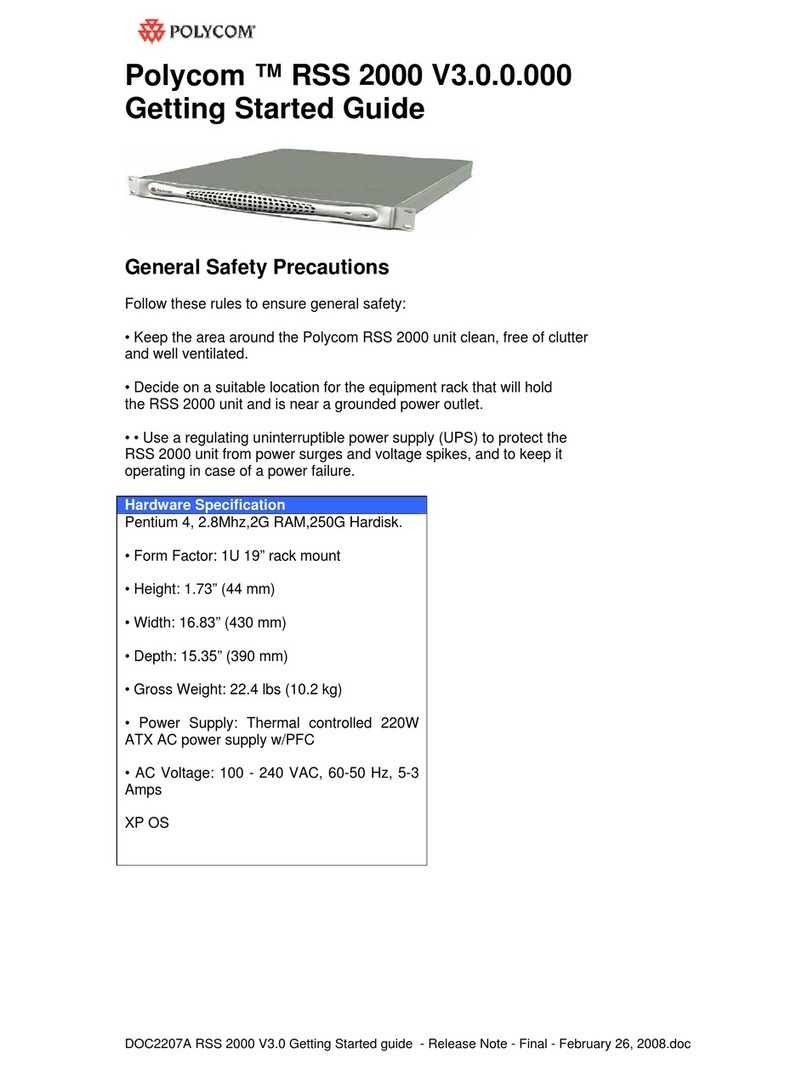
Polycom
Polycom RSS 2000 Getting started guide
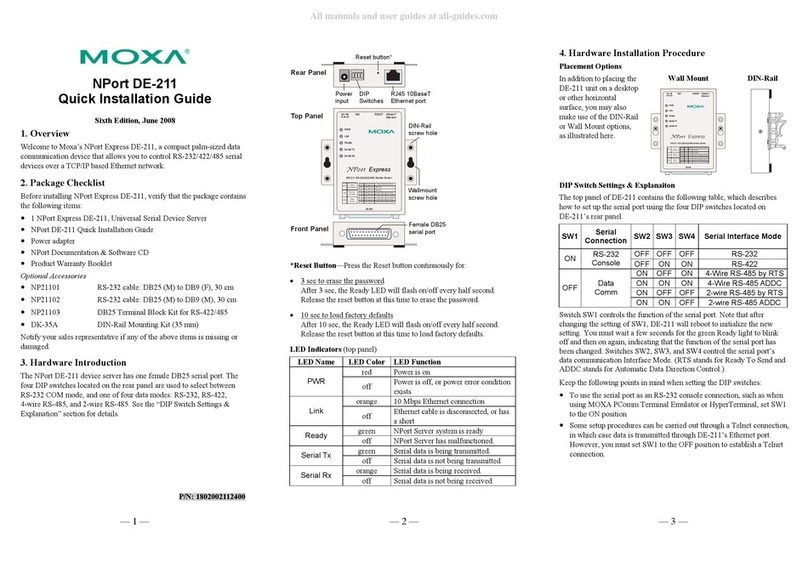
Moxa Technologies
Moxa Technologies NPort Express DE-211 Quick installation guide
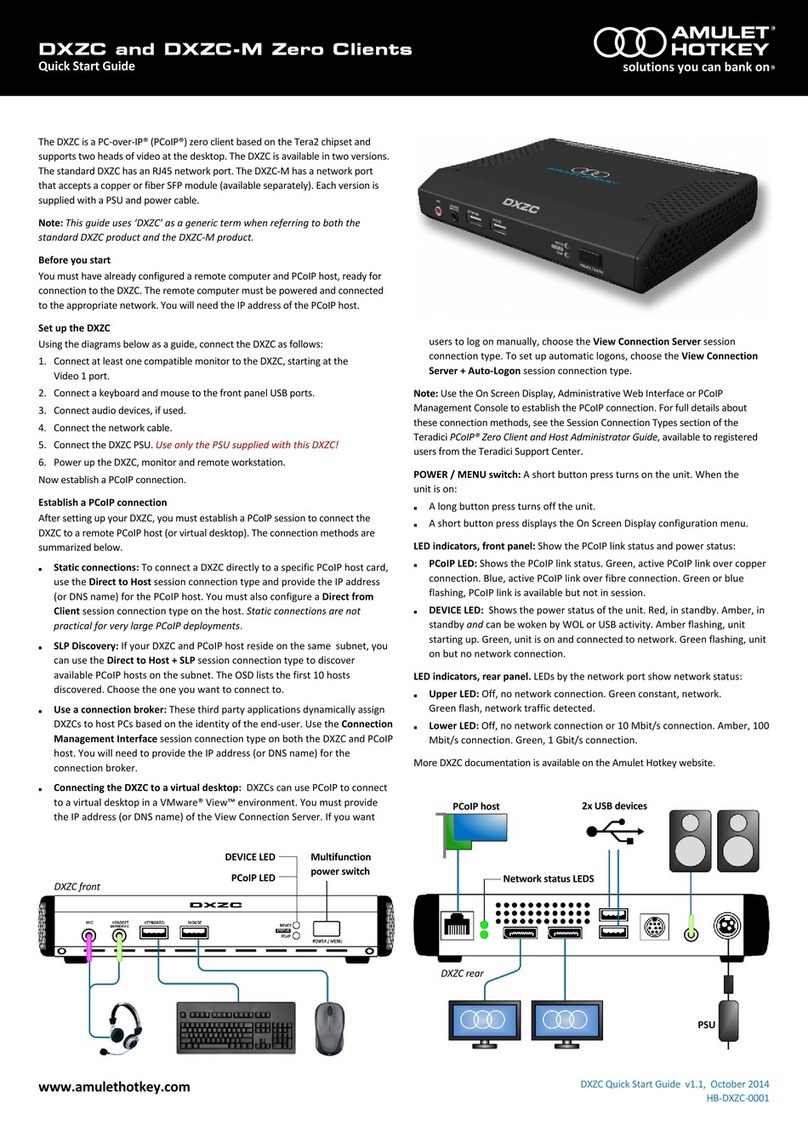
Amulet Hotkey
Amulet Hotkey DXZC quick start guide
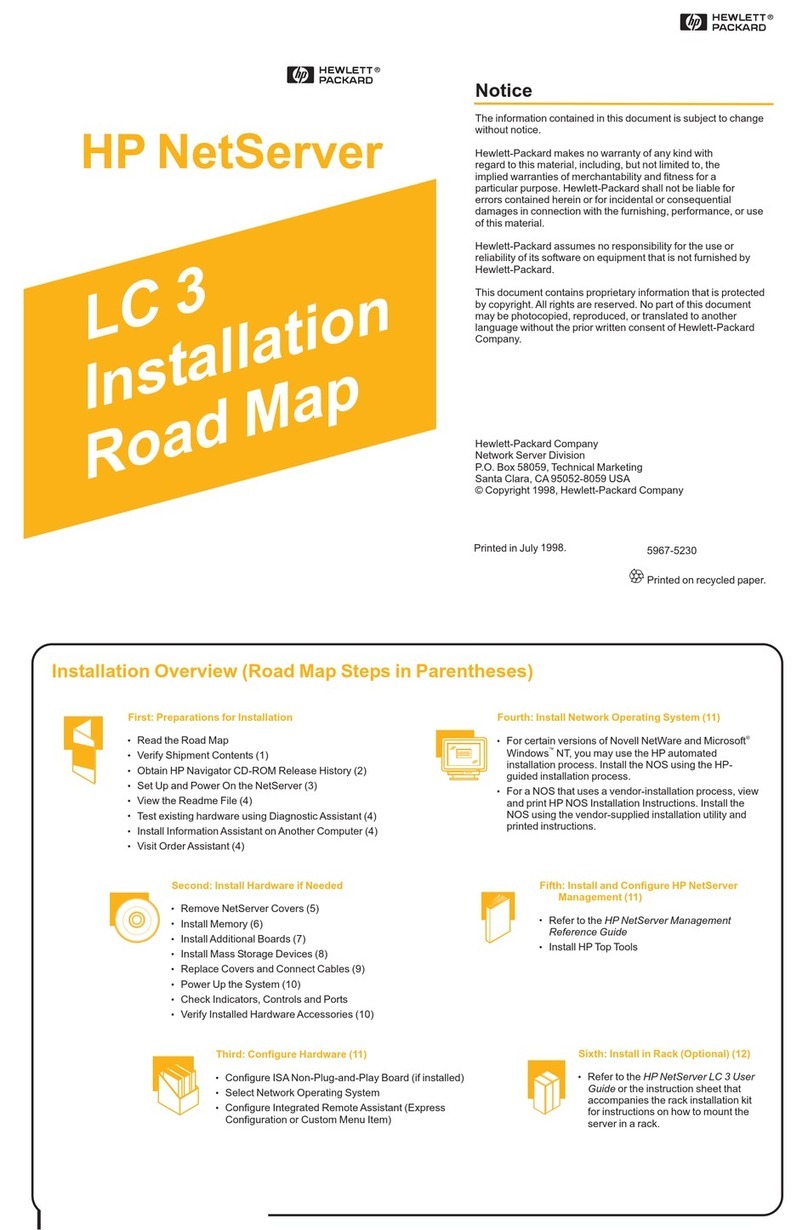
HP
HP D7171A - NetServer - LPr Installation
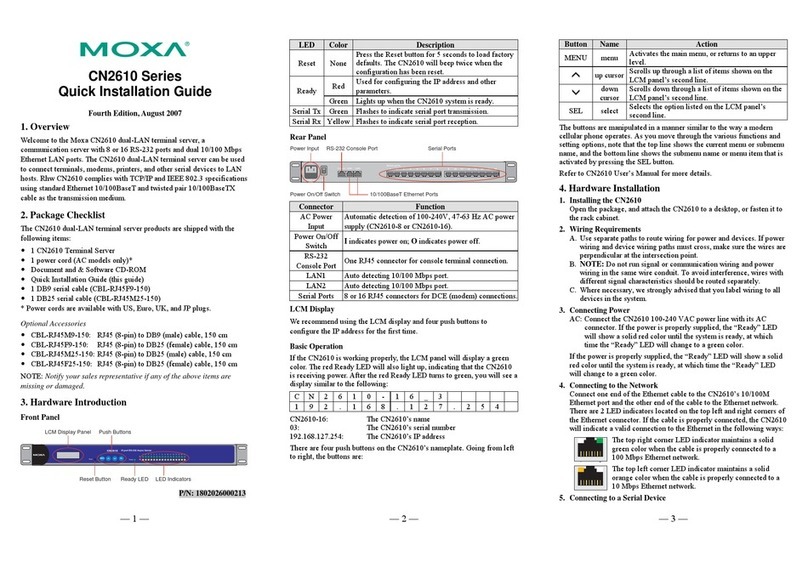
Moxa Technologies
Moxa Technologies CN2610 series Quick installation guide