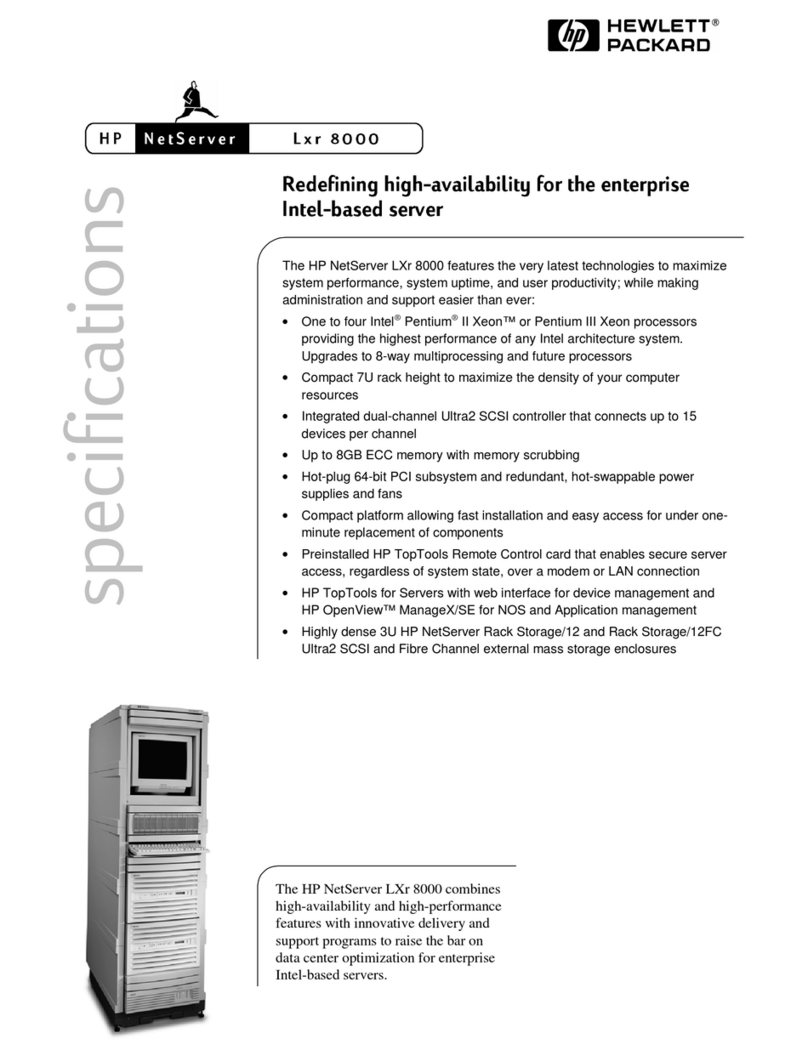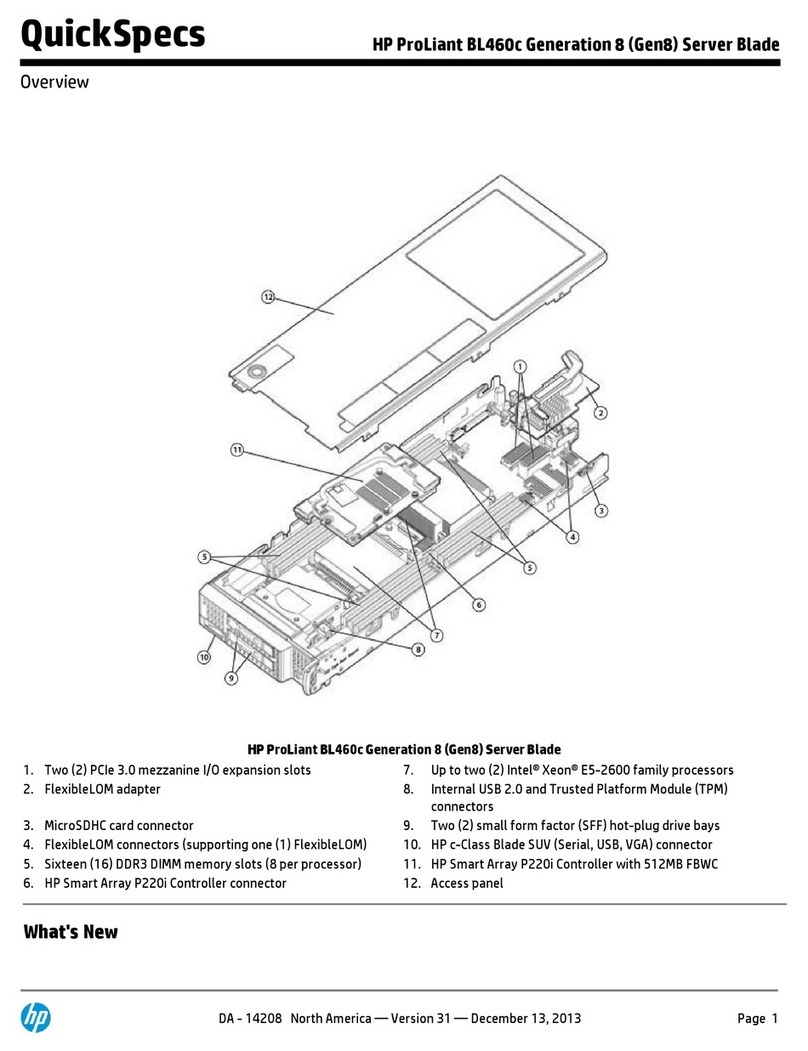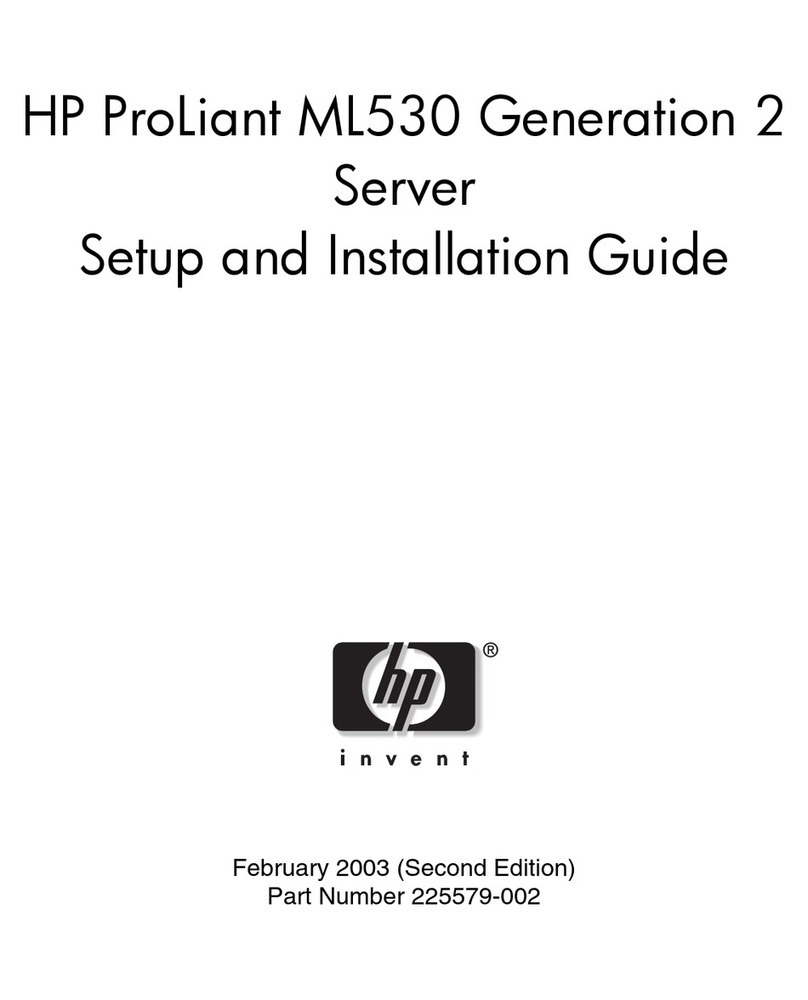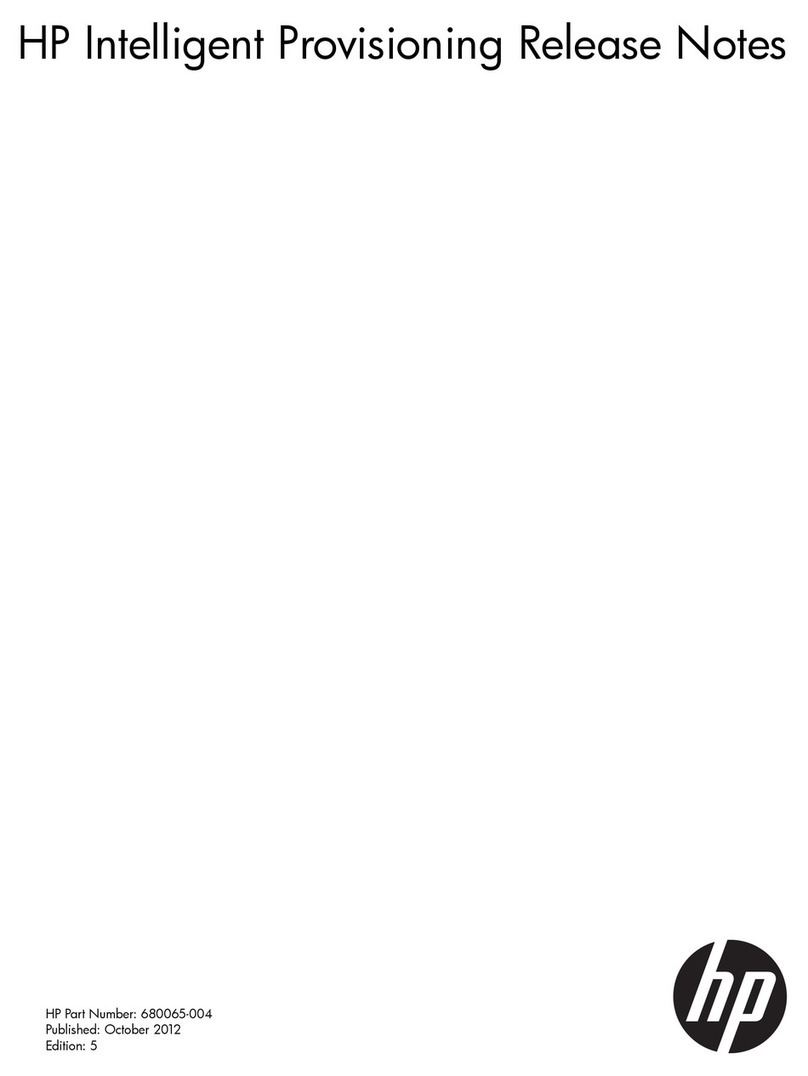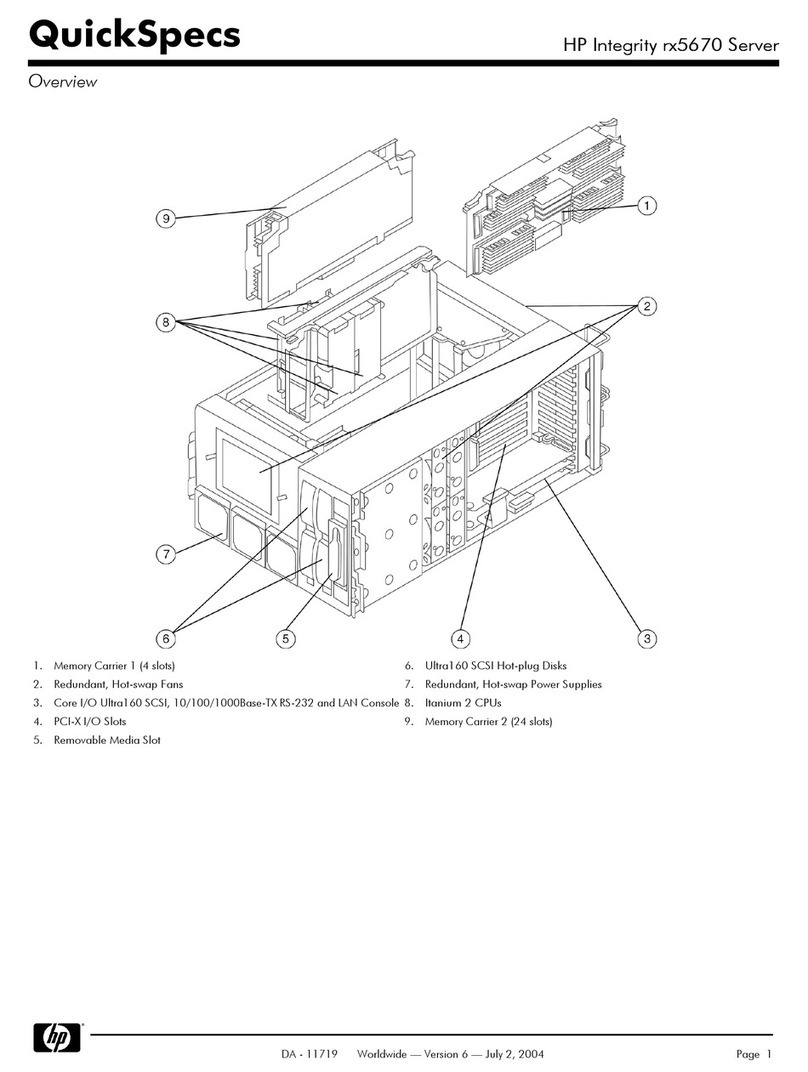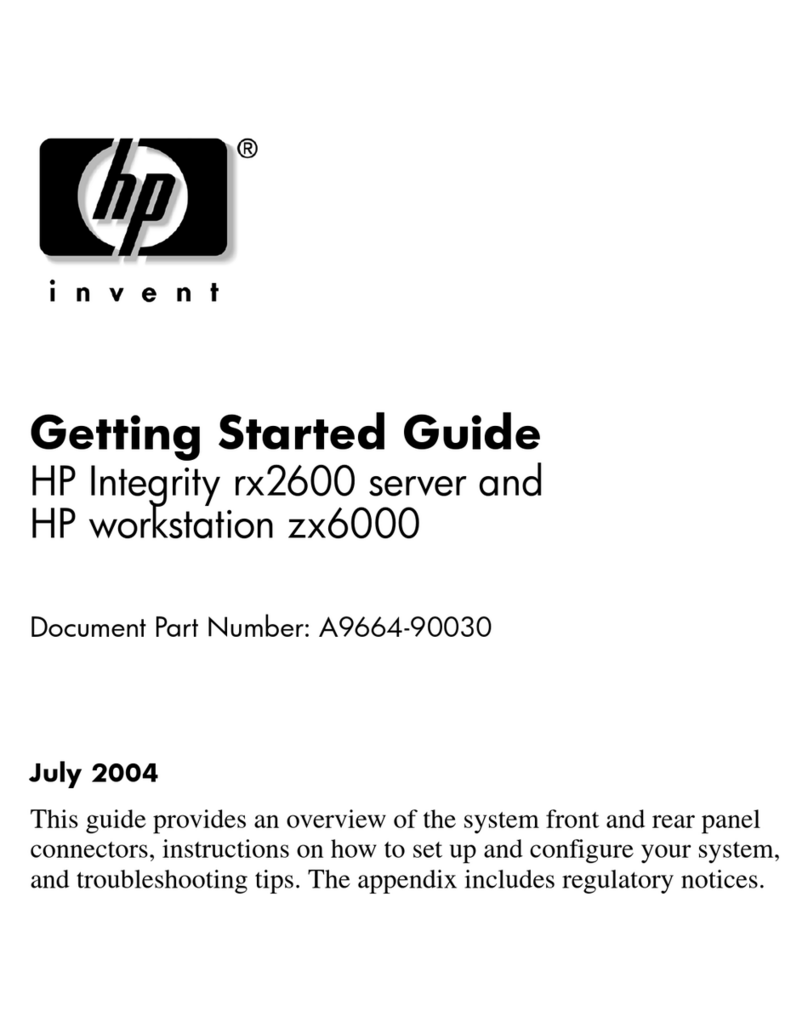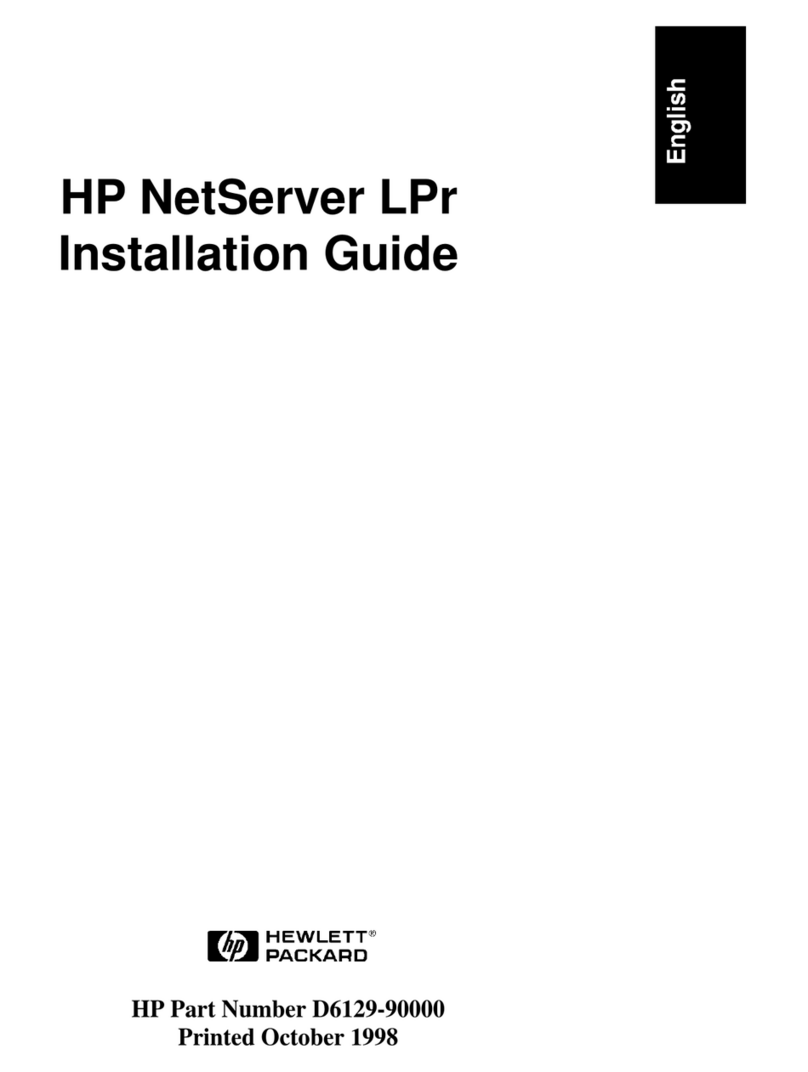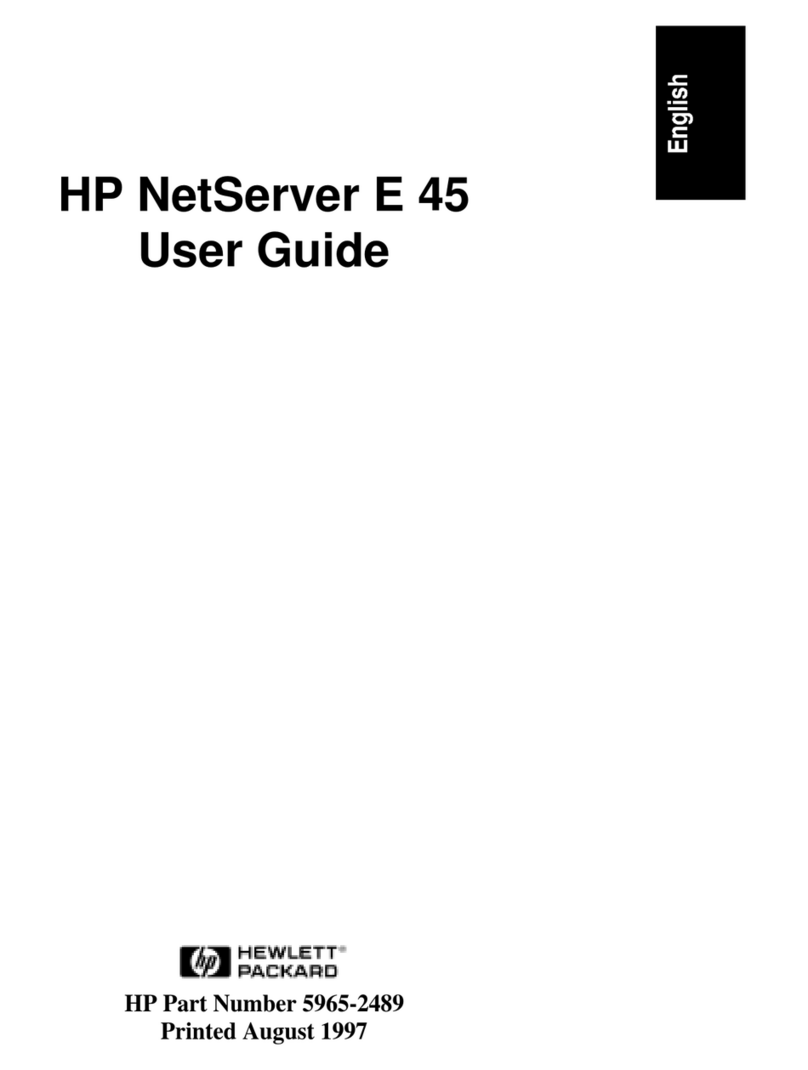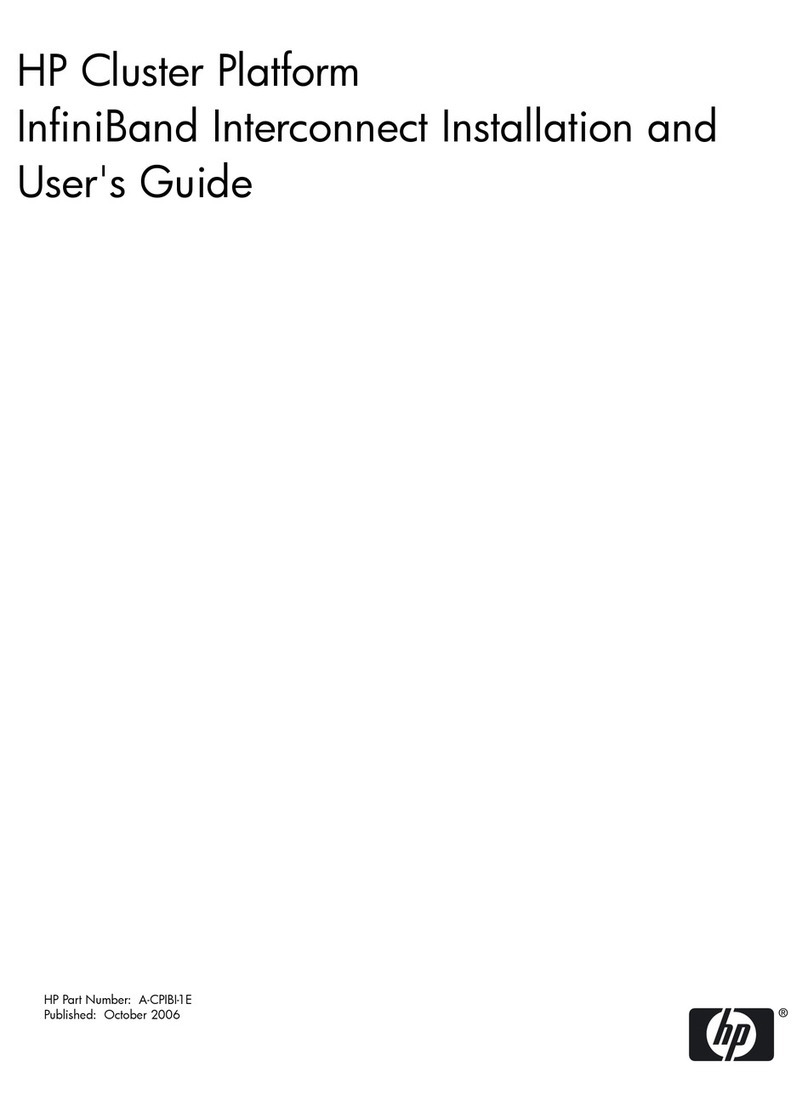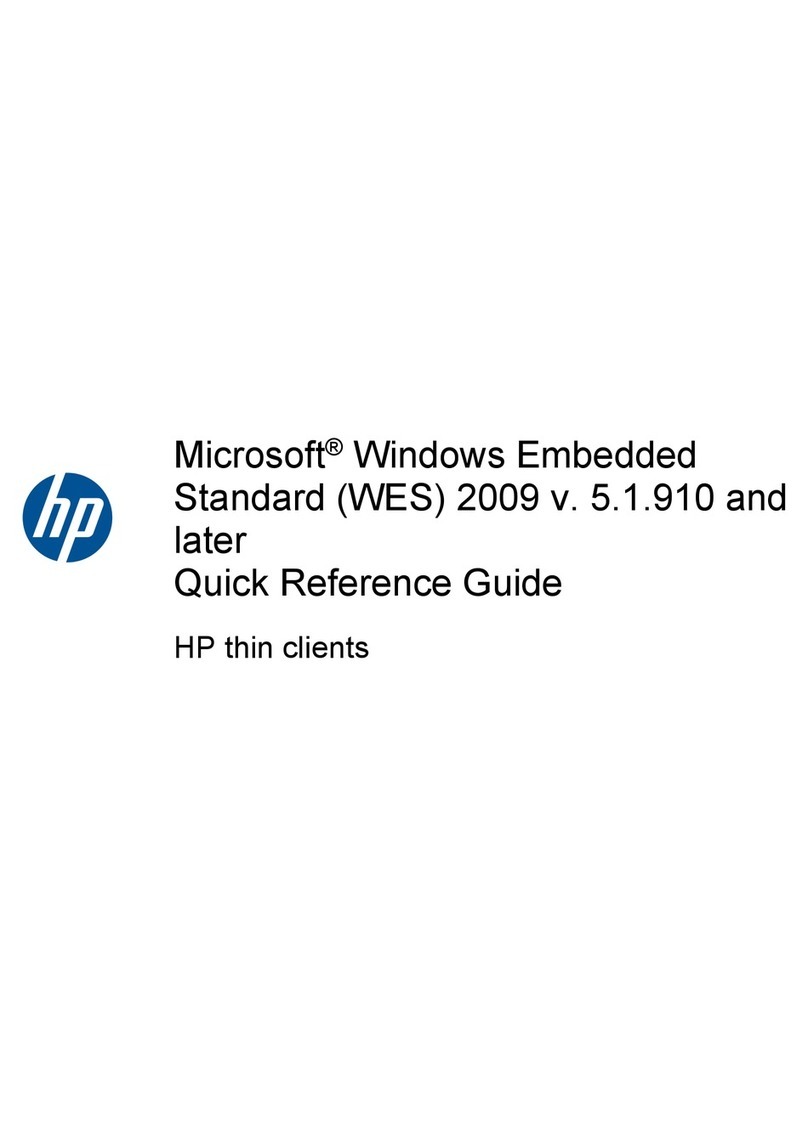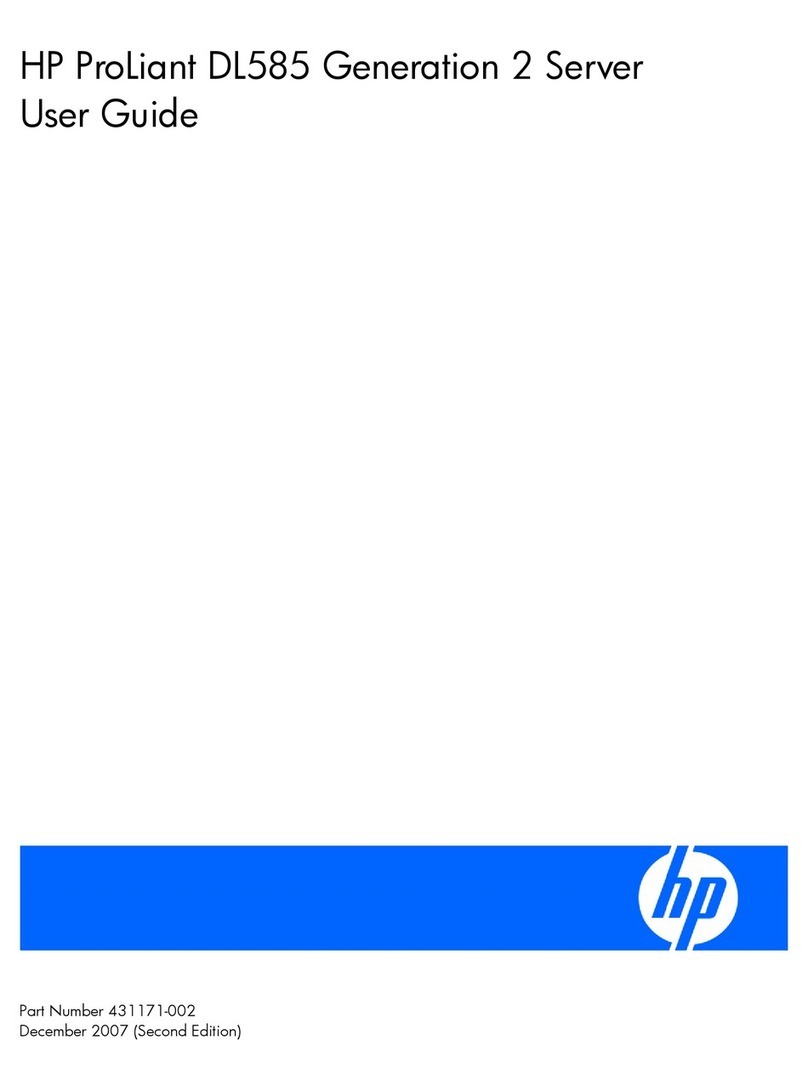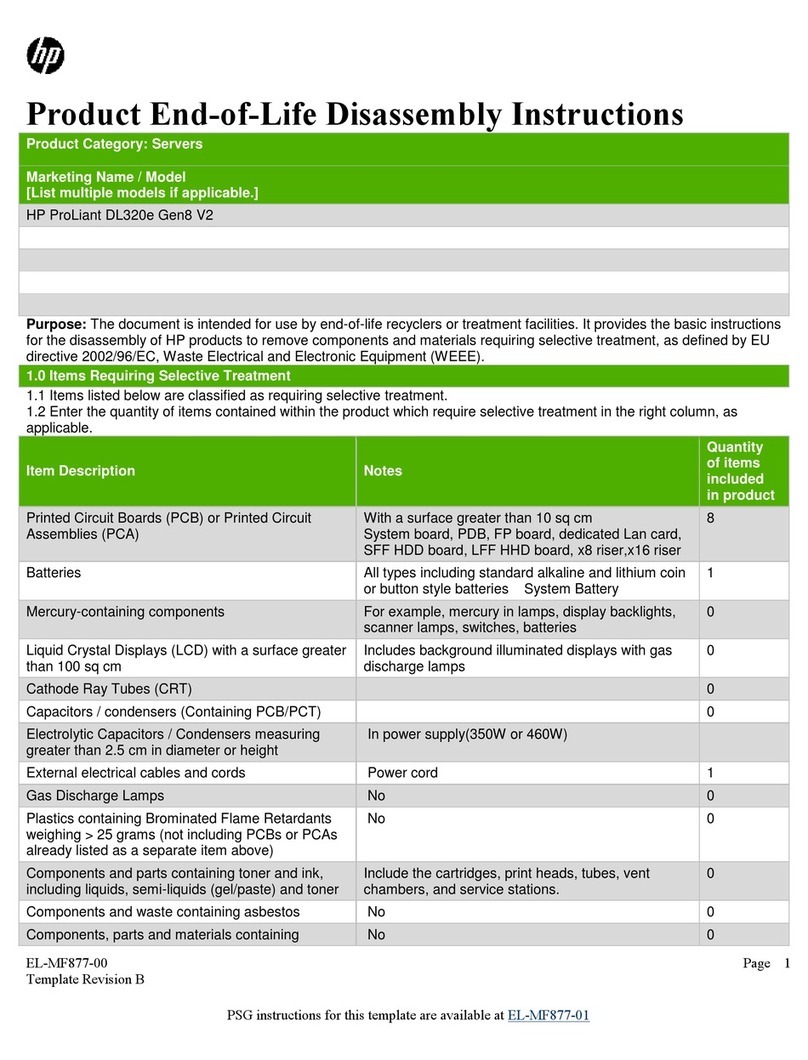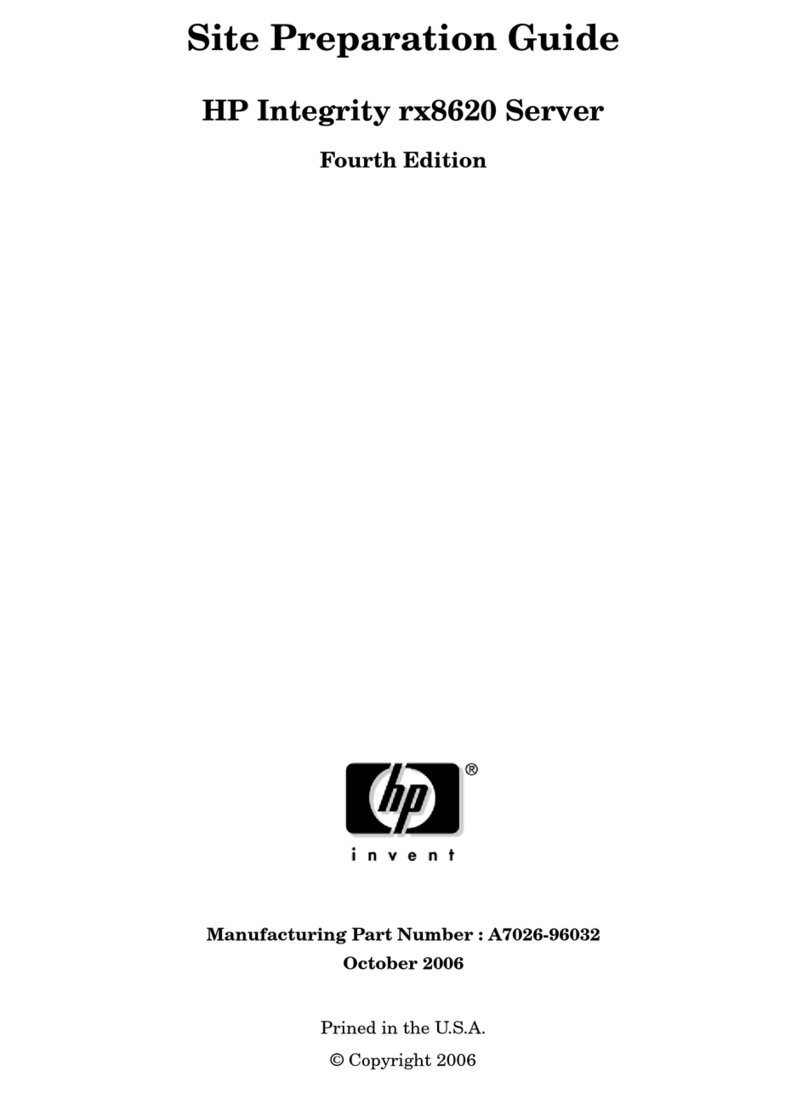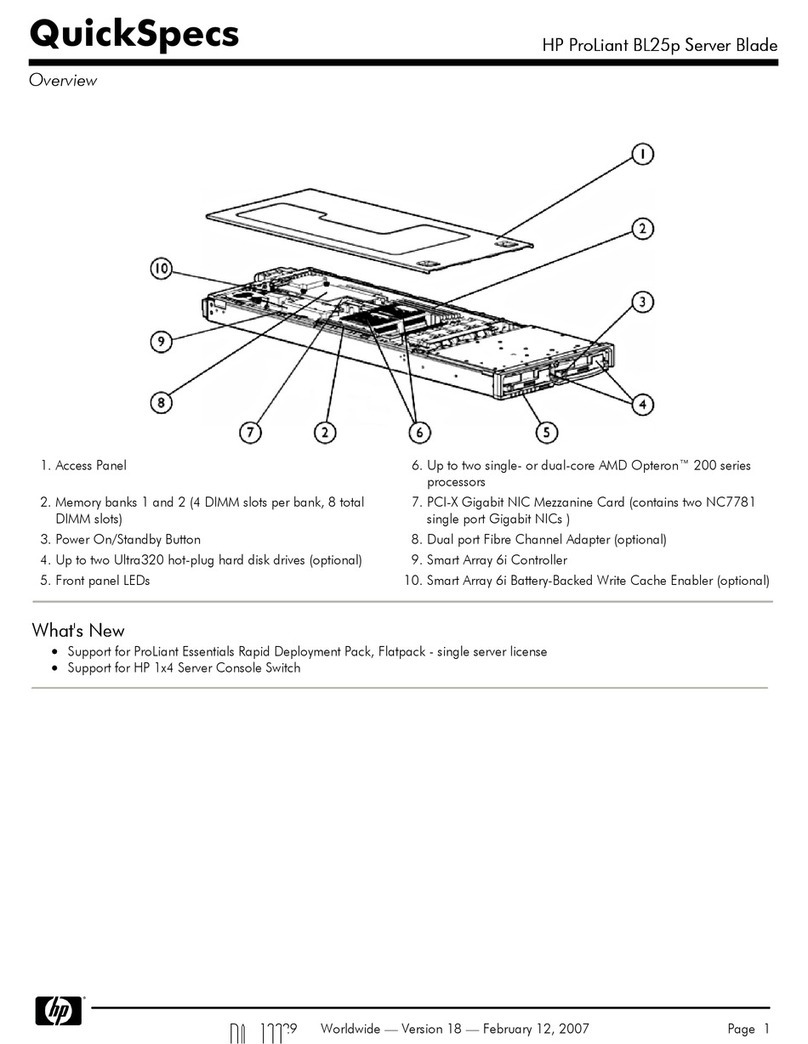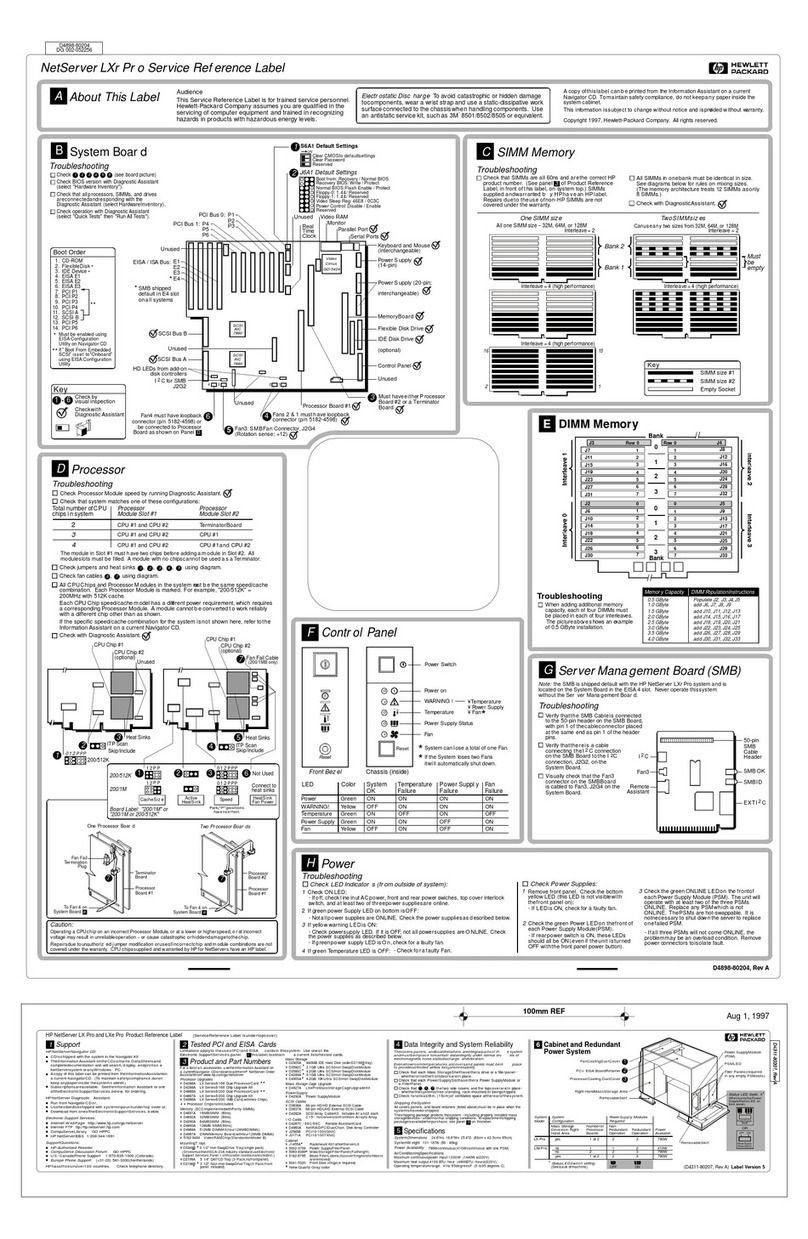Install the NetServer in the
Rack (Optional)
Configure the HP NetServer
Verify Installed Accessories
(Optional)
Replace Covers and Connect Cables
11
12
10
2. Run Configuration Assistant and Installation Assistant: Go to the
HP Navigator Main Menu. If you want to change the language, select
"Set Preferences" and the language. Select "Configuration and
Installation Assistant." Select "Express" from the next screen to begin
the "Express" mode of configuration.
"Custom" configuration mode and "Replication" configuration mode are
also available. Refer to the HP NetServer LC 3 User Guide for details.
1. Turn on the HP NetServer and monitor, and insert the HP Navigator
CD-ROM into the drive. Turn the power off, wait 10 seconds, and turn
the power on again. If the system fails to boot, follow the instructions on
the screen.
If you wish, you may now verify accessories you have installed. Turn on
the HP NetServer and monitor, and view the the boot screen.
The boot screen lists the hardware that the system detected, such as
CPU, DIMMs, and PCI and ISA boards. If the system fails to restart, follow
the instructions on the screen.
To install the HP NetServer in a rack assembly, refer to the following:
Rack installation kit instructions
HP NetServer LC 3 User Guide
` The HP Web site: http://www.hp.com
!
!
!
3. Select the NOS:
4. Select the NOS installation mode:
5. Configure Remote Management:
6. Configure Disk Array:
7. Install the NOS:
To install the NOS manually:
8. HP NetServer management:
Select the NOS you will install, including version if
necessary. Installation of the optional IntranetWare NOS, which is in the
HP NetServer Software Option Package, requires the key obtained in
Step 4 of this Road Map: "Prepare for Hardware Installation."
If you select certain versions of
Novell NetWare / IntranetWare or Microsoft Windows NT Server, you
will be asked, "Would you like to use HP's automated mode of NOS
installation?"
If you want to use automated NOS installation, select "Yes." Choose
automated NOS installation mode for first-time installation of Novell
NetWare / IntranetWare or Microsoft Windows NT Server on a factory-
configured HP NetServer LC 3.
Perform a manual NOS installation if you are installing a NOS other
than Novell NetWare / IntranetWare or Microsoft Windows NT Server,
or if you replaced HP components. (For example, if you replaced an HP
network interface controller board with a third-party board, install the
NOS manually.)
If you plan to manage the HP
NetServer LC 3 remotely, refer to the HP NetServer LC 3 Remote
Administrator Guide. Select "Configure Remote Management" on the
Configure Remote Management screen to start the utility that
configures Integrated Remote Assistant.
If you have a disk array, refer to the HP
NetRAID Series Installation and Configuration Guide. Select "Execute"
on the Configure Disk Array screen to start the utility that configures the
disk array.
If you selected the HP automated NOS installation
process, you will be guided through the process by a series of HP
display screens.
On the Create Driver Diskette(s) screen, select "Create Drivers
Diskette(s)."
On the Show NOS Installation Instructions screen, select "Save to
Disk." Then print out the Network Operating System Installation
Instructions from the disk. Read these instructions before starting to
install the NOS.
Follow the instructions on the screen and the Network Operating
System Installation Instructions to perform the manual NOS installation.
Refer to the HP NetServer Management
Reference Guide, and install HP TopTools.
91.
A. If a side cover was removed, insert its lower channel onto the lip
at the bottom of the chassis. Press the top of the side cover
against the chassis, so that it snaps into place.
B. To replace the top cover, align both corners of its rear edge
against the metal tabs on the rear of the HP NetServer. Lower
the front of the top cover and pull it forward slightly to catch on
the rear of the chassis and to clear the front edge of the chassis.
Tighten both thumbscrews.
C. Align the front bezel against the front of the HP NetServer, and
press it firmly into place. Lock the front bezel with the key
provided.
2.
Replace all covers:
Connect the power cord and all other cables.
NOTE SCSI devices connected to a disk array controller board
(DAC) cannot be displayed at boot time. An ISA non-
Plug-and-Play board cannot be displayed at boot time.
NOTE To use the Console Redirection feature of Integrated Remote
Assistant to run server management utilities remotely, you
must create the utility partition. "Express" configuration mode
creates it automatically. If you use "Custom" configuration
mode, create the partition by selecting "Install/Update Utility
Partition" from the Custom Configuration menu within
Configuration Assistant.
NOTE If you have installed an ISA non-Plug-and-Play
accessory board, you must reserve system
resources for it by using the Setup utility. Start the
Setup utility by pressing the F2 function key when
"Press <F2> to enter SETUP" appears on the boot
screen.
When the Setup utility starts, select "Configuration,"
and then select "ISA non-Plug-and-Play Devices."
Use the arrow keys to highlight a selection, press
ENTER to display its options, and use the +/- keys to
change values. When done, save changes and exit.
For more about reserving system resources, refer to
Information Assistant and to "Configuring ISA Non-
Plug-and-Play Board" in the HP NetServer LC 3
User Guide.
(If the system hangs before the Setup utility starts,
remove the ISA non-Plug-and Play board, run the
Setup utility to reserve system resources for it, and
reinstall the board.)
CAUTION Replace ALL covers before operating the
HP NetServer, even for a short time.
Otherwise, overheating can damage
processors, boards, and mass storage
devices.
Front
Bezel
Seat
Side
Cover
Ensure
Tabs
Seat
Seat Top
Rear Tabs
First
Then Swing
Top Cover
into Place
A
B
C