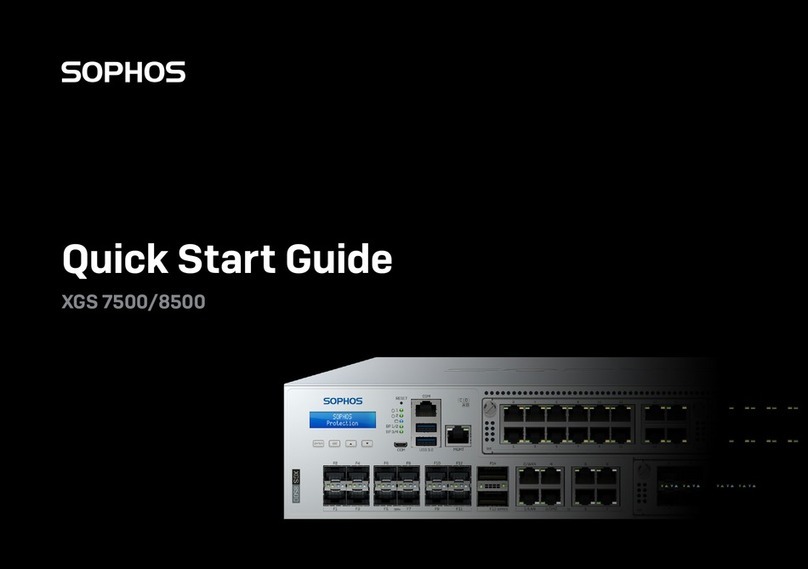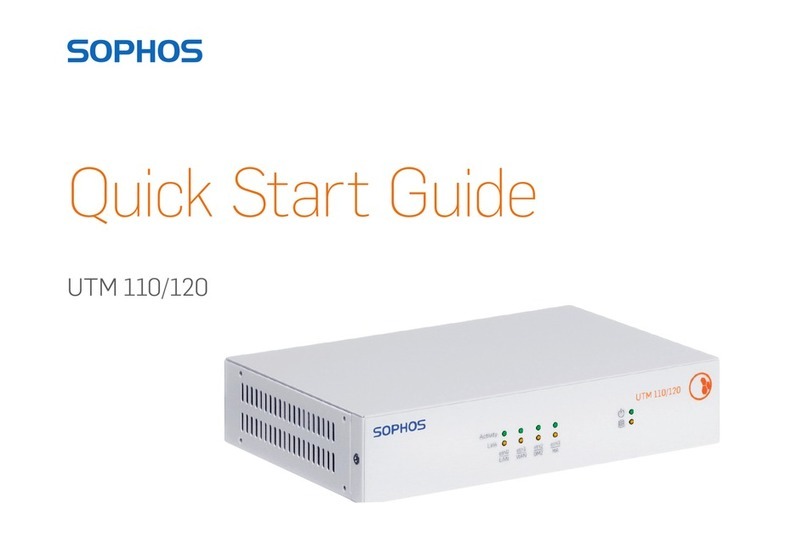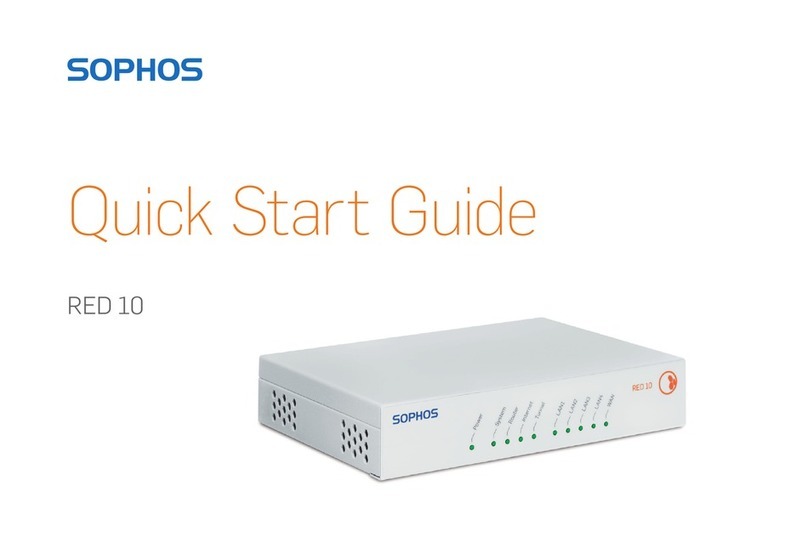1. Vorbereitung
Wir beglückwünschen Sie zum Kauf einer Sophos RED 50 Appliance zum
Schutz Ihres Netzwerkes und der Computer in Ihrer Außenstelle. Dieser Quick
Start Guide beschreibt in kurzen Schritten die Installation der Appliance sowie
den Verbindungsaufbau zu Ihrer Zentrale.
Auspacken der Appliance und Vorbereitung der Installation
Nachdem Sie die Vollständigkeit des Lieferumfangs überprüft haben,
identifizieren Sie bitte die eindeutige RED-ID auf der Unterseite des Geräts
und notieren Sie diese hier:
RED-ID: __________________________________________________________
Sophos RED 50 Dieser Quick Start Guide Netzteil und Kabel Abgeschirmtes RJ45
Appliance und Sicherheitshinweise Ethernet-Kabel
Security Notes and
Regulatory Compliance
Sophos RED Appliances
Quick Start Guide
RED 50
Bevor Sie beginnen, stellen Sie bitte
sicher, dass Sie eine funktions-
bereite Internetverbindung haben.
RED 50 Rev 1
WAN1 MAC Address:
WAN2 MAC Address:
3330mA
This device complies with Part 15 of the FCC Rules.
Operation is subject to the following two conditions:
(1) this device may not cause harmful interference, and
(2) this device must accept any interference received,
including interference that may cause undesired operation.
LISTED
E215284
I.T.E.
A0000014EE22E39