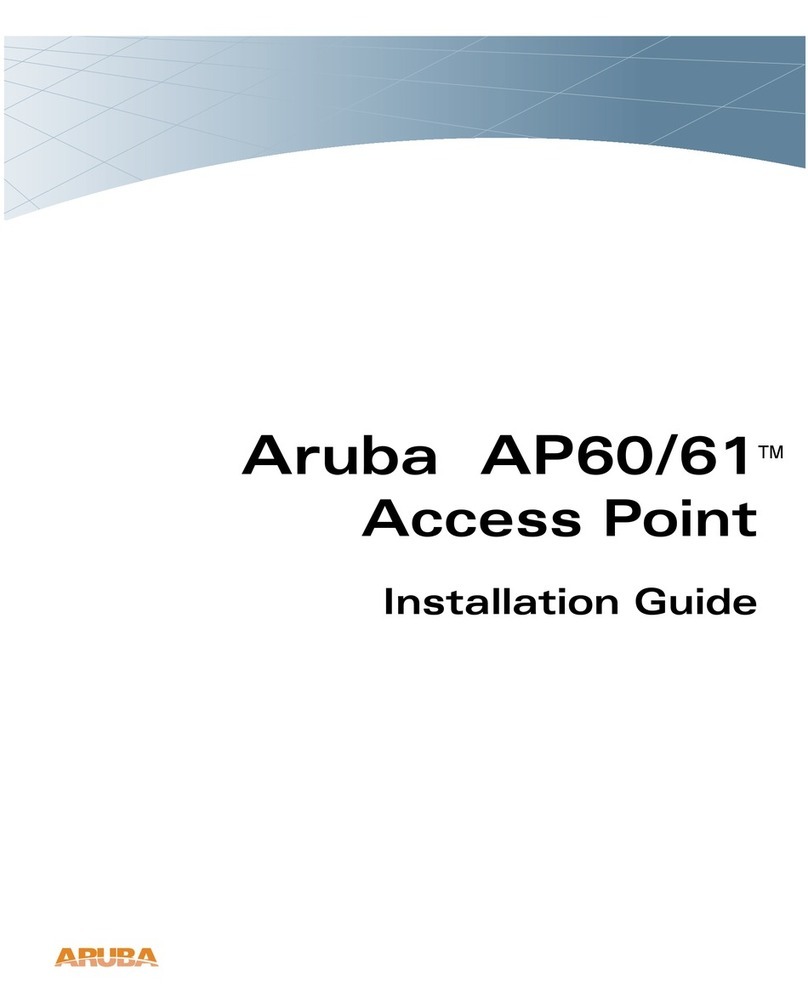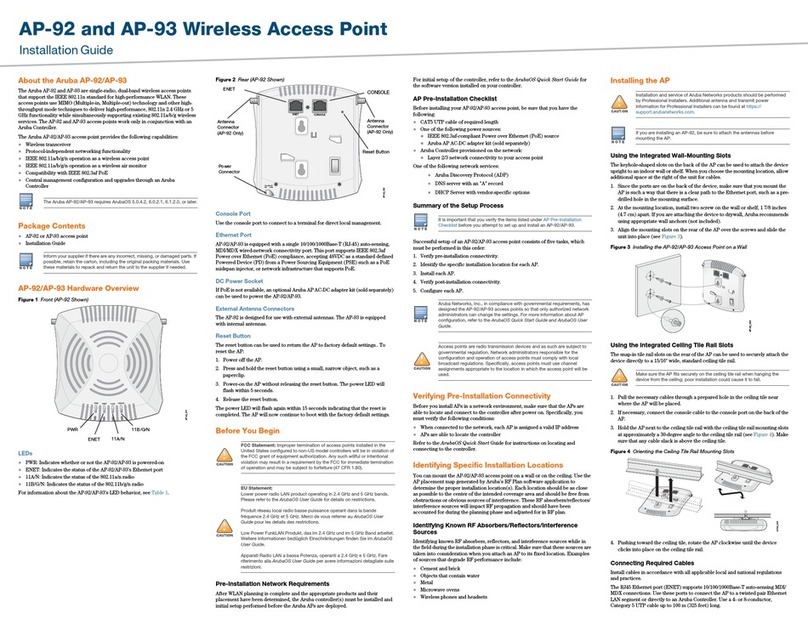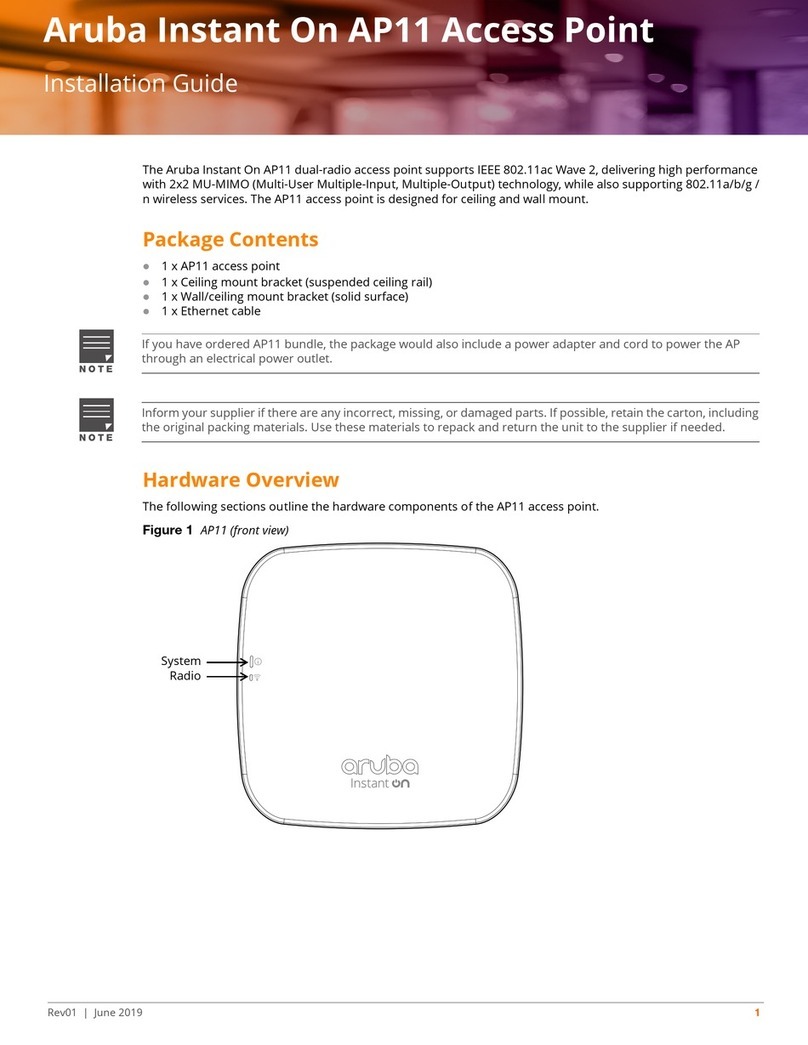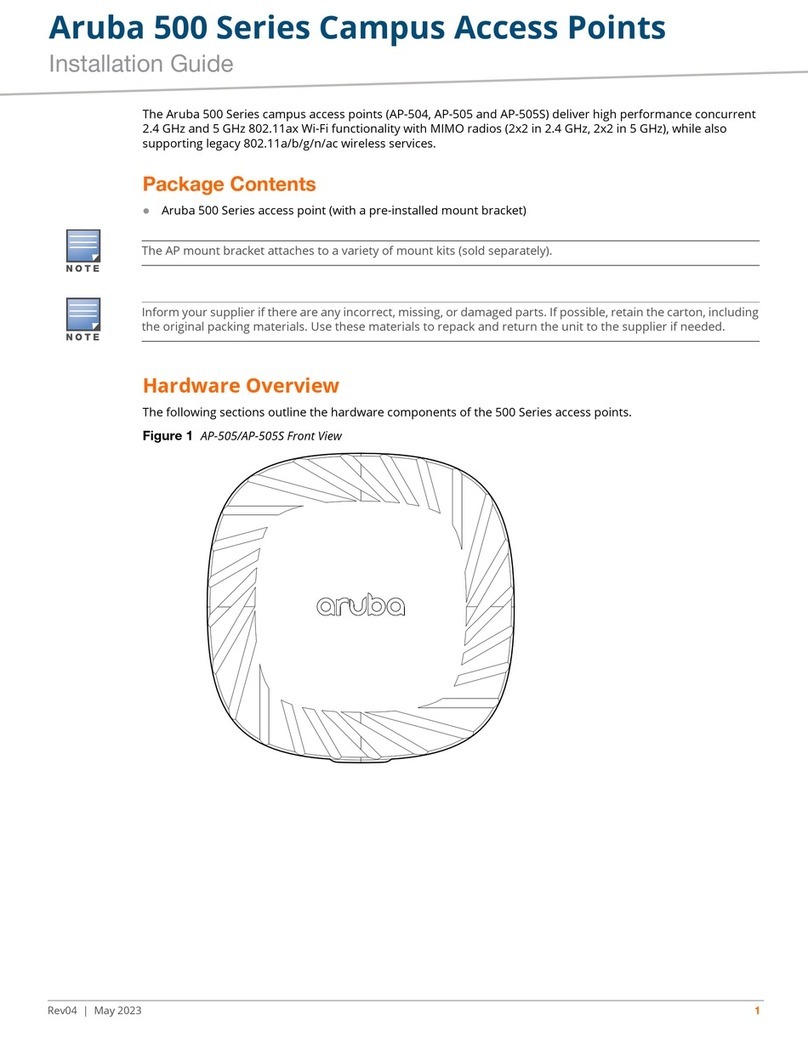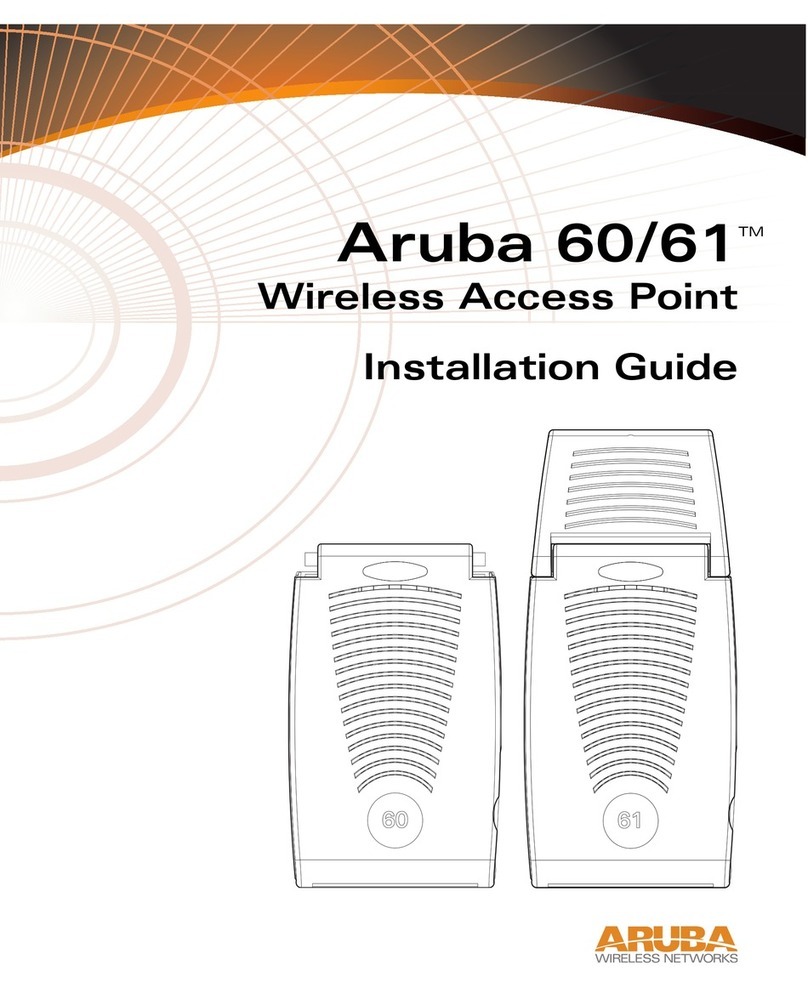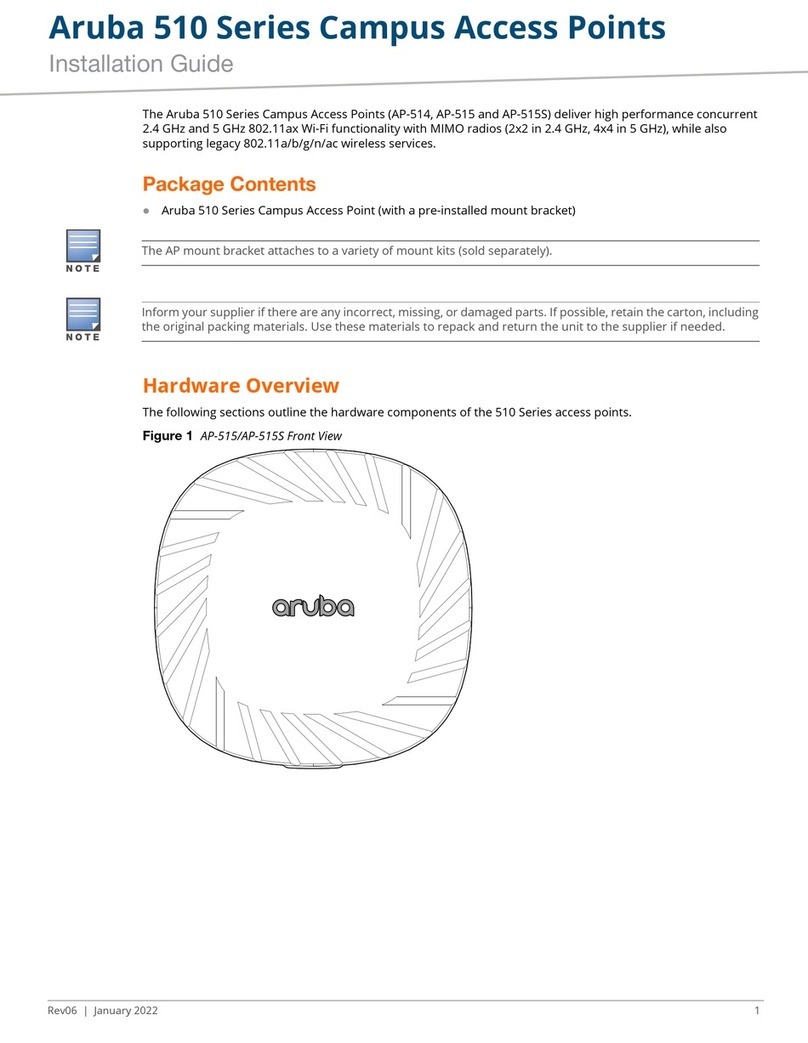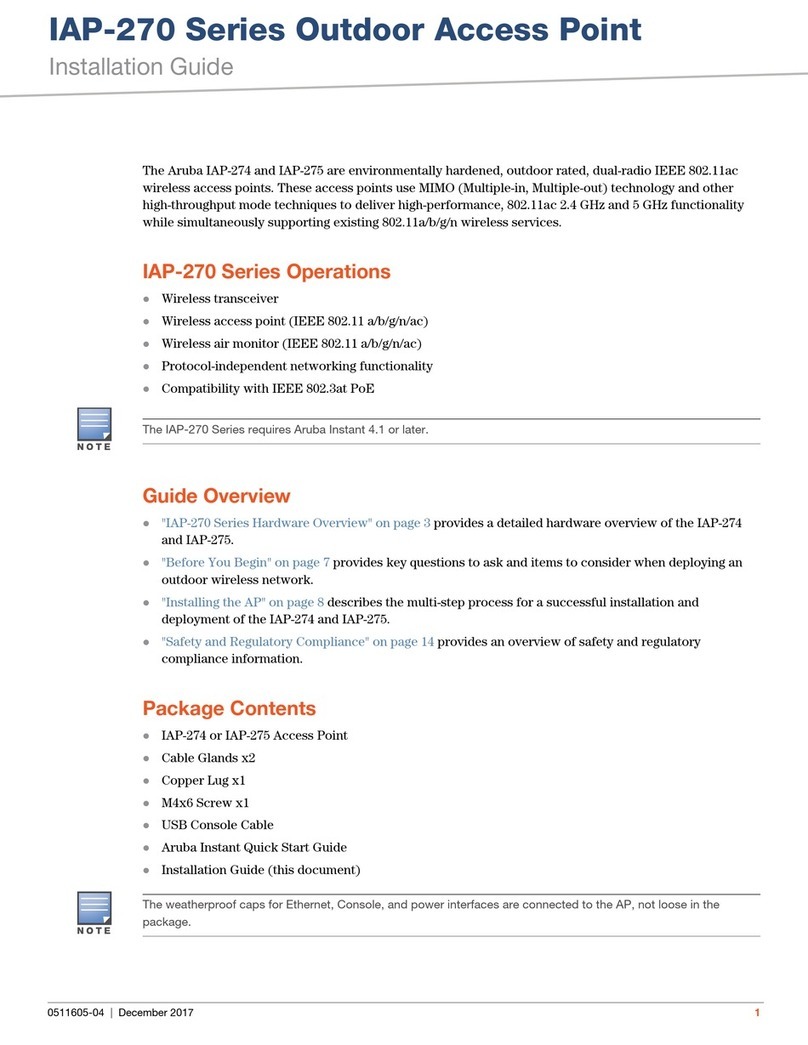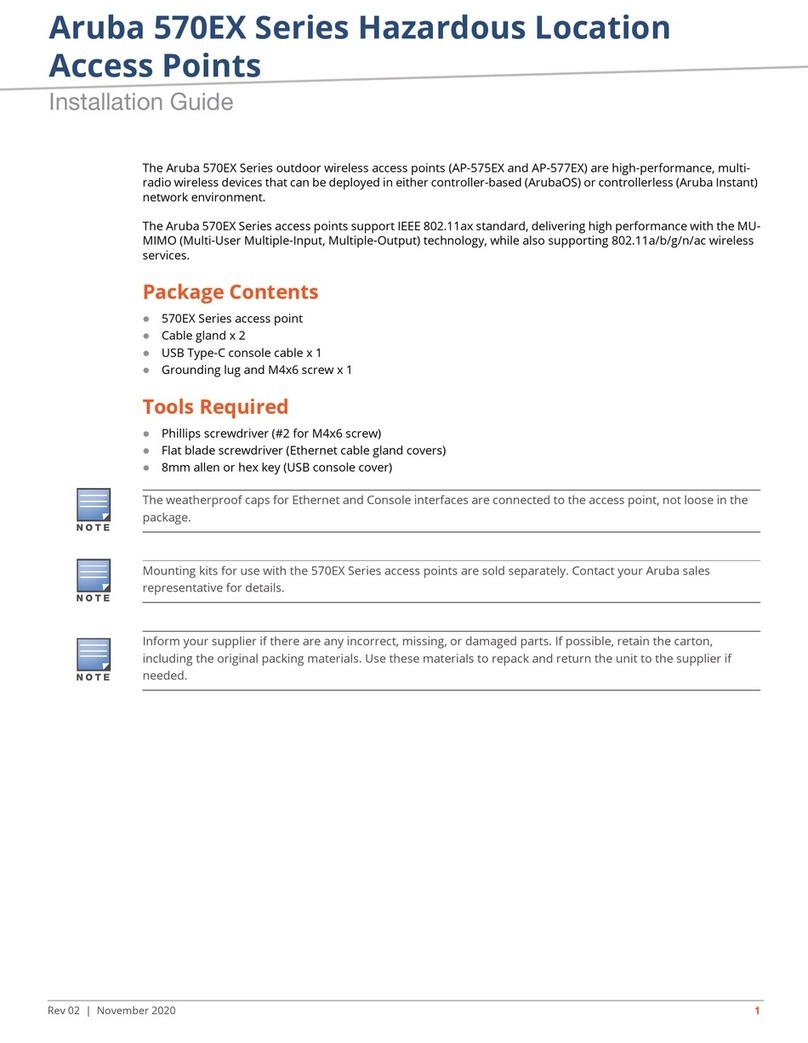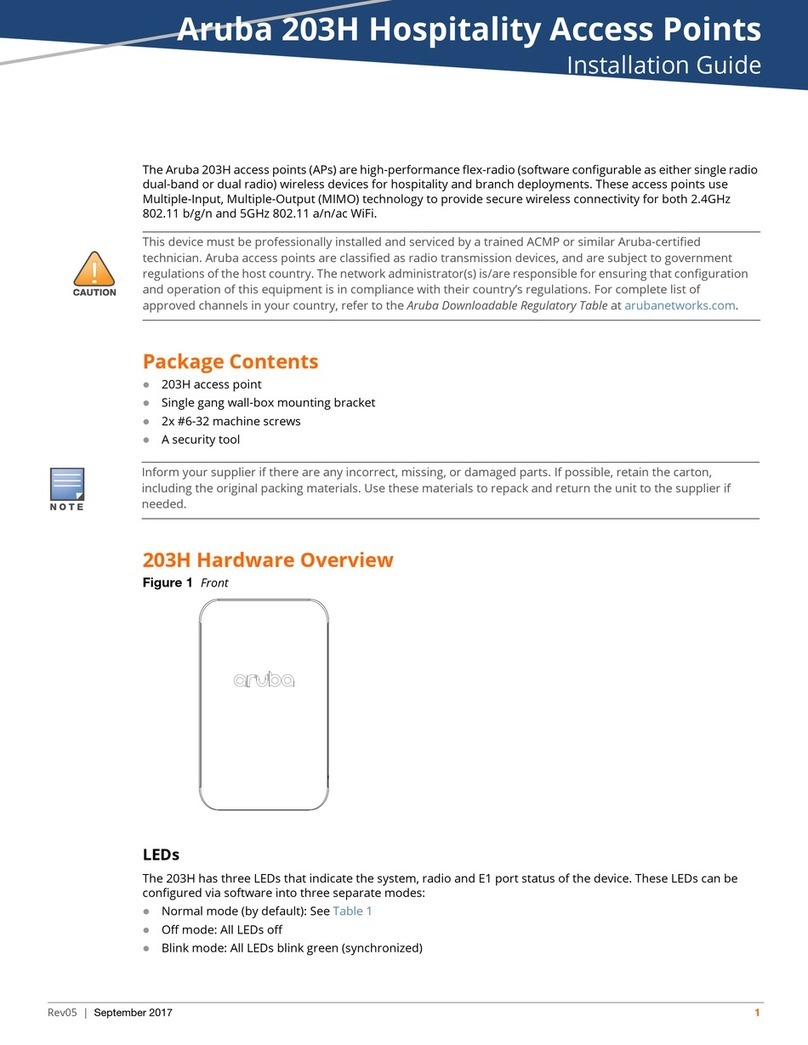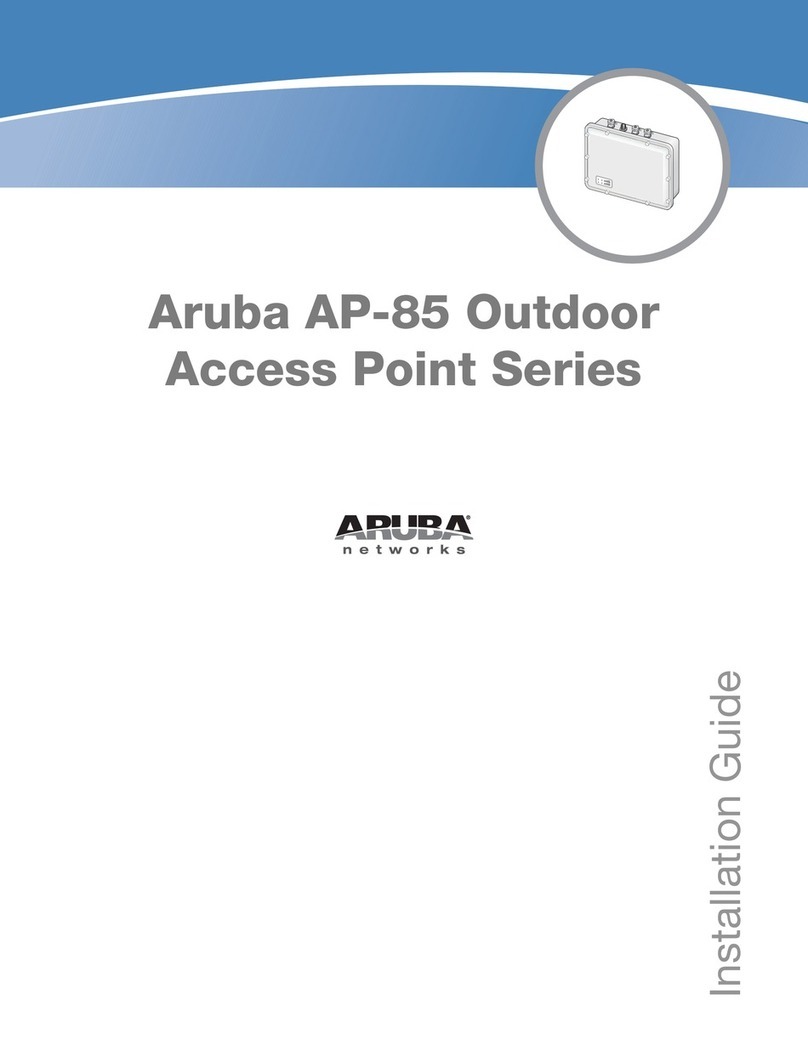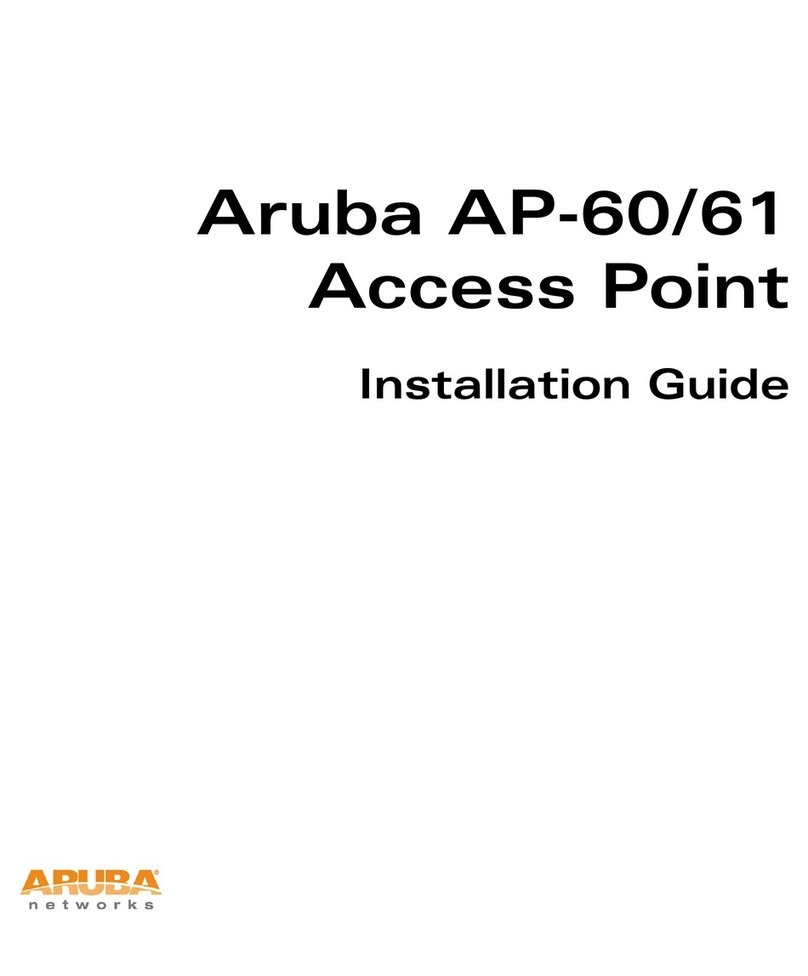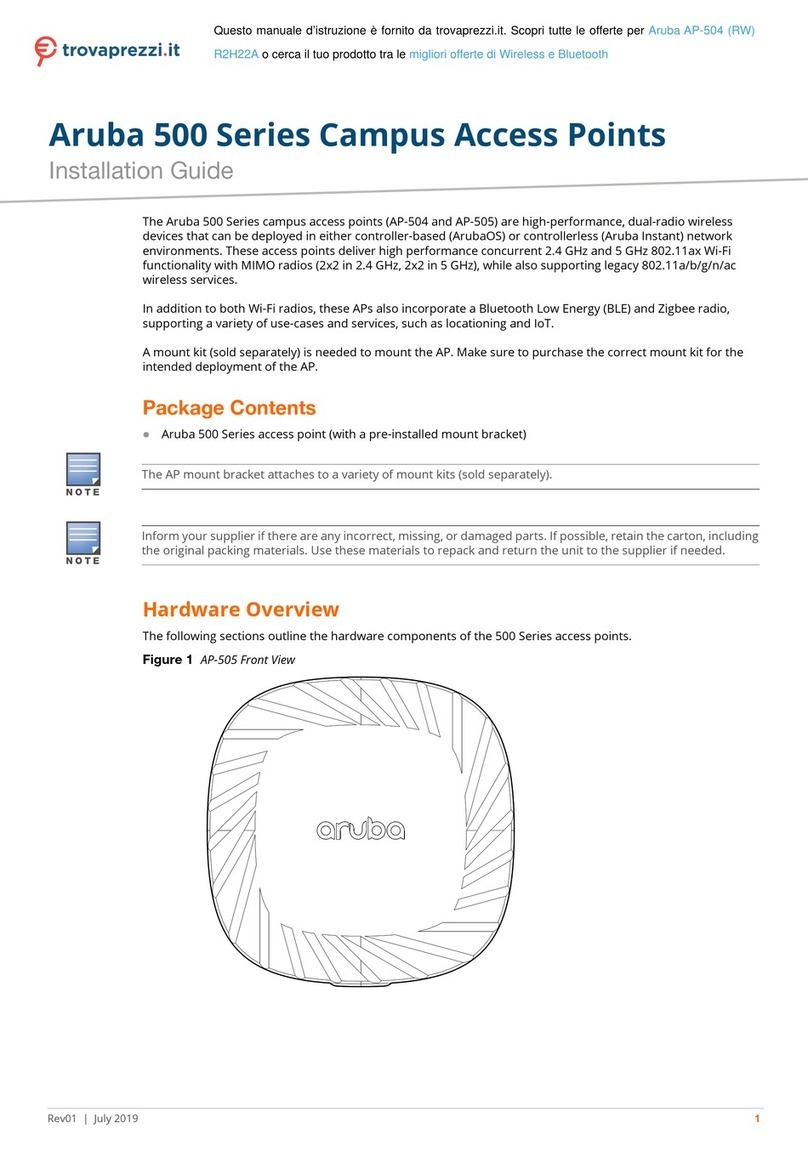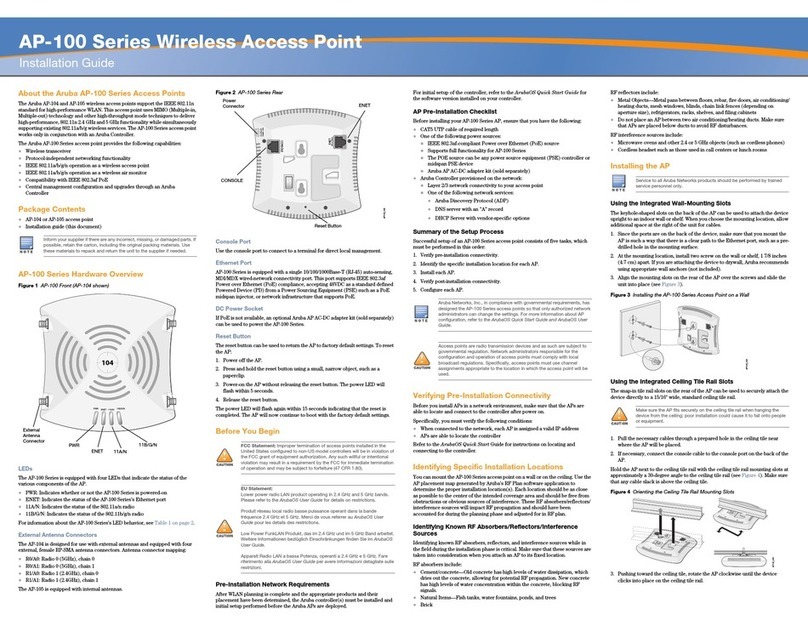Aruba 310 Series Wireless Access Point
Installation Guide
The Aruba 310 Series Wireless Access Points support IEEE 802.11ac
standards for a high-performance WLAN. This device is equipped with two
single-band radios, which provide network access and monitor the network
simultaneously. This access point to deliver high-performance 802.11n
2.4GHz and 802.11ac 5GHz functionality, while also supporting 802.11a/b/g
wireless services. Multi-user Multiple-in, Multiple-output (MU-MIMO) is
enabled when operating in 5GHz mode for optimal performance.
The AP-314 and AP-315 access points work in conjunction with an Aruba
controller, while IAP-314 and IAP-315 access points can be configured via
built-in virtual controller.
310 Series wireless access points provides the following capabilities:
IEEE 802.11a/b/g/n/ac wireless access point
IEEE 802.11a/b/g/n/ac wireless air monitor
IEEE 802.11a/b/g/n/ac spectrum monitor
Compatible with IEEE 802.3at and 802.3af PoE
Support for MCS8 and MCS9
Centralized management, configuration and upgrades
Integrated Bluetooth Low Energy (BLE) radio
Package Contents
(I)AP-314 or (I)AP-315 access point
9/16" and 15/16” Ceiling Rail Adapters
Safety, Compliance, and Warranty Information guide
Aruba Instant Quick Start Guide (IAP-314 and IAP-315 only)
Aruba Professional Installation Guide (IAP-314 only)
Aruba 310 Series Wireless Access Point Installation Guide (this document)
Software
AP-314 and AP-315 access points require ArubaOS 6.5.0 or higher. For
additional information, refer to the ArubaOS User Guide and ArubaOS Quick
Start Guide.
310 Series Hardware Overview
Figure 1 LED Status Indicators
LEDs
The 310 Series has two LEDs that indicate the system and radio status.
The LEDs have three operating modes that can be selected in the system
management software:
Default mode: see Table 1
Off mode: LEDs are off
Blink mode: LEDs blink green
Table 1: 310 Series LED Status Indicators
External Antenna Connectors
The (I)AP-314 access points are equipped with four external antenna
connectors located on the front corners of the access point (see Figure 2).
Figure 2 External Antenna Connectors
Antennas ports ANT0 and ANT1 have dual band functionality and support
both 2.4GHz and 5GHz, while ANT2 and ANT3 are single-band and support
5GHz only.
USB Interface
The 310 Series is equipped with a USB port for connectivity with cellular
modems and other USB client devices.
Figure 3 USB Port
When powered by an 802.3at or DC source, the USB port can supply power
up to 5W.
The USB interface is disabled when the access point is powered by an
802.3af PoE source.
Figure 4 Back Panel
Console Port
The console port allows the user to connect the access point directly to a
serial terminal or laptop for local management. Connect the device to a
terminal or terminal server using an Ethernet cable.
The port is a 4-pin HDR connector with pin-out details in Figure 5.
Figure 5 Serial Port Pin-Out
Ethernet Ports
The 310 Series is equipped with a 100/1000Base-T auto-sensing MDI/MDX
Ethernet port. This port supports wired-network connectivity, in addition to
Power over Ethernet (PoE) from IEEE 802.3af and 802.3at compliant power
sources.
This device accepts 56V DC (802.3at), or 48V DC (802.3af) nominal as a
standard powered device (PD) from power sourcing equipment, including
PoE midspan injector or a PoE-sourcing network infrastructure.
The port is an RJ45 connector, marked on the enclosure with
”57V 600mA.”
Figure 6 RJ45 Gigabit Port Pin-Out
Kensington Lock Slot
The 310 Series is equipped with a Kensington lock slot for additional
security, shown in Figure 4.
Reset Button
The reset button can be used to return the access point to factory default
settings. To reset the access point, refer to the steps below:
1. Power off the access point.
2. Press and hold the reset button using a small, narrow object, such as a
paperclip.
3. Power-on the access point without releasing the reset button. The power
LED will flash within 5 seconds.
4. Release the reset button.
The power LED will flash again within 15 seconds indicating that the reset is
completed. The access point will now continue to boot with the factory
default settings.
Power
The Ethernet port supports PoE-in and may draw power from an 802.3at
(recommended) or an 802.3af source.
If PoE is unavailable, the 310 Series access points have a single 12V/36W DC
power input to support the AP-AC-V30B AC-to-DC power adapter kit (sold
separately).
When both 802.3at and DC power sources are available, the DC power
source will take precedence. The Access point will simultaneously draw a
minimal current from the PoE source. In the event that the DC source fails,
the access point will switch to the 802.3at source.
The 310 Series operates without restriction when powered by 802.3at
compliant and DC power sources. In this mode the USB interface is enabled
and supports up to 1A/5W to a powered device (PD).
When powered by an 802.3af PoE source, the access point operates in
power-saving mode. In this mode the USB interface is disabled.
Table 2: Power Modes
Before You Begin
Access Point Pre-Installation Checklist
Before installing your 310 Series access point, ensure that you have the
following:
CAT5E UTP cable or better
One of the following power sources:
IEEE 802.3at or 802.3af-compliant Power over Ethernet (PoE) source.
The PoE source can be any power source equipment (PSE) controller
or midspan PSE device
Aruba AP-AC-12V30UN adapter kit (sold separately)
For AP-314 and AP-315 access points only:
Aruba controller provisioned on the network:
Layer 2/3 network connectivity to your access point
One of the following network services:
Aruba Discovery Protocol (ADP)
Inform your supplier if there are any incorrect, missing, or damaged
parts. If possible, retain the carton, including the original packing
materials. Use these materials to repack and return the unit to the
supplier if needed.
Aruba access points are classified as radio transmission devices, and are
subject to government regulations of the host country. The network
administrator(s) is/are responsible for ensuring that configuration and
operation of this equipment meet all regulatory standards of their
country/domain.
For complete list of country-approved channels and devices, refer to the
Aruba Downloadable Regulatory Table at www.arubanetworks.com.
LED Color/State Meaning
System Status
(Left)
Off Device powered off
Green- blinking Device booting, not ready for use
Green- solid Device ready for use
Amber- solid Device ready; Power Save mode (802.3af
PoE)
Amber- blinking Device operating in restricted mode. Meets
one of the following conditions:
Uplink negotiated in sub-optimal speed
(<1Gbps), or
Ethernet radio is in non High-Throughput
(HT) mode
Green/Amber-
solid No software setting/network restrictions
Red System error condition
Radio Status
(Right)
Off Device powered off; or both radios disabled
Green- solid Both radios enabled in access mode
Green- blinking One radio enabled in access mode; other
disabled
Amber- solid Both radios enabled in monitor mode
Amber- blinking One radio enabled in monitor mode; one
radio disabled
Alternating Green: one radio in access mode
Amber: one radio in monitor mode
External antennas for this device must be installed by an Aruba Certified
Mobility Professional (ACMP) or other Aruba-certified technician, using
manufacturer-approved antennas only.
The Equivalent Isotropically Radiated Power (EIRP) levels for all external
antenna devices must not exceed the regulatory limit set by the host
country/domain.
Installers are required to record the antenna gain for this device in the
system management software.