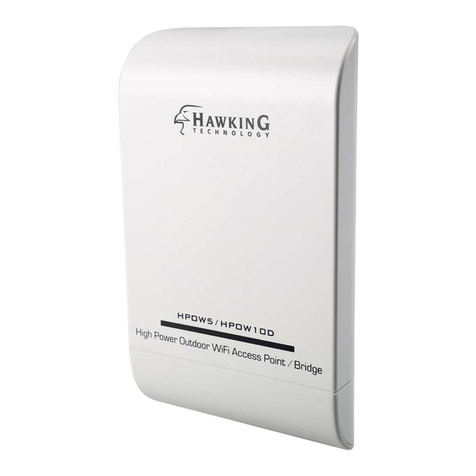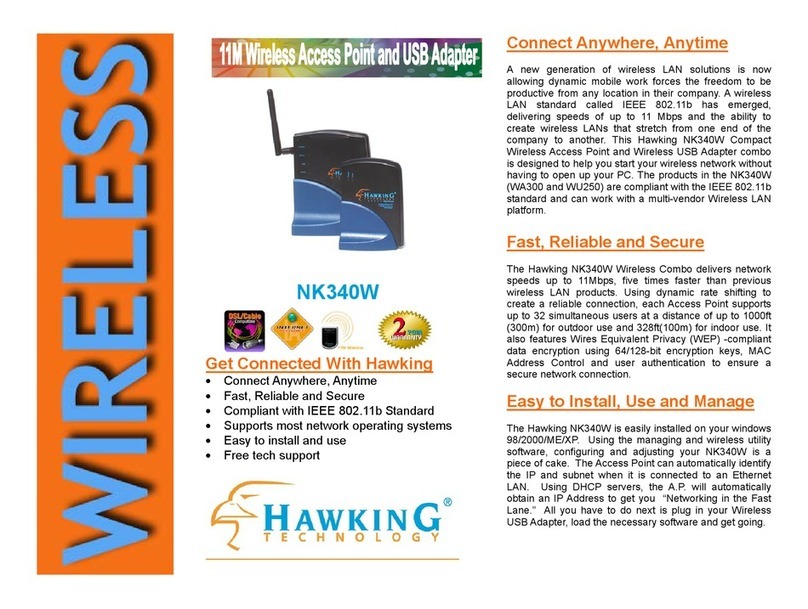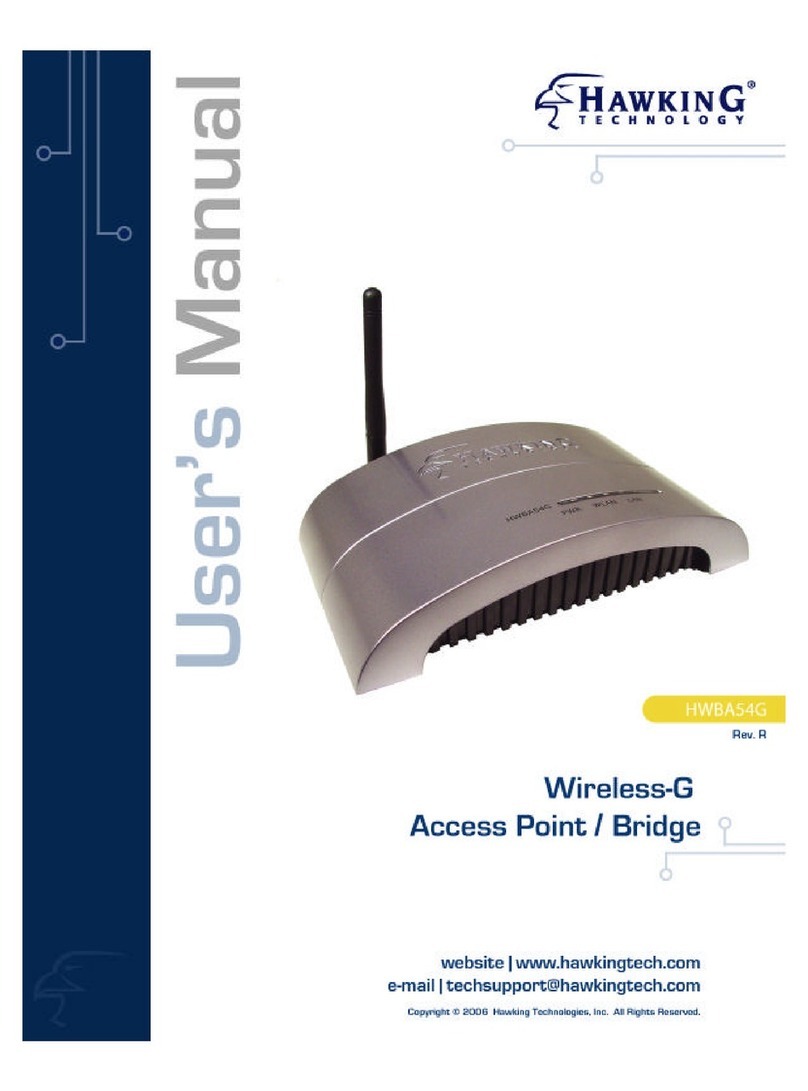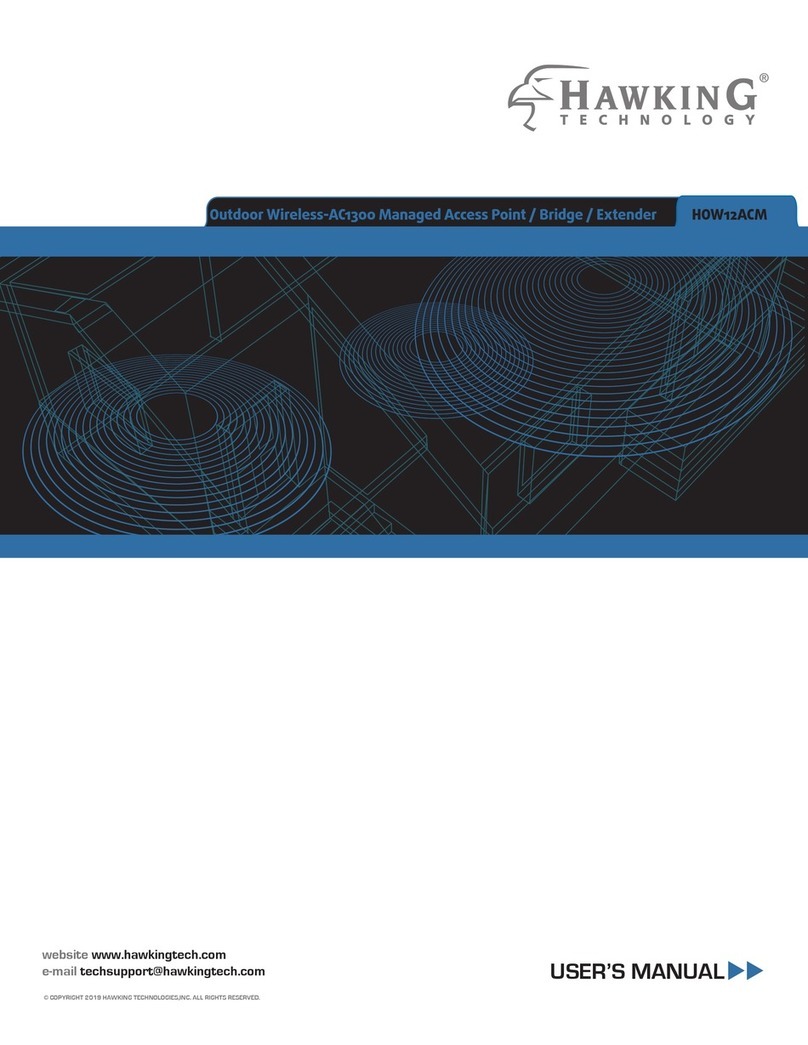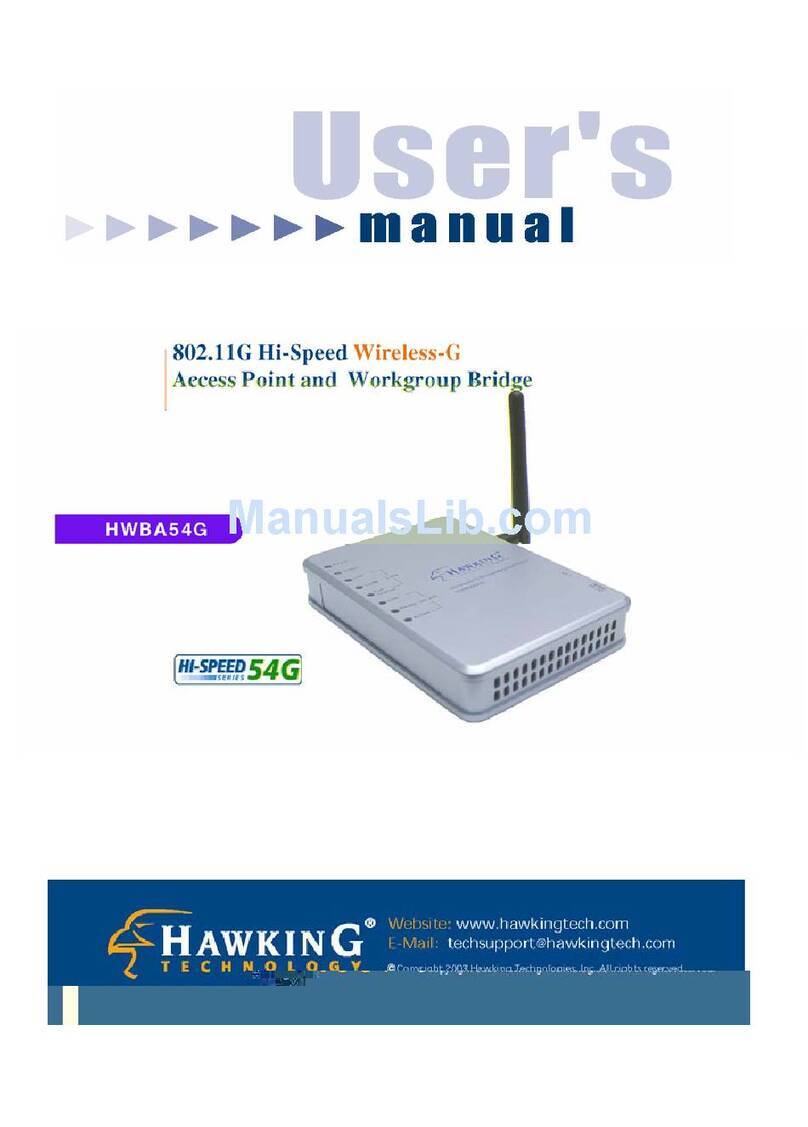C. The HOD45B will ask you if you
wish to apply these settings. Click
“Apply”.
Now use an Ethernet Cable to connect
the HOD45B to your router through the
LAN port (on the PoE adapter and the
Router). Congratulations, you have
completed setup in Access Point Mode.
B. Hawking recommends you choose a
security setting to protect your network
from unauthorized users. In the drop down
box, please select “WPA (pre-shared key)”.
In the pre-shared key field, please type in a
password of at least 8 characters of your
choice. If you prefer to use a different type
of security or to have an open network, you
can choose your selection from the drop
down menu. Click “Apply”.
5Configuring Mode Settings
2 Configuring the HOD45B Access Point/Bridge using a WiFi Enabled Device
Using a WiFi enabled device, access the HOD45B by connecting to the network named Hawking_HOD45B_ 2.4GHz or 5GHz.
The HOD45B transmits both 2.4GHz and 5GHz signal frequencies. Connecting to either frequency will bring you to the same
setup page.
For Mac Users
Click on the Wi-Fi icon in the
“Apple” toolbar. Click on the
“Hawking_HOD45B_2.4GHz” or
“Hawking_HOD45B_5GHz.”
network from the drop-down
menu. Then Continue to Step 3.
For Windows Users
On the lower right corner, go to
your wireless network select.
Click on
“Hawking_HOD45B_2.4GHz” or
“Hawking_HOD45B_5GHz.”
Then Continue on to Step 3.
Using an Android
device
On your mobile device, locate
the “settings” menu.
Using an iPad®
or an iPhone®
Go to your wireless setting,
select
“Hawking_HOD45B_2.4GHz”
Network. Then, go to Step 3.
3 Login into the HOD45B 4 Choosing your Mode
In the drop down box,
please select your
mode of operation for
the HOD45B. This
quick installation
guide will outline the
basic Access Point,
Station Infrastructure
(Bridge) and
Universal Repeater
modes. For other
modes and features,
please refer to the
manual on your CD.
Using the same device, open a web browser and type in
the following web address in the web address bar:
http://192.168.1.230
Note: If your device does not support 5GHz frequency, the “Hawking_HOD45B_5GHz” network will not be displayed. However you can
still complete your setup using the Wireless 2.4GHz frequency or Wired Connection. For Wired Connections, please plug your computer
into the PoE Adapter port labeled “LAN”, then go straight to Step 3.
(Make sure JavaScript is
ON. To check your
settings, go to Settings >
Select Safari >
then scroll down to view
Javascript.)
Select “Wireless & Networks”
Click “Turn on Wi-Fi” and then
click on the “Wi-Fi Settings”
option.
Look for
“Hawking_HOD45B_2.4GHz”.
Select it to connect.
Then Continue to Step 3
Hawking_HOD45B_2.4GHz
Login: admin
Password: 1234
Click Login to continue.
Once the page
loads, enter
the following login
information:
If the page doesn’t load, please check if JavaScript is
enabled. Generally, this should be enabled by default.
However, if it’s not, please go into your Browser Settings
and enable JavaScript.
ACCESS POINT MODE
A. In the drop down menu, choose
“Access Point”
The ESSID will be the wireless name of
your network. The HOD45B transmits in
both 2.4GHz and 5GHz. The default
wireless broadcast names:
2.4GHz: Hawking_HOD45B_2.4GHz
5GHz: Hawking_HOD45B_5GHz.
Click “Next”.