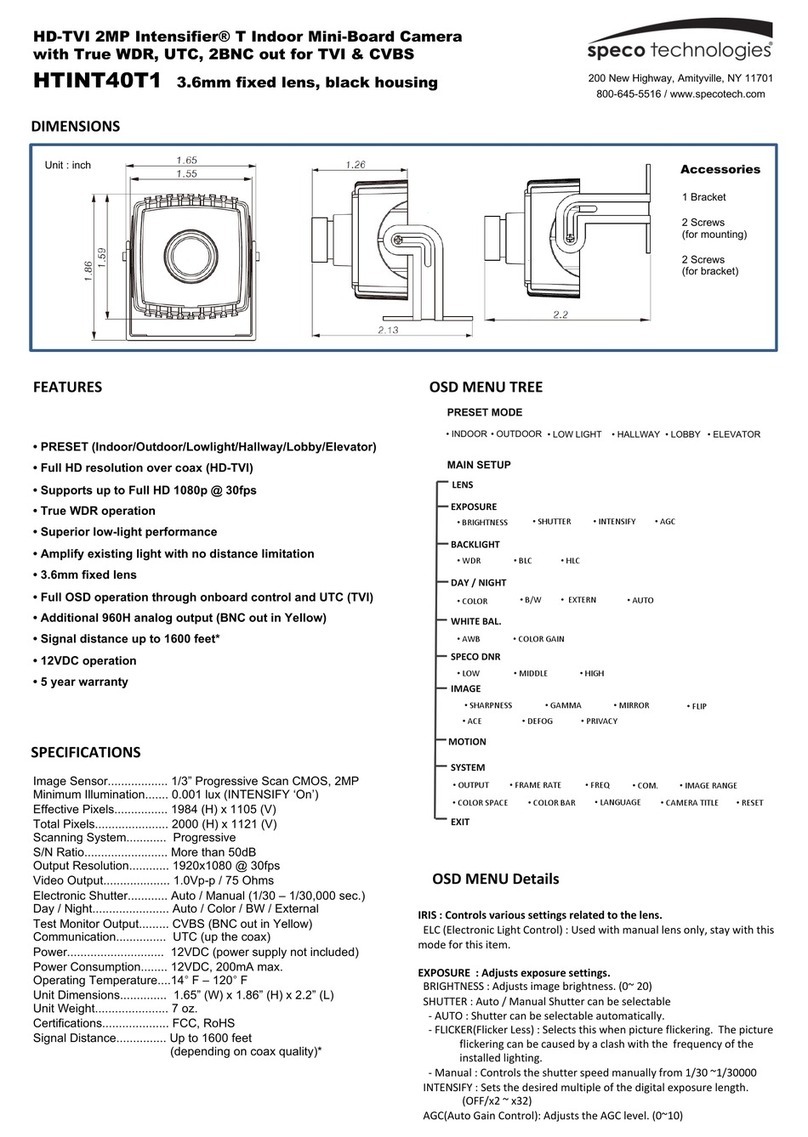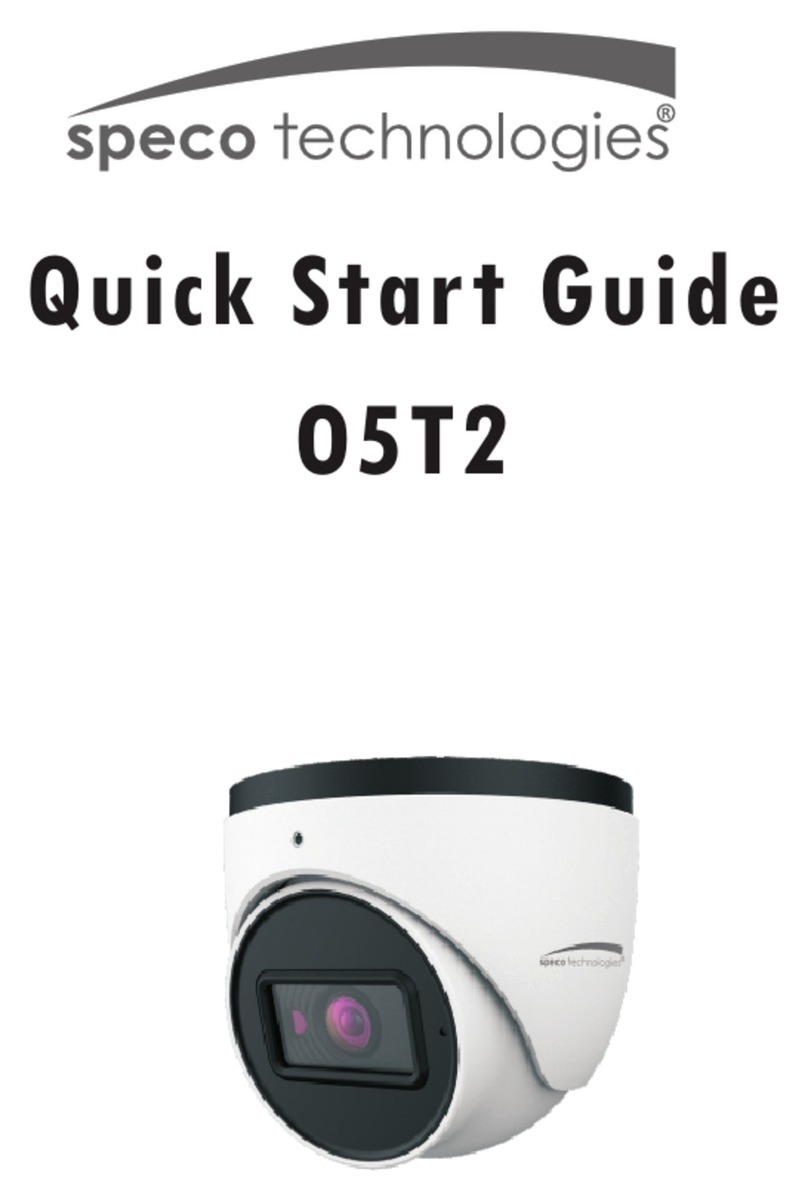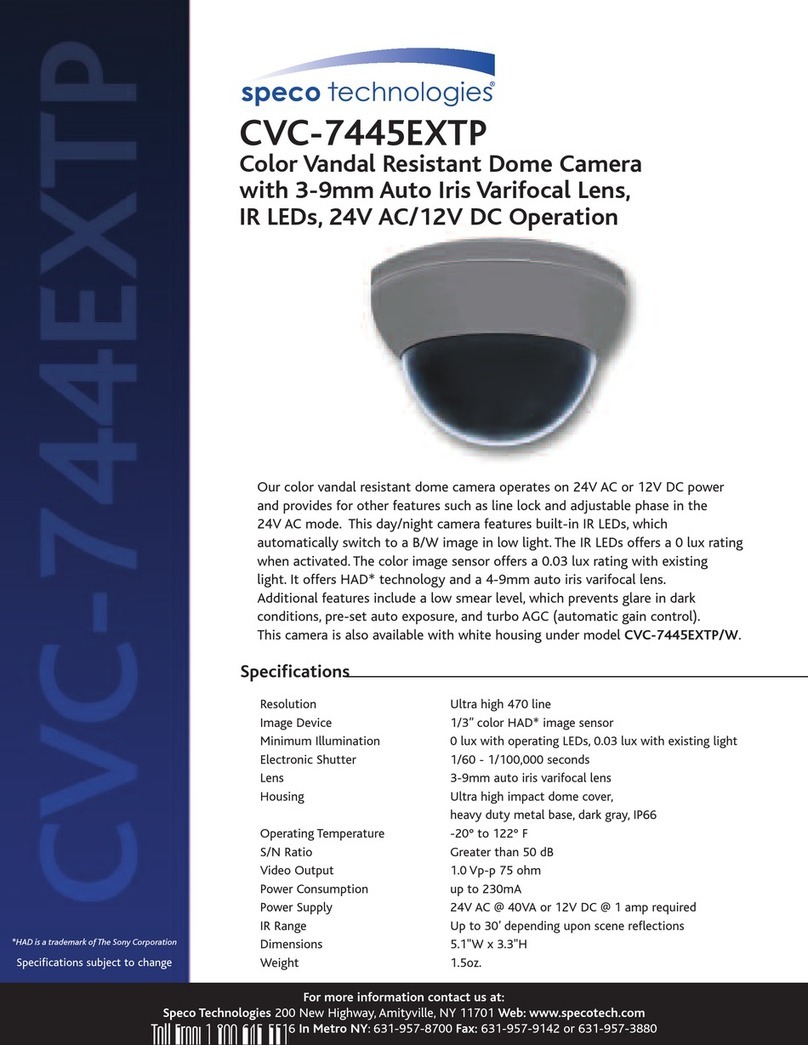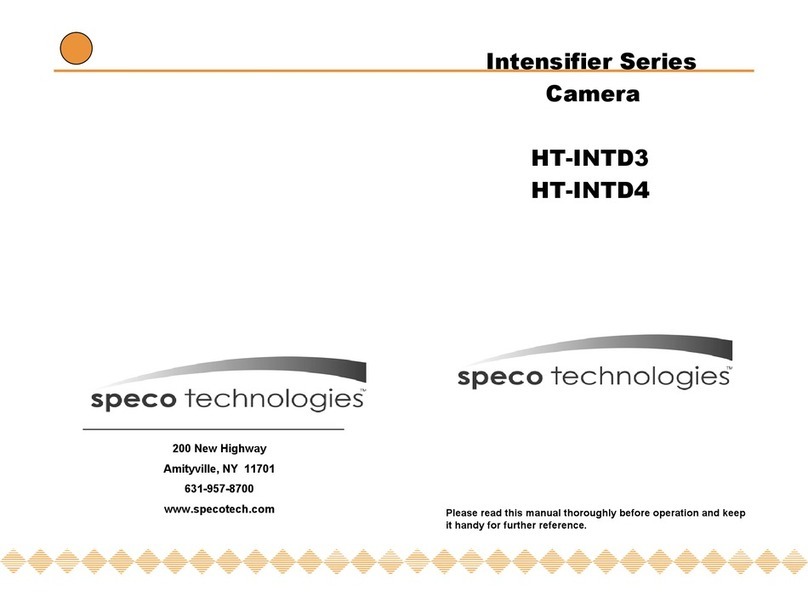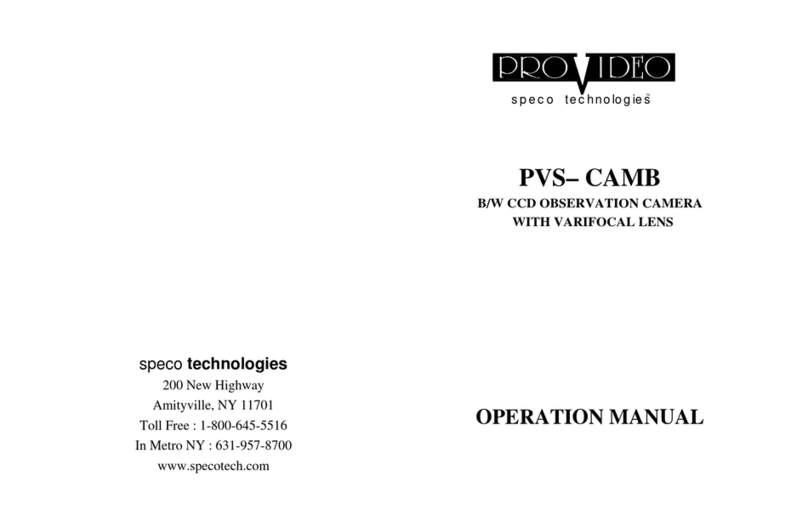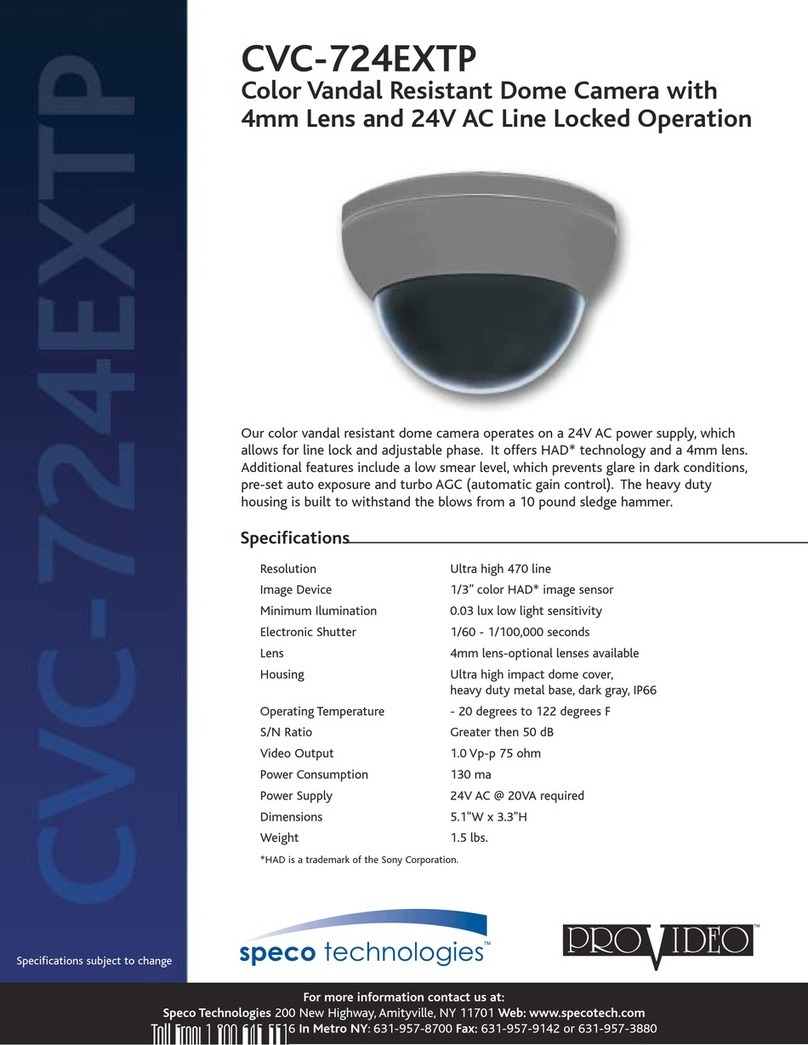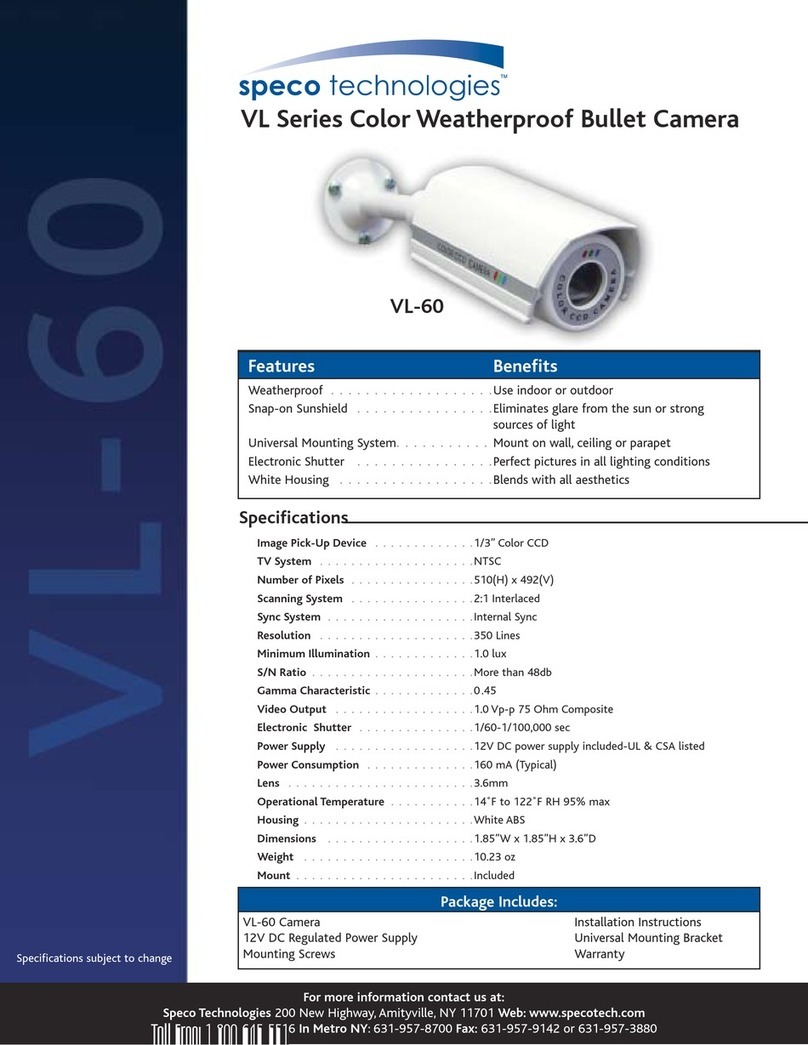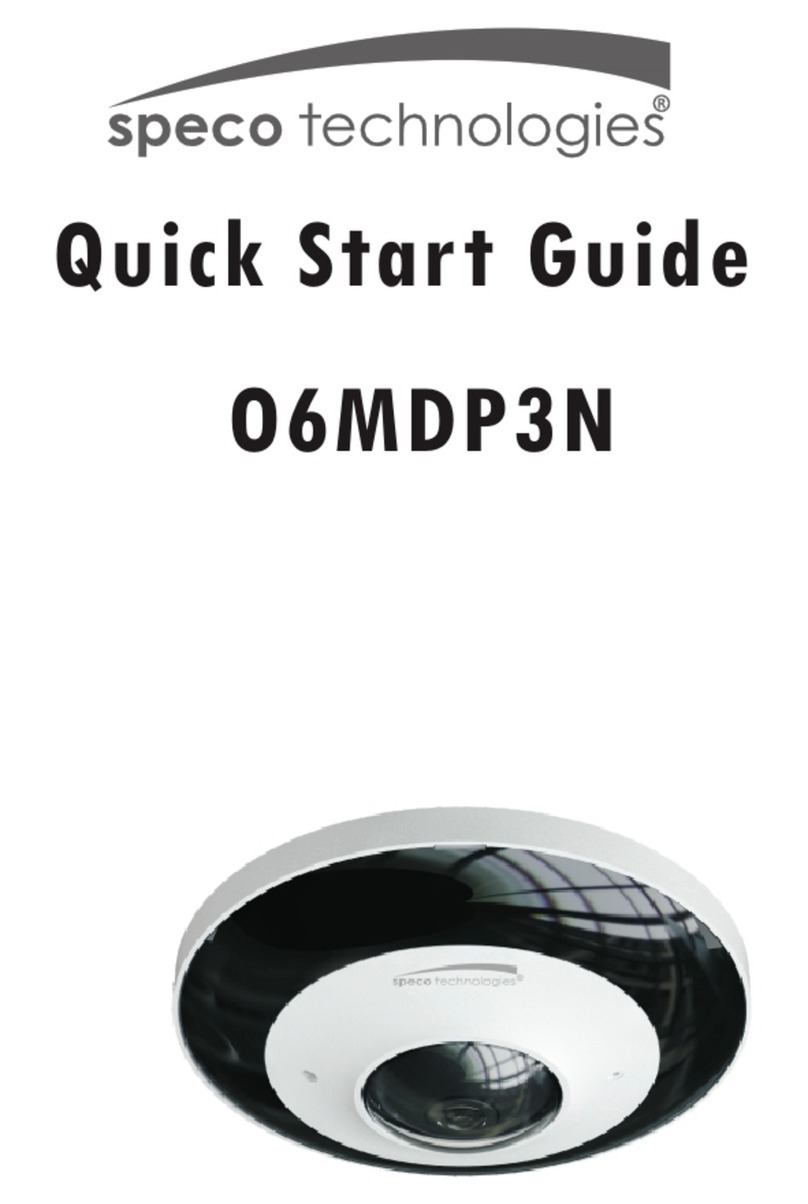Contents
1. Description ------------------------------------------------------------------6
1.1 Components - ------------------------------------------------------------------------------------------ 6
1.2 Key Features- ------------------------------------------------------------------------------------------ 6
1.3 Over View ---- ------------------------------------------------------------------------------------------ 8
2. Installation ----------------------------------------------------------------- 9
2.1 Connection ---- ----------------------------------------------------------------------------------------- 9
2.2 Network Connection and IP Assignment ---------------------------------------------------------- 11
3. Operation -------------------------------------------------------------------- 12
3.1 Access from a browser --------------------------------------------------------------------------------12
3.2 Access from the internet------------------------------------------------------------------------------ 13
3.3 Setting the admin password over a secure connection------------------------------------------- 13
3.4 Live View Page ----------------------------------------------------------------------------------------- 14
3.5 Network Camera Setup-------------------------------------------------------------------------------- 16
3.5.1 Basic Configuration ---------------------------------------------------------------------------- 16
1) Users------------------------------------------------------------------------------------------ 17
2) Network -------------------------------------------------------------------------------------- 18
3) Video & Image ------------------------------------------------------------------------------ 19
4) Audio------------------------------------------------------------------------------------------ 21
5) Date & Time --------------------------------------------------------------------------------- 23
3.5.2 Video & Image---------------------------------------------------------------------------------- 24
3.5.3 Audio--------------------------------------------------------------------------------------------- 29
3.5.4 Event---------------------------------------------------------------------------------------------- 30
1) Event-In -------------------------------------------------------------------------------------- 30
2) Event-Out ------------------------------------------------------------------------------------ 36
3) Event Map------------------------------------------------------------------------------------ 46
3.5.5 System ------------------------------------------------------------------------------------------ 47
1) Information ---------------------------------------------------------------------------------- 47
2) Security--------------------------------------------------------------------------------------- 48
3) Date & Time --------------------------------------------------------------------------------- 51
4) Network -------------------------------------------------------------------------------------- 52
5) Language------------------------------------------------------------------------------------- 66
6) Maintenance --------------------------------------------------------------------------------- 65
7) Support--------------------------------------------------------------------------------------- 66
3.5.6 About --------------------------------------------------------------------------------------------- 69
3.6 Playback----------------------------------------------------------------------------------------------------70
3.7 Help ------------------------------------------------------------------------------------------------------ 72
3.8 Resetting to the factory default settings------------------------------------------------------------- 73
4. Appendix -------------------------------------------------------------------- 74
4.1 Troubleshooting ----------------------------------------------------------------------------------------- 74
4.2 Preventive Maintenance -------------------------------------------------------------------------------- 75
4.3 Product Specification ----------------------------------------------------------------------------------- 76
5