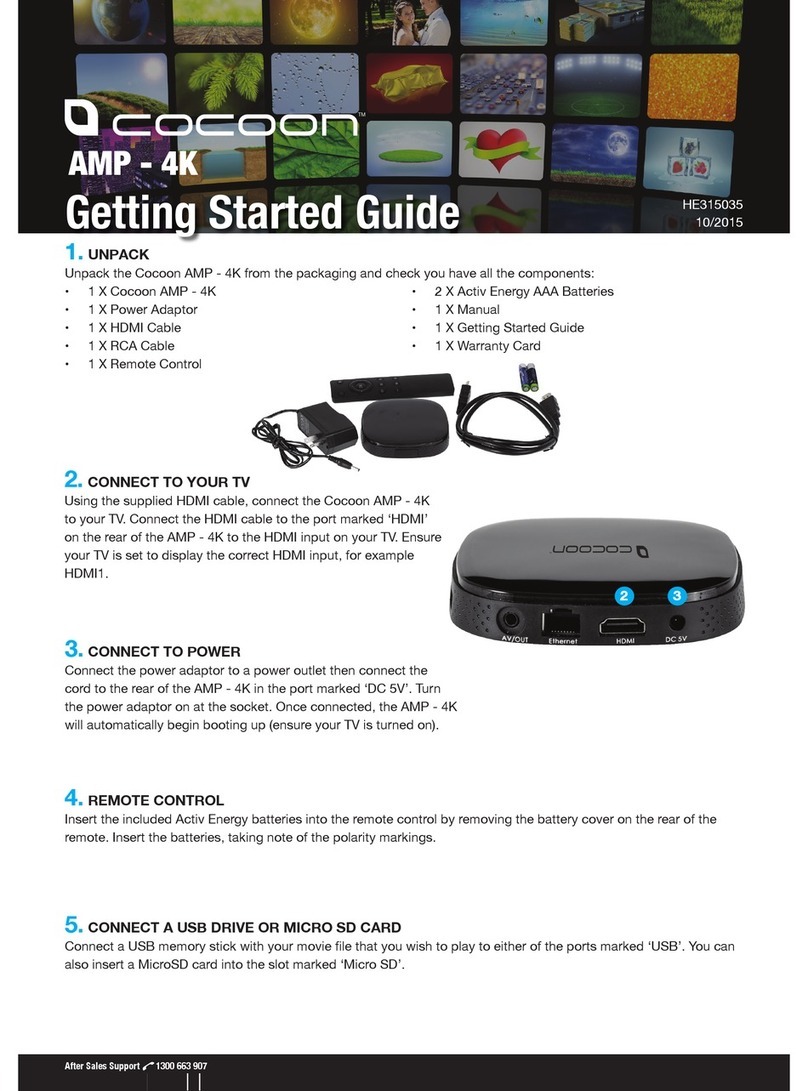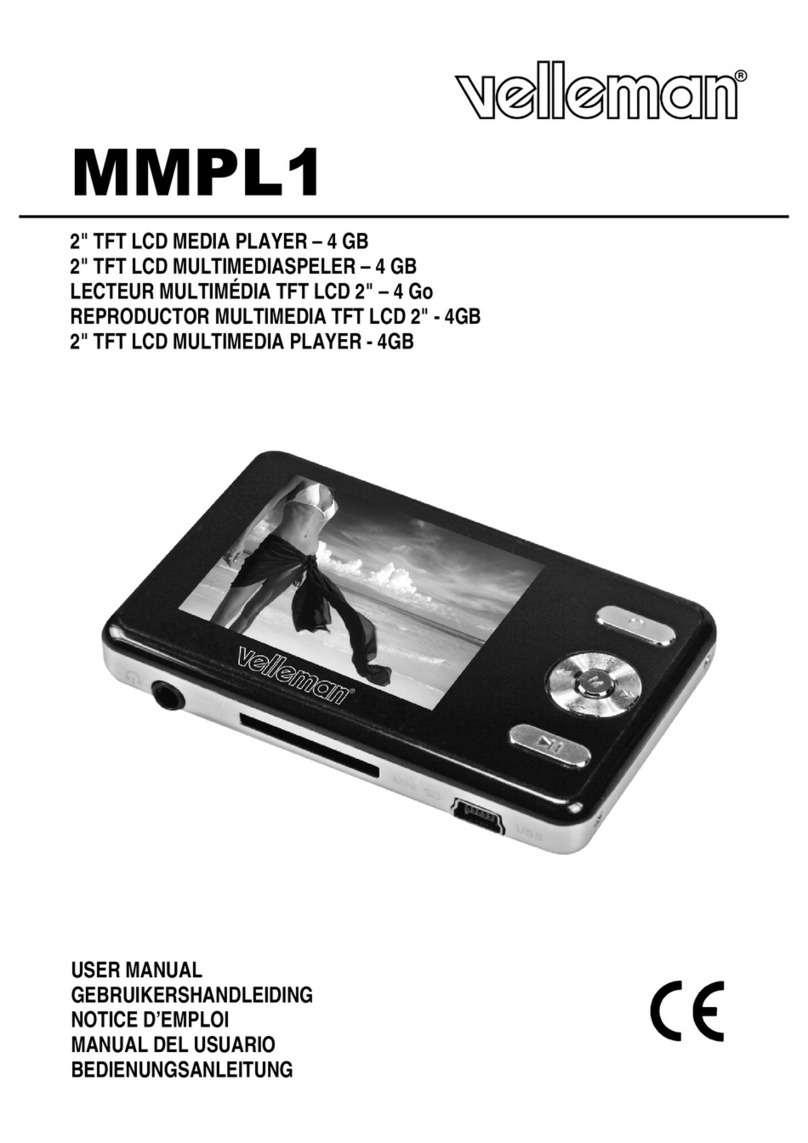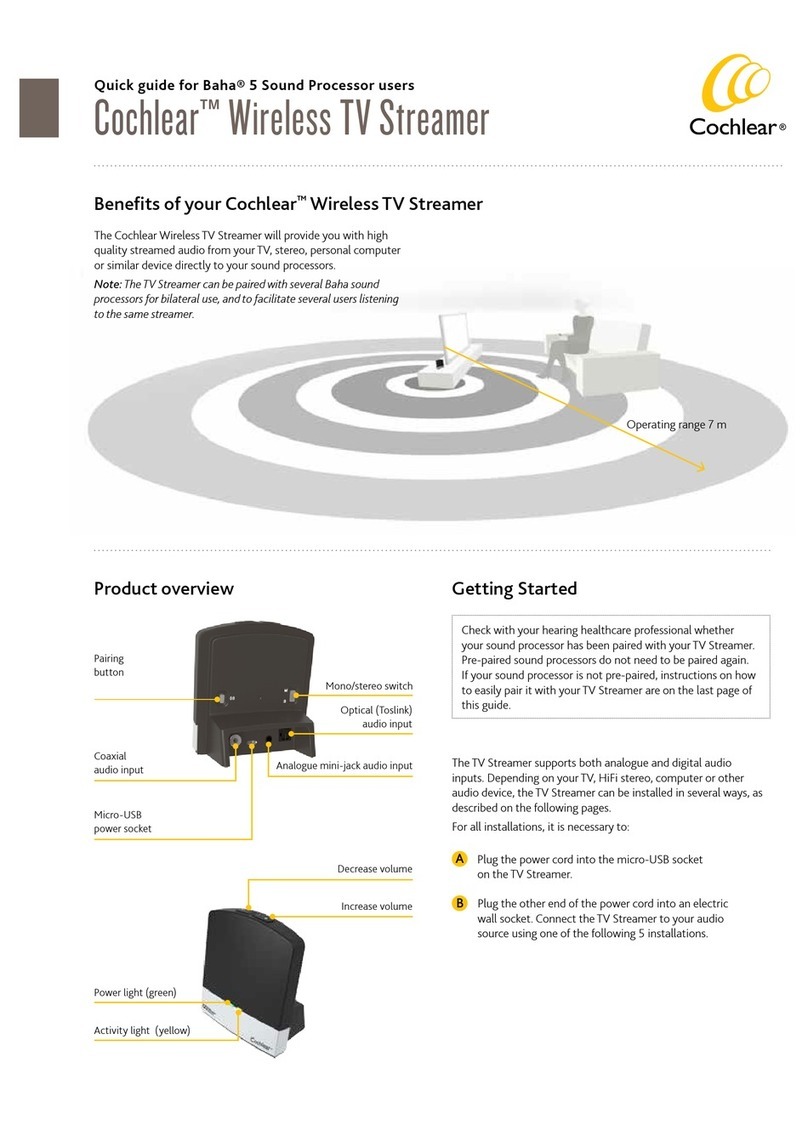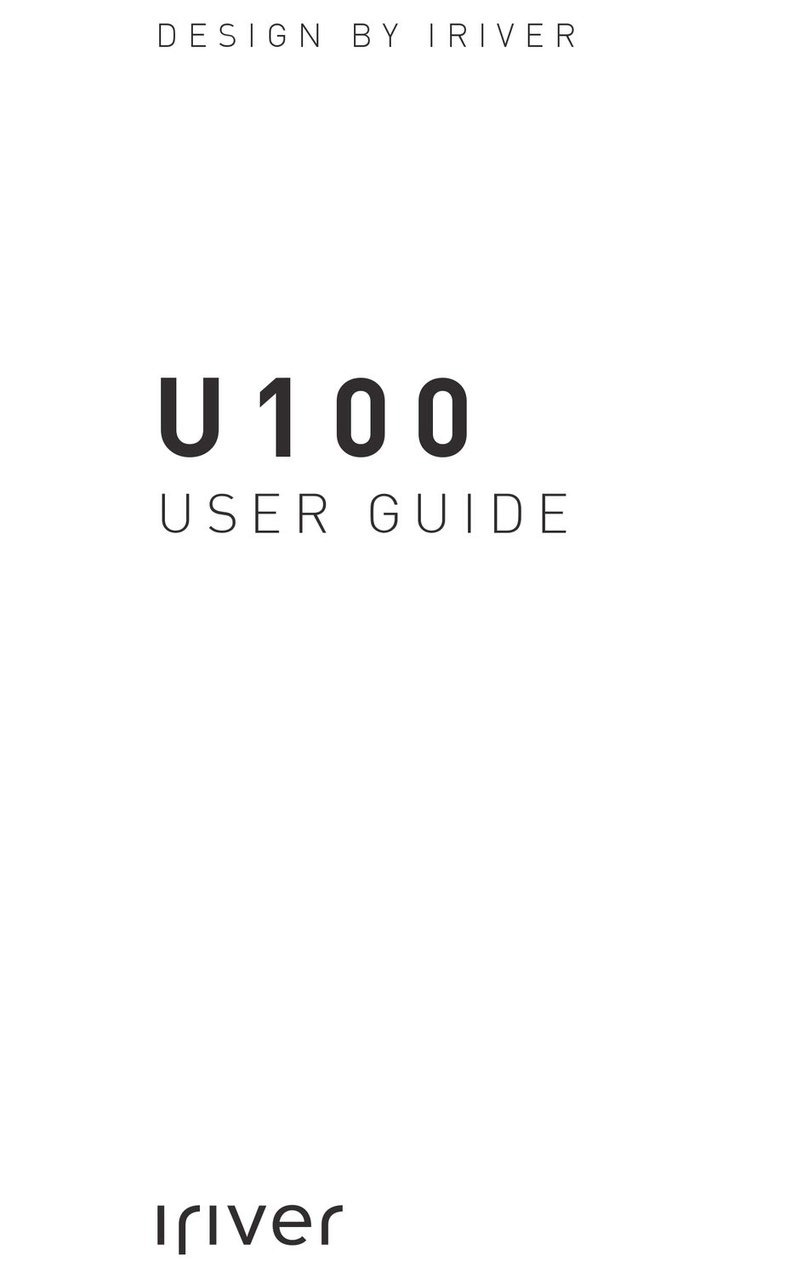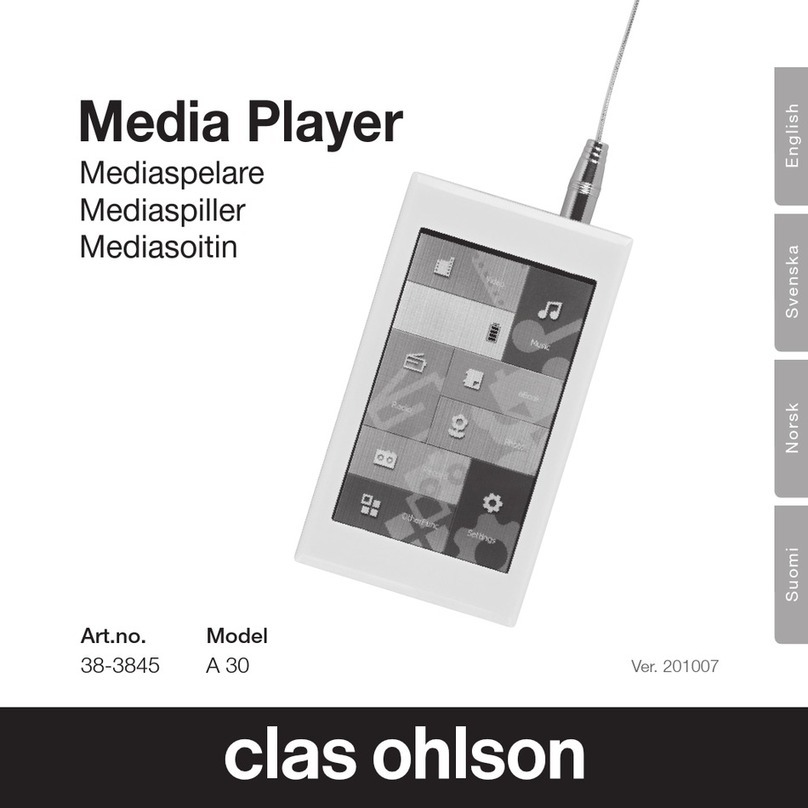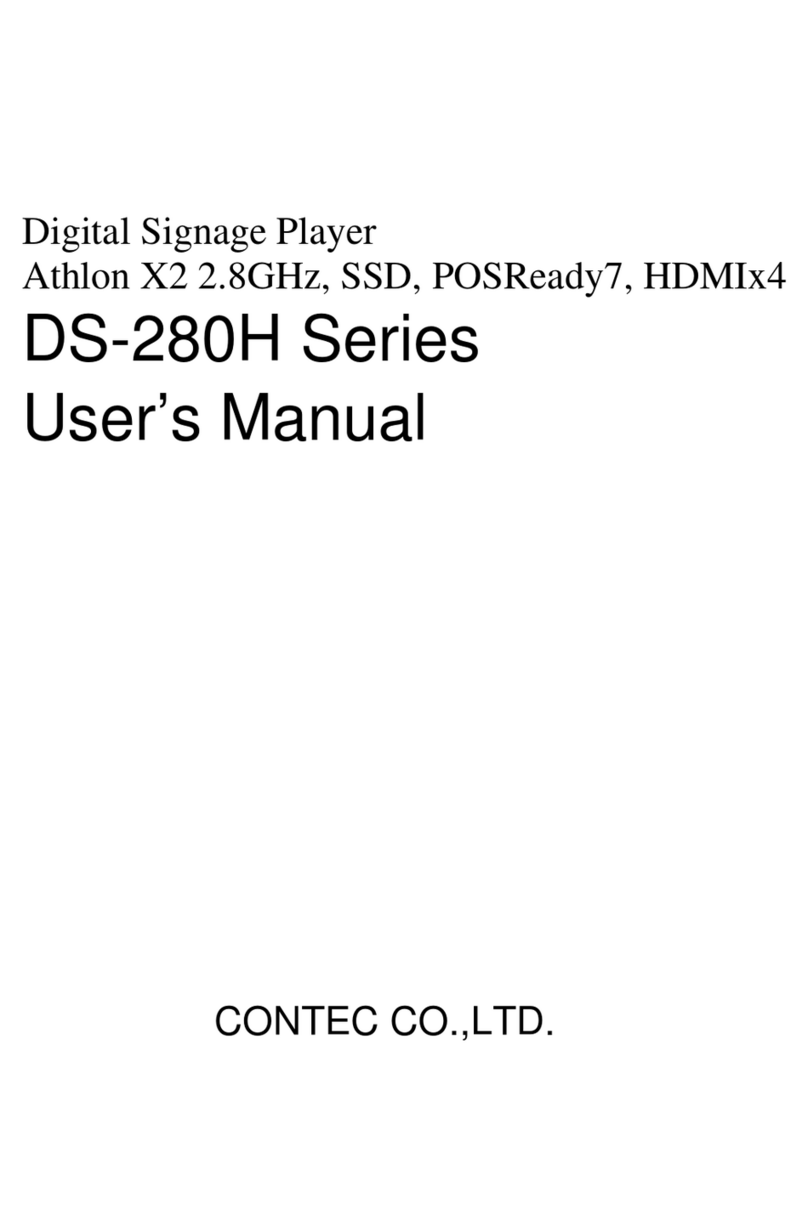Sound Choice PCK3000/II US User manual
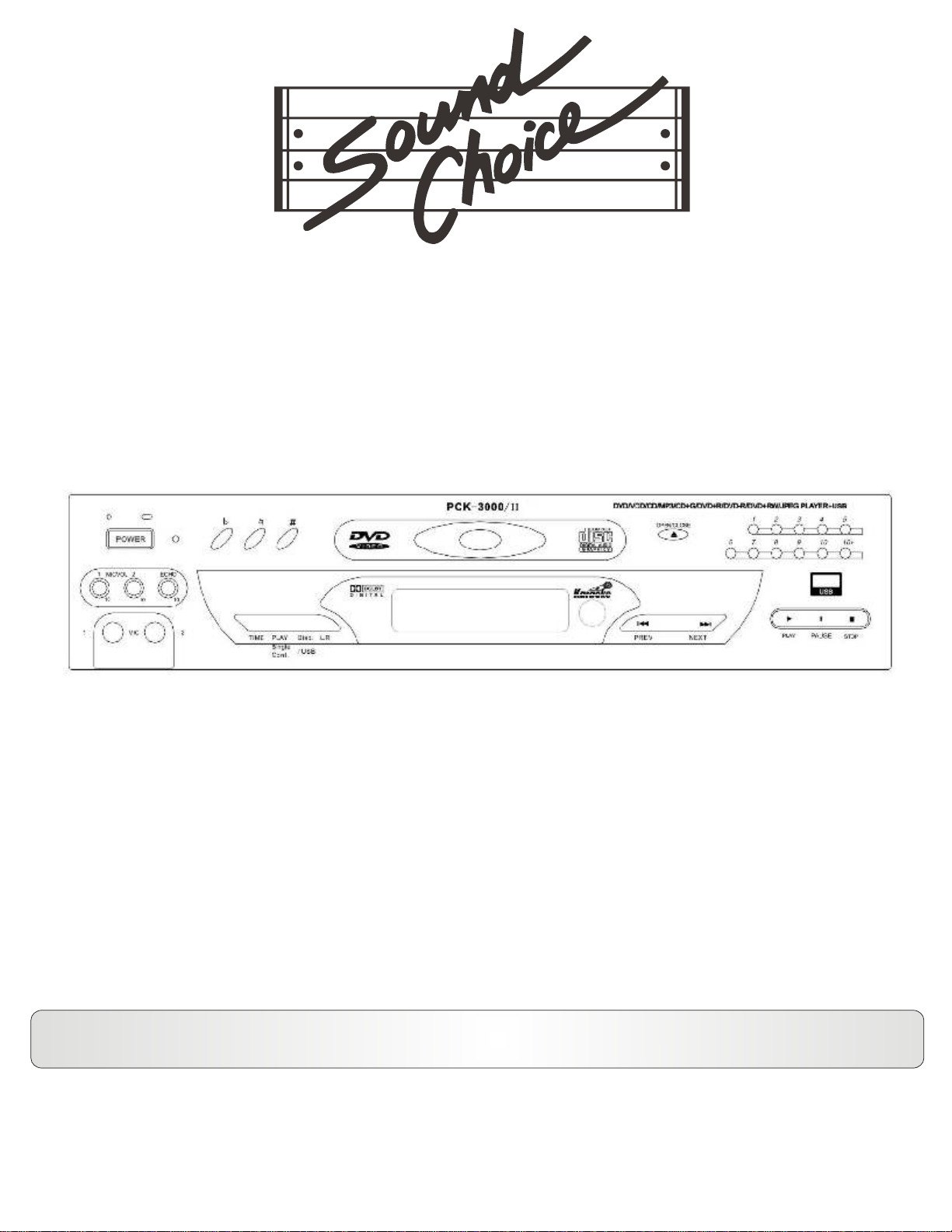
OWNER’S MANUAL
Please review this manual before playing the machine.
This manual refers to models: PCK3000 US, , UK and AU/II PCK3000/II EU PCK3000/II PCK3000/II
DVD / CD+G / CD / USB
DVD+R/RW / DVD-R/RW / CD-DA / CD - R / CD - RW /
MP3 / SVCD / VCD / JPEG / Kodak Picture CD /
This manual is also available as a .PDF file at www.soundchoice.com.
®

Sound Choice® Accompaniment Tracks are arranged and produced to duplicate the
original hit recordings – both with and without the lead vocals! All songs are
recorded by our studio musicians in the same key and tempo as the original artist.
Songs include background vocals if found on the original recording.
Sound Choice songs are available on compact disc plus graphics (CDG) and as
digital downloads from various sites around the world. Visit www.soundchoice.com
and look for the music downloads link.
www.soundchoice.com
Don't sing alone! Add a second or third matching microphone that came with your
PCK 3000/II
PRO MIC 12 with 10' Cable
• Vocal Quality Dynamic Microphone
• Value Priced
• Extremely Durable Zinc Diecast Metal Body
• Unidirectional Pattern
• 10-Foot Detachable Mic Cable
• On/Off Switch
To sign up for our new release newsletter, browse new
releases or order additional products, go to:
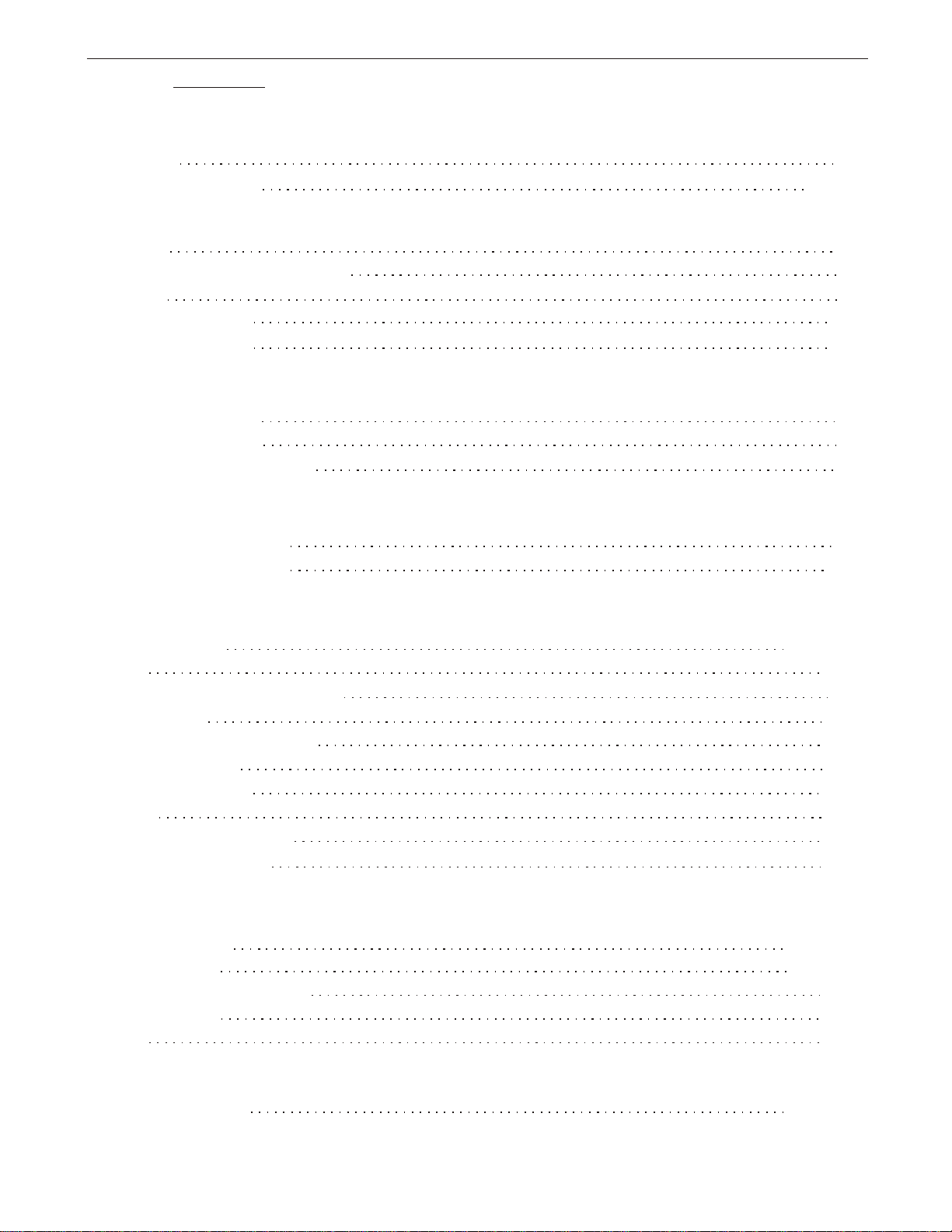
Table of Contents
General Information
Safety Information
Disc Care
Introduction
Features
Video Standards (NTSC/PAL)
Formats
Connections
Video Connections
Audio Connections
Microphone Connection
Getting Started
Front Panel Operation
Remote Control Setup
Basic Play
Playing a Disc
Menu
Fast-Forward / Fast-Reverse
Slow Motion
Chapter / Track Selection
Timed Playback
Subtitle Selection
Repeat
Programmable Playback
MP3 Disc Playback
Quick Reference
Remote Control
Trouble-Shooting Guide
Specifications
Index
Warranty
Limited Warranty
2 - 3
2
4
4
5
6
7
8
9
10
11 - 12
13
13
13
13
14
14
14
15
16
17 - 19
27
28
29
32-33
*Important: The information contained herein is subject to change without notice.
Features Setup 20-26
Playback Control 5
USB 5

Please read and observe all warnings and instructions given in this owner’s manual and those marked on the player. Retain this
manual for future reference. This player has been designed and manufactured to assure personal safety. Improper use can result in
electric shock or fire hazard. The safeguards incorporated in this player will protect you if you observe the following procedures for
installation, usage and servicing. This player is fully transistorized and does not contain any parts that can be repaired by the user.
Do not remove the cabinet cover, or you may be exposed to dangerous voltage. Refer servicing to qualified service personnel only.
WARNING - To reduce the risk of electric shock, do not expose this apparatus to rain or moisture.
1. Read these instructions.
2. Keep these instructions.
3. Heed all warnings.
4. Follow all instructions.
5. Do not use this apparatus near water.
6. Clean only with a dry cloth.
7. Do not block any of the ventilation openings. Install in accordance with the manufacturers instructions.
8. Do not install near any heat sources such as radiators, heat registers, stoves, or other apparatus (including amplifiers) that produce
heat.
9. Do not defeat the safety purpose of the polarized or grounding - type plug. A polarized plug has two blades with one wider than the
other. A grounding type plug has two blades and a third grounding prong. The wide blade or the third prong are provided for your
safety. When the provided plug does not fit into your outlet, consult an electrician for replacement of the obsolete outlet.
10. Protect the power cord from being walked on or pinched particularly at plugs, convenience receptacles, and the point where they
exit from the apparatus.
11. Only use attachments/accessories specified by the manufacturer.
12. Use only with a cart, stand, tripod, bracket, or table specified by the manufacturer, or sold with the apparatus. When a cart is used,
use caution when moving the cart/apparatus combination to avoid injury from tip-over.
13. Unplug this apparatus during lighting storms or when unused for long periods of time.
14. Refer all servicing to qualified personnel. Servicing is required when the apparatus has been damaged in any way, such as a power-
supply cord or plug is damaged, liquid has been spilled or objects have fallen into the apparatus, the apparatus has been exposed to
rain or moisture, does not operate normally, or has been dropped.
Important Safety Instructions
CAUTION:
2

Damage requiring service
a. When the power-supply cord or plug is damaged.
b. If the player has been exposed to liquids, or other objects have fallen into the player.
c. If the player has been exposed to rain or water.
d. If the player has been dropped or damaged in any way.
e. When the player is smoking or has an unpleasant smell.
Replacement parts
When replacement parts are required, be sure the service technician has used replacement parts specified by the
manufacturer. Unauthorized substitutions may result in a voided warranty, fire, electric shock, or other hazards.
Safety check
Upon completion of any service or repairs to this player, ask the service technician to perform safety checks to determine that
the player is in proper operating condition.
Important Safety Instructions
3
Notes on handling
1. When shipping the player, the original shipping carton and packing materials should always be used. For maximum
protection, repackage the unit as it was originally packed at the factory.
2. Do not use volatile liquids, such as insect spray, near the player for a long time. They will leave marks on the finish and
may damage the player.
3. The top and rear panels of the player may become warm after a long period of use. This is not a malfunction.
4. When the DVD video player is not in use, be sure to remove the disc and turn off the power.
5. If you do not use the DVD video player for a long period of time, the unit may not function properly in the future.
Occasionally turn on and use the DVD player.
Notes on location placement
When you place this player near a TV, radio, or VCR, the playback picture may
become poor and the sound may become
distorted if the other units are not properly shielded. In this case, place the player away from the TV, radio, or VCR.
Notes on cleaning
Use a soft, dry cloth for cleaning. For stubborn dirt, soak the cloth in a weak detergent solution, wring well and wipe. Use a
dry cloth to wipe dry. Do not use any type of solvent, such as thinner and benzene, as they may damage the surface and
electronics of the player.
Lens warning
Cleaning and adjustment of the lens or other components should only be done by a qualified technician.
To obtain a clear picture
The player is a high technology, precision driven device. If the optical lens and drive parts are dirty or worn down, the
picture quality may become poor. To obtain a clear picture, we recommend regular inspection and maintenance
(cleaning or parts replacement) every 1,000 hours of use.
If the player doesn’t operate normally by following the operating instructions, adjust only those controls that are covered
by the operating instructions. Improper adjustment of other controls may result in damage and will often require extensive
work by a qualified technician to restore the player to its normal condition. Unplug this player from the electrical outlet
and refer servicing to qualified service personnel under the following conditions:
Object and liquid entry
Never attempt to insert objects of any kind into the openings of the player, or you may be exposed to dangerous voltage.
Do not store player near liquids of any kind in order to prevent a fire or electrical shock.
Disc tray
Keep your fingers well clear of the disc tray as it is opening and closing. Neglecting to do so may cause serious personal injury.
Handling discs
Do not touch the playback side of the disc. Do not attach paper or tape to discs.
Cleaning discs
Wipe the disc from the center outward with a soft cloth. Do not wipe in a circular motion. Fingerprints and dust on the disc cause
picture and sound deterioration. If you cannot wipe off the dust with a soft cloth, wipe the disc lightly with a slightly moistened soft
cloth and finish with a dry cloth. Do not use any type of solvent such as thinner, benzene, commercially available cleaners or anti-
static spray. It may damage the disc.
Storing discs
Do not store discs in places subject to moisture and dust such as a bathroom or near a humidifier. Do not store discs in a
place subject to sunlight or near heat sources.
Discs
Do not use cracked, deformed or repaired discs. These discs are easily broken and may cause personal injury and damage to the
player.
Laser
Do not remove the cabinet cover. Direct exposure to the laser may cause damage to eyesight.
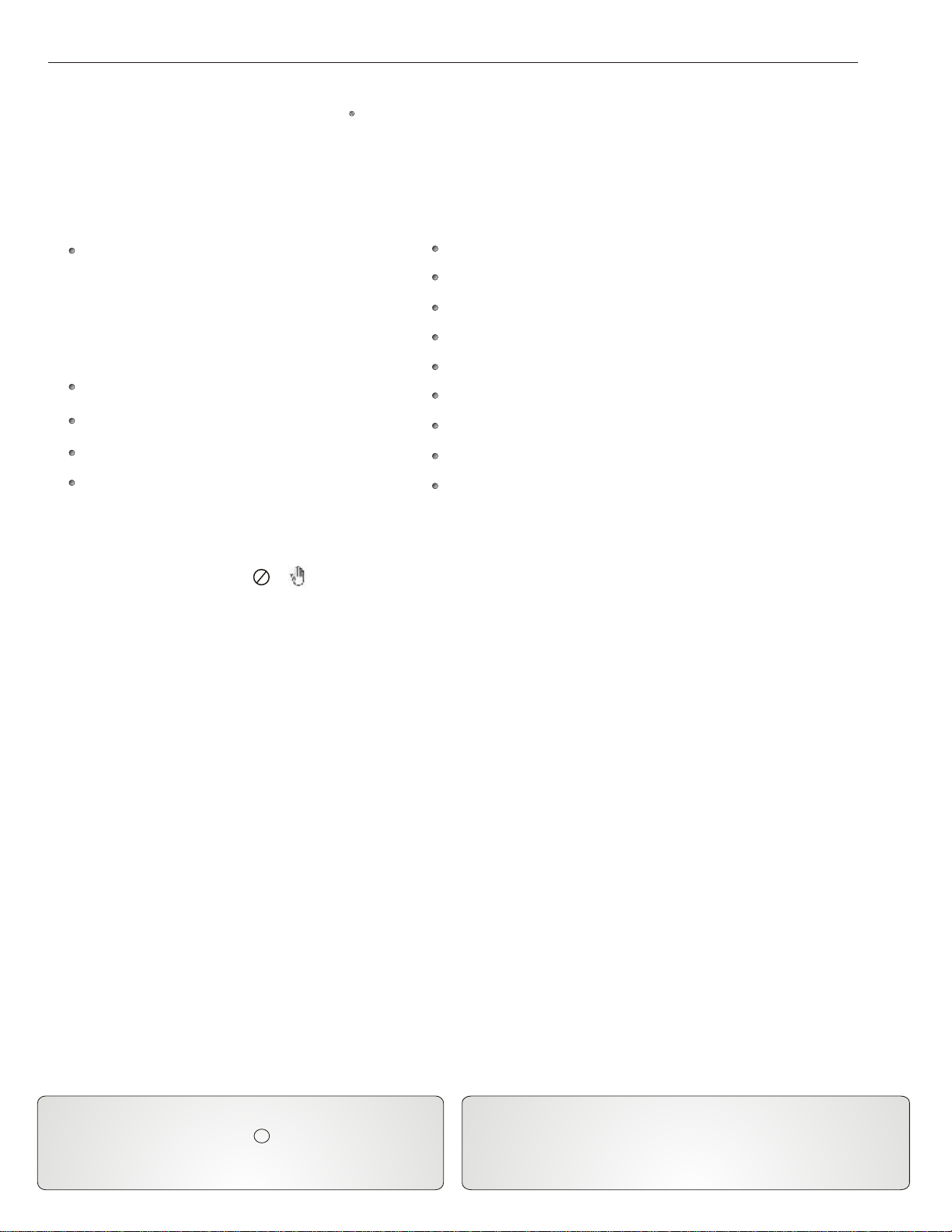
Introduction
Welcome
Thank you for purchasing this Choice DVD / CD+G player. This manual will describe theSound functions and features of the
player and the remote control. The player itself has many unique built-in features that will make your DVD viewing and Karaoke
experience more enjoyable. The player is limited by the functions included on the DVD disc. Some DVD discs have more
features than others. Please refer to the disc’s Main Menu for a complete listing of features. To access the Main Menu
of the disc, press MENU on the remote control.
Features:
Full Karaoke Features
- 2 Microphone Inputs
- Individual Microphone Volume Control
- Digital Echo
- 16 Levels (+/-) Digital Key Control
- Direct Track Access
Multi Language On-Screen Display
Multi Language Subtitles
Time/Chapter/Title Search
5.1 Dolby Digital Surround Sound
Programmable Playback
Random Playback
Playback Control (PBC)
Multi-Angle Viewing (if available on the DVD disc)
Zoom
A-B Repeat
Pause/Play/Fast Forward/Fast Reverse On DVD Discs
Slow Motion
Parental Controls
Unavailable Features
Some features described in this manual may not be available on certain DVDs. When a function is unavailable and has been attempted
to be accessed by the user, a or will appear in the top left corner of the screen.
Manufactured under license from Dolby Laboratories. Dolby
and the double-D symbol are trademarks of Dolby Laboratories.
Confidential Unpublished Works.
1992-2008 Dolby Laboratories. All rights reserved. “DTS” and
“DTS Digital Out” are trademarks of Digital Theater Systems,
Inc.
C
This product incorporates copyright protection technology that is
protected by method claims of certain U.S. Patents and other
intellectual property rights owned by Macro Vision Corporation and
other rights owners. Use of this copyright protection technology
must be authorized by Macro Vision Corporation, and is intended for
authorization by Macro Vision Corporation. Reverse engineering or
disassembly is prohibited.
NTSC / PALVideo Standards
There are different video standards used throughout the world. This player is compatible with NTSC or PAL and may be switched at any time
by using the P/N button on the remote control. This player will only play discs that were recorded using the NTSC or PAL video standards.
The format should be stated on the disc. The video standard used in the United States is NTSC. Throughout the world the most widely used
format is PAL.
4
Interlaced Video Output
Televisions have used interlaced video output since their inception in the 1940’s. Interlaced Video Output takes the odd number of lines in a
picture and combines them into a frame. Then the even numbered lines are combined into a second frame. The process begins by displaying
the first frame line by line from left to right in 1/30 of a second. This leaves gaps in the picture caused by the missing even numbered lines.
After the first frame has been displayed completely, the second frame begins. The second frame is displayed exactly as the first filling the gaps
in the picture in 1/30 of a second. When both frames are completed, this creates a picture on the screen. The interlaced process leaves marginal
room for distorted objects and artifacts left on the screen between frames.
Progressive Scan
Progressive Scan Output allows the picture on the screen to be displayed in greater detail and less distorted than normal interlaced video.
Progressive Scan takes the even and odd numbered lines and combines them into one frame rather than two. Progressive Scan then displays
the even and odd lines from left to right in succession (leaving no gaps in the picture) until the bottom of the frame is reached after 1/60 of a
second. This is the highest quality video output available, and it produces a crisp and clearer picture for viewing. (This feature is only
compatible with HDTV and DTV.)

Acceptable Formats
Invalid Formats
This DVD Player will not accept the following formats:
DVD-ROM Compact Disc Interactive (CD-I)
DVD-RAM CD-ROM
DIGITAL AUDIO
GRAPHICS
5
Playable Discs
This DVD player will play the following formats: Digital Video Discs (DVD), Compact Disc+Graphics (CD+G),
Compact Disc (CD), Digital Video Disc Recordable (DVD+R / DVD-R), Digital Video Disc Re-Writable
(DVD+RW / DVD-RW), Super Video Compact Disc (SVCD), Video Compact Disc (VCD), Compact Disc
Recordable (CD-R), Compact Disc Re-Writable (CD-RW), MPEG 3 (MP3), Compact Disc Digital Audio
(CD-DA), JPEG, WMA and Kodak Picture CD.
Kodak, Digital Science and Photo CD are trademarks of Eastman Kodak Company.
Playback Control (PBC)
The playback control function allows the user to have direct access to different tracks, titles and chapters in acceptable
audio and video formats. The player’s default setting is “PBC ON”. The PBC function can be turned off by pressing the
PBC button on the remote control.
Playback Control - ON (Factory Default Setting):
This allows the user to have direct track access during playback with the following formats:
CompactVideo Disc (VCD) Compact Disc Recordable
(CD-R)
Compact Disc+Graphics (CD+G) Compact Disc Re-Writable (CD-RW)
Compact
Digital Video Discs
Disc (CD)
(DVD)
MPEG 3 (MP3)
MP3
Playable Files From USB (Memory Sticks or External Hard Drives)
This player will play .AVI, Jpeg and Mp3 files from USB sticks, Various memory cards (via a card reader
plugged into the USB port - not supplied) and from portable hard drives. Before attempting to use a portable
hard drive, these steps should be followed:
1. The drive MUST be formatted as FAT32, if it is NTFS the player cannot read it, and Microsoft Vista® can
only format as NTFS. Either use an older XP operating system to format your hard drive, or else third party
software such as Nortons® to set up your FAT32 partition. Before loading anything on a hard drive please ensure
that the disc is completely empty by “Right Clicking” on the drive number, select Disc Cleanup, if a selection box
pops up, select “files from all users on this computer”, then select all options. Please note that as you delete files
from your drive, Vista® automatically creates a Recycle Bin which must be deleted also because your PCK-3000
can still see the deleted files in the Recycle Bin. Once your Hard Drive is completely empty, you can now load
your songs. The best method is to create a folder on your computer called KARAOKE and load your desired
tracks into that folder. Once you have ensured that they are in the order you wish, then drag the entire folder
directly to you hard drive and they will be in the same order as on your computer. If you wish to add more songs
to your USB or USB hard drive, you should drag the folder from the portable storage, add the songs, ensure they
are in the desired order, and drag them back onto the USB. This will ensure that your track order will always be
as you require.
2. To play, allow the hard drive time to index the tracks (up to 9999) so it can find them, and then simply input
your desired track number. If the number is small (1 or 2 digits), the player will wait to see if there are to be
further numbers added. You can speed this process by pressing “PLAY” immediately after your selected track
number.
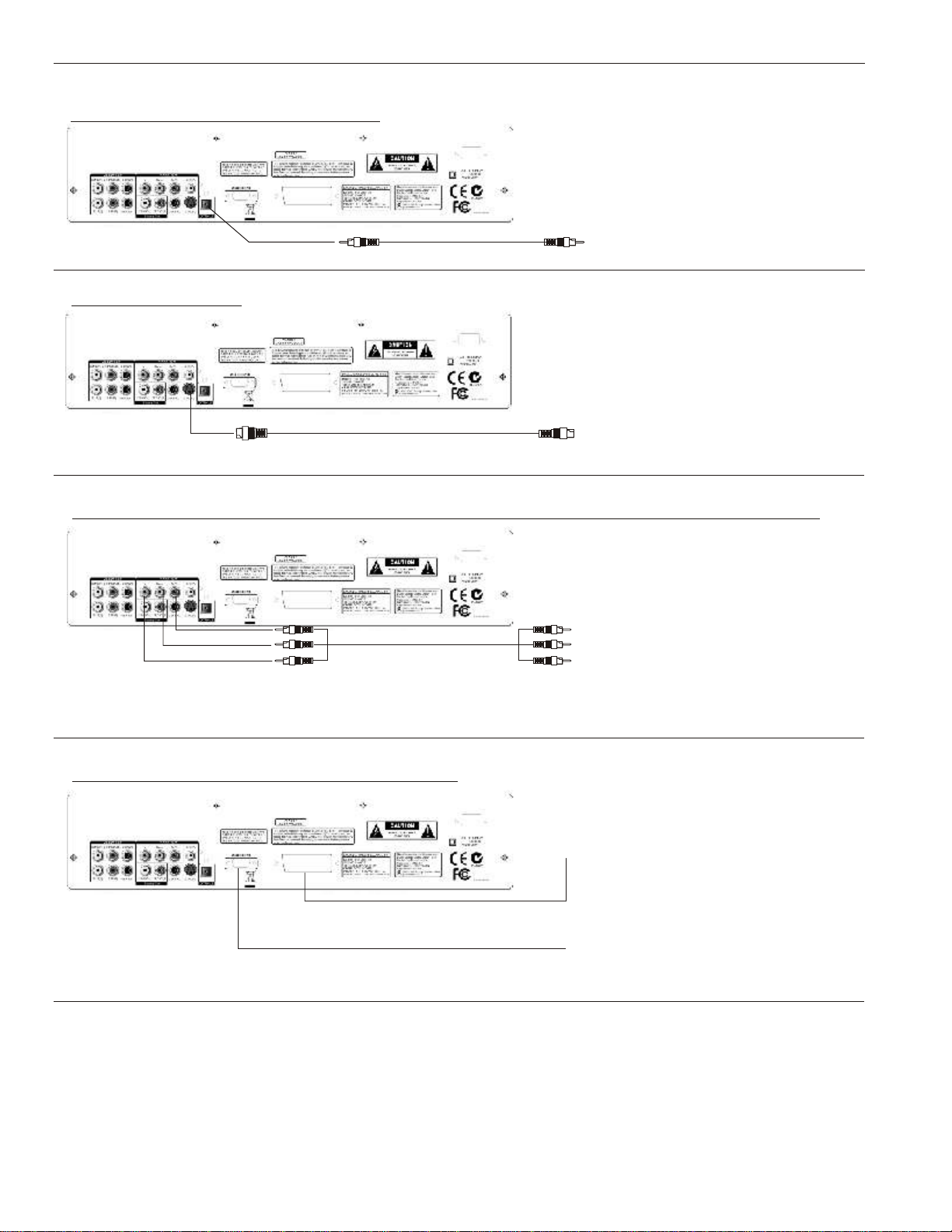
Instructions forconnecting the video output
Video Output (Standard / Interlaced)
Video Connections
Caution Note:
Please refer to the instructions for your TV set. Turn off the DVD player, TV set and/or amplifier and disconnect the
power before you connect the audio/video cables. If there is only one audio input terminal (monaural sound) on your TV
set, you can connect the DVD video player with a Y-shape cable (commercially available) before connecting to the TV
set.
*Please connect the DVD video player to the TV set directly. If you connect the DVD video player to the VCR, the picture
will become distorted because all DVD discs are copy-protected.
Video cable Connect to the VIDEO (Yellow) input of
the TV set.
S-VIDEO Output
S-VIDEO cable
Connect to the S-VIDEO input of the TV set in which
there is an S-VIDEO JACK. The S-Video input is
higher resolution picture than the video input.
Progressive Scan - Color Different (Y, Pb/Cb, Pr/Cr) / (R, G, B) Output
(Y, Pb/Cb, Pr/Cr) cable
Color different video terminals provide (Y, Pb/Cb, Pr/Cr)
or (R, G, B) in order to match with the (Y, Pb/Cb, Pr/Cr)
or (R, G, B) of the TV set. By using (Y, Pb/Cb, Pr/Cr) or
(R, G, B) the video output is clearer than the S-video
output. (Y, Pb/Cb, Pr/Cr) or (R, G, B) can be switched
in the options of the general setup menu.
Allows connection to flat screen televisions and
projectors. Can be switched in the options of the
general setup menu.
Connect the SCART output from the PCK 3000 to
the SCART input on your TV,VCR or Receiver .
Note: The color different output terminals (Y, Pb/Cb, Pr/Cr)
are the same as (R, G, B)
6
VGA Output Or SCART Connection
OR

Audio Connections
Instructions for connecting the audio output
Stereo output mode (Standard) - This output must be used for the Karaoke feature.
Digital Optical or Coaxial output mode
Connect to the optical or coaxial input of your TVset or
an amplifier on which the optical or coaxial input terminals
are equipped. In this case, you can use the decoder built
into the TV set or amplifier.
Coaxial cable
Connect to the (5.1) channel audio inputs of the
amplifier.
Surround Sound (5.1) output mode
(5.1) Channel Audio cable
Optical cable
Stereo cable (Left)
Stereo cable (Right) Connect to the Stereo (Red & White) inputs of your TV or Stereo.
7

Microphone Connection
1. The microphone must be switched “Off” before connecting.
2. The microphone volume must be turned to (0) on the player.
3. Connect the microphone plug into the jack.
4. Turn the microphone “On” using the on/off switch on the body of
the microphone.
Microphone Connection
Microphone Volume Control
1. The microphone should be in the “On” position
before adjusting the Microphone Volume Control.
2. Adjust the Microphone Volume to a desired level.
Note: Before disconnecting the microphone cable from the player, the microphone
volume control must be turned completely to ( 0 ).
*Feedback Alert: Feedback is a loud squealing noise that comes from the output
speakers. Feedback may damage speakers. To avoid feedback
noise do not place your hands near the top of the microphone
and do not point the microphone directly at the output
speakers. If feedback occurs, lower the volume control.
8
MIC
1 2
0 10 0 10
MIC VOL
1 2

Front Panel Operation
1. Power
2. Direct Track/Title Access
For Turbo Load place your disc in the tray, then without closing the tray, press your desired track # on the front panel. The tray will close, and the
player will directly play the selected track. For tracks above 10, press the 10+ button, followed by the desired number: e.g. for 12 press 10+
then 2. If your disc has greater than 20 tracks, then press 10+ twice followed by the desired single digit. E.g. for 26, press 10+, 10+, 6, and for 36
press 10+ 3 times followed by 6 etc.
3. Disc Tray
Insert discs here
4. 10+
This allows the user to have direct track or title access above 10. Press once and the (1 ) will appear; then press the desired single digit number to
access the track. For example, to access track/title 14, press the (10+) button once and then press 4. To access track/title 22, press (10+) twice and (2
) will appear on the screen. Then press 2.
5. Open/Close
This button opens and closes the disc tray.
6. Digital Echo Control
This function allows the user to add echo effects to the microphone input when singing. Adjust the control from left to right to add or remove echo.
7. Digital Key Control
These buttons allow the user to adjust the pitch (sharp-#, or flat-b) of the audio track during playback. There are a total of 16 steps up (sharp) and 16
steps down (flat). Press the reset- n button to return to “zero” adjustment. When any track finishes, the key change will automatically revert to the
natural setting.
8. L /R
This will switch the audio output of the player from right channel, left channel, mono and stereo.
9. Play
Press this button to play the disc.
10. Pause
Press this button to pause the disc.
11. Stop
Press this button once to stop the disc. The player will hold the place on the disc where it was stopped. Press play to continue.
Press twice to completely stop the disc.
12. Previous (PREV)
Press this button to skip to the previous track/title. (This function may not work with certain discs, depending on their structure.)
13. Next
Press this button to skip to the next track/title. (This function may not work with certain discs, depending on their structure.)
14. USB
Songs you have purchased and downloaded online can now be played back on your TV instead of your computer. Simply transfer your content to
(including pictures, videos, and music) a USB memory stick or external hard drive. Plug it in here.
Press to turn the power ON or OFF.
9
1
2
34
5
68
7
12 13 9 10 11
4
14
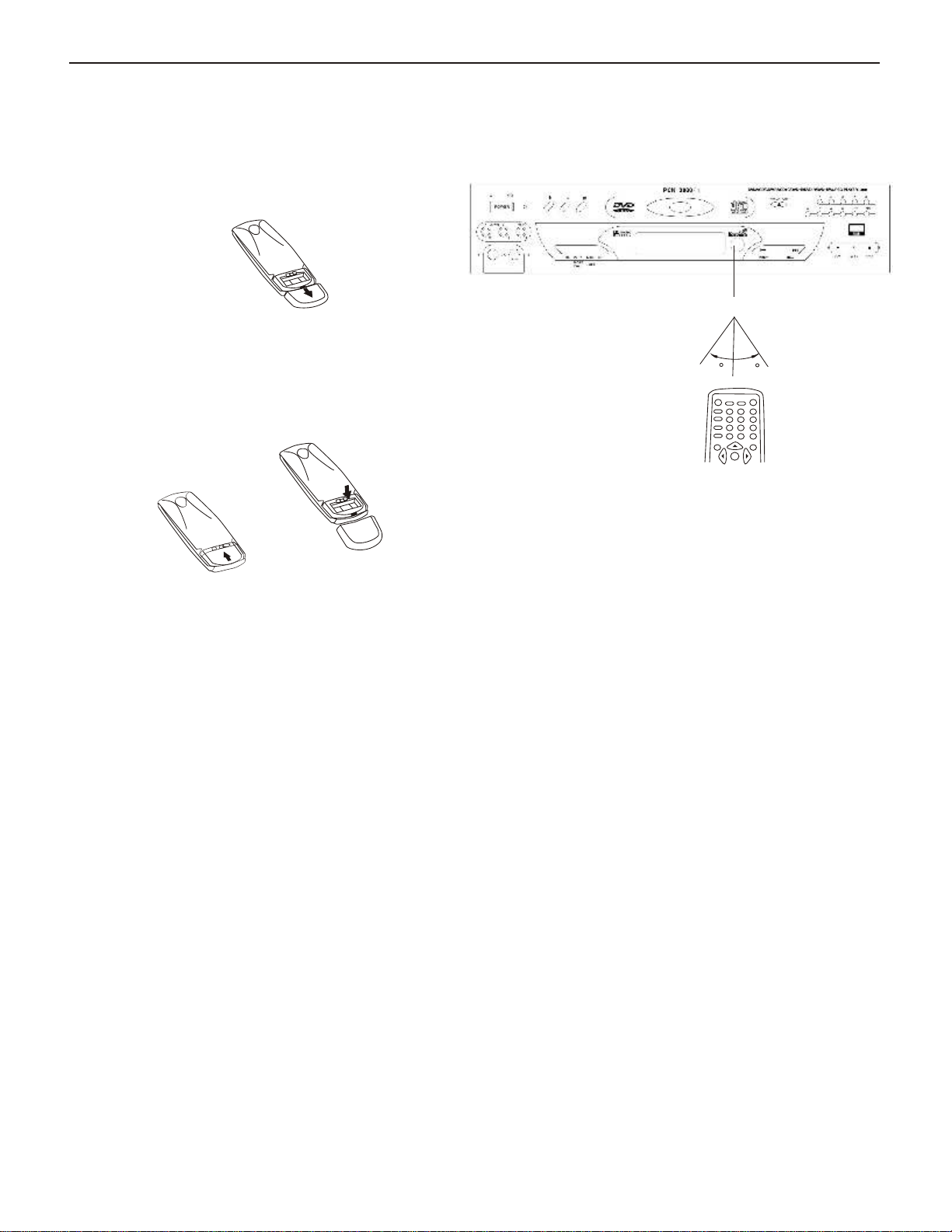
Preparation of the remote control
Place the batteries into the remote control.
The remote control will then be ready to operate the
DVD player.
1. Open the cover.
2. Insert the batteries (2 - No. AAA).
Make sure to match the +/- on the batteries to
the marks inside the battery compartment.
3. Close the cover.
Notes on the batteries
Improper use of the batteries may cause battery
leakage and corrosion. To operate the remote
control correctly, follow the instructions below.
1. Do not insert batteries into the remote control
in the wrong direction.
2. Do not charge, heat, open, or short-circuit the
batteries. Do not throw batteries into a fire.
3. Do not leave dead or exhausted batteries in the
remote control.
4. Do not use different types of batteries together
or mix old and new batteries.
5. If you do not use the remote control for a long
period of time, remove the batteries to avoid
possible damage from battery corrosion.
6. If the remote control does not function correctly
or the operating range becomes reduced, replace
all batteries with new ones.
7. If battery leakage occurs, carefully wipe the battery
liquid from the battery compartment; then insert new
batteries. WARNING: Avoid any contact with your skin.
Batteries contain caustic material which can cause burns.
If contact occurs, wash immediately under running water.
Remote Control Setup
30 30
Operation of the remote control
Instructions for using the remote control.
Distance: within 20ft. (6m) from the front of the remote
control sensor on the player.
o
Angle: within 30 in each direction of the front of the
remote sensor on the player.
Do not expose the remote sensor of the DVD video
player to a strong light source such as direct
sunlight
or other illumination. If you do so, you may not be able
to operate the DVD video player via the remote control.
Notes:
1. Direct the remote control at the remote sensor on
the player.
2. Do not drop or give the remote control a shock.
3. Do not spill water or any liquid on the remote
control.
4. Do not open the remote control, except to install the
batteries in the battery compartment.
10
Remote Sensor
Progressive ScanProgressive Scan

After connecting all of the component systems, turning on the relevant equipment and equipping the remote
control with the batteries, the user is now ready to use the DVD video player.
Preparation
a. Turn on the TV set.
b. If amplifier is connected, you should turn on thean amplifier and
select the corresponding mode of the amplifier according to your
DVD video player.
c. Turn on the player.
1. Press the POWER button of the DVD video player to
turn on the player.
Switch the input mode of the TV to either VIDEO IN or Channel 3 or
4 (depending on the Model of the TV).
2. Press the OPEN/CLOSE button on the player or remote
control to eject the disc tray.
a. After the disc tray is ejected, insert a disc with label side upward into
the disc tray.
3. Alternatively Press PLAY
The player recognizes the format of the disc automatically, and the
result will appear on the display screen of the player. Then the player
will automatically play the program. If the menu or selection menu
appears, use buttons on the remote control to select the
desired program. Then press ENTER to play the selected program,
or press the number buttons to select the program directly.
Basic Play
/ / /
b. For all discs, simply press desired track number, and drawer
will close and the selected track will play. If the disc is a DVD movie,
simply closing the drawer will cause the player to begin to play the movie
at the beginning of Chapter 1 or the start of the movie.
11
Notes:
1. During playback, if the picture is not in full-screen, or the edge is
covered, or there is no picture, you must change the video output
setting to the local corresponding TV signal format: PAL or NTSC.
2. When a appears on the TV
screen, it indicates that the operation
is invalid or can`t be accepted by the player. This is controlled largely
by the programming on the DVD disc; therefore, it will vary from DVD
to DVD.
3
2
1
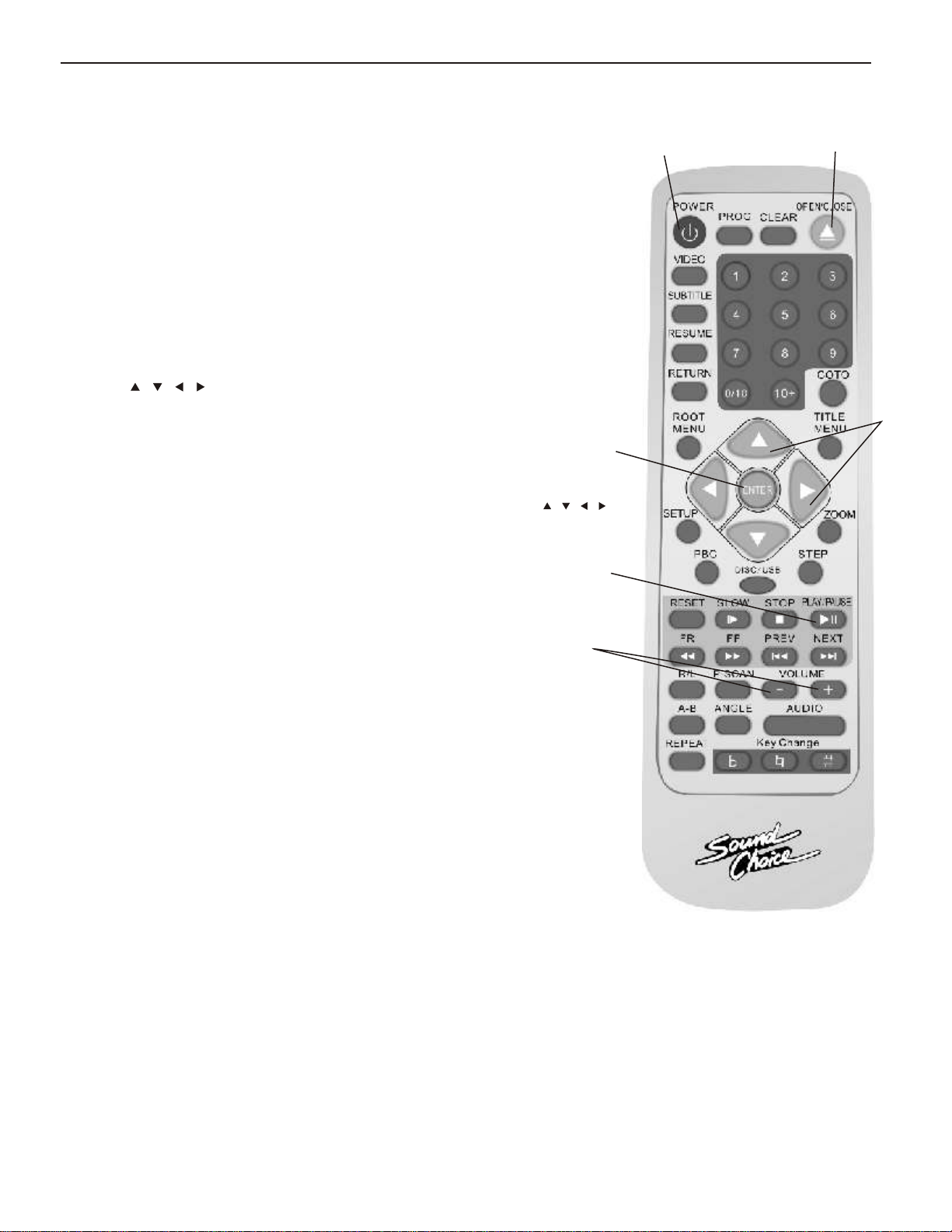
4. Pause
During the play, press PAUSE and the playback will pause. Press the
button again to return to normal playback.
5. Volume adjustment
During playback, press VOL(+) and VOL(-) to adjust the output volume
of the DVD video player.
End of Play
1. Press OPEN/CLOSE button to open the disc tray. After the tray is ejected,
remove the disc.
2. Press OPEN/CLOSE to close the disc tray.
3. Press POWER to turn off the DVD video player. Then turn off the relevant
equipment.
Basic Play
4
5
POWER OPEN/CLOSE
12
6. Press buttons to select
Move these arrow buttons to the desired menu or picture.
7. Press ENTER to confirm the desired menu
The next set of submenus will appear. The player will automatically play the
selected program. As for the operation of the next submenu, use the
buttons to select the desired program; then press ENTER to confirm.
/ / /
/ / /
6
7

1. Fast-forward playback
This function does not work with CD+G discs. For VCD
discs the PBC must be turned “off” to activate this function.
During playback, press the "FF" button to achieve fast-
forward playback. There are four levels of speed. Each
time it is pressed, the speed will increase a level. After
reaching the fastest speed, pressing the "FF" button will
return playback to the normal speed.
*There will be no audio output during the fast-forward
playback.
2. Fast-reverse playback
This function does not work with CD+G discs. For VCD
discs the PBC must be turned “off” to activate this function.
reverse playback. There are four levels of speed.
Each time it is pressed, the speed will increase a level.
After reaching the fastest speed, pressing the "FR" button
will return playback to the normal speed.
*There will be no audio output during the fast-reverse
playback.
During the playback, press the "FR" button to achieve
the fast-
3. Slow motion
During playback, press SLOW to get multi-speed playback.
There are two modes of slow motion. They are slow forward
and slow reverse. There are four speed levels associated with
both. Each time it’s pressed, the speed will change a level.
After each level is accessed, the player will return to the
normal playback speed.
*There will be no audio output during the fast-reverse
playback.
Basic Play
4. Skip to the next chapter/track
During playback, press the NEXT button.
5. Skip to the previous chapter/track
During playback, press the PREV button.
13
6
1
2
3
4
5
6. Select the program through the menu
If the disc contains a menu option in the menu “on” mode, press MENU to
activate the menu of the disc. Select a certain program to play. The detailed
operations are as follows:
Press MENU and the menu screen will appear. The available programs vary
according to the different discs.

7. Skip to the timed playback
8. Switch the subtitle language
For a DVD disc, press the SUBTITLE button to
select the subtitle language, such as Chinese,
English, etc. Each time it’s pressed, the subtitle
language will switch (if available on the disc).
9. Repeat playback
During playback, press REPEAT continuously;
this will select the different programs.
Basic Play
A. DVD discs
Press GOTO twice
Press numerical buttons to enter the desired time.
The format of the time is “hh/mm/ss”. For example,
if you want to play from the point of 35 minutes 5
seconds, press 0,0,3,5,0,5; then press ENTER.
The player will play from the appointed time.
B. CD+G discs (or non DVDs)
Press GOTO once
Press numerical buttons to enter the appointed time.
The format of the entered time is “hh/mm/ss”. For
example, to play from the point of 5 minutes 25
seconds, press 0,5,2,5.
A. DVD discs
Press REPEAT once to replay “chapter”.
Press it twice to replay “title”.
Press it three times to play “all”.
Press it the fourth time to cancel repetition playback.
B. Other discs
Press REPEAT once to replay the single “chapter”.
Press it twice to replay all of the tracks on the disc.
Press it the third time to cancel the repetition playback.
14
7
8
9

10. Programming playback
While the menu is off and in the stop mode:
press "PROG". The following on-screen
display will appear:
Program: P 00:00
Press number buttons to enter the track or chapter
numbers.
For example, the desired programs are chapter 5,
chapter 3 and chapter 6. Press number buttons 5,3,6.
(Press CLEAR button to cancel the entered number.)
Press ENTER button.
The unit will play back the programs according to the
programmed order.
11. Menu
For a DVD disc, press MENU to turn on the menu.
The main picture of each chapter will appear on the
TV screen in a small window (at this moment, you
may press the STOP button to exit). Press or
button to switch to the next or previous picture.
Press the number buttons to select the desired
chapter.
For VCD or SVCD discs, during the stop mode,
press the MENU button. Then the following on-
screen display will appear and await the user`s
selection.
1. BROWSE 2.
SINGLE TRACK
3. ALL DISC 4. EXIT
According to the entered
number, the player
will play each main picture and sounds in a
small window one by one.
(Press the STOP button to exit.)
12. Playback Control Function (PBC)
While playing a CD+G / DVD / VCD / CD-DA / CD-R / CD / MP3 disc,
if the PBC function is on (factory default), you can press any
number button to select the corresponding track directly. If the
track number is more than 10, you must press (10+) first; then
press the second number button. For example, if you want to
select 21, press (10+) twice and then press 1.
Basic Play
15
10
12
11
13. Audio
When playing Karaoke DVDs, press the AUDIO button to hear the Lead Demonstration Vocal through the right
channel of the audio output. Press again to turn “off” the Lead Demonstration Vocal.
14. R/L (Right/Left) - CD+G PLAYBACK ONLY .
Mono Left - Music only.
Mono Right (Practice) - Vocals in stereo, music on left channel.
Mix Mono - Stereo playback of Demo Vocals and music.
Stereo - Vocals on right channel, music on left (equal volume level).
15. RESET
Reset all on-screen programming functions to factory default settings.
13
14
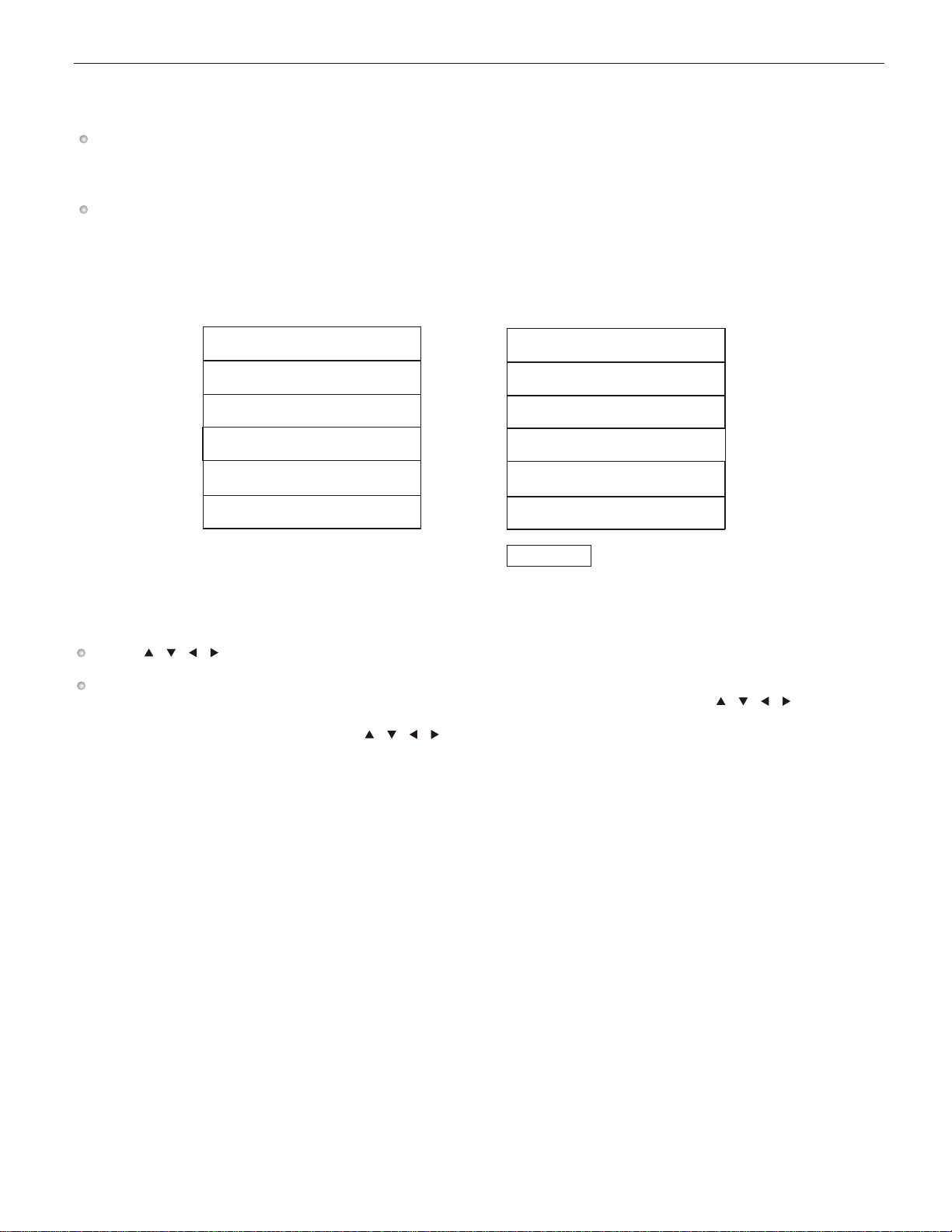
MP3 Discs
The MP3 disc is a large capacity disc containing CD audio programs. This player can support the MP3
disc format. The detailed operation is as follows:
Press OPEN/CLOSE button to eject the disc tray. Place an MP3 disc into the tray and press the
OPEN/CLOSE button
to close the disc tray. The following on-screen display will appear:
Press buttons to select the desired track; then press the PLAY button to play the selected
track.
If the MP3 disc contains multiple file directories, press the STOP button first, and then press the PROG RAM
button to activate the MP3 file MENU display on the TV screen. Then press buttons to
select the desired file directory and press the PLAY button to list the tracks in the selected
directory. At this moment, press buttons to select the desired program; then press the
PLAY button to play the selected song.
Playing MP3 Discs
/ / /
/ / /
/ / /
SMART NAVI
ROOT ROOT 0
01 MP3 1
02 MP3 2
03 MP3 3
04 MP3 4
05 MP3 5
PLAY MODE: FOLDER
16
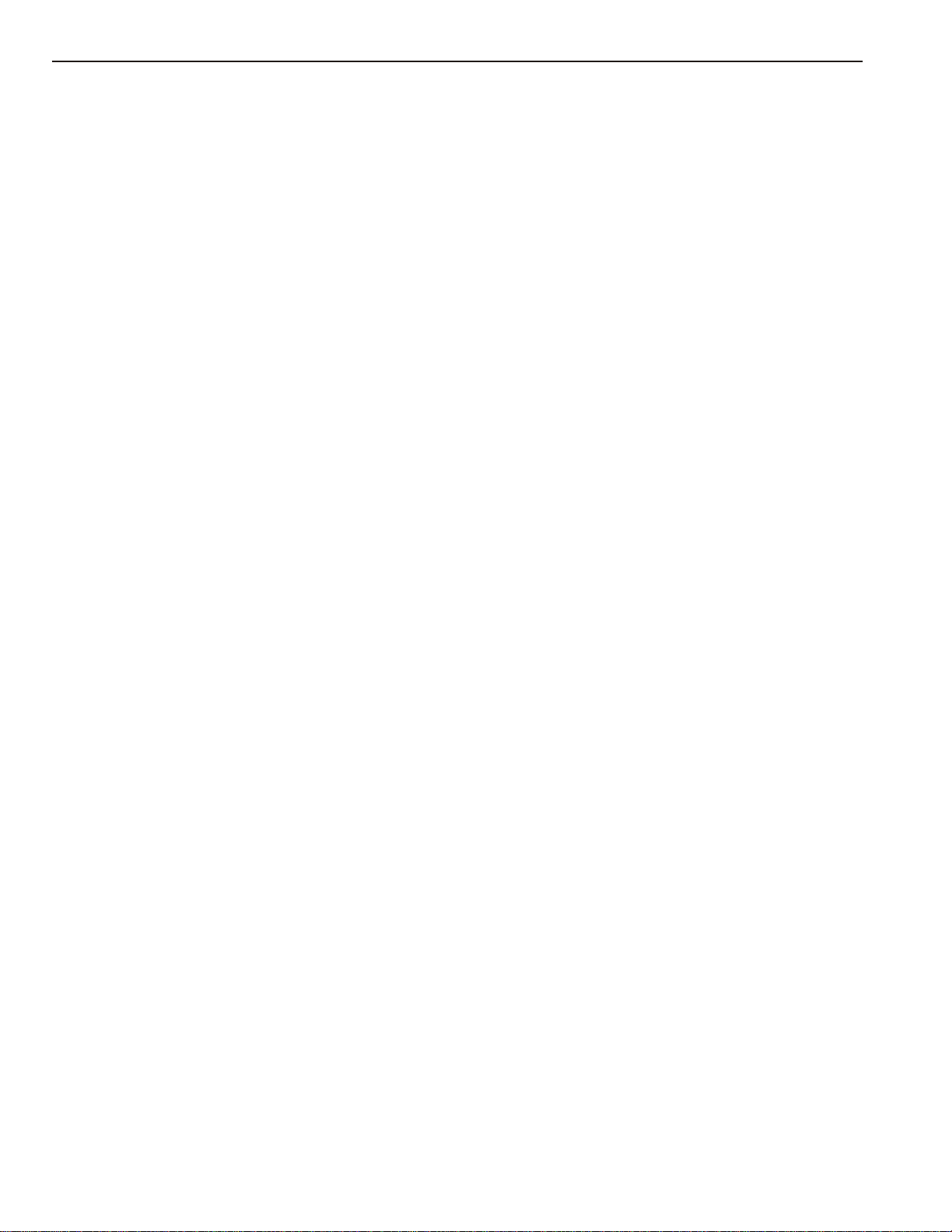
The functions of keys on the remote control
This section lists the functions or operations of keys on the remote control. It is intended for the user`s
speedy search. You can refer to the previous pages for the detailed operation of most keys.
1. A-B
During playback, press this button at the point (A) where the repetition will start. Press this button again
at point (B) where the repetition will end. Then the unit will play the programs between A and B. Press
this button the third time to finish the repetition.
2. PLAY
During the mode of stop, pause, slow motion, fast forward, or fast reverse, etc., press this button to return
to the normal playback.
3. SUBTITLE
4. PROGRAM
Press this button to change the playback order. It varies according to the different discs.
5. OPEN/CLOSE
Press this button once to eject the disc tray; press it again to close the disc tray. Use this button to load a
disc or remove a disc.
6. REPEAT
For a DVD disc, press this button to repeat the current chapter. Press it again to repeat the programs of
the current title. Press it the third time to cancel repetition. For a CD, press this button to repeat the
current track. Press it again to repeat the entire disc. Press it the third time to cancel the repetition.
7. ZOOM
During playback, press this button to zoom in on the picture. Press it once and the picture zooms 1.5x.
Press it twice and the picture will zoom 2x. Press it the third time and the picture will zoom 4x. Press it
the fourth time to return back to the normal playback.
8. MENU
For a DVD disc, press this button to activate the options contained in the disc (if available). When the
menu is off, in the stop mode, press this button to browse the contents of the disc.
9. NEXT
For a DVD disc, press this button to skip to the next chapter. For a CD or other discs, press this button to
skip to the next track.
Remote Control Quick Reference Guide
Press this button to access the different subtitles that are available on the disc. This player has the capability
of displaying many different subtitle languages, but they must be available on the disc.
17

10. ANGLE
This is for DVD discs only with multi-angle feature. Press this button to view the picture from the different
angles. Each time
it is pressed, the picture will switch to another angle.
11. RESUME
During playback, press STOP once. Then press this button to resume playback from the stopped point. (You can press PLAY
to resume for some discs.)
12. FORWARD (FF)
Press this button to fast-forward. Each time it is pressed, the
This function does not work with CD+G discs.
speed will change a level. Continually pressing this will return
the audio/video to the normal playback.
13. REVERSE (FR)
Press this button to reverse the playback.
Each time it is pressed, the speed will change a level. Continually pressing this will
return the audio/video to the normal playback.
14. SLOW
Press this button to play in slow speed without sound. It can play slowly forward or backward. Each time it is pressed, the slow
motion speed will change. Continually pressing this will return the audio/video to the normal playback.
15. POWER
Press this button to turn the player on or off.
16. PREV
For a DVD disc, press this button to skip to the previous chapter; for a CD or other discs, press this button to skip to the
previous track.
17. ENTER
(Arrow Buttons)
Press this button to make the selection valid.
18.
When in the DVD menu or system menu, press this button to move the selection marker to select the desired program.
19. Number buttons
[0],[1],[2],....[9], etc., are used for entering the numbers. For example, enter the number of the Karaoke track, the numbers of
a DVD chapter and the number of the time, etc.
20. 10+
When the number of the track or chapter is more than 10, press the (10+) button first and then enter the second number. Each
time the user presses the (10+) button, the number will increase by 10.
Remote Control Quick Reference Guide
/ / /
18
21. SETUP
Press this button and the SETUP screen will appear and wait for your setting. The user can change the settings according to
their needs.
22. STOP
For a DVD, press this button once and the playback will stop. Press this again to stop the playback entirely. For a non-DVD
disc, press it once to stop the playback.
23. GOTO
Press this button to enter the designated time, track or chapter to view.
This manual suits for next models
3
Table of contents