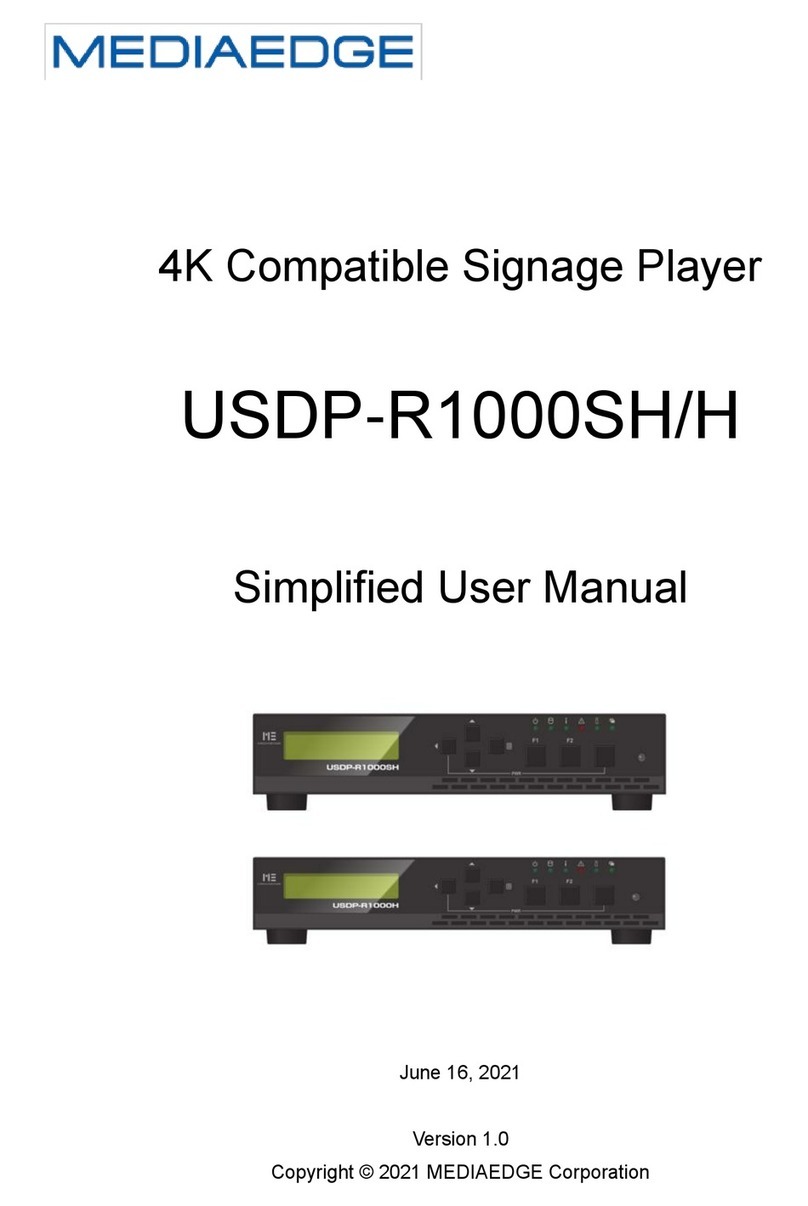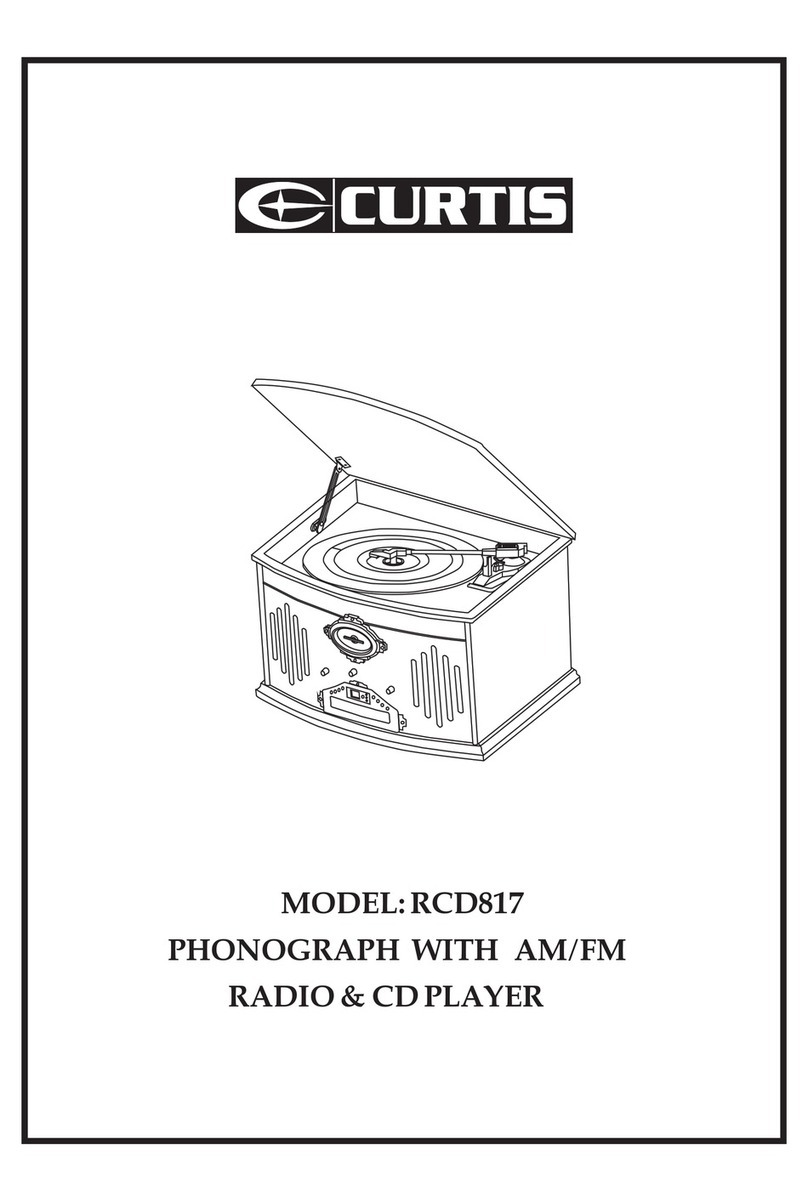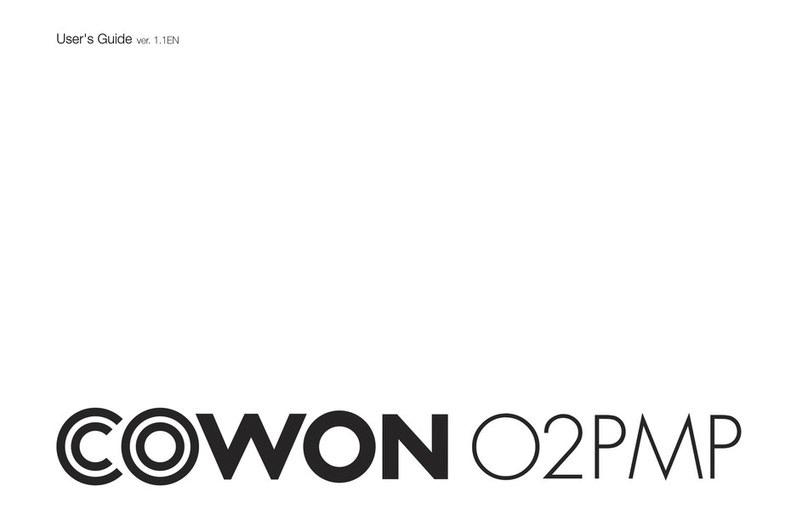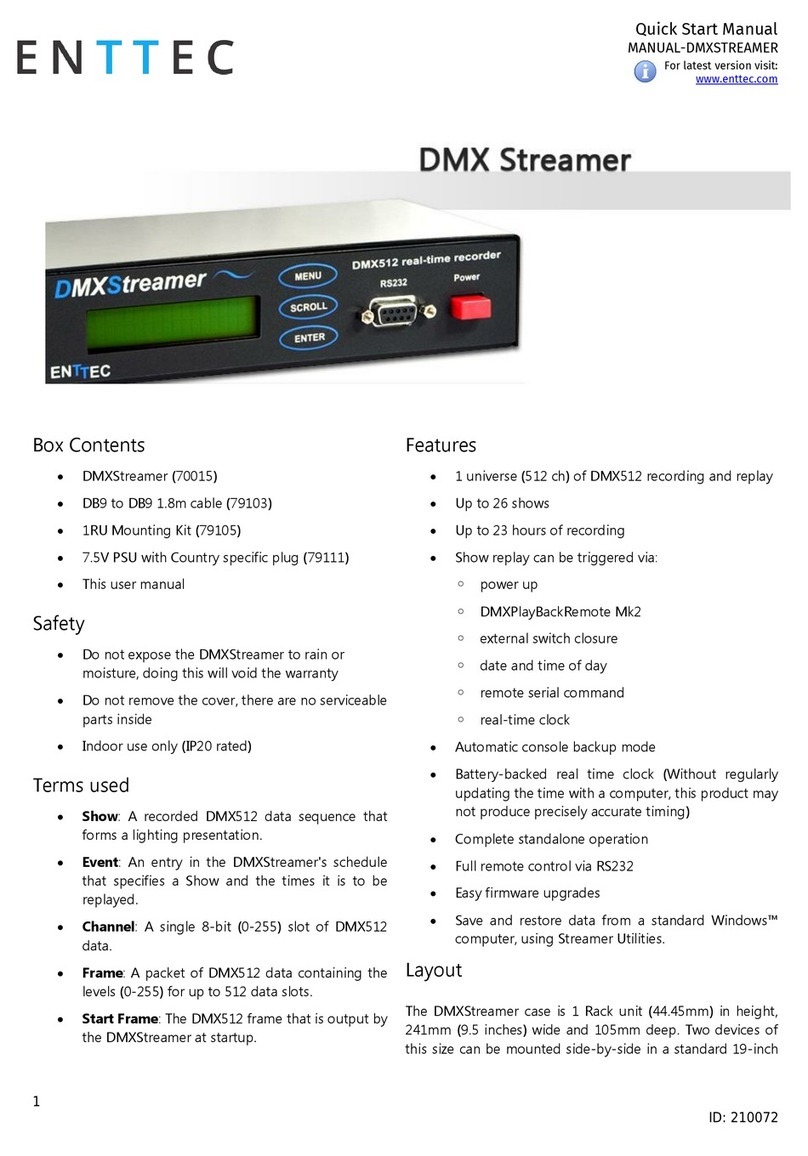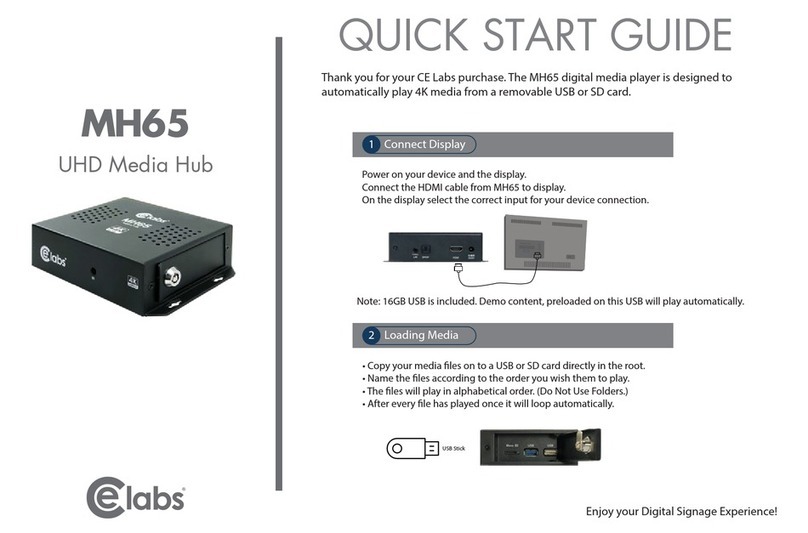Clas Ohlson A 30 User manual

EnglishSvenskaNorskSuomi
Mediaspelare
Mediaspiller
Mediasoitin
Media Player
Art.no. Model
38-3845 A 30 Ver. 201007
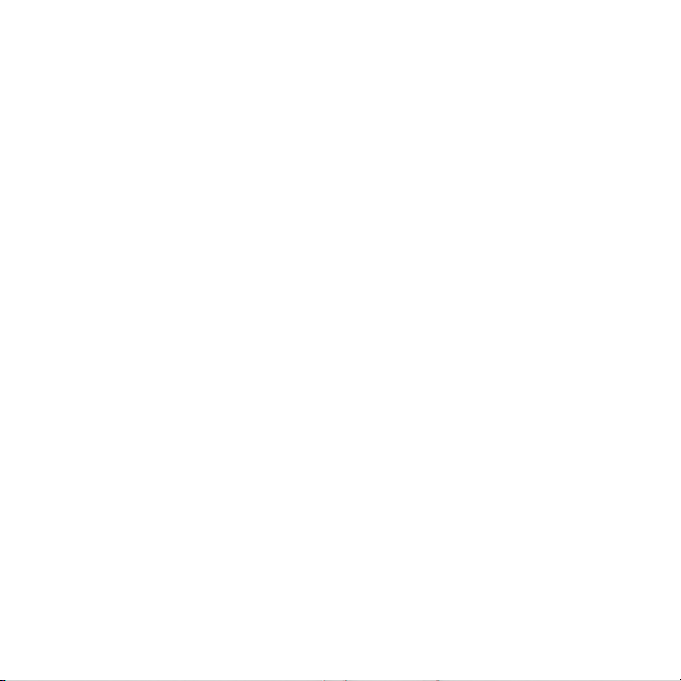
2 3
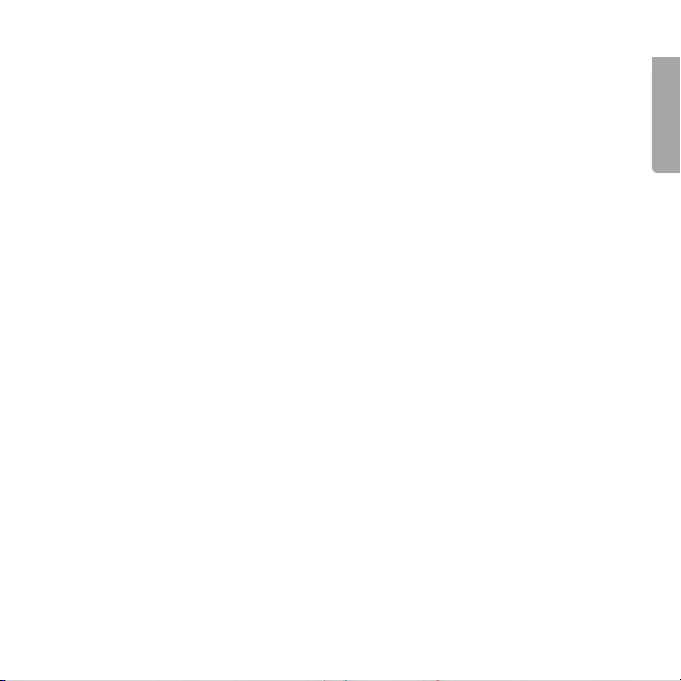
2
English
3
Media Player
Art. no 38-3845 Model A30
Please read the entire instruction manual before using the product and save it
for future reference. We reserve the right for any errors in text or images and any
necessary changes made to technical data. If you have any questions regarding
technical problems please contact Customer Services.
1. Product description
• Media Player. Plays music, films and displays pictures.
• 3” colour touch screen.
• Built-in FM radio.
• Supports the following formats: MP3/MPEG4/JPG.
• Rechargeable battery.
• USB connection.
• Size: 88 x 50 x 10 mm.
• Compatible with Windows 7 (32/64-bit)/ Vista (32/64-bit) and XP.
• 8 GB

4
English
5
2. Safety
Warning! Do not open the casing. Certain components within the product’s casing carry
dangerous currents. Contact with these may give you an electric shock.
• The product should only be repaired by qualified service technicians.
• The product should not be taken apart or modified.
• Do not subject the player to impacts or vibrations. Be careful with the display
to prevent scratching it.
• Do not place the product where there is a risk of it falling into water or other liquid. Do
not place any objects containing liquid on the product, e.g. flower vases or soft drinks.
• Do not cover the ventilation openings. Do not place the product close to heat sources
such as on top of the radiator or TV, or on e.g. the sofa which will block the ventilation
openings.
• The product is primarily intended for indoor use. Do not expose the product
to moisture and damp.
• Do not expose the product to cold, heat or direct sunlight for prolonged periods.
• Do not use the product in damp, dusty, or dirty environments.
• Only use a soft cloth slightly moistened with a little water and washing-up liquid
to clean the screen.
• Do not disconnect the USB lead during file transfer. Doing so might damage
the USB memory. Use Windows’ Safely Remove Hardware feature.
• We take no responsibility for damaged or lost files The responsibility to correct
data loss is the sole responsibility of the user. Save a backup of you data files regularly,
preferably in several locations.

4
English
5
USB R
HOLD ON/OFF
USB port
HOLD (activates keypad lock)
and ON/OFF switch (power
switch)
R (reset) Return to default
factory settings
Headphone jack
3. Buttons and functions
4. Getting started
Charge the battery before using the player for the first time
1. Connect the included USB lead between the player and a USB port on your computer.
2. An icon will appear in one corner of the display. In this mode no charging icon will be dis-
played. It will only be shown if you use the Safely Remove Hardware feature for removing
the player. When the battery icon appears full the battery is fully charged. The normal
charge time is between 2.5 - 4 hours.
Function switch
Power switch. Hold the switch in the ON/OFF position
for about 3 seconds.
Keypad lock. Move the switch to the HOLD position.
Keypad unlocked. Move the switch to the middle position.
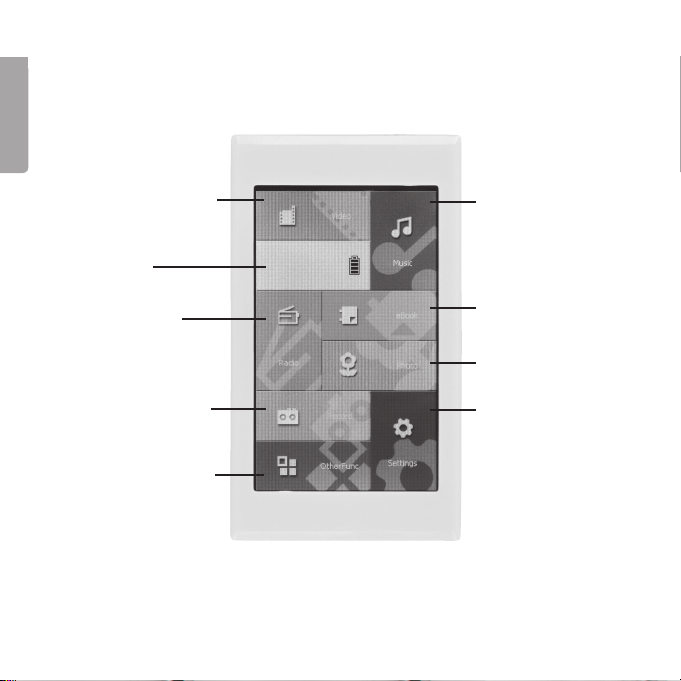
6
English
7
Music – Audio file
playback
eBook – Displays
ebooks
Photo – Displays
images
Settings modes
Video – Video playback
Battery icon
Radio – FM radio
Record – Record from
radio or the integrated
microphone
OtherFunc – Additional
functions
Display controlled options
Most options are controlled through the display.
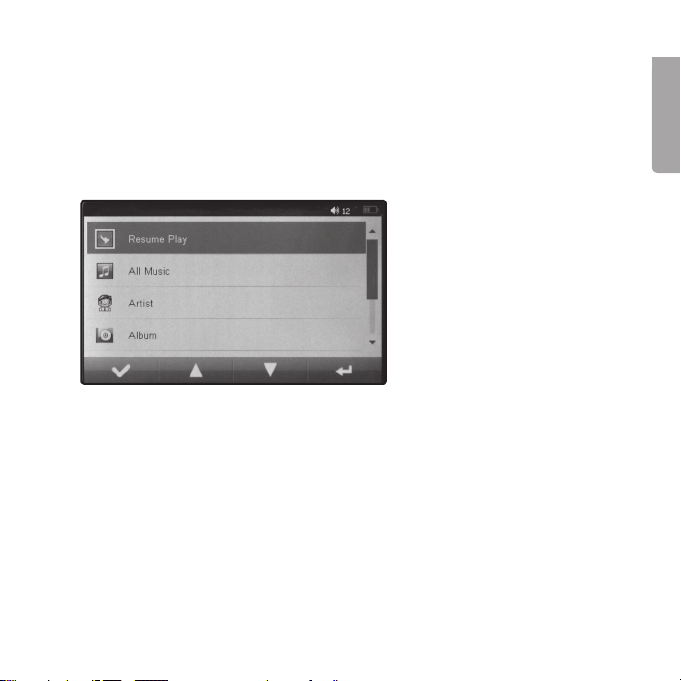
6
English
7
5. Use
5.1 Music (A)
1. Start the player by holding the switch (5) in the ON/OFF position for about three seconds.
2. The display will activate. Tap Music to access settings:
Resume Play
Resumes playback of the last audio file (in pause mode). Current Play displays while
playing the current file.

8
English
9
All Music
Displaying music (audio) files
• Tap [ ] to confirm. All audio
files will be displayed.
• Select using [▼][▲].
• Tap to save the file as a
favourite. Confirm with YES
or cancel with NO.
• Tap [ ] to return to the
main menu.
Playback
• Tap the selected file twice to start playback.
• Return to the previous track by tapping [I◄◄] or the next track by tapping [►►I].
• Tap [►] (during playback) to pause.
• Tap [ II ] (in pause mode) to restart playback.

8
English
9
A-B (repeats a section)
Tap [A-B] once to designate a start point for the desired section to be repeated. Tap again to
mark an end point. Tap once again to return you to normal playback. The display will show
A-B during repeated playback.
Settings
• Tap [ ] to access the music settings.
• Select sub-menus using [▲] [▼].
• Tap the desired sub-menu to access its setting options.
• Tap [ ] to return to the main menu.

10
English
11
Repeat Mode
Repeated playback settings.
Once – Repeat current track.
Repeat 1 – Repeat current track continuously.
All – Repeat all tracks.
All Repeat – Repeat all tracks continuosly.
Intro – Plays a 10 preview of each track.
Play Mode
Playlist settings.
In Order – Plays tracks in order
Shuffle – Plays tracks in random order.
MSEQ
Audio/video settings.
3D – Bass - LEQ.
EQ Sel
Equalizer settings.
Normal – MSEQ – Rock – Pop – Classic – Bass – Jazz - User EQ.
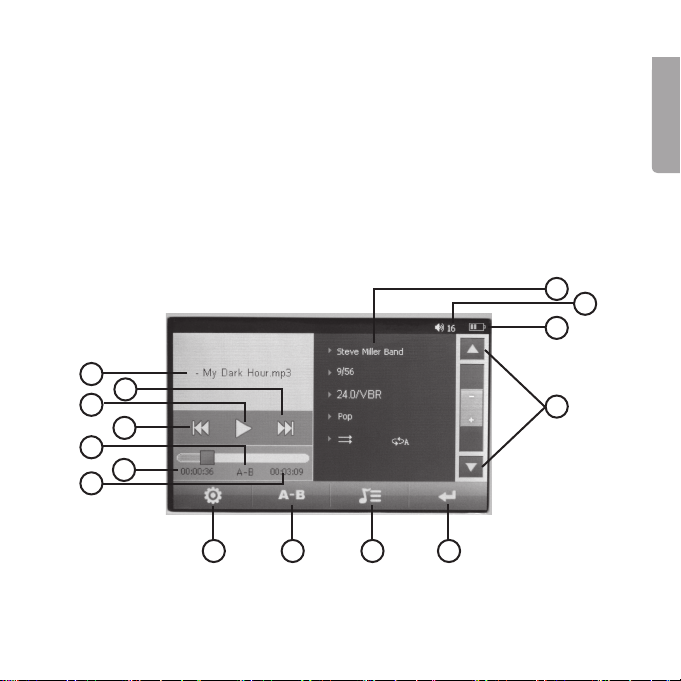
10
English
11
234
56
7
8
11
14
15
9
10
1
12 13
Display guide
1. Accesses main menu
2. Displays info during playback (only
if supported by the recorded file)
3. Activates A-B repeated playback
4. Settings icon
5. Total track time
6. Playback time
7. A-B repeated playback in progress
8. Returns to previous
9. Starts playback/pause
10. Goes to next
11. Track title
12. Track information
13. Current volume setting (0 – 32)
14. Battery status
15. Volume control

12
English
13
Artist
Displays all artists on the tracks.
• Select using [▲][▼].
• Tap to save the file as a favourite. Confirm with YES or cancel with NO.
• Tap [ ] to return to the main menu.
Album
Displays all folders containing audio files.
• Select using [▲][▼].
• Tap to save the file as a favourite. Confirm with YES or cancel with NO.
• Tap [ ] to return to the main menu.
My Favorite
Playback of saved favourites
• Select using [▲][▼].
• Tap to delete the selected file (Delete File) or all files (Clear Up) saved as Favorite.
Tap Exit to quit.
• Tap [ ] to return to the main menu.
Record
Displays all recorded files.
• Select using [▲][▼].
• Tap [ ] to confirm.
• Tap [ ] to return to the main menu.

12
English
13
Dir List
Displays folders and files.
• Select using [▲][▼].
• Tap [ ] to delete the selected folder/file.
• Tap [ ] to return to the main menu.
MediaLib Update
Updates the media library
• Tap [ ] to confirm update.
• Tap [ ] to return to the main menu.
5.2 eBook (B)
1. Start the player by holding the switch (5) in the ON/OFF position for about three seconds.
2. The display will activate. Tap eBook to display eBook files.
• Select using [▼][▲].
• Tap [ ] to delete the selected folder/file.
• Tap [ ] to return to the main menu.
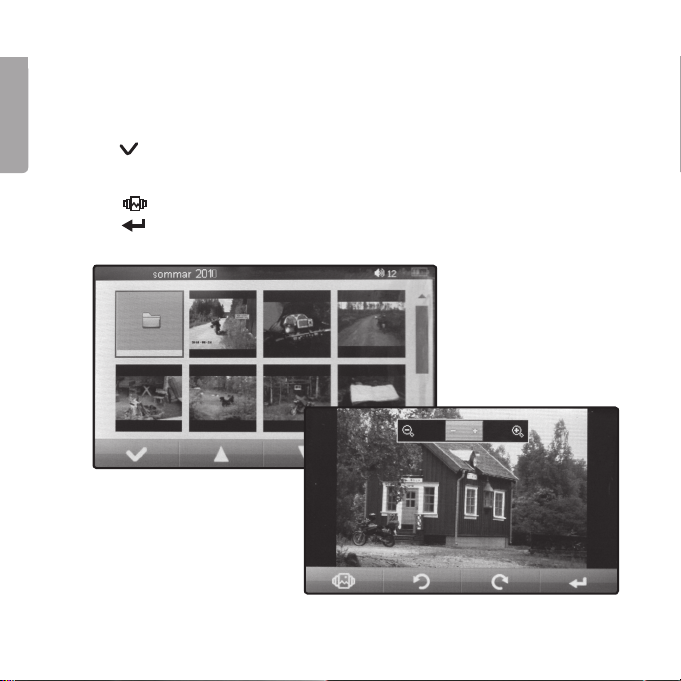
14
English
15
5.3 Photo (C)
1. Start the player by holding the switch in the ON/OFF position for about three seconds.
2. The display will activate. Tap Photo to see photos in preview mode.
• Select using [▲][▼].
• Tap [ ]to display the selected image.
• Use [+] [-] on the top edge of the image to zoom in/out. Rotate the image using
[Q] and [P].
• Tap [ ] to save the image.
• Tap [ ] to return to the main menu.
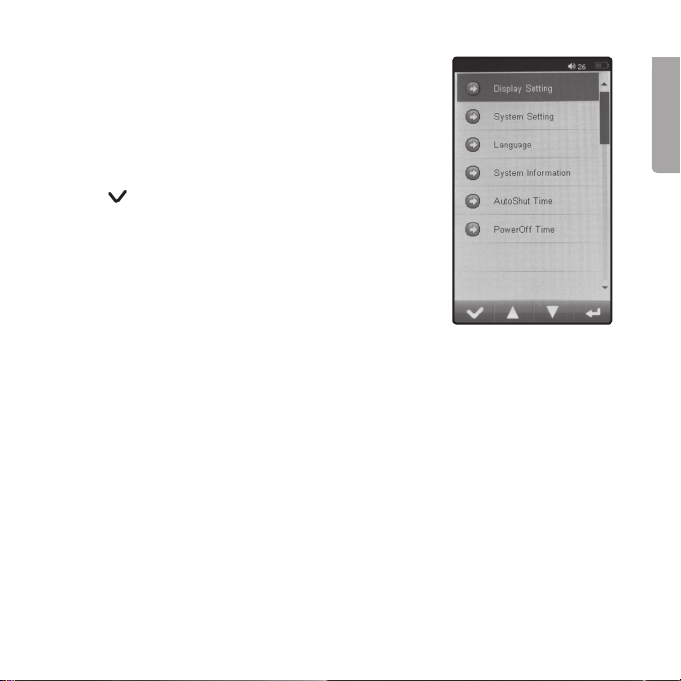
14
English
15
5.4 Settings (D)
1. Start the player by holding the switch in the ON/OFF
position for about three seconds.
2. The display will activate. Tap Settings to access the
settings menu.
• Select between sub-menus using the [▲][▼].
• Tap [ ] to display setting options for the sub-menu.
Display Setting
LightTime – Backlight time
Brightness
Light Mode – Lighting options
System Setting
Upgrade – Upgrades hardware.
Restorable
Calibration OK – Calibrates display by tapping “+” at three different locations,
by doing this twice.
G-Sensor – Sensor which changes image settings automatically.
Shock – Vibrates when tapped.
Slide Show – Image display time (Off – 8 seconds).
Gsensor_Call – Calibrates the G-Sensor (set the player horizontally and tap Yes.
Turn off the player and restart it to save settings).

16
English
17
Language – Language settings.
System information – Displays system information.
AutoShut Time
Settable automatic shut-off after (3-20 minutes or no shut-off time).
PowerOff Time
Sleep function Automatic shut-off after (15-120 minutes or no sleep function).
5.5 Video (E)
1. Start the player by holding the switch in the ON/OFF position for about three seconds.
2. The display will activate. Tap Video to display video files as icons with name and file
format information.
• Select using [▲][▼] to select
the desired file.
• Tap the file icon to start
video playback.
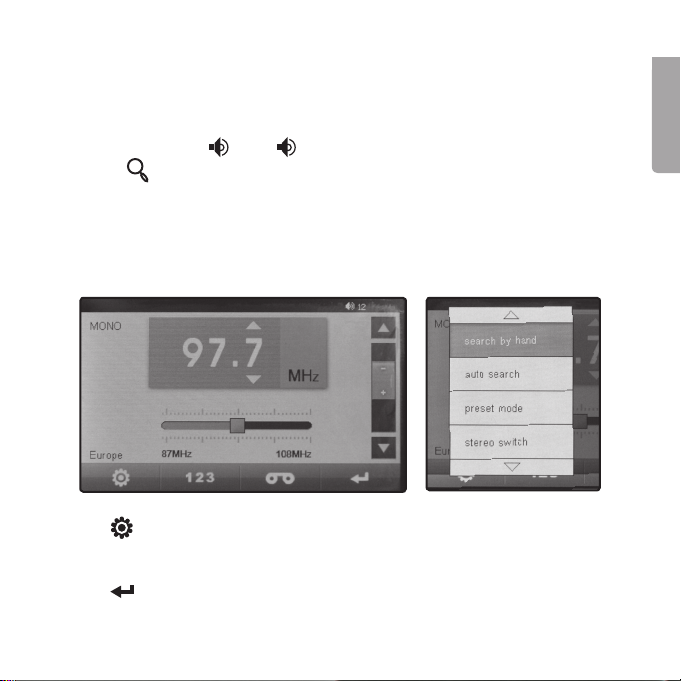
16
English
17
Display modes
• Tap [
] for full-screen or minimized image.
• Press [I◄◄] or [►►I] to go to the previous/next file.
• Tap [ II] to start playback or [►II] to pause.
• Adjust volume using [ -] and [ +].
• Tap [01 2 3] to change image size.
5.6 Radio (F)
1. Start the player by holding the switch in the ON/OFF position for about
three seconds.
2. The display will activate. Press Radio to access the settings:
• Tap [ ] to access the settings.
• Select the sub-menus using [▲] [▼].
• Tap the desired sub-menu to access its setting options.
• Tap [ ] to return to the main menu.
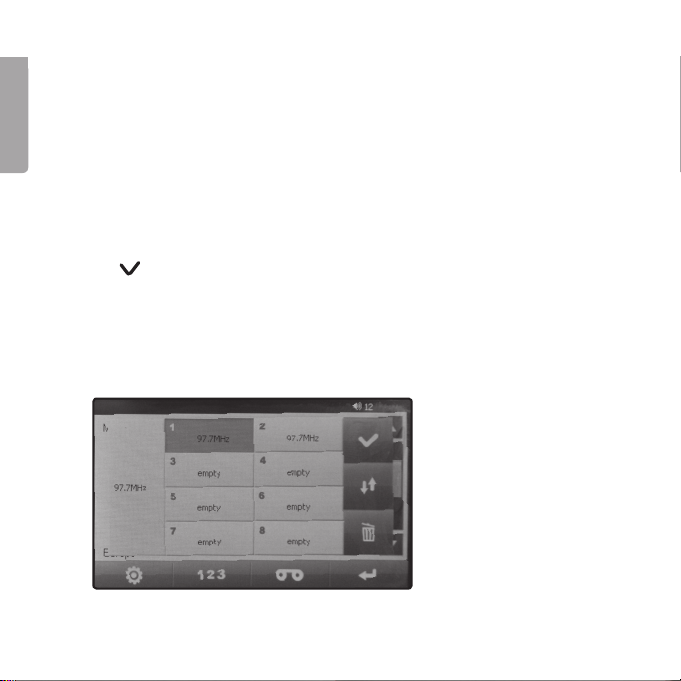
18
English
19
Search by hand – Manual channel search
Search using [▲] [▼].
Auto search – Automatic channel search
Tap Auto search to start automatic channel search.
Preset mode – Saving selected radio stations
1. Select the desired radio channel.
2. Tap [123] to access settings.
3. Select a desired preset (1 – 30)
4. Tap [ ] to save the desired channel to the selected preset.
5. Tap [123] to access settings.
Listening using presets
1. Tap [123] to access settings.
2. Tap the desired preset (1 – 30) twice.

18
English
19
Stereo switch
Tap Mono (off) or Stereo (on).
Recieve area
Set appropriate country/continent (China, Japan, USA or Europe).
Recording from radio
1. Select the desired radio channel.
2. Tap [ ] to start recording.
3. Tap [■] to stop and Yes to save.
5.6 Record (G)
Recording
1. Start the player by holding the switch in the ON/OFF position for about
three seconds.
2. The display will activate. Tap Record to access recording settings.
• Tap [REC] to start recording.
• Tap [ II ] to pause recording.
• Tap [ ■ ] to stop recording.
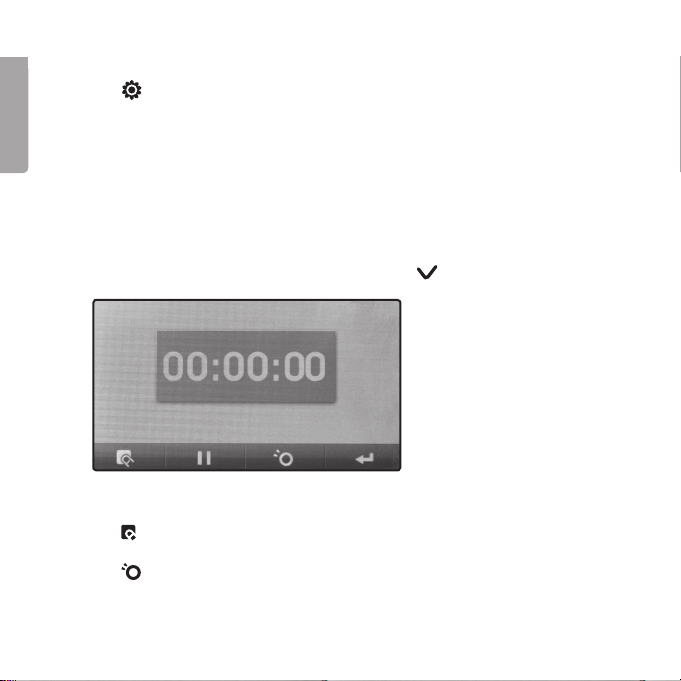
20
English
21
Checking recording quality and volume
1. Tap [ ] to access the settings.
2. Tap Quality (low rate/high rate) or Volume (1 – 4).
3. Tap [REC] to begin recording using the new settings.
5.7 OtherFunc (H) Additional functions
• Stopwatch (stopwatch)
• Explorer (file manager)
1. Tap OtherFunc.
2. Select Stopwatch or Explorer (file manager) and tap [ ].
Stopwatch
• Tap [ ] to start.
• Tap [ II] to pause (split-time) and tap again to resume time-keeping.
• Tap [ ] to quit and reset.
This manual suits for next models
1
Table of contents
Languages:
Other Clas Ohlson Media Player manuals