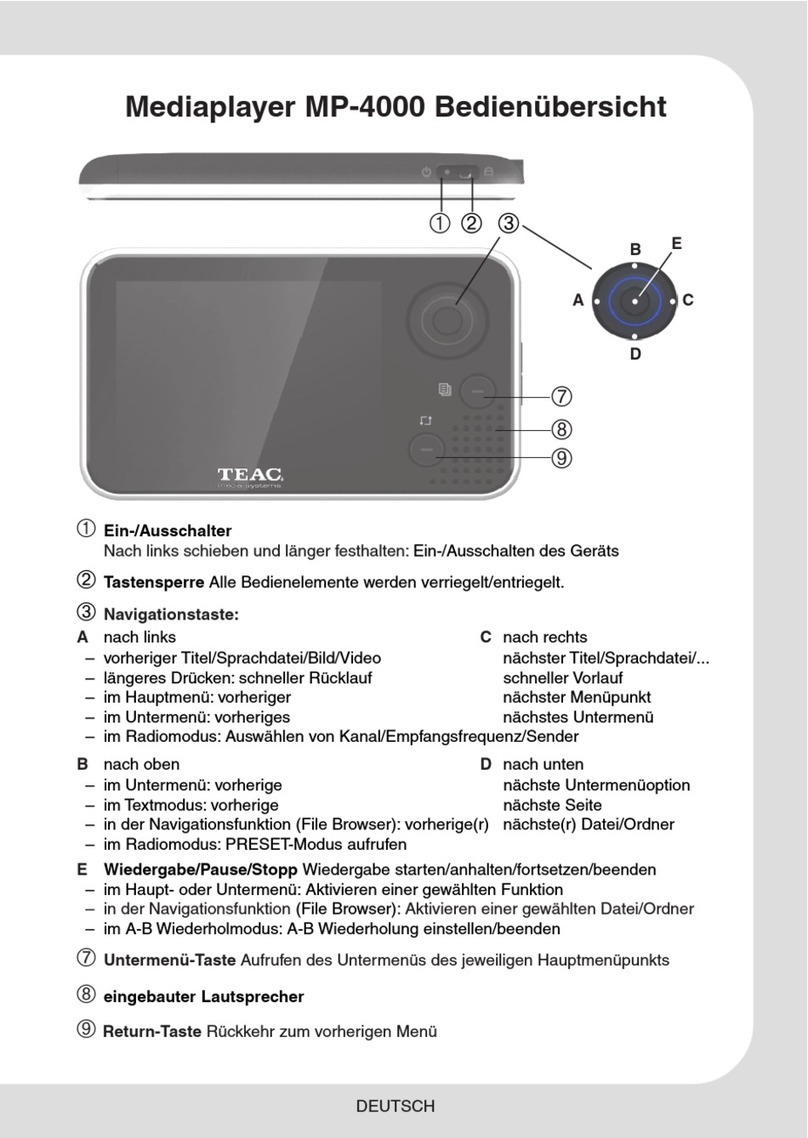Copyright Notices
Copyright (c) 2009 by TEAC Europe GmbH – All Rights Reserved
The Product “TEAC WAP-V6000“ (hereinafter referred to as the "Product") includes Open-
Source software packages These Open-Source software packages are subject to specific
licenses, disclaimers and notices, which are reproduced on the CD-ROM provided with the
Product (see “Licenses txt”) Please refer to those licenses, disclaimers and notices for your
exact rights hereunder as well as to the following Open-Source Notices
The source code of Open-Source software packages is available for download under
http://www wap-opensource teac de
Additionally TEAC offers to provide the source code of the Open-Source software packages
to you on CD-ROM for a fee for the physical act of transferring a copy, such as the cost of the
media and shipping, upon written request to TEAC Europe GmbH, code “Source-Code”,
Bahnstraße 12, 65205 Wiesbaden, Germany This offer is valid for a period of three years
from the distribution of this product by TEAC
Open-Source Notices
Part of this product’s software (this program) is free software: you can redistribute it and/or
modify it under the terms of the respective GNU General Public License or GNU Lesser
General Public License as published by the Free Software Foundation, either version 2 (or
2 1 respectively) of the License, or (at your option) any later version
This program is distributed in the hope that it will be useful, but WITHOUT ANY WARRANTY;
without even the implied warranty of MERCHANTABILITY or FITNESS FOR A PARTICULAR
PURPOSE See the respective GNU General Public License or GNU Lesser General Public
License for more details
You should have received a copy of the GNU General Public License and the GNU Lesser
General Public License along with this program If not, see http://www gnu org/licenses/
Portions of this product’s software are copyright © 2006-May-12 The FreeType Project
www freetype org All rights reserved
Portions of this product’s software are available under the Mozilla Public License 1 1 (MPL
1 1) Any modification or contribution to such portions of this software are available in Source
Code form under the terms of the Mozilla Public License 1 1 via the internet under TEAC’s
website as mentioned above
Portions of this product’s software are subject to the following disclaimer:
THIS SOFTWARE IS PROVIDED BY THE COPYRIGHT HOLDERS AND CONTRIBUTORS
"AS IS" AND ANY EXPRESS OR IMPLIED WARRANTIES, INCLUDING, BUT NOT LIMITED
TO, THE IMPLIED WARRANTIES OF MERCHANTABILITY AND FITNESS FOR A
PARTICULAR PURPOSE ARE DISCLAIMED IN NO EVENT SHALL THE COPYRIGHT
HOLDER OR CONTRIBUTORS BE LIABLE FOR ANY DIRECT, INDIRECT, INCIDENTAL,
SPECIAL, EXEMPLARY, OR CONSEQUENTIAL DAMAGES (INCLUDING, BUT NOT
LIMITED TO, PROCUREMENT OF SUBSTITUTE GOODS OR SERVICES; LOSS OF USE,
DATA, OR PROFITS; OR BUSINESS INTERRUPTION) HOWEVER CAUSED AND ON ANY
THEORY OF LIABILITY, WHETHER IN CONTRACT, STRICT LIABILITY, OR TORT
(INCLUDING NEGLIGENCE OR OTHERWISE) ARISING IN ANY WAY OUT OF THE USE
OF THIS SOFTWARE, EVEN IF ADVISED OF THE POSSIBILITY OF SUCH DAMAGE
2