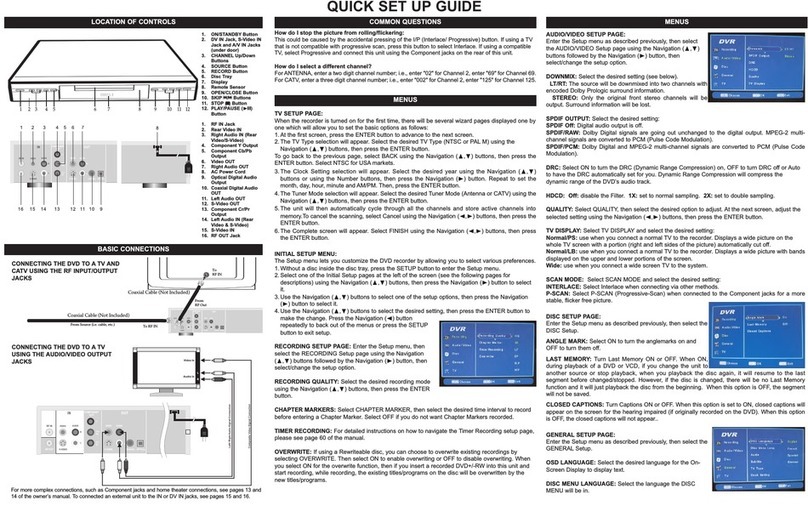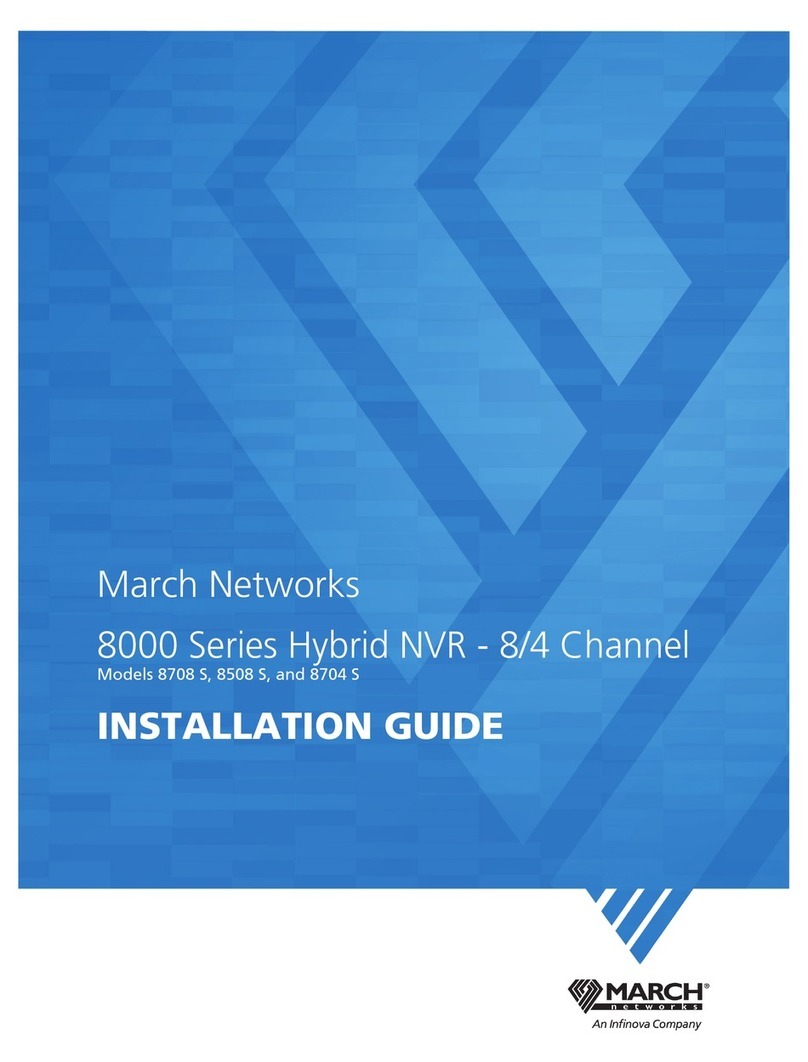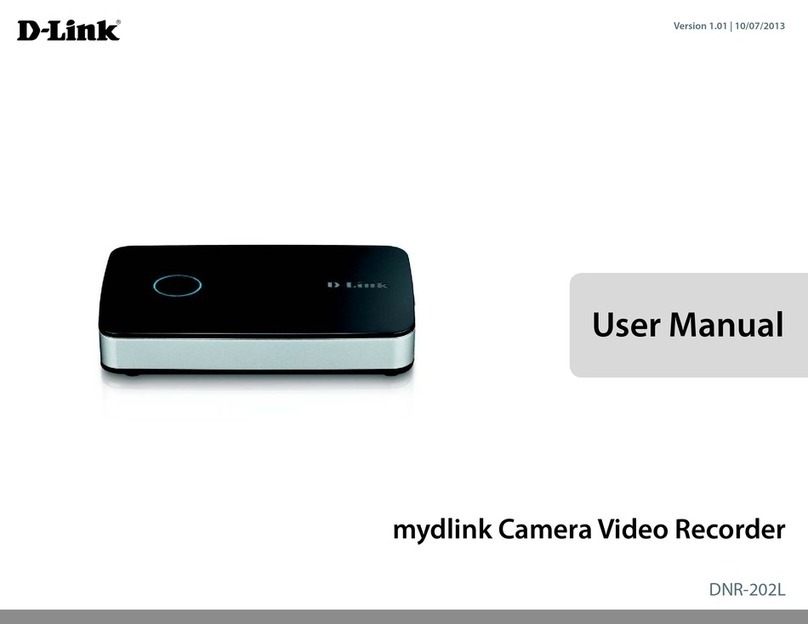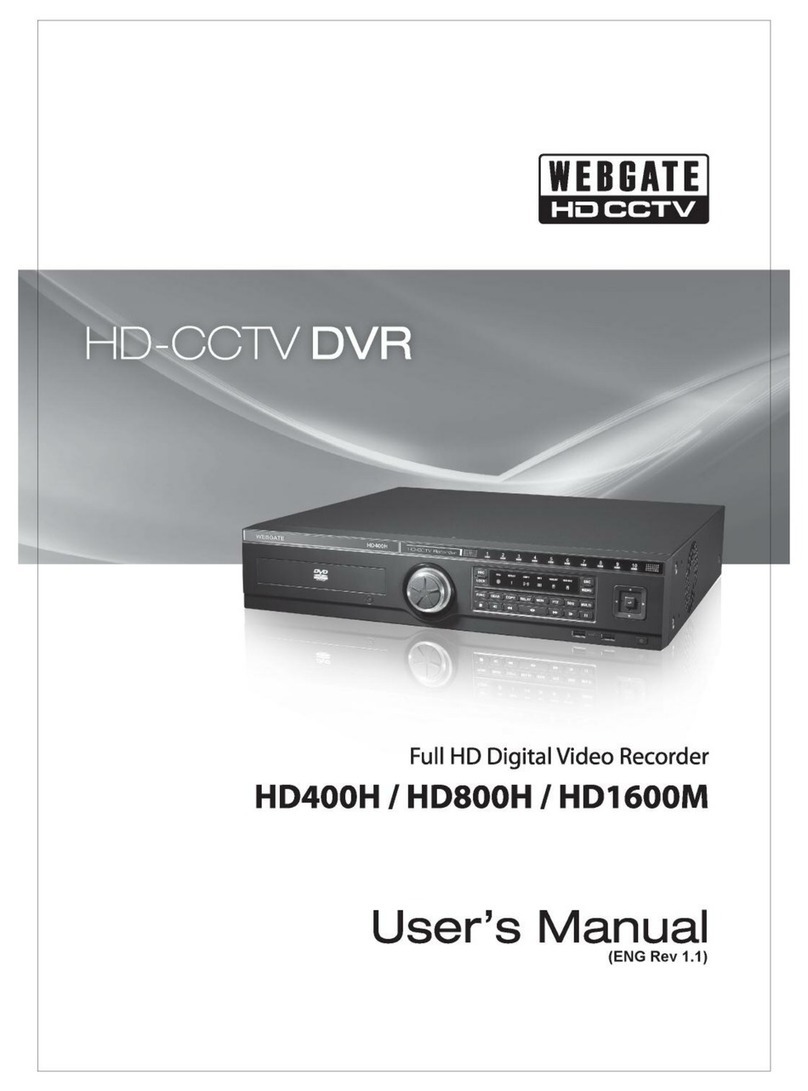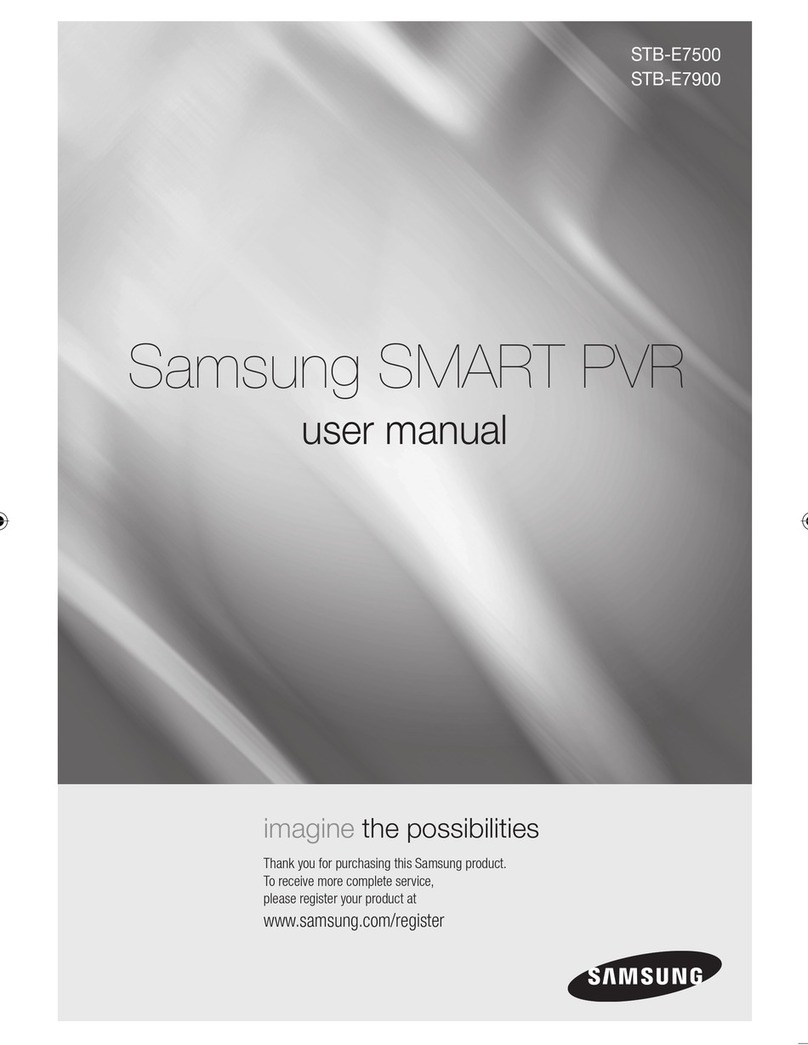Sound Devices PIX 220i Manual

PIX 220i, 240i, 220, & 240
User Guide and Technical Information
Firmware rev. 3.01 (Aurora)
Sound Devices, LLC
E7556 State Rd. 23 and 33 • Reedsburg, WI • USA
+1 (608) 524-0625 • fax: +1 (608) 524-0655
Toll-Free: (800) 505-0625
www.sounddevices.com


PIX 220i, 240i, 220, 240 User Guide and Technical Information
i
Introduction ..................................ii
Manual Conventions ................................iii
Front Panel Descriptions .......................1
Top and Bottom Panel Descriptions ..............2
Right Panel Descriptions .......................3
Left Panel Descriptions.........................4
Rear Panel Descriptions ........................5
PIX-CADDY II (Optional) ........................6
Powering.....................................7
Removable Li-Ion Batteries ...........................7
Li-Ion Battery Charging ..............................7
Menu and Navigation ..........................8
Main View.........................................8
Menu ............................................9
Audio ............................................9
Files . . . . . . . . . . . . . . . . . . . . . . . . . . . . . . . . . . . . . . . . . . . . 10
LCD ............................................11
Video Inputs ................................11
HDMI ...........................................11
SDI ............................................12
Video Outputs ...............................12
Timecode Overlay .................................12
Audio Inputs ................................12
Analog Audio Inputs ................................13
Digital Audio Inputs ................................13
Input Linking......................................13
Choosing Audio Sources ............................14
Input Level Control ................................15
Input Delay .......................................16
Audio Outputs ...............................16
Analog 5-Pin XLR Output............................16
Embedded Audio on HDMI and SDI ...................16
Headphone Output.................................16
Video Monitoring Features .....................17
Exposure Assist ...................................17
Focus Assist......................................19
Zoom ...........................................21
Flip .............................................21
Recording ..................................21
Selecting File Resolution and Frame Rate...............22
Selecting a Video Codec ............................22
Interruption of Signal During Recording.................23
Alignment of Audio and Video ........................23
Video Scaling and Frame Rate Conversion .......23
3:2 Pulldown Removal ..............................24
Up and Down Conversion ...........................25
Playback ....................................27
Shuttle Playback. . . . . . . . . . . . . . . . . . . . . . . . . . . . . . . . . . . 27
Cue Points .......................................28
Looping .........................................28
Play List .........................................28
Playback Modes...................................29
Playing Back Files on a Computer ....................30
Synchronization and Timecode .................30
Timecode Reader. . . . . . . . . . . . . . . . . . . . . . . . . . . . . . . . . . 31
Internal Ambient® Lockit: Timecode Generator with Sync Out31
PIX 220i Timecode Features .........................32
Timecode Modes .............................32
Freerun Timceode Mode ............................32
Record Run Timecode Mode .........................32
External Timecode Mode (PIX 240i) ...................32
External - HDMI Timecode Mode (PIX 220i) .............33
Timecode Input Sources.......................33
LEMO 5-pin ......................................33
Timecode BNC....................................33
SDI Input Embedded Timecode .......................33
HDMI Input Embedded Timecode .....................33
Synchronization/Timecode Examples ............33
Single Video Camera, no Genlock ....................34
Single Camera with Genlock Input, Genlocked from PIX ...34
Multiple Cameras with Genlock Input,
all Genlocked from a Single PIX ......................34
Camera #1 to PIX #1, Camera #2 to PIX #2, No Genlock ..35
Camera to PIX with Word Clock Connection to Audio Recorder35
External Control .............................35
Triggering Recording from External Timecode............35
Triggering Recording from SDI Flag Bits ................36
LANC ...........................................36
Switch Contact Closure .............................36
USB Keyboard ....................................37
Storage Devices..............................37
Supported Storage Devices ..........................37
PIX-CADDY ......................................37
e S ATA ...........................................37
File Storage .................................37
Formatting .......................................38
Target Storage Device for Recording ...................38
File Management and Metadata .................38
File View.........................................38
File Size Limit.....................................40
File Naming ......................................40
Metadata ........................................41
Transfering Files to a Computer .......................41
Firmware Upgrades ..........................42
Setup Management ...........................42
Saving and Loading Setup Files ......................42
Custom Default Settings and Setup Menu Option Visibility ..42
Setup Menu Options ..........................45
File Storage ......................................45
Video ...........................................46
Audio ...........................................47
Timecode/Sync ...................................48
LCD Monitor......................................49
On-Screen Display .................................50
System ..........................................51
Quick Setup ......................................52
Shortcuts ...................................52
Button Shortcuts ..................................52
Keyboard Shortcuts ................................52
Connector Pin Assignments ...................54
Specifications - PIX Recorders. . . . . . . . . . . . . . . . . . 55
Video ...........................................55
Analog Audio .....................................55
Table of Contents

PIX 220i, 240i, 220, 240 User Guide and Technical Information
v. 3.01 Features and specifications are subject to change. Visit www.sounddevices.com for the latest documentation.
ii
Copyright Notice and Release
All rights reserved. No part of this publication may be reproduced, stored in a retrieval system, or transmitted in any form or by any
means, electronic, mechanical, photocopying, recording, or otherwise, without the expressed written permission of SOUND DEVICES,
LLC. SOUND DEVICES is not responsible for any use of this information.
Microsoft Windows is a registered trademark of Microsoft Corporation. Macintosh, OSX, and ProRes are registered trademarks of Apple,
Inc. DNxHD is a registered trademark of Avid, Inc. Other product and company names mentioned herein may be the trademarks of their
respective owners.
PIX 220i, PIX 240i, and the sound waves logo are registered trademarks of Sound Devices, LLC.
Limitation of Liability
LIMITATION ON SOUND DEVICES’ LIABILITY. SOUND DEVICES, LLC SHALL NOT BE LIABLE TO THE PURCHASER OF THIS
PRODUCT OR THIRD PARTIES FOR DAMAGES, LOSSES, COSTS, OR EXPENSES INCURRED BY PURCHASER OR THIRD PAR-
TIES AS A RESULT OF: ACCIDENT, MISUSE, OR ABUSE OF THIS PRODUCT OR UNAUTHORIZED MODIFICATIONS, REPAIRS,
OR ALTERATIONS TO THIS PRODUCT, OR FAILURE TO STRICTLY COMPLY WITH SOUND DEVICES, LLC’S OPERATING AND
INSTALLATION INSTRUCTIONS. TO THE FULLEST EXTENT PERMITTED BY LAW, SOUND DEVICES SHALL HAVE NO LIABILITY
TO THE END USER OR ANY OTHER PERSON FOR COSTS, EXPENSES, DIRECT DAMAGES, INCIDENTAL DAMAGES, PUNITIVE
DAMAGES, SPECIAL DAMAGES, CONSEQUENTIAL DAMAGES OR OTHER DAMAGES OF ANY KIND OR NATURE WHATSOEVER
ARISING OUT OF OR RELATING TO THE PRODUCTS, THESE TERMS AND CONDITIONS OR THE PARTIES’ RELATIONSHIP,
INCLUDING, WITHOUT LIMITATION, DAMAGES RESULTING FROM OR RELATED TO THE DELETION OR OTHER LOSS OF AUDIO
OR VIDEO RECORDINGS OR DATA, REDUCED OR DIMINISHED AUDIO OR VIDEO QUALITY OR OTHER SIMILAR AUDIO OR
VIDEO DEFECTS ARISING FROM, RELATED TO OR OTHERWISE ATTRIBUTABLE TO THE PRODUCTS OR THE END USER’S USE
OR OPERATION THEREOF, REGARDLESS OF WHETHER SUCH DAMAGES ARE CLAIMED UNDER CONTRACT, TORT OR ANY
OTHER THEORY. “CONSEQUENTIAL DAMAGES” FOR WHICH SOUND DEVICES SHALL NOT BE LIABLE SHALL INCLUDE, WITH-
OUT LIMITATION, LOST PROFITS, PENALTIES, DELAY DAMAGES, LIQUIDATED DAMAGES AND OTHER DAMAGES AND LIABILI-
TIES WHICH END USER SHALL BE OBLIGATED TO PAY OR WHICH END USER OR ANY OTHER PARTY MAY INCUR RELATED TO
OR ARISING OUT OF ITS CONTRACTS WITH ITS CUSTOMERS OR OTHER THIRD PARTIES. NOTWITHSTANDING AND WITHOUT
LIMITING THE FOREGOING, IN NO EVENT SHALL SOUND DEVICES BE LIABLE FOR ANY AMOUNT OF DAMAGES IN EXCESS
OF AMOUNTS PAID BY THE END USER FOR THE PRODUCTS AS TO WHICH ANY LIABILITY HAS BEEN DETERMINED TO EXIST.
SOUND DEVICES AND END USER EXPRESSLY AGREE THAT THE PRICE FOR THE PRODUCTS WAS DETERMINED IN CONSID-
ERATION OF THE LIMITATION ON LIABILITY AND DAMAGES SET FORTH HEREIN AND SUCH LIMITATION HAS BEEN SPECIFI-
CALLY BARGAINED FOR AND CONSTITUTES AN AGREED ALLOCATION OF RISK WHICH SHALL SURVIVE THE DETERMINATION
OF ANY COURT OF COMPETENT JURISDICTION THAT ANY REMEDY HEREIN FAILS OF ITS ESSENTIAL PURPOSE.
Introduction
The PIX 220i and PIX 240i are highly advanced video recorders which can record digital video sig-
nals from SDI or HDMI sources to an internal 2.5” drive or CompactFlash (CF) card. These recorders
can also record very high quality audio simultaneously with the video to industry-standard Quick-
The PIX recorders compress the incoming video signals using the popular Apple ProRes or Avid
The PIX 240i features both SDI and HDMI inputs and outputs. The PIX 220i has HDMI input and
Digital Audio ......................................55
Storage..........................................56
Timecode and Sync ................................56
Power ...........................................56
Physical .........................................56
Environmental ....................................56
Declaration of Conformity......................57
Software License ............................58
Warranty and Technical Support ................59
Warranty & Service ................................59
Technical Support / Bug Reports .....................59

PIX 220i, 240i, 220, 240 User Guide and Technical Information
iii
Manual Conventions
This documentation addresses the PIX 220i, PIX 240i, PIX 220, and PIX 240 video recorders. Several
•
• Setup Menu items are indicated with this text: Menu Category Parameter, where the menu
parameter is an item in the list displayed when that category is selected (by pushing in on the
Control Knob).
•
Menu, etc) are capitalized. These terms are described elsewhere in this user guide (see the Panel
Descriptions section).
• Blue italicized text references sections of the user guide containing contextually relevant
information.

PIX 220i, 240i, 220, 240 User Guide and Technical Information
1
Front Panel Descriptions
6
11
5
9 107
3
12
4
1
2
8
1) LCD Display
Displays operating information when the
On-Screen Display (OSD) is active (see
), user interface, source
video, and playback video. 5-inch dis-
play; 800x480 resolution.
2) Audio Button
Displays the Audio View. From the Audio
View, all audio inputs levels can be moni-
tored and input levels can be controlled.
3) LCD Button
Toggles the On Screen Display.
4) Menu Button
Displays the Setup Menu.
5) Files Button
Displays the File Browser Screen.
6) Stop Button
Stops an active recording. Also stops
video playback.
7) Rewind Button
Pressing once during playback reverses
playback at 2x realtime speed. Subse-
quent presses switch to 4x and 8x realtime
speed. When playback is paused each
one frame.
8) Play Button
Pauses video during playback.
9) Fast-Forward Button
Pressing once during playback increases
playback speed to 2x realtime speed.
Subsequent presses switch to 4x and 8x
realtime speed. When playback is paused
steps forward one frame.
10) Record Button
Begins recording. : Splits the
when pressed while recording. (System
Rec Button File Split)

PIX 220i, 240i, 220, 240 User Guide and Technical Information
v. 3.01 Features and specifications are subject to change. Visit www.sounddevices.com for the latest documentation.
2
11) Power LED
the Control Knob to power on the unit.
12) Time Code / Charge LED
: Accurate timecode is main-
-
code display has precedence)
: Fault with
: Time-
code has been reset back to zero and
Top and Bottom Panel Descriptions
3
2
1 4 87
65
1) CompactFlash Slot
Insert CompactFlash media with the
label-side up. Visit
for an up-to-date list of tested
and approved cards.
2) External DC Input (Hirose 4-pin)
Accepts 10–18 volts DC. Hirose 4-pin con-
nector is wired pin-1 negative (-), pin-4
positive (+).Pin-2 (-) and pin-3 (+) must
be connected in parallel to pins 1 and 4
supply provides positive DC on pins 3
and 4 and negative DC on pins 1 and 2.
3) Audio Output - 5-pin XLR
Two channels of active, balanced, line-
level output. Source selected in the Audio
Menu.
4) Audio Inputs - 3-pin XLR
Active, balanced, analog microphone
or line level inputs. PIX 240i only: can
channels.
5) Timecode BNC
Selectable timecode input or output. Con-
Video Timecode/Sync
Timecode BNC menu item.

PIX 220i, 240i, 220, 240 User Guide and Technical Information
3
6) Sync Output BNC
Selectable genlock or wordclock output.
Timecode/Sync Sync Out.
7) SDI Input BNC
HD-SDI, or SD-SDI signal with up to 8
channels of embedded audio.
8) SDI Output BNC
HD-SDI, or SD-SDI signal with up to 8
channels of embedded audio.
Right Panel Descriptions
3 4 5 7
621
1) Time Code I/O LEMO-5
Time code input and output on 5-pin
2) LANC - 2.5 mm
2.5 mm female connector for a standard
-
3) HDMI Output
Outputs HDMI video with up to 8 chan-
nels of embedded audio.
4) HDMI Input
Accepts HDMI (1.4a) signal with two
channels of embedded audio. The PIX
does not record or display content en-
coded with HDCP copy protection.
5) Keyboard - USB A
keyboard. Keyboards with integrated
6) Control Knob
The Control Knob can be both turned and
-
menu items. Pressing during playback
playback is paused will step forward or
backward by single frames.
7) Factory Programming Port
Factory use only. No user connection.

PIX 220i, 240i, 220, 240 User Guide and Technical Information
v. 3.01 Features and specifications are subject to change. Visit www.sounddevices.com for the latest documentation.
4
Left Panel Descriptions
321 4
1) eSATAp External Drive Connector
Connection for portable, bus-powered
drives. Also compatible with (non-pow-
ered) eSATA to connect to large capacity
drives. Visit
for an up-to-date list of tested and
approved storage devices.
2) Drive Bay
Insert an approved 2.5-in drive mounted
to a PIX-CADDY into the Drive Bay.
When not in use, keep covered with the
supplied rubber grommet. Drives can be
hot-swapped if the drive is not being ac-
cessed for recording or playback.
3) SATA PIX-CADDY Connector
High-reliability eSATAp connection de-
signed to mate with the PIX-CADDY.
4) Headphone Output - 3.5 mm
TRS stereo headphone connector. Can
drive headphones from 8 to 100 ohms
to very high headphone levels. Head-
phone volume is controlled by holding
Control Knob. Headphone source signal

PIX 220i, 240i, 220, 240 User Guide and Technical Information
5
Rear Panel Descriptions
3 2
1
1) Battery Mounts
-
compatible with the Sony mount.
2) Fan
Whisper-quiet, low-speed, single, large
diameter fan. Runs continuously.
3) Mounting Point - ¼ - 20

PIX 220i, 240i, 220, 240 User Guide and Technical Information
v. 3.01 Features and specifications are subject to change. Visit www.sounddevices.com for the latest documentation.
6
PIX-CADDY II (Optional)
removed from a PIX 220i or PIX 240i, PIX-CADDY II operates as a high-speed drive interface to Mac
OS and Windows computers.
3
2
1
5
6
4
1) FireWire 800
FireWire 800 or 400 (backward compat-
ible). Requires a powered FireWire 800 or
400 port.
2) eSATAp
High-speed data transfer over 5V
eSATAp. Requires a 5V powered eSATAp
port.
3) USB 3.0
4) 2.5” Drive Slot
Connector for approved 2.5-inch SATA
-
tains a list of tested and approved SSD
drives for use with PIX video recorders.
Visit for
an up-to-date list of tested and approved
drives.
5) Activity LED
Illuminates when recording, playing,
drive. Do not remove the caddy while the
6) Release Latches
Secures the PIX-CADDY II to the record-
er. Press both latches to remove the caddy
assembly.

PIX 220i, 240i, 220, 240 User Guide and Technical Information
7
Powering
as either primary or backup power. The PIX automatically chooses the power source based on the
Removable Li-Ion Batteries
-
-
ies provide more run-time.
can be hot-swapped for continuous recording.
CAUTION
Danger of explosion if the battery is incorrectly replaced. Replace only with the same or equivalent type. Properly recycle
batteries. Do not crush, disassemble, incinerate, dispose in a fire or expose to high temperatures.
-
age reaches 6.8 volts the recorder powers down—any recording in-process will automatically close
(stop).
CAUTION
The XL-WPH3 power supply must be connected to a protective earthing connection in order to ensure safety. The power
supply’s cord acts as the disconnect device. The cord must be readily accessible and remain readily operable.
Li-Ion Battery Charging

PIX 220i, 240i, 220, 240 User Guide and Technical Information
v. 3.01 Features and specifications are subject to change. Visit www.sounddevices.com for the latest documentation.
8
Menu and Navigation
Main View
The Main View displays the live or playback video and the On-screen Display. the Main View is the
default view which appears when no other views or menus are selected.
On-screen Display
The On-screen Display (OSD) provides information superimposed over the Main View. From the
-
ured with the Setup Menu option DisplayQuick Setup
menu item, all OSD items are shown.
12
11
14
2
4
6
7
3
1
13
5
10
9
8
On-screen Display Menu
Item Description
1. ABS Time Absolute Time: Total time of an active video recording.
2. File Codec The presently selected video codec.
3. File Name Name of the current file. Pressing STOP shows the next file name.
4. File Resolution/Rate Resolution and frame rate of the file being recorded or played.
5. Audio Input Currently selected source and channel count of audio input.
6. Video Input Currently selected resolution and frame rate of the video input as well as bit depth.
7. Headphone Source Current headphone routing.
8. Metering Levels of audio inputs 1 and 2.
9. Ext. DC Status Voltage level of external DC power.
10. Battery Status Voltage level of attached L-Series batteries.
11. Time/Date The current time and date.
12. Timecode Current timecode value and frame rate of the recorder or playing video file.

PIX 220i, 240i, 220, 240 User Guide and Technical Information
9
Item Description
13. SSD/CF Status Remaining record time of each media (when video input is present) or remaining space in GB
(when no video input is present), “Offline” (when no media is present), “Mounting” (when media is
becoming ready), or “No Fmt” (when media is not formatted). Asterisk indicates target recording
media.
14. Loop / Cue Cue point and looping information is displayed here during playback.
Menu
back to the previous screen. for a complete list of all available options.
Audio
-

PIX 220i, 240i, 220, 240 User Guide and Technical Information
v. 3.01 Features and specifications are subject to change. Visit www.sounddevices.com for the latest documentation.
10
for the headphones.
Files
on the selected storage media. Turn the Control Knob to highlight an item. Press Play to start play
back of the highlighted clip.
Reel group
Number of clips in the reel
indicated in brackets. Press
Control Knob to expand or
collapse.
Clip
Multi-file clip. Number of
files in the clip indicated in
brackets. Press Control Knob
to expand or collapse. Press
Play to play first clip.
File
File of a multi-file clip. Only
shown when clip is expanded.
Press Control Knob to view
details. Press Play to play.
Clip
Single file clip. Press Control
Knob to view details. Press
Play to play.

PIX 220i, 240i, 220, 240 User Guide and Technical Information
11
Push the Control Knob to perform functions based on which item is highlighted:
Highlighted Item Result of Pressing Control Knob
Reel group. Indicated by a grey background (when
not highlighted) and a number in brackets that indi-
cates the amount of clips in the reel.
Expands a list of clips that are within the Reel.
A Clip that consists of multiple files. Indicated by
the filename with a .mov extension and number in
brackets that indicates the amount of files that the
clip consists of.
Expands a sub-list of the files that are within the clip.
A Clip that consists of one file or a File within a sub-
list of a multi-file clip. Indicated by the filename with
.mov extension
Opens the File Details view where various details of the file can be
viewed and the file can be deleted.
see File
LCD
return to the Main View.
-
(yellow) parameter and push the Control Knob to select between the
parameters.
Video Inputs
The PIX 240i accepts SDI or HDMI video; the PIX 220i only accepts HDMI video. Both recorders will
HDMI
The PIX 220i and PIX 240i accept HDMI version 1.4a video and audio. Supported video resolutions
HDMI. Two-channel digital audio embedded in the HDMI stream (32 kHz – 192 kHz) is always re-
sampled to 48 kHz when connected to a PIX recorder.

PIX 220i, 240i, 220, 240 User Guide and Technical Information
v. 3.01 Features and specifications are subject to change. Visit www.sounddevices.com for the latest documentation.
12
SDI
The SDI input on the PIX 240i accepts video with embedded audio (up to eight channels) and em-
of a camera’s SDI output is received by the PIX recorder with no auto-negotiation or sample rate
conversion. The PIX 240i supports 3G-SDI single link, but not dual-link HD-SDI.
Video Outputs
The video outputs on the PIX recorders contain incoming video when idle and while recording;
during playback they contain the playback video. Both HDMI and SDI outputs are active simultane-
ously on the PIX 240i. This allows for conversion from SDI-to-HDMI and HDMI-to-SDI. The video
Audio
Audio Input. Both the SDI and HDMI outputs contain the same embedded audio.
Setup Menu option Video File Resolution/Rate. During playback, the resolution and frame rate
The HDMI outputs of the PIX recorder use the HDMI 1.3a protocol. HDMI output signal is always
10-bit, 4:2:2.
Setup Menu option Video SDI Output Type.
Timecode Overlay
For monitoring purposes, the timecode value and transport status of the PIX 240i can be visually
of the video signal whenever video output is active. The color of the Timecode Overlay text will
Access Setup Menu option Video Video Out TC Overlay to enable Timecode Overlay on SDI,
HDMI, or both video outputs.
Audio Inputs
embedded audio on the HDMI input. The PIX 240i also accepts up to 8 channels of embedded audio

PIX 220i, 240i, 220, 240 User Guide and Technical Information
13
Analog Audio Inputs
PIX recorders have two high-performance analog audio inputs. These balanced inputs accept either
Input Low-cut Filters
Setup Menu options: Audio Analog 1 Low cut and Audio Analog 2 Low cut.
Audio Low cut Slope
Input Limiters
Setup Menu option: Audio Input Limiter (1,2).
-
activated, limiters prevent unusually high input signal levels from overloading the analog input
stage of the preamp.
Audio View and the Main View). When the yellow segment is visible, limiting is occurring. The
linked.
Input Polarity
Setup Menu options: Audio Analog 1 Polarity and Audio Analog 2 Polarity.
Input Polarity inversion (sometimes referred as phase reverse) can be applied to either analog
input. This can be used to rectify incorrectly wired balanced cables, to prevent signal cancellation
Digital Audio Inputs
The PIX 220i and PIX 240i accept digital audio from HDMI. Additionally, the PIX 240i accepts digital
HDMI / SDI Embedded Audio
The PIX 220i and PIX 240i accept two channels of embedded digital audio on the HDMI Video Input.
The PIX 240i accepts up to 8 channels of digital audio on its SDI input.
AES3
and bit depths up to 24-bits. Files recorded by the PIX 240i are uncompressed 24 bit, with sampling
rates of 48 kHz. All digital signals connected to PIX are sampling rate converted to 48 kHz, including
signals sent at 48 kHz.
Input Linking
Setup Menu option: Audio Input Linking

PIX 220i, 240i, 220, 240 User Guide and Technical Information
v. 3.01 Features and specifications are subject to change. Visit www.sounddevices.com for the latest documentation.
14
(). When inputs 1-2 are linked, the limiters are also linked. 48V phantom power,
inputs are linked.
-
amples include stereo program from an external mixer, stereo program from a camera, and micro-
M/S Matrixing
Mid-side (MS) matrixing is a method for processing audio signal from a cardioid microphone and a
-
cardioid microphone is pointed at the sound source, and the bidirectional microphone is oriented
sideways (positioned with its capsule as near as possible to the cardioid microphone’s capsule). the
Mid Signal
Side Signal
processed. The PIX recorder can perform this processing on inputs 1 and 2 when Setup Menu option
Audio Input Linking is set to 1-2MS.
Choosing Audio Sources
The PIX recorders are capable of recording audio from the two analog audio inputs or digital sources
Audio Audio Input provides the following options
for audio sources:
Audio Source Tracks on Recorded Files and Video Outputs
Analog XLR 1: Analog Input XLR 1
2: Analog Input XLR 2
AES (Digital) XLR 1-2ch 1: Channel 1, AES XLR A
2: Channel 2, AES XLR A
AES (Digital) XLR 1-4ch 1: Channel 1, AES XLR A
2: Channel 2, AES XLR A
3: Channel 1, AES XLR B
4: Channel 2, AES XLR B
SDI/HDMI 2ch 1: Channel 1, HDMI/SDI video input
2: Channel 2, HDMI/SDI video input
SDI 4ch 1: Channel 1, SDI video input
2: Channel 2, SDI video input
3: Channel 3, SDI video input
4: Channel 4, SDI video input
SDI 6ch 1: Channel 1, SDI video input
2: Channel 2, SDI video input
3: Channel 3, SDI video input
4: Channel 4, SDI video input
5: Channel 5, SDI video input
6: Channel 6, SDI video input

PIX 220i, 240i, 220, 240 User Guide and Technical Information
15
Audio Source Tracks on Recorded Files and Video Outputs
SDI 8ch 1: Channel 1, SDI video input
2: Channel 2, SDI video input
3: Channel 3, SDI video input
4: Channel 4, SDI video input
5: Channel 5, SDI video input
6: Channel 6, SDI video input
7: Channel 7, SDI video input
8: Channel 8, SDI video input
Analog 2ch +SDI/HDMI 2ch 1: Analog Input XLR 1
2: Analog input XLR 2
3: Channel 1, HDMI/SDI video input
4: Channel 2, HDMI/SDI video input
Analog 2ch +SDI 4ch 1: Analog Input XLR 1
2: Analog Input XLR 2
3: Channel 1, SDI video input
4: Channel 2, SDI video input
5: Channel 3, SDI video input
6: Channel 4, SDI video input
Analog 2ch +SDI 6ch 1: Analog Input XLR 1
2: Analog Input XLR 2
3: Channel 1, SDI video input
4: Channel 2, SDI video input
5: Channel 3, SDI video input
6: Channel 4, SDI video input
7: Channel 5, SDI video input
8: Channel 6, SDI video input
OFF None
Input Level Control
-
1. Highlight the audio input.
2.
3.
in real-time.
4.
Other manuals for PIX 220i
1
This manual suits for next models
3
Table of contents
Other Sound Devices DVR manuals
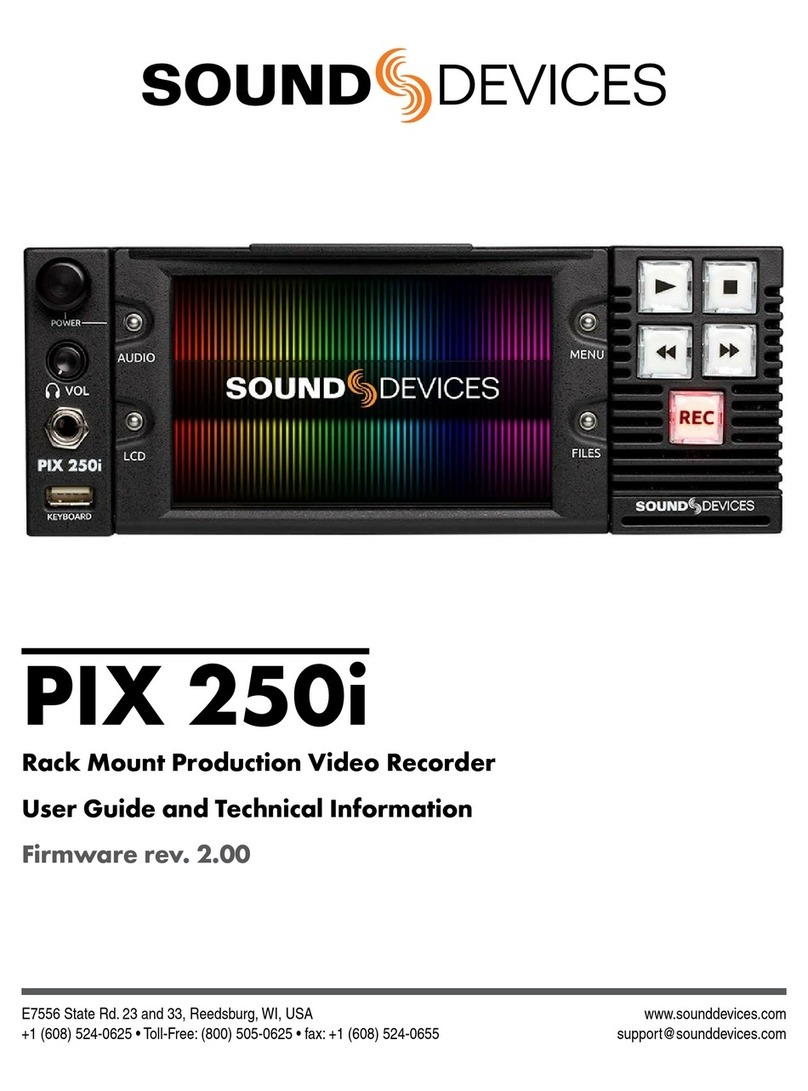
Sound Devices
Sound Devices PIX 250i Manual
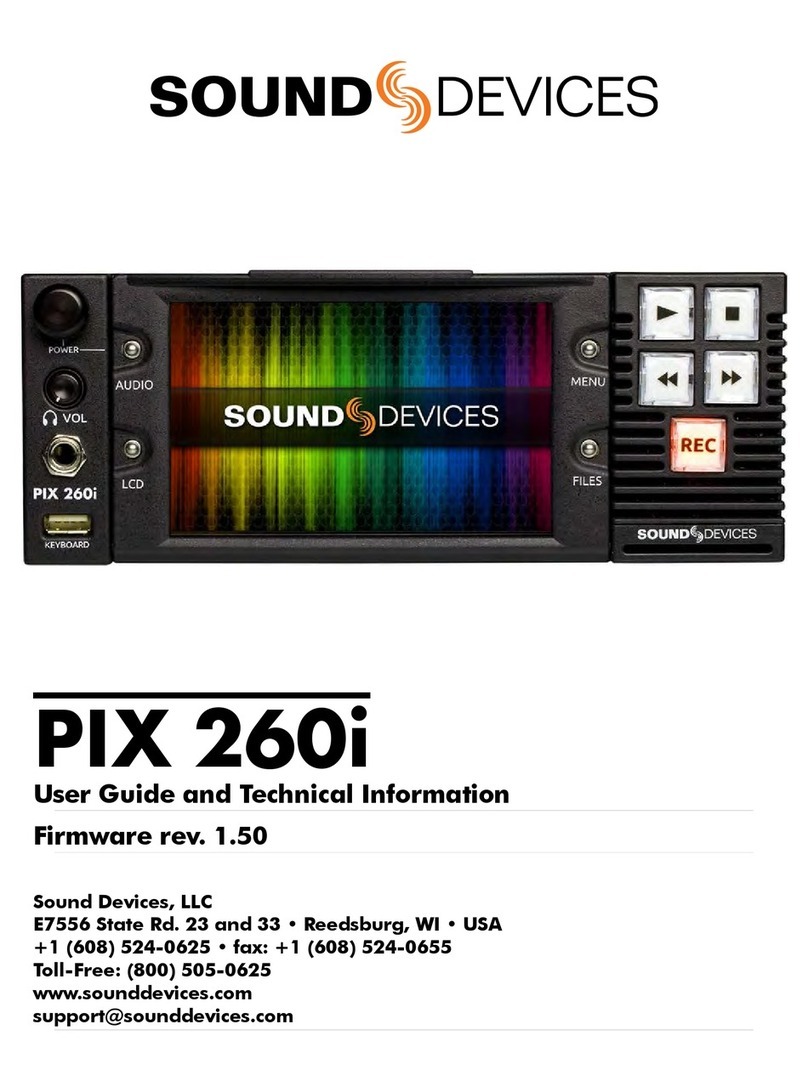
Sound Devices
Sound Devices PIX 260i User manual

Sound Devices
Sound Devices PIX 260i Manual

Sound Devices
Sound Devices PIX 220i Manual

Sound Devices
Sound Devices PIX 240 Manual

Sound Devices
Sound Devices PIX 260i User manual

Sound Devices
Sound Devices PIX 220 User manual