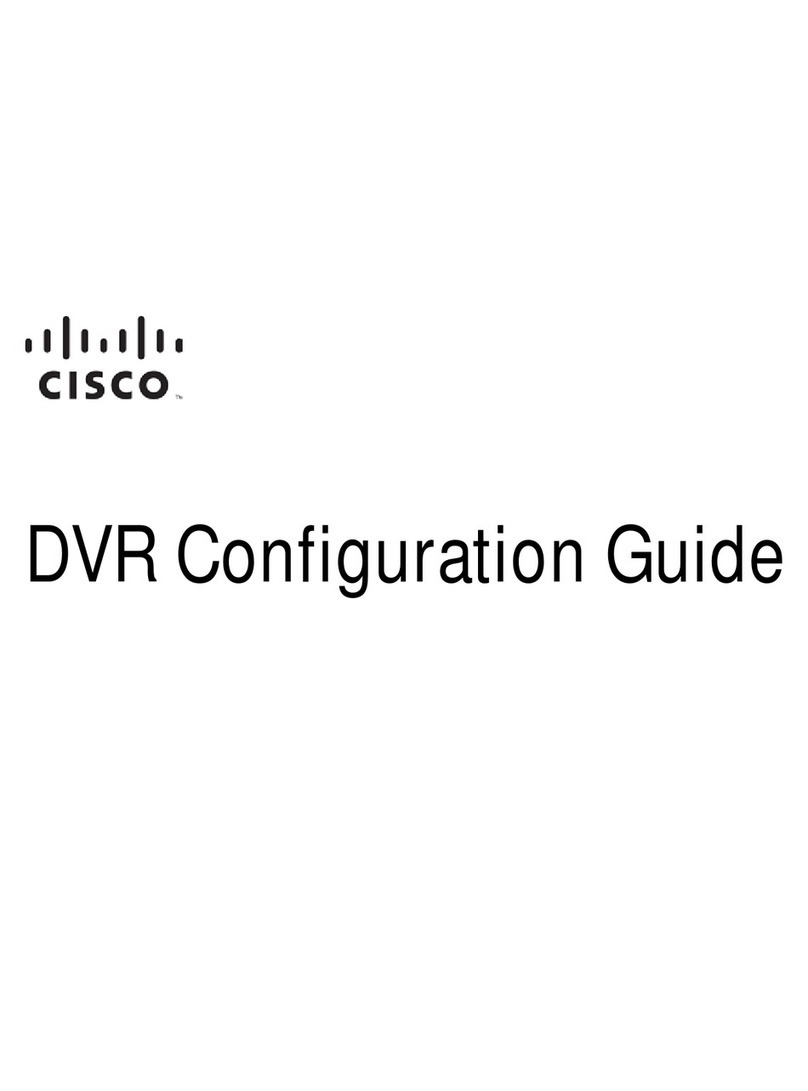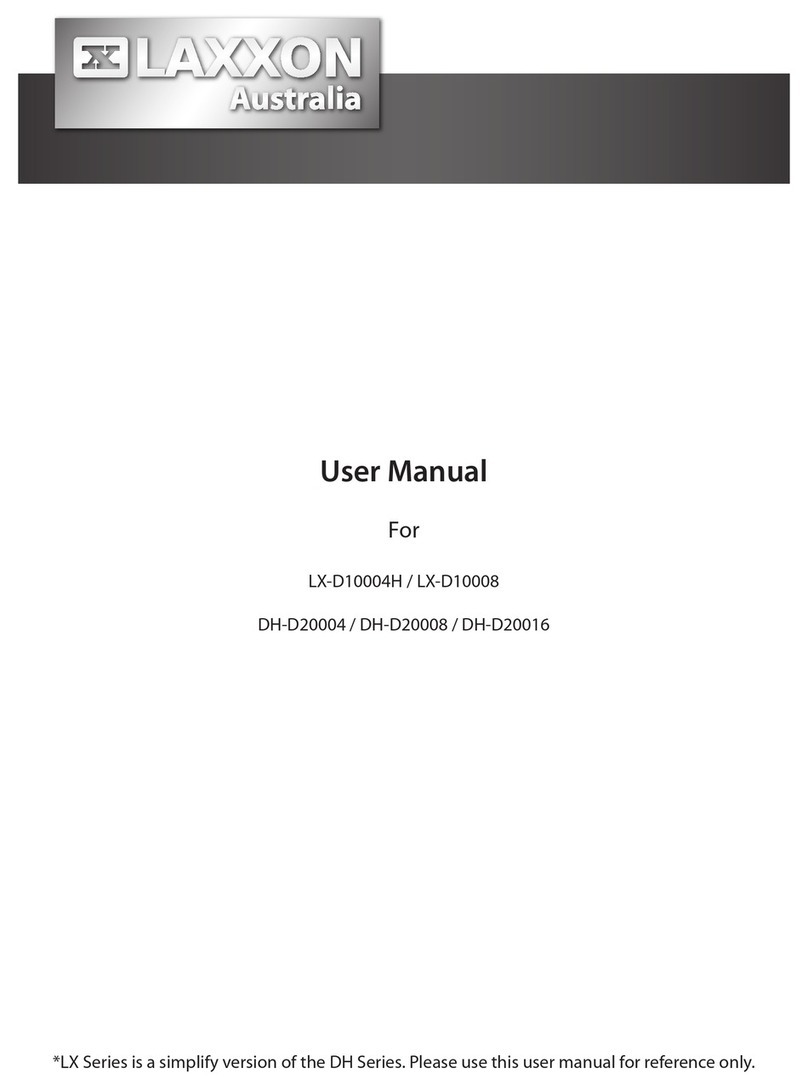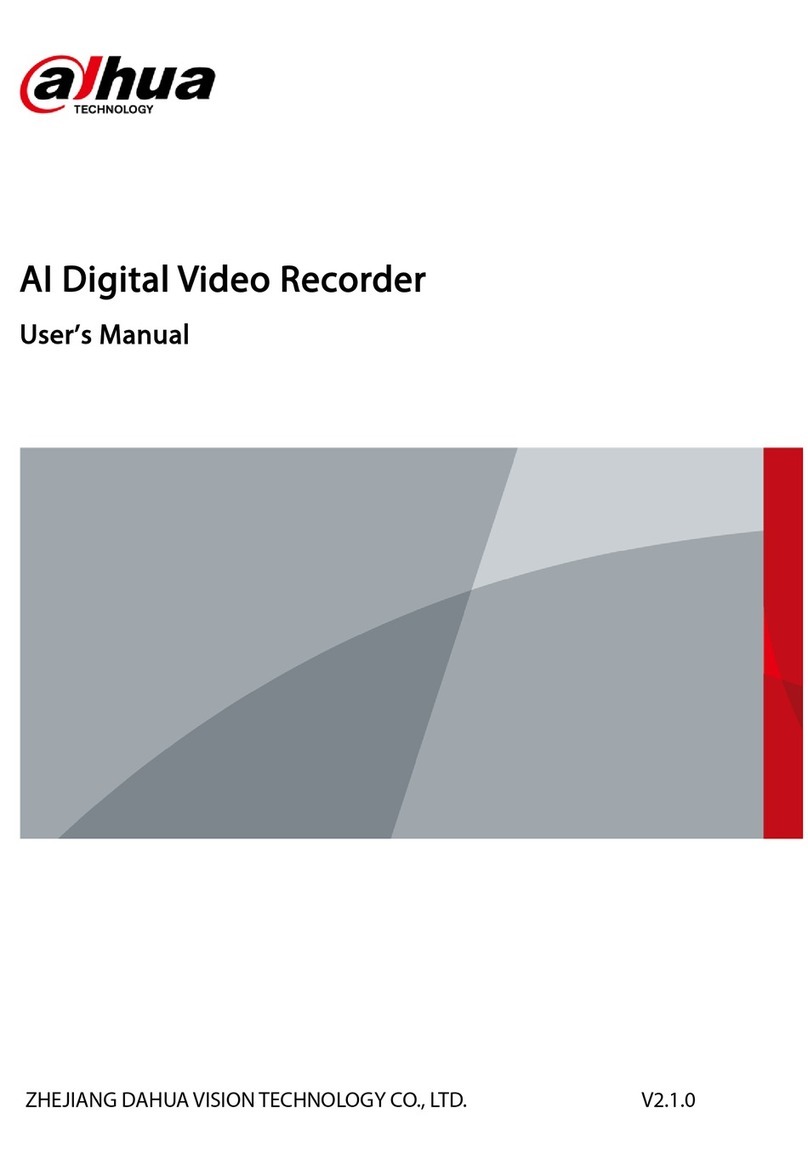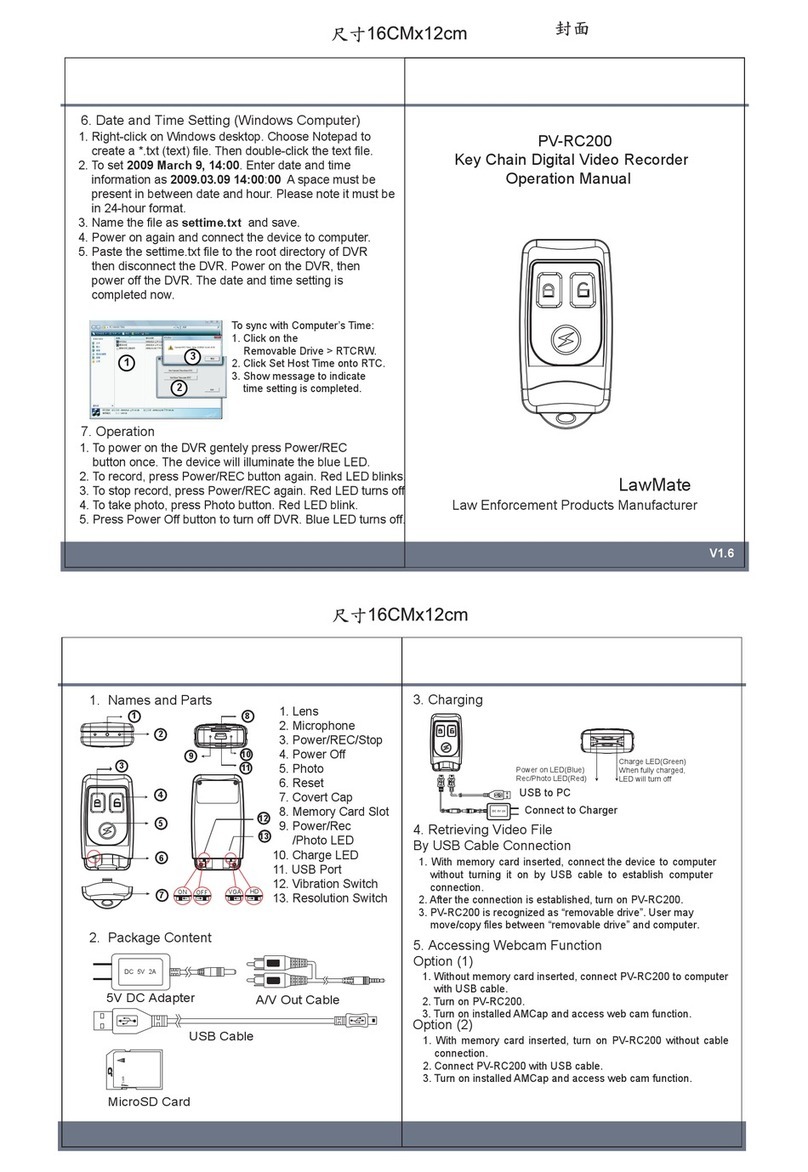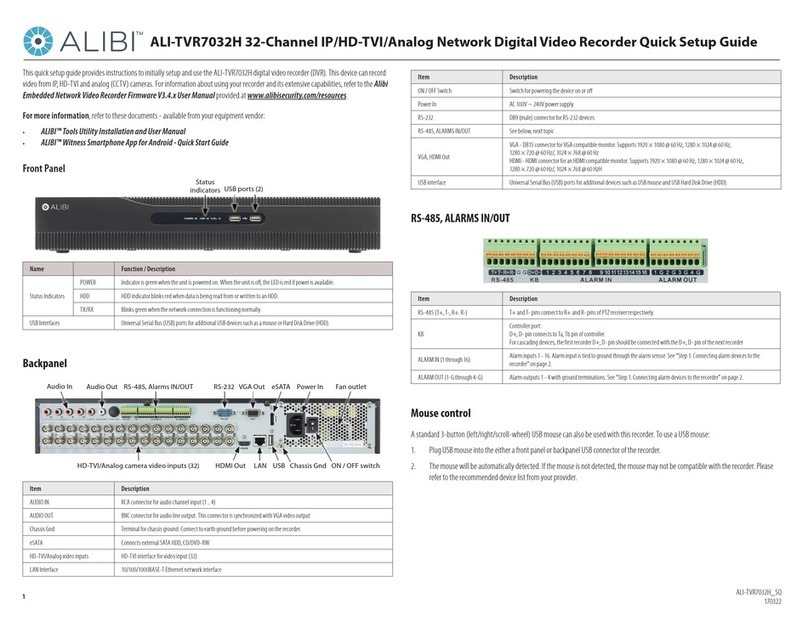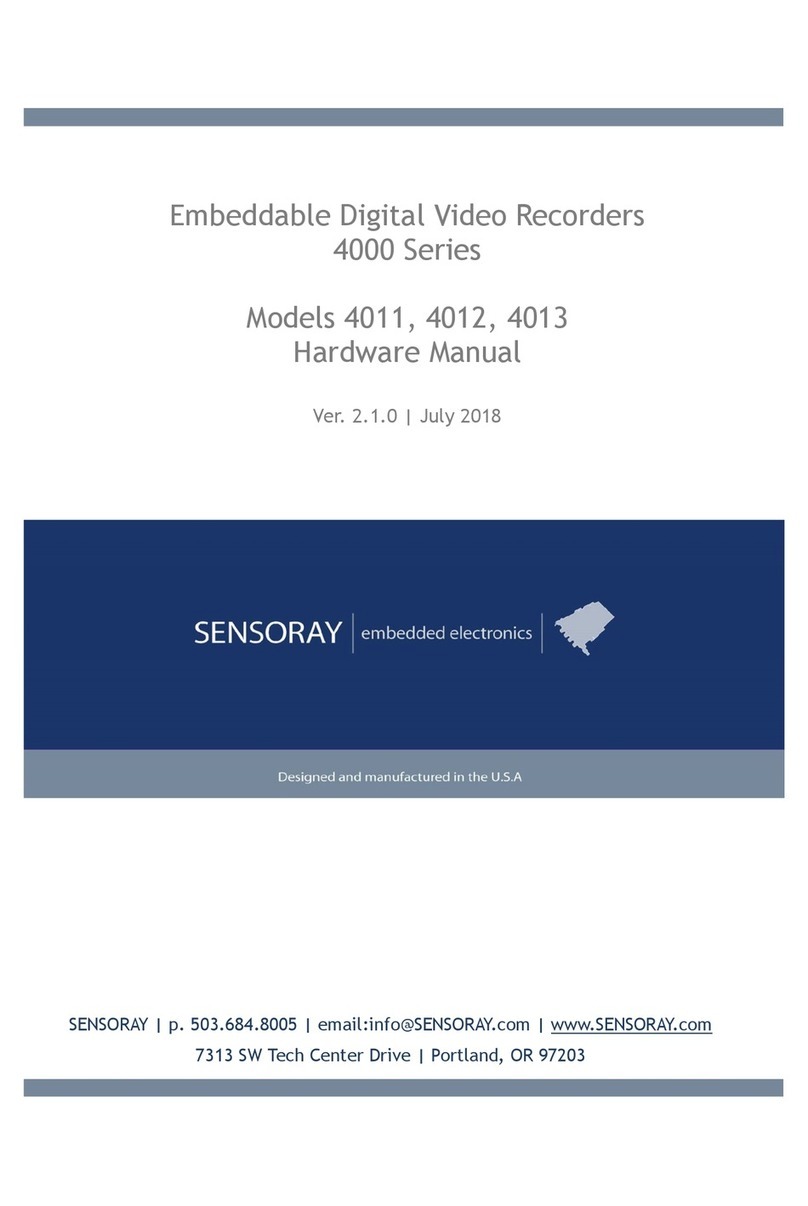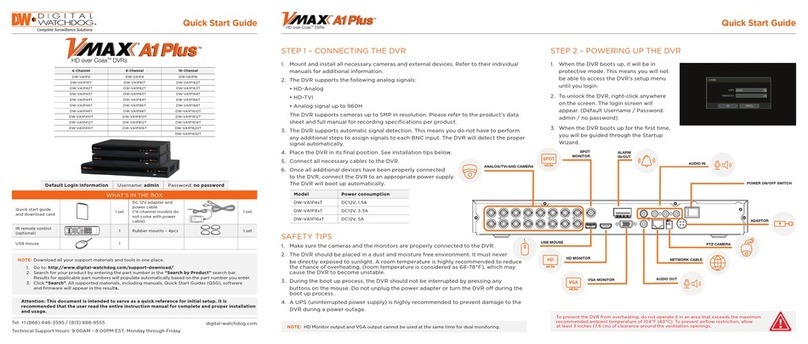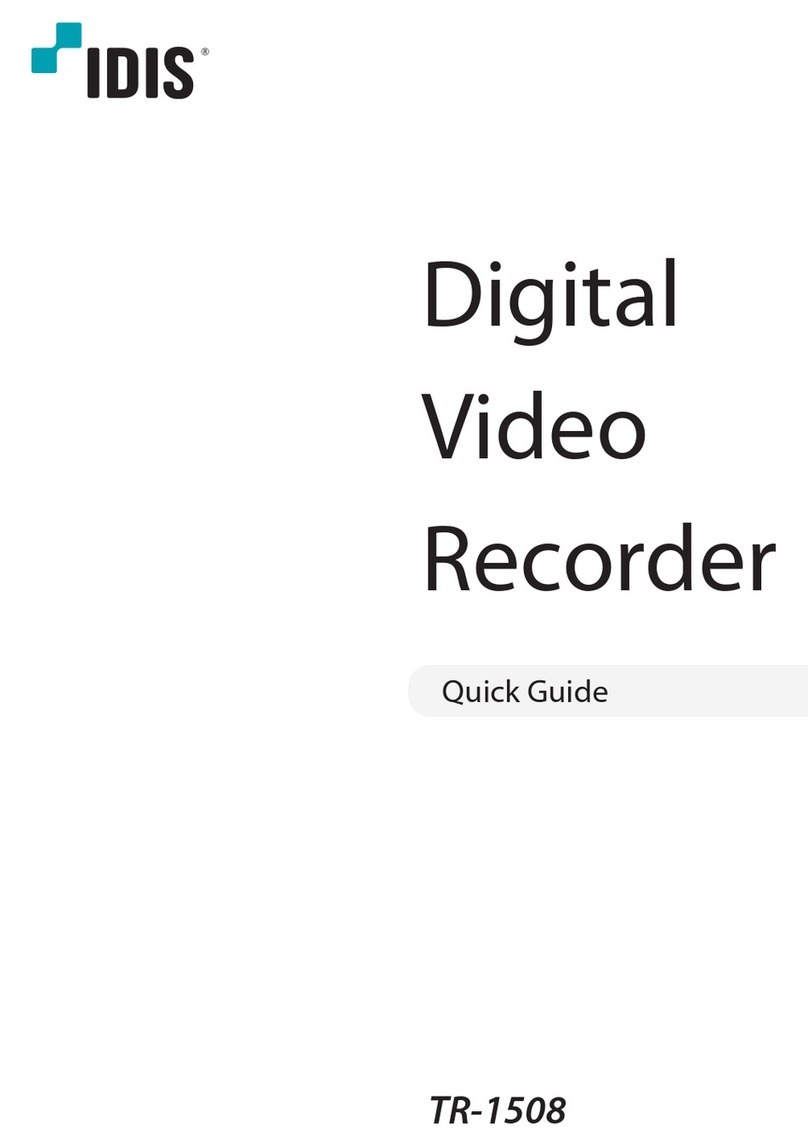Sound Devices PIX 220 User manual

PIX Packing List
Thank you for purchasing the PIX Video Recorder. Please make certain that this package contains
the listed items below.
1) PIX Video Recorder
1) Universal In-Line Power Supply; 100–240 VAC input, 12 VDC/45 watt output
1) 1/4-20 Simple Stand
1) Printed User Guide and Technical Documentation
1) Purchase Registration Card
April, 2012


PIX 220 & PIX 240
User Guide and Technical Information
Firmware rev. 2.0
Sound Devices, LLC
E7556 State Rd. 23/33 • Reedsburg, WI • USA
+1 (608) 524-0625 • fax: +1 (608) 524-0655
Toll-Free: (800) 505-0625
www.sounddevices.com


PIX 220/PIX 240 User Guide and Technical Information
Introduction . . . . . . . . . . . . . . . . . . . . . . . . . . . . . . . . . . ii
Manual Conventions . . . . . . . . . . . . . . . . . . . . . . . . . . . . . . . . ii
Front Panel Descriptions . . . . . . . . . . . . . . . . . . . . . . . 1
Top and Bottom Panel Descriptions . . . . . . . . . . . . . . 2
Right Panel Descriptions . . . . . . . . . . . . . . . . . . . . . . . 3
Left Panel Descriptions. . . . . . . . . . . . . . . . . . . . . . . . . 4
Rear Panel Descriptions . . . . . . . . . . . . . . . . . . . . . . . . 5
PIX-CADDY (Optional) . . . . . . . . . . . . . . . . . . . . . . . . . . 6
Powering. . . . . . . . . . . . . . . . . . . . . . . . . . . . . . . . . . . . . 7
Removable Li-Ion Batteries . . . . . . . . . . . . . . . . . . . . . . . . . . . 7
Li-Ion Battery Charging . . . . . . . . . . . . . . . . . . . . . . . . . . . . . . 7
Menu and Navigation . . . . . . . . . . . . . . . . . . . . . . . . . . 7
Main View. . . . . . . . . . . . . . . . . . . . . . . . . . . . . . . . . . . . . . . . . 7
Menu . . . . . . . . . . . . . . . . . . . . . . . . . . . . . . . . . . . . . . . . . . . . 8
Audio . . . . . . . . . . . . . . . . . . . . . . . . . . . . . . . . . . . . . . . . . . . . 9
Files . . . . . . . . . . . . . . . . . . . . . . . . . . . . . . . . . . . . . . . . . . . . 10
LCD . . . . . . . . . . . . . . . . . . . . . . . . . . . . . . . . . . . . . . . . . . . . 10
Video Inputs . . . . . . . . . . . . . . . . . . . . . . . . . . . . . . . . 11
HDMI . . . . . . . . . . . . . . . . . . . . . . . . . . . . . . . . . . . . . . . . . . . 11
SDI . . . . . . . . . . . . . . . . . . . . . . . . . . . . . . . . . . . . . . . . . . . . 11
Video Outputs . . . . . . . . . . . . . . . . . . . . . . . . . . . . . . . 11
Audio Inputs . . . . . . . . . . . . . . . . . . . . . . . . . . . . . . . . 12
Analog Audio Inputs . . . . . . . . . . . . . . . . . . . . . . . . . . . . . . . . 12
Digital Audio Inputs . . . . . . . . . . . . . . . . . . . . . . . . . . . . . . . . 12
Input Linking. . . . . . . . . . . . . . . . . . . . . . . . . . . . . . . . . . . . . . 13
Choosing Audio Sources . . . . . . . . . . . . . . . . . . . . . . . . . . . . 13
Input Level Control . . . . . . . . . . . . . . . . . . . . . . . . . . . . . . . . 14
Audio Outputs . . . . . . . . . . . . . . . . . . . . . . . . . . . . . . . 15
Analog 5-Pin XLR Output. . . . . . . . . . . . . . . . . . . . . . . . . . . . 15
Embedded Audio on HDMI and SDI . . . . . . . . . . . . . . . . . . . 15
Headphone Output. . . . . . . . . . . . . . . . . . . . . . . . . . . . . . . . . 15
Video Monitoring Features . . . . . . . . . . . . . . . . . . . . . 16
Exposure Assist . . . . . . . . . . . . . . . . . . . . . . . . . . . . . . . . . . . 16
Focus Assist. . . . . . . . . . . . . . . . . . . . . . . . . . . . . . . . . . . . . . 18
Zoom . . . . . . . . . . . . . . . . . . . . . . . . . . . . . . . . . . . . . . . . . . . 20
Flip . . . . . . . . . . . . . . . . . . . . . . . . . . . . . . . . . . . . . . . . . . . . . 20
Recording . . . . . . . . . . . . . . . . . . . . . . . . . . . . . . . . . . 20
Selecting File Resolution and Frame Rate. . . . . . . . . . . . . . . 21
Selecting a Video Codec . . . . . . . . . . . . . . . . . . . . . . . . . . . . 21
Interruption of Signal During Recording. . . . . . . . . . . . . . . . . 22
Alignment of Audio and Video . . . . . . . . . . . . . . . . . . . . . . . . 22
Video Scaling and Frame Rate Conversion . . . . . . . 22
Playback . . . . . . . . . . . . . . . . . . . . . . . . . . . . . . . . . . . . 23
Playback Mode. . . . . . . . . . . . . . . . . . . . . . . . . . . . . . . . . . . . 23
Shuttle Mode . . . . . . . . . . . . . . . . . . . . . . . . . . . . . . . . . . . . . 24
Cue Points . . . . . . . . . . . . . . . . . . . . . . . . . . . . . . . . . . . . . . . 24
Looping . . . . . . . . . . . . . . . . . . . . . . . . . . . . . . . . . . . . . . . . . 24
Playing Back Files on a Computer . . . . . . . . . . . . . . . . . . . . 25
Synchronization and Timecode . . . . . . . . . . . . . . . . . 25
Timecode Reader. . . . . . . . . . . . . . . . . . . . . . . . . . . . . . . . . . 26
Internal Ambient® Lockit: Timecode Generator with Sync Out26
PIX 220 Timecode Features. . . . . . . . . . . . . . . . . . . . . . . . . . 27
Timecode Modes . . . . . . . . . . . . . . . . . . . . . . . . . . . . . 27
Freerun Timceode Mode . . . . . . . . . . . . . . . . . . . . . . . . . . . . 27
Record Run Timecode Mode . . . . . . . . . . . . . . . . . . . . . . . . . 27
External Timecode Mode (PIX 240). . . . . . . . . . . . . . . . . . . . 27
External - HDMI Timecode Mode (PIX 220). . . . . . . . . . . . . . 28
Timecode Input Sources. . . . . . . . . . . . . . . . . . . . . . . 28
LEMO 5-pin . . . . . . . . . . . . . . . . . . . . . . . . . . . . . . . . . . . . . . 28
Timecode BNC. . . . . . . . . . . . . . . . . . . . . . . . . . . . . . . . . . . . 28
SDI Input Embedded Timecode . . . . . . . . . . . . . . . . . . . . . . . 28
HDMI Input Embedded Timecode . . . . . . . . . . . . . . . . . . . . . 28
Synchronization/Timecode Examples . . . . . . . . . . . . 28
Single Video Camera, no Genlock . . . . . . . . . . . . . . . . . . . . 29
Single Camera with Genlock Input, Genlocked from PIX . . . 29
Multiple Cameras with Genlock Input,
all Genlocked from a Single PIX . . . . . . . . . . . . . . . . . . . . . . 29
Camera #1 to PIX #1, Camera #2 to PIX #2, No Genlock . . 30
Camera to PIX with Word Clock Connection to Audio Recorder30
External Control . . . . . . . . . . . . . . . . . . . . . . . . . . . . . 30
Triggering Recording from External Timecode. . . . . . . . . . . . 30
Triggering Recording from SDI Flag Bits . . . . . . . . . . . . . . . . 31
LANC . . . . . . . . . . . . . . . . . . . . . . . . . . . . . . . . . . . . . . . . . . . 31
Switch Contact Closure . . . . . . . . . . . . . . . . . . . . . . . . . . . . . 31
USB Keyboard . . . . . . . . . . . . . . . . . . . . . . . . . . . . . . . . . . . . 32
Storage Devices. . . . . . . . . . . . . . . . . . . . . . . . . . . . . . 32
Supported Storage Devices . . . . . . . . . . . . . . . . . . . . . . . . . . 32
PIX-CADDY . . . . . . . . . . . . . . . . . . . . . . . . . . . . . . . . . . . . . . 32
eSATA. . . . . . . . . . . . . . . . . . . . . . . . . . . . . . . . . . . . . . . . . . . 32
File Storage . . . . . . . . . . . . . . . . . . . . . . . . . . . . . . . . . 33
Formatting . . . . . . . . . . . . . . . . . . . . . . . . . . . . . . . . . . . . . . . 33
Target Storage Device for Recording . . . . . . . . . . . . . . . . . . . 33
File Management and Metadata . . . . . . . . . . . . . . . . . 34
File View. . . . . . . . . . . . . . . . . . . . . . . . . . . . . . . . . . . . . . . . . 34
File Size Limit. . . . . . . . . . . . . . . . . . . . . . . . . . . . . . . . . . . . . 35
File Naming . . . . . . . . . . . . . . . . . . . . . . . . . . . . . . . . . . . . . . 35
Metadata . . . . . . . . . . . . . . . . . . . . . . . . . . . . . . . . . . . . . . . . 36
Transfering Files to a Computer . . . . . . . . . . . . . . . . . . . . . . . 36
Firmware Upgrades . . . . . . . . . . . . . . . . . . . . . . . . . . 37
Setup Management . . . . . . . . . . . . . . . . . . . . . . . . . . . 37
Saving and Loading Setup Files . . . . . . . . . . . . . . . . . . . . . . 37
Custom Default Settings and Setup Menu Option Visibility . . 37
Setup Menu Options . . . . . . . . . . . . . . . . . . . . . . . . . . 40
Video . . . . . . . . . . . . . . . . . . . . . . . . . . . . . . . . . . . . . . . . . . . 41
Audio . . . . . . . . . . . . . . . . . . . . . . . . . . . . . . . . . . . . . . . . . . . 41
Timecode/Sync . . . . . . . . . . . . . . . . . . . . . . . . . . . . . . . . . . . 43
LCD Monitor. . . . . . . . . . . . . . . . . . . . . . . . . . . . . . . . . . . . . . 44
On-Screen Display . . . . . . . . . . . . . . . . . . . . . . . . . . . . . . . . . 44
System . . . . . . . . . . . . . . . . . . . . . . . . . . . . . . . . . . . . . . . . . . 45
Quick Setup . . . . . . . . . . . . . . . . . . . . . . . . . . . . . . . . . . . . . . 46
Button Shortcuts . . . . . . . . . . . . . . . . . . . . . . . . . . . . . 46
Connector Pin Assignments . . . . . . . . . . . . . . . . . . . 47
Specifications - PIX Recorders. . . . . . . . . . . . . . . . . . 48
Video . . . . . . . . . . . . . . . . . . . . . . . . . . . . . . . . . . . . . . . . . . . 48
Analog Audio . . . . . . . . . . . . . . . . . . . . . . . . . . . . . . . . . . . . . 48
Digital Audio . . . . . . . . . . . . . . . . . . . . . . . . . . . . . . . . . . . . . . 48
Storage. . . . . . . . . . . . . . . . . . . . . . . . . . . . . . . . . . . . . . . . . . 49
Timecode and Sync . . . . . . . . . . . . . . . . . . . . . . . . . . . . . . . . 49
Power . . . . . . . . . . . . . . . . . . . . . . . . . . . . . . . . . . . . . . . . . . . 49
Physical . . . . . . . . . . . . . . . . . . . . . . . . . . . . . . . . . . . . . . . . . 49
Environmental . . . . . . . . . . . . . . . . . . . . . . . . . . . . . . . . . . . . 49
PIX 220 & PIX 240 CE Declaration of Conformity . . . 50
CE - CISPR Publication Dates . . . . . . . . . . . . . . . . . . 51
Software License . . . . . . . . . . . . . . . . . . . . . . . . . . . . 52
Warranty and Technical Support . . . . . . . . . . . . . . . . 53
Warranty & Service . . . . . . . . . . . . . . . . . . . . . . . . . . . . . . . . 53
Technical Support / Bug Reports . . . . . . . . . . . . . . . . . . . . . 53
Table of Contents

PIX 220/PIX 240 User Guide and Technical Information
v. 2.0 Features and specifications are subject to change. Visit www.sounddevices.com for the latest documentation.
Copyright Notice and Release
All rights reserved. No part of this publication may be reproduced, stored in a retrieval system, or transmitted in any form or by any
means, electronic, mechanical, photocopying, recording, or otherwise, without the expressed written permission of SOUND DEVICES,
LLC. SOUND DEVICES is not responsible for any use of this information.
SOUND DEVICES, LLC shall not be liable to the purchaser of this product or third parties for damages, losses, costs, or expenses
incurred by purchaser or third parties as a result of: accident, misuse, or abuse of this product or unauthorized modifications, repairs, or
alterations to this product, or failure to strictly comply with SOUND DEVICES, LLC’s operating and installation instructions.
Microsoft Windows is a registered trademark of Microsoft Corporation. Macintosh, OSX, and ProRes are registered trademarks of Apple,
Inc. DNxHD is a registered trademark of Avid, Inc. Other product and company names mentioned herein may be the trademarks of their
respective owners.
PIX 220, PIX 240, and the sound waves logo are registered trademarks of Sound Devices, LLC.
Introduction
The PIX 220 and PIX 240 are highly advanced video recorders which can record digital video signals
from SDI or HDMI sources to an internal 2.5” drive or CompactFlash (CF) card. These recorders can
also record very high quality audio simultaneously with the video to industry-standard Quicktime
(.mov) files. Quicktime files can be edited with all major video editing programs.
The PIX recorders compress the incoming video signals using the popular Apple ProRes or Avid
DNxHD codecs at up to 10 bit, 4:2:2 sampling. Both codecs offer excellent video quality in a “ready
to edit” file, not requiring transcoding while importing video.
The PIX 240 features both SDI and HDMI inputs and outputs. The PIX 220 has HDMI input and out-
put only. The PIX 240 offers a full built-in Ambient® Lockit Timecode Generator/Reader, AES/EBU
audio inputs, and provisions to connect to an external, stand-alone eSATA hard drive.
Manual Conventions
This documentation addresses both the PIX 220 and PIX 240 video recorders. Several formaing
features have been included to make navigating the guide easier.
• Lighter (orange) text indicates information that applies only to the PIX 240.
• Setup Menu items are indicated with this text: Menu Category Parameter, where the menu
category is one of the items in the list displayed when the Menu buon is pushed, and the
parameter is an item in the list displayed when that category is selected (by pushing in on the
Control Knob).
• Terms that refer to specific controls or functions (such as Control Knob, Menu Buon, Setup
Menu, etc) are capitalized. These terms are described elsewhere in this user guide (see the Panel
Descriptions section).
• Blue italicized text references sections of the user guide containing contextually relevant
information.
This guide is available as a full color PDF at hp://www.sounddevices.com/download/guides/pix_en.pdf

PIX 220/PIX 240 User Guide and Technical Information
1
Front Panel Descriptions
6
11
5
9 107
3
12
4
1
2
8
1) LCD Display
Displays operating information when the
On-Screen Display (OSD) is active (see
On-Screen Display), user interface, source
video, and playback video. 5-inch dis-
play; 800x480 resolution.
2) Audio Button
Displays the Audio View. From the Audio
View, all audio inputs levels can be moni-
tored and input levels can be controlled.
3) LCD Button
Toggles the On Screen Display.
4) Menu Button
Displays the Setup Menu.
5) Files Button
Displays the File Browser Screen.
6) Stop Button
Stops an active recording. Also stops
video playback.
7) Rewind Button
Pressing once during playback reverses
playback at 2x realtime speed. Subse-
quent presses switch to 4x and 8x realtime
speed. When playback is paused each
press of the Rewind Buon steps back
one frame.
8) Play Button
Plays the most recently recorded file
when pressed. In the File List View, plays
the selected video file from the File List.
Pauses video during playback.
9) Fast-Forward Button
Pressing once during playback increases
playback speed to 2x realtime speed.
Subsequent presses switch to 4x and 8x
realtime speed. When playback is paused
each press of the Fast-Forward Buon
steps forward one frame.
10) Record Button
Begins recording. Optional: Splits the
recording and begins writing a new file
when pressed while recording. (System
Rec Button File Split)

PIX 220/PIX 240 User Guide and Technical Information
v. 2.0 Features and specifications are subject to change. Visit www.sounddevices.com for the latest documentation.
2
11) Power LED
Hold the Menu buon down, then press
the Control Knob to power on the unit.
12) Time Code / Charge LED
Flashing green: Accurate timecode is main-
tained by internal Li-Ion baery.
Flashing amber: baery charging. (Time-
code display has precedence)
Alternating Amber / Green: Fault with
internal timecode baery.
Solid Red (when PIX is powered up): Time-
code has been reset back to zero and
needs to be re-jammed due to PIX power
being offfor more than 2 hours.
Top and Bottom Panel Descriptions
3
2
1 4 87
65
1) CompactFlash Slot
Insert CompactFlash media with the
label-side up. Visit www.sounddevices.com/
approved for an up-to-date list of tested
and approved cards.
2) External DC Input (Hirose 4-pin)
Accepts 10–18 volts DC. Hirose 4-pin con-
nector is wired pin-1 negative (-), pin-4
positive (+). Pin-2 (-) and pin-3 (+) must
be connected in parallel to pins 1 and 4
respectively to charge aached Li-ion
baeries. The included XL-WPH3 power
supply provides positive DC on pins 3
and 4 and negative DC on pins 1 and 2.
3) Audio Output - 5-pin XLR
Two channels of active, balanced, line-
level output. Source selected in the Audio
Menu.
4) Audio Inputs - 3-pin XLR
Active, balanced, analog microphone
or line level inputs. PIX 240 only: can
be switched to accept AES digital input,
channels.

PIX 220/PIX 240 User Guide and Technical Information
3
5) Timecode BNC
Selectable timecode input or output. Con-
figured with Video Timecode/Sync
Timecode BNC menu item.
6) Sync Output BNC
Selectable genlock or wordclock output.
Configured with Setup Menu option
Timecode/Sync Sync Out.
7) SDI Input BNC
HD-SDI video input. Accepts SMPTE
292M (HD-SDI) signal with up to 8 chan-
nels of embedded audio.
8) SDI Output BNC
HD-SDI video output. Outputs SMPTE
292M (HD-SDI) signal with up to 8 chan-
nels of embedded audio.
Right Panel Descriptions
3 4 5 7
621
1) Time Code I/O LEMO-5
Time code input and output on 5-pin
LEMO® connector.
2) LANC - 2.5 mm
2.5 mm female connector for a standard
LANC (Control-L) remote. Supports
record start and stop. Can also be con-
figured as a GPIO switch closure and
used to drive an LED for record tally. See
LANC
3) HDMI Output
Outputs HDMI video with up to 8 chan-
nels of embedded audio.
4) HDMI Input
Accepts HDMI (1.4a) signal with two
channels of embedded audio. The PIX
does not record or display content en-
coded with HDCP copy protection.
5) Keyboard - USB A
USB A female connector to connect a USB
keyboard. Keyboards with integrated
USB hubs are not compatible.
6) Control Knob
The Control Knob can be both turned and
pressed. Use the Control Knob to navi-
gate between menu seings and to select
menu items. Pressing during playback
will toggle pause / play. Turning while
playback is paused will step forward or
backward by single frames.
7) Factory Programming Port
Factory use only. No user connection.

PIX 220/PIX 240 User Guide and Technical Information
v. 2.0 Features and specifications are subject to change. Visit www.sounddevices.com for the latest documentation.
4
Left Panel Descriptions
321 4
1) eSATAp External Drive Connector
Connection for portable, bus-powered
drives. Also compatible with (non-pow-
ered) eSATA to connect to large capacity
drives. Visit www.sounddevices.com/ap-
proved for an up-to-date list of tested and
approved storage devices.
2) Drive Bay
Insert an approved 2.5-in drive mounted
to a PIX-CADDY into the Drive Bay.
When not in use, keep covered with the
supplied rubber grommet. Drives can be
hot-swapped if the drive is not being ac-
cessed for recording or playback.
3) SATA PIX-CADDY Connector
High-reliability eSATAp connection de-
signed to mate with the PIX-CADDY.
4) Headphone Output - 3.5 mm
TRS stereo headphone connector. Can
drive headphones from 8 to 100 ohms
to very high headphone levels. Head-
phone volume is controlled by holding
down the AUDIO buon and turning the
Control Knob. Headphone source signal
is changed by holding down the AUDIO
Buon and pressing the Control Knob.

PIX 220/PIX 240 User Guide and Technical Information
5
Rear Panel Descriptions
3 2
1
1) Battery Mounts
Accepts Sony® InfoLithium L-Series bat-
teries. Also accepts third party baeries
compatible with the Sony mount.
2) Fan
Whisper-quiet, low-speed, single, large
diameter fan. Runs continuously.
3) Mounting Point - ¼ - 20
Stainless-steel threaded aachment point.

PIX 220/PIX 240 User Guide and Technical Information
v. 2.0 Features and specifications are subject to change. Visit www.sounddevices.com for the latest documentation.
6
PIX-CADDY (Optional)
The PIX-CADDY is a recommended accessory to record video files to approved 2.5” drives. When
removed from a PIX 220 or PIX 240, PIX-CADDY operates as a high-speed drive interface to Mac OS
and Windows computers.
3
2
1
5
6
4
1) FireWire 800
FireWire 800 or 400 (backward compat-
ible). Requires a powered FireWire 800 or
400 port.
2) eSATAp
High-speed data transfer over 5V
eSATAp. Requires a 5V powered eSATAp
port.
3) USB 3.0
High-speed data transfer over USB 3.0
(backward compatible with USB 2.0).
4) 2.5” Drive Slot
Connector for approved 2.5-inch SATA
II (3.0 gb/s) drives. Sound Devices main-
tains a list of tested and approved SSD
drives for use with PIX video recorders.
Visit www.sounddevices.com/approved for
an up-to-date list of tested and approved
drives.
5) Activity LED
Illuminates when recording, playing,
reading, or writing to the aached 2.5”
drive. Do not remove the caddy while the
Activity LED is illuminated. LED does not
illuminate when connected to a computer’s
eSATA port.
6) Release Latches
Secures the PIX-CADDY to the recorder.
Press both latches to remove the caddy
assembly.

PIX 220/PIX 240 User Guide and Technical Information
7
Powering
The PIX 220 and PIX 240 are powered from either removable, Li-ion rechargeable baeries or ex-
ternal DC. One or two removable 7.2 V Li-ion baeries can be mounted to the recorder and used
as either primary or backup power. The PIX automatically chooses the power source based on the
voltage level of the external power supply. If the external voltage falls below the level of aached Li-
ion baeries, the unit will transition to Li-ion power. The transition between external and removable
baery powering is seamless and has no affect on recording or playback operation.
Removable Li-Ion Batteries
PIX recorders are compatible with Sony L-Series Li-ion rechargeable baeries. Several power capaci-
ties are available in this baery type, ranging from 1000 mAh to 7000 mAh. Larger amp-hour baer-
ies provide more run-time.
One or two L-Series baeries can be aached to the rear panel. When two baeries are aached, they
operate in parallel. A second baery increases run time and both baeries will drain evenly. Baeries
can be hot-swapped for continuous recording.
When powered by the removable Li-ion baery the LCD displays the baery voltage of each baery.
The nominal operating voltage for Li-ion baeries is 7.2 V, with operating voltages ranging between
6.8–8.5 V. When the total voltage drops to 6.9 V, the voltage display on the LCD will begin flashing
red and the power LED will also flash red to warn that the baery is nearly depleted. When the volt-
age reaches 6.8 volts the recorder powers down—any recording in-process will automatically close
(stop).
Li-Ion Battery Charging
When power is supplied to the PIX recorder on pins 1, 2 (-), and pins 3, 4 (+) of the External DC Input
and the PIX recorder is powered off, the recorder will charge aached Li-ion baeries. The included
XL-WPH3 power supply will charge Li-ion baeries when the recorder is powered down.
The optional XL-AB accessory cable can be used to power a PIX recorder from an Anton Bauer D-Tap
connector. The XL-AB will not charge aached Li-ion baeries. Make certain that the Anton Bauer
baery can supply enough power for both camera and the PIX recorder.
Menu and Navigation
Main View
The Main View displays the live or playback video and the On-screen Display. the Main View is the
default view which appears when no other views or menus are selected.
On-screen Display
The On-screen Display (OSD) provides information superimposed over the Main View. From the
Main View, the LCD buon will toggle the OSD on and off. Items included in the OSD are config-
ured with the Setup Menu option Display. When factory seings are loaded from the Quick Setup
menu item, all OSD items are shown.

PIX 220/PIX 240 User Guide and Technical Information
v. 2.0 Features and specifications are subject to change. Visit www.sounddevices.com for the latest documentation.
8
12
11
14
2
4
6
7
3
1
13
5
10
9
8
On-screen Display Menu
Item Description
1. ABS Time Absolute Time: Total time of an active video recording.
2. File Codec The presently selected video codec.
3. File Name Name of the current file. Pressing STOP shows the next file name.
4. File Resolution/Rate Resolution and frame rate of the file being recorded or played.
5. Audio Input Currently selected source and channel count of audio input.
6. Video Input Currently selected resolution and frame rate of the video input.
7. Headphone Source Current headphone routing.
8. Metering Levels of audio inputs 1 and 2.
9. Ext. DC Status Voltage level of external DC power.
10. Battery Status Voltage level of attached L-Series batteries.
11. Time/Date The current time and date.
12. Timecode Current timecode value an frame rate of the recorder or playing video file.
13. SSD/CF Status Remaining record time of each media (when video input is present) or remaining space in GB
(when no video input is present), “Offline” (when no media is present), “Mounting” (when media is
becoming ready), or “No Fmt” (when media is not formatted). Asterisk indicates target recording
media.
14. Loop / Cue Cue point and looping information is displayed here during playback.
Menu
Press the MENU buon (keyboard: F1) to enter the Setup Menu. The Setup Menu controls seings
for file storage, video, audio, time code/sync, system, and display. Navigate between menu items by
turning the Control Knob and pressing it to select. When in a menu, press the MENU buon to go
back to the previous screen. See Setup Menu Options for a complete list of all available options.

PIX 220/PIX 240 User Guide and Technical Information
9
Audio
Press the AUDIO buon (keyboard: F3) to enter the Audio Metering and Gain control screen. From
this screen, the level for both analog (XLR mic/line) and digital (XLR AES, HDMI, or SDI) audio in-
puts can be adjusted. Turn the Control Knob to select between audio tracks, press the Control Knob
to select a track, then turn the Control Knob to adjust the input gain for that track. see Audio Inputs
Press and hold the AUDIO buon, and then turn the Control Knob to adjust the headphone level.
Press and hold the AUDIO buon, and then push the Control Knob to cycle through signal source
for the headphones. see Audio Outputs

PIX 220/PIX 240 User Guide and Technical Information
v. 2.0 Features and specifications are subject to change. Visit www.sounddevices.com for the latest documentation.
10
Files
Press the FILE buon (keyboard: F2) to display the File List; A list of all of the clips (grouped by reel)
on the selected storage media. Turn the Control Knob to highlight an item. Press Play to start play
back of the highlighted clip.
Reel group
Number of clips in the reel
indicated in brackets. Press
Control Knob to expand or
collapse.
Clip
Multi-file clip. Number of
files in the clip indicated in
brackets. Press Control Knob
to expand or collapse. Press
Play to play first clip.
File
File of a multi-file clip. Only
shown when clip is expanded.
Press Control Knob to view
details. Press Play to play.
Clip
Single file clip. Press Control
Knob to view details. Press
Play to play.
Push the Control Knob to perform functions based on which item is highlighted:
Highlighted Item Result of Pressing Control Knob
Reel group. Indicated by a grey background (when
not highlighted) and a number in brackets that indi-
cates the amount of clips in the reel.
Expands a list of clips that are within the Reel.
A Clip that consists of multiple files. Indicated by
the filename with a .mov extension and number in
brackets that indicates the amount of files that the
clip consists of.
Expands a sub-list of the files that are within the clip.
A Clip that consists of one file or a File within a sub-
list of a multi-file clip. Indicated by the filename with
.mov extension
Opens the File Details view where various details of the file can be
viewed and the file can be deleted. See File Management and
Metadata
The selected drive (SSD or CF) is displayed on the top of the screen. To switch between viewing files
on CF and SSD media, scroll to the top of the list until the yellow box appears with the text “View
CF” or “View SSD”. Push the Control Knob to access the File List for the selected media. see File
Management
LCD
From the Main View, the LCD buon will toggle the On-Screen Display
(OSD) on or off. From any other view, the LCD buon will return to the
Main View.
To make adjustments to the LCD backlight, buon backlight, image
brightness, image contrast, or image chroma, hold down the LCD but-
ton then press the Control Knob. The LCD Control Panel will appear.
Turn the Control Knob to adjust the slider for the highlighted (yellow)
parameter and push the Control Knob to select between the parameters.

PIX 220/PIX 240 User Guide and Technical Information
11
Video Inputs
The PIX 240 accepts SDI or HDMI video; the PIX 220 only accepts HDMI video. Both recorders will
accept either high-definition or standard-definition rates. Since the PIX recorders do not record stan-
dard-definition rates, if using these resolution/rates, they need to be up-converted to high-definition
rates for recording.
PIX recorders do not accept analog video signals. See the specifications section for a complete list of sup-
ported frame rates.
HDMI
The PIX 220 and PIX 240 accept HDMI version 1.4a video and audio. Supported video resolutions
and rates are listed in the specifications section. Both PIX recorders accept up to 10 bit, 4:2:2 video
over HDMI. Two-channel digital audio embedded in the HDMI stream (32 kHz – 192 kHz) is always
re-sampled to 48 kHz when connected to a PIX recorder.
720p30/29.97, 720p25, and 720p24/23.976 are not supported on the HDMI input or the HDMI output.
HDCP copy protection prevents direct digital-to-digital copying of copyrighted material. Protected
DVDs, Blue-Rays and streaming content with HDCP encryption is not valid content and will be ignored
by the PIX recorder.
SDI
The SDI input on the PIX 240 accepts video with embedded audio (up to eight channels) and embed-
ded SMPTE timecode. This connection accepts digital video at 10-bit, with 4:2:2 color sampling. Un-
like the HDMI interface, which auto-negotiates rates between devices, what comes out of a camera’s
SDI output is received by the PIX recorder with no auto-negotiation or sample rate conversion. The
PIX 240 does not support 3G-SDI or dual-link HD-SDI.
Timecode over SDI is not available when recording in standard definition
Video Outputs
The video outputs on the PIX recorders contain incoming video when idle and while recording;
during playback they contain the playback video. Both HDMI and SDI outputs are active simultane-
ously on the PIX 240. This allows for conversion from SDI-to-HDMI and HDMI-to-SDI. The video
stream contains embedded audio (up to eight tracks) as defined by the Setup Menu option Audio
Audio Input. Both the SDI and HDMI outputs contain the same embedded audio.
Except during playback, the resolution and frame rate of the output stream is configured in the
Setup Menu option Video File Resolution/Rate. During playback, the resolution and frame rate
of the output stream is determined by the playing video file.
Timecode and record start and stop flags are included on the SDI output of the PIX 240. The HDMI
outputs of the PIX recorder use the HDMI 1.3a protocol.

PIX 220/PIX 240 User Guide and Technical Information
v. 2.0 Features and specifications are subject to change. Visit www.sounddevices.com for the latest documentation.
12
Audio Inputs
The PIX recorders accept either two analog audio inputs on XLR connectors or two channels of
embedded audio on the HDMI input. The PIX 240 also accepts up to 8 channels of embedded audio
on the SDI input and the analog XLR inputs can be switched to accept four channels (two streams) of
AES/EBU digital audio.
Analog Audio Inputs
PIX recorders have two high-performance analog audio inputs. These balanced inputs accept either
mic- or line-level signals, and include high-pass filters, limiters, 48V phantom power, linking, and
M/S matrixing.
Input Low-cut Filters
Setup Menu options: Audio Analog 1 Low cut and Audio Analog 2 Low cut.
Low-cut filters on analog inputs reduce sensitivity to low frequency signals (such as wind noise
from a microphone). Signals below the selected frequency are aenuated. The amount of aenuation
increases at lower frequencies according to the slope of the low-cut filter. The Setup Menu option
Audio Low cut Slope allows adjustment of the slope for both analog inputs.
Input Limiters
Setup Menu option: Audio Input Limiter (1,2).
Analog inputs incorporate an advanced, analog/DSP-controlled hybrid limiter to prevent input over-
load. In normal operation and with proper gain seings, the limiters should rarely engage. When
activated, limiters prevent unusually high input signal levels from overloading the analog input
stage of the preamp.
Limiting activity is indicated by a yellow segment on the right side of the audio meters (both in the
Audio View and the Main View). When the yellow segment is visible, limiting is occurring. The
Input Limiters are active for both mic- and line-level inputs. When inputs are linked, the limiters are
linked.
Input Polarity
Setup Menu options: Audio Analog 1 Polarity and Audio Analog 2 Polarity.
Input Polarity inversion (sometimes referred as phase reverse) can be applied to either analog
input. This can be used to rectify incorrectly wired balanced cables, to prevent signal cancellation
when a source is dual-miked from opposite directions, or reverse left/right with MS microphone
configurations.
Digital Audio Inputs
The PIX 220 and PIX 240 accept digital audio from HDMI, SDI (PIX 240 only), and AES/EBU (PIX 240
only) inputs. All audio is sampled at 48 kHz.
HDMI / SDI Embedded Audio
The PIX 220 and PIX 240 accept two channels of embedded digital audio on the HDMI Video Input.
The PIX 240 accepts up to 8 channels of digital audio on its SDI input.

PIX 220/PIX 240 User Guide and Technical Information
13
AES3
The PIX 240 accepts AES3 (AES/EBU) digital signals with sampling rates from 32 kHz up to 192 kHz
and bit depths up to 24-bits. Files recorded by the PIX 240 are uncompressed 24 bit, with sampling
rates of 48 kHz. All digital signals connected to PIX are sampling rate converted to 48 kHz, including
signals sent at 48 kHz.
Input Linking
Setup Menu option: Audio Input Linking
Inputs 1-2 can be linked together so that a gain adjustment to one channel will also affect the other
(see Input Level Control). When inputs 1-2 are linked, the limiters are also linked. 48V phantom power,
analog low-cut, and analog polarity seings are set independently for each channel, even when
inputs are linked.
Linked inputs are useful when the PIX is receiving a left/right stereo signal on inputs 1 and 2. Ex-
amples include stereo program from an external mixer, stereo program from a camera, and micro-
phones oriented in a stereo configuration.
M/S Matrixing
Mid-side (MS) matrixing is a method for processing audio signal from a cardioid microphone and a
bidirectional microphone into a stereo signal. The cardioid microphone is the “mid” signal and con-
nects to input 1, and the bidirectional microphone is the “side” signal and connects to input 2. The
cardioid microphone is pointed at the sound source, and the bidirectional microphone is oriented
sideways (positioned with its capsule as near as possible to the cardioid microphone’s capsule). the
following diagram shows the relative polar paerns of microphones in an M/S configuration.
Mid Signal
Side Signal
To produce a stereo signal from an M/S configuration, the signal from both microphones must be
processed. The PIX recorder can perform this processing on inputs 1 and 2 when Setup Menu option
Audio Input Linking is set to 1-2MS.
Choosing Audio Sources
The PIX recorders are capable of recording audio from the two analog audio inputs or digital sources
(AES3 or video input). The Setup Menu option Audio Audio Input provides the following options
for audio sources:

PIX 220/PIX 240 User Guide and Technical Information
v. 2.0 Features and specifications are subject to change. Visit www.sounddevices.com for the latest documentation.
14
Audio Source Tracks on Recorded Files and Video Outputs
Analog XLR 1: Analog Input XLR 1
2: Analog Input XLR 2
AES (Digital) XLR 1-2ch 1: Channel 1, AES XLR A
2: Channel 2, AES XLR A
AES (Digital) XLR 1-4ch 1: Channel 1, AES XLR A
2: Channel 2, AES XLR A
3: Channel 1, AES XLR B
4: Channel 2, AES XLR B
SDI/HDMI 2ch 1: Channel 1, HDMI/SDI video input
2: Channel 2, HDMI/SDI video input
SDI 4ch 1: Channel 1, SDI video input
2: Channel 2, SDI video input
3: Channel 3, SDI video input
4: Channel 4, SDI video input
SDI 6ch 1: Channel 1, SDI video input
2: Channel 2, SDI video input
3: Channel 3, SDI video input
4: Channel 4, SDI video input
5: Channel 5, SDI video input
6: Channel 6, SDI video input
SDI 8ch 1: Channel 1, SDI video input
2: Channel 2, SDI video input
3: Channel 3, SDI video input
4: Channel 4, SDI video input
5: Channel 5, SDI video input
6: Channel 6, SDI video input
7: Channel 7, SDI video input
8: Channel 8, SDI video input
Analog 2ch +SDI/HDMI 2ch 1: Analog Input XLR 1
2: Analog input XLR 2
3: Channel 1, HDMI/SDI video input
4: Channel 2, HDMI/SDI video input
Analog 2ch +SDI 4ch 1: Analog Input XLR 1
2: Analog Input XLR 2
3: Channel 1, SDI video input
4: Channel 2, SDI video input
5: Channel 3, SDI video input
6: Channel 4, SDI video input
Analog 2ch +SDI 6ch 1: Analog Input XLR 1
2: Analog Input XLR 2
3: Channel 1, SDI video input
4: Channel 2, SDI video input
5: Channel 3, SDI video input
6: Channel 4, SDI video input
7: Channel 5, SDI video input
8: Channel 6, SDI video input
OFF None
The selected audio source is included in the HDMI and SDI streams on the Video Outputs of the PIX
recorder. See Audio Outputs
Input Level Control
Input audio gain is adjusted with the Control Knob when in the Audio Menu. The Audio Menu is ac-
cessed by pushing the AUDIO Buon. The audio channel highlighted yellow is controllable. Turning
the Control Knob highlights a different audio input. To adjust the gain of an audio input:
1. Highlight the audio input.
This manual suits for next models
1
Table of contents
Other Sound Devices DVR manuals
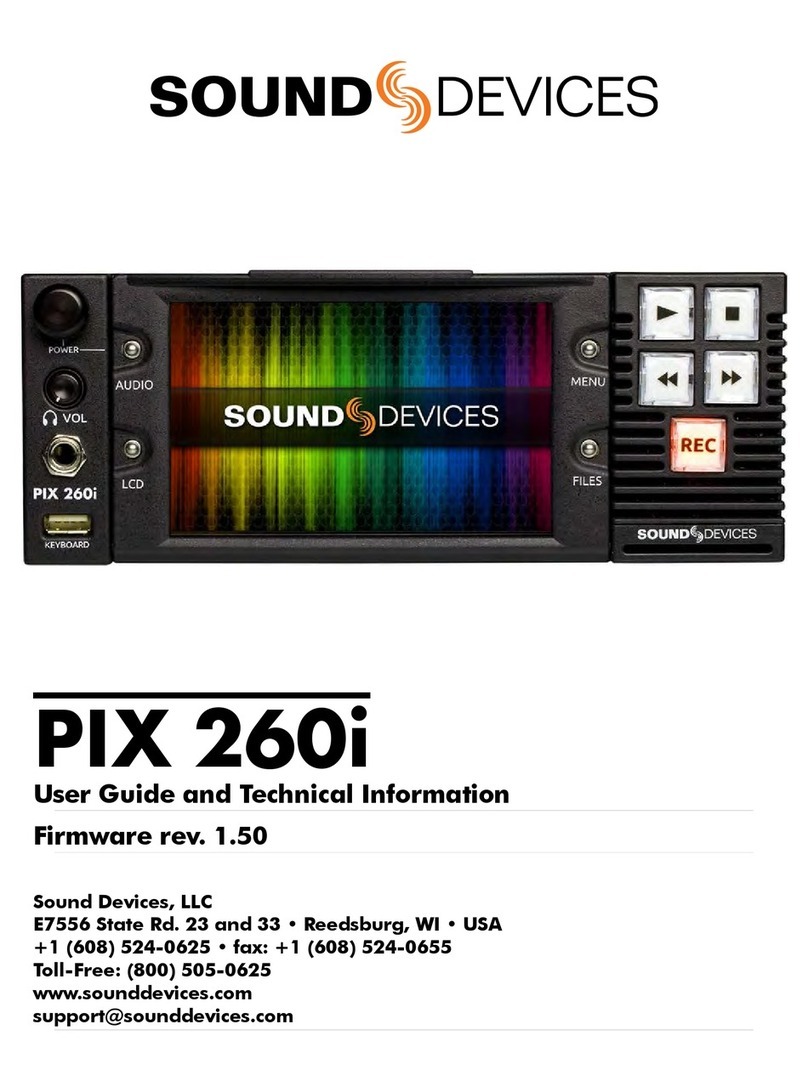
Sound Devices
Sound Devices PIX 260i User manual
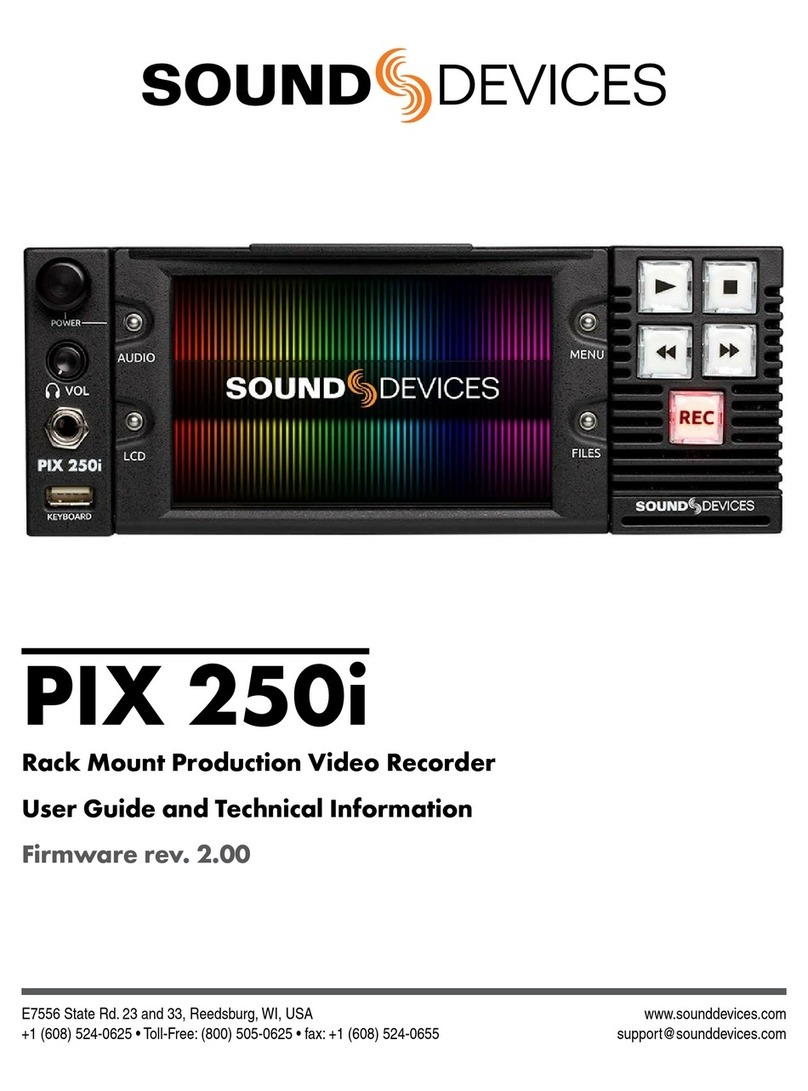
Sound Devices
Sound Devices PIX 250i Manual

Sound Devices
Sound Devices PIX 220i Manual

Sound Devices
Sound Devices PIX 260i Manual

Sound Devices
Sound Devices PIX 220i Manual

Sound Devices
Sound Devices PIX 240 Manual

Sound Devices
Sound Devices PIX 260i User manual