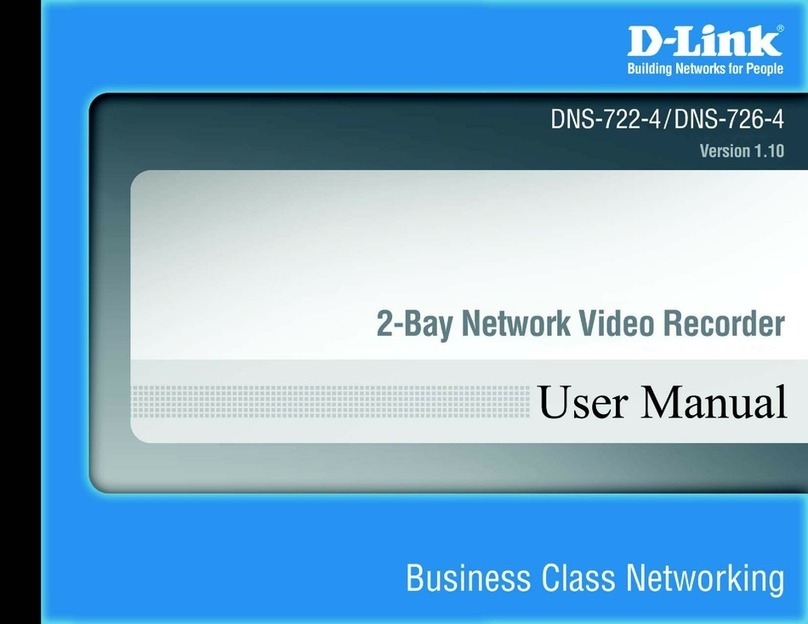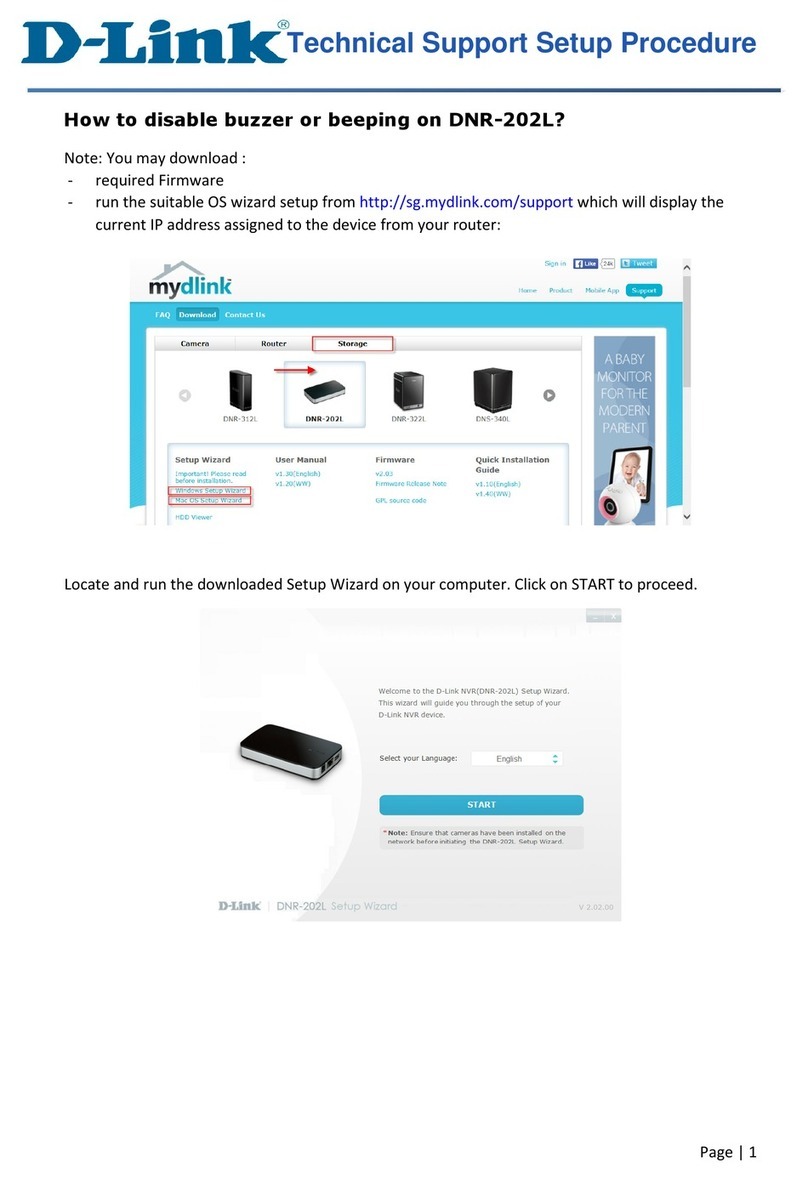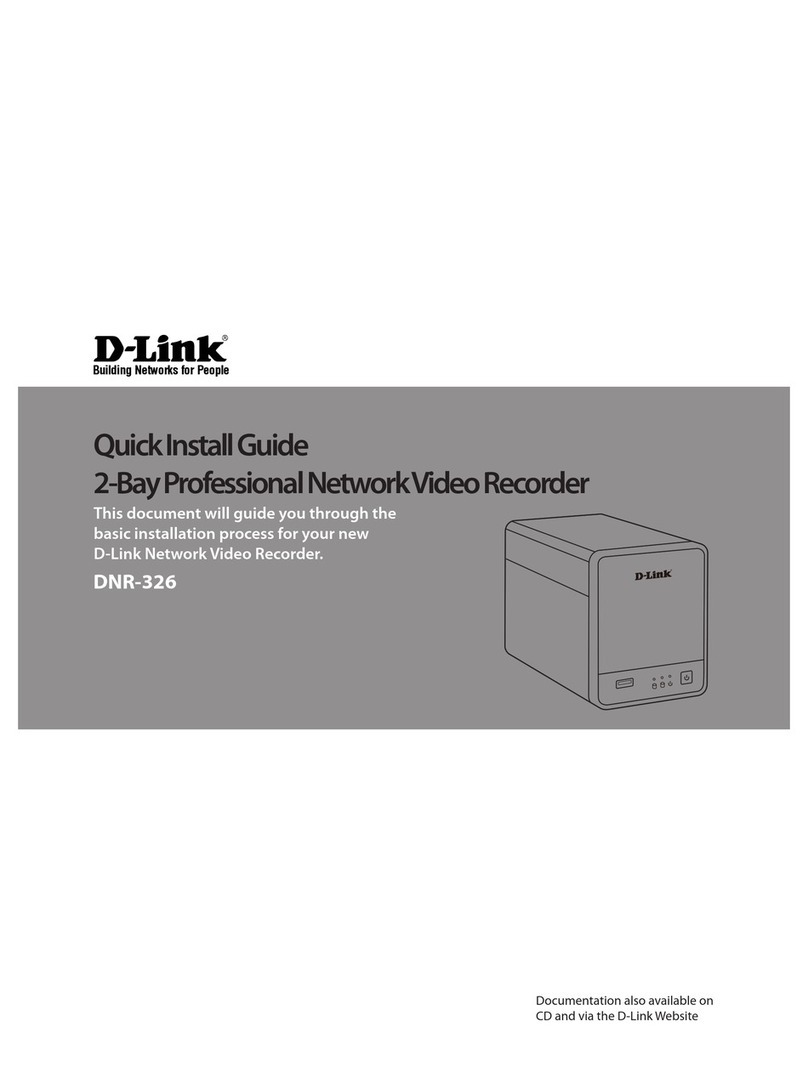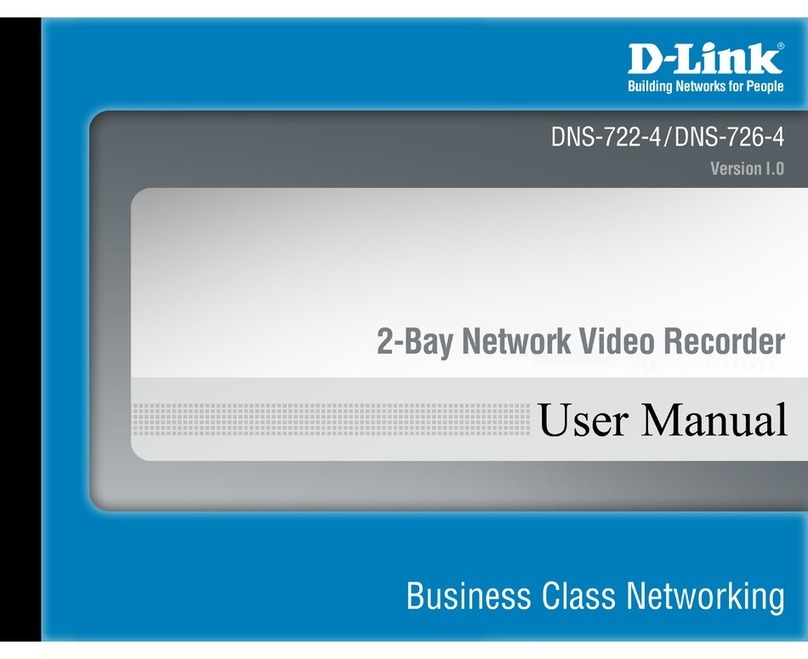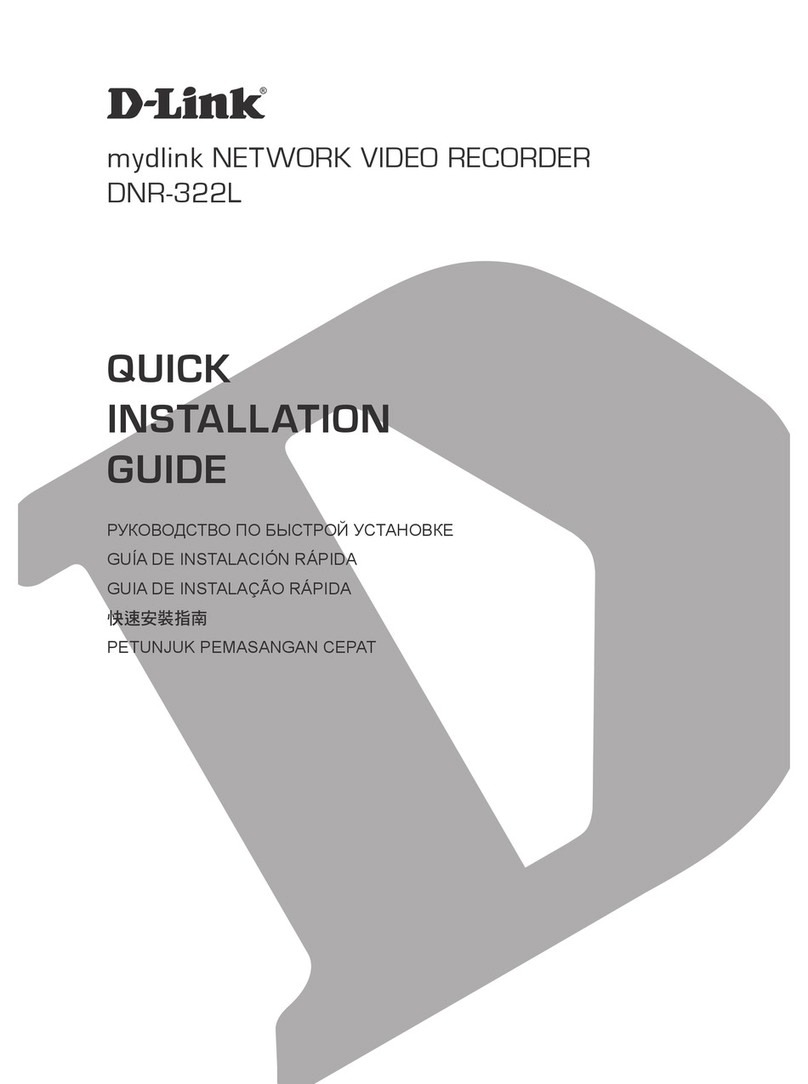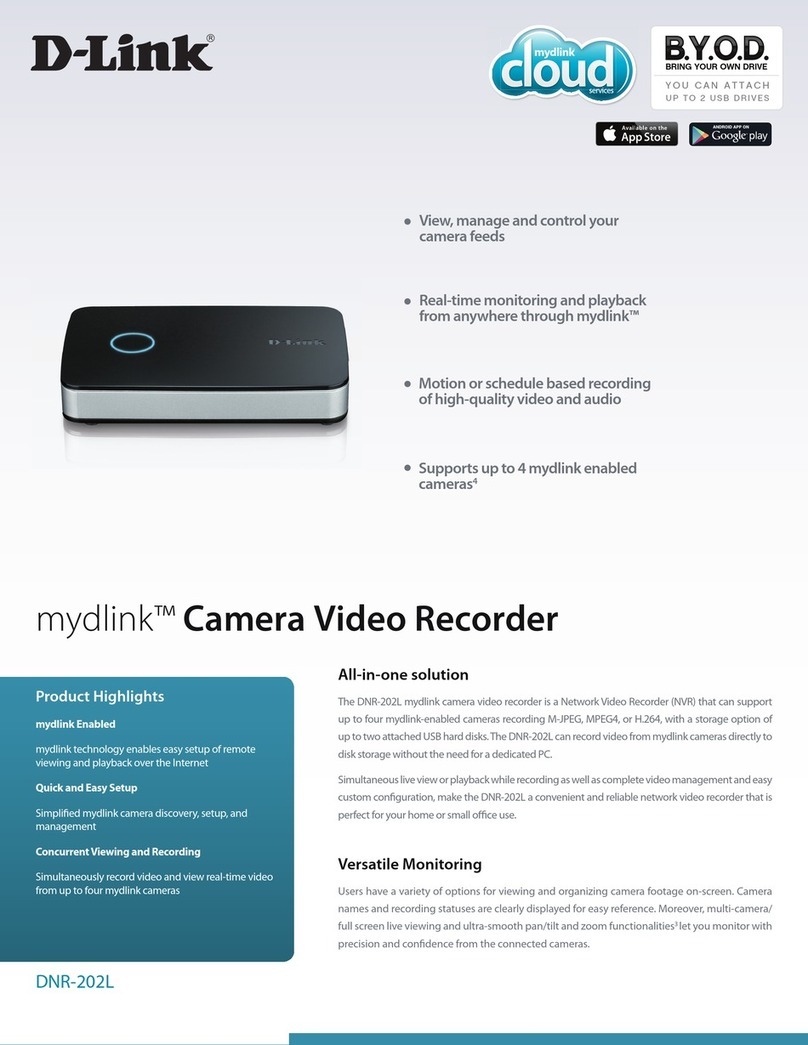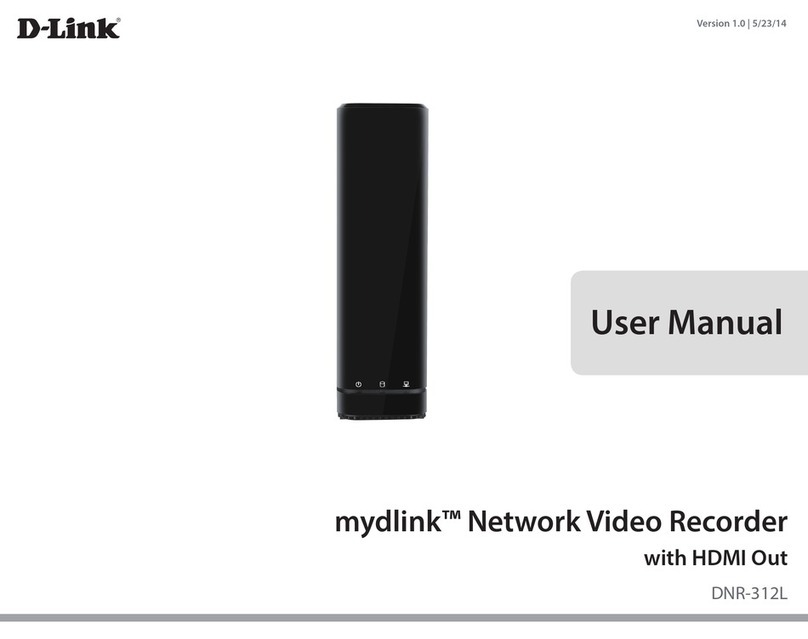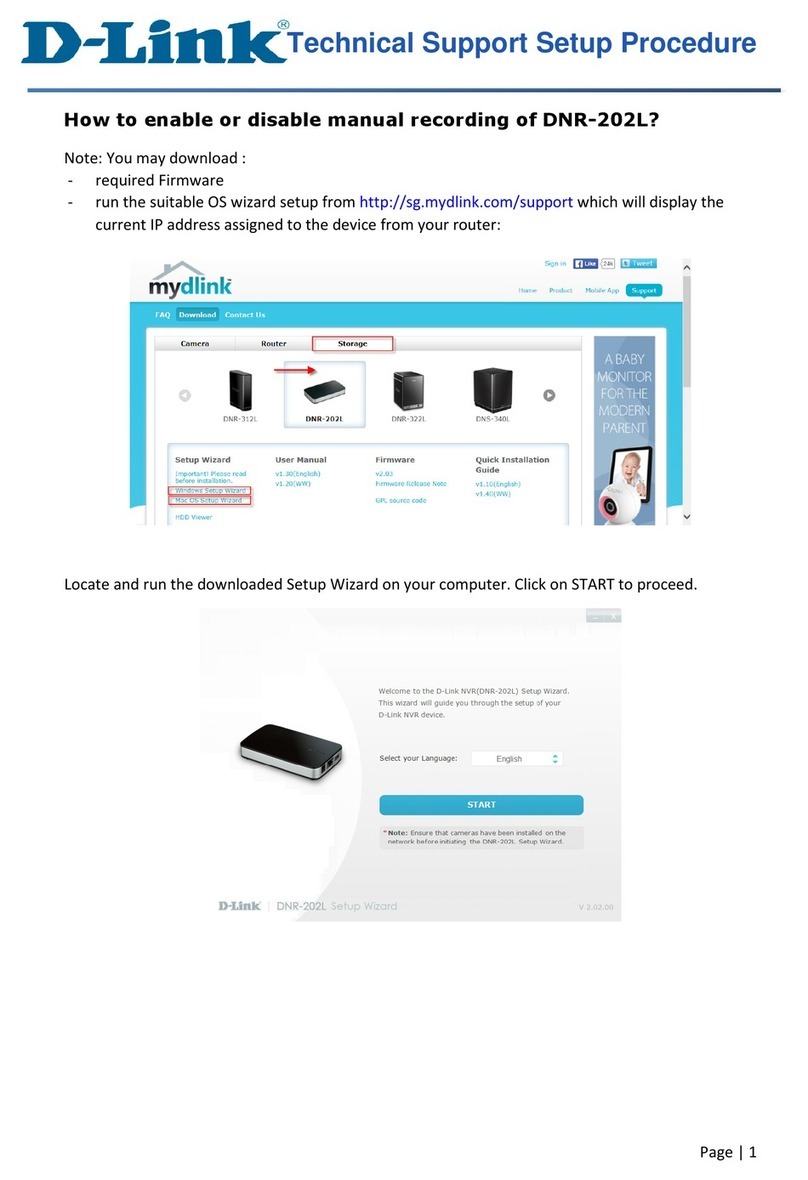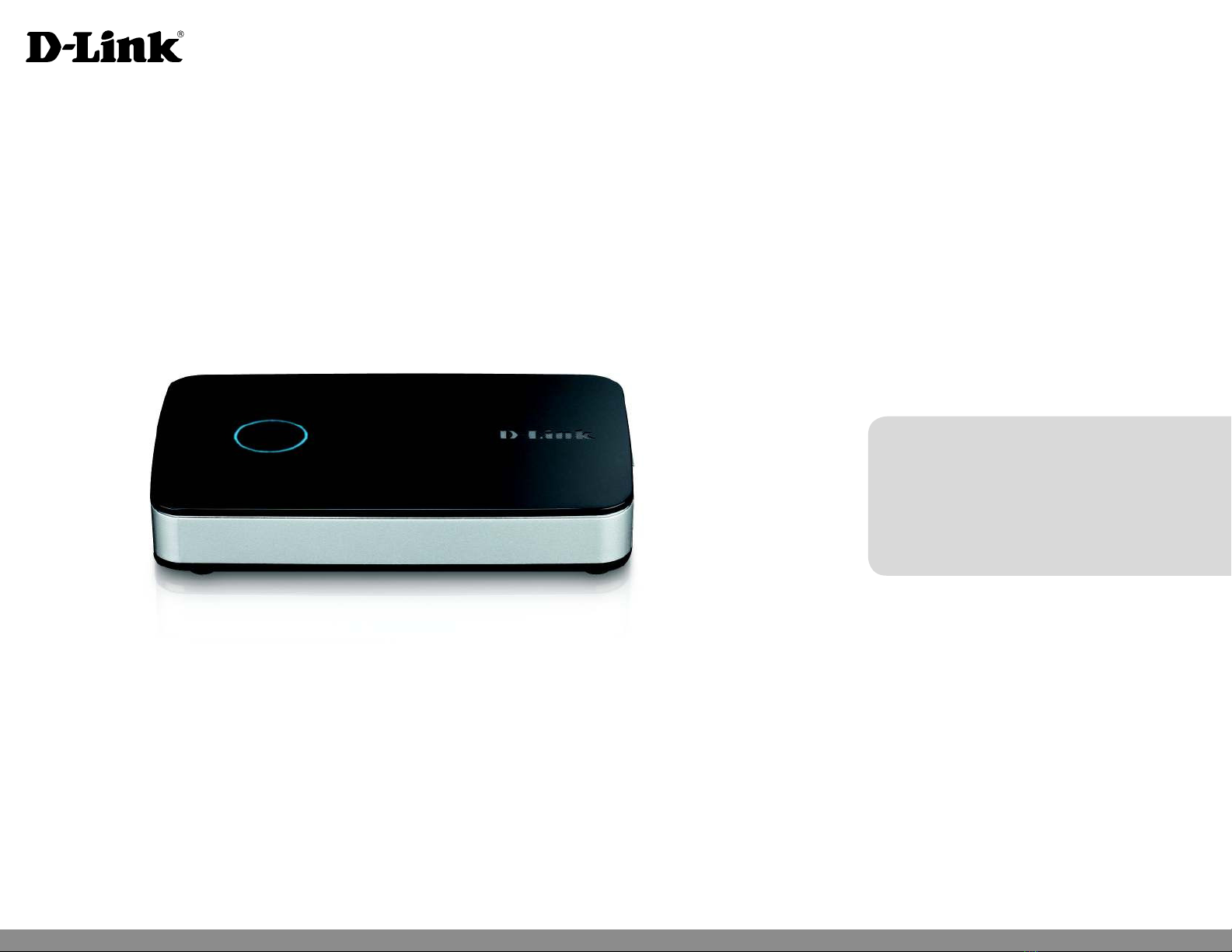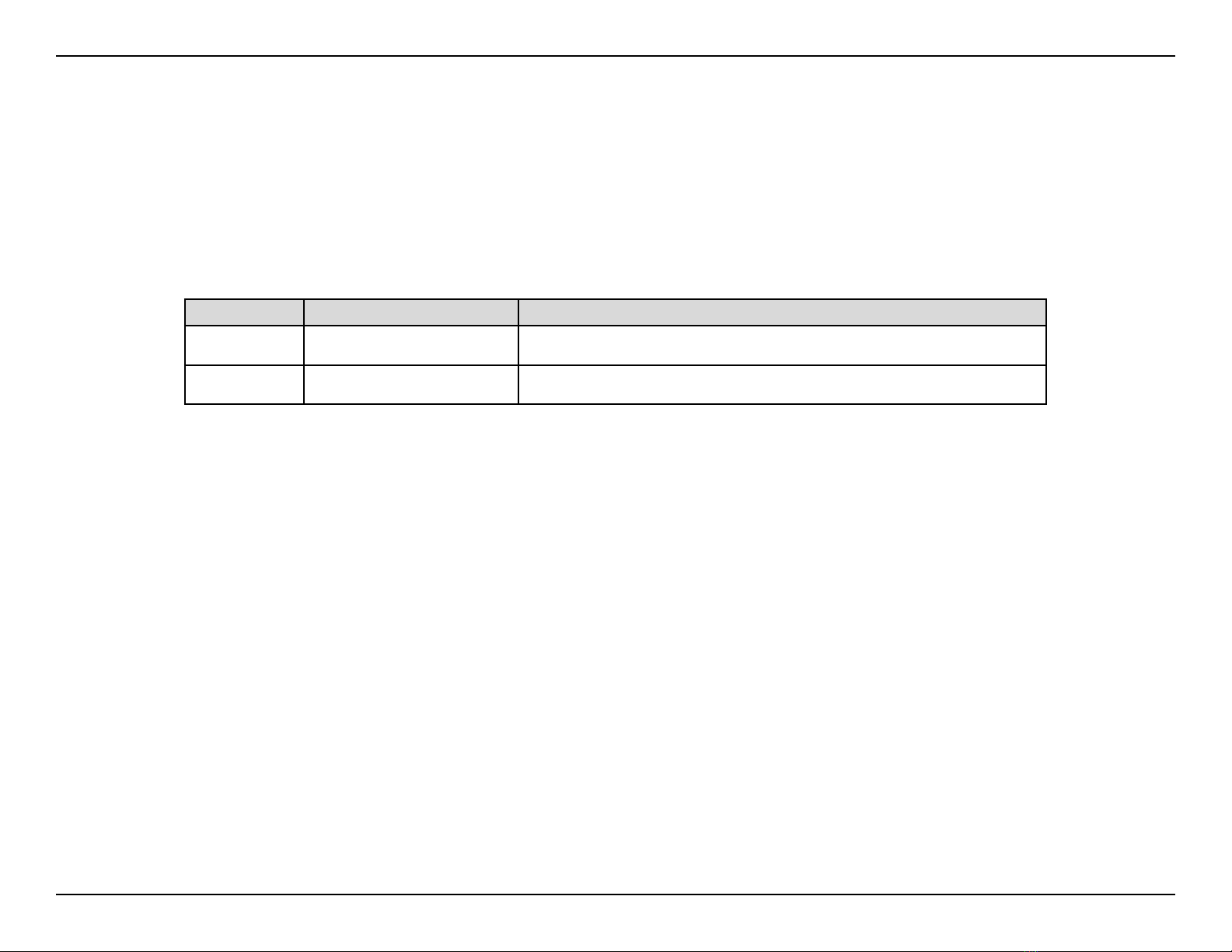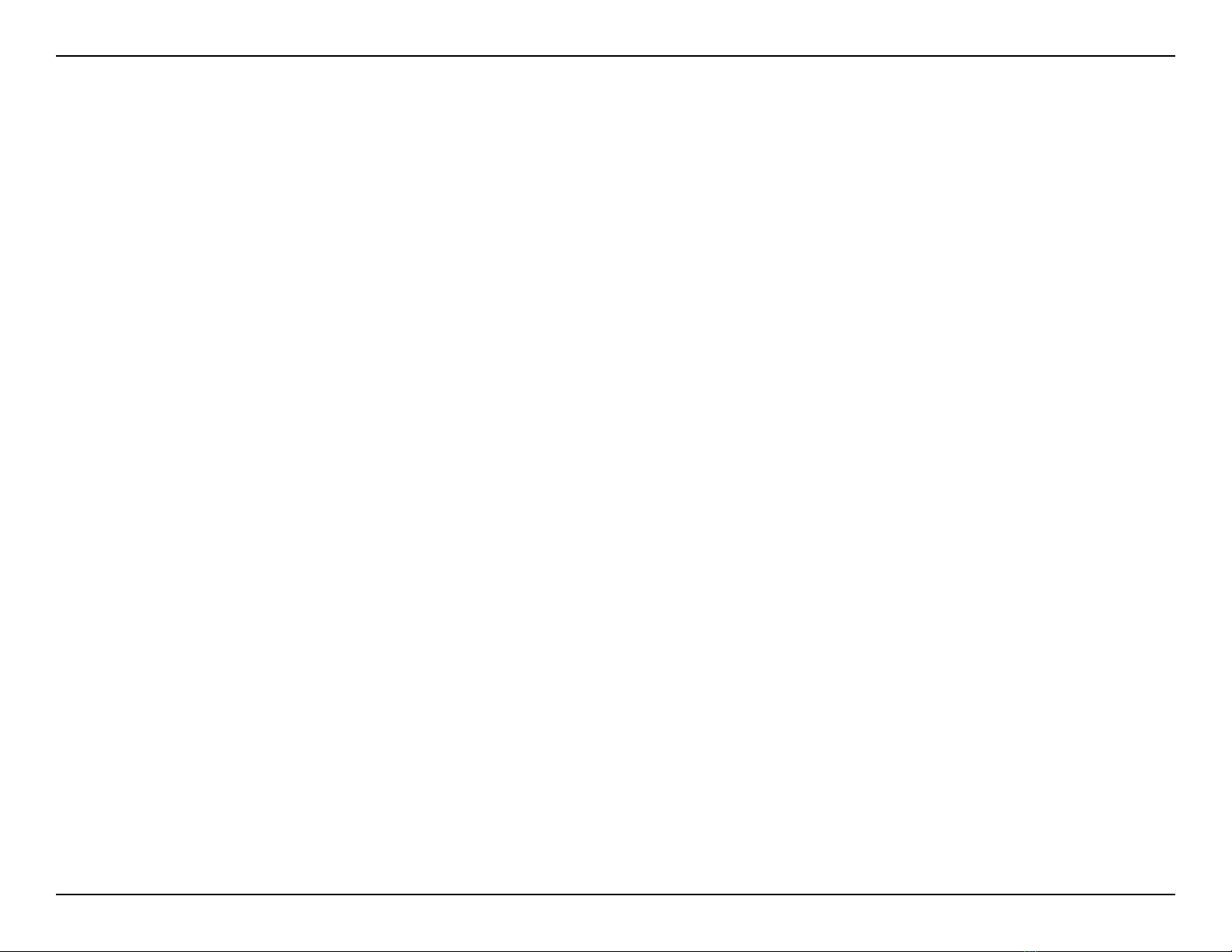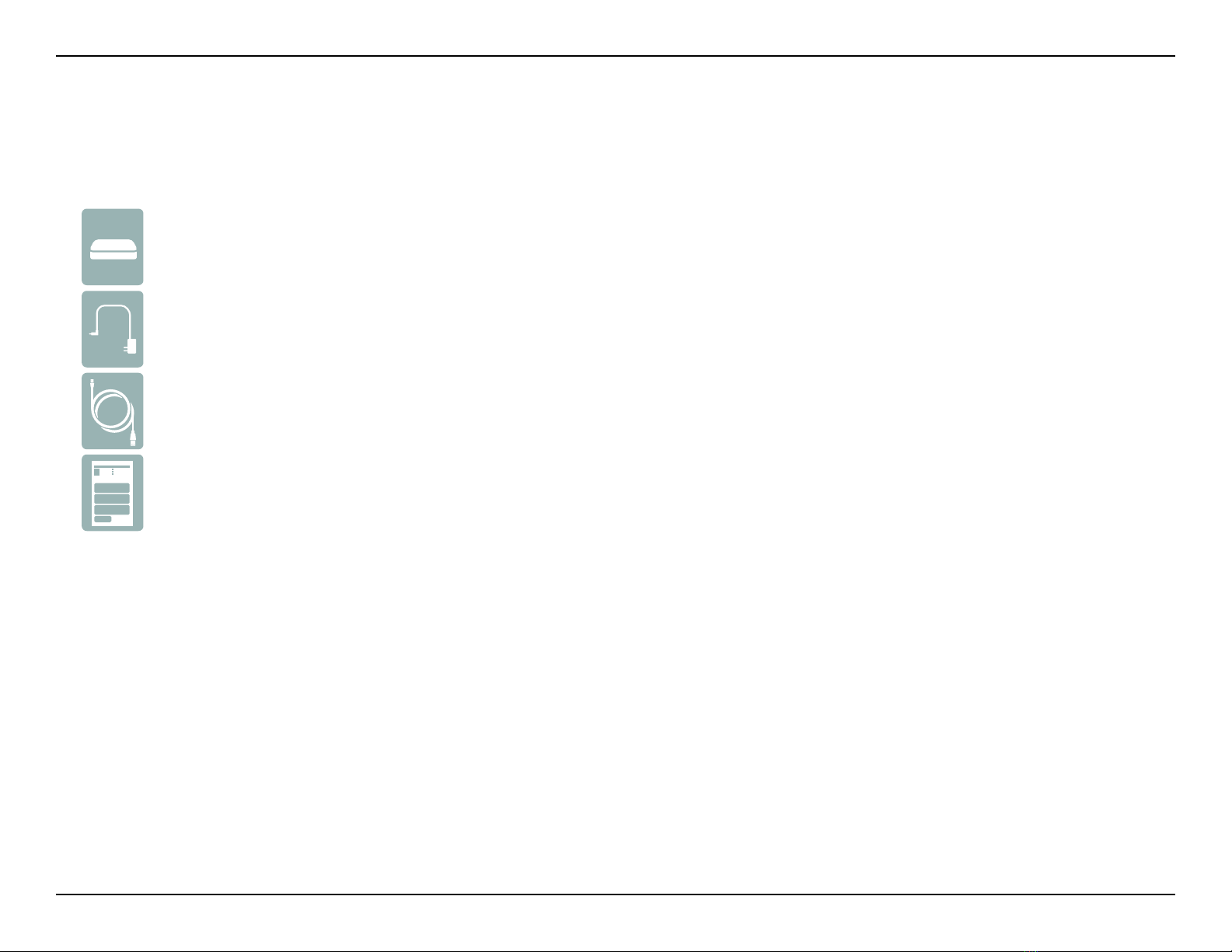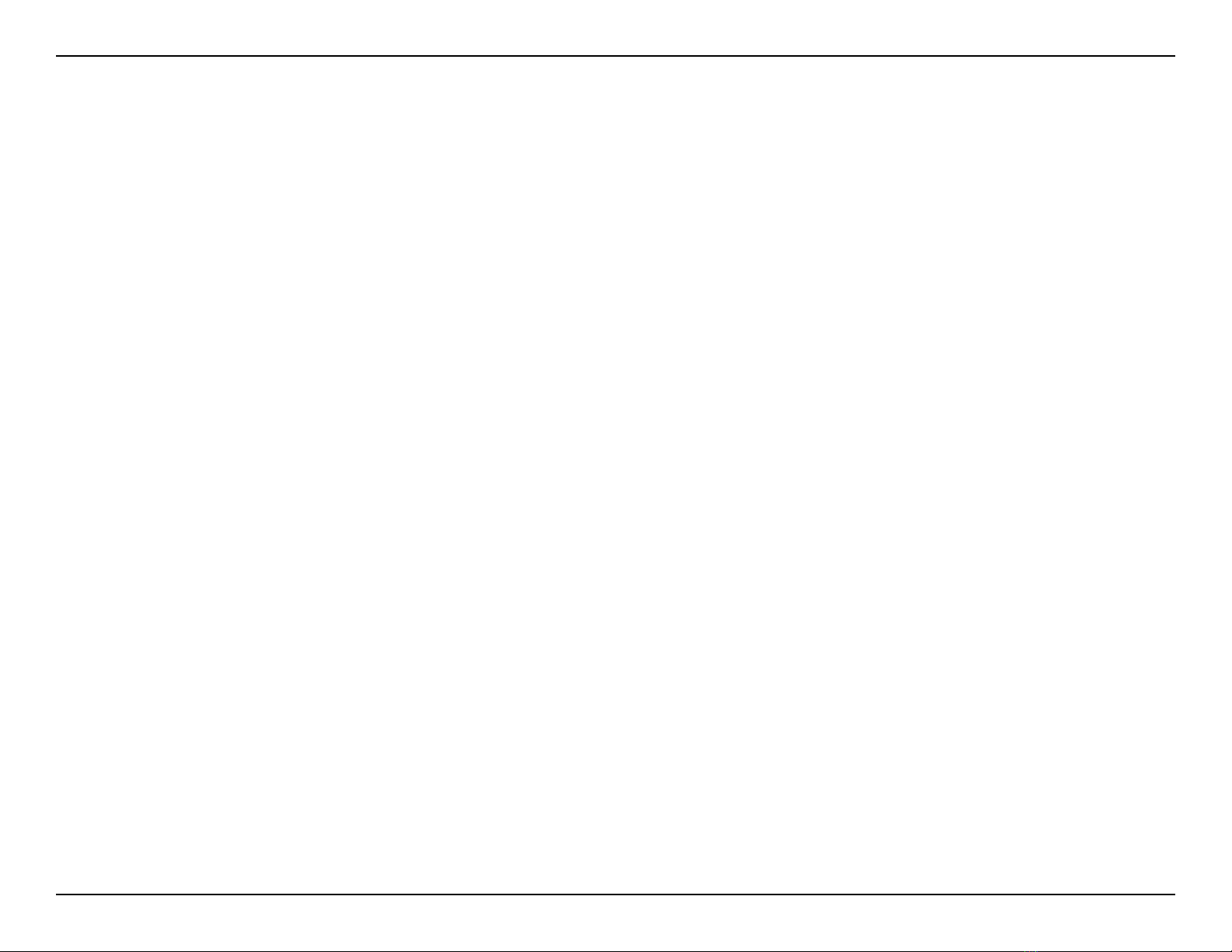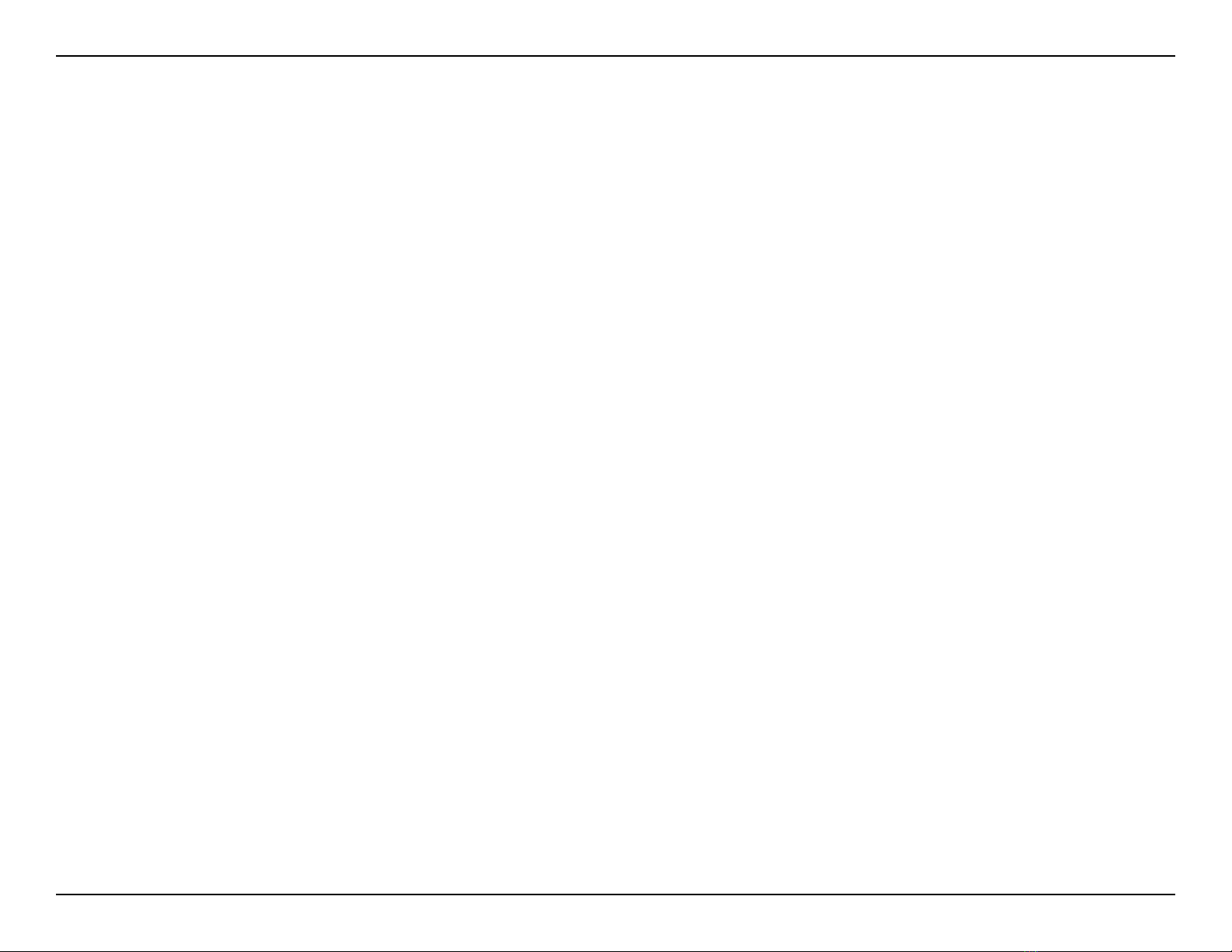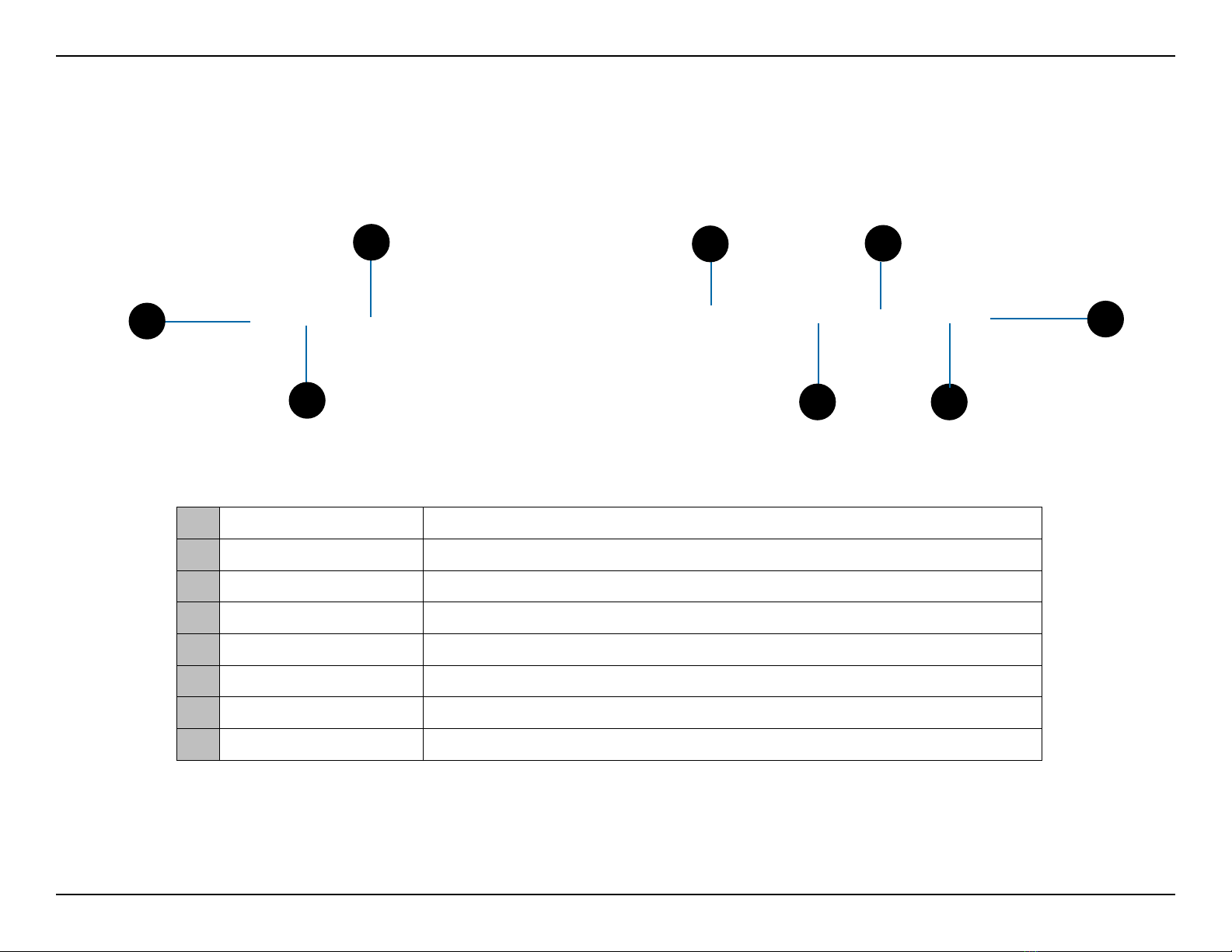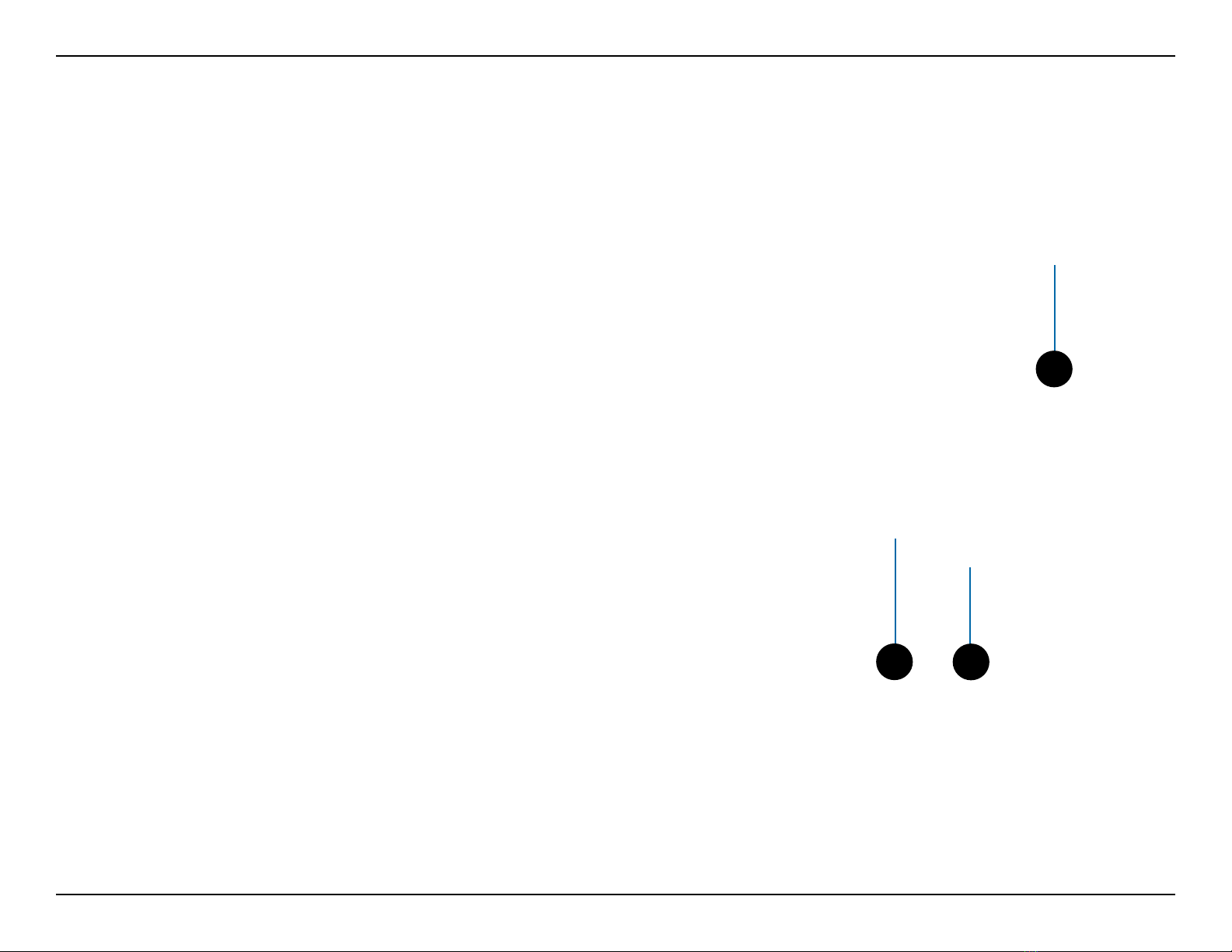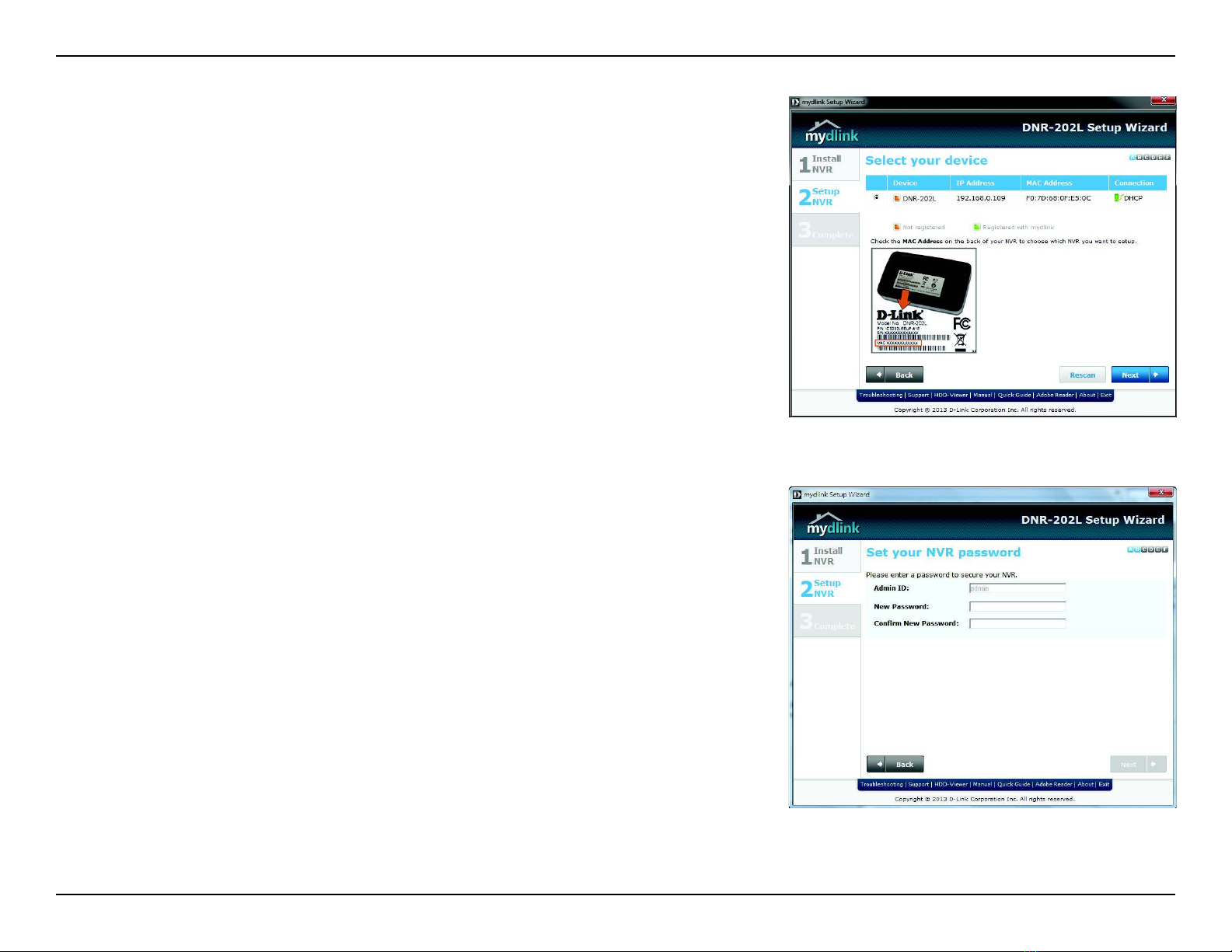3D-Link DNR-202L User Manual
Table of Contents
Product Overview ......................................................................... 4
Package Contents ................................................................. 4
Introduction ............................................................................5
System Requirements .........................................................5
Features ....................................................................................6
Hardware Overview ............................................................. 7
Assembly and Installation .........................................................8
Attaching External Drives .................................................. 8
Software Installation ........................................................... 9
Adding Cameras using the Setup Software ..............15
HDD Viewer Software Installation ................................19
HDD Viewer Software Interface .....................................20
Open Recording ..............................................................21
mydlink Portal ..............................................................................22
NVR Status Icons .............................................................23
Settings ..................................................................................24
Live Video ..............................................................................25
Playback .................................................................................26
Open Recording ..............................................................27
Status ......................................................................................28
NVR Info..................................................................................29
mydlink View - NVR App...........................................................30
First Use - Select Your Device ..........................................31
Live View ................................................................................31
Video Playback .....................................................................34
Video Playback Control .....................................................35
Conguration ...............................................................................36
Using the Conguration Interface ................................36
Live Video ..............................................................................37
Playback .................................................................................39
Searching Recordings ...................................................41
Save Recording to AVI ...................................................43
Save Snapshot ..................................................................44
Print Snapshot .................................................................44
Setup .......................................................................................45
Network Setup .................................................................48
Add Camera ......................................................................49
Audio and Video ..............................................................50
Event Setup .......................................................................51
Time and Date Setup .....................................................52
Maintenance .........................................................................53
User Management ..........................................................53
System ................................................................................54
Firmware Update ............................................................55
Hard Drive Conguration .............................................56
Status ......................................................................................57
Camera Status ..................................................................57
System Info ........................................................................58
Logs .....................................................................................59
Support ..............................................................................60
LED and Buzzer Overview ................................................61
Technical Specications ...................................................62