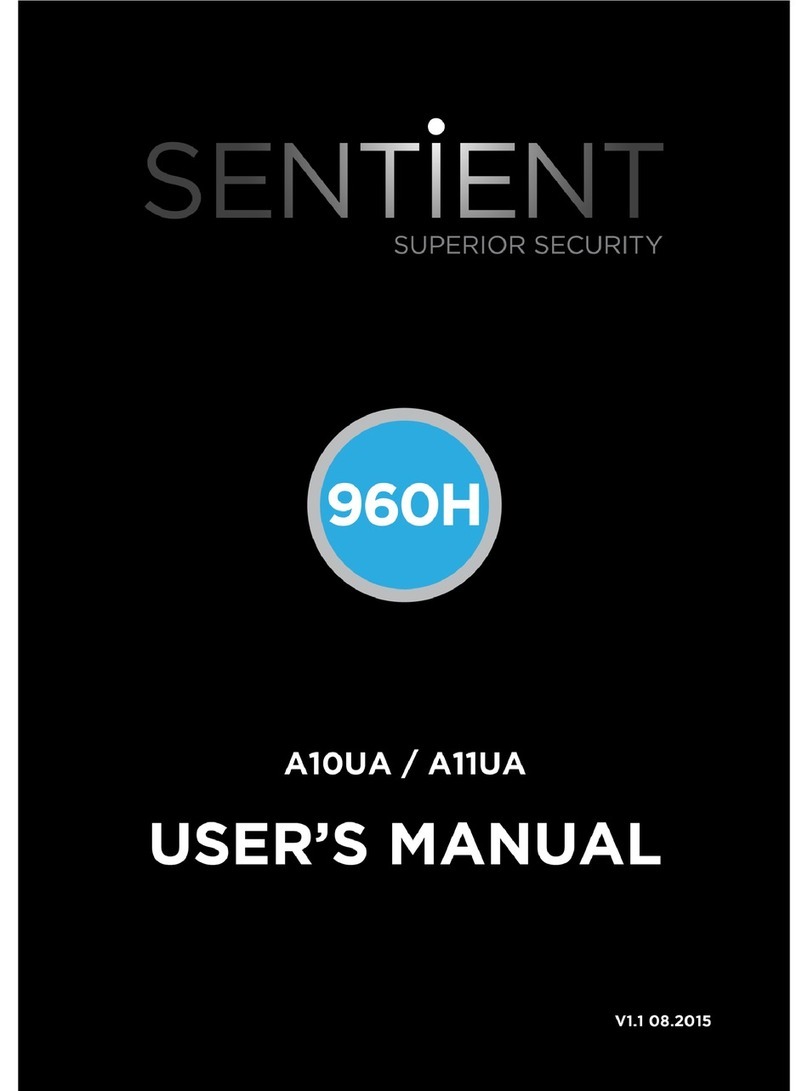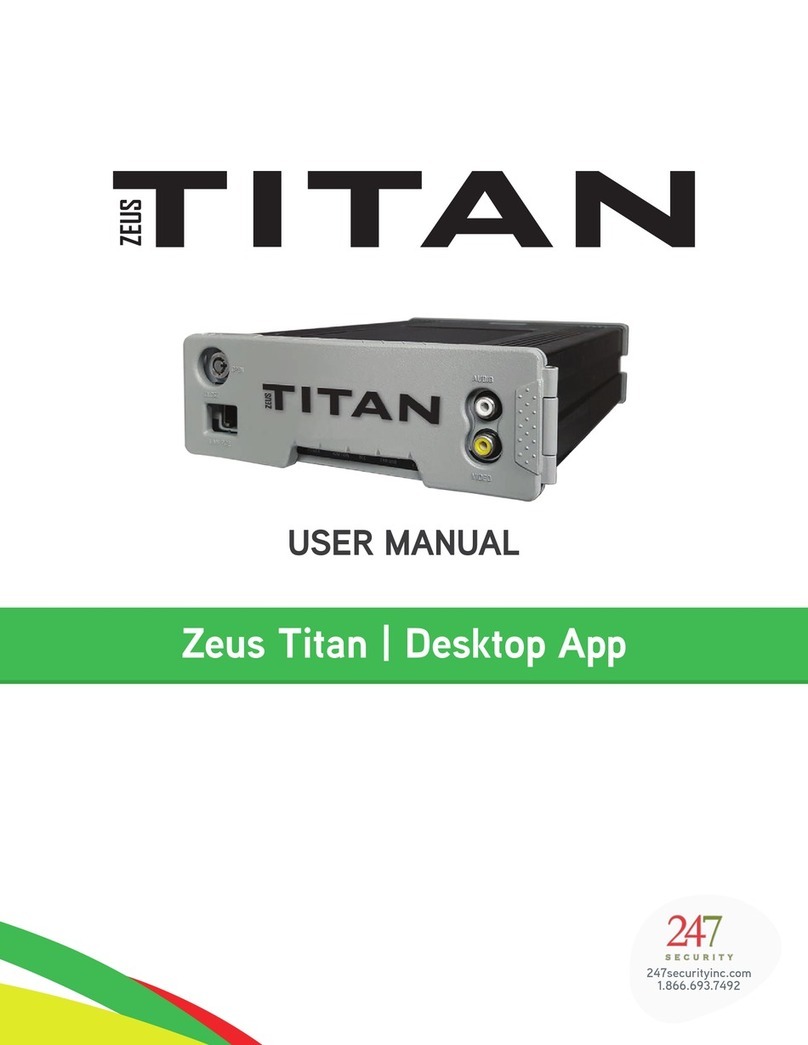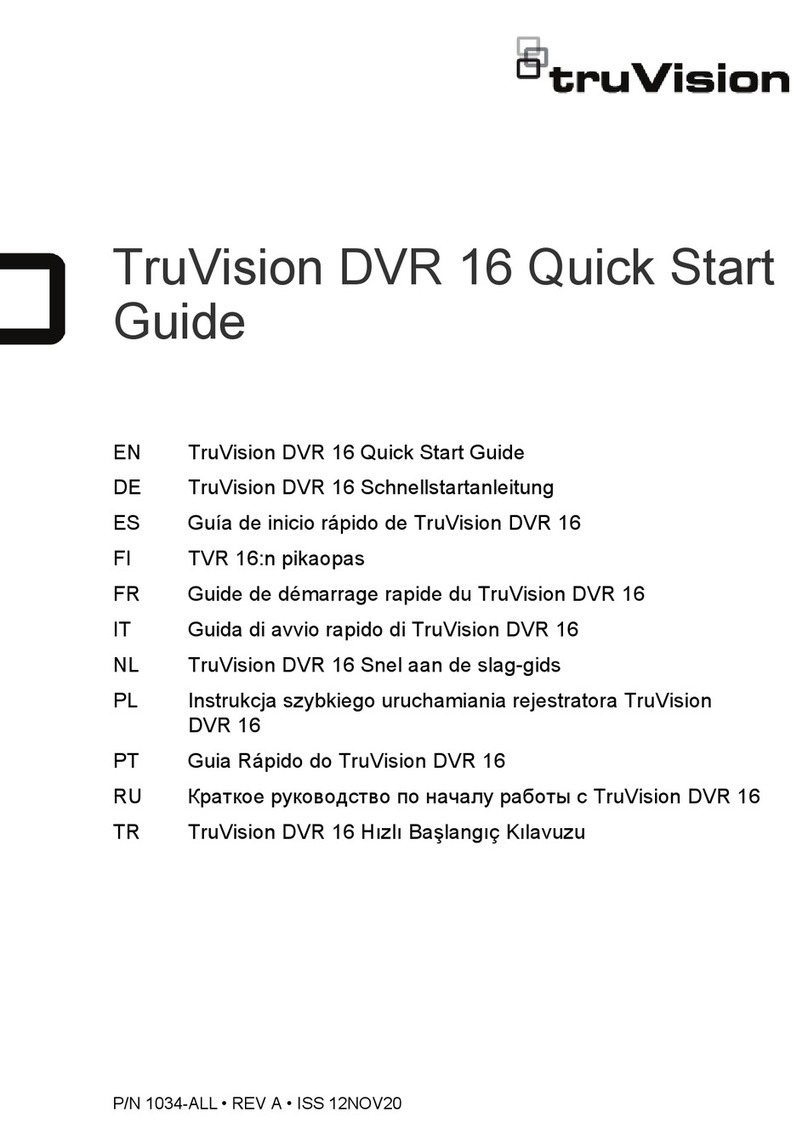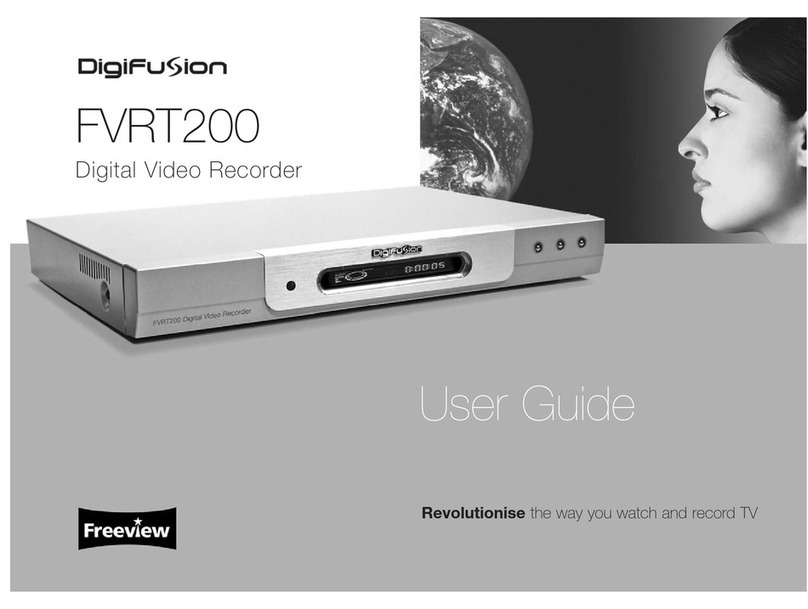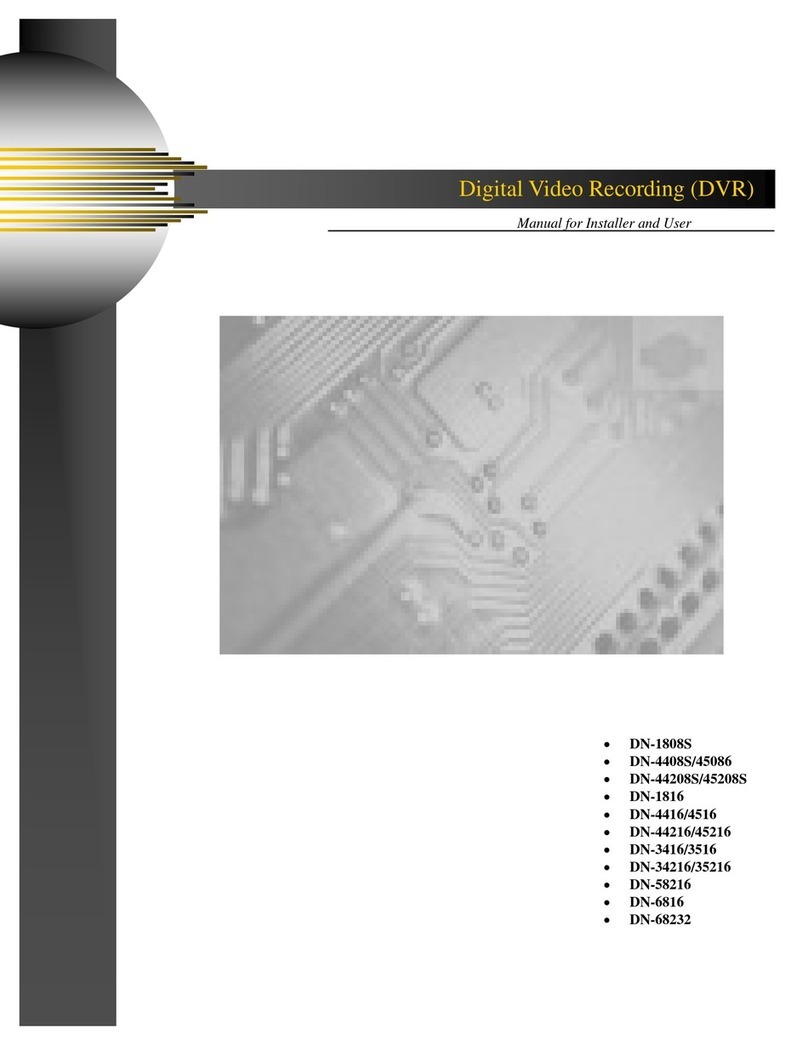Sound Devices PIX 260i User manual

PIX 260i
Rack Mount Production Video Recorder
User Guide
Firmware rev. 2.10
E7556 State Rd. 23 and 33, Reedsburg, WI, USA
+1 (608) 524-0625 • Toll-Free: (800) 505-0625 • fax: +1 (608) 524-0655
www.sounddevices.com
support@sounddevices.com


PIX 260i User Guide
i
Table of Contents
Table of Contents
Introduction 1
Manual Conventions .............................1Video Mode and Audio Mode .....................1
Panel Descriptions 2
Front Panel......................................2
Rear Panel ......................................3
PIX-CADDY 2 (Optional)...........................5
Menu and Navigation 6
Main View ......................................6
Menu ..........................................7
Audio Screen ....................................8
File List .........................................9
Metadata Screen................................11
LCD ...........................................12
Inputs and Outputs 13
Video Inputs ...................................13
Video Outputs ..................................13
Audio Inputs ...................................14
Audio Outputs..................................18
Ethernet 19
Video Monitoring Features 20
Exposure Assist .................................20
Focus Assist ....................................22
Zoom .........................................24
Flip Display.....................................24
Recording 25
Sound Devices File Format........................25
File Splitting....................................26
False Take......................................26
Selecting Video File Resolution and Frame Rate .....26
Selecting a Video Codec .........................27
Interruption of Signal During Recording............27
Alignment of Audio and Video ...................27
Audio Track Arming . . . . . . . . . . . . . . . . . . . . . . . . . . . . . 28
Audio Mode ...................................28
F Sampling Rate Modes ..........................30
Video Scaling and Frame Rate Conversion 31
Up and Down Conversion ........................32
Playback 34
Playback Operation .............................34
Shuttle Playback Mode ..........................35
Cue Marker ....................................35
Looping Playback ...............................36
Playback Mode .................................36
Play List........................................37
Playback Rate of Audio Files ......................38
Non-Native File Playback .........................38
Playing Back Files on a Computer .................38

PIX 260i User Guide
v. 2.10 Features and specifications are subject to change. Visit www.sounddevices.com for the latest documentation.
ii
Table of Contents
Synchronization and Timecode 39
Sync Reference .................................40
Timecode Reader ...............................40
Internal Ambient® Lockit: Timecode Generator with Sync
Out ...........................................41
Timecode Modes................................42
Timecode Frame Rate............................42
Timecode Input Sources ..........................43
Synchronization/Timecode Examples ...............43
Network Grouping 46
Grouped Settings ...............................47
Pushing Settings to Group........................47
Group Auto-Configuration .......................47
Grouped Transport ..............................47
External Control 49
RS-422.........................................49
Web Interface - PIXNET ..........................49
PIXNET Unit Page Main View and Menu Tabs .......53
Triggering Recording from External Timecode.......55
Triggering Recording from SDI Flag Bits ............56
GPIO (General Purpose Input / Output) .............56
USB Keyboard ..................................57
Storage and File Management 58
Storage........................................58
Metadata ......................................60
Audio File Metadata.............................61
File Management ...............................63
Setup Management and Firmware Upgrades 67
Saving and Loading Setup Files....................67
Custom Default Settings and Setup Menu Option Visibil-
ity ............................................67
Factory Restore .................................69
Firmware Upgrades .............................69
Setup Menu Options 70
Video/Audio Mode ..............................70
File Storage ....................................70
Video .........................................71
Audio .........................................72
Timecode/Sync..................................73
LCD Monitor ...................................75
On-Screen Display ...............................76
Remote Control.................................77
Network .......................................77
System ........................................78
Quick Setup ....................................79
Button Shortcuts 79
Connector Pin Assignments 80
Appendix A - Supported Files 83
Specifications 84
SDI............................................84
HDMI .........................................84
Video Input Resolutions / Rates. . . . . . . . . . . . . . . . . . . . 84
Video Codecs and Files...........................84

PIX 260i User Guide
iii
Table of Contents
Up/Down/Cross Conversion .......................84
Frame Rate Conversion ..........................84
LCD ...........................................84
Audio Recording ................................85
Analog Audio ..................................85
Digital Audio ...................................85
File Storage ....................................85
Timecode and Sync ..............................86
Control ........................................86
Keyboard ......................................86
Power .........................................86
Physical ........................................86
Declaration of Conformity 87
Software License 88
Warranty and Technical Support 89
Warranty & Service ..............................89
Technical Support / Bug Reports ...................89

PIX 260i User Guide
v. 2.10 Features and specifications are subject to change. Visit www.sounddevices.com for the latest documentation.
iv
Table of Contents
Copyright Notice and Release
All rights reserved. No part of this publication may be reproduced, stored in a retrieval system, or transmitted in any form or by any
means, electronic, mechanical, photocopying, recording, or otherwise, without the expressed written permission of SOUND DEVICES,
LLC. SOUND DEVICES is not responsible for any use of this information.
Microsoft Windows is a registered trademark of Microsoft Corporation. Macintosh, OSX, and ProRes are registered trademarks of Apple,
Inc. DNxHD is a registered trademark of Avid, Inc. Other product and company names mentioned herein may be the trademarks of their
respective owners.
PIX 260i, and the sound waves logo are registered trademarks of Sound Devices, LLC.
Limitation of Liability
LIMITATION ON SOUND DEVICES’ LIABILITY. SOUND DEVICES, LLC SHALL NOT BE LIABLE TO THE PURCHASER OF THIS
PRODUCT OR THIRD PARTIES FOR DAMAGES, LOSSES, COSTS, OR EXPENSES INCURRED BY PURCHASER OR THIRD PAR-
TIES AS A RESULT OF: ACCIDENT, MISUSE, OR ABUSE OF THIS PRODUCT OR UNAUTHORIZED MODIFICATIONS, REPAIRS,
OR ALTERATIONS TO THIS PRODUCT, OR FAILURE TO STRICTLY COMPLY WITH SOUND DEVICES, LLC’S OPERATING AND
INSTALLATION INSTRUCTIONS. TO THE FULLEST EXTENT PERMITTED BY LAW, SOUND DEVICES SHALL HAVE NO LIABILITY
TO THE END USER OR ANY OTHER PERSON FOR COSTS, EXPENSES, DIRECT DAMAGES, INCIDENTAL DAMAGES, PUNITIVE
DAMAGES, SPECIAL DAMAGES, CONSEQUENTIAL DAMAGES OR OTHER DAMAGES OF ANY KIND OR NATURE WHATSOEVER
ARISING OUT OF OR RELATING TO THE PRODUCTS, THESE TERMS AND CONDITIONS OR THE PARTIES’ RELATIONSHIP,
INCLUDING, WITHOUT LIMITATION, DAMAGES RESULTING FROM OR RELATED TO THE DELETION OR OTHER LOSS OF AUDIO
OR VIDEO RECORDINGS OR DATA, REDUCED OR DIMINISHED AUDIO OR VIDEO QUALITY OR OTHER SIMILAR AUDIO OR
VIDEO DEFECTS ARISING FROM, RELATED TO OR OTHERewISE ATTRIBUTABLE TO THE PRODUCTS OR THE END USER’S USE
OR OPERATION THEREOF, REGARDLESS OF WHETHER SUCH DAMAGES ARE CLAIMED UNDER CONTRACT, TORT OR ANY
OTHER THEORY. “CONSEQUENTIAL DAMAGES” FOR WHICH SOUND DEVICES SHALL NOT BE LIABLE SHALL INCLUDE, WITH-
OUT LIMITATION, LOST PROFITS, PENALTIES, DELAY DAMAGES, LIQUIDATED DAMAGES AND OTHER DAMAGES AND LIABILI-
TIES WHICH END USER SHALL BE OBLIGATED TO PAY OR WHICH END USER OR ANY OTHER PARTY MAY INCUR RELATED TO
OR ARISING OUT OF ITS CONTRACTS WITH ITS CUSTOMERS OR OTHER THIRD PARTIES. NOTWITHSTANDING AND WITHOUT
LIMITING THE FOREGOING, IN NO EVENT SHALL SOUND DEVICES BE LIABLE FOR ANY AMOUNT OF DAMAGES IN EXCESS
OF AMOUNTS PAID BY THE END USER FOR THE PRODUCTS AS TO WHICH ANY LIABILITY HAS BEEN DETERMINED TO EXIST.
SOUND DEVICES AND END USER EXPRESSLY AGREE THAT THE PRICE FOR THE PRODUCTS WAS DETERMINED IN CONSID-
ERATION OF THE LIMITATION ON LIABILITY AND DAMAGES SET FORTH HEREIN AND SUCH LIMITATION HAS BEEN SPECIFI-
CALLY BARGAINED FOR AND CONSTITUTES AN AGREED ALLOCATION OF RISK WHICH SHALL SURVIVE THE DETERMINATION
OF ANY COURT OF COMPETENT JURISDICTION THAT ANY REMEDY HEREIN FAILS OF ITS ESSENTIAL PURPOSE.

PIX 260i User Guide
1
Introduction
Introduction
The PIX 260i is a rack-mountable, production video recorder with extensive audio and video pro-
cessing capabilities. The foundation of the PIX 260i is hardware-based, 10-bit video up/down/cross
conversion, and hardware-based encoding to Apple ProRes and Avid DNxHD codecs. These features
allow for fast, reliable acquisition of video (at any standard HD or SD resolution and frame rate) and
audio (up to 32 tracks from Analog, AES, HDMI, SDI, or Dante sources) to ready-for-edit, industry
standard QuickTime .mov files.
Files are recorded simultaneously on (up to) 4 separate, 2.5” SSD storage devices via two front panel
PIX-CADDY slots and two rear panel eSATAp connections. This redundancy in local, removable
storage devices, coupled with standard, Ethernet-based file transfer features further reduces steps in
the production workflow. Gigabit Ethernet network ports enable remote access to recorded files and
the ability to transfer them quickly into a post-production environment.
Full-featured precision timecode and sync reference I/O using Ambient Clockit core technology is
provided to allow tight synchronization with external equipment in complex multi-machine configu-
rations. The PIX 260i supports various external control options: RS-422, GPIO, SDI flags, Timecode
triggering, and an embedded web server for network-based remote control. Network Grouping
functionality enables linked, frame-synchronized recording and playback of multiple PIX 260i units
connected to a standard Ethernet network.
This User Guide details installation and operation of the PIX 260i. This User Guide corresponds to
PIX 260i firmware version 2.10. User Guide revisions are released at the same time as firmware up-
dates and available online:
http://www.sounddevices.com/products/pix260i/downloads/
Manual Conventions
Several formatting features have been included to make navigating the guide easier.
• Physical buttons on the PIX 260i are represented with capital letters (REC button, MENU, etc).
All physical button names are detailed in the Panel Descriptions section.
• Button combinations are represented with the plus (+) symbol. For example: “Press LCD + AU-
DIO” means to first hold down LCD, then press AUDIO, and finally release both buttons.
• Setup Menu items are indicated with this text: [Menu Category - Parameter], where the menu
category is one of the items in the list displayed when MENU is pushed, and the parameter is an
item in the list displayed when that category is selected (by pressing in on the Control Knob).
• Blue italicized text references sections of the user guide containing contextually relevant informa-
tion. When viewing this document on a computer, this text can be clicked to jump to the named
section.
Video Mode and Audio Mode
Throughout this User Guide, the terms Video Mode and Audio Mode will be used. The PIX 260i is
capable of recording video and audio together into a QuickTime .mov file (Video Mode) or record-
ing audio only to a .wav file (Audio Only Mode). The mode is determined by the Setup Menu option
[System - Video/Audio Mode]. When set to [Video + Audio (QuickTime), the PIX 260i is in Video
Mode. When set to Audio Only Poly (Wave) or Audio Only Mono (Wave) the PIX 260i is in Audio
Mode.

PIX 260i User Guide
v. 2.10 Features and specifications are subject to change. Visit www.sounddevices.com for the latest documentation.
2
Panel Descriptions
Panel Descriptions
Front Panel
1 2 3 54 6 7 8 9
101214 13 1115
1) Control Knob
The Control Knob can be both turned and
pressed. Use the Control Knob to navi-
gate between menu settings and to select
menu items. Pressing during playback or
stop will toggle Shuttle mode. Turning
while playback is paused will jog forward
or backward by single frames.
2) AUDIO Button
Displays the Audio Screen. From the
Audio Screen: Select audio input sources,
Arm/disarm tracks, Set audio input gain
and delay, View audio input levels, and
Edit audio track names.
3) LCD Button
Toggles the On-Screen Display. Hold for
2 seconds to toggle LCD on/off. Press to
return to the Main View.
4) Handle
This handle is designed to provide a grip-
ping point for tilting down the LCD.
5) LCD Display
Displays operating information when the
On-Screen Display (OSD) is active(See
“On-Screen Display”, page 6), user in-
terface, source video, and playback video.
5-inch display; 800x480 resolution.
6) FILES Button
Displays the File List View. Press FILES +
Fast Forward (>>) during record or play-
back to add a Cue Marker. Press FILES +
Rewind (<<) to delete a Cue Marker.
7) MENU Button
Displays the Setup Menu.
8) Play Button
Plays the most recently recorded file
when pressed. In the File List View, plays
the selected file from the File List. Toggles
Play and Pause in Playback mode. Press
and hold Play to activate Loop Play
(Video Mode). (See “Playback”, page 34)
9) Stop Button
Stops an active recording or playback.
When Stopped, hold the Stop button to
display the next filename.

PIX 260i User Guide
3
Panel Descriptions
10) Fast Forward Button
When Stopped, press to cue up the next
file for Playback. During Playback or
Pause, press once to jump to the next Cue
Marker, press and hold to increase play-
back speed. Continue to hold for faster
speeds.
11) REC Button
Begins recording. Optional: Splits the
recording and begins writing a new
file when pressed while recording.
[System - Rec Button File Split]
12) Rewind Button
When Stopped, press to cue up the previ-
ous file for Playback. During Playback
and Pause, press once to jump to the
previous Cue Marker or beginning of the
file, press and hold to reverse playback
speed. Continue to hold for faster reverse
speeds.
13) Headphone Volume Knob
Adjusts the overall volume of the head-
phones. NOTE: the headphone output is
capable of ear-damaging levels. Take care
when adjusting among signal sources.
14) Headphone Output 1/4”
TRS stereo headphone connector. Can
drive headphones from 8 to 100 ohms to
very high headphone levels.
15) USB Keyboard Input
USB A female connector to connect a USB
keyboard. Keyboards can be used to navi-
gate, control, and enter metadata into the
PIX 260i. Keyboards with integrated USB
hubs are not compatible.
Rear Panel
42 31 6 7 8
13141516171819 1112
1095
1) DC Power Input (XLR 4-pin)
Accepts 10–27 volts DC. XLR 4-pin con-
nector is wired pin-1 ground, pin-4 posi-
tive (+).
2) SYNC Output (BNC)
Selectable genlock or wordclock output.
Configured with [Timecode/Sync] Setup
Menu options Sync Ref - Video Playback
or Sync Ref - Audio Playback.
3) SYNC Input (BNC)
Selectable Genlock or Wordclock input.
Configured with Setup Menu option
[Timecode/Sync - Sync Out].
4) Timecode Output (BNC)
SMPTE timecode output.
5) Timecode Input (BNC)
SMPTE timecode input.

PIX 260i User Guide
v. 2.10 Features and specifications are subject to change. Visit www.sounddevices.com for the latest documentation.
4
Panel Descriptions
6) Digital Audio AES I/O (DB-25)
8 channels of AES digital audio input
and 8 channels of AES digital output. (See
“Connector Pin Assignments”, page 80)
7) Ch. 1-8 Analog Audio Output (DB-25)
8 channels of balanced, line-level analog
audio output. Configured with Setup
Menu option [Audio - Line Output]. (See
“Connector Pin Assignments”, page 80)
8) Ch. 1-8 Analog Audio Input (DB-25)
8 channels of balanced, line-level ana-
log audio input. If both XLR and DB-25
signals are connected, the signal will be
combined. (See “Connector Pin Assign-
ments”, page 80)
9) Analog Audio Outputs (XLR)
2 channels of balanced, line-level analog
audio outputs.
10) Analog Audio Inputs (XLR)
2 channels of balanced, line-level analog
audio inputs. Same signal as DB-25 Ana-
log Audio outputs channels 1 and 2.
11) Ethernet (RJ-45)
Attaches to 1G or 100M Ethernet net-
works. Provides Dante connectivity (See
“Dante Audio Inputs”, page 15), Network
Grouping (See “Network Grouping”, page
46), web access for remote control (See
“Web Interface - PIXNET”, page 49), and
network file service. (See “Storage and File
Management”, page 58)
12) RS-422 Control (DB-9)
Connects to RS-422 Controllers for exter-
nal control of the PIX 260i. (See “RS-422”,
page 49)
13) External Drive Connections (eSATAp)
Connector for approved 2.5-inch SATA
drives. Sound Devices maintains a list of
tested and approved media for use with
PIX video recorders. Visit www.soundde-
vices.com/approved for an up-to-date list of
tested and approved media.
14) SDI Video Input (BNC)
SDI video input. Accepts 3G-SDI, HD-
SDI, or SD-SDI signal with up to 16 chan-
nels of embedded audio.
15) SDI Video Output (BNC)
SDI video output. Provides 3G-SDI, HD-
SDI, or SD-SDI signal with up to 16 chan-
nels of embedded audio.
16) HDMI Video Input (HDMI)
Accepts HDMI (1.4a) signal with 8
channels of embedded audio. The PIX
260i does not record or display content
encoded with HDCP.
17) HDMI Video Output (HDMI)
Provides HDMI (1.3) signal with 8
channels of embedded audio. Audio
configured with Setup Menu option
[Audio - HDMI/AES Output].
18) GPIO Remote (Phoenix 10-pin)
Logic contact points for remote control.
(See “GPIO (General Purpose Input / Out-
put)”, page 56)
19) USB Connection
Connect to a Windows computer to load
firmware with PIX Loader software
(Available on the Sound Devices website).
(See “Setup Management and Firmware
Upgrades”, page 68)

PIX 260i User Guide
5
Panel Descriptions
PIX-CADDY 2 (Optional)
The PIX-CADDY 2 is an accessory to connect approved 2.5” drives to the front-panel drive bays.
When removed from a PIX 260i, the PIX-CADDY 2 operates as a high-speed drive interface to Mac
OS and Windows computers via the onboard FireWire800, USB 3.0, or the optional PIX-DOCK Thun-
derbolt interface.
For reliable operation, it is imperative that the 2.5” drive be firmly screwed to the PIX-CADDY 2 with
the supplied screws. Some thinner drives may require the use of the PIX-SHIM accessory to ensure a
solid fit.
PIX-CADDY CF PIX-CADDY 2
6
5
3
4
8
7
2
2
1
1) FireWire 800
FireWire 800 connector. Requires a pow-
ered FireWire 800 or 400 port. Backward
compatible when using Firewire 800 to
400 cable.
2) eSATAp
High-speed data transfer over 5V
eSATAp. Requires a 5V powered eSATAp
port.
3) USB 3.0
High-speed data transfer over USB 3.0
(backward compatible with USB 2.0).
4) 2.5” Drive Slot
Connector for approved 2.5-inch SATA II
and SATA III drives. Sound Devices main-
tains a list of tested and approved SSD’s
or hard drives for use with PIX video
recorders. Visit www.sounddevices.com/ap-
proved for an up-to-date list of tested and
approved drives.
5) Activity LED
Illuminates when recording, playing,
reading, or writing to the attached 2.5”
drive. Do not remove the caddy while the
Activity LED is illuminated. LED does not
illuminate when connected to a computer’s
eSATA port.
6) Release Latches
Secures the PIX-CADDY 2 to the recorder.
Press both latches to remove the caddy
assembly.
7) Screw Holes
For reliable operation, it is imperative that
the 2.5” drive be firmly screwed to the
PIX-CADDY 2 with the supplied screws.
8) CF Slot
Connector for approved CompactFlash
media. Sound Devices maintains a list of
tested and approved CF cards. Visit www.
sounddevices.com/approved for an up-to-
date list of tested and approved drives.

PIX 260i User Guide
v. 2.10 Features and specifications are subject to change. Visit www.sounddevices.com for the latest documentation.
6
Menu & Navigation
Menu and Navigation
Main View
The Main View displays the live or playback video and the On-Screen Display. The Main View is the
default view which appears when no other views or menus are selected.
On-Screen Display
The On-Screen Display (OSD) provides information superimposed over the Main View. From the
Main View, LCD will toggle the OSD on and off. Items included in the OSD are configured with
the Setup Menu option On-Screen Display. When factory settings are loaded from the Quick Setup
menu item all OSD items are shown.
1
2
3
4
5
6
7
8
9
10
11
12
13
14
15
16
On-Screen Display Menu
Item Description
1. Audio Metering Levels of audio tracks 1 and 2. Shown here in Top (wide) mode. Can be re-positioned with
Setup Menu option [On-Screen Display - Audio Metering]
2. Headphone Source Current headphone routing selection.
3. Date/Time The current time and date.
4. Group Number Displays the selected network group in [Network - Network Group] as well as the
amount of units in that group in parentheses.
5. Input - Video Resolution and frame rate of the video input signal.
6. File Resolution/Rate Displays the resolution and frame rate of the file being recorded or played (Video Mode). In
Audio Mode the file type (WAV) is displayed. The File Resolution/Rate field is displayed in
different colors to indicate conversion methods. (See “Video Scaling and Frame Rate
Conversion”, page 31)
7. File Codec The presently selected video codec (Video Mode) or WAV Poly/Mono (Audio Mode). This infor-
mation will update for recording and playback.
8. Sync Reference The current source of synchronization. This information will update for recording and playback.

PIX 260i User Guide
7
Menu & Navigation
Item Description
9. Cue Marker Cue marker and playback looping information is displayed here during record and playback.
10. Timecode Current timecode and frame rate of the recording or playing file.
11. Audio Source Audio sample rate, bit depth, and channel count. In Audio Mode, flashes red to indicate
[Audio - Sample Rate] does not match [Timecode/Sync - Sync Ref - Audio Only].
12. RS-422 Status RS-422 is displayed when [Remote Control - RS-422] is on.
13. IP Address Network IP address of the PIX 260i
14. Drive 1-4 (D1-D4)
status
Displays the status and remaining record time of each drive (when video input is pres-
ent) or remaining space in GB (when no video input is present), Offline (when no
media is present), Mounting (when media is becoming ready), No Fmt (when
media is not formatted), Network (when drive mode is Ethernet File Transfer), or
R/O (when drive mode is Read Only). An asterisk indicates that the drive is On in
[File Storage - Drive record/Network Mode]. When recording, all drives that are be-
ing written to are displayed in red. When Stopped or in Playback, the green drive is the current
default playback drive. Drive status field is orange when a drive is busy.
15. ABS Time Absolute Time: Displays the elapsed time of the file being recorded or played and the transport
status (Stop, REC, Play, Fast Forward, and Rew).
16. File Name Name of the current file. Holding Stop shows the next file name
Target drives, ABS Time, File Name, Timecode, and Cue Marker OSD fields change colors to indicate
the various transport states, White = Stopped, Red = Record, Green = Play/Pause, Blue = Rew/Fast
Forward/Shuttle.
Menu
Press MENU (keyboard: F1) to enter the Setup Menu. Most settings of the PIX 260i are accessed and
changed from the Setup Menu. Navigate between menu items by turning the Control Knob and
pressing it to select. When in a menu, press MENU to go back to the previous screen.
The Setup Menu is not accessible when in Record or Playback. If the Setup Menu is open when record or
playback is engaged, the Setup Menu will close and return to the Main View.

PIX 260i User Guide
v. 2.10 Features and specifications are subject to change. Visit www.sounddevices.com for the latest documentation.
8
Menu & Navigation
Audio Screen
From any screen, press AUDIO (keyboard: F3) to view the Audio Screen. The Audio Screen displays
all audio input levels and provides configuration of Track Arming, Track Naming, Input Source
selection, Input Gain, and Input Delay. The Audio Screen by default displays 16 tracks at a time. This
can be changed to 8, 16, or 32 track displays in [Audio - Audio Screen Meters].
To make adjustments in Audio Screens:
1. Rotate the Control Knob to move the blue highlighter to the desired track.
2. Press the Control Knob to focus the highlighter on parameters for the track. The highlighter
will become orange.
3. Rotate the Control Knob to move the orange highlighter to the desired parameter.
4. Press the Control Knob to edit the highlighted parameter.
5. Rotate the Control Knob to adjust the value or seing. If editing Track Names, use the the on-
screen keyboard or aached USB keyboard.
6. Press the Control Knob to save the new seing. The highlighter will become blue and once
again highlight the entire track.
Headphone Source
Highlighted Track
Drive Statuses
Sync Source/Sample Rate
Timecode Frame Rate
Timecode Value
File Name
Transport StatusAbsolute Time
Expanded Meters
Press AUDIO while viewing an Audio Screen to toggle Expanded Meters. Input Source, Gain, and
Delay parameters are removed to accommodate for higher resolution meters.
Other audio related settings are accessible from the Setup Menu option Audio.

PIX 260i User Guide
9
Menu & Navigation
File List
Press FILES (keyboard: F2) to display the File List; A list of all of the recorded takes. Takes are ar-
ranged chronologically and grouped by Reel. Turn the Control Knob to highlight an item. Press Play
to start playback of the highlighted take. Press the Control Knob (Press and hold for multi-file clips)
to perform functions based on which item is highlighted.
6 7 8
5
2
3
4
1
1) Next Take
Information for the next take.
2) Current Take
Information for the current take. Item is
red while recording.
3) Reel Group
A group of clips organized by reel num-
ber. Takes below are part of the indicated
reel. Number in brackets indicates num-
ber of clips in the reel. Press Control Knob
to expand or collapse list of takes in this
reels.
4) Multi-File Take
Take consisting of multiple files. Number
of files in the take represented by number
in brackets. Press Control Knob to expand
or collapse list of files in this take. Press
and hold Control Knob to access take
details for all files in the take.
5) Take
Represents a single take. Press Control
Knob to view Take Details Screen or edit
metadata. Press Play to play take imme-
diately.
6) Name
The name or number of the take, file,
or reel. Number in brackets indicates
amount of clips in the reel or amount of
files in the take.
7) Date and Time
Date and time the take or reel was cre-
ated.
8) Size
Total size of the take, file, or reel.
The selected drive is displayed on the top of the screen. To view the contents of other drives, scroll
to the top of the list; A pop up box appears with a list of all available drives. Select the desired drive
and press the Control Knob.

PIX 260i User Guide
v. 2.10 Features and specifications are subject to change. Visit www.sounddevices.com for the latest documentation.
10
Menu & Navigation
While in the File List press FILES to collapse all Reel folders and multi-file clips to ease file naviga-
tion.
Take Details Screen
From the File List, highlight a file and press the Control Knob to view the Take Details Screen. To
view Multi-file Take details, highlight the menu item with the file extension then press and hold the
Control Knob. Take Details include:
• Start timecode
• Timecode frames-per-second
• Timecode user bits
• Video resolution and rate
• File creation date and time
• Video codec/ Broadcast Wave
• Media
• File size
• Duration
• Audio Format
File functions are also available in the Take Details Screen:
• Delete: Deletes the take or le (Conrmation dialog). (See “Deleting a File”, page 65)
• Notes, Scene, Take, Track Names, and Circled: Edit iXML / bEXT metadata of audio takes. (See
“Metadata”, page 60)
• Add to Play List: Adds the audio or video take to the Play List. (See “Play List”, page 37)
• Remove from Play List: Removes the audio or video take from the Play List. (See “Play List”, page
37)
• Empty Play List: Empties the entire Play List. (See “Play List”, page 37)

PIX 260i User Guide
11
Menu & Navigation
Metadata Screen
The Metadata screen gives you quick access to certain metadata for the previous, current, and next
WAV recordings, letting you change the data in an instant.
The metadata you can edit includes:
Scene Use any alphanumeric value to name the scene.
Ta k e Use numeric values to name the take.
Circled Options include: Yes | No
Notes Type any brief notes maually or select from a pre-defined, customizable list of 20 most commonly used phrases.
To access the Metadata screen, do one of the following:
• Press AUDIO + MENU.
• From an attached keyboard, press Ctrl+M.
If accessing the Metadata screen while recording, focus will be on the Scene field for the current take, so
that field will be highlighted. If accessing the Metadata screen while in standby (stopped) mode, the Scene
field for the next take will have the focus and appear highlighted.
To navigate the Metadata screen, do any of the following:
• Turn the Control knob to scroll vertically.
• Press the REW or FF buttons to move horizontally.
• From an attached keyboard, use the Arrow keys to navigate vertically or horizontally.
• Press the Control knob to make a selection.
Scrolling down and beyond the Notes field will display a customizable, predefined phrase list, letting you
make quick notes with the most common wording. Scroll up to exit the list and return to the Metadata
screen.

PIX 260i User Guide
v. 2.10 Features and specifications are subject to change. Visit www.sounddevices.com for the latest documentation.
12
Menu & Navigation
Phrase List
The phrase list is a feature that lets you predefine a list of up to twenty most commonly used phras-
es, which can be added to WAV files as part of the Notes metadata. This list, once defined, can be
used via the Metadata screen or the Take Details screen.
To define the phrase list:
1. Press the MENU buon.
2. Select File Storage > Phrase List Manager. The Phrase List appears.
3. Select Add New Phrase.
4. Enter the text for that phrase.
Take Details Screen
While detailed file information is available via the FILES button, the Metadata screen also provides
quick access to viewing take details for the previous, current, or next WAV recordings.
To access the Take Details View from the Metadata screen:
1. Use the Control knob to scroll up to the column header row: PREVIOUS CURRENT NEXT
2. Press the REW or FF buons to move horizontally to select the previous, current or next take.
3. Push in the Control knob to display the details for the chosen take.
LCD
From the Main View, press LCD to toggle the On-Screen Display (OSD)
on or off, press and hold LCD for two seconds to turn off the LCD,
press again to turn on. From all other views, press LCD to return to the
Main View.
The LCD Control Panel provides adjustments to the LCD backlight,
button backlight, image brightness, image contrast, and image chroma.
To access the LCD Control Panel, press LCD + Control Knob. The pa-
rameter with the orange slider bar is the selected parameter. To toggle
through the parameters press the Control Knob. To adjust the setting,
turn the Control Knob. Press LCD again to exit back to the Main View.

PIX 260i User Guide
13
Inputs & Outputs
Inputs and Outputs
Video Inputs
The PIX 260i accepts video input signals over HDMI, HD-SDI, and single link 3G-SDI Level A and B.
The PIX 260i does not accept analog video signals. See the specifications section for a complete list of sup-
ported frame rates.
HDMI
The PIX 260i accepts HDMI version 1.4a video and audio. Supported video resolutions and rates
are listed in the Specifications section. The PIX 260i HDMI input accepts up to 10-bit, 4:4:4 video,
up to 8 channels of embedded audio. The PIX 260i also accepts Sony’s proprietary timecode over
HDMI. In Video Mode, the digital audio embedded in the HDMI stream (32 kHz – 192 kHz) is
always re-sampled to 48 kHz. In Audio Mode it is re-sampled to the sample rate determined by the
[Timecode/Sync - Sync Ref - Audio Only].
720p30/29.97, 720p25, and 720p24/23.976 are not supported on the HDMI input or the HDMI output.
HDCP copy protection prevents direct digital-to-digital copying of copyrighted material. Protected
DVDs, Blue-Rays and streaming content with HDCP encryption is not valid content and will be ignored
by the PIX 260i.
SDI
The SDI input on the PIX 260i accepts video with embedded audio (up to 16 channels) and embed-
ded SMPTE timecode. This connection accepts digital video up to 12-bit, with up to 4:4:4 color sam-
pling. Unlike the HDMI interface, which auto-negotiates rates between devices, what comes out of a
camera’s SDI output is received by the PIX 260i with no auto-negotiation or sample rate conversion.
The PIX 260i supports 3G-SDI single link, but not dual-link HD-SDI.
Timecode over SDI is not available when recording in standard definition
Video Outputs
Both HDMI and SDI outputs are active simultaneously. This allows for conversion from SDI to
HDMI and HDMI to SDI.
The output video signal source is the signal present at the currently selected video input (Setup
Menu option [Video - Video Input]), except during video playback. The resolution and frame rate of
the output stream is determined by the Setup Menu option [Video - File Resolution/Rate] setting,
except during video playback. The SDI Output is capable of sending HD (4:2:2 10-bit) or 3G (4:4:4
12-bit), this is set in [Video - SDI Output Type].Video playback signal is sent to the HDMI and SDI
Outputs.

PIX 260i User Guide
v. 2.10 Features and specifications are subject to change. Visit www.sounddevices.com for the latest documentation.
14
Inputs & Outputs
Standard Definition video is always output using HD Mode because 3G does not support Standard
Definition.
The output video stream contains up to 16 tracks of embedded audio for SDI and 8 tracks for HDMI.
Timecode and record start and stop flags are included on the SDI output.
Timecode overlay can be added to the HDMI and/or SDI output signal in
[Video - Video Output OSD]. The timecode overlay is displayed in various colors to indicate the cur-
rent transport state of the PIX 260i: White = Stopped, Red = Record, Green = Playback.
Audio Inputs
The PIX 260i can record up to 32 tracks from a vast array of audio input sources in both Video and
Audio modes:
Input Type Count Connector(s) Gain Details
Analog 81-8: DB-25 (CH 1-8 LINE IN)
1-2: XLR (LINE IN 1/2)
Off, -25
to 20 dB
Balanced, Line-level. Channels 1-2 on DB-25
connector are summed with respective XLR con-
nectors.
AES Digital 81-8: DB-25 (CH 1-8 AES IN/OUT) Off, -25
to 50 dB
Selectable between AES or HDMI with Setup
Menu option [Audio - HDMI/AES Select]
HDMI Digital 81-8: HDMI Input Off, -25
to 20 dB
Selectable between AES or HDMI with Setup
Menu option [Audio - HDMI/AES Select]
SDI Digital 16 1-16: SDI Input Off, -25
to 20 dB
[Timecode/Sync - Sync Ref - Audio Only]
should be set to SDI when using any SDI Audio
Inputs (Audio Only Mode). See Sample Rate
Converters for details
Dante 32 1-32: Ethernet Off, -25
to 20 dB See Dante Audio Inputs for full details
Analog Audio Inputs
The PIX 260i has eight, high-performance, line-level analog audio inputs.
XLR (1-2)
The XLR balanced inputs accept line-level signals. These inputs are shared with Channels 1 and 2 of
DB-25 Analog Audio Input connector. Channels 1 and 2 of this connector are summed with channels
1 and 2 of the DB-25 connector, respectively.
DB-25 (1-8)
Eight analog, line-level inputs are provided on the DB-25 Analog Audio Input connector. This con-
nector is wired in the Tascam fashion (See “Connector Pin Assignments”, page 80). Channels 1 and 2
of this connector are summed with channels 1 and 2 XLR Analog Audio Inputs, respectively.
Digital Audio Inputs
The PIX 260i accepts digital audio from HDMI, SDI, and AES/EBU inputs. In Video Mode, all
audio is sampled at the sample rate determined by the video input stream, typically 48kHz. In
Audio Mode, the sample rate is determined by the [Audio - Audio Mode Sample Rate] when
[Timecode/Sync - Sync Ref - Audio Only] is set to Internal.
AES3
The PIX 260i accepts AES3 (AES/EBU) digital signals with sampling rates from 32 kHz up to
192 kHz and bit depths up to 24-bits. In Video mode, AES3 inputs are sample rate converted
Other manuals for PIX 260i
3
Table of contents
Other Sound Devices DVR manuals
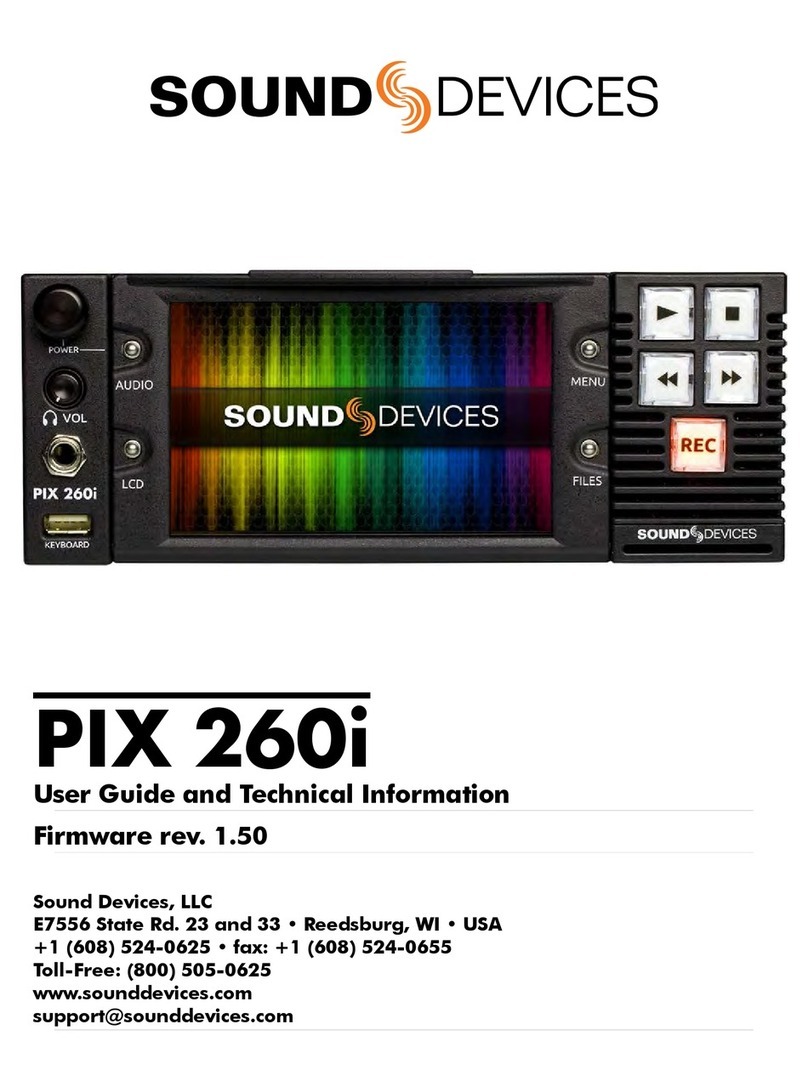
Sound Devices
Sound Devices PIX 260i User manual
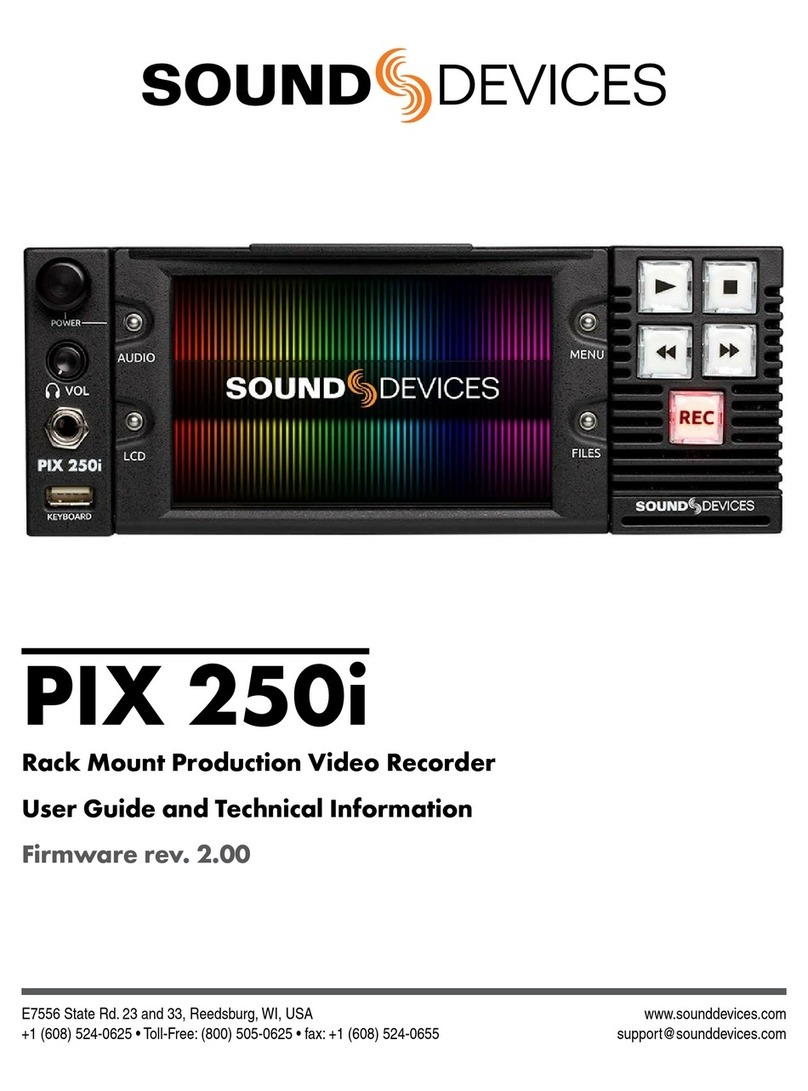
Sound Devices
Sound Devices PIX 250i Manual

Sound Devices
Sound Devices PIX 260i Manual

Sound Devices
Sound Devices PIX 220i Manual

Sound Devices
Sound Devices PIX 220 User manual

Sound Devices
Sound Devices PIX 240 Manual

Sound Devices
Sound Devices PIX 220i Manual
Popular DVR manuals by other brands

Lorex
Lorex N843 Series Quick setup guide

Video Devices
Video Devices PIX 250i quick start guide

NextWave Digital
NextWave Digital PVR-3690 operating instructions
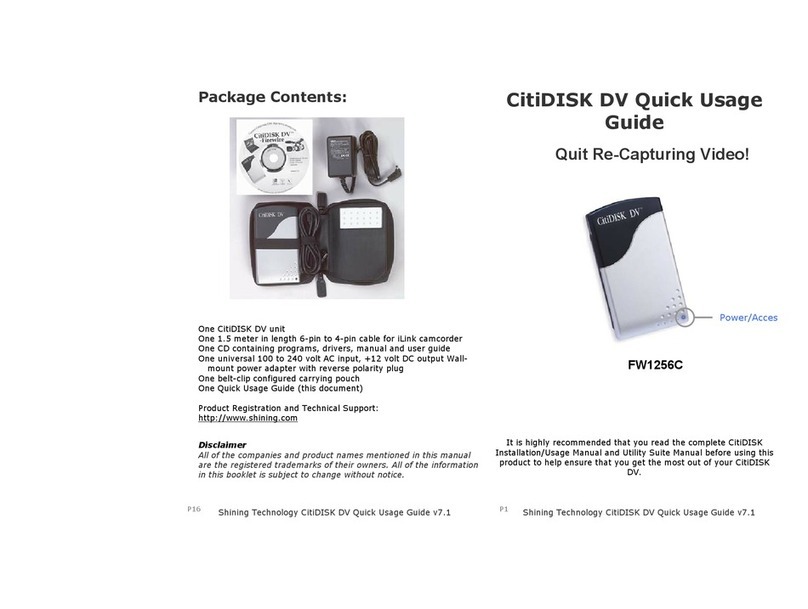
Shining Technology
Shining Technology CitiDISK DV FW1256C Quick use guide
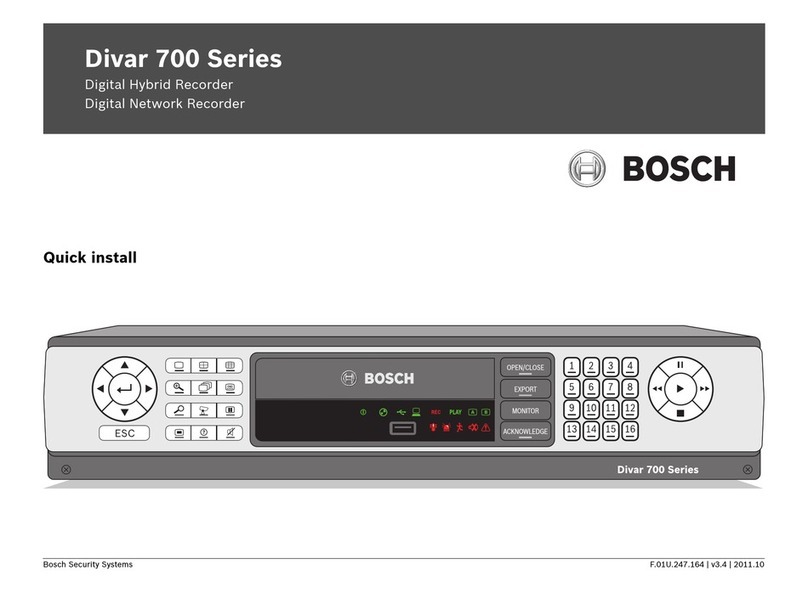
Bosch
Bosch Divar 700 Series Quick install

OPTICOM
OPTICOM OWL - REV1.3 manual