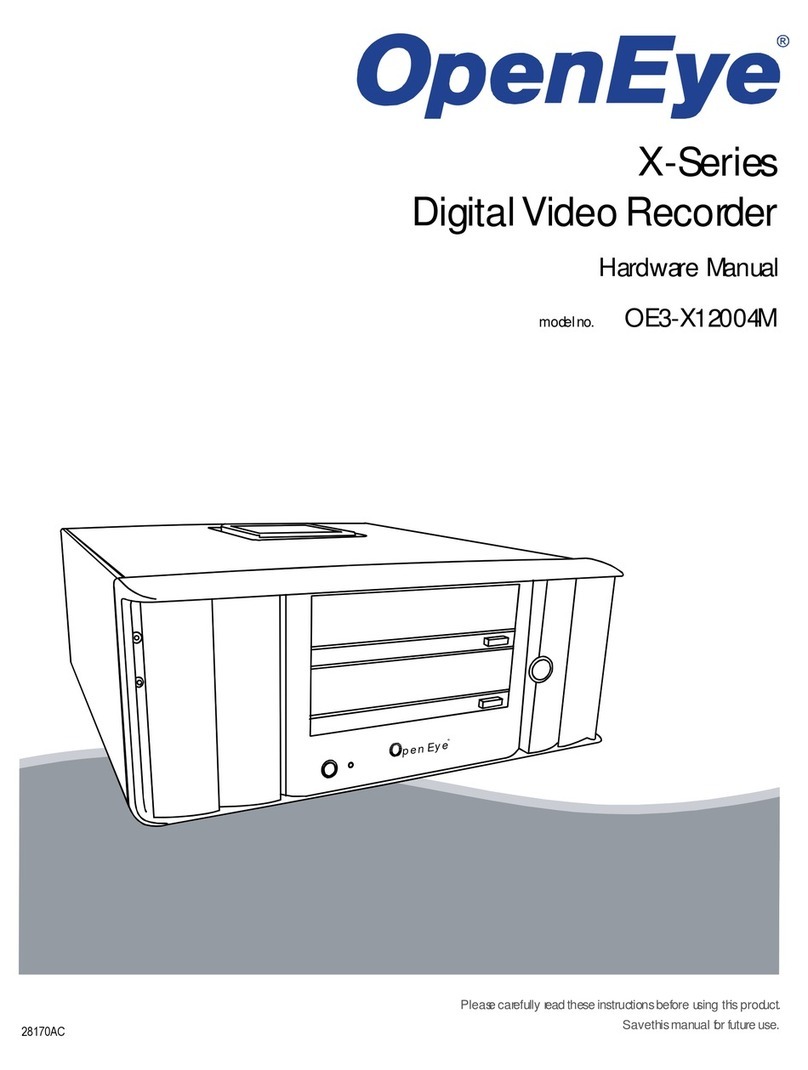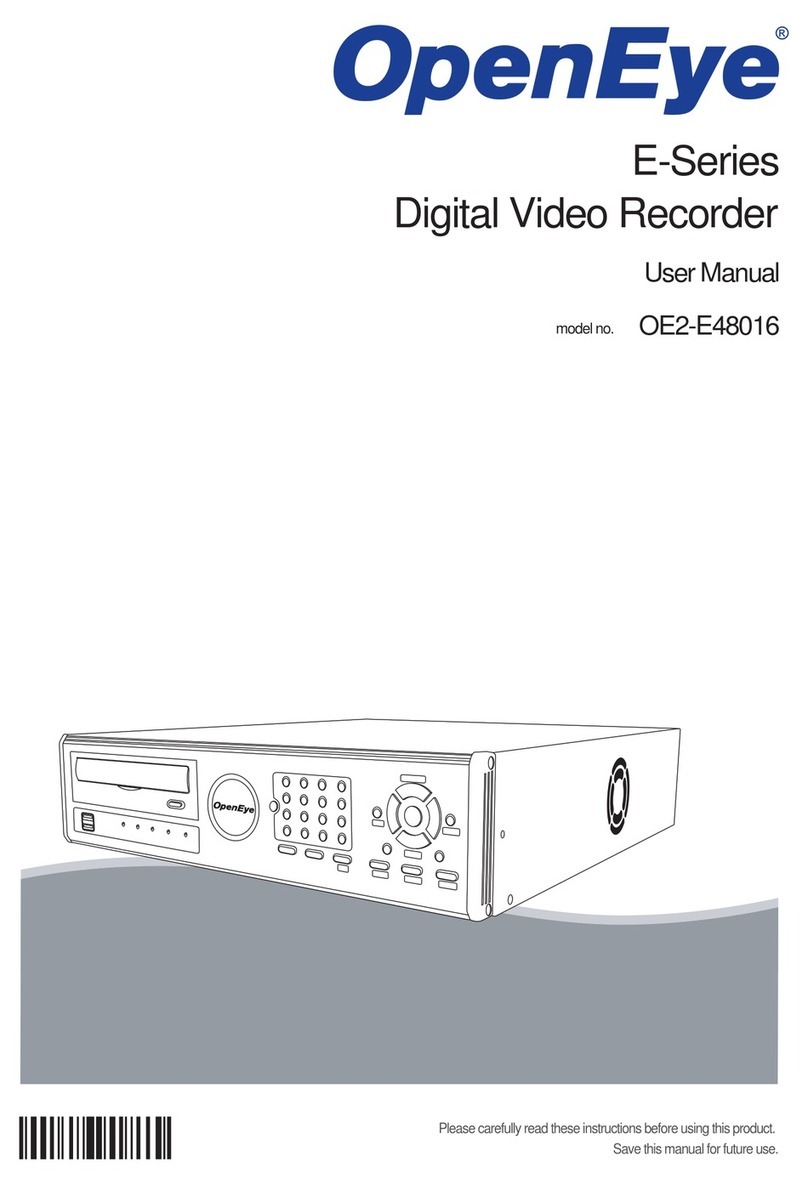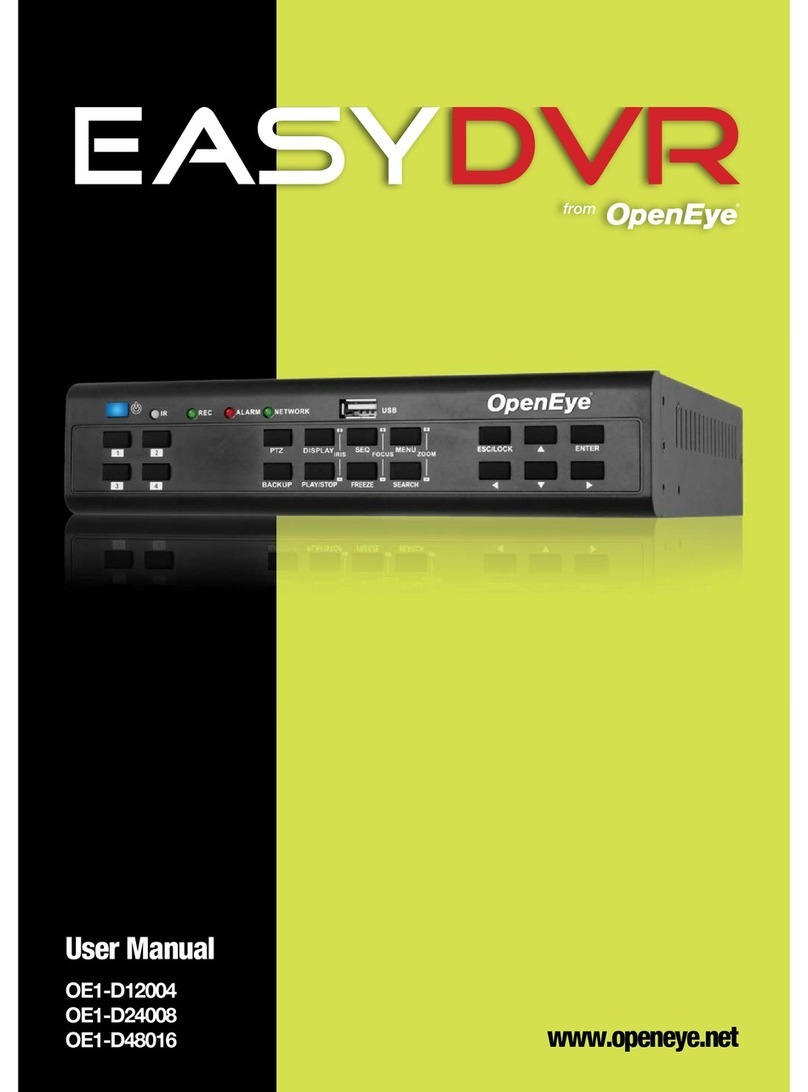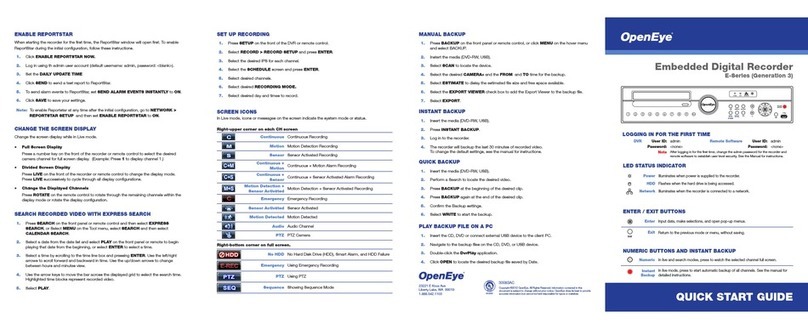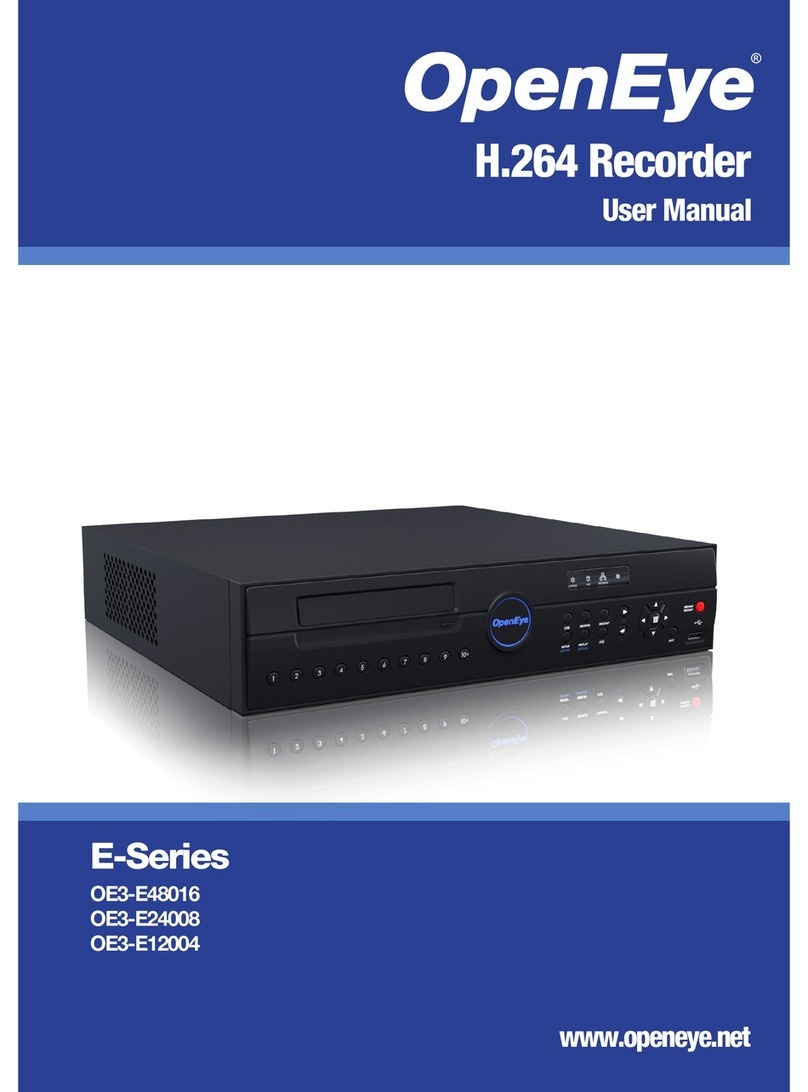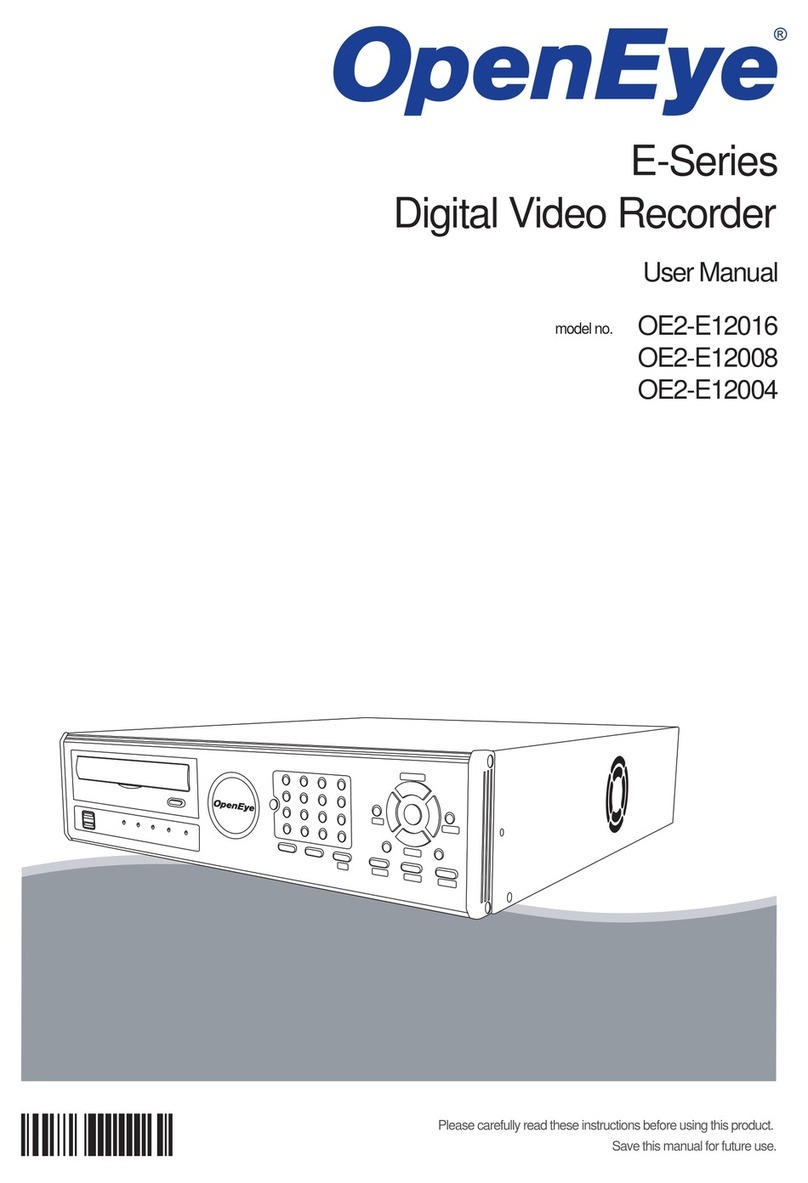x
Table of Contents
PREFACE....................................................................................................................................................................11
ABOUT THIS GUIDE ..............................................................................................................................................11
TECHNICIAN NOTES.............................................................................................................................................11
INTRODUCTION..........................................................................................................................................................13
PRODUCT DESCRIPTION.....................................................................................................................................13
FEATURES.............................................................................................................................................................14
CONTROLS AND CONNECTIONS.............................................................................................................................15
FRONT PANEL CONTROLS ..................................................................................................................................15
N3 Front Panel ...................................................................................................................................................15
N1 Front Panel ...................................................................................................................................................15
REAR PANEL CONNECTORS...............................................................................................................................16
N3 Rear Panel....................................................................................................................................................16
N1 Rear Panel....................................................................................................................................................16
GETTING STARTED ...................................................................................................................................................17
IDENTIFYING INCLUDED COMPONENTS............................................................................................................17
OPTIONAL COMPONENTS....................................................................................................................................18
KEYBOARD SETUP ...............................................................................................................................................19
MOUSE SETUP......................................................................................................................................................19
MONITOR SETUP ..................................................................................................................................................20
POWER SETUP......................................................................................................................................................20
N1 RACKMOUNT KIT INSTALLATION...................................................................................................................21
Identifying the Sections of the Rack Rails...........................................................................................................21
Installing the Inner Rails .....................................................................................................................................21
Installing the Outer Rails ....................................................................................................................................22
Installing the N1 into the Rack............................................................................................................................23
Installing the N1 into a Telco Rack.....................................................................................................................24
TURNING ON THE NVR.........................................................................................................................................25
TURNING OFF THE NVR.......................................................................................................................................25
TECHNICAL SPECIFICATIONS .................................................................................................................................26
SYSTEM SPECIFICATIONS...................................................................................................................................26