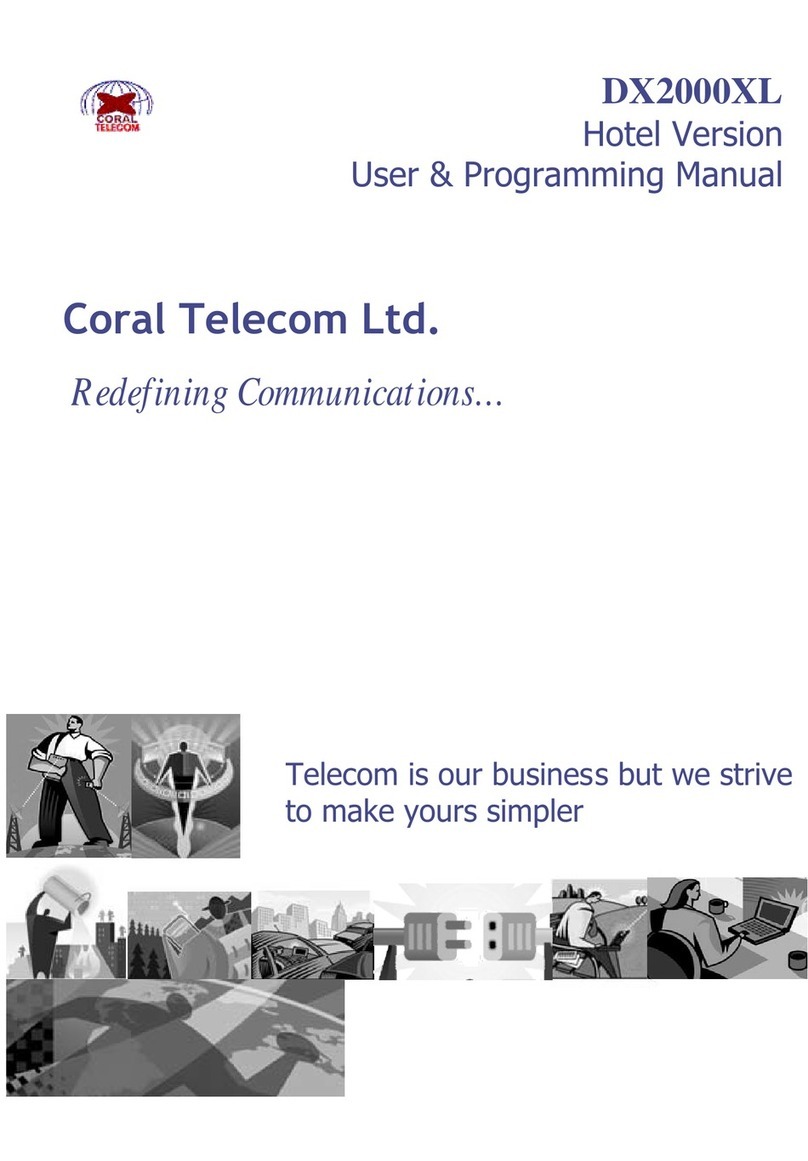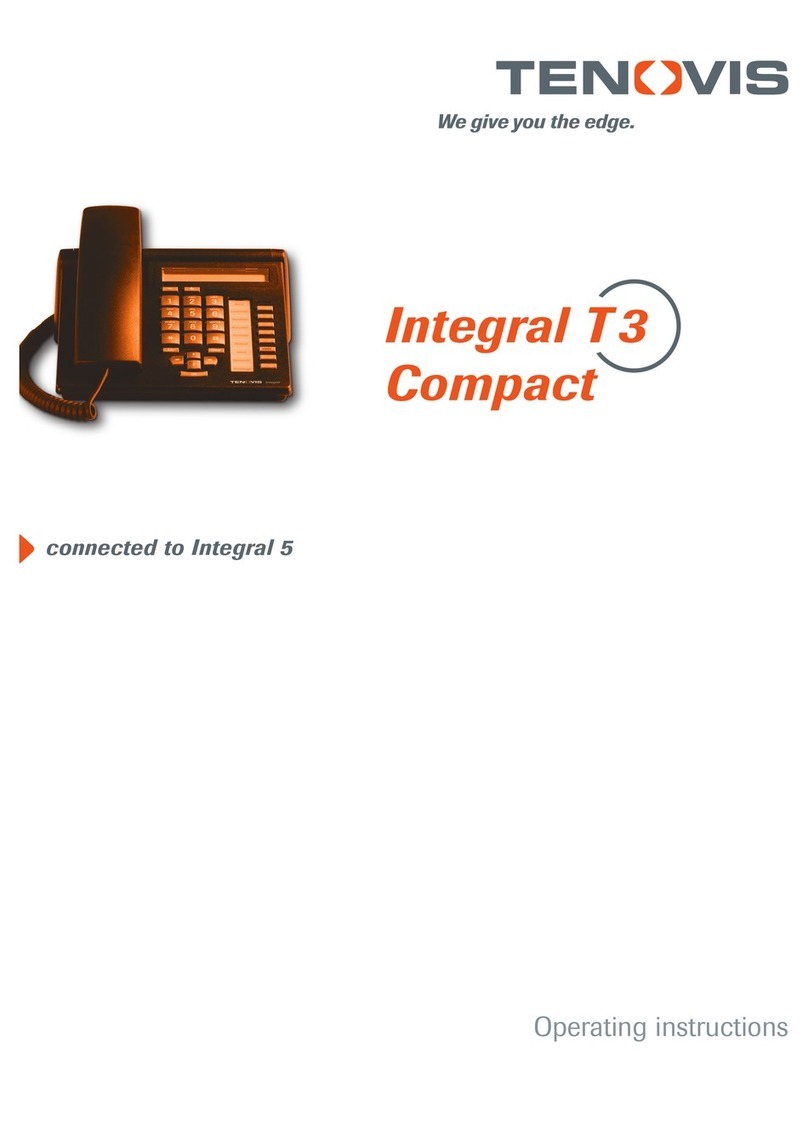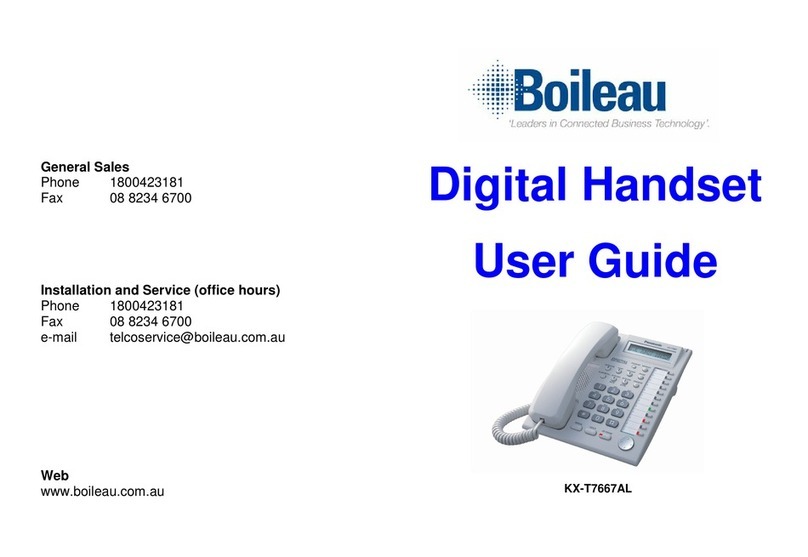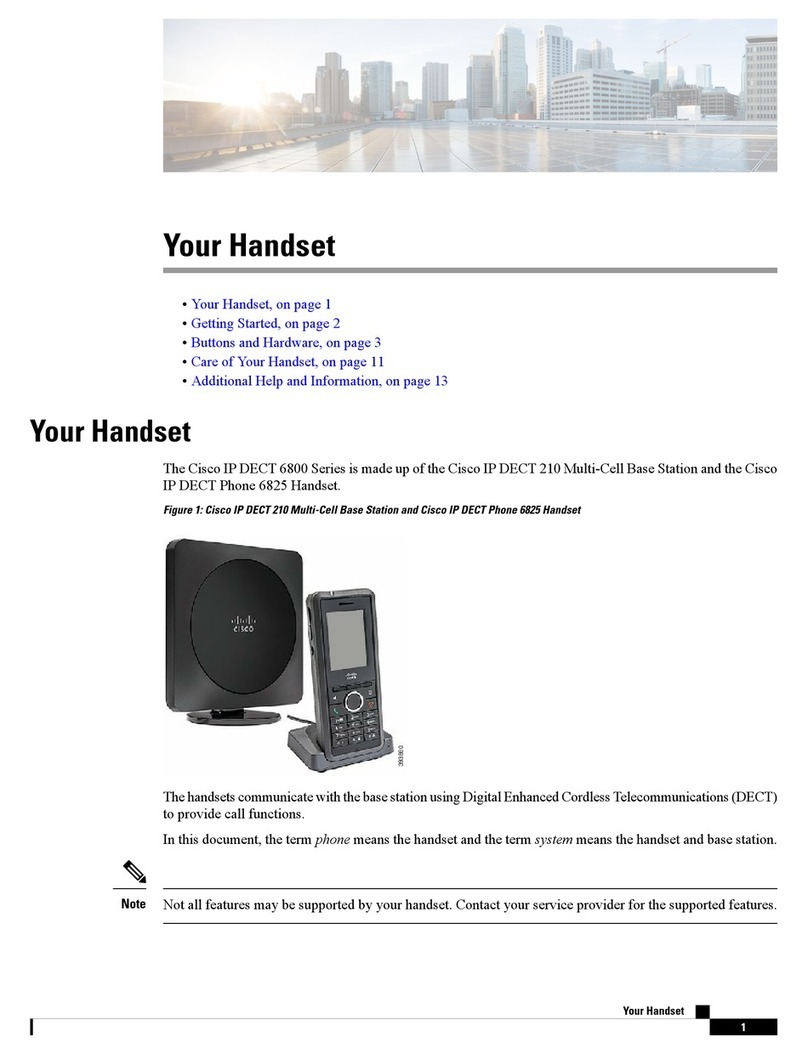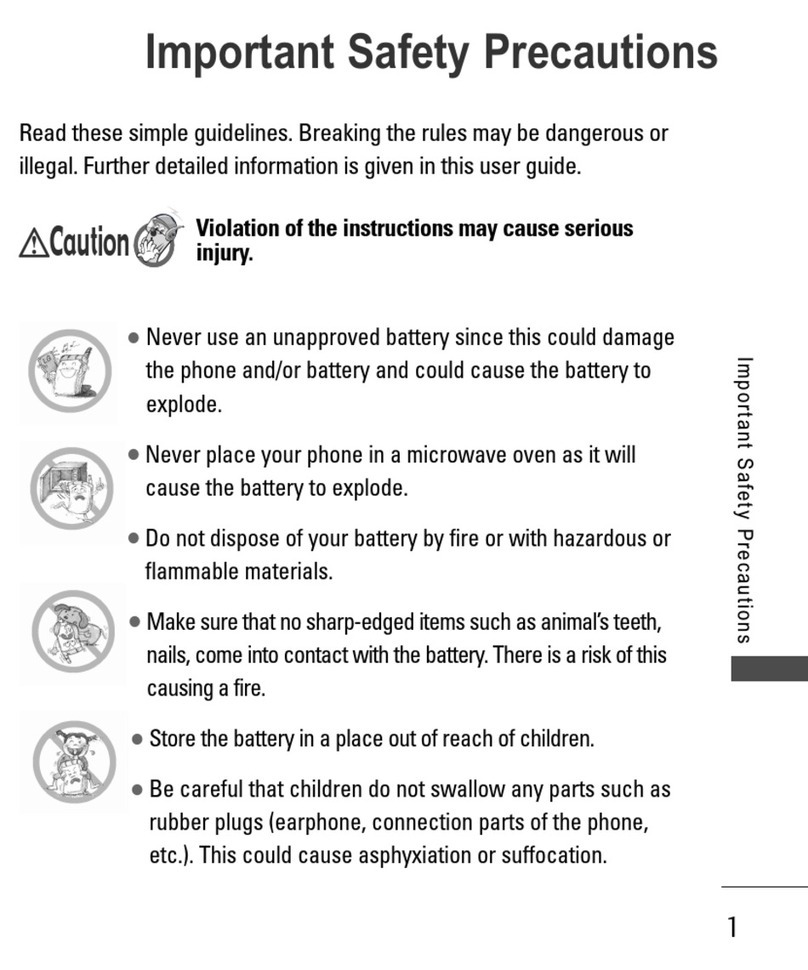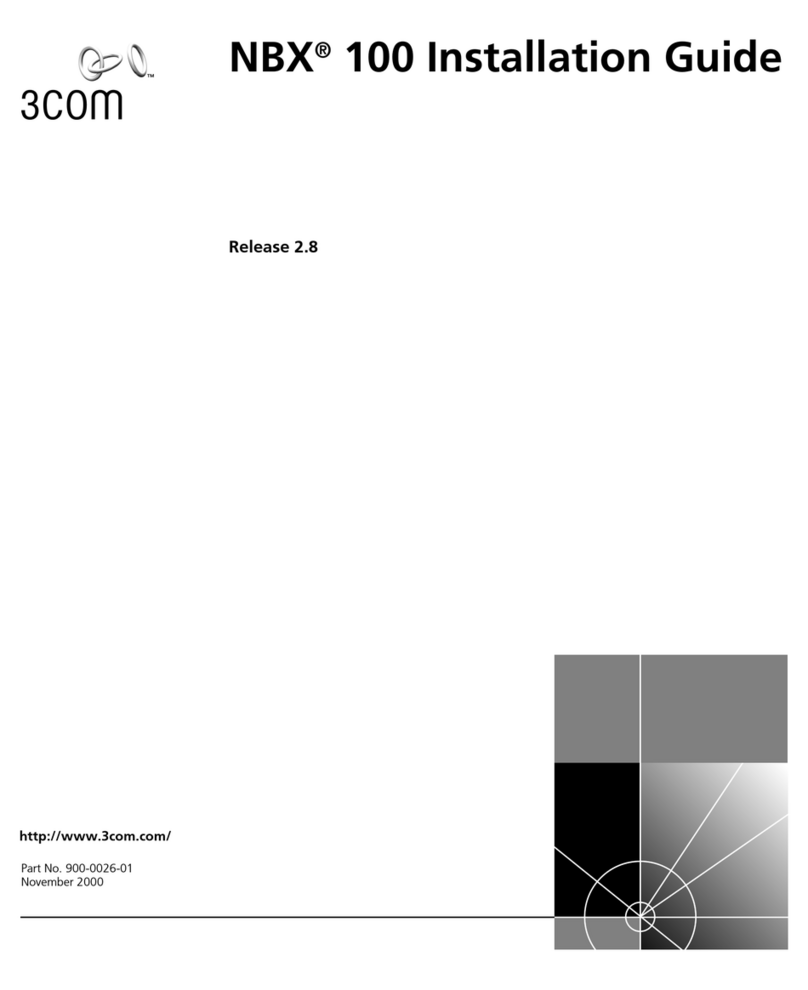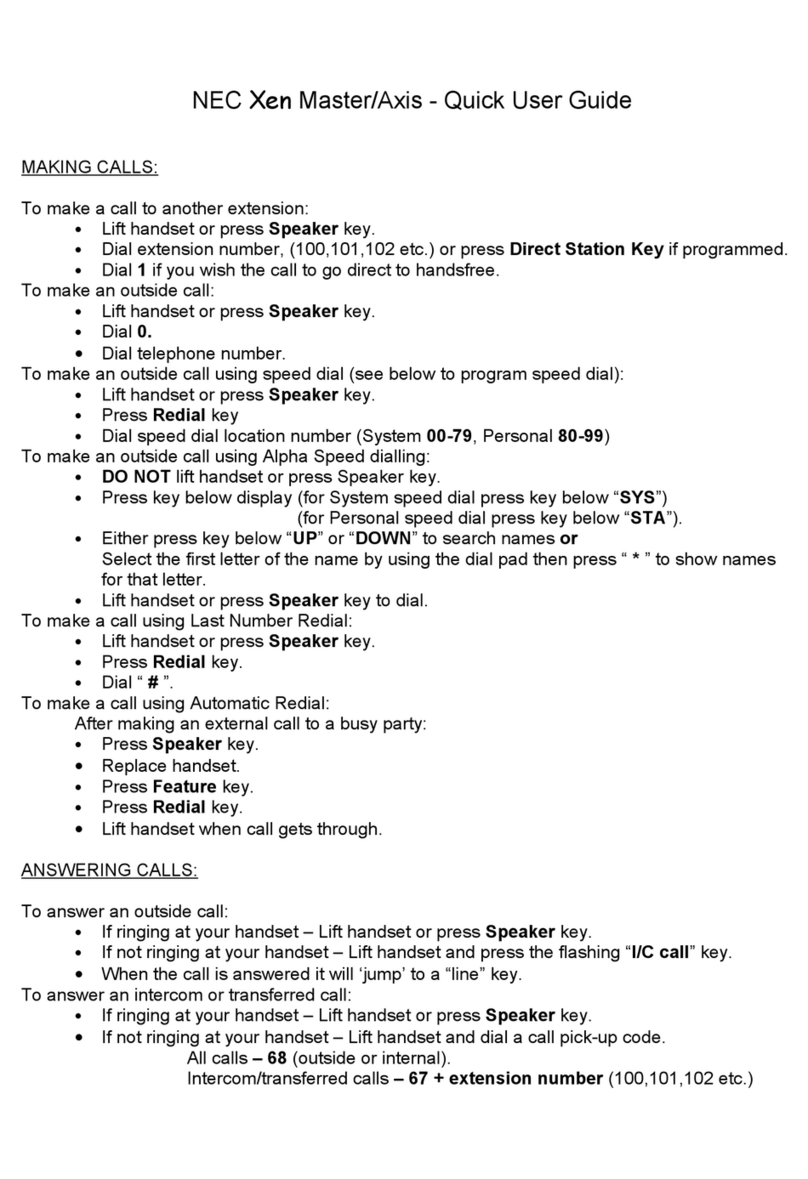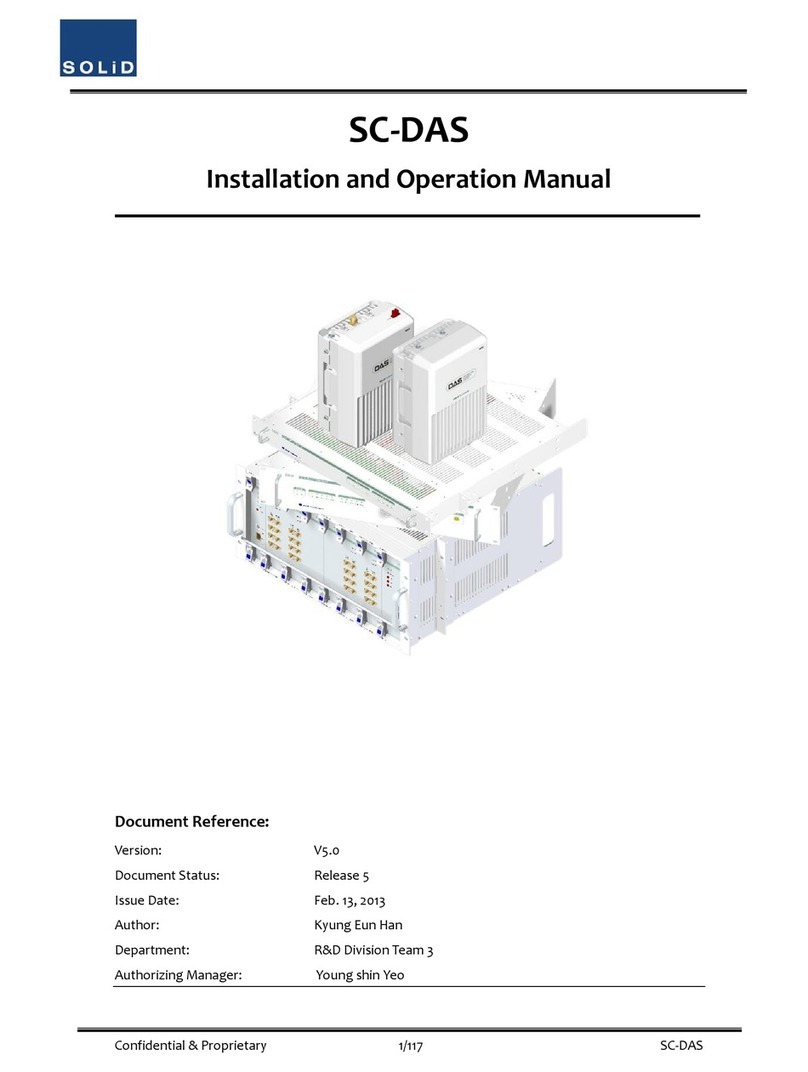Sound Particles Doppler Air User manual
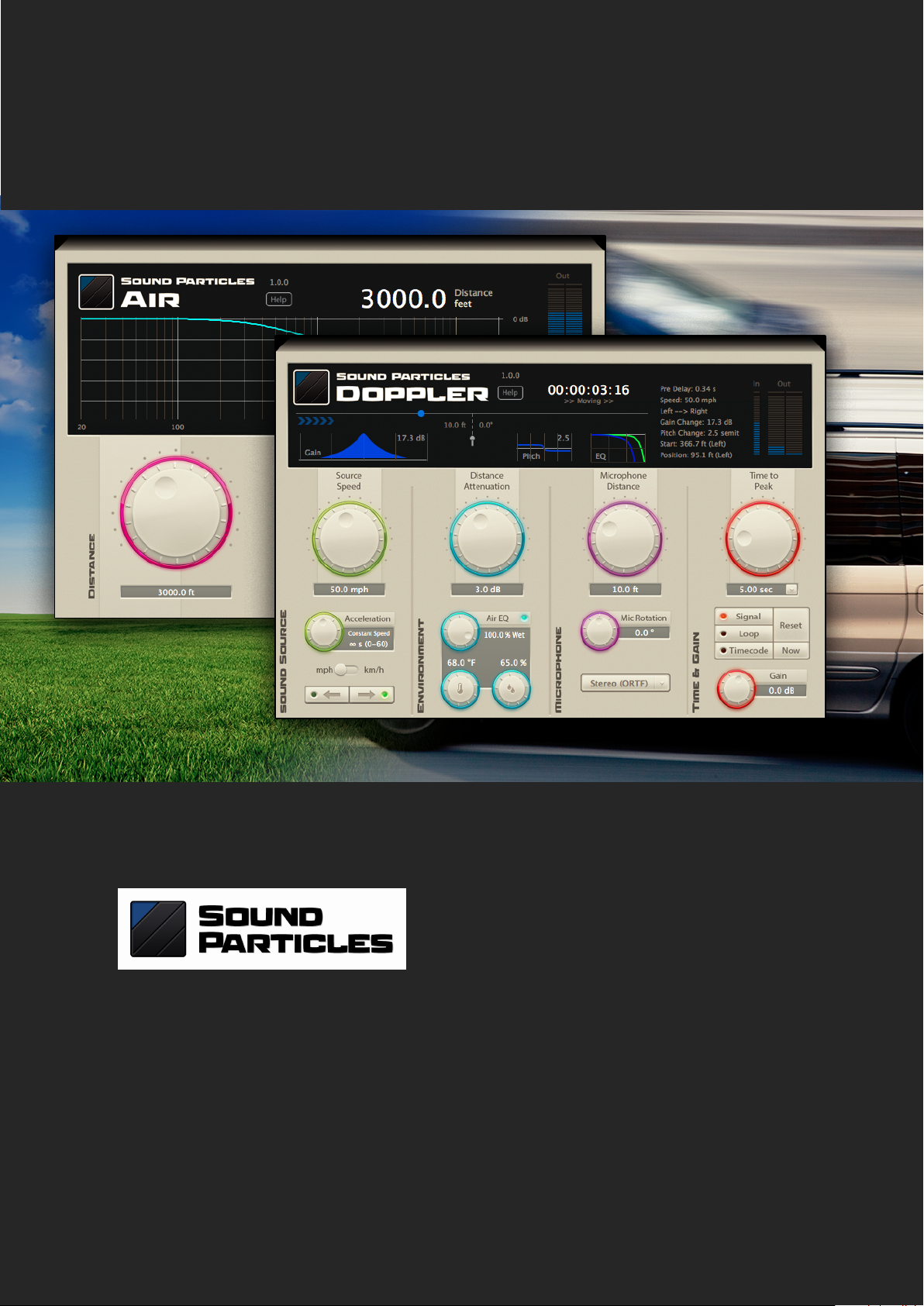
Sound Particles “Doppler + Air” Manual
Welcome Note
Doppler + Air
Manual
V.1.1.0 – November 2018

Sound Particles “Doppler + Air” Manual
Welcome Note
Welcome to “Doppler + Air”
Initially, Doppler was only a small feature of Sound
Particles software – to simulate moving sounds, you need
Doppler. But sound designers really loved the quality of
the Doppler inside Sound Particles, using it on movies like
“Cars 3”, “Ghost in the Shell”, and many others. I still recall
the first time David Farmer (“Lord of the Rings”, “The
Hobbit”) told me that this was the best software Doppler
he had tried, which I replied “Really?!”.
Although there are other Doppler plug-ins, we have
decided to do no compromises, and really model the actual behavior of moving
sounds with high accuracy, and that is probably the secret of our approach. Later
on, when we added distance EQ to the Doppler, we thought it could be interesting
to have a single plug-in with this feature, and Air was born.
Enjoy! And if you have any question or suggestion, don’t hesitate to contact us. We
REALLY love to receive feedback from our users.
Nuno Fonseca, PhD
CEO
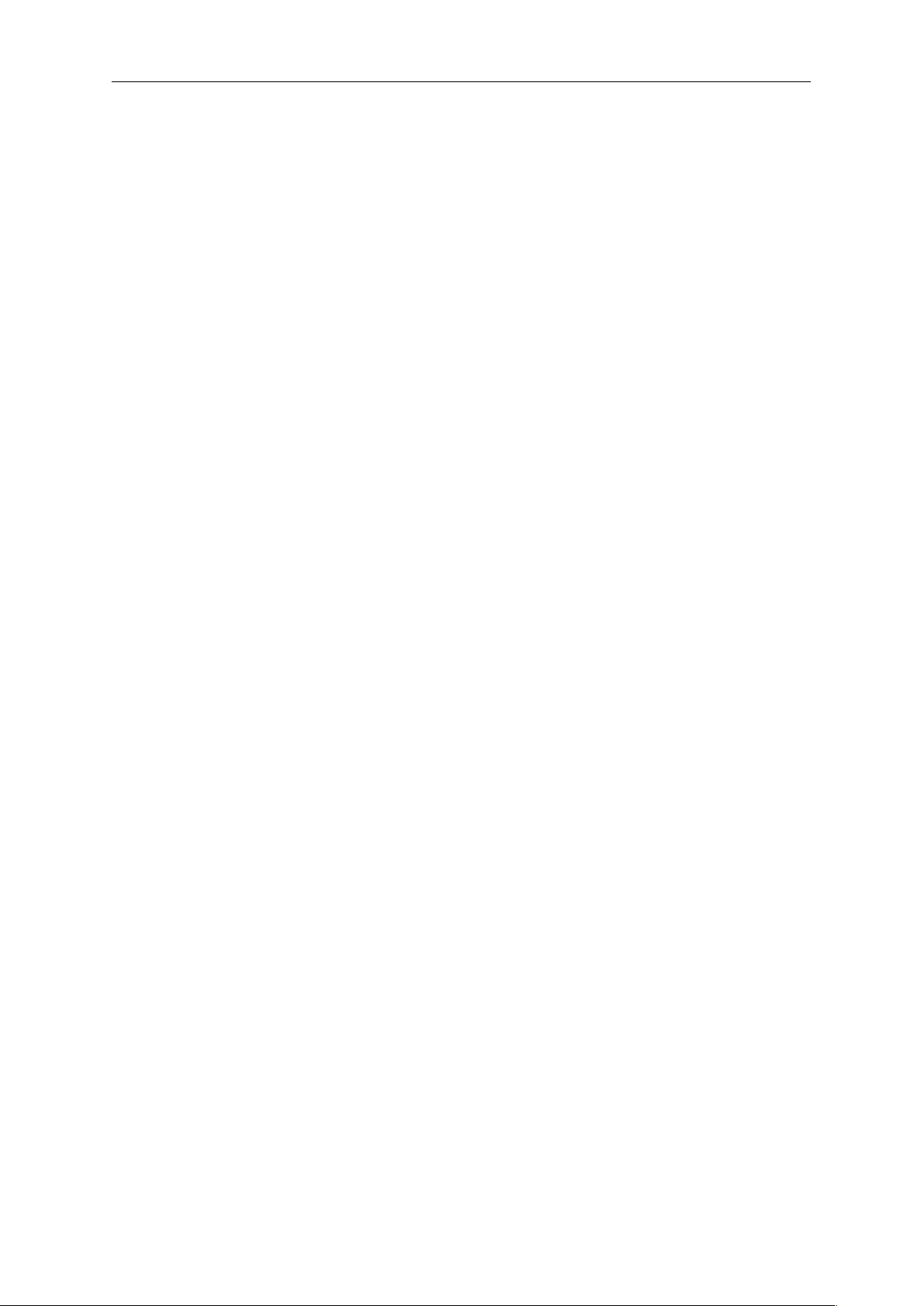
Sound Particles “Doppler + Air” Manual
Index
Index
Doppler ............................................................................................................ 4
The Sound Source section ........................................................................................................ 5
Environment................................................................................................................................ 6
Microphone ................................................................................................................................ 6
Time and Gain ............................................................................................................................ 7
Display ......................................................................................................................................... 8
Time modes ..............................................................................................................................10
Presets .......................................................................................................................................12
Air................................................................................................................... 13
Display .......................................................................................................................................14
Some locations .........................................................................................................................16
Presets .......................................................................................................................................18
Additional Notes ............................................................................................ 19
Knobs.........................................................................................................................................19
Avid S6 Support .......................................................................................................................19
Check for updates....................................................................................................................19
Support......................................................................................................................................19
EULA............................................................................................................... 20
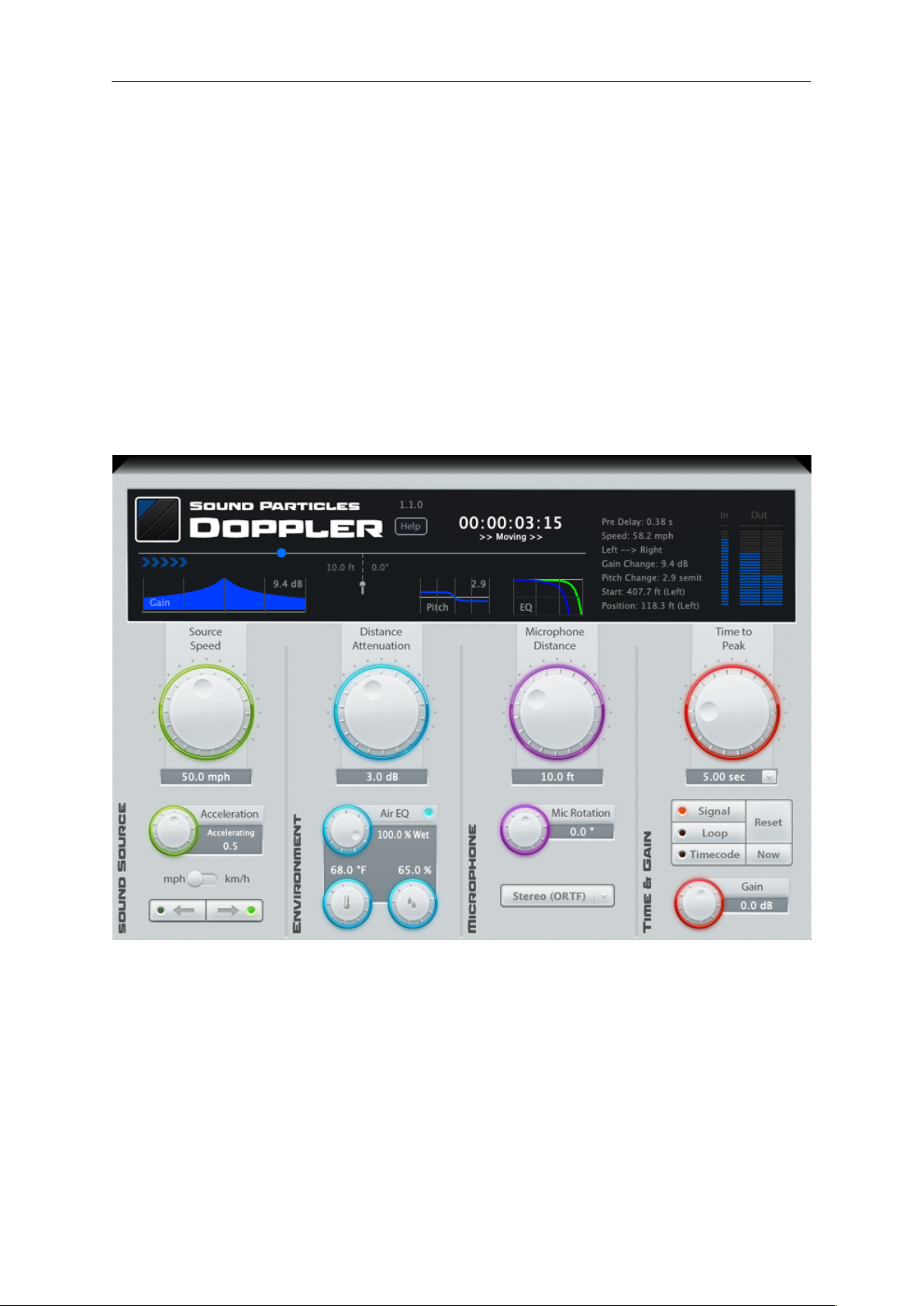
Sound Particles “Doppler + Air” Manual
Doppler
Doppler
Everyone knows the characteristic sound of a passing-by car, with its change of pitch
and volume – that’s the Doppler effect, named after the name of the Austrian
scientist Christian Doppler.
Having a Doppler plug-in is slightly different from having other “regular” audio
effects, because of timing – you want that peak at a specific point – and as such, be
prepared for a slightly different way of doing things. For instance, you will get an
initial delay (a sound located 1 mile away will have a few seconds of delay on start),
and you need this delay because you need to compress time later on… but let’s
leave that on hold for now.
Our plug-in simulates the behavior of a moving sound, captured by a virtual
microphone, and in a virtual environment – imagine a big anechoic chamber, with a
perfect speaker moving around, and a perfect microphone capturing the sound of
it. As such, you control real-life parameters, like you would on a field recording.

Sound Particles “Doppler + Air” Manual
Doppler
With SP’s Doppler, you will have 4 groups of parameters:
• Sound Source – the settings of the moving sound source (e.g. velocity)
• Environment – the settings of the environment/air (e.g. distance
attenuation)
• Microphone - the settings of the microphone (e.g. position of the mic)
• Time and Gain – the time info (e.g. when do you want the peak) and gain
The big knobs are the most important parameters: speed of the sound source
(higher values give more abrupt sounds); distance attenuation (do you want apply
volume changes?); microphone distance (shorter distances create more abrupt
sounds), and time-to-peak (how long to get that peak).
All of the parameters can be used for Automation.
Automation Warning
“Source Speed”, “Acceleration” and “Time to Peak” SHOULD NOT be automated.
They only appear as automatable to allow their manipulation using control
surfaces. By changing these parameters in playback, they will reset the whole
doppler motion and induce sound jumps to obey the Time to Peak parameter.
The Sound Source section
The plug-in uses a mono sound source. As such, if you have a stereo or multichannel
track, all channels are mixed into a mono signal, which will be used as a sound
source.
• Velocity: How fast do you want the sound source to move? Higher speed
means more abrupt sounds, while lower values make smoother transitions.
• Acceleration: If you want a sound moving at constant speed, leave this
parameter at mid position. But if you want a changing velocity (accelerating
or breaking), use this parameter, considering that positive values accelerate,
while negative values break. Eventually, if you are breaking, you may result in
a stopped sound source.
• Units: If you live in the US, you would prefer to see velocity in Miles Per Hour
(MPH), distances in feet, temperature in °F. But if you live in the rest of the
world, you would prefer Kilometers per hour (km/h), meters, °C. This switch
allows you to choose the best units for the user interface – it doesn’t impact
the sound.

Sound Particles “Doppler + Air” Manual
Doppler
• Direction: Do you want a sound moving from left-to-right, or right-to-left? If
you want other movements, don’t worry, you may rotate the microphone (Mic
Rotation knob) to have other directions (e.g. front to back on the right side).
Environment
This section controls the passage of sound between the sound source and the
microphone, mainly attenuation (gain through distance) and EQ (frequency
response).
• Distance Attenuation: Sounds located at a small distance should sound
louder than sounds far away. But how louder? This parameter controls the
attenuation that you get every time you double the distance. Although other
parameters also control the dynamic range of the transition, this parameter
can be used if you only want to change volume transition (keeping pitch and
panning untouched).
• Air EQ: Air absorption doesn’t happen equally to all frequencies. Usually,
high frequencies are attenuated first, when compared with medium or low
frequencies. Use the Dry/Wet knob to control the amount of EQ due to
distance.
• Temperature/Humidity: These two knobs control the temperature and
humidity of the air, and will be used only for EQ. If you want perfectly accurate
values for temperature/humidity, check later on this manual a table with many
locations around the world, and their typical temperature/humidity values.
Microphone
This section controls the virtual microphone – position, direction and microphone
type.
• Microphone Distance: How far is the microphone from the path of the
moving sound? Closer mics will result in more abrupt sounds.
• Mic Rotation: In most situations, you want the mic to be placed
perpendicular to the movement (0°), but from time to time, you may want
special situations: a car moving front to back on your right side, etc. Watch
the animation in the display as you change this value to see where the mic is
pointing to.

Sound Particles “Doppler + Air” Manual
Doppler
• Mic Type: Which microphone setup do you want to use? By choosing
different setups (e.g. stereo XY vs stereo ORFT), you get a different panning,
like it would be in a real-life situation.
These are the available virtual microphones that you may choose from:
o Omni (mono)
o Cardioid (mono)
o Figure-of-Eight (mono)
o XY (stereo)
o Mid-Side (stereo)
o ORTF (stereo) – The default mic
o AB (stereo) – 2 omni’s separated by 1 foot.
o 5.1
o 7.1
o First Order Ambisonics (CAN, SN3D) – 4 channels
o Second Order Ambisonics (CAN, SN3D) – 9 channels
o Third Order Ambisonics (CAN, SN3D) – 16 channels
Time and Gain
These sections control the timing information (VERY IMPORTANT) and the final gain.
• Time to Peak: Let’s face it… Doppler is all about having that peak transition,
and their changes in volume and pitch. This parameter defines when do you
want that peak, i.e., the time position when the peak should occur.
Time to Peak can be edited within 3 possible time units (changed through the
arrow button):
o Timecode (24 FPS)
o Seconds
o Feet + Frames
The plug-in has 3 modes of operation:
o Signal (default unit: Seconds)
o Loop (default unit: Seconds)
o Timecode (default unit: Timecode)
With Signal mode, you specify, how long after receiving a signal (above -
60dBFS) do you want the peak (e.g. 3.2 seconds after receiving sound).

Sound Particles “Doppler + Air” Manual
Doppler
With Loop mode, you will get a loop. If you use a 5 sec value: the sound will
start; after 5 seconds, you get the peak; and after 10 seconds, the sound
jumps again to the original position, and starts a new movement.
If you select Timecode mode, you simply specify the exact position where you
want the peak (e.g. I want the peak to occur at instant 1:03:28.03).
• Reset: Resets the Doppler – if you are in Signal mode, this resets the Doppler
and waits for a signal, if you are on Loop mode, it resets the position of the
sound source; if you are in Timecode mode, this changes its mode to Signal
mode.
• Now: Changes to Timecode mode, and uses the current play head position
as the time-to-peak value.
• Gain: The final gain of the plug-in’s output.
Display
The display will show you additional information to help you with your task.
On the top area, you can see:
• The version of the plug-in (e.g. 1.1.0)
• A “Help” button that will open this manual
• The current time, which depending on the time mode, it could mean different
things: In Timecode mode, it shows the same value as your DAW (some plug-
in architectures only update this value if you are playing); in Signal mode, it
represents the time since a signal was detected; in Loop mode, it represents
the current loop time.
• Status: “Waiting for signal”, “>> Moving >>” or “<< Moving <<”, depending
on the status of the plug-in.
• If there is an update available for Doppler, the message “New update
available at my.soundparticles.com” will appear, and by clicking it you will be
redirected to my.soundparticles.com to further get the new update.
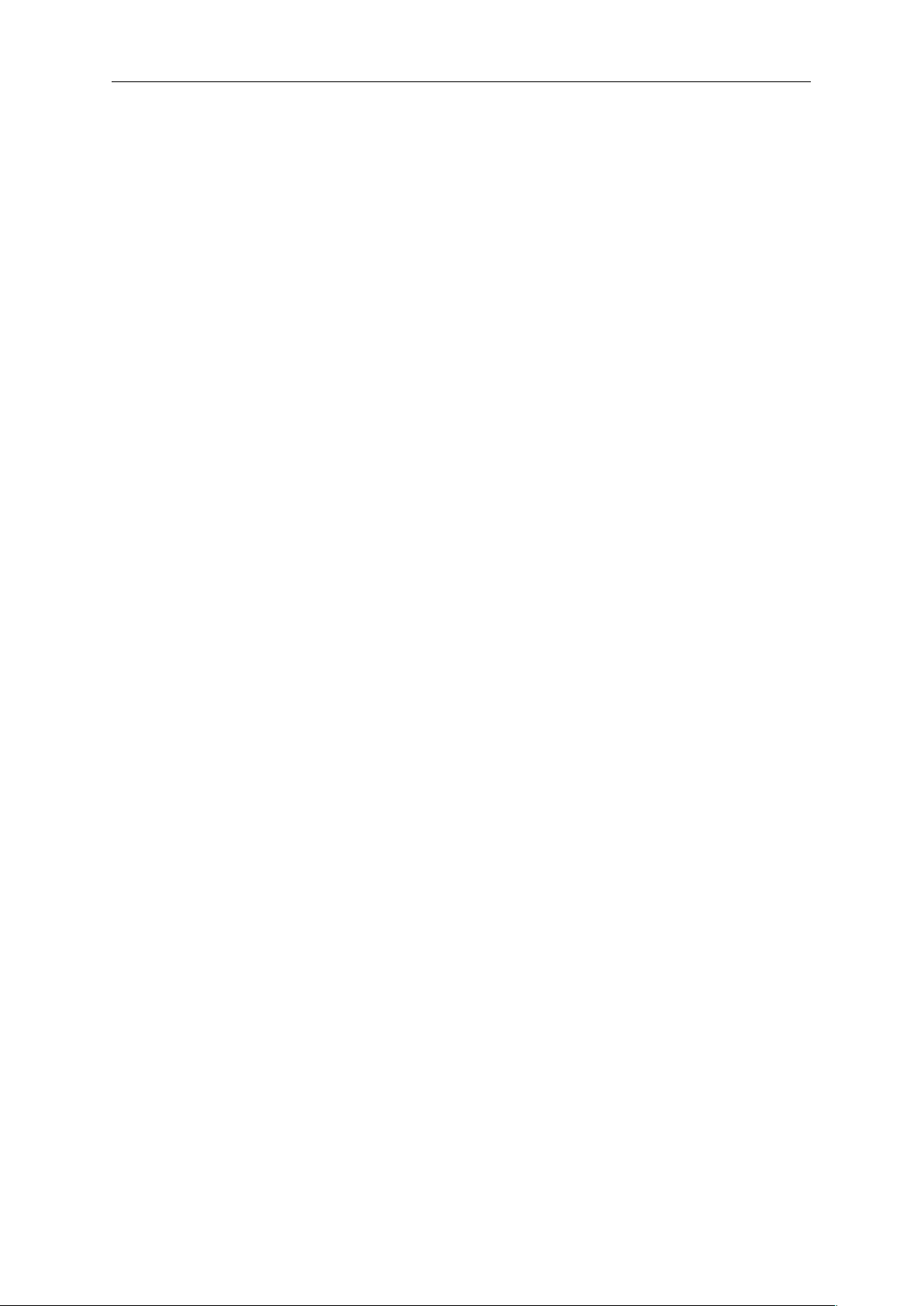
Sound Particles “Doppler + Air” Manual
Doppler
• [Trial Version] (1) A message regarding the remaining time of the trial mode
or (2) a message that the trial has expired.
On the left side, you can see:
• The path of the sound source. You will only see the blue ball when the sound
source is around 100 meters/300 feet of the microphone. If the sound source
is further away, you only see the “>>>>>” signals to indicate the direction
(“>>” vs “<<”) and the current position (left side of the mic vs right side).
• Gain plot, a graph that shows how abrupt will be in terms of dynamic range
(between 2 seconds before peak and 2 seconds after peak), with a dB value
(the level difference that happens on the 2 seconds before peak).
• The mic distance and rotation
• Pitch plot, a graph with the pitch variation, with a semitone value (the pitch
change between 1 second before e after the peak).
• EQ plot, a graph of the frequency response (20 – 20.000 Hz) at 100 meters
(green) and 1000 meters (blue).
On the right, before the VUs, you will see some additional information:
• Pre-Delay: The amount of time it will take for the sound to start playing in the
output, due to the propagation delay of the far-away initial position of the
sound.
• Speed: the current speed of the sound source.
• Left -> Right / Left <- Right: An indication if the sound if moving left-to-right,
or right-to-left.
• Gain Change: The amount of level change, in dB, between the last 2 seconds
before peak.
• Pitch Change: The amount of pitch change, in semitones, during the periods
between one second before peak, and one second after.
• Start: The initial position of the sound source.
• Position: The current position of the sound source.
On the right side, you have the VU Meters:
• Input VU, with the level of the mono mixdown of all input channels
• Output VU, with the level of each output channel. The number of channels
shown on the VU correspond to the number of outputs of the plug-in. If you
use the plug-in as Stereo, but you select a 5.1 mic, you will only see the 2
output channels.
To clear the clip lights, simply press the VU.
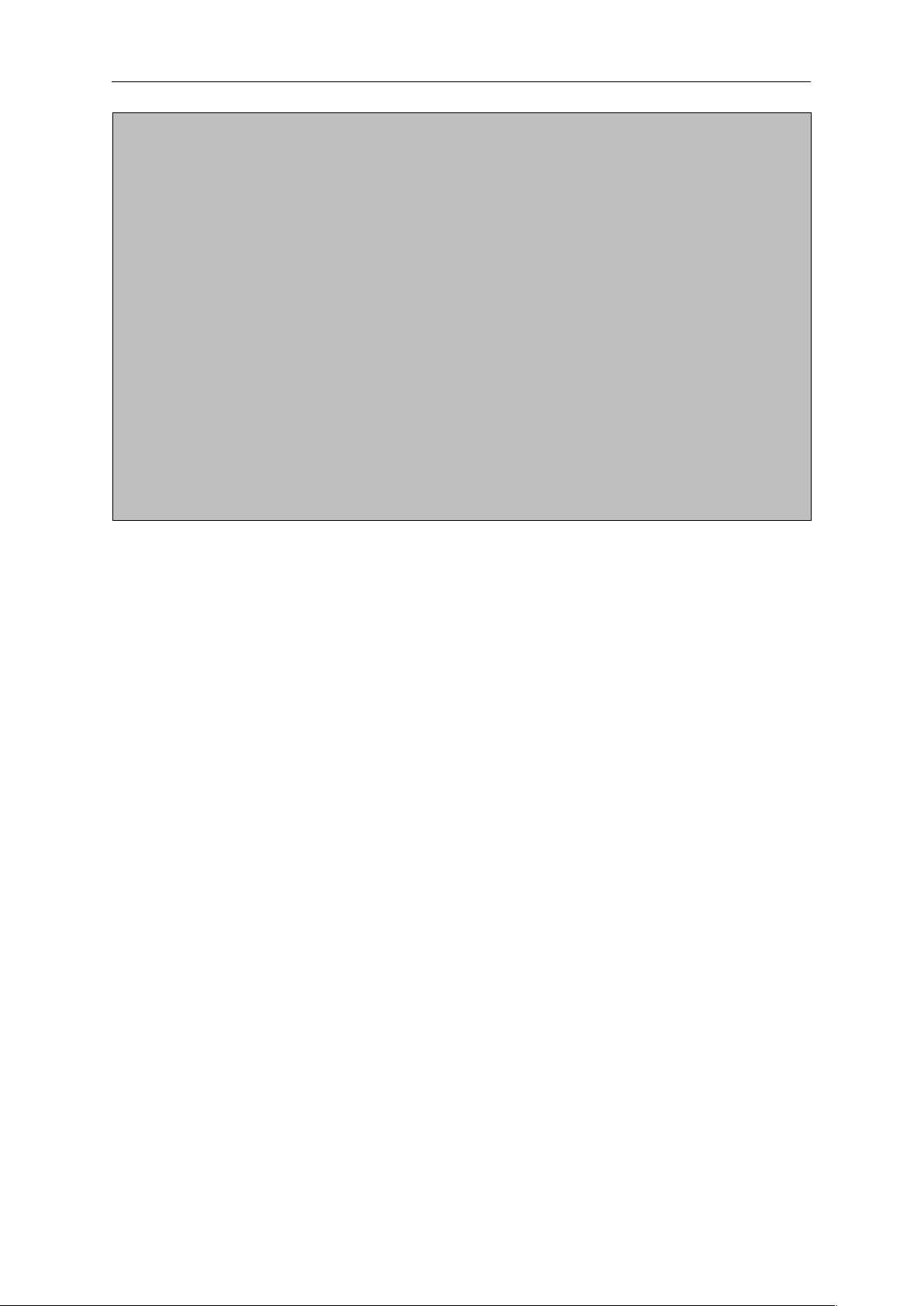
Sound Particles “Doppler + Air” Manual
Doppler
Initial delay
Imagine that you have a speaker mounted in a car, playing your sound, and you
want to capture the result (Doppler) using a microphone. If the sound starts
playing 1 mile away, of course the sound will take almost 5 seconds to arrive on
the mic (remember the thunders vs lightning?). The plug-in works in the same
way. Also, if the speaker/car takes 8 seconds to arrive to the mic position, those 8
seconds of audio material will be compressed into 3 seconds (8 seconds of audio
material, compressed into 3 seconds of playback, equals 5 seconds of initial
silence).
Yes, we could avoid this initial delay gap, using other approaches (using a pitch-
shifter that re-creates audio material, etc.), but all those approaches would have
an impact in sound quality.
Time modes
When creating a doppler sound, probably the most important aspect is to define
when do you want the peak to occur. To help users getting the perfect timing,
Doppler includes a “Time To Peak” parameter, which controls exactly when do you
want the peak to occur.
SP Doppler has 3 modes of operation: “Signal”, “Loop”, or “Timecode”.
With “Signal” mode, the plug-in starts counting time as soon it gets sound from the
input. For instance, if you have “Signal” mode and a “Time To Peak” value of 2
seconds, it means that the peak will occur 2 seconds after receiving signal.
If you are using your DAW in Loop mode, the plug-in will automatically reset time on
the loop transition.
Also, during release (after the peak), a period of 1 second without sound at the
output, resets the system, allowing the plug-in to process new later sounds.
You can also press the “Reset” button (near “Signal” mode button), to manually reset
the signal detection. After that, Doppler will check for an input signal to fire a new
doppler sound.
With “Loop” mode, the plug-in works in loop, starts at zero, peaks at “Time to Peak”
seconds, finishes at twice the “Time-to-Peak” seconds, and restarts. This mode is
more propriate for initial adjustments, when you are looking for the best parameters,
and you want to hear the doppler over and over again.

Sound Particles “Doppler + Air” Manual
Doppler
With “Timecode” mode, the plug-in uses the DAW timecode to know where the peak
should occur. If you specify a “Time to Peak” of 10 seconds, that means that the peak
will occur at the same time (absolute time).
With “Timecode” mode, the plug-in can only fire 1 doppler motion (if you have a
Doppler in an audio track, you will only get 1 doppler motion, corresponding to the
timecode specified).
The “Now” button (located near the “Timecode” button), allows you to manually tell
the plug-in the time of the peak.
Timecode vs. DAWs limitations
The Timecode mode, in some DAWs, may not work properly due to the limitations
of the architecture of the workstations.
- Many DAWs only provide timecode information during playback, preventing
Doppler from obtaining the current position of the cursor when DAW is stopped, or
during off-line render/bounce. As such, if the “Now” button is disable, it means that
Doppler is not able to get timecode information.
- Some DAWs (like Logic Pro X), do not provide Time Offset information to plug-ins.
As such, Doppler will consider the start of the project as 00:00:00:00, showing time
differences between the timecode of the DAW and timecode of Doppler.
“Signal” or “Timecode” – although, in most situations, it doesn’t matter much, there
are a few situations where one of them would be more appropriate than the other.
• If you slightly change the position of your audio clip, with “Signal” mode, the
peak will also slightly change (because it depends on the input signal). With
“Timecode”, the peak will stay on the exact position. For instance, you may
use “Timecode” to define the peak position based on an image/frame (video
track), and then move the audio clip just to change which part of the clip
should be at the peak.
• If you position your play cursor inside your clip, and start playing from there,
the doppler peak will shift in “Signal” mode (since a signal was detected later),
but not on “Timecode”.
• If you want several dopplers to be fired on the same track, you must use
“Signal” mode, due to its ability to reset after detecting a 1 second silence
after peak. With “Timecode”, only 1 doppler motion can be fired. Eventually,
you may have several plug-ins on the track to fire several dopplers motions.
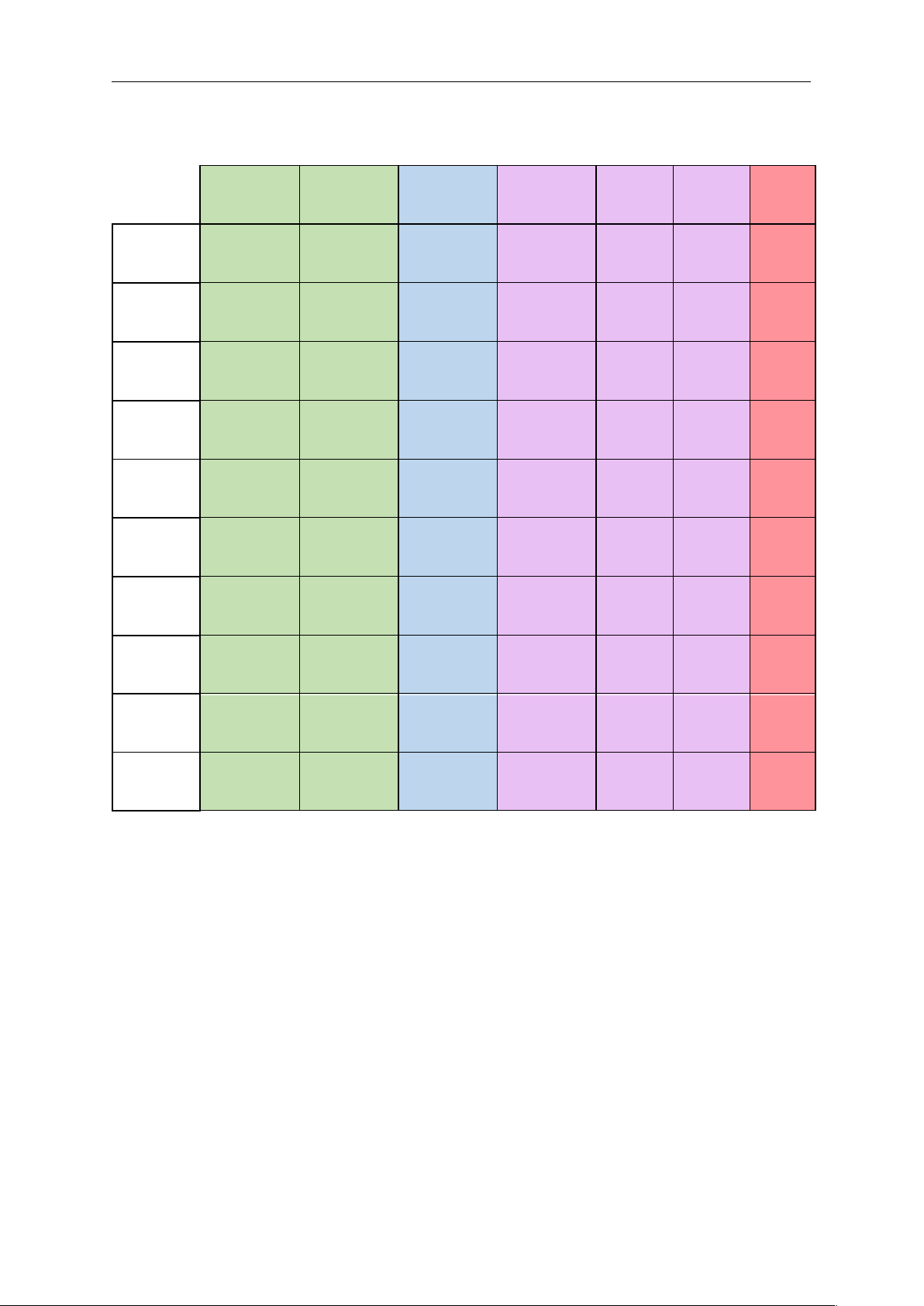
Sound Particles “Doppler + Air” Manual
Doppler
Presets
Source
Speed
Acceleration
Distance
Attenuation
Microphone
Distance
Mic
Mic
Rotation
Time to
Peak
Car
(ORTF mic)
80.5 km/h
50 mph
0 (inf)
3 dB
6.1 m
20 ft
Stereo
(ORTF)
0º
4 sec
Car
(AB mic)
80.5 km/h
50 mph
0 (inf)
3 dB
6.1 m
20 ft
Stereo
(AB 1 ft)
0º
4 sec
Car 2
80.5 km/h
50 mph
0 (inf)
3 dB
24.4 m
80 ft
Stereo
(ORTF)
0º
4 sec
Far Away
Car
128.7 km/h
80 mph
0 (inf)
3 dB
6.1 m
20 ft
Stereo
(ORTF)
0º
4 sec
Race
241.4 km/h
150 mph
0 (inf)
4 dB
4.9 m
16 ft
Stereo
(ORTF)
0º
4 sec
Jet
804.7 km/h
500 mph
0 (inf)
2 dB
45.7 m
150 ft
Stereo
(ORTF)
0º
7 sec
Bullet-like
804.7 km/h
500 mph
0 (inf)
4 dB
1 m
3.3 ft
Stereo
(AB 1 ft)
0º
2 sec
Old Man
Driving
51.5 km/h
32 mph
0 (inf)
3 dB
91.4 m
300 ft
Stereo
(ORTF)
0º
4 sec
Break
and Park
128.7 km/h
80 mph
-4 s
3 dB
24.4 m
80 ft
Stereo
(ORTF)
0º
4 sec
Left side,
back to
front
80.5 km/h
50 mph
0 (inf)
3 dB
24.4 m
80 ft
Stereo
(ORTF)
90º
4 sec

Sound Particles “Doppler + Air” Manual
Air
Air
The “Air” plug-in simulates the frequency response you get from far away sounds.
• The main knob is the Distance, and the most important parameter.
• Temperature/Humidity:controls the parameters of the air. Since most
people are not aware of typical humidity values, we provide a dropdown
menu (“Location”), with several locations around the world.
• Foot/Meter: the switch that interchanges between the units you prefer to use,
between foot/miles/ºF (imperial) or meter/km/ºC (metric).
• Distance Attenuation: controls the amount of additional attenuation due to
Distance. If you want to use “Air” with automation to animate a moving sound,
changing not only the EQ but also the Gain, use the Distance Attenuation to
control the variation of the audio gain. The value entered here controls the
amount of attenuation that you get every time that you double the distance.
For instance, a 3dB value means that if you get a -20dBFS signal at 10 meters,
you will get -23dBFS signal at 20 meters, -26dBFS signal at 40 meters, and so
on.

Sound Particles “Doppler + Air” Manual
Air
• Dry/Wet: this controls how much effect do you want to apply: 0% equals
bypass, 100% equals full effect, like any other audio effect. Please, don’t
confuse this with humidity of the air (yes, the “dry/wet” may create some
confusion).
• Gain: The final gain of the plug-in’s output.
Display
The display will show you additional information to help you with your task.
On the top area, you can see:
• The version of the plug-in (e.g. 1.1.0)
• A “Help” button that will open this manual
• The Distance from the subject, with its value according to the preferred unit
of measurement.
• The Output value that represents how much the audio output gain is affected
according to the Distance, Distance Attenuation and Gain values considered
altogether.
• If there is an update available for Doppler, the message “New update
available at my.soundparticles.com” will appear, and by clicking it you will be
redirected to my.soundparticles.com to further get the new update.
• [Trial Version] (1) A message regarding the remaining time of the trial mode
or (2) a message that the trial has expired.
On the center, you can see:
• The EQ plot, a graph of the frequency response (20 – 20.000 Hz), with the
light-blue line representing the frequencies attenuation being applied to the
input audio.

Sound Particles “Doppler + Air” Manual
Air
On the right side, you have the VU Meters:
• Output VU, with the level of each output channel. The number of channels
shown on the VU correspond to the number of outputs of the plug-in.
• Temp, which represents the Temperature value (according to the unit of
measurement).
• Humidity, which represents the Humidity value (according to the unit of
measurement).
• Dist Att, which represents the Distance Attenuation value.
• The Dry/Wet percentage.
• The Gain value.
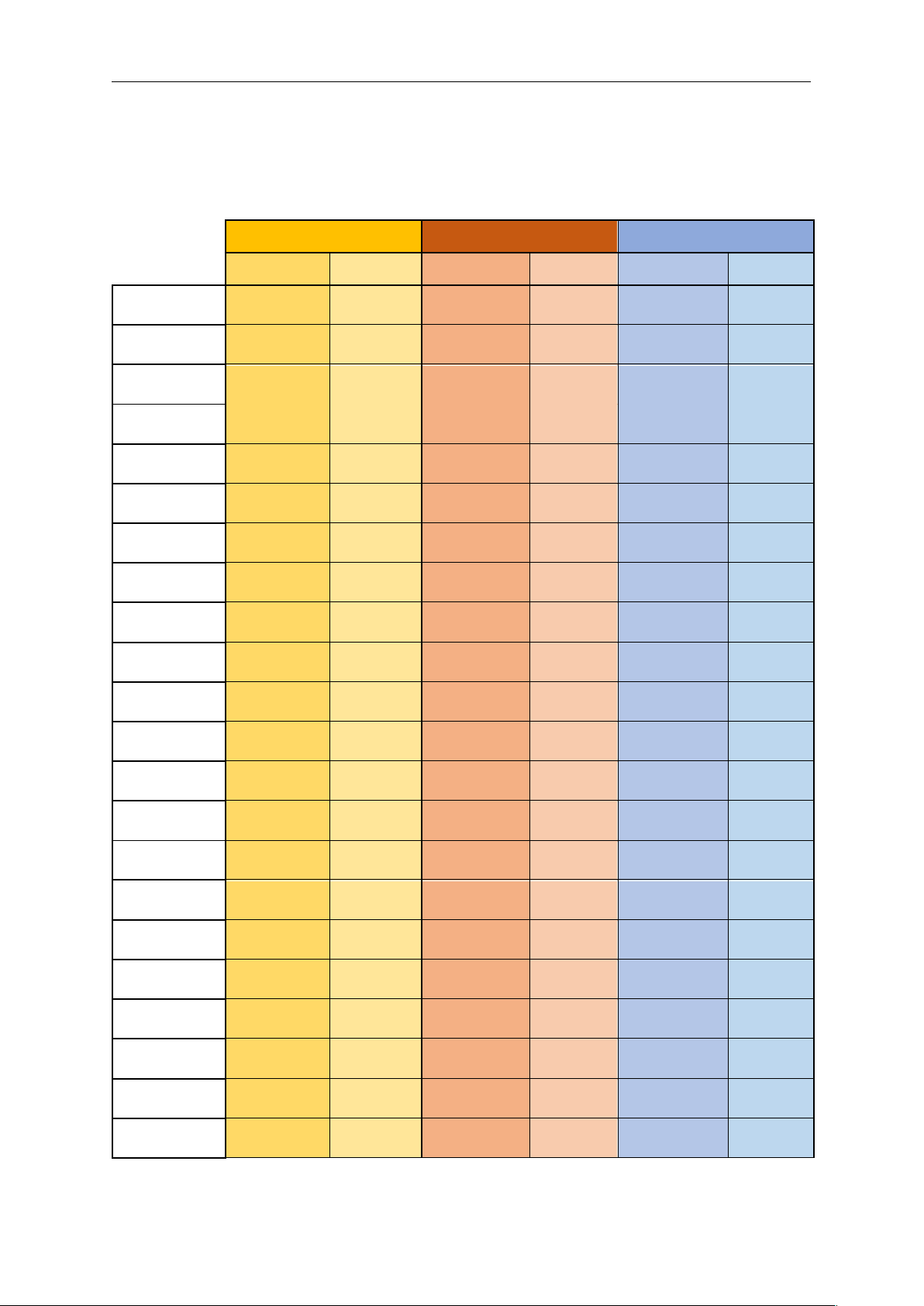
Sound Particles “Doppler + Air” Manual
Air
Some locations
Spring / Autumn
Summer
Winter
Temperature
Humidity
Temperature
Humidity
Temperature
Humidity
African Savana
27 ºC
81 ºF
79%
28 ºC
82 ºF
70%
22 ºC
72 ºF
77%
Alaska
10 ºC
50 ºF
55%
19 ºC
66 ºF
62%
-15 ºC
5 ºF
69%
Amazon Forest
32 ºC
90 ºF
82%
31 ºC
88 ºF
82%
31 ºC
88 ºF
82%
Amsterdam
13 ºC
55 ºF
85%
20 ºC
68 ºF
80%
5º C
41 ºF
90%
Antarctica
-59 ºC
-75 ºF
1%
-29 ºC
-20 ºF
1%
-61 ºC
-78 ºF
1%
Athens
25 ºC
77 ºF
65%
31 ºC
88 ºF
54%
12 ºC
54 ºF
70%
Bahamas
27 ºC
81 ºF
78%
30 ºC
86 ºF
80%
25 ºC
77 ºF
79%
Barcelona
20 ºC
68ºF
70%
27 ºC
81 ºF
71%
14 ºC
57 ºF
73%
Beijing
23 ºC
73 ºF
48%
30 ºC
86 ºF
76%
5 ºC
41 ºF
45%
Cape Town
20 ºC
68ºF
76%
27 ºC
81 ºF
71%
17 ºC
63 ºF
80%
Death Valley
30 ºC
86 ºF
23%
38 ºC
100 ºF
21%
12 ºC
54 ºF
56%
Dubai
34 ºC
93 ºF
61%
40 ºC
104 ºF
59%
25 ºC
77 ºF
65%
Gibraltar
21 ºC
70 ºF
72%
27 ºC
81 ºF
70%
16 ºC
61 ºF
74%
Greenland
-11 ºC
12 ºF
80%
5 ºC
41 ºF
81%
-24 ºC
-11 ºF
78%
Hawaii
28 ºC
82 ºF
70%
30 ºC
86 ºF
65%
26 ºC
79 ºF
72%
Hong-Kong
24 ºC
75 ºF
81%
30 ºC
86 ºF
80%
18 ºC
64 ºF
77%
London
14 ºC
57 ºF
74%
21 ºC
70 ºF
64%
7 ºC
45 ºF
80%
Los Angeles
23 ºC
73 ºF
70%
29 ºC
84 ºF
71%
20 ºC
68ºF
60%
Madrid
21 ºC
70 ºF
59%
33 ºC
91 ºF
44%
11 ºC
52 ºF
75%
Mexico City
26 ºC
79 ºF
44%
24 ºC
75 ºF
69%
23 ºC
73 ºF
50%
Monaco
19 ºC
66 ºF
78%
26 ºC
79 ºF
77%
14 ºC
57 ºF
77%
Mont Blanc
8 ºC
46 ºF
65%
16 ºC
61 ºF
68%
-2 ºC
28 ºF
79%

Sound Particles “Doppler + Air” Manual
Air
Moscow
15 ºC
59 ºF
70%
22 ºC
72 ºF
65%
-3 ºC
27 ºF
83%
Mt. Everest
-26 ºC
-15 ºF
56%
-18 ºC
0 ºF
77%
-36 ºC
-33 ºF
65%
Mumbai
31 ºC
88 ºF
70%
28 ºC
82 ºF
85%
29 ºC
84 ºF
70%
Nagasaki
20 ºC
68ºF
70%
30 ºC
86 ºF
80%
10 ºC
50 ºF
70%
New York
17 ºC
63 ºF
59%
27 ºC
81 ºF
63%
4 ºC
39 ºF
60%
Niagara Falls
14 ºC
57 ºF
73%
25 ºC
77 ºF
76%
1 ºC
34 º F
85%
Quebec
11 ºC
52 ºF
52%
23 ºC
73 ºF
59%
-4 ºC
25 ºF
68%
Reykjavik
8 ºC
46 ºF
79%
12 ºC
54 ºF
80%
2 ºC
36 ºF
80%
Rio de Janeiro
28 ºC
82 ºF
80%
30 ºC
86 ºF
80%
25 ºC
77 ºF
79%
Rome
20 ºC
68ºF
77%
28 ºC
82 ºF
72%
13 ºC
55 ºF
79%
Sahara
36 ºC
97 ºF
38%
38 ºC
100 ºF
35%
20 ºC
68ºF
50%
San Francisco
19 ºC
66 ºF
73%
21 ºC
70 ºF
77%
15 ºC
59 ºF
79%
Seattle
16 ºC
61 ºF
72%
23 ºC
73 ºF
70%
10 ºC
50 ºF
81%
Sydney
22 ºC
70 ºF
69%
26 ºC
79 ºF
70%
17 ºC
63 ºF
73%
Tokyo
21 ºC
70 ºF
62%
29 ºC
84 ºF
72%
9 ºC
48 ºF
52%
Venice
16 ºC
61 ºF
73%
25 ºC
77 ºF
71%
6 ºC
43 ºF
80%
Wellington
15 ºC
59 ºF
78%
20 ºC
68 ºF
79%
12 º C
54 ºF
80%

Sound Particles “Doppler + Air” Manual
Air
Presets
Distance
Location
Temperature
Humidity
In the other side of the road
20 m
65.6 ft
Los Angeles (Spring)
23 ºC
73.4 ºF
70%
Spring in San Francisco
100 m
328.1 ft
S. Francisco (Spring)
19 ºC
66.2 ºF
75%
Concert at Central Park
300 m
984.3 ft
New York (Spring)
17 ºC
62.6 ºF
59%
1000 feet away in the jungle
304.8 m
1000 ft
Amazon Forest
31 ºC
87.8 ºF
82%
Thunders 3 seconds away
1 km
3280.8 ft
Tokyo (Winter)
21 ºC
69.8 ºF
62%
One mile in Antarctica
1.6 km
1 mi
Antarctica (Summer)
-29 ºC
-20.2 ºF
1%
3 miles in the desert
4.8 km
3 mi
-
25 ºC
77 ºF
38%
Far, far, far away
30 km
18.6 mi
Los Angeles (Spring)
23 ºC
73.4 ºF
70%
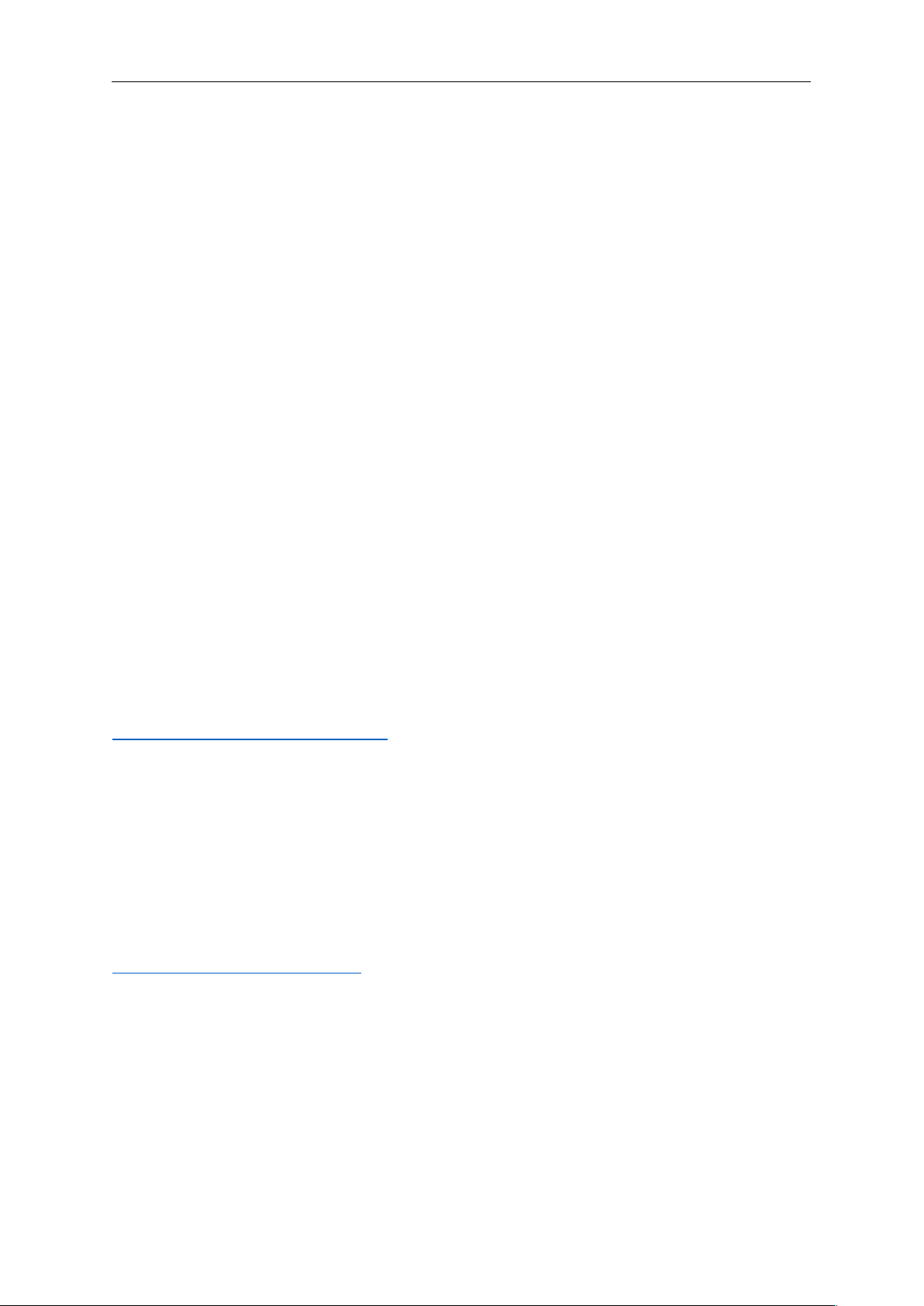
Sound Particles “Doppler + Air” Manual
Additional Notes
Additional Notes
Knobs
Drag the knobs to change their value.
• Dragging up or right to increase their values; dragging down or left to
decrease their values.
• Use Shift or Control or Command key (cmd /
⌘
) during dragging, to fine tune
its value.
• Use alt/option + click, to reset to its default value.
Avid S6 Support
Both Doppler and Air (AAX) can have their parameters controlled through various
control surfaces, included AVID S6.
Check for updates
If the plug-in is running on a computer with internet access, it is able to detect if a
newer update is available, informing the user of the existence of a new update, by
showing a blinking phrase on the top of the display.
To achieve that, Sound Particles Doppler tries to access a simple XML file located at
https://www.soundparticles.com.
SOUND PARTICLES DOPPLER DOES NOT SEND ANY INFORMATION FROM THE
USER ONTO THE INTERNET.
Support
If you detect a bug, if you got a crash, if you believe something is not perfect, or even
if you have ideas for future versions, don’t hesitate, and email us at
[email protected]. We REALLY want to hear from you. Sometimes a bug
lives on for too much time, simply because we haven’t detected ourselves and we
didn’t receive any feedback from the affected users. Besides that, your feedback is
very important for us.
“Help us help you”
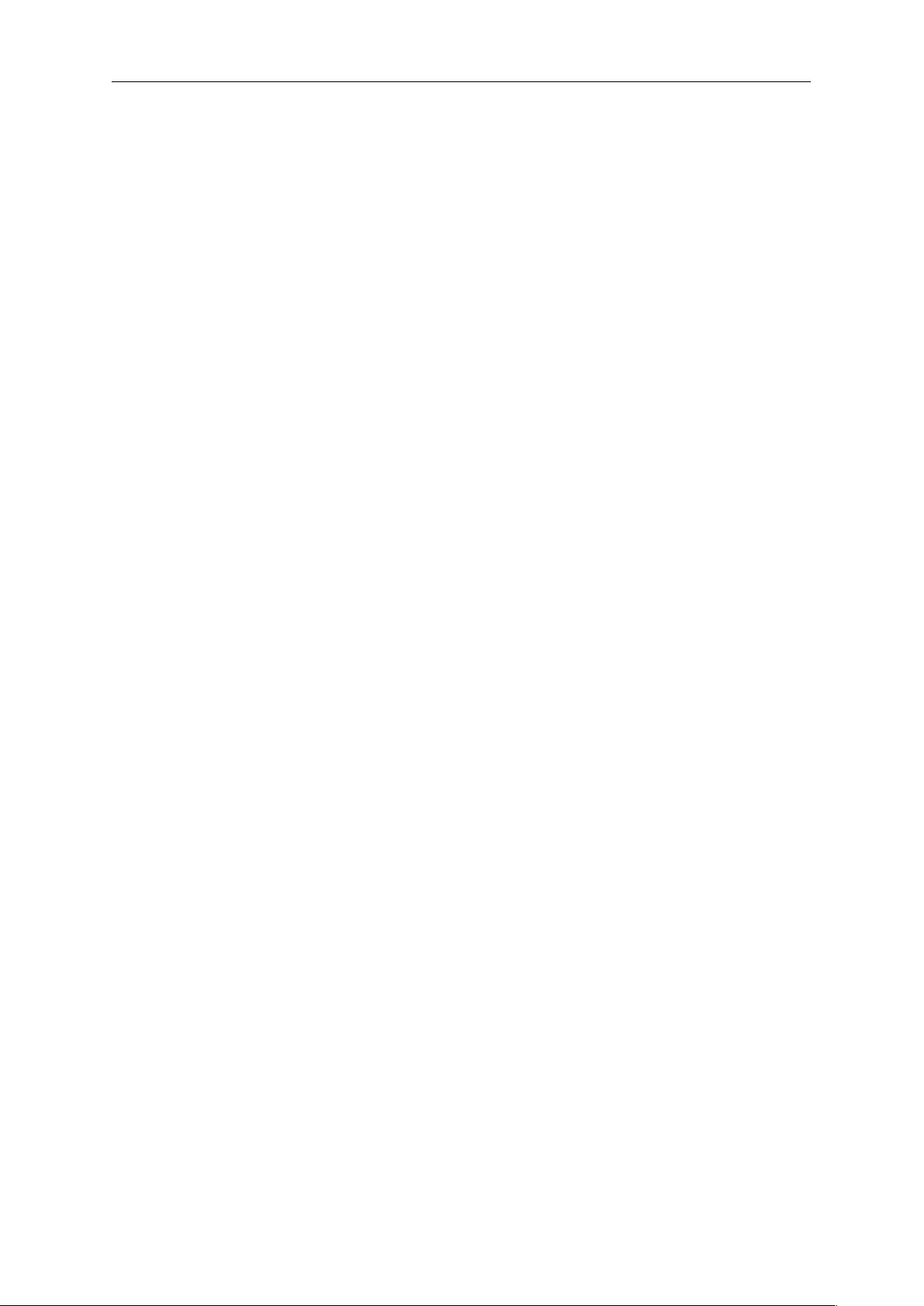
Sound Particles “Doppler + Air” Manual
EULA
EULA
END USER LICENSE AGREEMENT OF SOUND PARTICLES – MARCH 2018
I. GENERAL
The following End User License Agreement ("EULA") represents an agreement between you ("Licensee")
and “Sound Particles, Sociedade Unipessoal, Lda.”, with head office at Rua da Floresta, 331, Casal da
Moura, 2410-027 Leiria, Portugal (hereinafter “Sound Particles”) for the use of software including related
media documentation (for example, program descriptions and manuals) and other documents and materials
manufactured by Sound Particles (the “Product(s)"). By installing the software on your computer, you declare
yourself in agreement with these conditions. If you do not agree with these conditions, you must not install
the software or use it.
II. SCOPE OF USE
The Products are intellectual property of Sound Particles and are protected by law. Licensee, as purchaser
of the Products, acquires only a limited, non-exclusive and non-transferable license to use, personally or
professionally, the Products. Any other use or exploitation not explicitly granted to Licensee in this EULA
shall not be allowed without prior written consent from Sound Particles. Specifically, Licensee is not entitled
to copy, decompile, reverse engineer the Product or parts thereof, create derivative works from the Products
or sublicense or provide the Products as “software as a service”. Licensee must ensure by appropriate and
reasonable steps that third parties, including its own employees, cannot make unauthorized use of the
Product. Licensee shall be liable to Sound Particles for any loss or damage in this context. The Software is
being licensed to you and you hereby acknowledge that no title or ownership in the Software is being
transferred or assigned and this EULA is not to be construed as a sale of any rights in the Software. Sound
Particles retains all right, title and interest in the Products, including, but not limited to, all copyrights,
trademarks, trade secrets, trade names, proprietary rights, patents, titles, computer codes, audiovisual
effects, themes, settings, artwork, sound effects, musical works, and moral rights whether registered or not
and all applications thereof.
1. Sound Particles grants Licensee the non-exclusive right without restrictions in time or place to use
the Products. Sound Particles is not obliged to disclose the Products’ software underlying source code,
including the associated development documentation.
2. Licensee may either:
a) Install and use the licensed Products’ software on several devices (e.g. one laptop, one
desktop), provided that the said software is used only by the same single person - Per user licensing.
Simultaneous use on more than one hardware device is not permitted.
b) Install the licensed Products’ software on a single device, allowing its use by several users
on the device (e.g. studio computer) - Per seat licensing.
3. Licensee may copy the licensed Products’ software, only if such reproduction is necessary for the
contractually agreed use. Licensee is authorized to create a backup, only if this is necessary to secure
the future use.
4. Licensee is not authorized to modify the Products’ software.
5. Licensee shall not attempt to develop any software that contains the “look and feel” of any of the
Products’ or is otherwise derivative of its software.
6. Third Parties
a) Renting or lending the licensed Products’ software to a third party is expressly forbidden.
Apart from that and if not provided otherwise within this EULA, Licensee may leave the software to
Table of contents