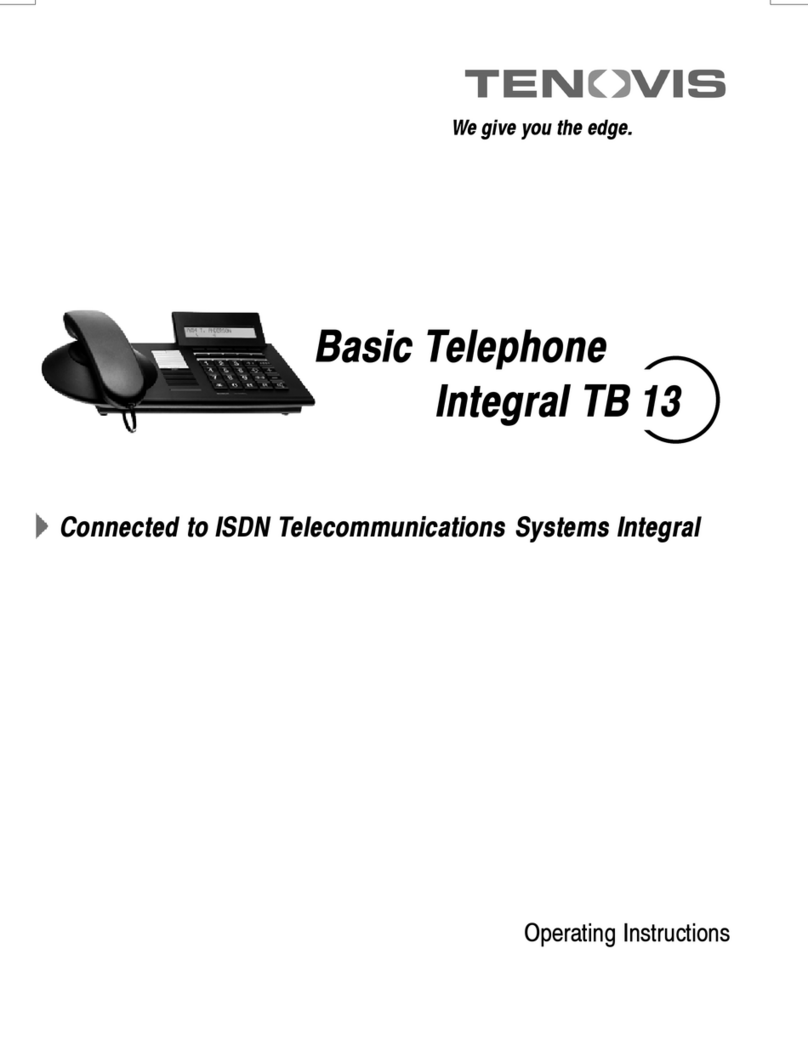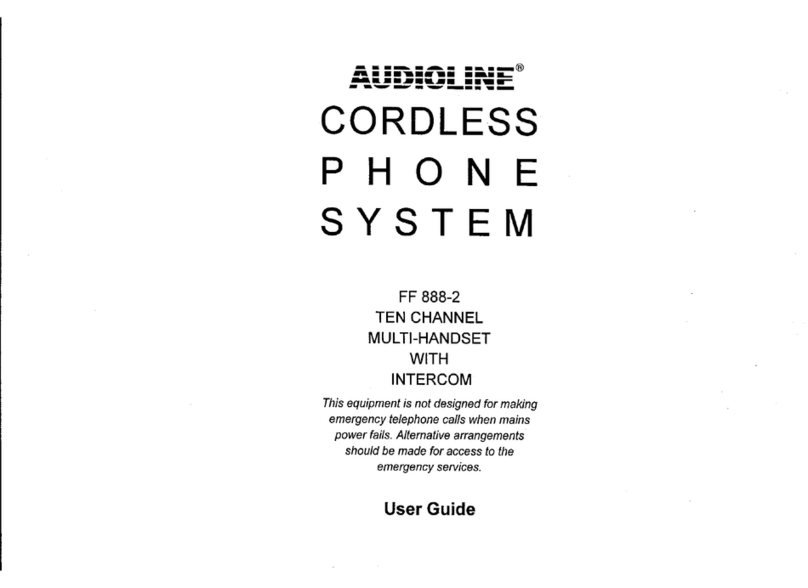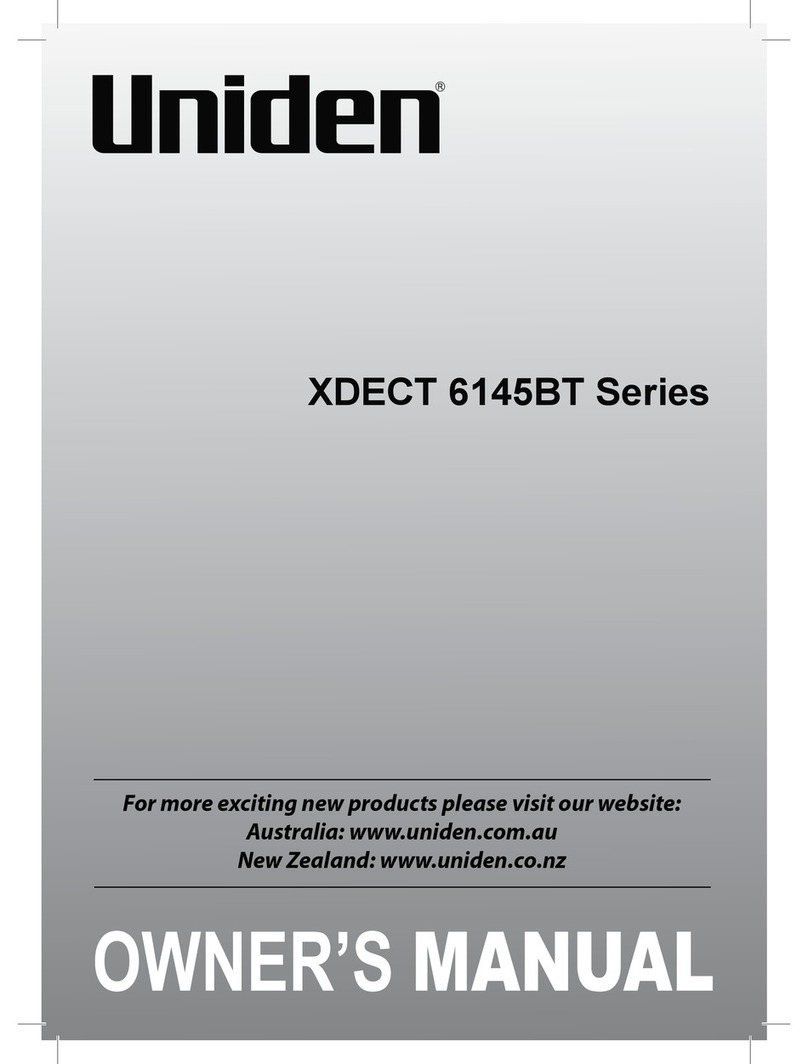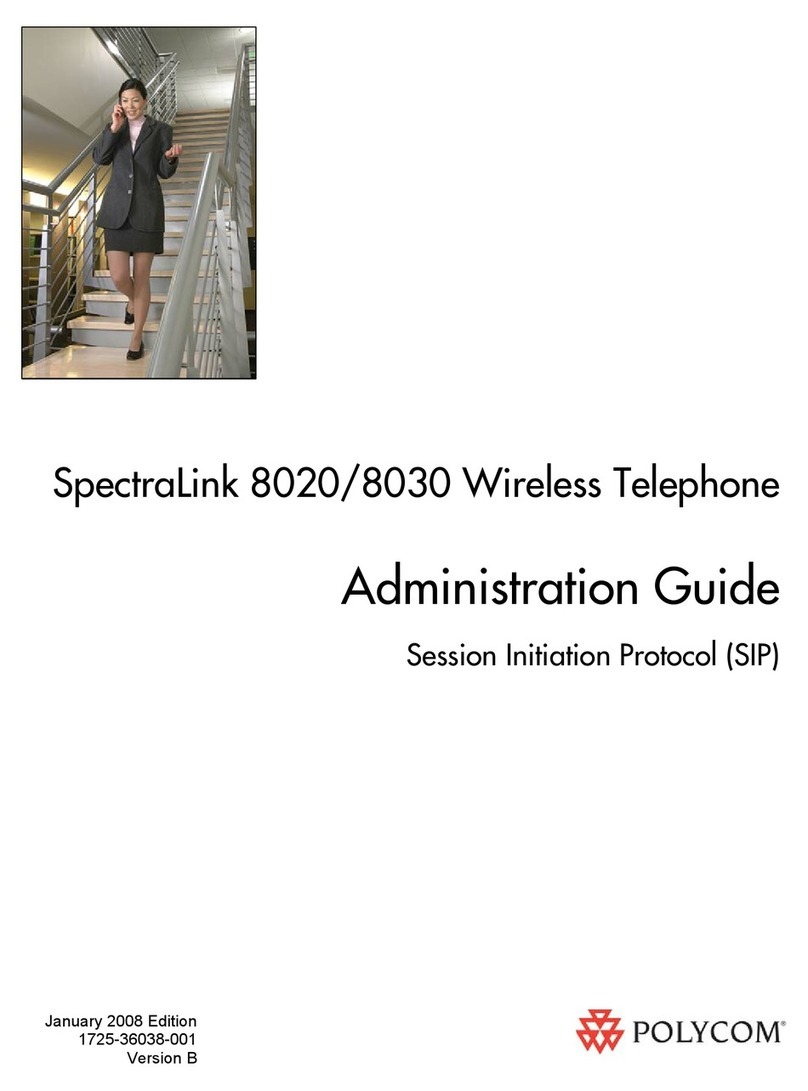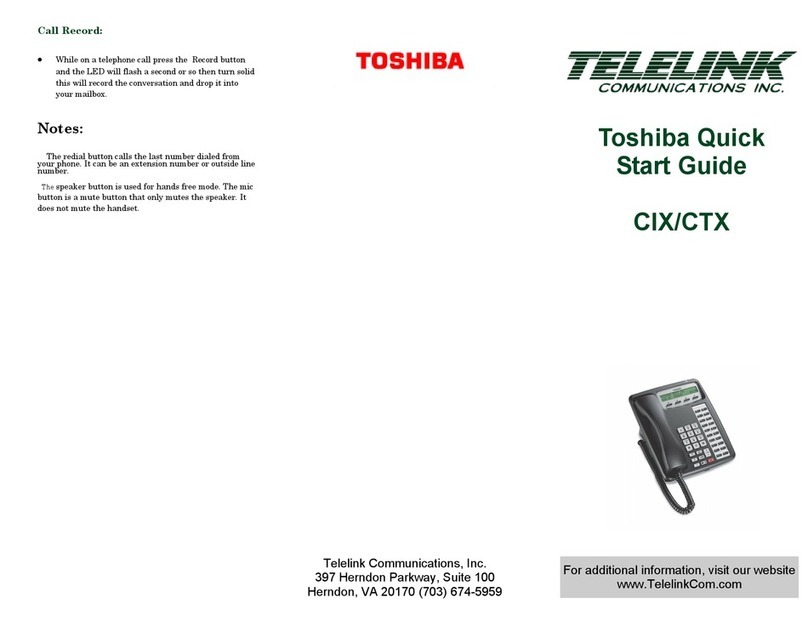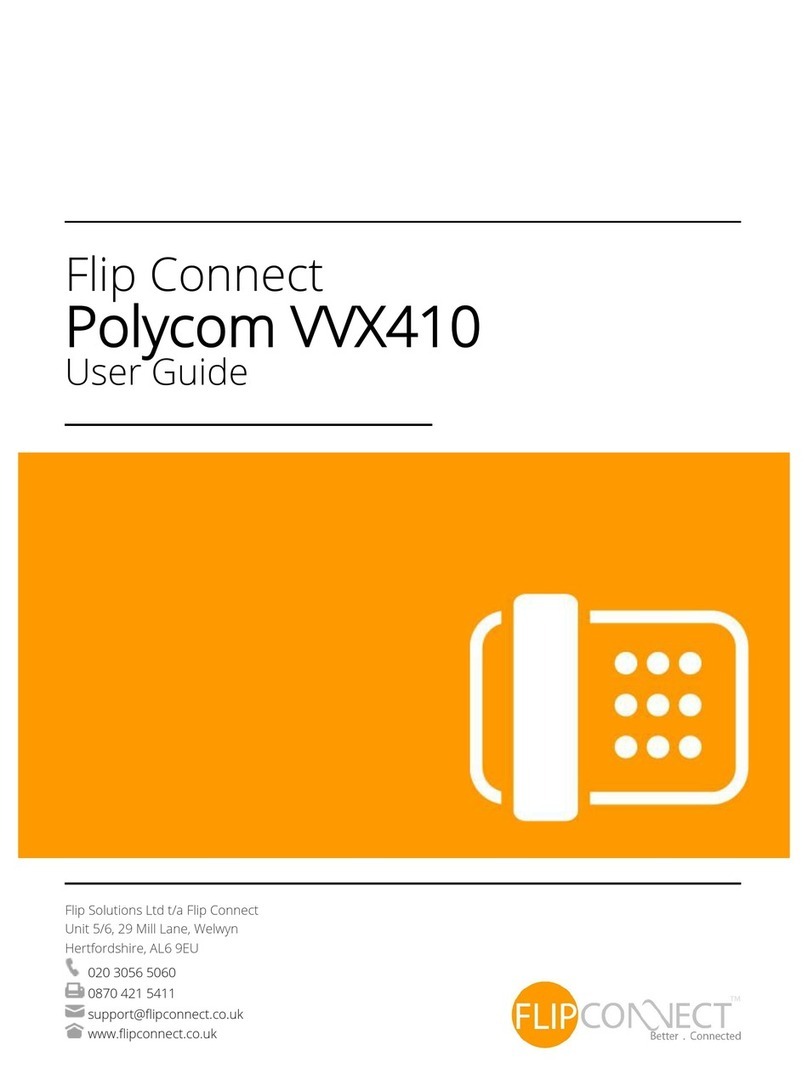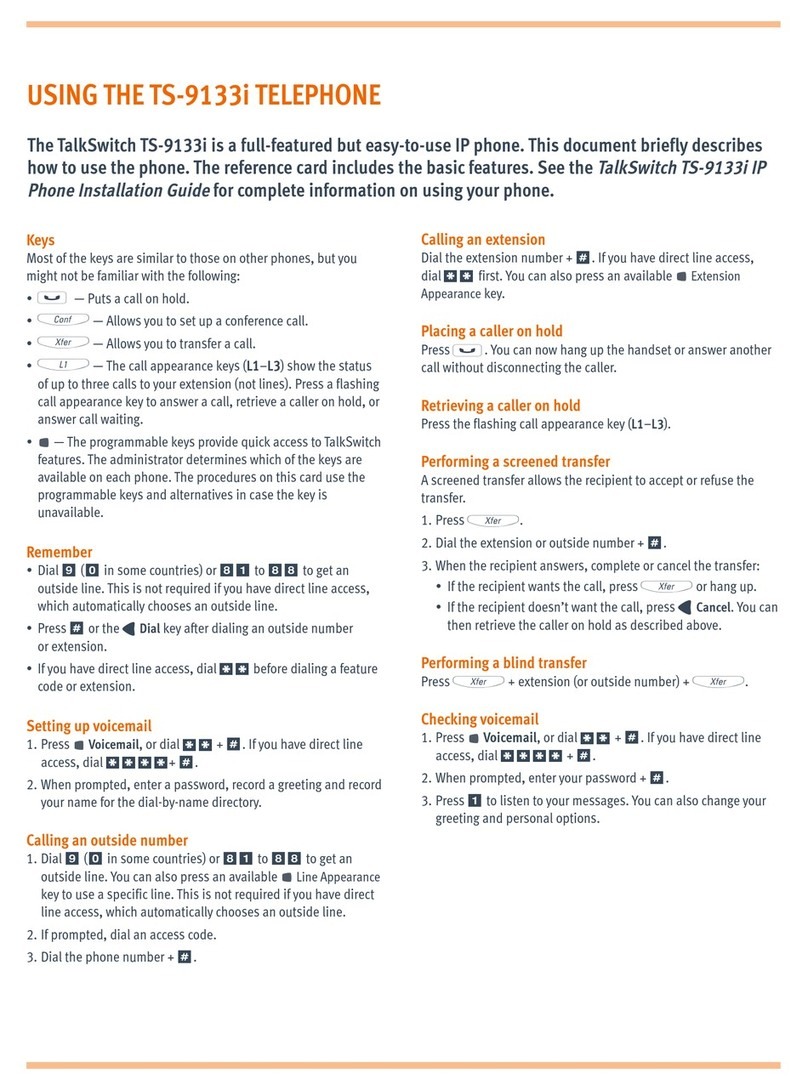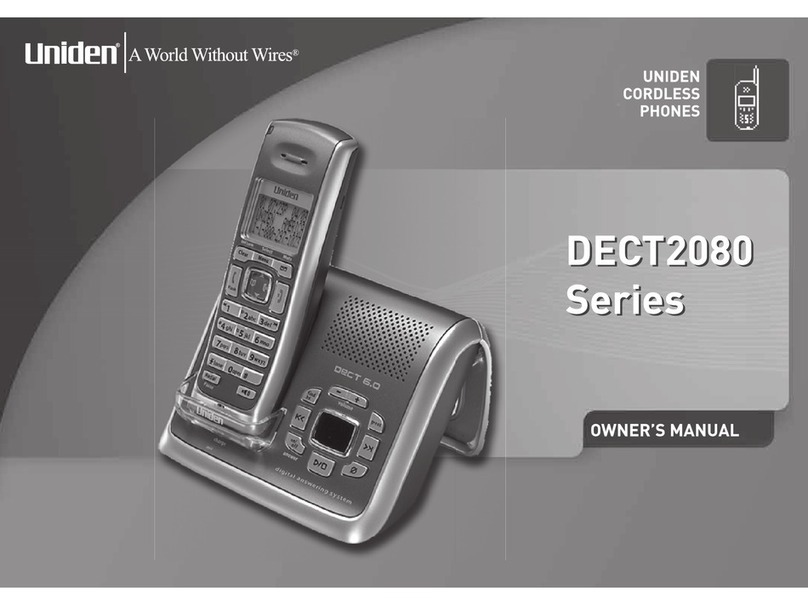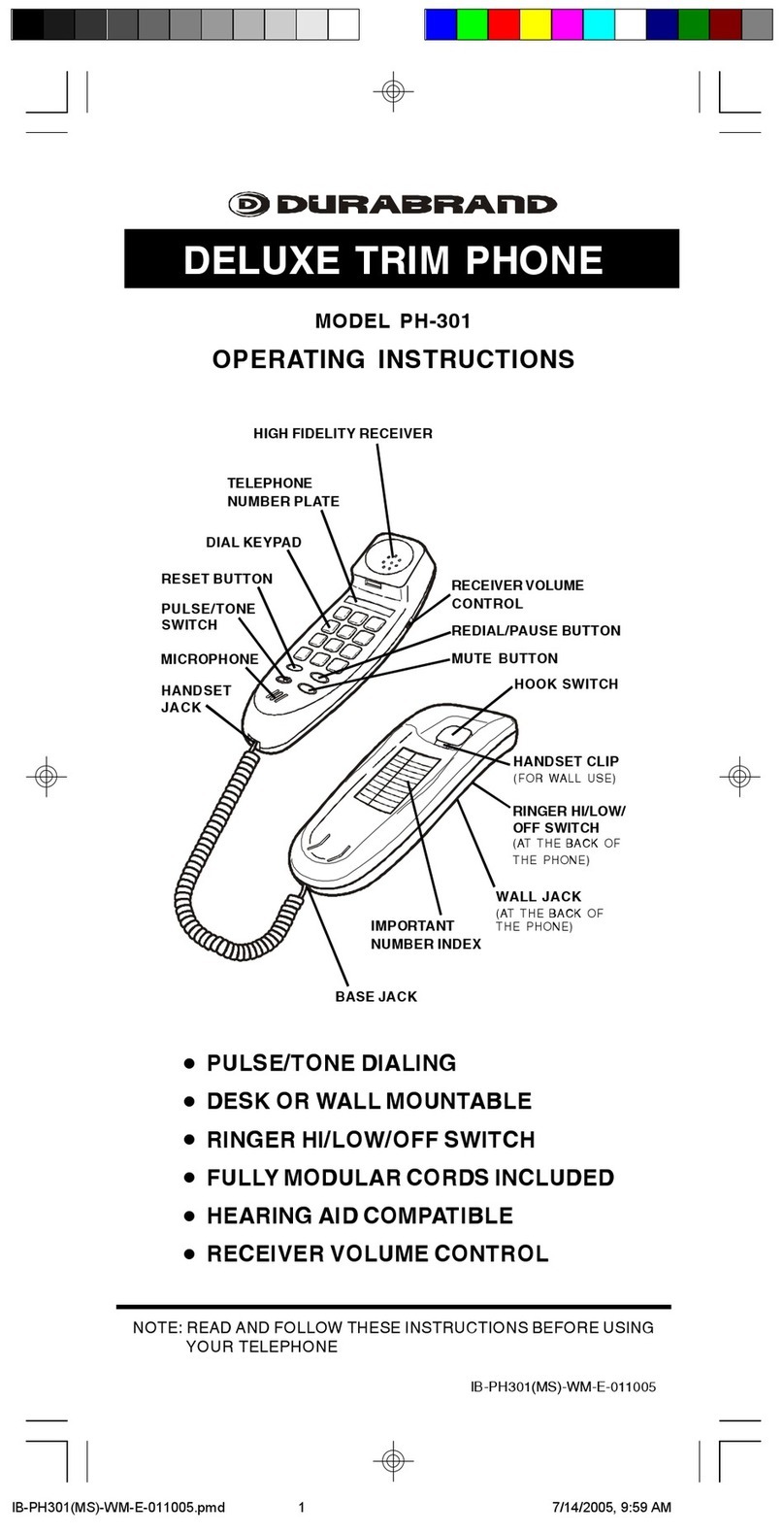Tenovis Integral T3 Compact User manual

Integral T3
Compact
connected to Integral 5
Operating instructions

Important notes
2
Important notes
Which systems are suitable for your telephone
This telephone is only intended for connection to Tenovis telecommunication
systems. It may not be directly connected to the public telephone network.
Declaration of Conformity
This telephone is intended for connection to digital interfaces of Tenovis
telecommunication systems and fulfils the basic requirements of
EU directive 1999/5/EU (Radio and telecommunication terminal equipment,
R&TTE).
This telephone is not designed for direct operation on public telephone network
interfaces.
When using link and DSS modules:
This link/DSS module is intended for connection to T3 telephones and meets the
basic requirements of EU directive 1999/5/EU (Radio and telecommunication
terminal equipment, R&TTE). This link/DSS module is only designed for operation
on T3 telephones.
If problems occur when operating the device, please consult your dealer or Tenovis
Service.
The Declaration of Conformity can be requested from the following internet address.
www.tenovis.com/deutsch/verzeichnis/conformance.htm or search under Index for
the keyword “Conformity”.
To which telephone system is your telephone connected
You can find out the type of Tenovis system to which your telephone is connected
as follows:
With the handset on the hook, press “+”:
If your telephone is connected to the Tenovis I5 system, Contrast appears as the
first menu item.
If your telephone is connected to the Tenovis I33/I55 system, Loudspeaker appears
as the first menu item.
Tips on phone location
Place the telephone on a non-slip surface, especially if the furniture is new or has
recently been cleaned or polished. Enamels or cleaning agents may contain
substances, which soften the base parts of your telephone, and the softened bases
can leave undesirable marks on the furniture. Tenovis cannot assume liability for
damages of this kind.

Important notes
3
cont.
Important notes
Repairs
The equipment may only be opened or repaired by a qualified technician. Do not
open the telephone yourself. Doing so could damage the unit and cause it to
malfunction.
What you should definitely read
You should definitely read the following sections. These sections explain all the
parts of your telephone. You will find out how to use your telephone.
DOverview of your telephone (→Page 6)
DBasic operating principles (→Page 8)
Additional functions
Functions that are marked with a box -are not part of the standard scope of
functions of your telephone.
If you want to use these functions, please contact your telephone system
administrator.
... making your telephone easy to use
You can make the following settings immediately or during your first telephone call:
DYou can adapt the ringer and handset volumes and the handsfree settings to suit
your environment (→Page LEERER MERKER).
DYou can change the display contrast to suit the ambient lighting (→Page
LEERER MERKER).
DYou can select the language for all the display messages. The available lan-
guages are English, French and German (→Page 59).
DYou can store frequently used numbers in a personal telephone directory
(→Page 32). You can modify the personal telephone directory entries yourself.
Operating instructions in other languages
Would you like to read these operating instructions in another language? You can
reach our document database from the Tenovis homepage www.tenovis.com. Look
there to find out of the language version you want is available for download.
i
DYou will often find this information line at the bottom of a page. It contains
additional information that will help you to make better use of the functions.
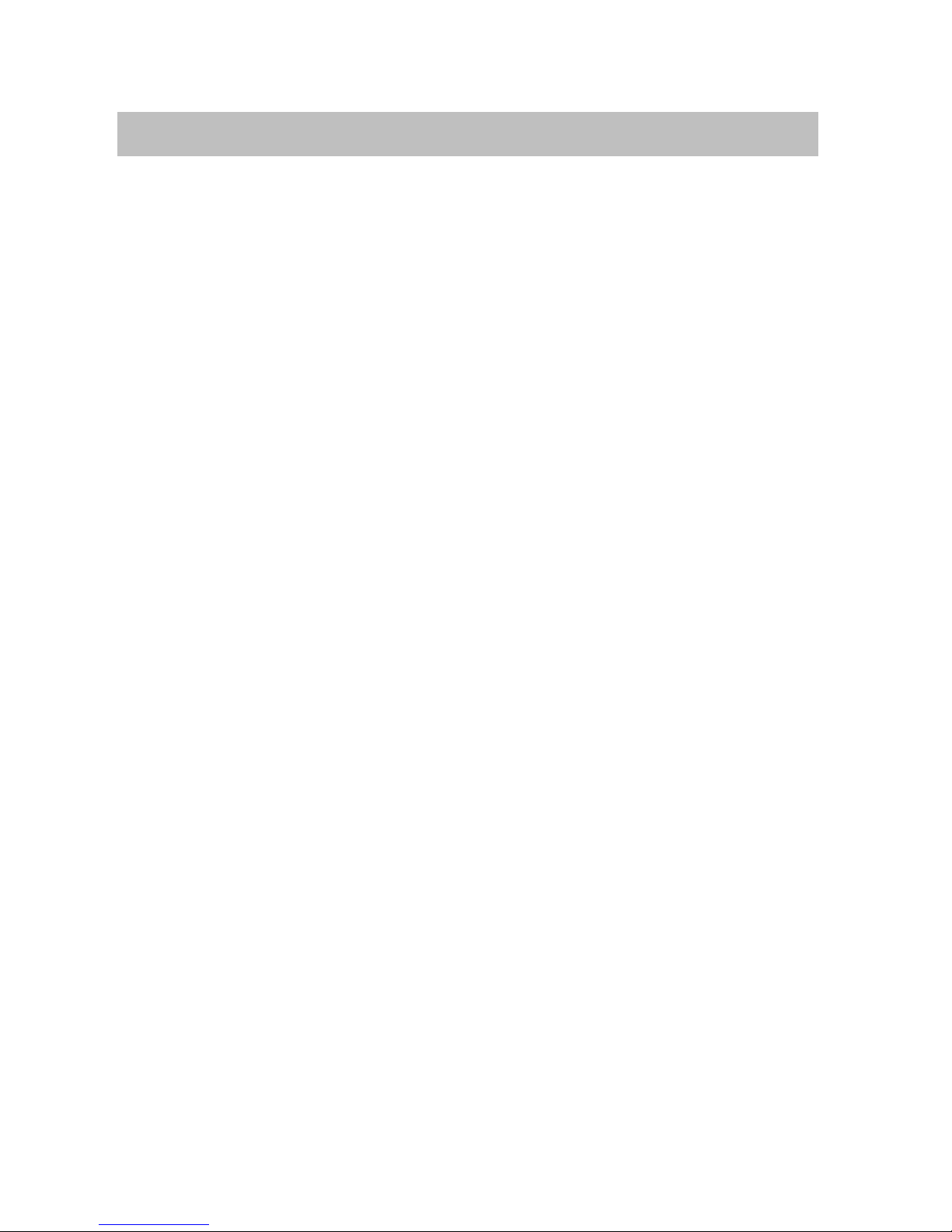
4
Table of Contents
An introduction to your telephone
Important Notes 2. . . . . . . . . . . . . . . . . . . . . . . . . . . . . . . . . . . . . . . . . . . . . . . . . . . . . .
Overview drawing 6. . . . . . . . . . . . . . . . . . . . . . . . . . . . . . . . . . . . . . . . . . . . . . . . . . . .
All keys at a glance 7. . . . . . . . . . . . . . . . . . . . . . . . . . . . . . . . . . . . . . . . . . . . . . . . . . .
Getting to know your telephone
Basic operating principles 8. . . . . . . . . . . . . . . . . . . . . . . . . . . . . . . . . . . . . . . . . . . . . .
Using your telephone as normal
Accepting calls 11. . . . . . . . . . . . . . . . . . . . . . . . . . . . . . . . . . . . . . . . . . . . . . . . . . . . . . .
Making a call 14. . . . . . . . . . . . . . . . . . . . . . . . . . . . . . . . . . . . . . . . . . . . . . . . . . . . . . . . .
Making several connections simultaneously 19. . . . . . . . . . . . . . . . . . . . . . . . . . . . . .
Three-way telephone calls (conference) 22. . . . . . . . . . . . . . . . . . . . . . . . . . . . . . . . .
Listening to the conversation via the loudspeaker 24. . . . . . . . . . . . . . . . . . . . . . . . .
Telephoning made easy
Call list –who has called? 25. . . . . . . . . . . . . . . . . . . . . . . . . . . . . . . . . . . . . . . . . . . . .
Diverting calls 28. . . . . . . . . . . . . . . . . . . . . . . . . . . . . . . . . . . . . . . . . . . . . . . . . . . . . . . .
Using the telephone book 32. . . . . . . . . . . . . . . . . . . . . . . . . . . . . . . . . . . . . . . . . .
Reminders (Appointments) 37. . . . . . . . . . . . . . . . . . . . . . . . . . . . . . . . . . . . . . . . . . . . .
Viewing charges 43. . . . . . . . . . . . . . . . . . . . . . . . . . . . . . . . . . . . . . . . . . . . . . . . . . . . . .
Locking your telephone 46. . . . . . . . . . . . . . . . . . . . . . . . . . . . . . . . . . . . . . . . . . . . . . . .
Sending and receiving messages 48. . . . . . . . . . . . . . . . . . . . . . . . . . . . . . . . . . . . . . .
Outside business hours (Night service) 52. . . . . . . . . . . . . . . . . . . . . . . . . . . . . . . . . .
Changing call diversion from another phone 53. . . . . . . . . . . . . . . . . . . . . . . . . . . . . .
Using the telephone with partners
Using the telephone with partners 55. . . . . . . . . . . . . . . . . . . . . . . . . . . . . . . . . . . . . . .

5
cont.
Table of Contents
Customising your telephone
Setting audio, contrast and language 56. . . . . . . . . . . . . . . . . . . . . . . . . . . . . . . . . . . .
Setting up function keys 60. . . . . . . . . . . . . . . . . . . . . . . . . . . . . . . . . . . . . . . . . . . . . . .
Changing general settings 66. . . . . . . . . . . . . . . . . . . . . . . . . . . . . . . . . . . . . . . . . . . . .
Settings for your telephone system 76. . . . . . . . . . . . . . . . . . . . . . . . . . . . . . . . . . . . . .
Extras for your telephone
Links 81. . . . . . . . . . . . . . . . . . . . . . . . . . . . . . . . . . . . . . . . . . . . . . . . . . . . . . . . . . . . . . .
DSS module 82. . . . . . . . . . . . . . . . . . . . . . . . . . . . . . . . . . . . . . . . . . . . . . . . . . . . . . . . .
Headset 83. . . . . . . . . . . . . . . . . . . . . . . . . . . . . . . . . . . . . . . . . . . . . . . . . . . . . . . . . . . . .
Hotel functions 84. . . . . . . . . . . . . . . . . . . . . . . . . . . . . . . . . . . . . . . . . . . . . . . . . . . . . . .
Look it up
Overview of telephone functions 91. . . . . . . . . . . . . . . . . . . . . . . . . . . . . . . . . . . . . . . .
Messages in the display 94. . . . . . . . . . . . . . . . . . . . . . . . . . . . . . . . . . . . . . . . . . . . . . .
Symbol table 96. . . . . . . . . . . . . . . . . . . . . . . . . . . . . . . . . . . . . . . . . . . . . . . . . . . . . . . . .
Ringing- and handset tones 97. . . . . . . . . . . . . . . . . . . . . . . . . . . . . . . . . . . . . . . . . . .
Menu overview 98. . . . . . . . . . . . . . . . . . . . . . . . . . . . . . . . . . . . . . . . . . . . . . . . . . . . . . .
If something’s not working 100. . . . . . . . . . . . . . . . . . . . . . . . . . . . . . . . . . . . . . . . . . . . .
Key words 101. . . . . . . . . . . . . . . . . . . . . . . . . . . . . . . . . . . . . . . . . . . . . . . . . . . . . . . . . . .

Overview of your telephone
6
Your T3 Compact at a glance
Display
Loudspeaker
Handset
Escape key
OK key Arrow keys for navigation
Clear key
Function keys,
some with LED
Call
display
Number keys with
letters
Volume /
contrast keys

Overview of your telephone
7
All keys at a glance
... Number keys with letters: For dialling call numbers and
entering codes and text. The lettered labelling allows you to dial letters (vanity
numbers).
Star and Hash: for special functions
Escape: terminates the current connection during a call. Otherwise this cancels
an entry (exits the menu and returns to the menu level above).
Clear: Deletes the character at the current cursor position. If the cursor is
positioned after the last character, the last character is deleted.
Up/down arrows: moves the cursor up or down in the display.
+/–: Increases or decreases the volume or contrast.
Left/right arrows: moves the cursor to the left or right in the display.
Enter: calls up a selected menu item or confirms an entry.
Function keys:
D4 user-definable function keys next to the numeric block, 2 of these with LEDs.
D4 fixed function keys: Using the loudspeaker, repeat dialling and refer-back.
i
DThe default assignment for the function keys is printed on the enclosed insert
strip.
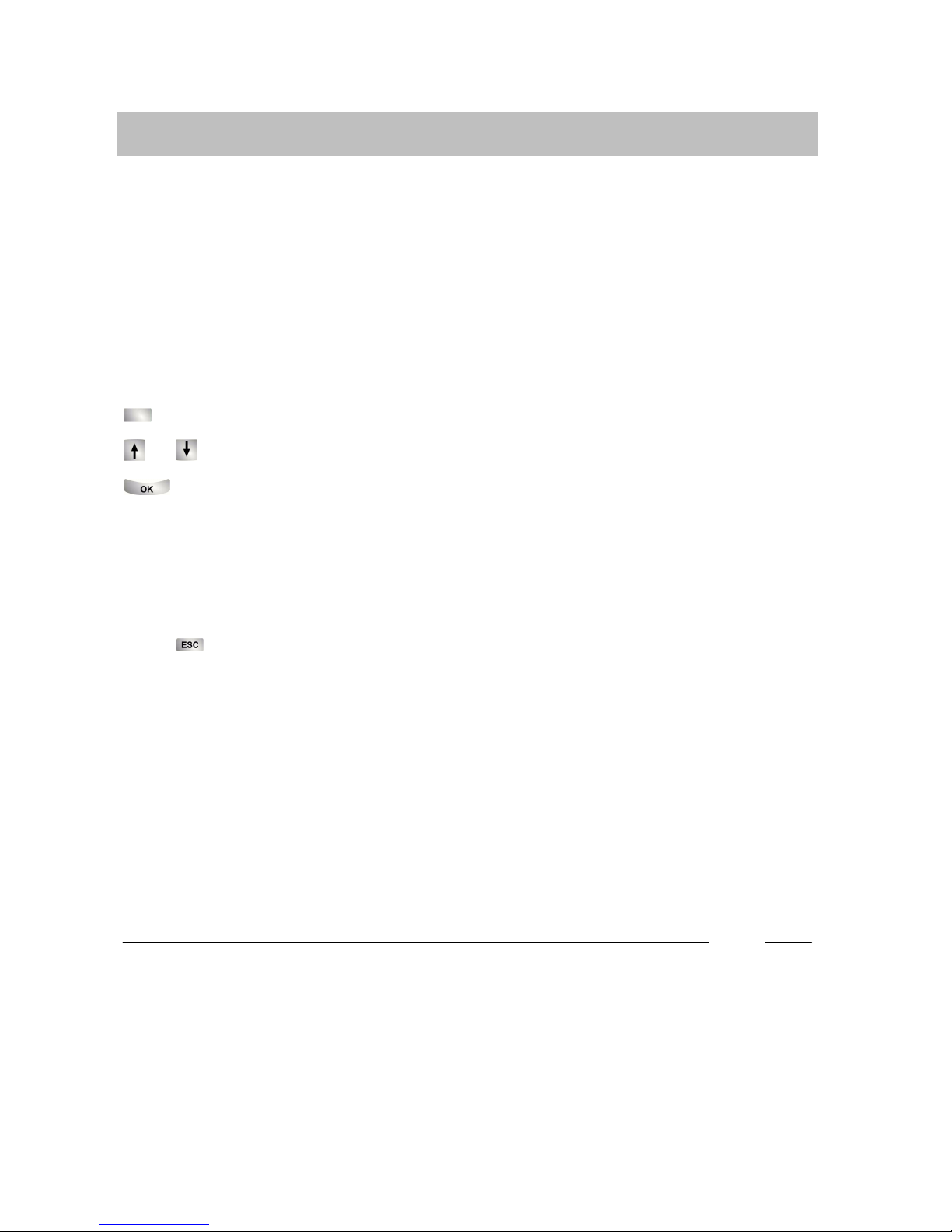
Getting to know your telephone
8
Basic operating principles
Menu and function keys
You can select and use most of the functions from the menu.
To make operation easier, you can assign frequently used functions to the function
keys.
Some keys are already assigned functions in the as-supplied condition.
Selecting functions in the menu
Press “Menu”function key.
or scroll to the desired menu item.
Confirm your selection. The selected function is displayed. In many cases, a
sub-menu will appear. You can scroll the sub-menu in the same way as in the menu.
Cancelling or terminating a procedure
If you have pressed a wrong key during an entry or setting:
Press (several times if necessary) to cancel the procedure. You will then return
to the idle display. Your settings will not be saved.
i
DAn overview of all menu items can be found in the menu overview (→Page 98).
DFunctions already assigned to keys no longer appear in the menu.
You cannot use the Escape key to undo the following:
DChanges to the assignment of function keys.
DSettings that have been changed with the OK key.
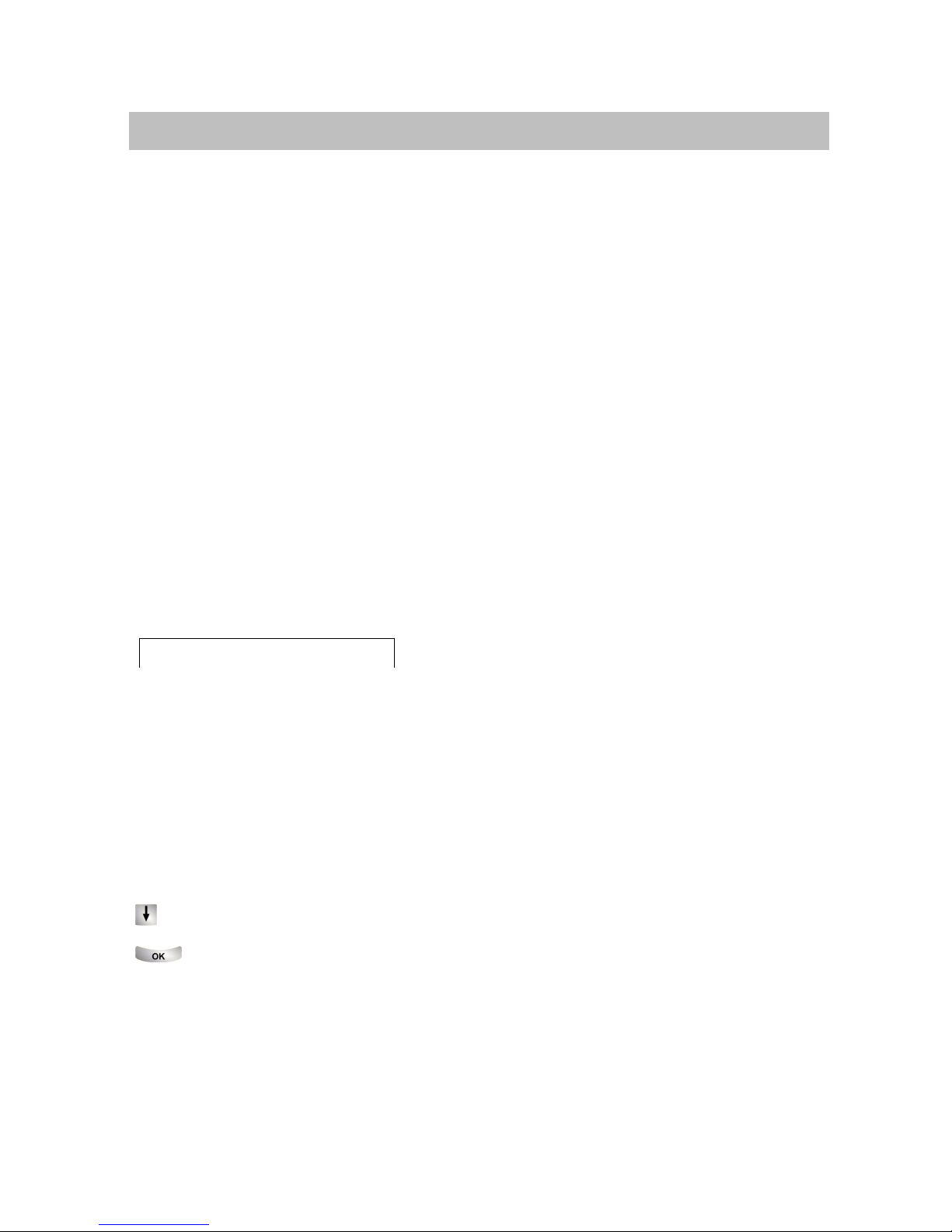
Getting to know your telephone
9
cont.
Basic operating principles
The display helps you
The displays guide you step-by-step through the operation of the phone. The
display contains various information such as the status of your current connection.
The call number of an external ISDN caller will be shown in the display provided the
caller has not disabled call number display. You can therefore see who is calling
you. If the name and call number of the caller are stored in your telephone book, you
will also see the caller’s name.
What does the idle display show?
The idle display contains:
DYour name and call number
DDate and time
DAn indicator arrow, if there are any status messages for your telephone
Status messages
4712 24.12. 17.15↓
If there are any specific messages about the status of your telephone, the telephone
will inform you of this with an indicator arrow next to the time. A status message
occurs when
Dthere is important information for you (e.g. new entry in the call list) or
Dyou have activated special functions (e.g. ring tone switched off).
All messages are arranged one below the other in the status menu. You can call the
associated menu item directly from a status message, e.g. to change the setting.
Scroll to the desired status message.
Confirm your selection.

Getting to know your telephone
10
cont.
Basic operating principles
Entering text
You can also enter letters and numbers with the numeric keys, e.g. for names in
your personal telephone directory. The letters appear on the numeric keys. Your
telephone switches automatically to entry of letters and numbers when this is
necessary.
Example: Enter name “JOHN”:
Press the JKL key once. J is shown in the display. Wait briefly until the cursor
moves to the right.
Press MNO key three times. The display reads JO. Wait briefly until
the cursor moves to the right.
Press GHI key twice. The display reads JOH. Wait briefly until the cursor
moves to the right.
Press MNO key twice. The display reads JOHN.
DDeleting letters:
Deletes the highlighted character. If the cursor is positioned after the last
character, the last character is deleted.
DSwitching between upper case and lower case letters:
Press key to change between upper case and lower case letters.
DEntering special characters:
Not all possible symbols appear on the numeric keys. Look in the character table
(→Page 96).
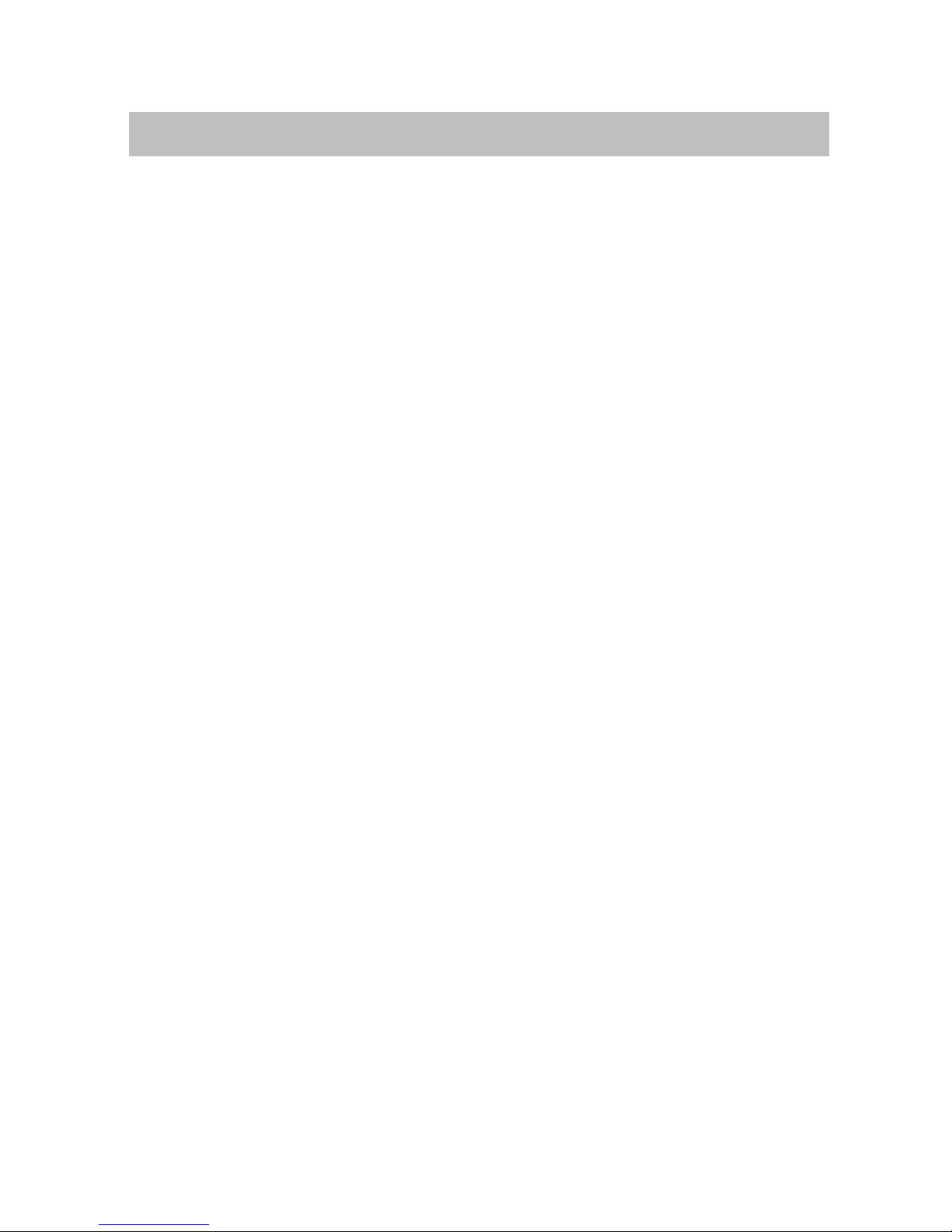
Using your telephone as normal
11
Accepting calls
You can lift the handset and speak with the caller as usual.
If another subscriber in your system receives a call, you can pick up the call from
your phone.
You can also place calls on hold if you do not want to take them immediately. This
allows you to complete a process you have started (e.g. editing a telephone
directory entry).
You can divert any incoming external calls to a preconfigured call forwarding station
(call forwarding).
When you receive a call 12. . . . . . . . . . . . . . . . . . . . . . . . . . . . . . . . . . . . . . . . . . . . . . .
When another telephone receives a call (Pick-up) 12. . . . . . . . . . . . . . . . . . . . . . . . .
Answering a call to a partner 12. . . . . . . . . . . . . . . . . . . . . . . . . . . . . . . . . . . . . . . . . . .
Call during a conversation (second call) 13. . . . . . . . . . . . . . . . . . . . . . . . . . . . . . . . . .
Call during a programming procedure 13. . . . . . . . . . . . . . . . . . . . . . . . . . . . . . . . . . . .
Call forwarding 13. . . . . . . . . . . . . . . . . . . . . . . . . . . . . . . . . . . . . . . . . . . . . . . . . . . . . . .

Using your telephone as normal
12
cont.
Accepting calls
When you receive a call
Your telephone rings. The call is shown in the display.
Lift the handset.
When another telephone receives a call (Pick-up)
Another telephone rings.
Press “Menu”function key.
Scroll to the Pick-up from menu item.
Confirm your selection.
A list of incoming calls will be shown.
Scroll to the call you want to pick up.
Confirm your selection.
Lift the handset.
Answering a call to a partner
If you have assigned a partner to a function key (→Page 63):
A partner is being called.
Press the function key for the partner being called. Your telephone rings.
Lift the handset.
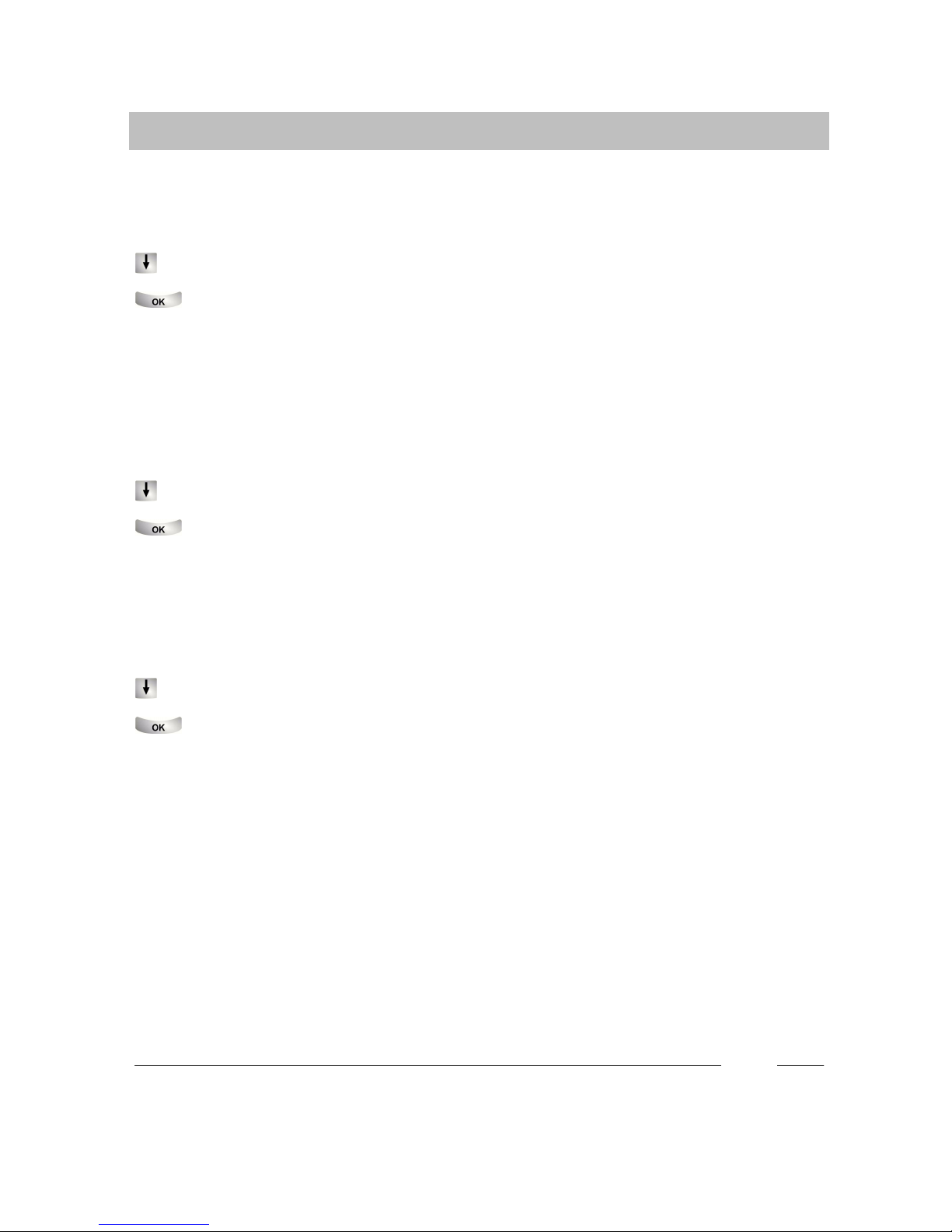
Using your telephone as normal
13
cont.
Accepting calls
Call during a conversation (second call)
You are on the phone. Someone else calls you. You hear a single ringing tone.
Scroll to the Call ... menu item.
Accept call. The first caller is waiting and cannot hear your conversation.
Call during a programming procedure
You receive a call, but you first want to complete what you are doing on your tele-
phone:
You are programming your phone. A call arrives:
Scroll to the Place call on hold menu item.
Confirm your selection. You can continue with your programming. After
completion, the held call will be shown.
Call forwarding
You receive an external call and wish to divert the call to the call forwarding station:
Scroll to the Call forwarding menu item.
Confirm your selection. The call is diverted to the call forwarding station.
i
DThe call forwarding station must have been set up in the telecommunication
system.
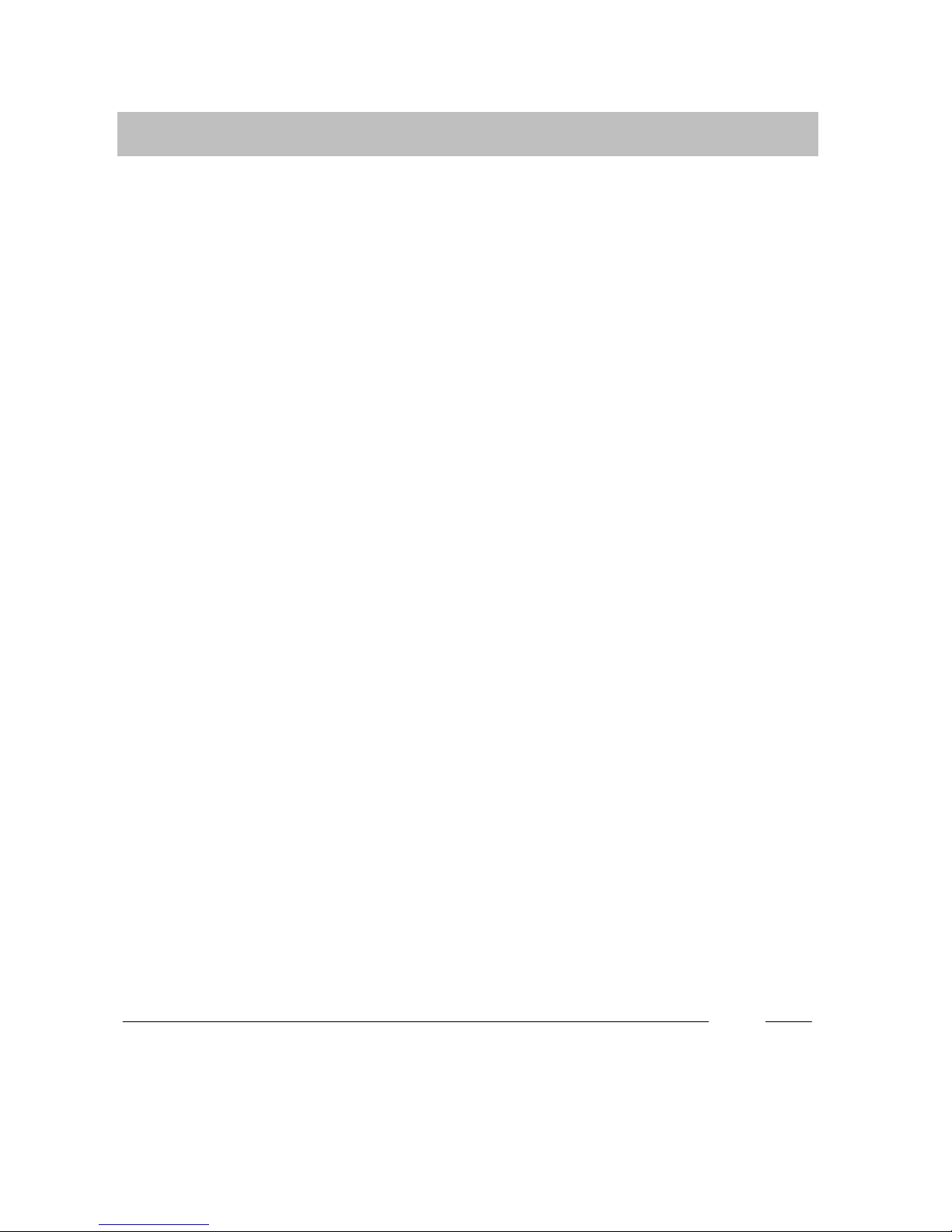
Using your telephone as normal
14
Making a call
You can use the telephone as usual within and outside your telephone system:
dial the internal extension number or external call number directly.
If you cannot reach an external number, you can have the number redialled
automatically up to 10 times.
If an internal number is engaged or all exchange lines are occupied, you can be
automatically called back when the line is free again.
You can use the function keys to dial the 5 most recently called numbers again
(redial) and to dial frequently needed call numbers.
You can also cut into another call within your system if you have something urgent
to tell one of the participants.
If you do not want the person you are calling to see who is calling, you can call
anonymously.
Calling within your telephone system 15. . . . . . . . . . . . . . . . . . . . . . . . . . . . . . . . . . . .
Calling outside your telephone system 15. . . . . . . . . . . . . . . . . . . . . . . . . . . . . . . . . . .
Making a call with one key stroke 15. . . . . . . . . . . . . . . . . . . . . . . . . . . . . . . . . . . . . . .
Automatic call to engaged external number 16. . . . . . . . . . . . . . . . . . . . . . . . . . . . . . .
Redial last external numbers dialled (redialling) 16. . . . . . . . . . . . . . . . . . . . . . . . . . .
In case of busy signal (Automatic call-back) 17. . . . . . . . . . . . . . . . . . . . . . . . . . . . . .
Deleting automatic call-back 17. . . . . . . . . . . . . . . . . . . . . . . . . . . . . . . . . . . . . . . . . . .
Call back when line free 17. . . . . . . . . . . . . . . . . . . . . . . . . . . . . . . . . . . . . . . . . . . . . . .
Cutting in on another call 18. . . . . . . . . . . . . . . . . . . . . . . . . . . . . . . . . . . . . . . . . . . . . .
Call waiting 18. . . . . . . . . . . . . . . . . . . . . . . . . . . . . . . . . . . . . . . . . . . . . . . . . . . . . . . . . .
Anonymous calling 18. . . . . . . . . . . . . . . . . . . . . . . . . . . . . . . . . . . . . . . . . . . . . . . . . . .
Direct access tone dialling (DTMF) 18. . . . . . . . . . . . . . . . . . . . . . . . . . . . . . . . . . . . . .
i
DSome telephone systems require a special code digit to be dialled for external
calls, the so-called external line code. Sometimes a short pause, known as the
dial pause, has to be inserted after this. You can obtain more information from
your telephone system administrator.
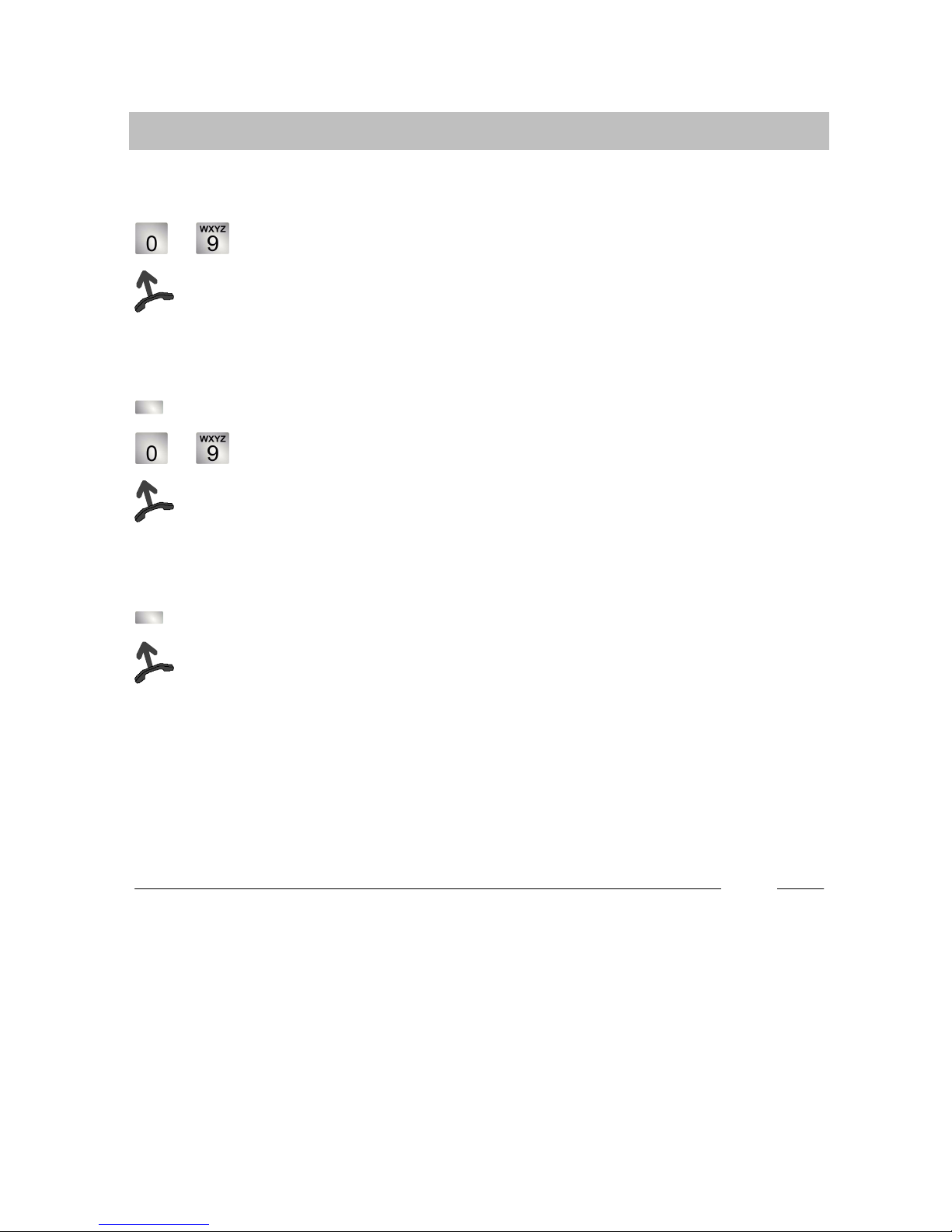
Using your telephone as normal
15
cont.
Making a call
Calling within your phone system
... Enter the call number.
Lift the handset.
Calling outside your telephone system
Press the Line key
... Enter the call number.
Lift the handset.
Making a call with one key stroke
Press the function key for the desired subscriber.
Lift the handset.
i
DYou can, of course, pick up the handset first and then dial the number. However,
mistakes cannot then be corrected.
DFor external calls, you can enter the exchange code for your system instead of
selecting a line. You can obtain the external line code from your telephone
system administrator.
DIf you have enabled “Line when dialling”, you only need to dial the external
number when making an external call.
DIf you have disabled immediate dialling, you can correct entry mistakes before
you dial (→Page 71).
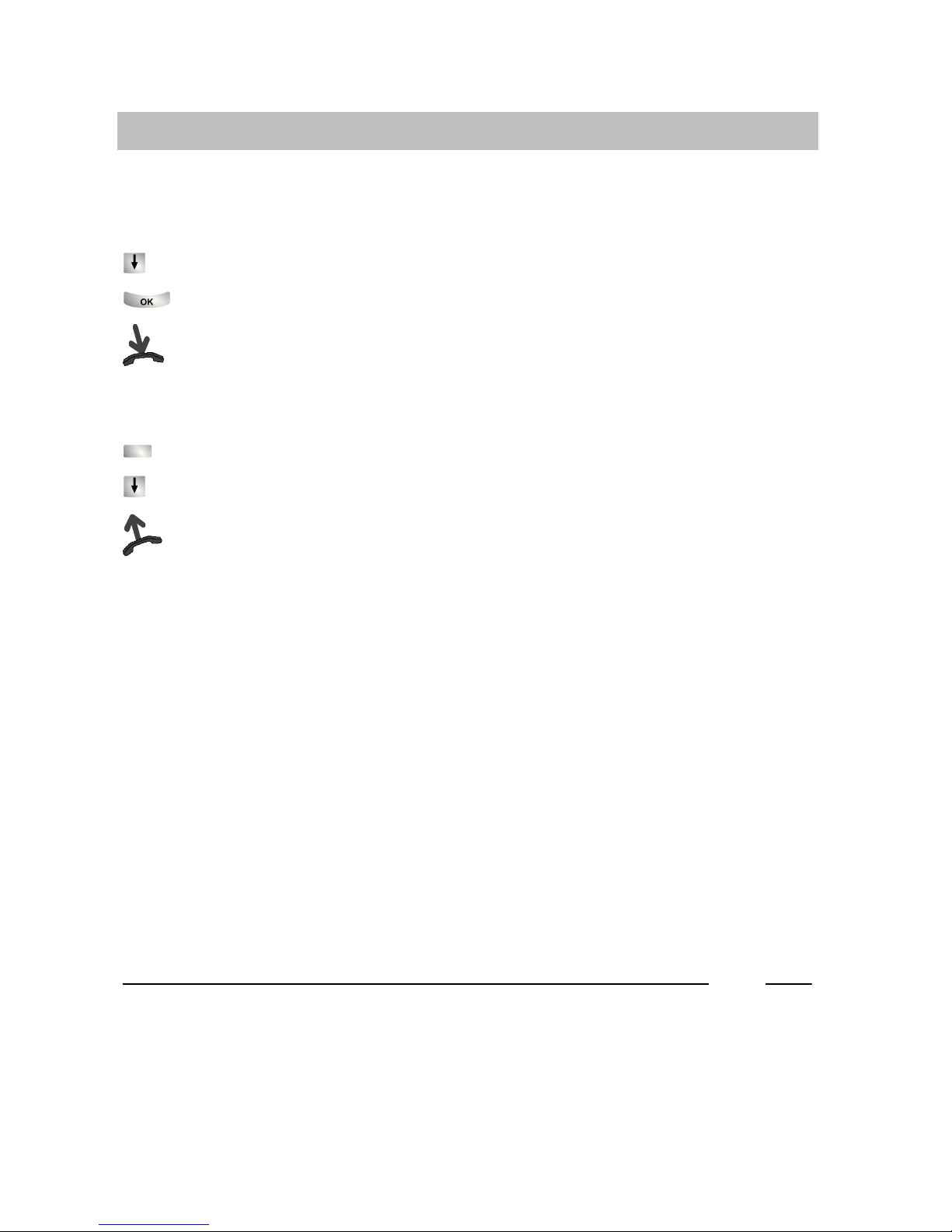
Using your telephone as normal
16
cont.
Making a call
Automatic call to engaged external number
The external number dialled is busy.
Scroll to the Autom. redial menu item.
Confirm your selection.
Replace the handset. Dialling is repeated up to ten times at intervals.
Redial last external numbers dialled (redialling)
Press “Redial”function key.
Scroll to the desired number, e.g. 06975051234.
Lift the handset.
i
DYou can only use “Automatic call to engaged external number”if you are calling
via a digital exchange line.
DYou can specify the number of automatic redial attempts and the time between
two attempts in the “Dialling settings”menu (→Page 66).
DIf you press any key or lift the handset, automatic redialling is terminated.
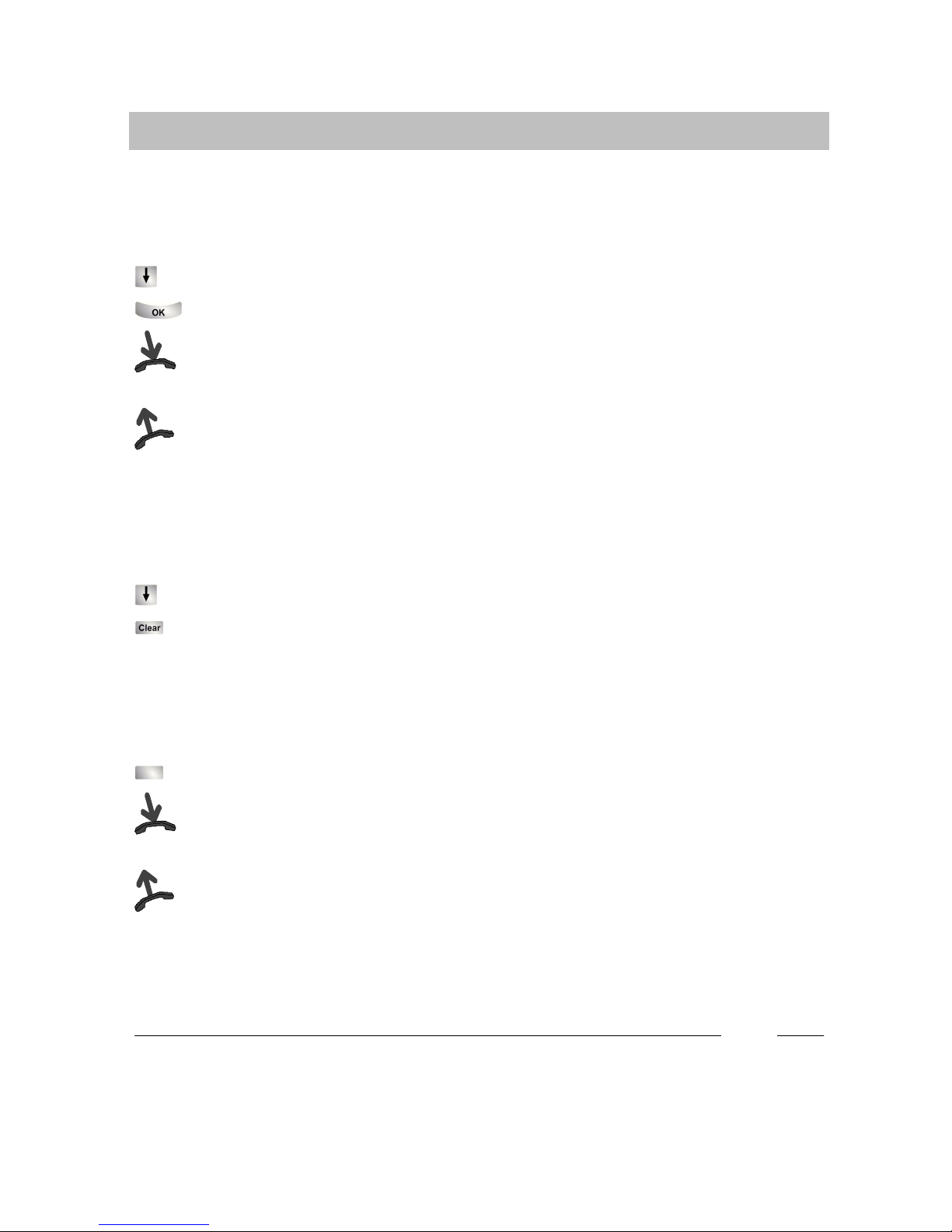
Using your telephone as normal
17
cont.
Making a call
In case of busy signal (Automatic callback)
The internal number dialled is busy:
Scroll to the Callback menu item.
Confirm your selection.
Replace the handset. As soon as the other connection is free, your telephone
rings.
Lift the handset when your telephone rings The other number is automatically
called by the telephone system.
Deleting auto callback
In the status menu:
Scroll to the Auto callback menu item.
Delete call-back.
Callback when line free
You want to make an external call but all the exchange lines are busy. You receive
the message “Bundle busy”.
Press the “Call back line”function key.
Replace the handset. A soon as a line becomes free, your telephone rings
and the “Call back line”display appears.
Lift the handset when your telephone rings The other number is automatically
called by the telephone system.
i
DYou can also invoke “Auto callback”if the number you have called does
not answer.
DYou must have assigned the “Call back line”function to a function key.
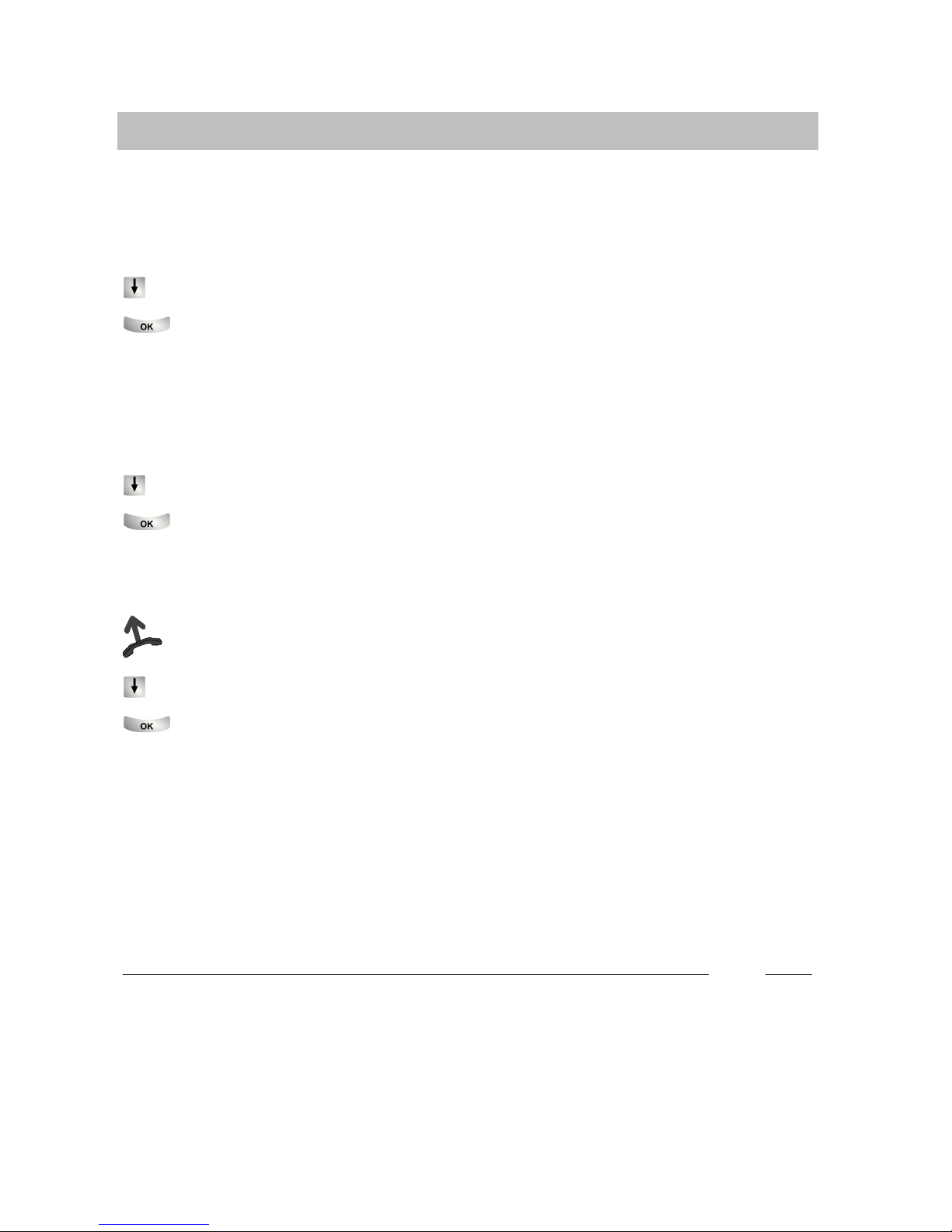
Using your telephone as normal
18
cont.
Making a call
Cutting in on another call
You call an internal extension. The user already has a call. You want to cut in on the
call:
Scroll to the Cut-in menu item.
Confirm your selection. All participants hear a cut-in tone. You are now in-
cluded in the conversation and can give the participants your message.
Call waiting
You call an internal extension. The number is busy.
Scroll to the Knocking menu item.
Confirm your selection. Your call will then be re-signalled to the caller.
Anonymous calling
Lift the handset.
Scroll to the Anonymous call menu item.
Confirm anonymous calling. Your number will not be passed to the called
number during your next external call.
Direct access tone dialling (DTMF)
Number key operations are automatically transmitted as tones during an existing
external call. This is necessary, for instance, if you want to interrogate answering
machines or voice mailboxes.
i
DCut-in is only possible within your system.
DEnding the cut-in: Replace the handset or press the Escape key.
D“Anonymous calling”must be supported by your network operator.
DWith “Anonymous calling”, you can toggle between the “on”and “off”settings with
the OK-key.
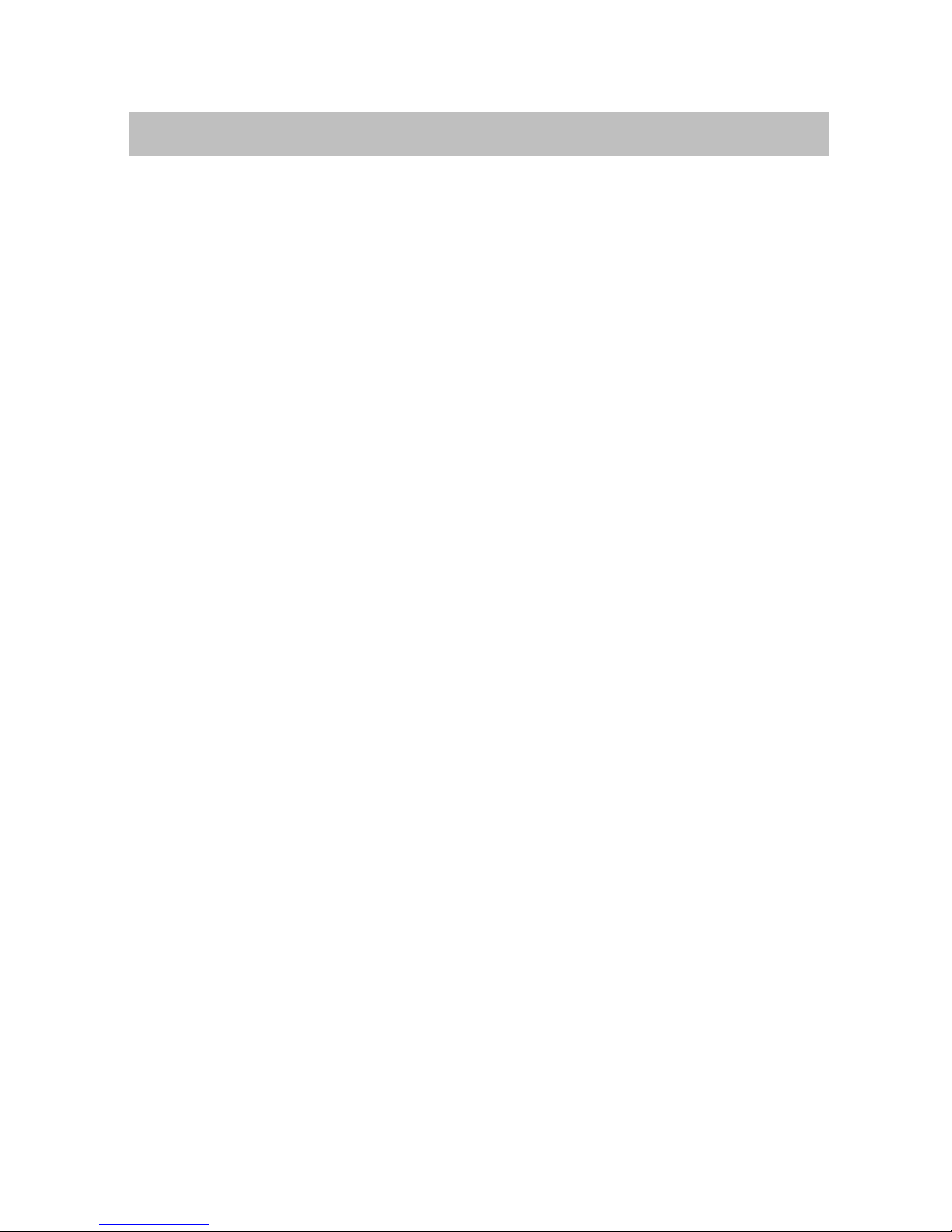
Using your telephone as normal
19
Making several connections simultaneously
You can also accept another call while you are already on the phone (second call).
You can speak alternately to several participants and switch between these when-
ever you want.
You can speak with two callers simultaneously (Three-way conference).
You can include a new participant directly in the conference or call via “Refer-back”
to speak privately beforehand.
Consultation during a call (Refer-back) 20. . . . . . . . . . . . . . . . . . . . . . . . . . . . . . . . . . .
Switching between two external callers (consultation hold) 20. . . . . . . . . . . . . . . . . .
Forwarding 20. . . . . . . . . . . . . . . . . . . . . . . . . . . . . . . . . . . . . . . . . . . . . . . . . . . . . . . . . .
Forwarding additional caller 21. . . . . . . . . . . . . . . . . . . . . . . . . . . . . . . . . . . . . . . . . . . .
Three-way telephone calls (conference) 22. . . . . . . . . . . . . . . . . . . . . . . . . . . . . . . . .
Including conference participant in conversation 22. . . . . . . . . . . . . . . . . . . . . . . . . .
Including conference participant in conversation via Refer-back 22. . . . . . . . . . . . .
Extending conference with another participant 23. . . . . . . . . . . . . . . . . . . . . . . . . . . .
Connecting conference partners together 23. . . . . . . . . . . . . . . . . . . . . . . . . . . . . . . .
Ending the conference 23. . . . . . . . . . . . . . . . . . . . . . . . . . . . . . . . . . . . . . . . . . . . . . . .
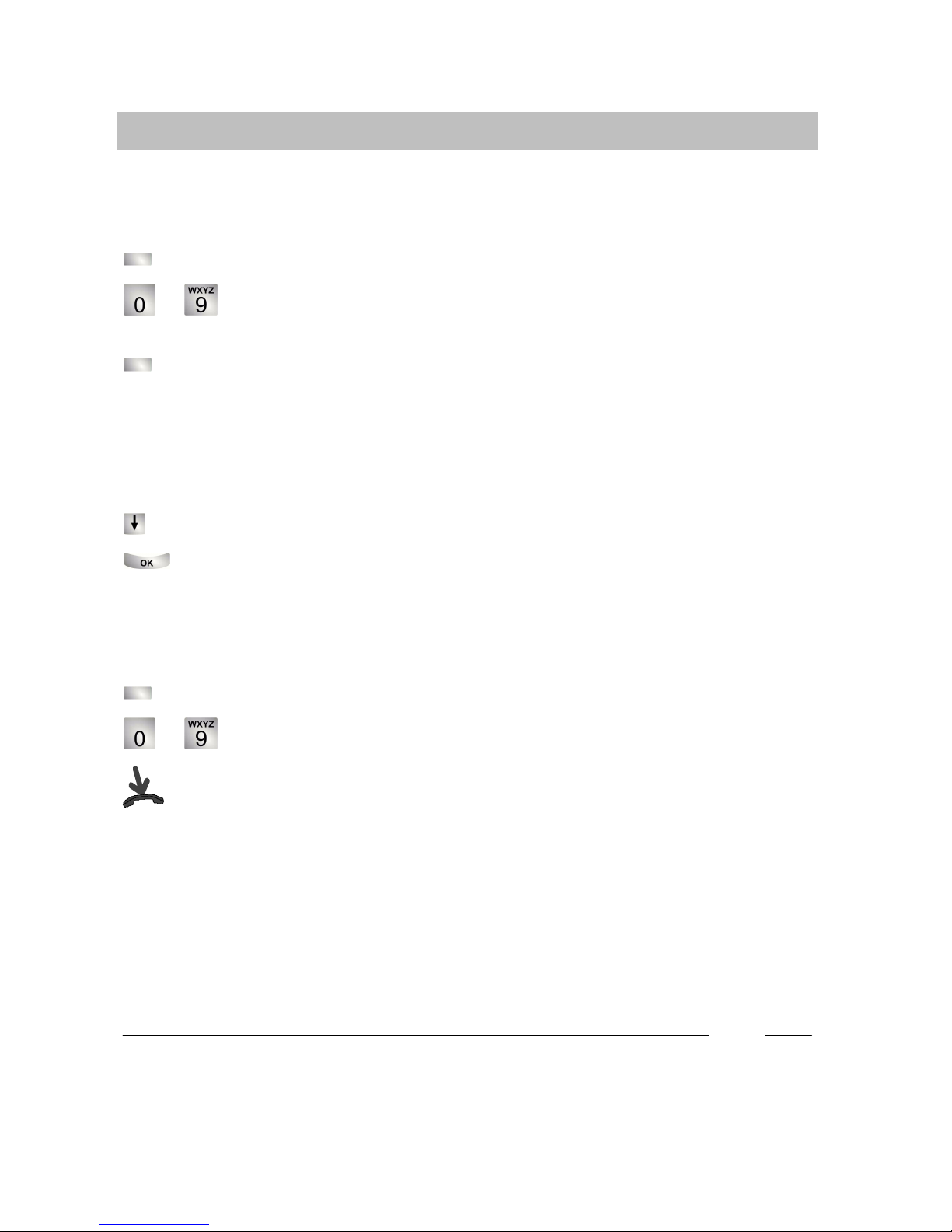
Using your telephone as normal
20
cont.
Making several connections simultaneously
Consultation during a call (Refer-back)
During a call:
Press “Refer-back”function key. The caller waits and cannot hear what you say.
... Enter the number of the subscriber whom you wish to consult. Carry out
the consultation
Press “Refer-back”function key again. The refer-back call is ended and you can
speak again to the first caller.
Switching between two external callers (mediate)
You want to speak to the waiting caller (e.g. 06975058):
Scroll to the Return to 06975058 menu item.
Confirm your selection. The other caller is now waiting.
Forwarding
You caller wishes to be connected to another extension:
Press “Refer-back”function key. The caller waits and cannot hear what you say.
... Enter the number to which you want to forward the call.
Replace the handset. The refer-back extension will be connected to the first
caller.
i
DYou can also call the refer-back extension with a function key if it is set up as a
partner key or is assigned to that extension number (Destination key).
DYou do not need to wait until the refer-back extension picks up the call.
Other manuals for Integral T3 Compact
3
Table of contents
Other Tenovis Telephone manuals

Tenovis
Tenovis TS 13 User manual
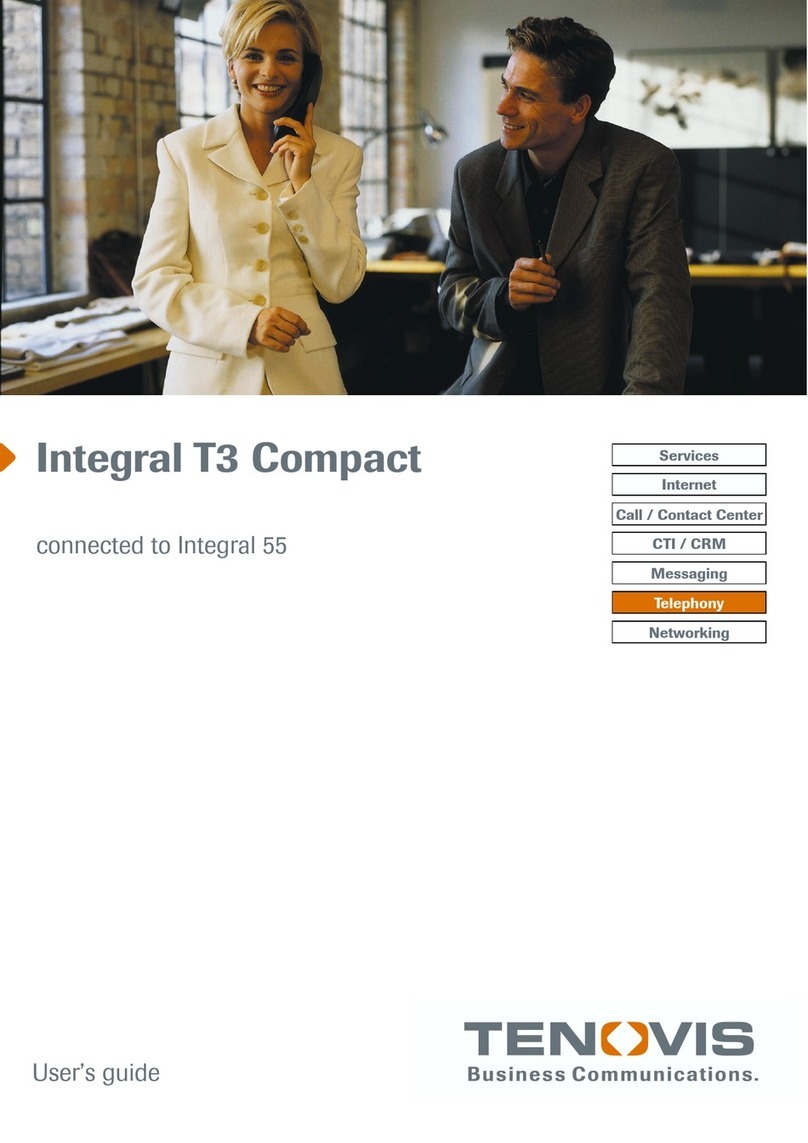
Tenovis
Tenovis Integral T3 Compact User manual
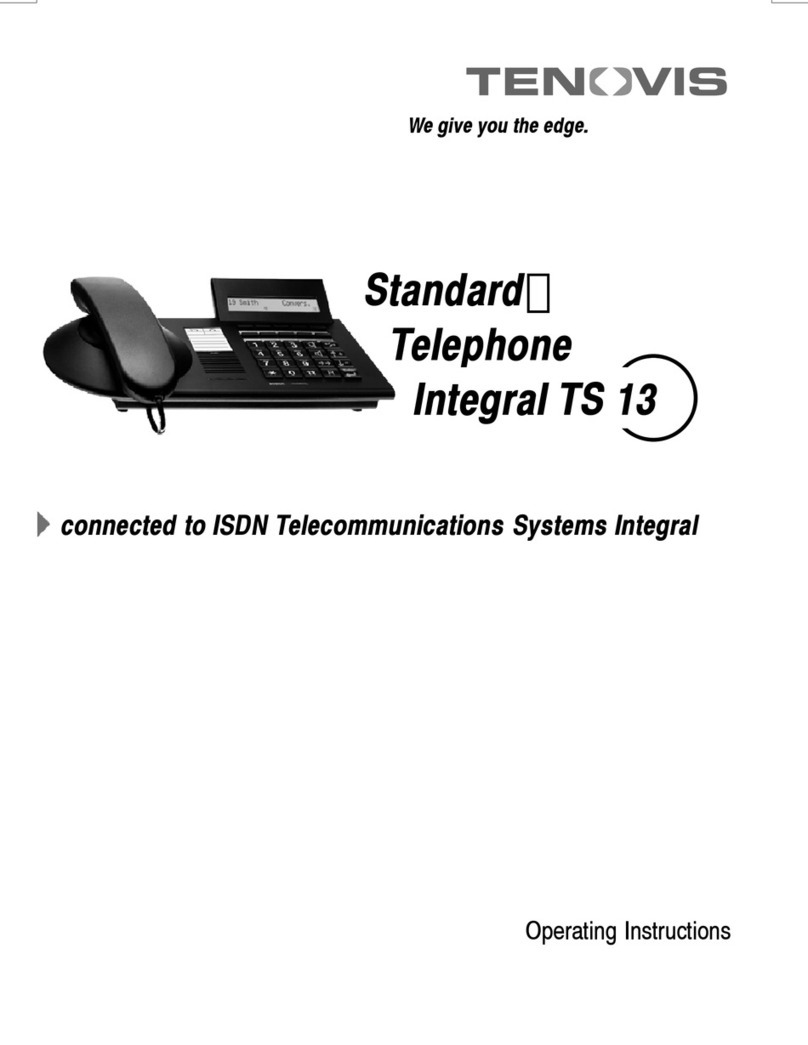
Tenovis
Tenovis Integral TS 13 User manual

Tenovis
Tenovis Integral T3 User manual

Tenovis
Tenovis Economy Integral TE 13 User manual
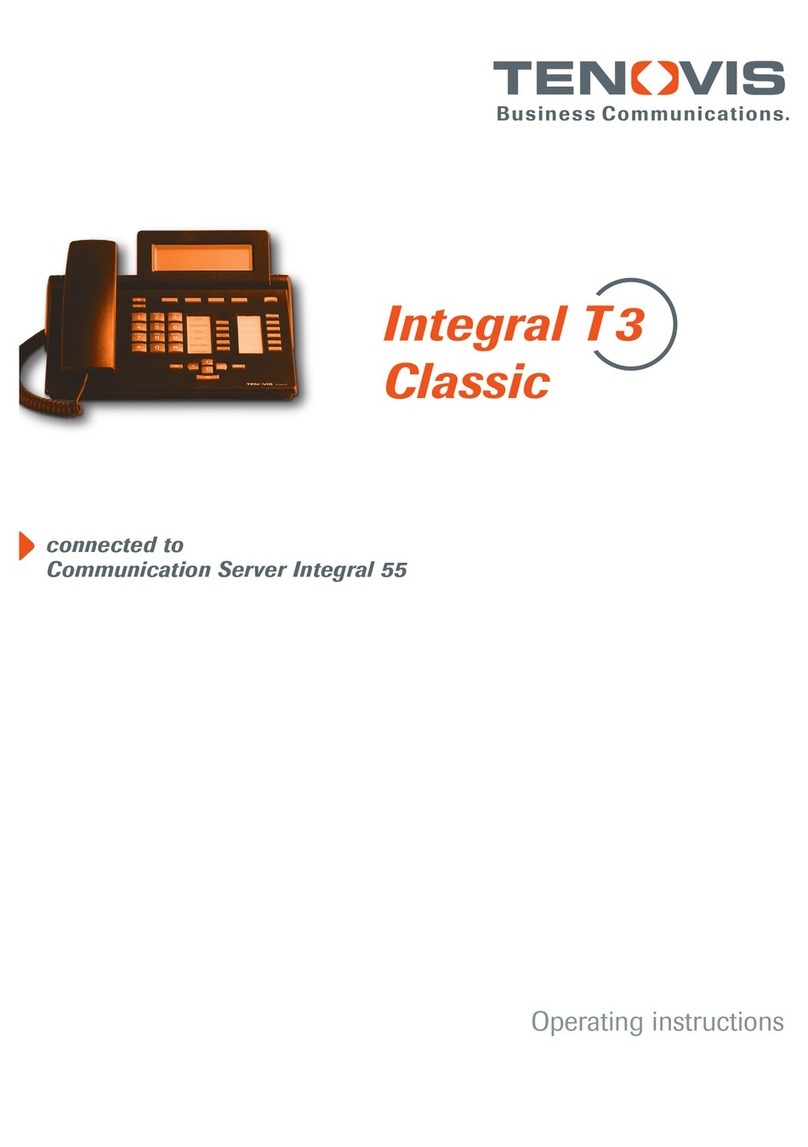
Tenovis
Tenovis Integral T3 Classic User manual

Tenovis
Tenovis Integral TH 13 User manual
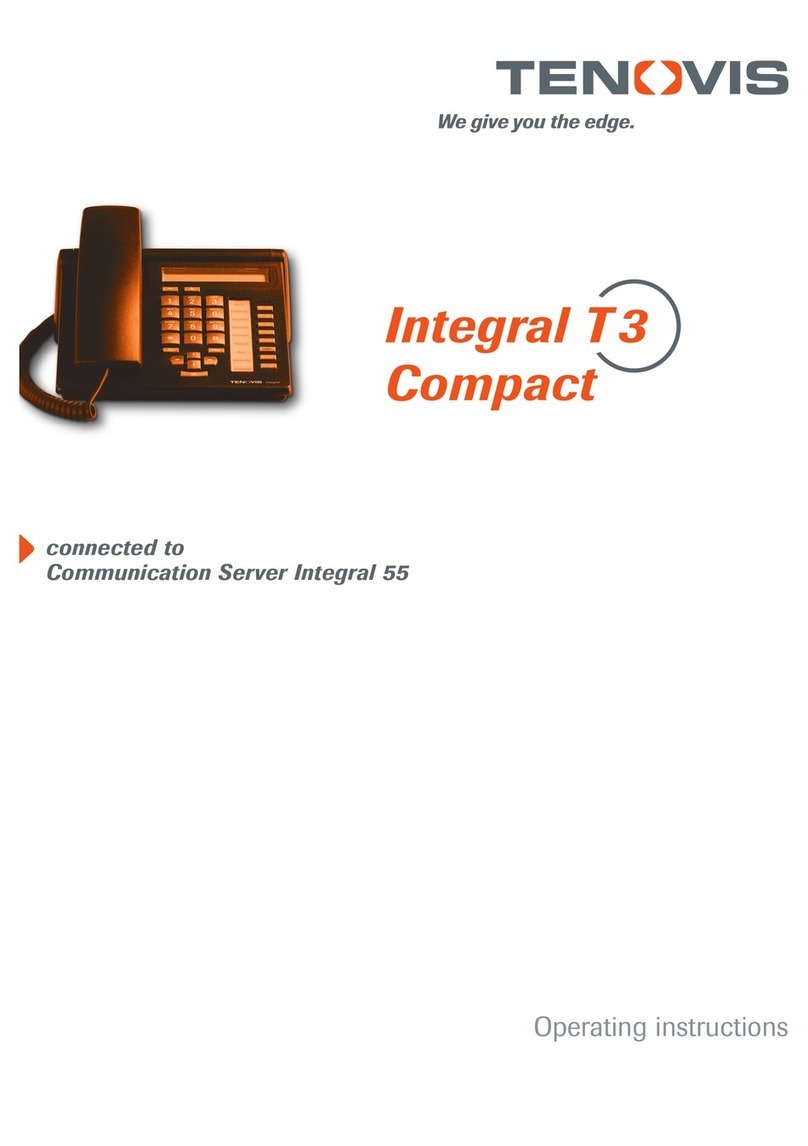
Tenovis
Tenovis Integral T3 Compact User manual

Tenovis
Tenovis OS33 User manual
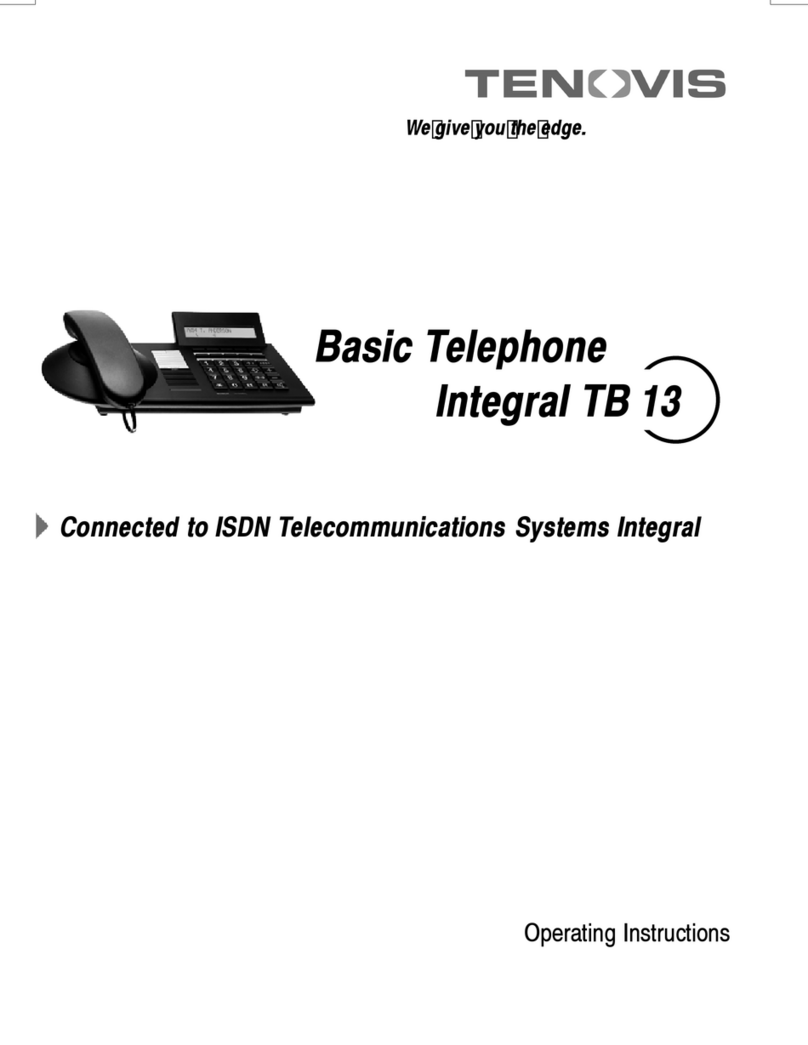
Tenovis
Tenovis Integral TB 13 User manual