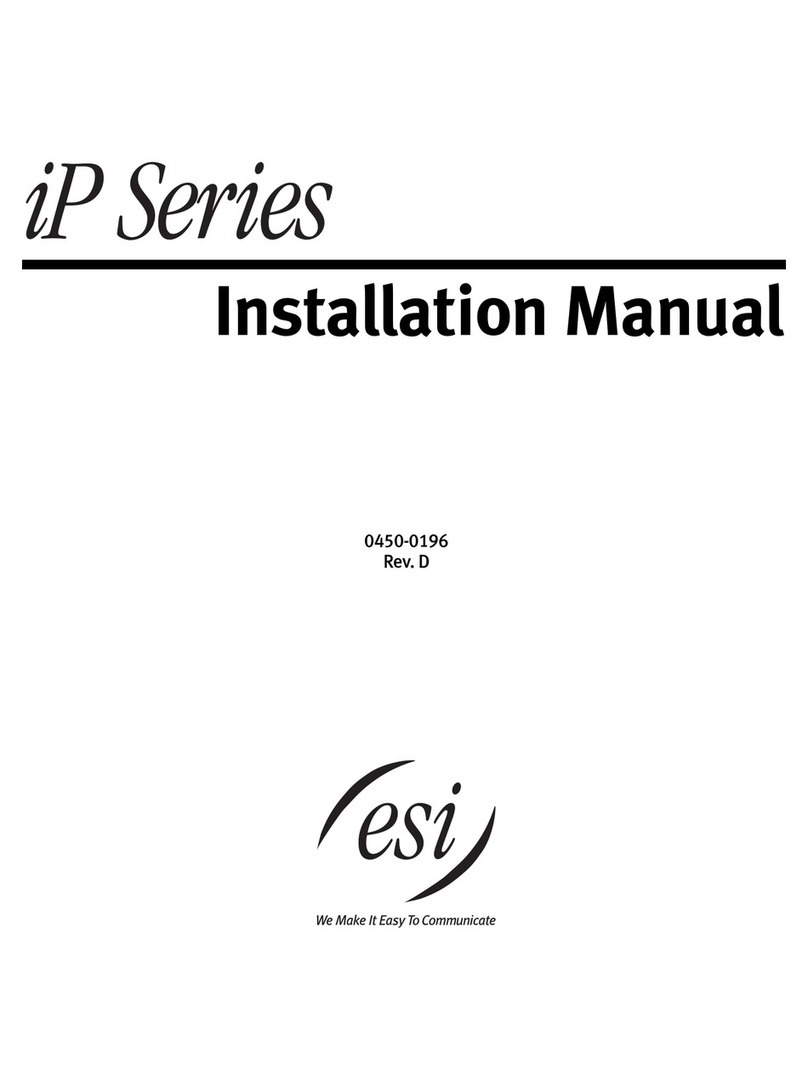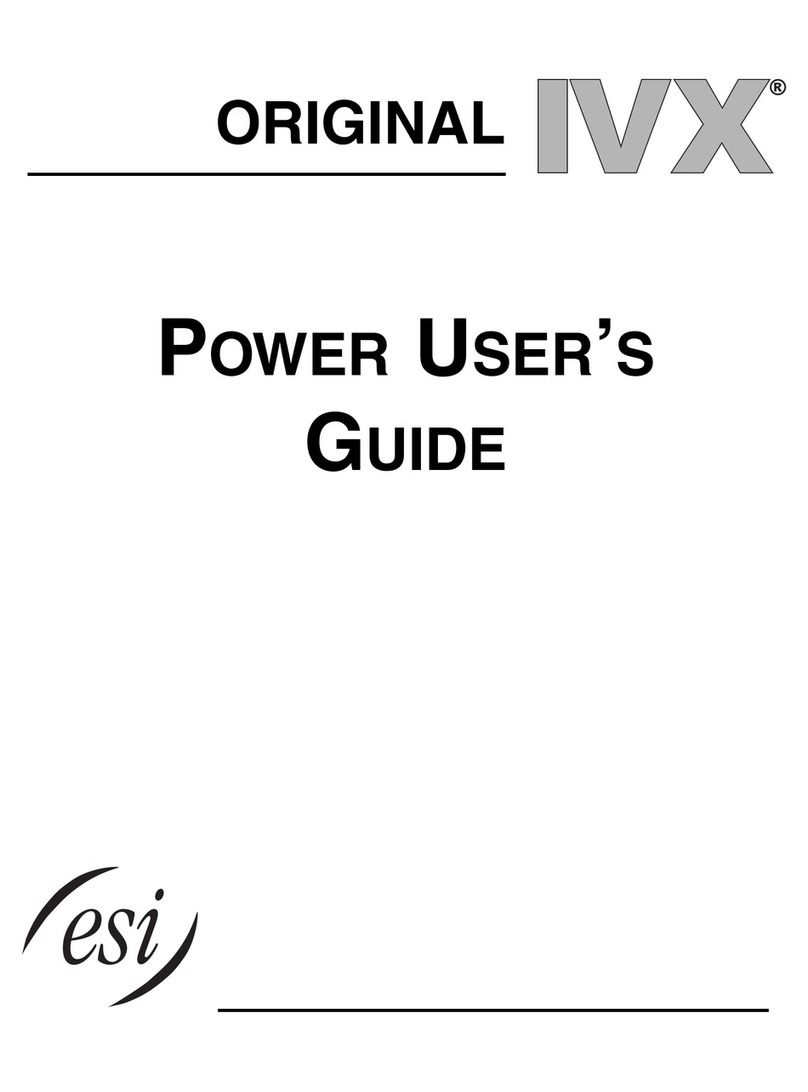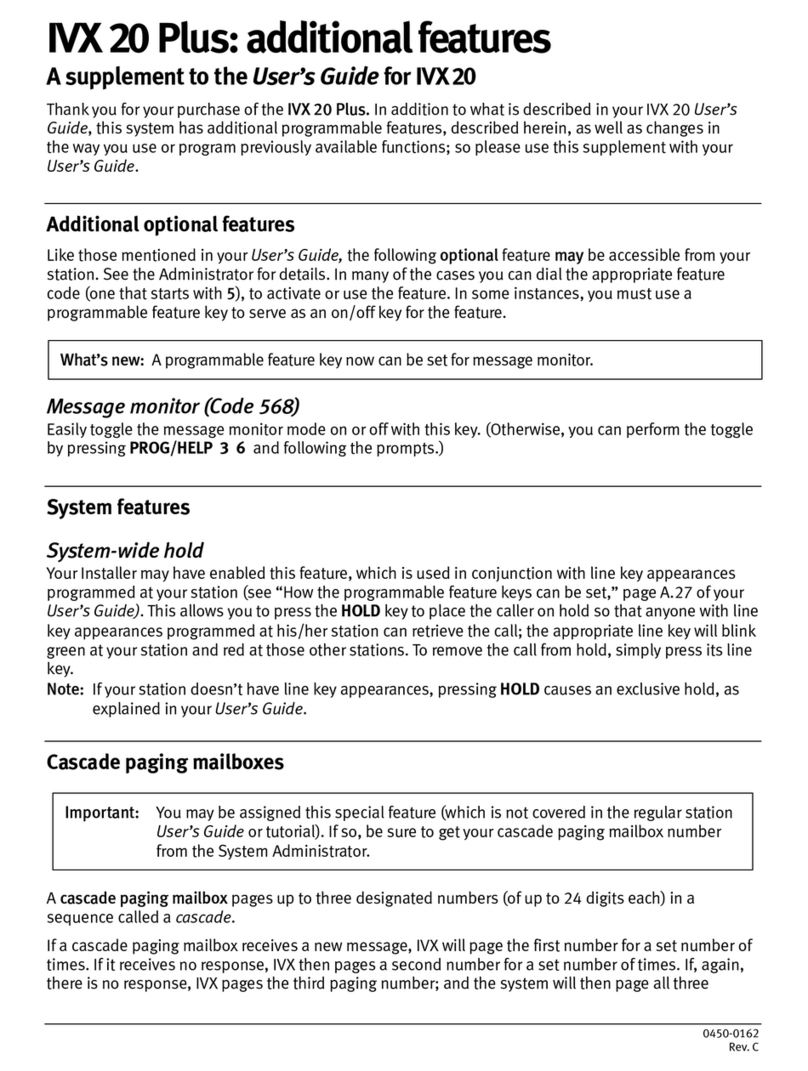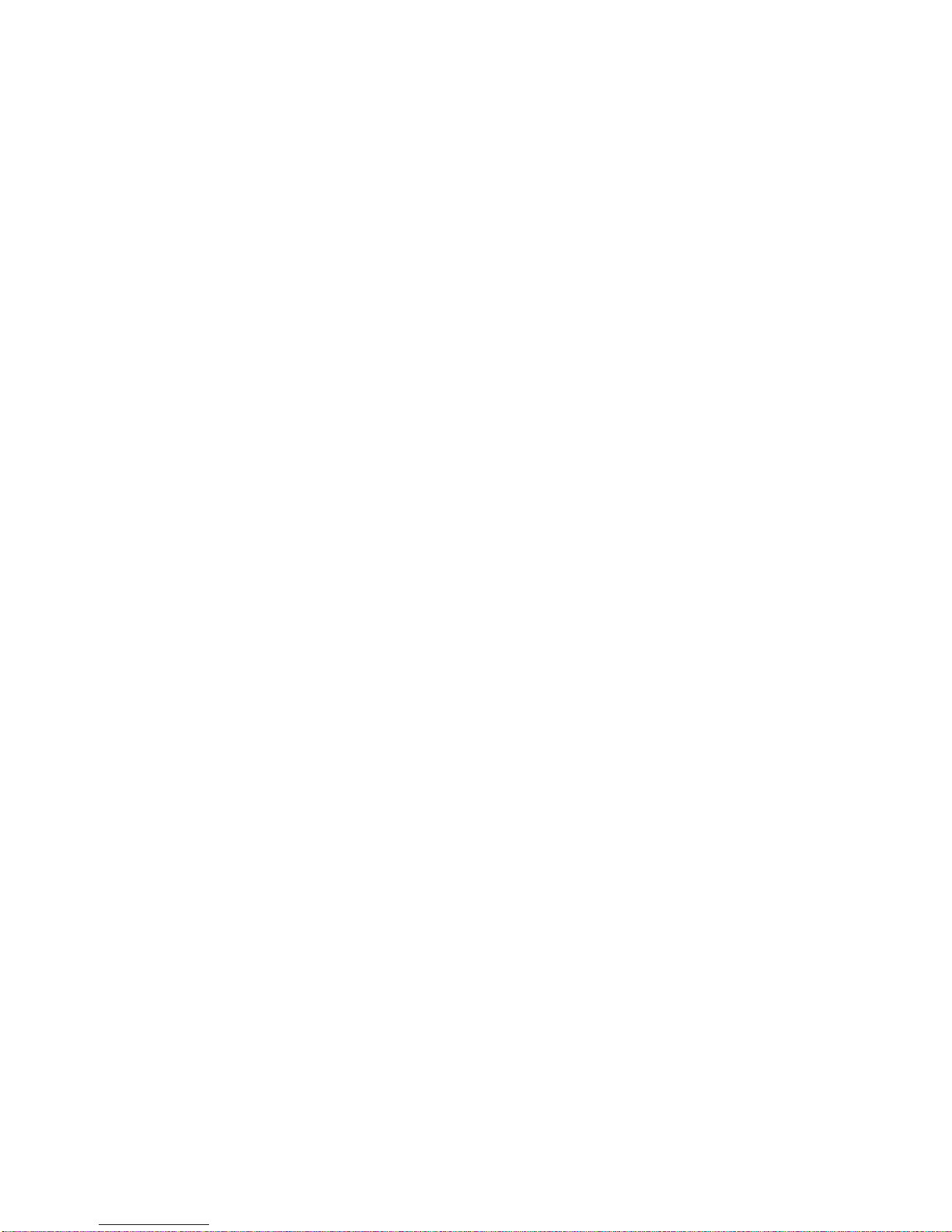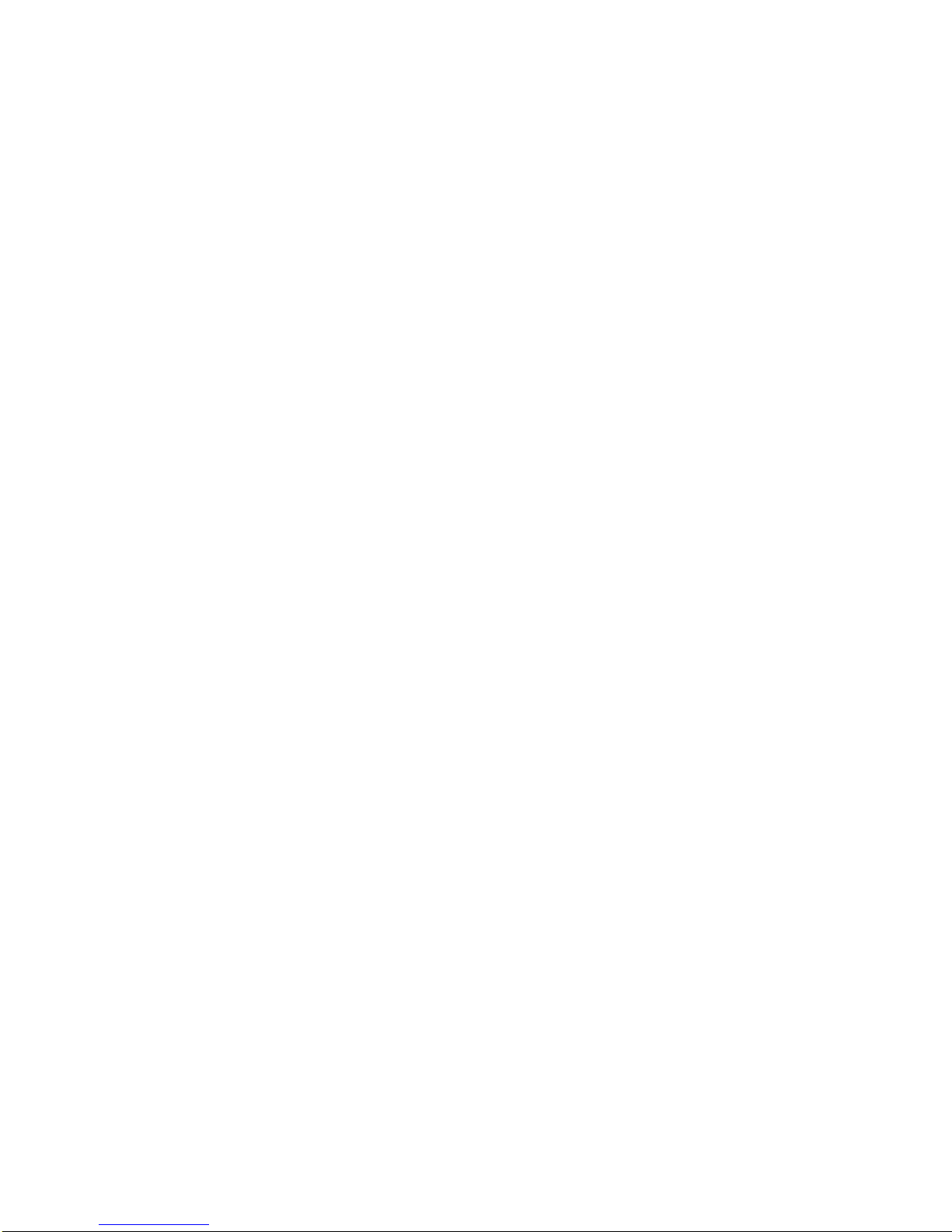Table of contents
Administrator programming: An introduction......................................................................................................A.1
Administrator’s duties...................................................................................................................................................................................A.1
Telephone system features.........................................................................................................................................................................A.1
Voice mail features.......................................................................................................................................................................................A.2
ACD features................................................................................................................................................................................................A.2
Feature Phone overlays ..............................................................................................................................................................................A.2
Programming basics....................................................................................................................................................................................A.3
System programming overview..................................................................................................................................................................A.3
Programming keys.......................................................................................................................................................................................A.4
Entering alphanumeric characters..............................................................................................................................................................A.4
System fixed numbering plan......................................................................................................................................................................A.5
Remote setting of day, night, holiday and auto modes.............................................................................................................................A.5
Function 1: System parameters .............................................................................................................................B.1
Function 13: Administrator password.......................................................................................................................................................B.1
Function 14: System clock ..........................................................................................................................................................................B.1
Function 17: System speed-dial..................................................................................................................................................................B.3
Function 3: Extension programming.....................................................................................................................C.1
Function 32: Extension feature authorization.............................................................................................................................................C.1
Function 37: RFID programming................................................................................................................................................................C.3
Function 5: Voice mail programming ....................................................................................................................D.1
Function 53: Guest/info mailboxes .............................................................................................................................................................D.1
Function 54: Group mailboxes and the broadcast mailbox......................................................................................................................D.2
Function 55: Message notification ..............................................................................................................................................................D.3
Function 56: Cascade paging mailboxes...................................................................................................................................................D.4
Function 57: Q & A mailboxes ....................................................................................................................................................................D.5
Function 6: Recording.............................................................................................................................................E.1
Function 61: Re-record system and auto attendant branch prompts......................................................................................................E.1
Function 62: Record directory names ........................................................................................................................................................E.2
Function 63: Message-on-hold (MOH) programming...............................................................................................................................E.3
Function 7: Reports .................................................................................................................................................F.1
Function 73: ACD department detail report ...............................................................................................................................................F.1
Feature description: SMDR.................................................................................................................................... G.1
Tabular SMDR format.................................................................................................................................................................................G.1
CSV SMDR format......................................................................................................................................................................................G.1
Reporting conventions and rules...............................................................................................................................................................G.2
Index