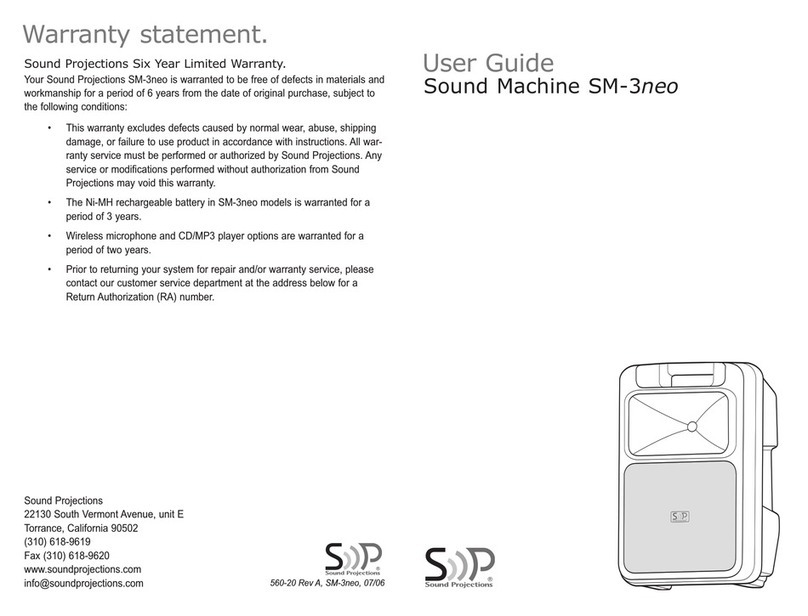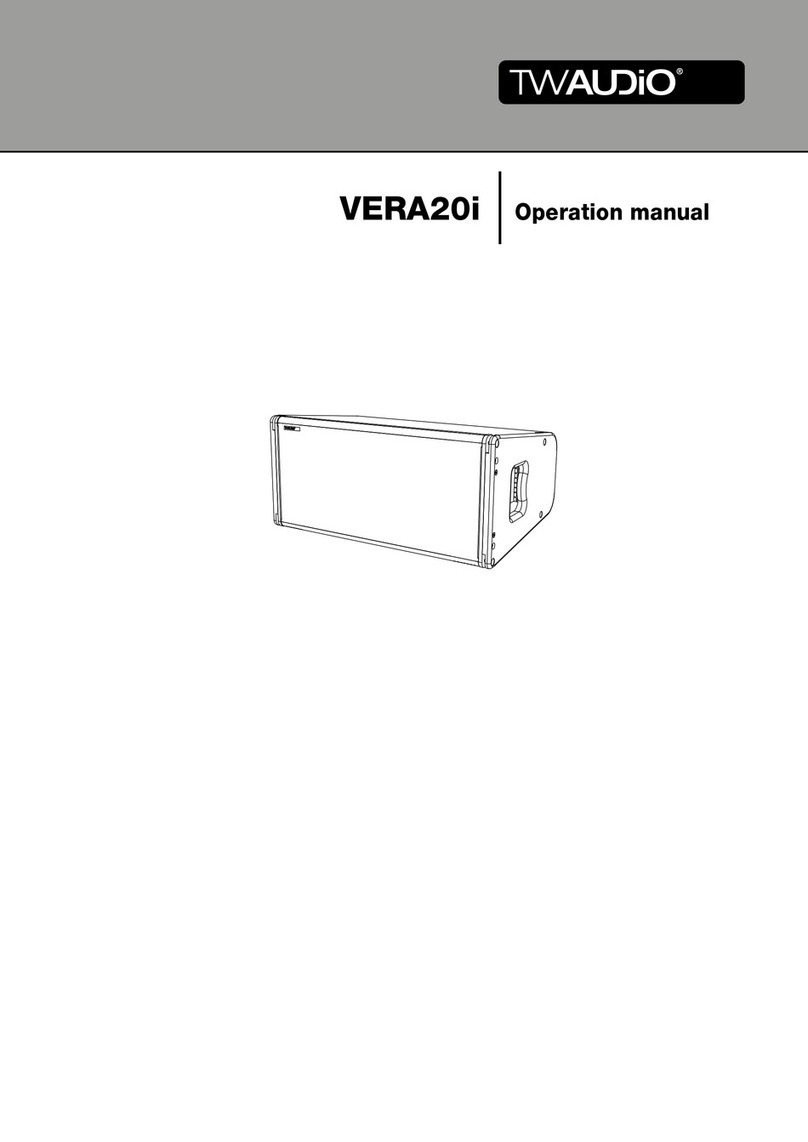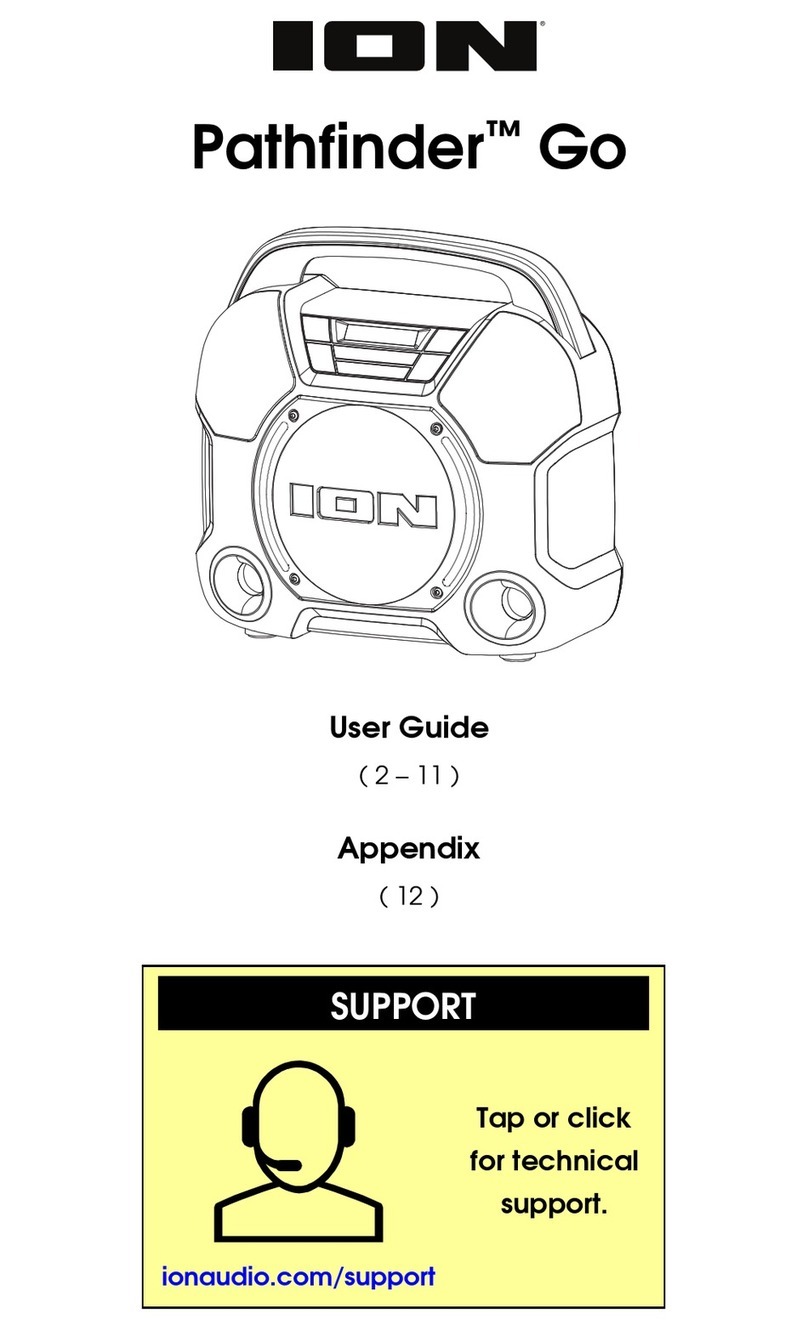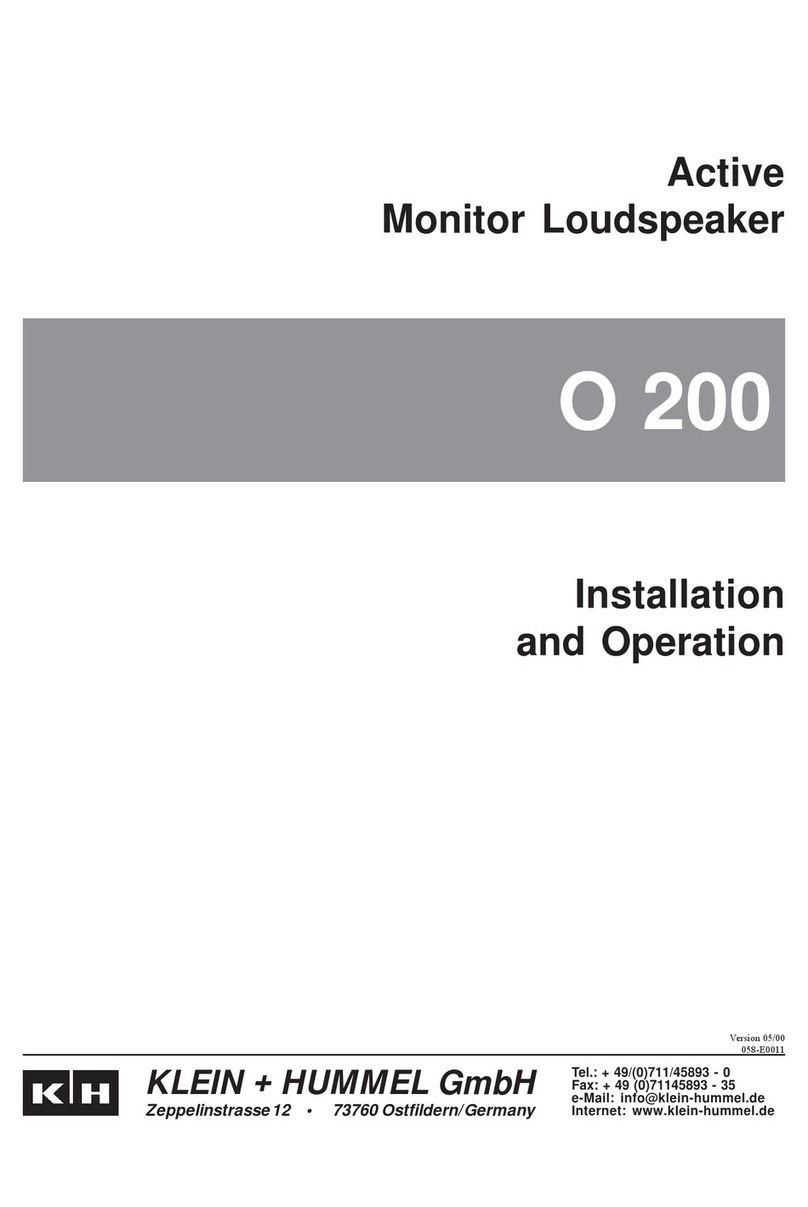Sound Projections SM-2+ User manual

Whether you’re a first-time user or an experienced presentation professional,
the Sound Machine --+ was designed with you in mind. Loaded with features and
easy to use, you’ll need only a few minutes to set up and begin operating the
system. This user guide is full of valuable information — please read it!
!! Charge the battery!
The battery MUST be charged before the first use and before each use
thereafter when using battery power. See “Charging the Battery.”
1. Set up the sound system in front of your audience.
Proper set-up is important. For best sound distribution,put the unit
on a speaker stand or table so the sound projects overthe audience.
Connecting an SM-2C Companion Speaker.
(note: The speaker output is not included on models with “option 4”.)
For expanded crowd coverage,connect an
unpowered companion speaker model SM-2C
to the “bi-amp speaker output”jack located on
the lower control panel of the Sound Machine.
Note: The bi-amp speaker output, companion speaker (SM-2C) input
and connecting cable (SC50-4W) have a 4-wire configuration designed
specifically for use with the Sound Machine’s bi-amp design — do NOT
use other type external speakers or damage to it or the SM-2+ may result!)
2. Plug a microphone or audio source into an input jack.
Connect a microphone, tape
player, or other source to the
matching input jack;turn down
the corresponding volume knob
before turning on the SM-2+.
(See “Choosing an Input” on back
for more detailed information on input selection and specifications.)
If using the optional CD player or a wireless microphone system,
use the corresponding knob to control the input volume (see separate
instructions for operation and features of optional equipment).
Start Here!
input
one twoone two
L
R
tape/cd
line inputmic input
3. Turn the power switch ON
(plug in power cord for AC
operation). Observe the LED
indicators to confirm battery
level and power.
Battery Power (upper LED’s): The green light indicates the battery is
at or near full charge and ready to use. The yellow light means 30-60%
usage remains, and red means less than 30% remains and that the
battery should be charged before use (see “Charging the Battery.”)
AC Power (lower LED): The SM-2+ automatically runs on AC power
whenever the unit is plugged in and turned on.The greenindicator
on the bottom row will light indicating full AC operation.
4. Adjust the volume level and sound quality.
Increase the volume of the input being used to desired level (be sure
the microphone or input source is turned on!) Adjust equalizer and
set VoicePower switch as necessary (see back page for more details).
Charge the battery completely after EVERY use.
The performance of the built-in battery will be greatly improved if
the system is charged completely after each use — storing the unit in a
partially-discharged condition will reduce the service life of the battery.
(The Sound Machine may be left plugged into an AC outlet during
storage for optimum results.)
Charging the battery.
Plug the cord into a standard AC outlet to charge the
Sound Machine battery. The unit automatically begins
charging,indicated by the yellow “charging”LED.
When the green “full” LED lights steady,the battery is
fully charged and the unit is ready for use or storage.
Charging the Battery
charging
full
bi-amp speaker output
use Sound
Projections
bi-wired
companion
speaker only
power
on
off
Sound Projections
22130 S. Vermont Ave, unit E
Torrance, California 90502
(310) 618-9619
Fax (310) 618-9620
www.soundprojections.com
®
S
ound
P
rojections
®
user guide
Sound Machine SM-2+
Sound Projections® brand products are warranted to be free from defects
in materials and workmanship for a period of 3 years from the date of
original purchase, subject to the following conditions:
•This warranty excludes defects caused by normal wear,abuse, shipping
damage or failure to use a product in accordance with instructions.
Any service or modifications performed without authorization from
Sound Projections may void this warranty.
•The internal rechargeable battery and the optional OPT-01 CD player
are warranted for a period of one year.
•Prior to returning your unit for repair and/or warranty service,
please contact our customer service department at the address below
for a Return Authorization (RA) number.
Three Year Limited Warranty
560-10F,SM-2+, 01/05

input
one twoone two
L
R
tape/cd
line inputmic input
Plug a microphone with an XLR
connector into mic input one or two.
The knob above the jack controls the
volume level.
The mic inputs are balanced and low impedance,
and supply phantom power (15 volts) for condenser
type microphones.
When using long mic cables, use a balanced micro-
phone to help prevent hum and interference.
Plug a balanced, line-level source
with an XLR connector (such as the
output from a mixer) into line
input one. The knob above the jack
controls the volume level.
Line input one is a balanced line level input.
Use shielded cable to avoid hum or interference.
To daisy-chain two sound systems together for
greater crowd coverage,connect the line output
from one system into line input one.
Plug any line-level source with a
1/4" phone plug (tape player,music
instrument, etc) into line input two.
The knob above the jack controls the
volume level.
Line input two is an unbalanced line level input.
Use shielded cable to avoid hum or interference.
Plug the outputs from a tape player
or external CD player with RCA
jacks into the tape/cd input. The
knob above the jack controls the
volume level.
The tape/cd input is a line level input.
This is a summing input, meaning the left and right
channels will combine for a mono input signal.
Choosing an Input
Wireless Mic Operation
CD Operation
twoone
antenna
ab
antenna
ab
wireless micwireless mic
Operating the optional Wireless System.
Raise both the left and right antennas up and out at a
45°angle for the wireless system in use — on top of
the unit towards front for wireless one, towards the rear
for wireless two).
Install a new 9 volt ALKALINE battery in the transmitter
for best results.
The wireless transmitter (microphone or beltpack) has
a 3-position
ON
/
STANDBY
/
OFF
switch.Be sure the switch
is in the ON position for normal
operation (use the ST.BY position
when not speaking to prevent interference).
lowhighmid
voice
loud
norm
equalizer
Using the Outputs
output
L
R
twoone
tape
line output
Set the voice switch to “loud” for
outdoor and other applications
where powerful voice projection is
needed.
Set the voice switch to the “normal” position when
playing music and for most indoor applications.
Use the 3 equalizer (tone) controls
to adjust the sound for best sound
quality and clarity. The top-center
tic mark indicates a ‘flat’response.
For indoor and/or music playback, set all controls
to the flat (12 o’clock) position and then adjust for
desired sound quality (be sure the voice switch is
in the normal position).
For outdoor / voice applications, turn up the mid
control for better sound projection.
Setting the EQ Controls
Connect the RCA outputs
to a tape player’s input to
record the sound system.
The tape output is a line-level,
summed and composite signal of the
sound system inputs.
Connect line output one
to the balanced input of
another system for daisy-
chain applications.
Line output one is a balanced,low-
impedance and composite signal of
the sound system inputs.
Connect line output two
to a tape player’s input to
record the sound system.
Line output two is an unbalanced,
line-level and composite signal of the
sound system inputs.
These knobs control the volume level
of the optional built-in wireless micro-
phone system(s).
The two knobs marked “wireless mic”control the volume
of the wireless mic in use (system one or two); the red
LED’s above each knob indicate the automatic diversity
function of the receiver (flickering back and forth is nor-
mal, indicating optimum signal is being received).
ON OFF
ST.BY
Open the lid, insert your CD and press
the play button. Adjust volume to the
desired level using the push buttons on
the CD player or the corresponding vol-
ume control on the panel (depending
on your model of CD player).
See insert page describing the features and operation of
your CD player.
Press the red button to
turn on the “talkover”
feature, which automat-
ically lowers the volume
of all other inputs
(including optional CD) when speaking
on the microphone.
Useful when making voice announcements over music
or other program material — your audience will hear
you clearly without having to manually adjust volume
controls. The volume on other inputs smoothly returns
to normal 3 seconds after you stop speaking into the
microphone. (note: The talkover feature is assigned to
optional wireless Mic 1, or the Mic 1 XLR input if no
wireless microphone is installed.)
Using Talkover
talkove
r
Other Sound Projections Speakers manuals