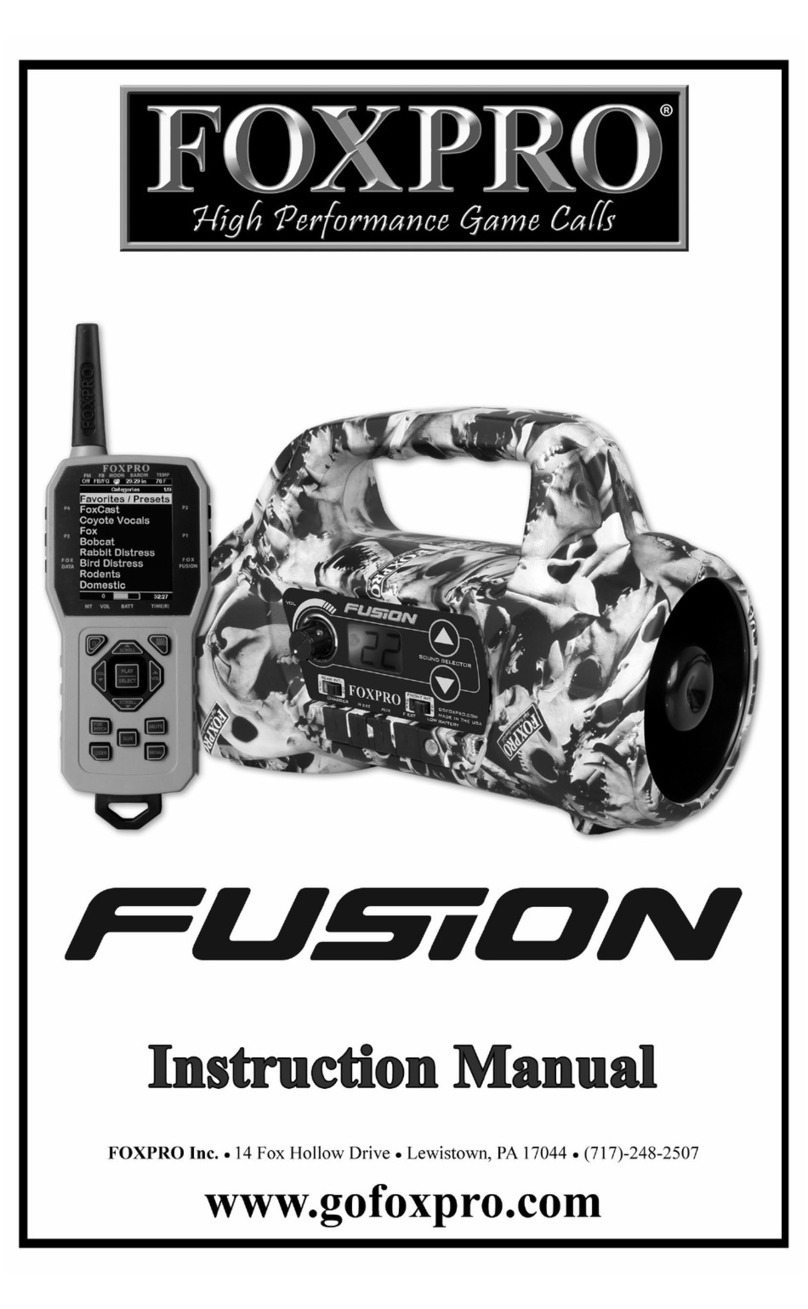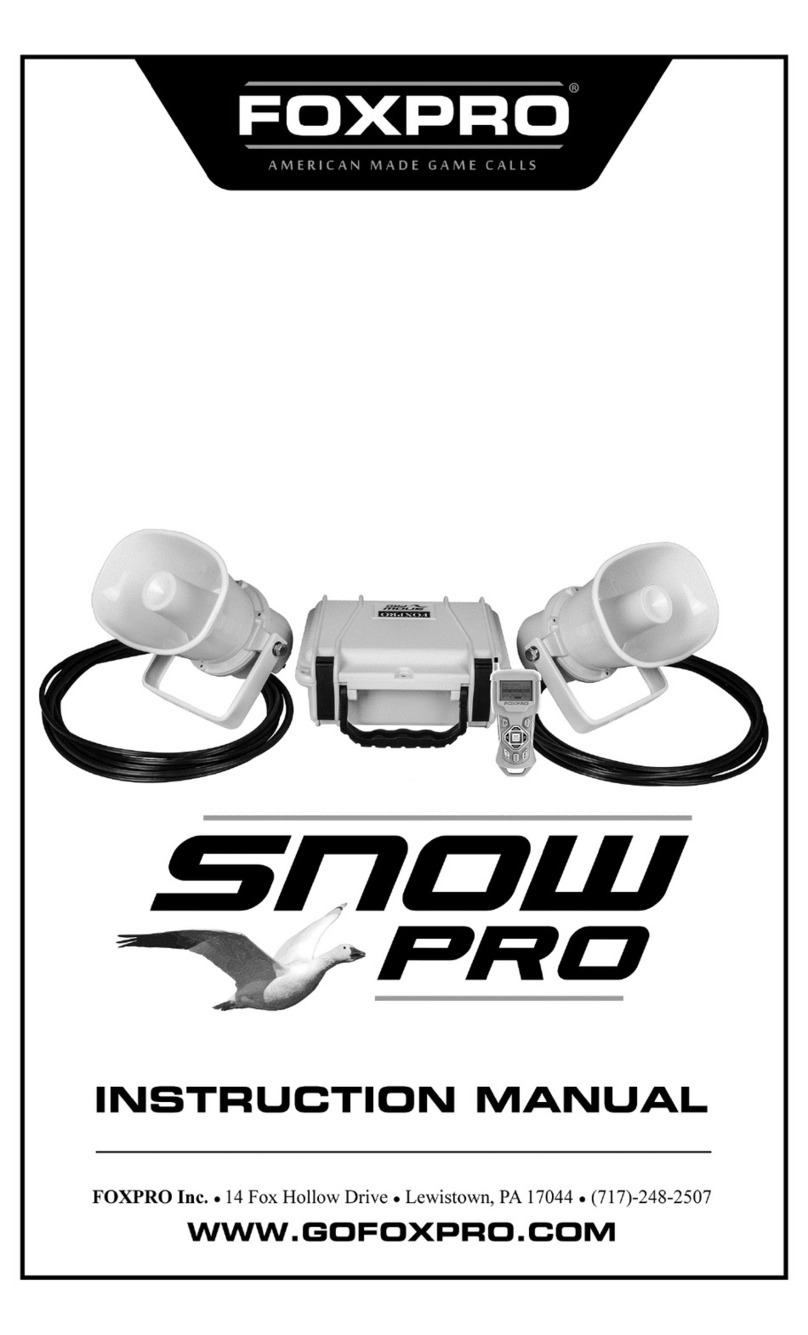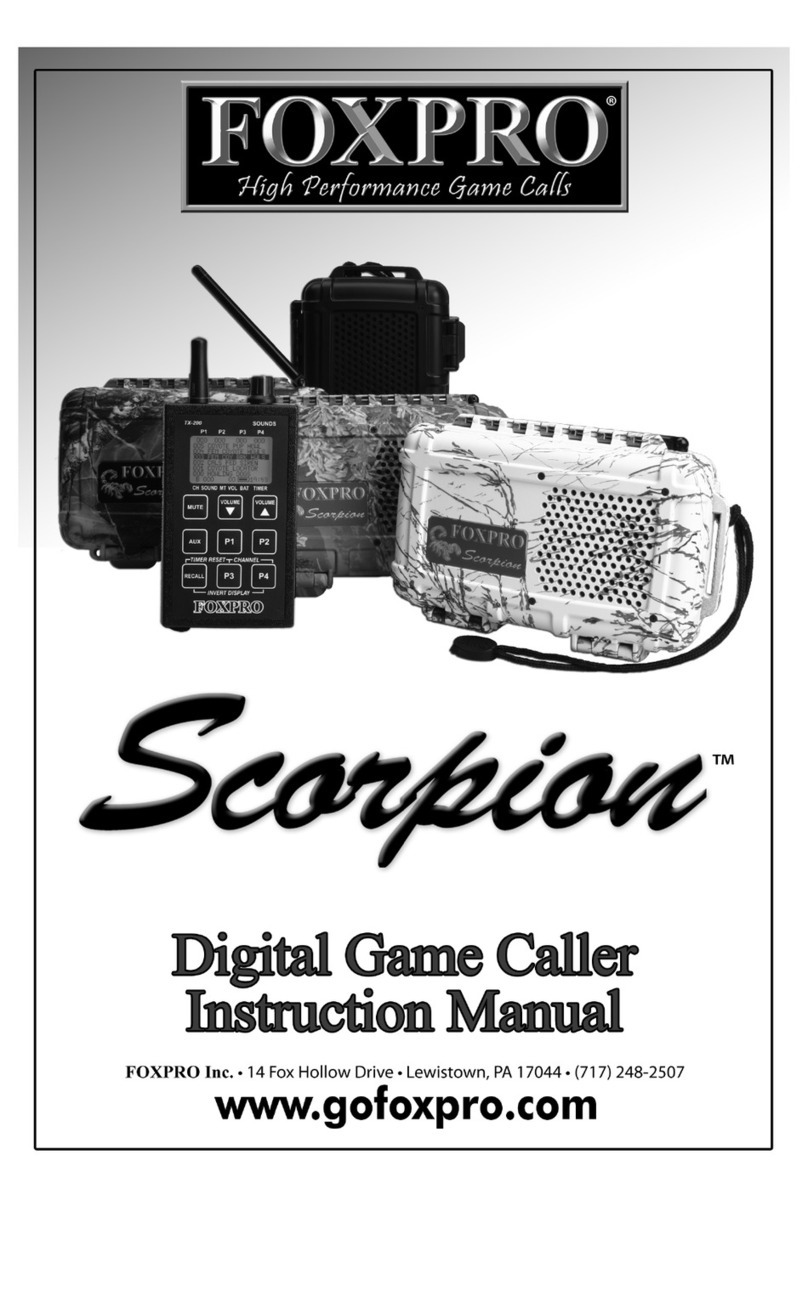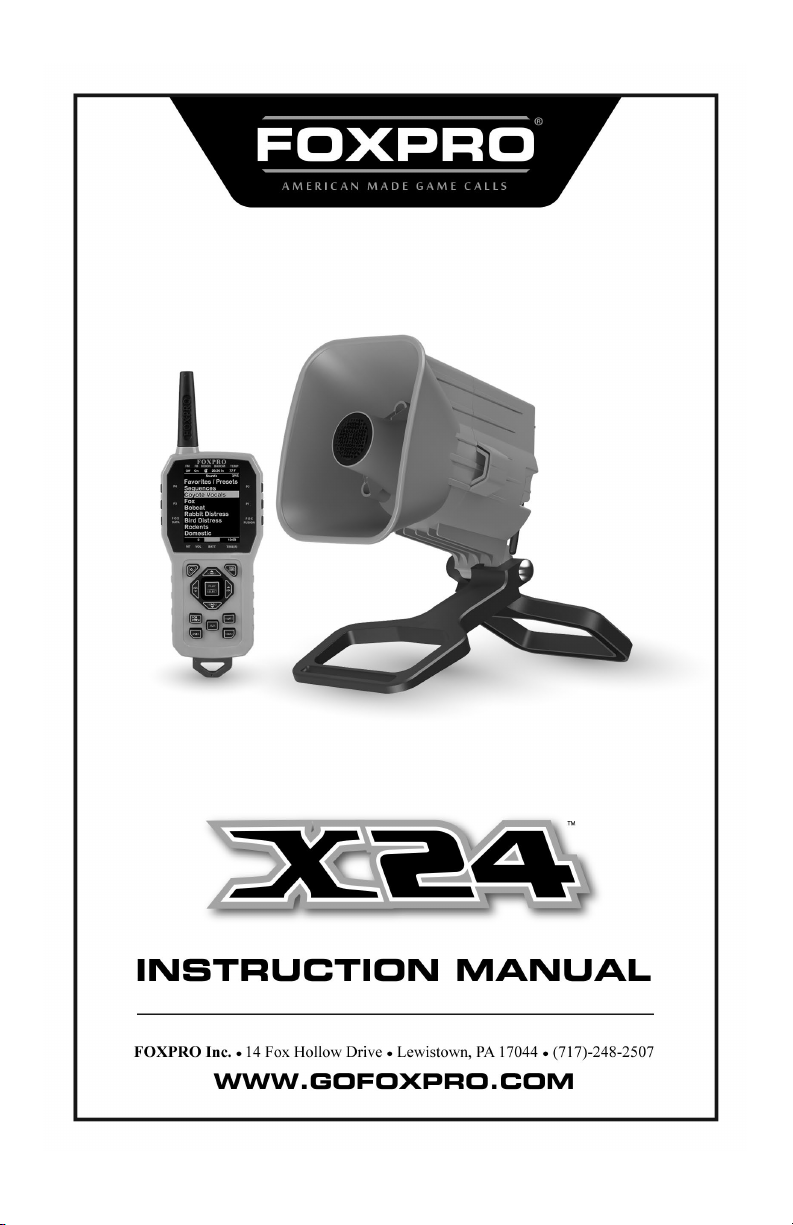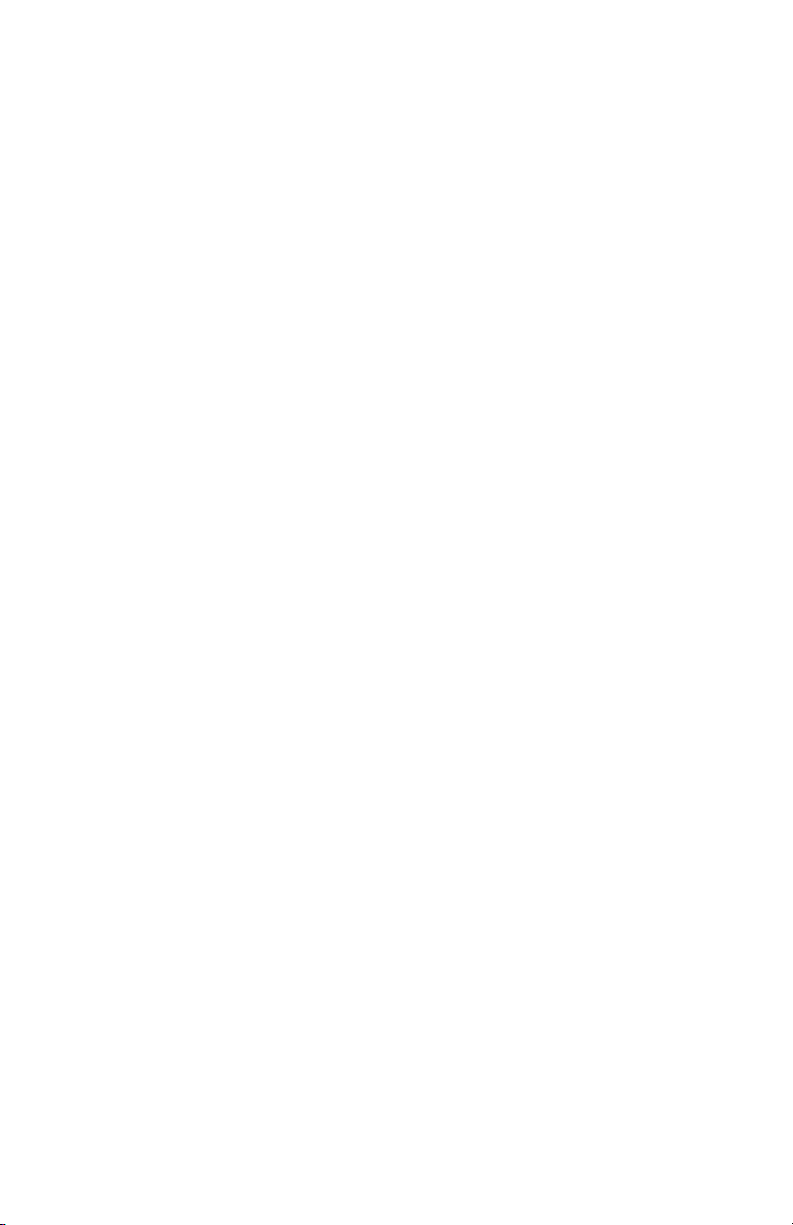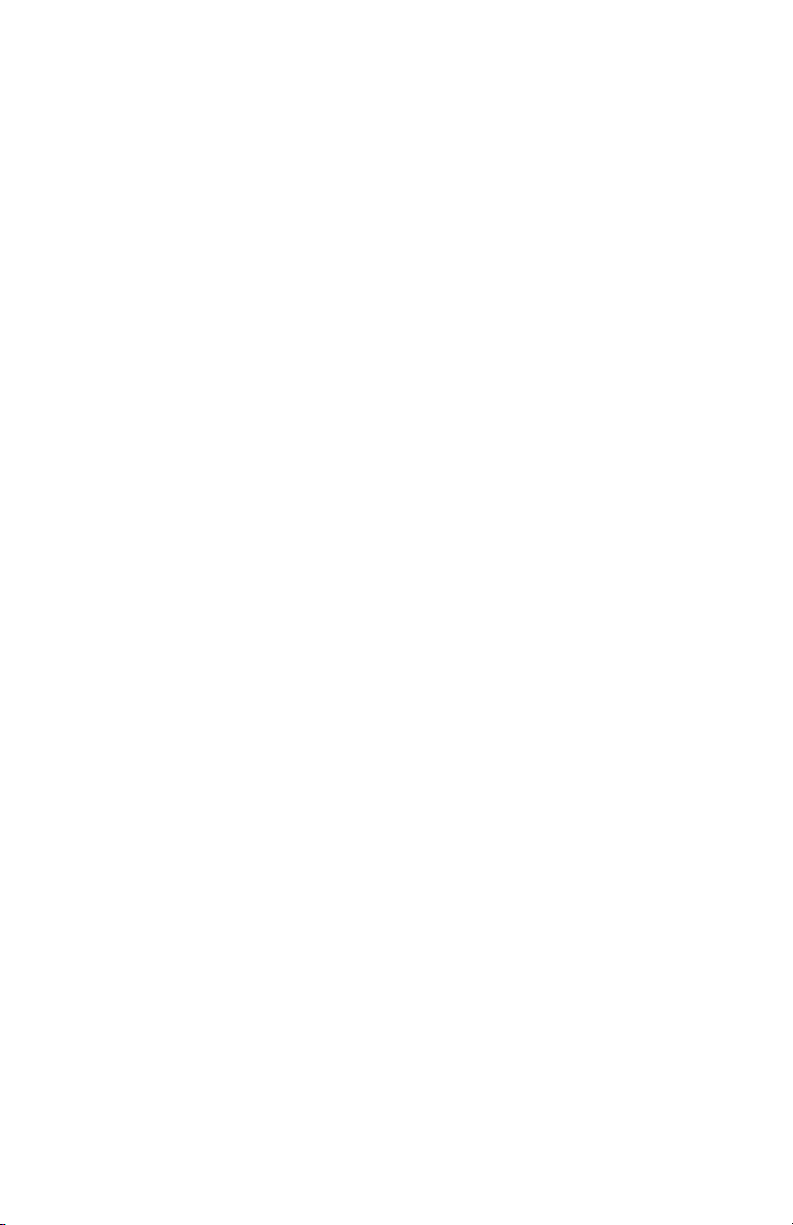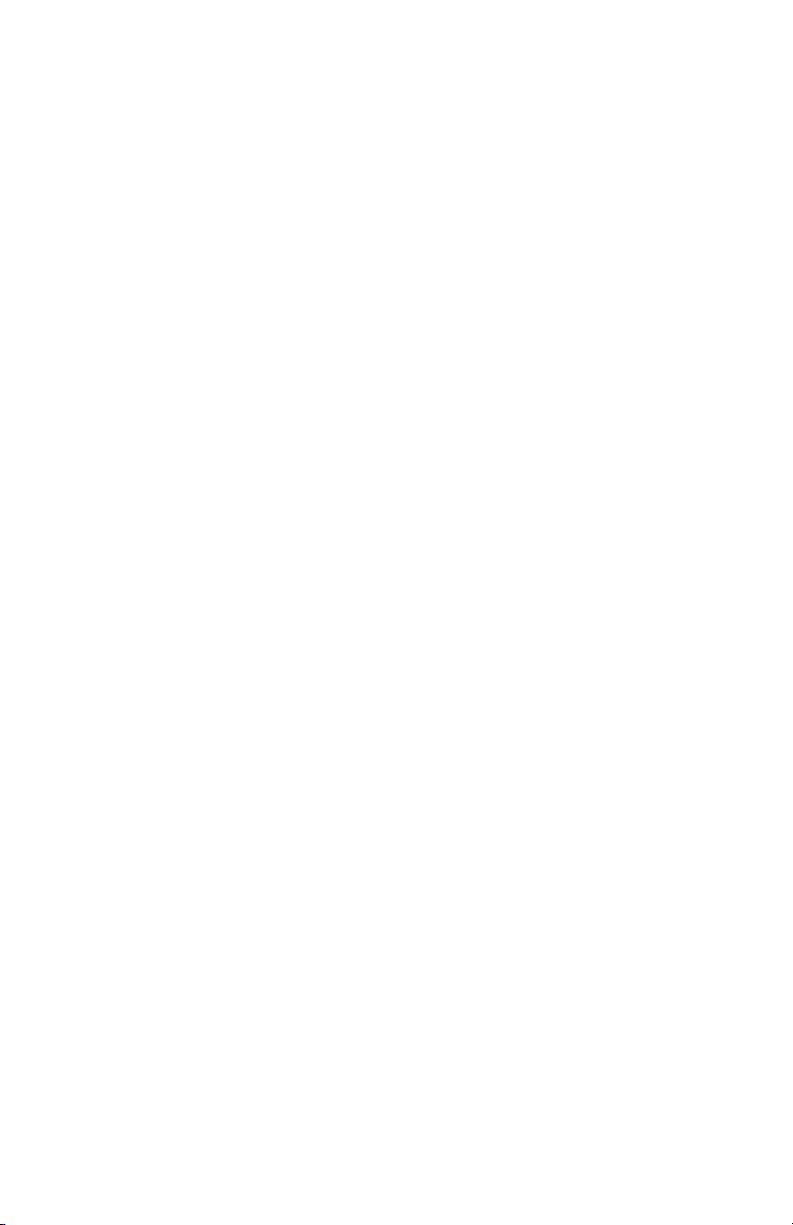4
5-8 Presets / Favorites...................................................................................22
6. FOX FEATURES...........................................................................................23
6-1 FOXMOTION............................................................................................23
6-2 FOXBANG ................................................................................................24
6-3 AUTO VOLUME........................................................................................25
6-4 User Button .............................................................................................26
6-5 FOXDATA.................................................................................................26
6-6 FOXGRIP ..................................................................................................28
7. Sound Settings ..........................................................................................29
7-1 Volume Step............................................................................................29
7-2 Pri. Mode................................................................................................29
7-3 Spk Mode (Speaker Mode) .....................................................................29
7-4 Main Speaker ..........................................................................................30
7-5 Ext. Speaker.............................................................................................30
7-6 Audio Limiter...........................................................................................30
7-7 Preset Mute Override .............................................................................30
8. Display / Power .........................................................................................31
8-1 Brightness................................................................................................31
8-2 Keypad.....................................................................................................31
8-3 Theme .....................................................................................................31
8-4 Display Timeout ......................................................................................31
8-5 Auto Off...................................................................................................32
9. Date / Time(r)............................................................................................32
9-1 Stand Timer & Timer Reset .....................................................................32
9-2 Alarm.......................................................................................................
32
9-3 Time.........................................................................................................33