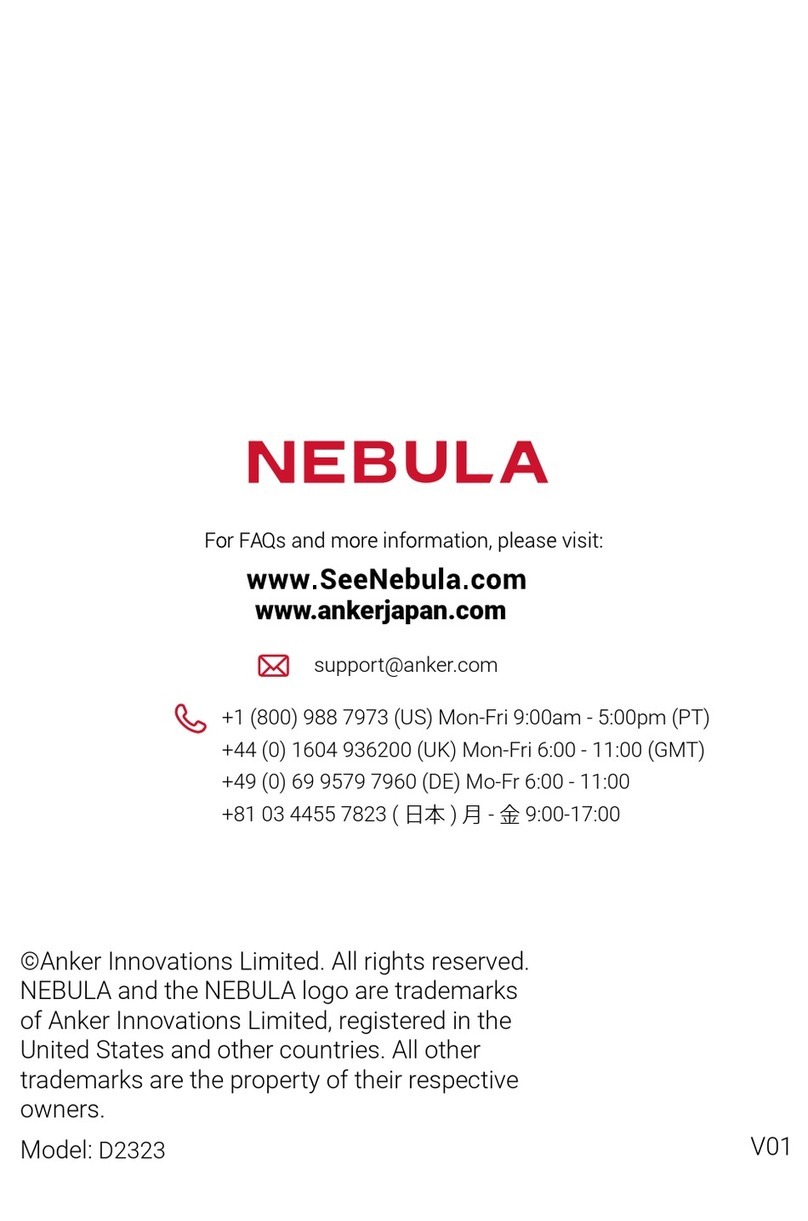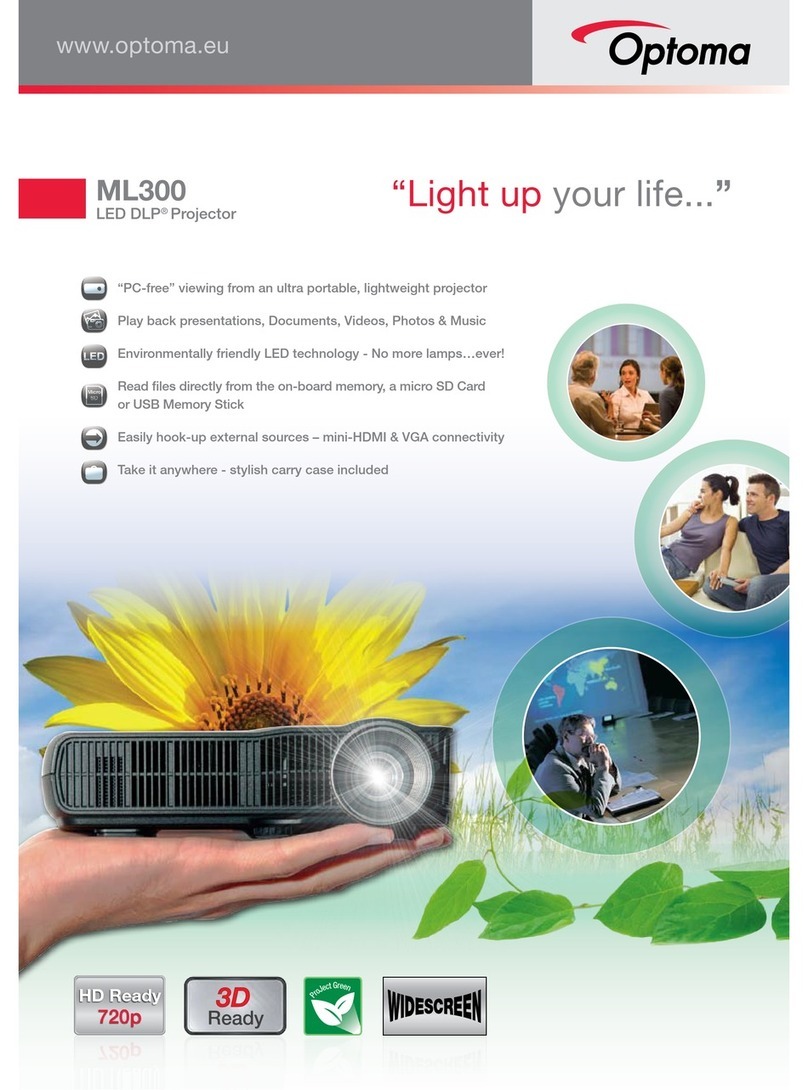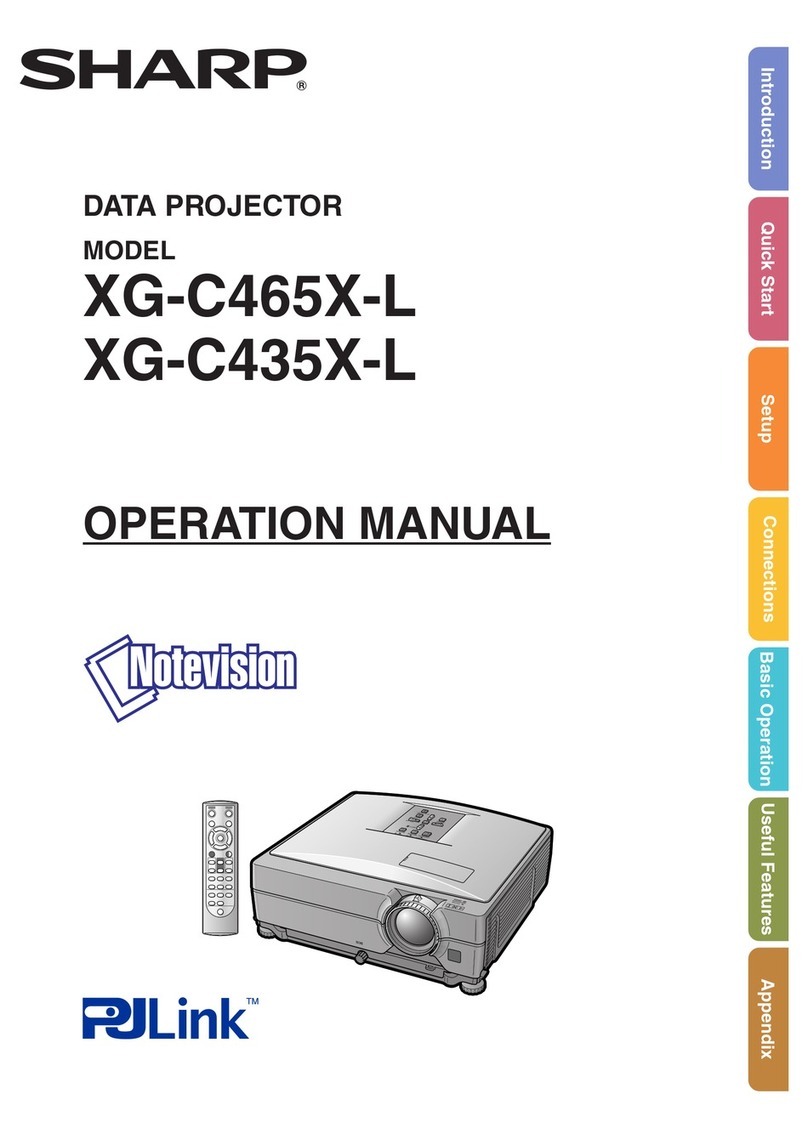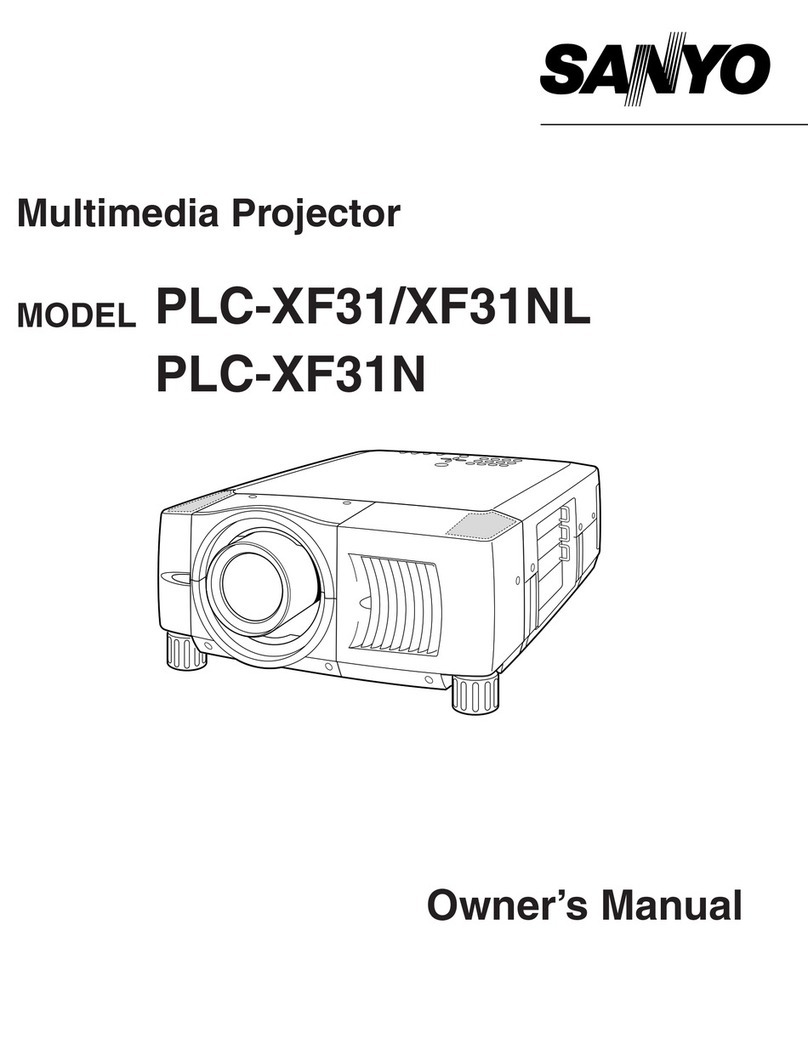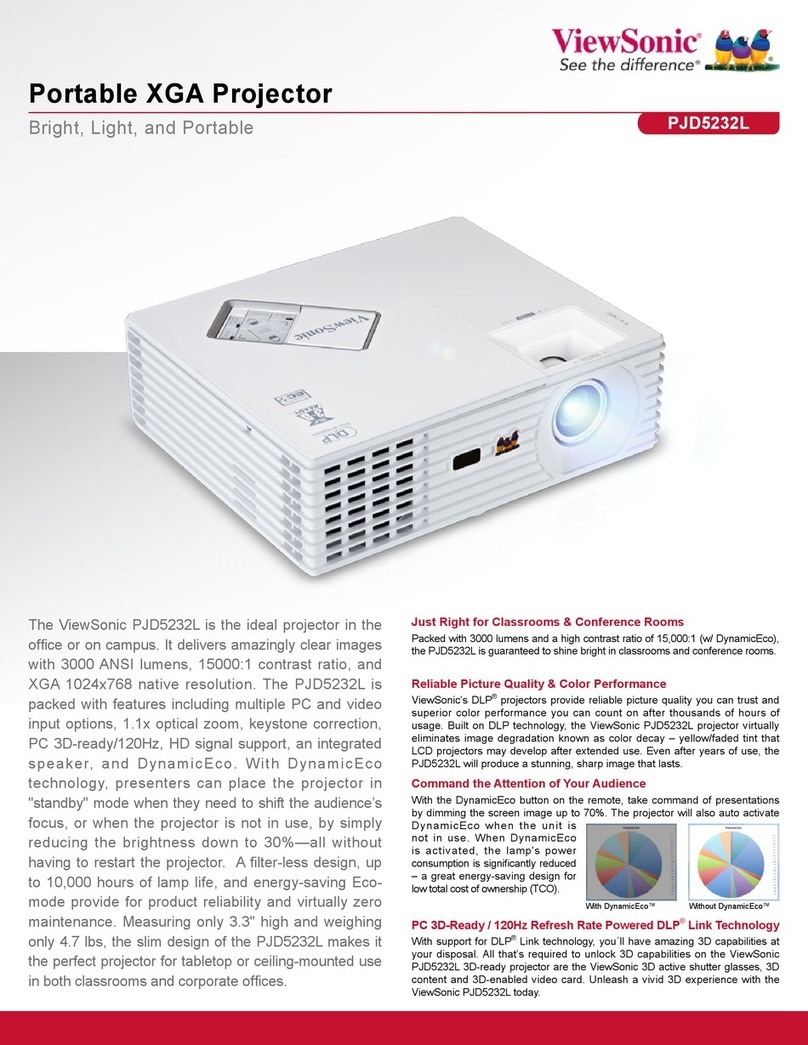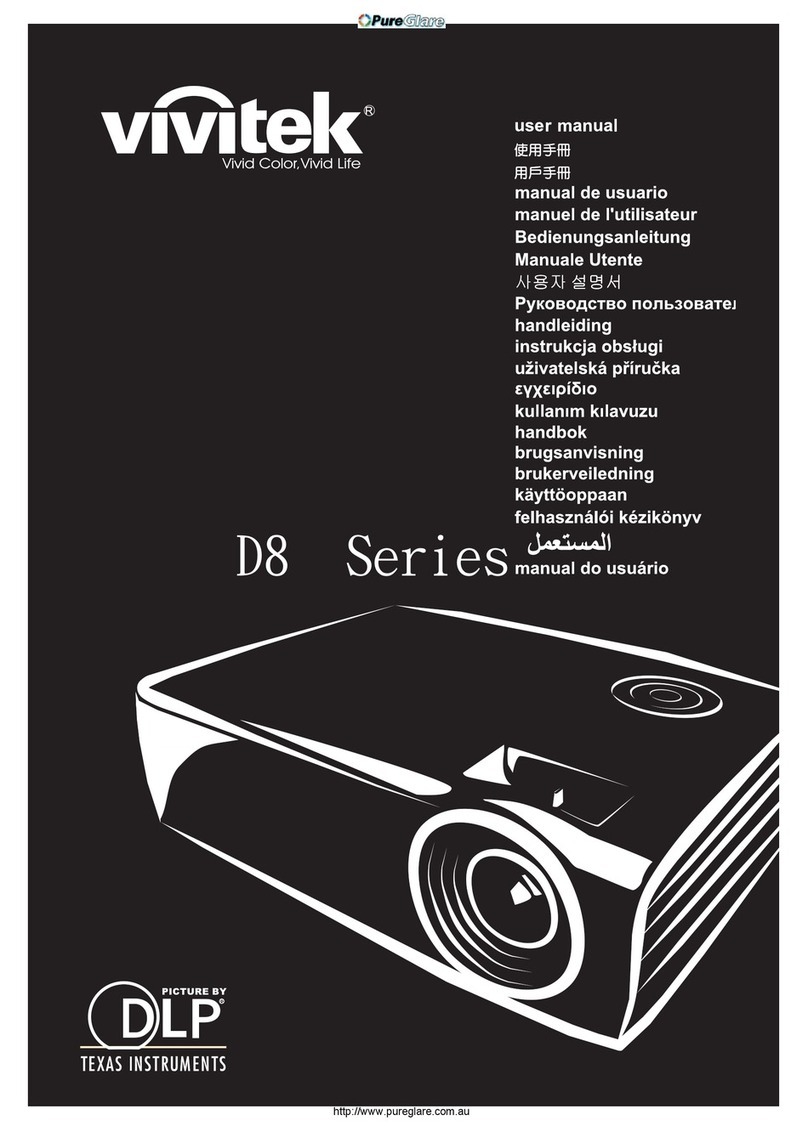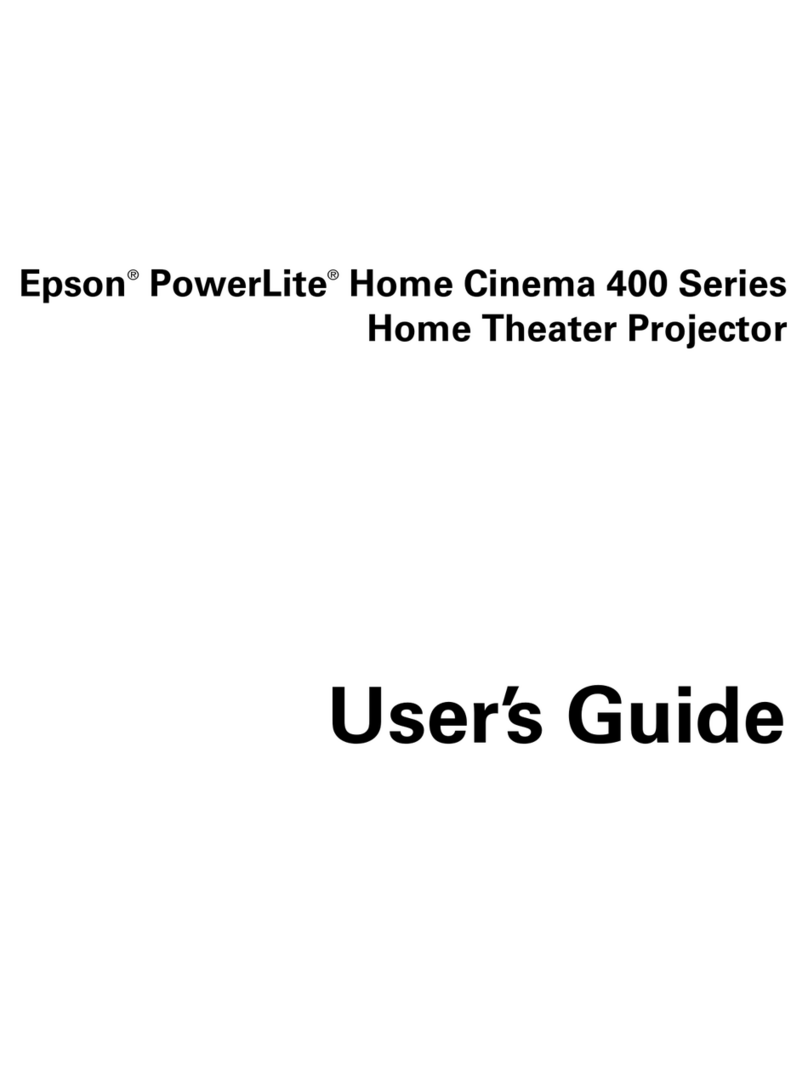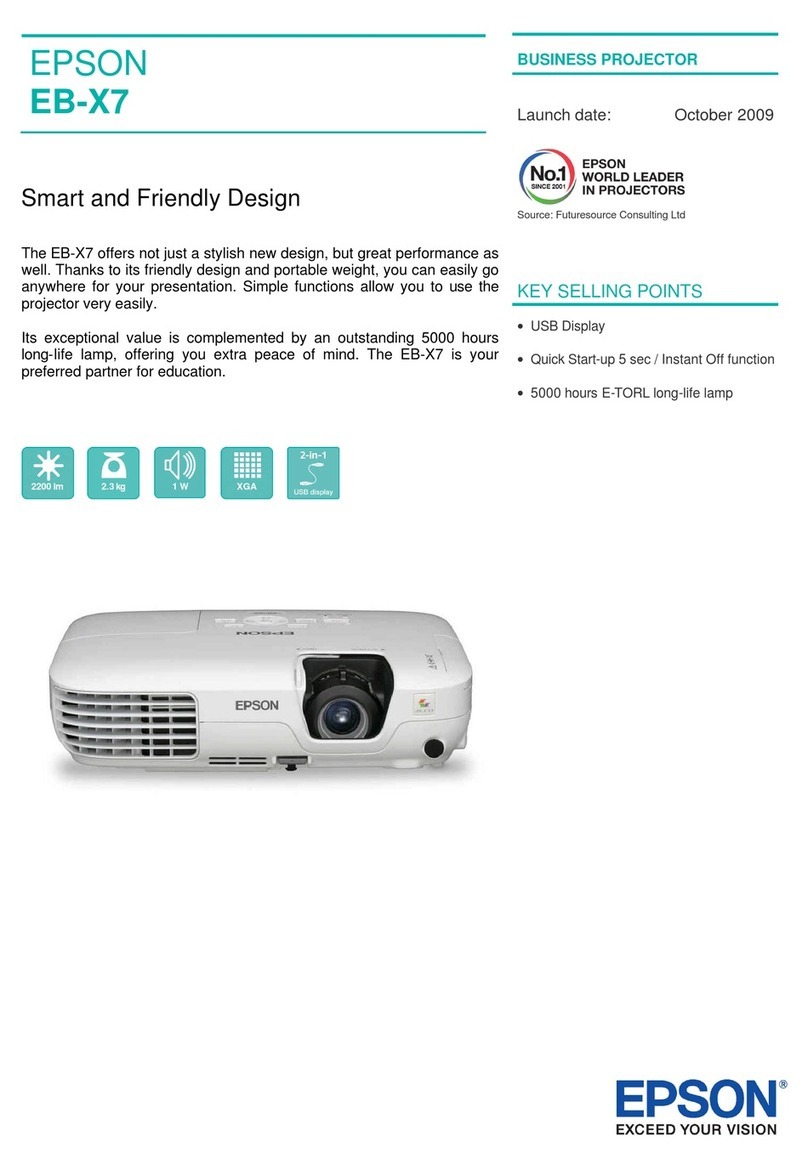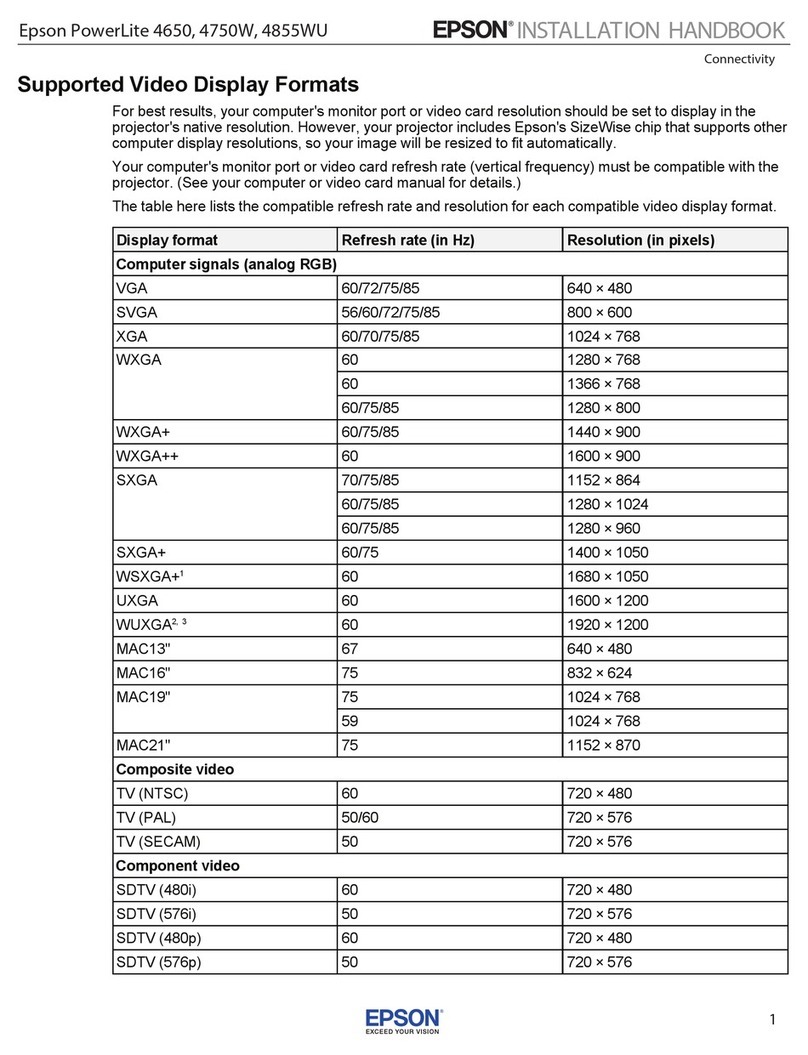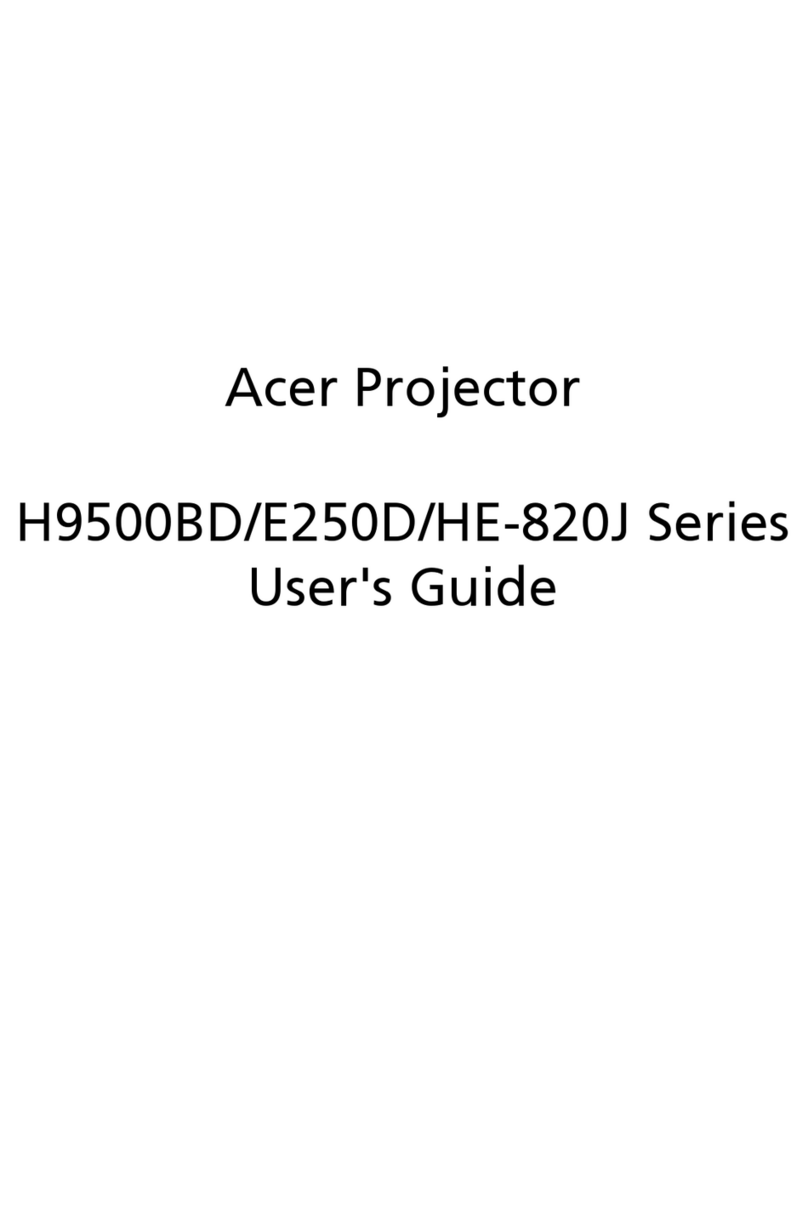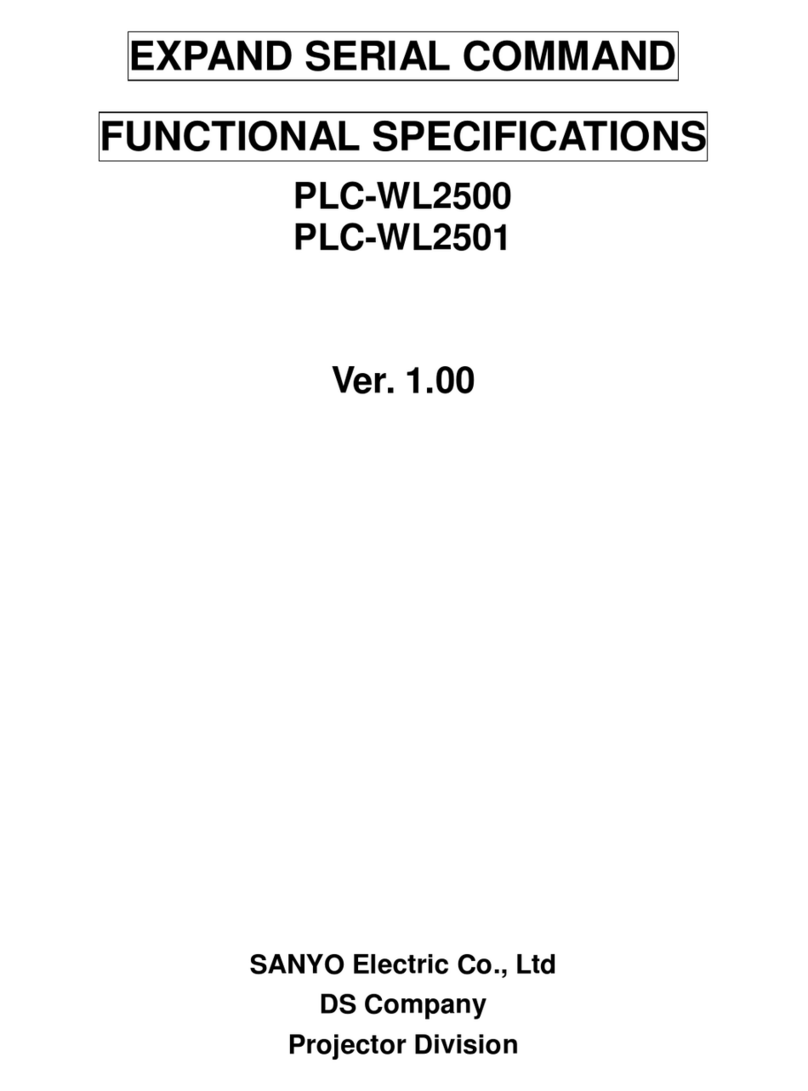Sound Sation PORTRAIT-610 WP User manual

PORTRAIT-610 WP
IP65 6x10W High-Efficiency Long-Life
RGBWA+UV 6in1 LED PAR with Lithium Battery
Please read this manual carefully and properly take care of it
USER MANUAL
Leggete questo manuale e conservatelo per future consultazioni
MANUALE UTENTE

Dear customer,
First of all thanks far purchasing a SOUNDSATION® product. Our mission is to satisfy
all possible needs of musical instrument and professional audio users oering a wide
range of products using the latest technologies.
We hope you will be satised with this item and, if you want to collaborate, we are
looking for a feedback from you about the operation of the product and possible
improvements to introduce in the next future. Go to our website www.soundsation-
music.com and send an e-mail with your opinion, this will help us to build instruments
ever closer to customer’s real requirements.
One last thing: read this manual before using the instrument, an incorrect operation
can cause damages to you and to the unit. Take care!
The SOUNDSATION Team
Gentile Cliente,
Grazie per aver scelto un prodotto SOUNDSATION®. La nostra missione è quella di
orire ai nostri utenti una vasta gamma di strumenti musicali ed apparecchiature audio
e lighting con tecnologie di ultima generazione.
Speriamo di aver soddisfatto le vostre aspettative e, se voleste collaborare, saremmo
lieti di ricevere un vostro feedback sulla qualità del prodotto al ne di migliorare co-
stantemente la nostra produzione. Visitate il nostro sito www.soundsationmusic.com ed
inviateci una mail con la vostra opinione, questo ci aiuterà a sviluppare nuovi prodotti
quanto più vicini alle vostre esigenze.
Un’ultima cosa, leggete il presente manuale al ne di evitare danni alla persona ed al
prodotto, derivanti da un utilizzo non corretto.
Il Team SOUNDSATION

3
ENGLISH
TABLE OF CONTENTS
1. INTRODUCTION.........................................................................................................6
1.1. Unpacking.................................................................................................................................................................6
1.2. Accessories...............................................................................................................................................................6
2. OVERVIEW..................................................................................................................6
3. PRODUCT SPECIFICATION........................................................................................7
4. MAINS CONNECTIONS .............................................................................................7
5. DMX CONNECTION...................................................................................................7
5.1. DMX Addressing ....................................................................................................................................................8
5.2. DMX Terminator.....................................................................................................................................................8
5.3. 3-Pin vs 5-Pin DMX cables.................................................................................................................................9
6. INSTALLATION...........................................................................................................9
7. BATTERY MAINTENANCE .......................................................................................10
7.1. Battery Charge ......................................................................................................................................................11
7.2. Battery Charge Indicator...................................................................................................................................11
7.3. Battery Safety and Disposal Instructions....................................................................................................12
8. PRODUCT DESCRIPTION ........................................................................................13
8.1. Fixture Elements and Connectors..................................................................................................................13
9. REAR PANEL DESCRIPTION....................................................................................14
9.1. Fixture Control Panel ..........................................................................................................................................15
9.2. Fixture Dimensions..............................................................................................................................................15
10. OPERATION..............................................................................................................16
10.1. Menu Map ..............................................................................................................................................................16
11. WIRELESS DMX CONTROL......................................................................................17
11.1. ID code and LED Color.......................................................................................................................................17
11.2. Wireless DMX Operation ..................................................................................................................................18
11.3. Master/Slave Mode.............................................................................................................................................18
11.4. Sound Mode..........................................................................................................................................................19
11.5. Preset Color Mode ..............................................................................................................................................19
11.6. Custom Color Mixing .........................................................................................................................................19
11.7. IR Remote Control...............................................................................................................................................20
11.8. DMX Channel Chart ............................................................................................................................................21
12. SPECIFICATIONS ......................................................................................................22
13. WARRANTY AND SERVICE .....................................................................................23
14. WARNING.................................................................................................................24

4
ENGLISH
PORTRAIT-610 WP User manual
IMPORTANT SAFETY SYMBOLS
The symbol is used to indicate that some hazardous live terminals are
involved within this apparatus, even under the normal operating con-
ditions, which may be sucient to constitute the risk of electric shock
or death.
The symbol is used in the service documentation to indicate that spe-
cic component shall be replaced only by the component specied in
that documentation for safety reasons.
Protective grounding terminal
Alternating current/voltage
Hazardous live terminal
Denotes the apparatus is turned on
Denotes the apparatus is turned o
WARNING: Describes precautions that should be observed to prevent the danger
of injury or death to the operator.
CAUTION: Describes precautions that should be observed to prevent danger of
the apparatus.
To protect the environment, please try to recycle the packing material
as much as possible
Don’t throw this product away just as general trash, please deal with
the product follow the abandon electronic product regulation in your
country.
0.5m
Locate the xture in a well ventilated spot, away from any ammable
materials and/or liquids. The xture must be xed at least 50cm from
surrounding walls
TAKING CARE OF YOUR PRODUCT
fRead these instructions
fKeep these instructions
fHeed all warning
fFollow all instructions
1) Water / Moisture
The apparatus should be protected from moisture and rain and can not be used near

5
ENGLISH
PORTRAIT-610 WP User manual
water; for example near a bathtub, a kitchen sink, a swimming pool, etc.
2) Condensation
To avoid condensation to be formed inside, allow this unit to adapt to the surrounding
temperatures when bringing it into a warm room after transport. Condense sometimes
prevents the unit from working at full performance or may even cause damages.
3) Heat
The apparatus should be located away from heat sources such as radiators, stoves or
other appliances that produce heat. This product is not designed for permanent oper-
ation. Consistent operation breaks will ensure that the device will serve you for a long
time without defects.
4) Ventilation
Do not block areas of ventilation opening. Failure to do could result in re. Always
install according to the manufacturer’s instructions.
5) Power Cord and Plug
Protect power cord from being walked on or pinched particularly at plugs, convenience
receptacles, and the point where they exit from the apparatus. Do not defeat the safety
purpose of the polarized or grounding-type plug. A polarized plug has two poles; a
grounding-type plug has two poles and a third grounding terminal. The third prong is
provided for your safety. If the provided plug does not t into your outlet, refer to an
electrician for replacement..
6) Electrical Connection
Always disconnect from the power source before servicing. Cut o power before
moving, repairing and cleaning the unit. Improper electrical wiring may invalidate the
product warranty.
To avoid electric shock, all xtures must be connected to circuits with a suitable ground.
7) DMX connection
When use DMX controller, please make sure that there is no interference sources (e.g.
intercom, high frequency radio waves and radiation source).
8) Cleaning
Clean only with a dry cloth. Do not use any solvents such as benzene or alcohol.
9) Servicing
Do not implement any servicing other than those means described in the manual. Refer
all servicing to qualied service personnel only. The internal components of the equip-
ment must be purchased from the manufacturer Only use accessories/attachments or
parts recommended by the manufacturer.

6
ENGLISH
PORTRAIT-610 WP User manual
1. INTRODUCTION
Thank you for purchasing our PORTRAIT waterproof PAR. Enjoy your new equipment
and make sure to read this manual carefully before operation!
This user manual is made to provide both an overview of controls, as well as informa-
tion on how to use them. In order to help you to understand the connections between
the various controls, we have gathered in groups according to their functions.
1.1. Unpacking
Your PORTRAIT-610 WP was carefully packed to ensure safe transport. Despite this,
we recommend you to carefully examine the package and its contents for any signs of
physical damage, which can occur during transport. Each unit has the following parts:
fPORTRAIT-610 WP Par
fPower Cord
fIR Remote Control
fThis User Manual
If anything damaged during transport, notify the shipper immediately. Please do not
take any action without rst contacting us.
1.2. Accessories
SOUNDSATION can supply a wide range of quality accessories that you can use with
your PORTRAIT Series PARs, like Cables, Splitters, DMX controllers, and a wide range of
other xtures.
All products in our catalogue has been long tested with this device, so we recommend
you to use Genuine SOUNDSATION Accessories and Parts.
Ask your SOUNDSATION dealer or check out our website www.soundsationmusic.com
for any accessories you could need to ensure best performance of the product.
2. OVERVIEW
PORTRAIT-610 WP is a battery-powered (or mains-powered) PAR with IP65 protec-
tion rating, specically designed for outdoor use even for long durations. The lighting
emitting system consists of 6pcs 10W RGBWA+UV 6in1 high-brightness LEDs with a
life-span of approximately 50,000 hours. Each LED features a high-quality lens with 25°
beam angle and 39° eld angle, making this PAR ideal for all applications ranging from
wash to beam use.
The PORTRAIT-610 WP is equipped with two adjustable brackets that allow it to be

7
ENGLISH
PORTRAIT-610 WP User manual
placed on the ground or mounted on trusses. Power In/Out and DMX In/Out connec-
tions are completely waterproof and equipped with rubber plugs to prevent entry of
liquids or moisture. The die-cast aluminum frame allows both water-tightness and total
heat dissipation even in case of operation in the sun. Therefore, no fans are need mak-
ing the PORTRAIT-610 WP completely silent.
The high-eciency lithium battery guarantees a complete charge from zero within
about 4-5 hours and a duration of about 6 hours at full color; around 8 hours at run-
ning preset programs or DMX; around 12 hours at running single color. The infrared
remote control allows remote control of the main functions without the use of DMX.
3. PRODUCT SPECIFICATION
f6x 10W RGBWA+UV 6in1 high-eciency and long-life LEDs
f25° Beam angle; 39° Field angle
fWaterproof Powercon In/Out and 3-pin XLR DMX In/out Connections
fIR remote control
fDie-Cast Aluminum Housing for IP65 rating and Fan-less operation
fRechargeable Lithium-Ion Battery for up to 12 hours operation
f6-Units Flight Case with Recharge Function
4. MAINS CONNECTIONS
Connect the device to the mains with the supplied power cable. Please note that power
voltage and frequency are the same as the marked voltage and frequency of device
when connecting power. Wire correspondence is as follows:
Cable (EU) Pin International
Brown Live L
Blue Neutral N
Yellow/Green Earth
The earth must to be connected! Pay attention to the safety! Before taking
into operation for the rst time, the installation has to be approved by an
expert.
5. DMX CONNECTION
DMX xtures are designed to receive data through a serial Daisy Chain. A Daisy Chain
connection is where the DATA OUT of one xture connects to the DATA IN of the next
xture. The order in which the xtures are connected is not important and has no eect
on how a controller communicates to each xture. Use an order that provides for the
easiest and most direct cabling.

8
ENGLISH
PORTRAIT-610 WP User manual
3-Pin XLR
Pin 1: GND
Pin 2: DMX -
Pin 3: DMX +
OUTPUTINPUT
DMX use of 3-Pin XLR Connectors
DMX Termonator
Unit 1 Unit 2 Last Unit
DMX 512
Connect xtures using shielded 2-conductor twisted pair cable with 3-pin XLR male to
female connectors. The shield connection is pin 1, while pin 2 is Data Negative (S-), and
pin 3 is Data positive (S+).
CAUTION: Wires must not come into contact with each other; otherwise the
xtures will not work at all, or will not work properly.
5.1. DMX Addressing
Each xture must be assigned a DMX address so that the correct xture responds to
the correct control signals. This DMX address is the channel number from which the
xture starts to “listen” to the digital control information being sent out from the con-
troller.
The PORTRAIT-610 WP has 2 DMX channel modes: 6 and 10 DMX channels. To set up
xture DMX address, rst select DMX channel mode by following up the paragraph
“10.1. Menu Map” on page 16. The highest DMX address for this xture is 512. To set
up xture DMX starting address, follow the steps below:
fPress “Up” or “Down” button to set up DMX address;
fPress “Enter” to save your setting.
5.2.DMX Terminator
DMX is a resilient communication protocol, however errors still occasionally occur.
In order to prevent electrical noise from disturbing and corrupting the DMX control
signals, a good habit is to connect DMX output of last xture in the chain to a DMX
terminator, especially over long signal cable runs.
The DMX terminator is simply an XLR connector with a 120Ω (ohm), 1/4 Watt resistor
connected across Signal (-) and Signal (+), respectively, pins 2 and 3, which is then
plugged into the output socket on last projector in the chain. The connections are
illustrated below.

9
ENGLISH
PORTRAIT-610 WP User manual
120ohm, 1/4
W
Resistor
DMX Terminator
Complimentary signal cable can transmits signals to 20 unit xtures at most.
Signal amplier is a must to connect more xtures.
5.3.3-Pin vs 5-Pin DMX cables
DMX connection protocols used by controllers and xtures manufacturers are not stan-
dardized around the world. However, two are the most common standards: 5-Pin XLR
and 3-Pin XLR system. If you wish to connect the unit to a 5-Pin XLR input xture, you
need to use an adapter-cable or make it by yourself.
Following the wiring correspondence between 3-Pin and 5-Pin plug and socket stan-
dards
5-Pins XLR (plug)
Pin 1: GND (Screen)
Pin 2: Signal (-)
Pin 3: Signal (+)
Pin 4: N/C
Pin 5: N/C
3-Pins XLR (socket)
Pin 1: GND (Screen)
Pin 2: Signal (-)
Pin 3: Signal (+)
5-Pins XLR (socket)
Pin 1: GND (Screen)
Pin 2: Signal (-)
Pin 3: Signal (+)
Pin 4: N/C
Pin 5: N/C
3-Pins XLR (plug)
Pin 1: GND (Screen)
Pin 2: Signal (-)
Pin 3: Signal (+)
6. INSTALLATION
Pay attention to safety! Please respectively consider the EN 60598-2-17 and
the national standard during the installation. The authorized dealer must
only carry out the installation.
The installation of the xture has to be built and constructed in a way that it can hold
10 times the weight for 1 hour without any harming demolition. The installation must
always be secured with a secondary safety attachment, e.g. an appropriate catch net.
This secondary safety attachment must be constructed in a way that no part of the
installation can fall down if the main attachment fails.
When rigging, unmount or servicing the xture, staying in the area below the instal-
lation place, on bridges, under high working places and other endangered areas is
forbidden. The operator has to make sure that the safety measure and the machine’s
technical installation is approved by an expert before taking into operation for the rst
time and after changes before taking into operation anther time. He has also to make
sure that an expert approves safety measure and the machine’s technical installation

10
ENGLISH
PORTRAIT-610 WP User manual
once a years.
WARNING: The xture should be installed outside areas where persons may
walk by or be seated.
IMPORTANT: Overhead rigging requires extensive experience, including (but
not limited to) calculating working load limits, installation material being
used, and periodic safety inspection of all installation material and the pro-
jector. If you lack these qualications, do not attempt the installation your-
self, but instead use a professional structural rigger. Improper installation can
result in bodily injury or property loss.
If the xture shall be lowered from the ceiling or high joists, professional trussing
systems have to be used. The xture must never be xed swinging freely in the room.
Before rigging make sure that the installation area can hold a minimum point load of
10 times the projector’s weight.
CAUTION: Fixture may cause severe injuries when crashing down. If you have
doubts concerning the safety of a possible installation, do not install the
xture!
CAUTION: Use two appropriate clamps to rig the xture on the truss. Make
sure that the device is xed properly! Ensure that the structure (truss) to
which you are attaching the xtures is secure.
DANGER OF FIRE! When installing the device, make sure there is no highly
inammable material (decoration articles, etc.) within a distance of minimum
0.5 meter.
The PAR can be placed directly on the oor or rigged in any orientation on a truss,
without altering its operation characteristics. The xture can sit on even and solid oor.
Make sure that the xture is always placed on even and strong enough surface, and
keep it 0.5m away from projection objects.
For overhead use, always install a safety rope that can hold at least 10 times the weight
of the xture.
7. BATTERY MAINTENANCE
The PORTRAIT-610 WP has a rechargeable lithium battery and a built-in auto-ranging
charger circuit. Please follow the instructions below to assure a correct use, long-life
and maintenance.
Always store the xtures with full battery. Never store the battery when fully
drained. Always recharge immediately when empty. Partially charged batter-
ies will lose capacity. Fully recharge every 6 months if not used.
Before charging the xture, ensure that the voltage and frequency of power

11
ENGLISH
PORTRAIT-610 WP User manual
supply match the power requirements of the product.
When charging xtures in the ight case, always charge with the case open.
It is recommended to charge at a temperature between 0°C and 35°C.
Battery runtime will decreased time by time, and it may be slightly shorter
than predicted due to dierent working environments.
7.1. Battery Charge
To charge the battery, place back the xture into the charge case, and just plug in the
power cable in the case. Connect the charge case power input to the mains with the
enclosed power cable. It will start charging automatically. A normal charging time is
about 4-5 hours.
7.2. Battery Charge Indicator
There is a charge indicator on the top of the xture. Red light will turn on during the
whole charging time. Once the battery is fully charged, the indicator will turn on green.
fRed – battery being charged
fGreen – battery fully charged
The led display can also work as charge indicator as shown below while xture is
switched on.
25% 50% 75% 100%
It is recommended to charge the xture at an ambient temperature between 0°C and
35°C.

12
ENGLISH
PORTRAIT-610 WP User manual
Note: The battery must be replaced with an original one from the manufac-
turer only.
7.3. Battery Safety and Disposal Instructions
Please follow the instructions below for safe handling of and proper disposal of us-
er-serviceable batteries.
Please make sure the battery will be disposed of properly according to your local law
when it runs out of its life, so that to protect the environment. Some batteries may be
recycled, and may be accepted for disposal at your local recycling center.
Please contact SOUNDSATION Customer Support if you have questions about proper
handling of batteries. Batteries may present a risk of re, explosion, or chemical burn if
mistreated.
fDo not disassemble, puncture, modify, drop, throw, or cause other unnecessary
shocks to batteries.
fDo not dispose of batteries in a re or trash incinerator, or leave batteries in hot
places such as a automobile under direct sunlight.
fDo not store batteries near an oven, stove, or other heat source.
fDo not connect batteries directly to an electrical source, such as a building outlet or
automobile power-point.
fDo not place batteries into a microwave oven, or into any other high-pressure con-
tainer.
fDo not immerse batteries in water or otherwise get them wet.
fDo not short circuit batteries; for example, do not carry loose batteries in a pocket
or purse with other metal objects, which may inadvertently cause a battery to short
circuit.
fDo not use batteries, or charge rechargeable batteries, that appear to be leaking,
discolored, rusty, deformed; emit an odor; or are otherwise abnormal.
fDo not touch leaking batteries directly; wear protective material to remove the bat-
teries and dispose of them properly immediately.
fDo not reverse the polarity (positive and negative terminals) of batteries.
fDo not continue to charge batteries beyond the specied time.
fDo not give batteries to young children, or store batteries where children may access
them.
fDo not put batteries in mouth. If swallowed, contact physician or local poison control
center immediately.

13
ENGLISH
PORTRAIT-610 WP User manual
8. PRODUCT DESCRIPTION
8.1. Fixture Elements and Connectors
fHandles - Use them to place the PAR directly on the oor or rig in any orientation
on a truss.
fIR Sensor - your PORTRAIT-610 WP use an IR remote to control the light. It operates
within 5m from the xture. Please read paragraph “11.7. IR Remote Control” on page
20 for further details.
fCharge Indicator - It shows the battery charge level. Please read the paragraph “7.2.
Battery Charge Indicator” on page 11 for further information.
fWireless DMX - This function allows you to remotely control the xture by connect-
ing to a Wireless DMX Transmitter. Please read the paragraph “11. WIRELESS DMX
CONTROL” on page 17 for further information.
fHEX LED - Your PORTARAIT-610WP features 6pcs 10W RGBWA+UV 6in1 LEDs.

14
ENGLISH
PORTRAIT-610 WP User manual
9. REAR PANEL DESCRIPTION
Power Input Socket - Plug the power-cord into an AC socket properly congured for
your particular model. Please use IP65 Power Connectors to preserve waterproof rating.
Valve - This valve is used to let air in and out from inside the housing, thus to keep
balance pressure of the housing and avoid water going inside.
Led Control Panel - You can set the unit up through this display and set of buttons. P
Power Switch - It switches the unit On and O.
Power Out Socket - This plug is used to power another PAR unit, in order to simplify
wiring during installation. Please use IP65 Power Connectors to preserve waterproof
rating. Ensure that the total current consumption of all connected devices does not
exceed the value specied on the device in amperes (A).
Dmx Input - Male 3-pin XLR sockets for connection to a DMX control device. Use IP65
Connectors to preserve waterproof rating.
Dmx Output - Female 3-pin XLR socket for sending the DMX control signal. Use IP65
Connectors to preserve waterproof rating.

15
ENGLISH
PORTRAIT-610 WP User manual
9.1. Fixture Control Panel
There are 4 touch buttons BELOW the LED display:
Menu Select the programming functions or exit from current setup
Enter Enter the current menu or conrm the current function value
Up Scroll “UP” through menu list to increase value of current function
Down Scroll “DOWN” through menu list to decrease value of current function
9.2. Fixture Dimensions

16
ENGLISH
PORTRAIT-610 WP User manual
10. OPERATION
10.1. Menu Map
1st Level 2nd Level 3rd Level Description
A001 A001
A512
10-channel mode DMX address setup
d001 A001
A512
6-channel mode DMX address setup
CL01 Cl01
CL32
Static Color Mode
CC01 CC01
CC99
Color Changing Mode
EE01 EE01
EE99
Color Fading Mode 1
FF01 FF01
FF99
Color Fading Mode 2
St01 St01
St32 SP01
SP99
Strobe Mode
(Press ENTER to adjust speed from SP01 to SP99, - slow
to fast)
SoU1 SoU1
SoU4
Sound Control
Sou1: Color Mixing
Sou2: Color Changing
Sou3: Color Changing + Strobe
Sou4: Color mixing + Color Changing+ Strobe
Ircl on
off
IR Remote Control setup (Default is o)
2,4G on
off
Wireless DMX setup (Default is o)
t000 off
40
100
Fixture Temperature. Default is O
(Press ENTER to setup xture power and reduce the
temperature)
r255 r001
r255
Manual Color Mode Red
G255 G001
G255
Manual Color Mode Green
b255 b001
b255
Manual Color Mode Blue

17
ENGLISH
PORTRAIT-610 WP User manual
U255 U001
U255
Manual Color Mode White
Y255 Y001
Y255
Manual Color Mode Yellow (Amber)
P255 P001
P255
Manual Color Mode Purple (UV)
11. WIRELESS DMX CONTROL
Your PORTRAIT-610 WP Par can be remotely controlled by DMX-512 wireless transceiv-
ers like the SOUNDSATION AIRCOM 126 (check www.soundsationmusic.com or contact
your SOUNDSATION local dealer for further information).
The xture is equipped with a 2.4GHz wireless DMX512 interface that works within
2,400-2,525 GHz license-free band. Maximum distance is 300m (without obstacles). This
wireless feature, considering that the PORTRAIT-610 WP is a battery-powered xture,
gets rid of relying on connecting cables completely, and also can ensure a reliable and
very-low delay DMX data communication. It adopts global free 2.4GHz ISM frequency
band and high eective GFSK modulation.
One transmitter can mange more receivers at the same time, so this means, for exam-
ple, that a DMX controller connected to a 2.4 GHz transmitter can control more than
one PORTRAIT-610 WP simultaneously, which is a very common application in case
of multiple PARs in a ight case, like the PORTRAIT-610 WP SET. Of course, the two or
more receivers must be placed within 300m from the transmitter: the only limit in this
case is that all of these receivers share the same 512 DMX channels as part of the same
ID1 network.
Another common application is, for example, if in a venue with two dance oors (let’s
call them “zones”) you want to control both with the same controller. The only advise is
that the xtures in Zone A must use DMX channels other than those used in Zone B.
NOTE: If two transmitters are active simultaneously on same ID, although
there is no risk of damage to the equipment, we do not recommend to use
two or more transmitters on same ID value, as this is absolutely useless.
11.1. ID code and LED Color
DMX data communication occurs only if transmitter an receiver are both under same ID
code. Even though the wireless DMX protocol used by the PORTRAIT-610 WP embeds
up to 7 IDs, always remember that it operates only with ID N.1 (red LED). For instance,
a transceiver like the SOUNDSATION AIRCOM-126 accepts up to 7 IDs; each ID has a
dierent assigned color as shown in next table.
ID COLOR
1Red
2 Green
3Red + Greed = Yellow

18
ENGLISH
PORTRAIT-610 WP User manual
4 Blue
5 Red + Blue = Purple
6 Green + Blue = Cyan
7 Red + Greed + Blue = White
The PORTRAIT-610 WP operates only with ID N.1 (red LED). This means that the
combination Transmitter-Receiver allows the controller to use up to 512 DMX channels.
11.2. Wireless DMX Operation
To use this feature, please enter the menu and press MENU button till you don’t reach
the 2.4G function. Then press ENTER button and set the function to ON by pressing the
UP or DOWN button. Finally, Press ENTER to conrm. The red LED on front panel will lit,
conrming you that the wireless function is active.
Now you need to set up the transmitter in order to match the ID1 group (Red color
LED). Please refer to the transmitter user manual for further information.
Once communication is established (red LED will be always lit, you have to adjust the
PORTRAIT-610 WP DMX channel in order to match the controller (e.g.: if your PAR is in
6-Channel mode, and DMX channel is set to 1, the controller can adjust values of DMX
channels from 1 to 6 in a range between 0 and 255.
11.3. Master/Slave Mode
The portrait-610 WP can work in Master/Slave mode with wireless or XLR cable connec-
tion.
1) Master/Slave in Wireless DMX Mode
fFirst of all, set up all xture 2.4G function to “ON”. Keep one xture as master unit
(you do not need to make any change to the master unit except setting its 2.4G to
On).
fSet up DMX address to “A001” (in case of 10-Channel mode) or “d001” (in case of
6-channel mode) for all other xtures, and keep the led display showing “A001” or
“d001”. These xtures will work as slave units.
fOperate the Master unit to run “CL01” or “CC01” or “FF01” or “St01” or “SoU1”, or
manual color mixing or sound control. All xtures will run synchronously in Master/
Slave mode.
2) Master/Slave with XLR Cable
fFirst of all, set up ALL xture 2.4G function to “OFF”, including the one to work as
master unit.
fSet all slave xture DMX address to “A001” (for 10-channel mode) or “d001” (for
6-channel mode). Do not need to make any change to the master unit except 2.4G

19
ENGLISH
PORTRAIT-610 WP User manual
to O.
fConnect all xture with 3-pin XLR cable.
fOperate the Master unit to run “CL01” or “CC01” or “FF01” or “St01” or “SoU1”, or
manual color mixing or sound control. All xtures will run synchronously in Master/
Slave mode.
11.4. Sound Mode
There are 4 sound modes to activate built-in programs with music.
Continue pressing “Menu” till “SoU1” appears. Press “Enter” to save the setting.
fSou1 – Color mixing sound control
fSou2 – Color fading sound control
fSou3 – Color changing + strobe sound control
fSou4 - Color changing + color fading + strobe sound control
11.5. Preset Color Mode
There are preset color changing, mixing and dimming modes.
1st Level 2nd Level 3rd Level Description
CL01 Cl01
CL32
Static Color Mode
CC01 CC01
CC99
Color Changing Mode
EE01 EE01
EE99
Color Fading Mode 1
FF01 FF01
FF99
Color Fading Mode 2
St01 St01
St32 SP01
SP99
Strobe Mode
(Press ENTER to adjust speed from SP01 to SP99, - slow
to fast)
SoU1 SoU1
SoU4
Sound Control
Sou1: Color Mixing
Sou2: Color Changing
Sou3: Color Changing + Strobe
Sou4: Color mixing + Color Changing+ Strobe
11.6. Custom Color Mixing
Users are allowed to program their own color eects and save to your xture.
fKeep pressing “Menu” button until you see “r255”, “G255”, “b255”, “U255”, “Y255”
and “P255”.
fScroll UP/DOWN to set color brightness, then press “Enter” to conrm your settings.
1st Level 2nd Level 3rd Level Description
r255 r001
r255
Enter Manual Color Mode Red
G255 G001
G255
Enter Manual Color Mode Green
b255 b001
b255
Enter Manual Color Mode Blue

20
ENGLISH
PORTRAIT-610 WP User manual
U255 U001
U255
Enter Manual Color Mode White
Y255 Y001
Y255
Enter Manual Color Mode Yellow (Amber)
P255 P001
P255
Enter Manual Color Mode Purple (UV)
fPress “MENU” to exit from current setup.
When the xture is switched o and then on again, the xture will go back to what it
was set at.
11.7. IR Remote Control
This operation mode allows users to control the xture with an infrared remote control-
ler.
fTo control your xture with IR controller, please set 2.4G to “OFF”.
fTo activate IR remote control, press “Menu” until “IrcL” (IR control) appears.
fPress “Up” or “Down” button and select “On”.
fPress “Enter” to save the setting.
To control the xture with this IR remote controller, make sure to point the controller
directly to the IR receiving sensors on the product. Make sure there are no objects
between the controller and the xture.
1. Sets the xture into blackout (LED on/o).
2. Adjusts auto, strobe & fade speed, sou1
to sou4.
3. Sets static color. Press buttons in this
area to select static color.
4. Sets static mixed colors (press buttons in
this area to select 9 static mixed colors).
5. Use this button to select 32 mixed static
colors followed from 1 to 32.
6. Run auto mode, followed by
buttons to adjust auto speeds.
7. Run 32 strobe programs, use
buttons to adjust strobe speed.
8. Run Fade mode, followed by buttons to adjust fade speed.
fRun sound program, followed by the buttons to select from sou1 to sou4.
Table of contents
Languages: