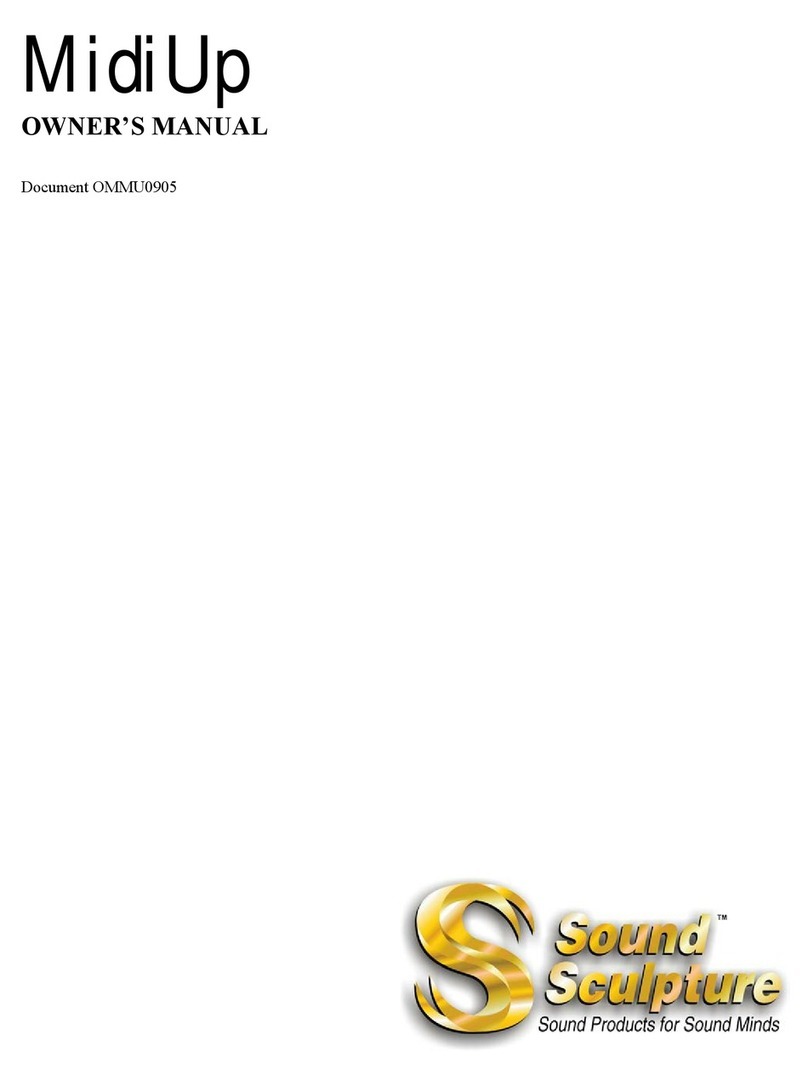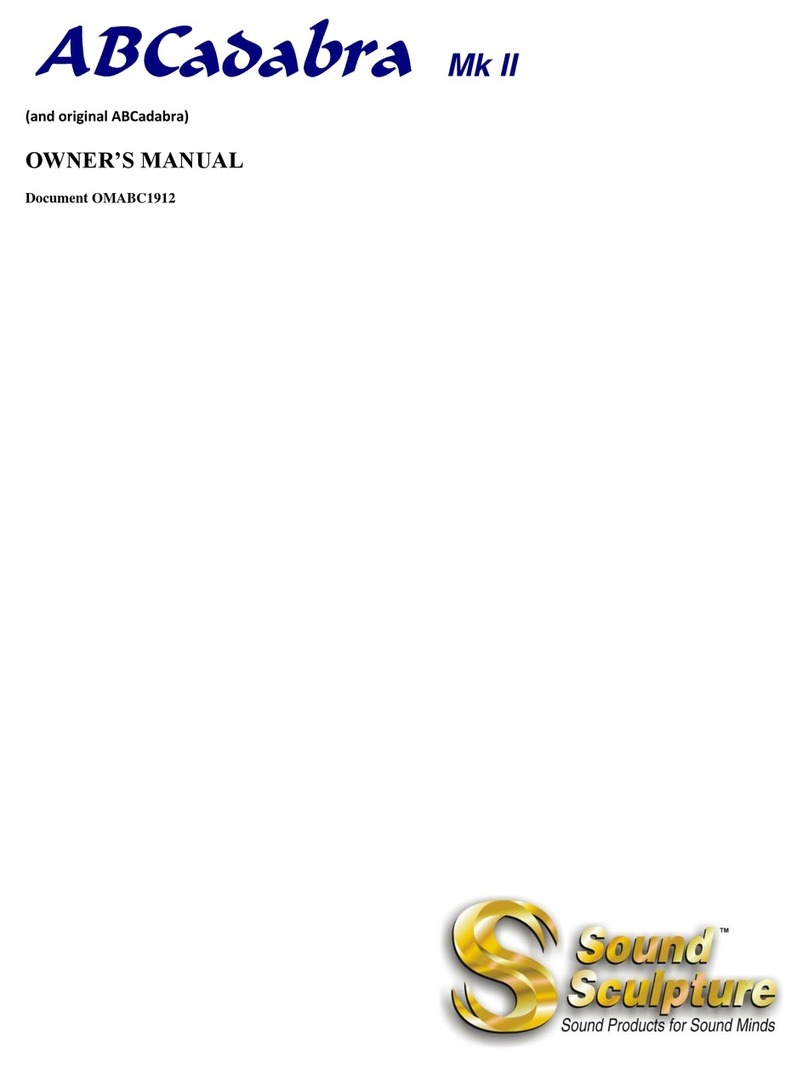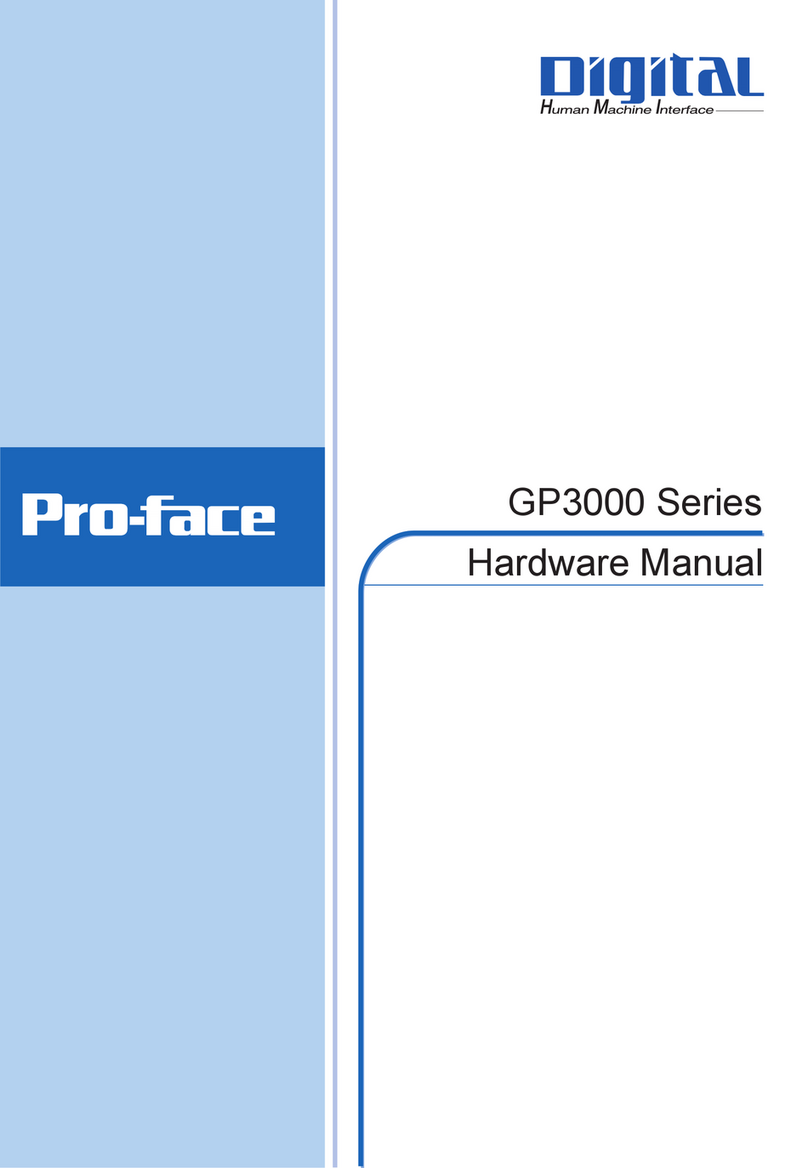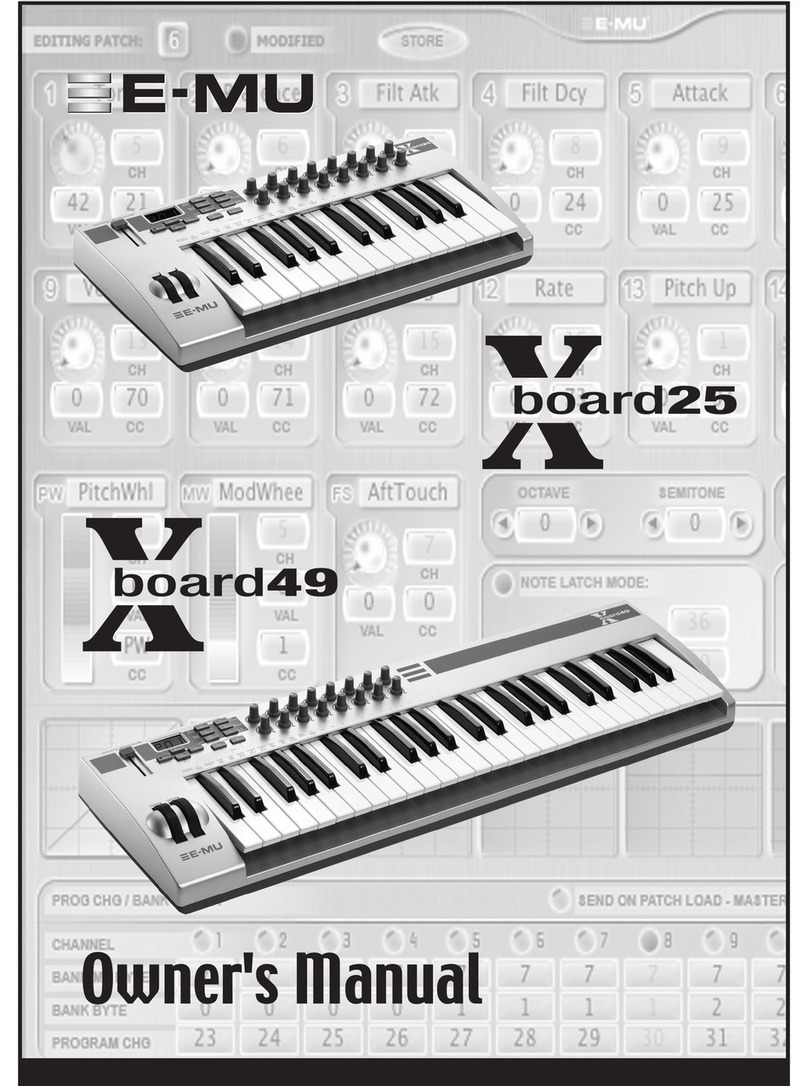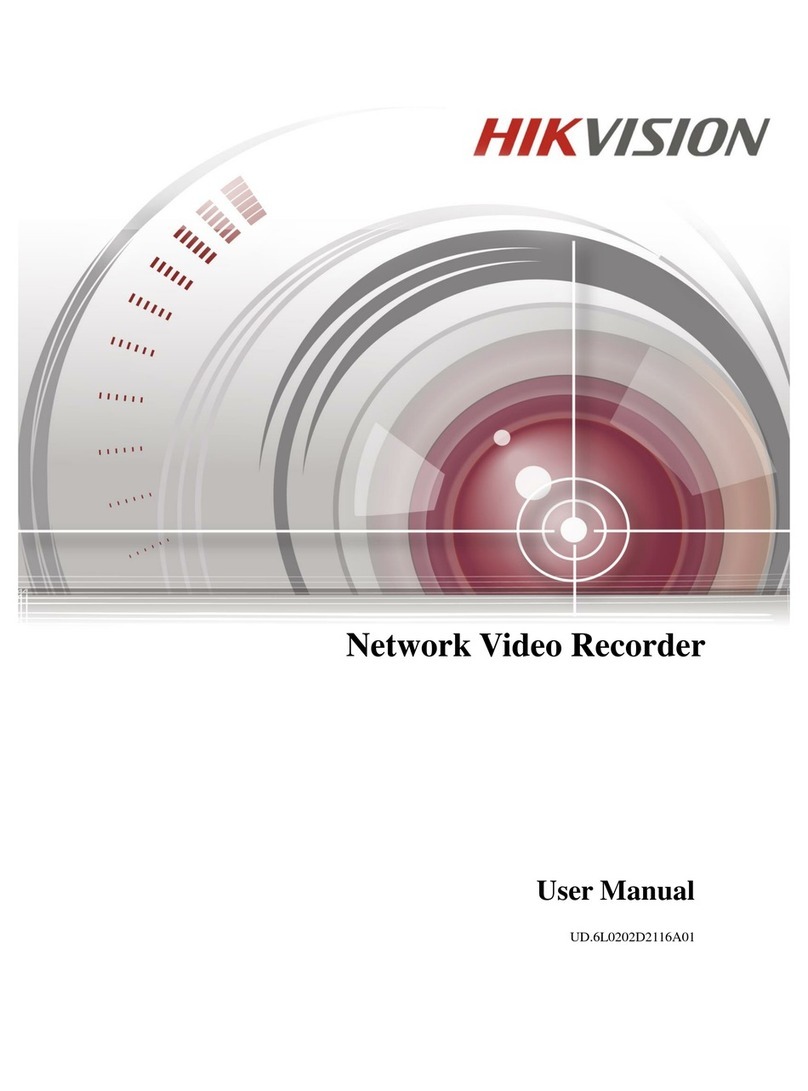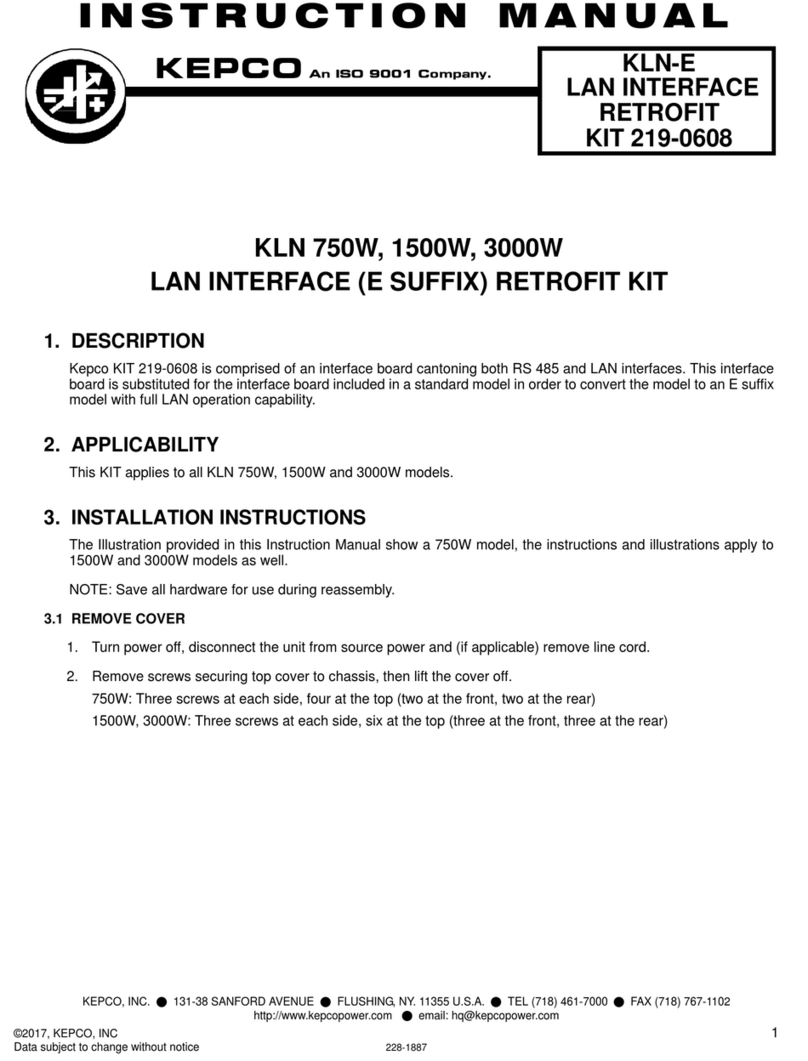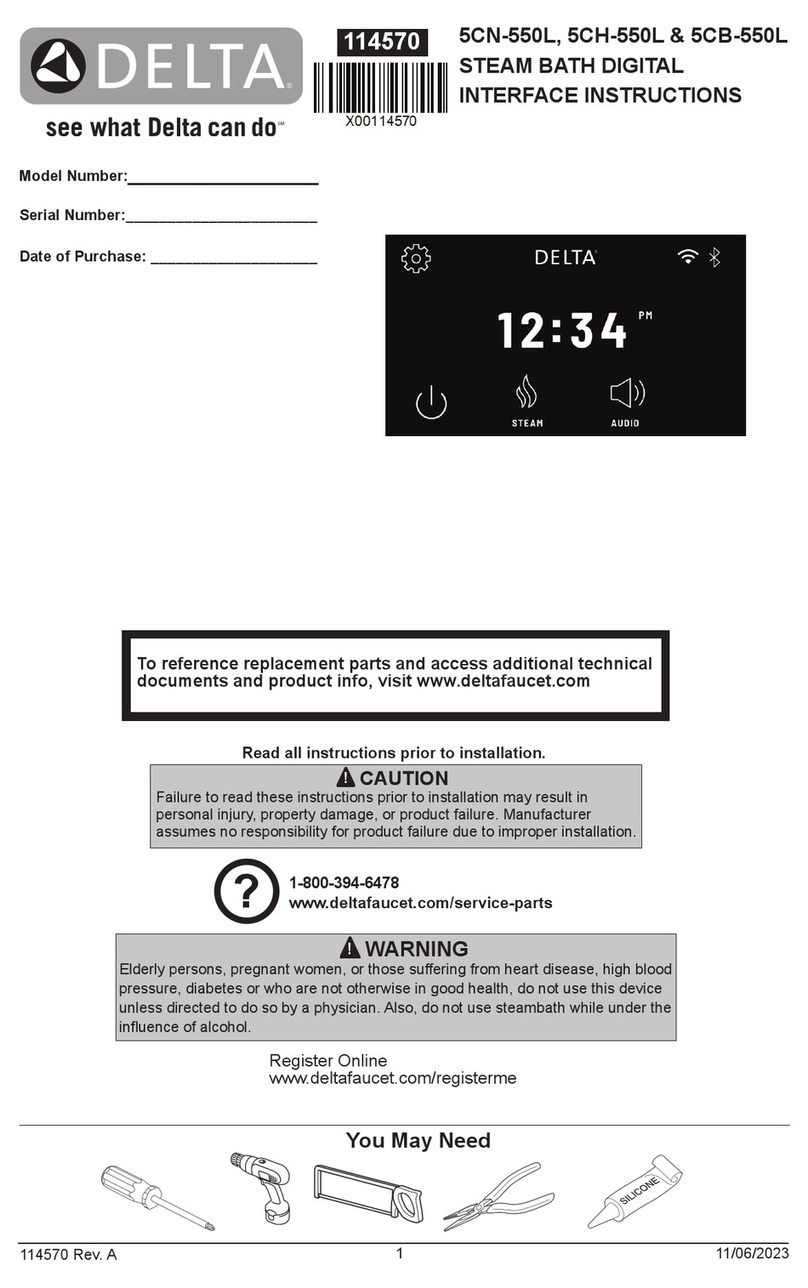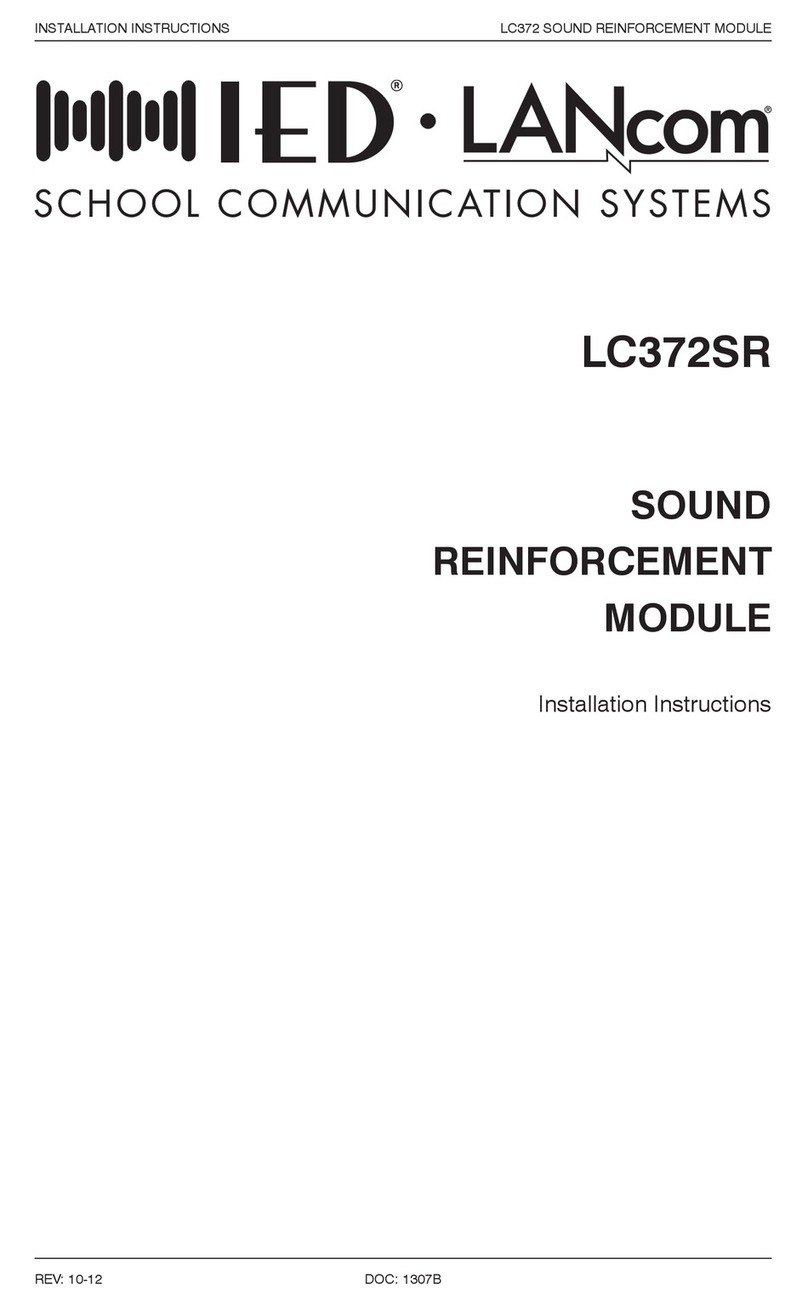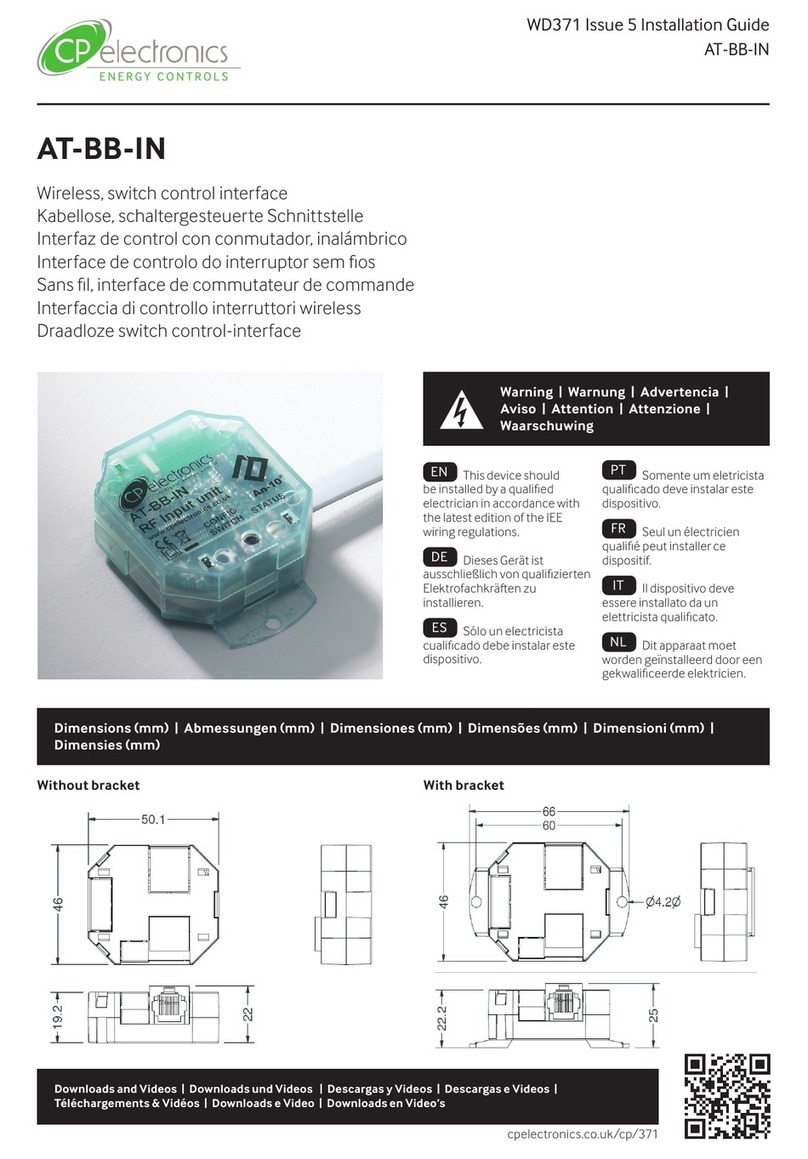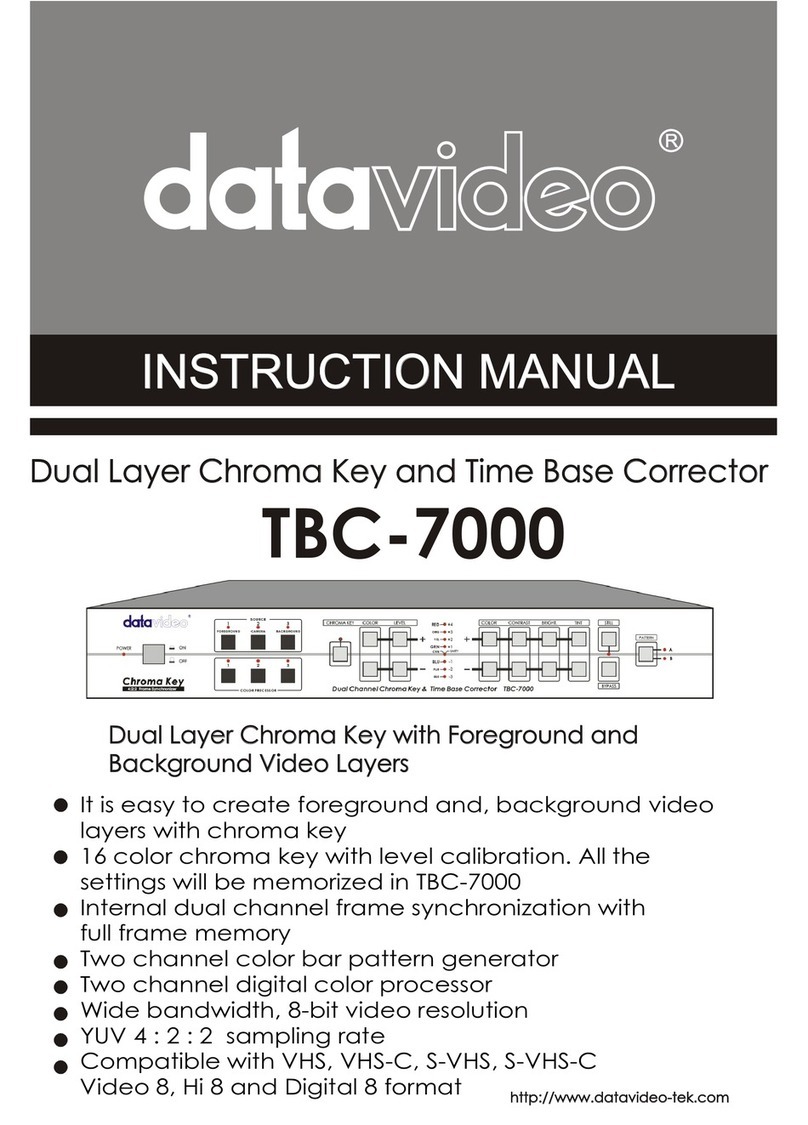Sound Sculpture Switchblade 8B User manual
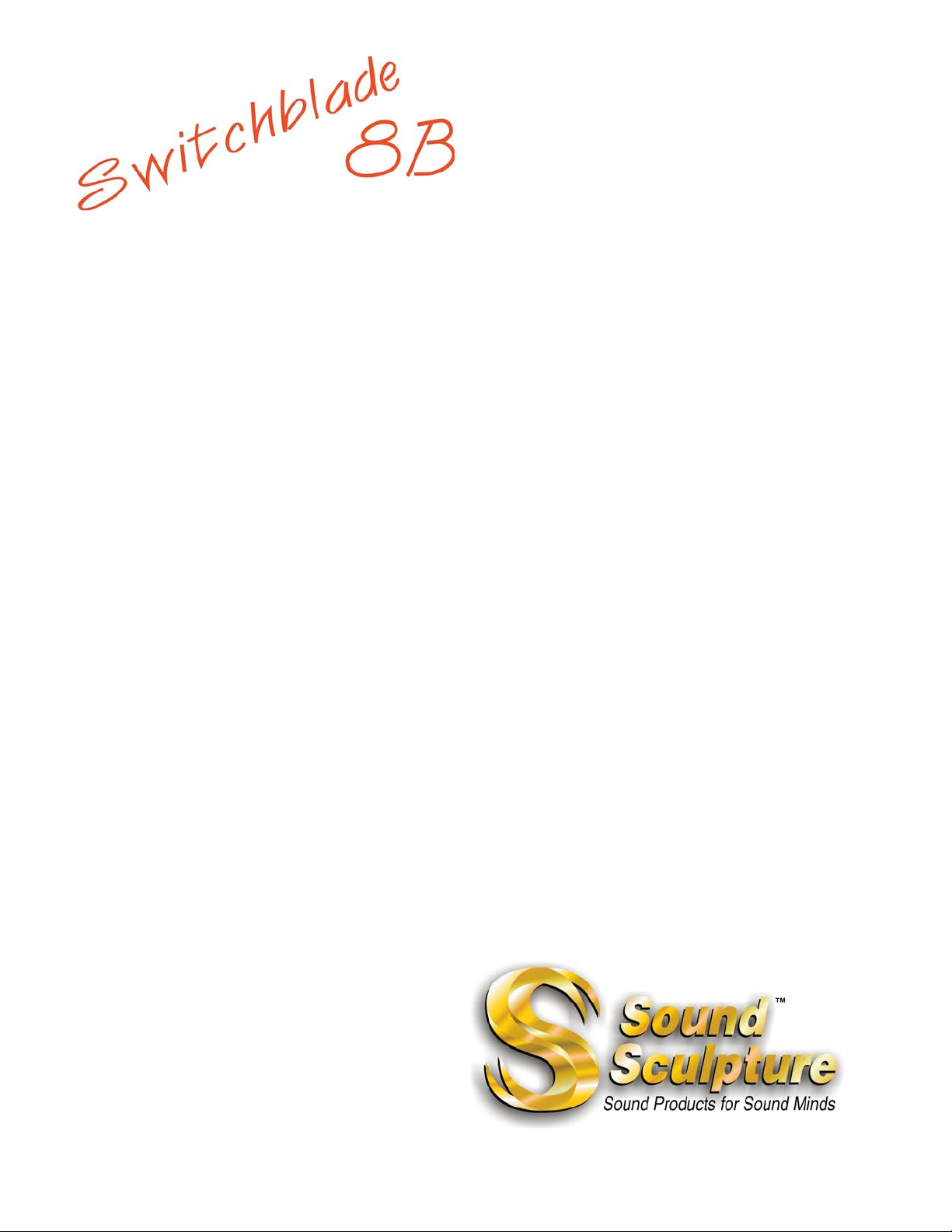
OWNER’S MANUAL
Document OM8B0905

1
Limited Warranty
Sound Sculpture Musical Instrument Products (Sound Sculpture) warrants this Switchblade 8B to the original purchaser to be free of defects
in material and workmanship under normal use for a period of 2 years from the date of purchase from an authorized Sound Sculpture dealer
or directly from Sound Sculpture.
Sound Sculpture's liability under this warranty is limited to repairing or replacing defective materials that show evidence of defect, and only
if the product is returned for repair directly to Sound Sculpture or to the authorized Sound Sculpture dealer from which the unit was
purchased.
Sound Sculpture reserves the right to make changes in design or make additions or improvements on the product without incurring any
obligation to install the same on products previously manufactured.
Sound Sculpture shall not be liable for any consequential damage or loss of profits as a result of the use of this product even if Sound
Sculpture is advised of the possibility of such damages or loss. In no event will Sound Sculpture's liability exceed the price paid for the
product.
No other warranties are expressed or implied and Sound Sculpture neither assumes nor authorizes any person to assume for it any obligation
or liability in connection with the sale of this product. In no event shall Sound Sculpture or its dealers be liable for special or consequential
damages due to the use of this product. Some states do not allow the exclusion or limitation of incidental or consequential damages, so the
above exclusions or limitations may not apply to you.
In Case of Difficulty
In the unlikely event that you experience problems with the Switchblade 8B, please refer to the section in this manual pertaining to the
operation you are having difficulty with. Very often the difficulty is simply a result of improper setup or programming and can be resolved
by studying this manual.
If, after reading this manual, you are unable to resolve the problem call Sound Sculpture at the number shown below during normal business
hours. If we are unable to resolve your problem over the phone and determine that the unit needs repair, you will be given a return
authorization number and further procedures for returning the unit. UNAUTHORIZED REPAIR OF THE SWITCHBLADE 8B BY
ANYONE OTHER THAN THE FACTORY VOIDS THE WARRANTY. NO UNITS WILL BE ACCEPTED FOR REPAIR WITHOUT
FIRST CONTACTING THE FACTORY FOR A RETURN AUTHORIZATION NUMBER.
Precautions and safety notes
To reduce the risk of fire or electric shock, do not expose this unit to rain or operate this unit in a wet environment.
Hazardous voltages exist inside this unit. Always remove the AC power cord before removing the cover. Only remove the cover to access
the voltage selector switch or for factory supplied upgrades. Do not attempt repairs on this unit. Refer all servicing to the factory.
This unit may be used with either 120VAC or 240VAC depending on the position of the internal AC selector switch. Do not attempt to
power this unit with a voltage that does not match the voltage selected on the internal voltage selector switch. Doing so will void the
warranty if damage occurs. Contact the factory for more information about voltage selection.
If the unit becomes physically damaged due to dropping or for other reasons, it should be returned to the factory for repair to avoid the risk
of fire or shock.
To avoid damage due to overheating this unit should not be exposed to, or operated in, direct sunlight for extended periods of time. In
addition, in warm environments it is suggested that adequate ventilation be provided when the unit is mounted in an effects rack
such that there is generous air flow over the surfaces of the unit.
To avoid damage due to lightning, this unit should be unplugged during an electrical storm.
Copyright by Sound Sculpture Musical Instrument Products
20380 Rae Road – Bend, OR 97702 – USA
(541) 318-1877 info@soundsculpture.com www.soundsculpture.com
This publication may not be reproduced by any means in whole or in part except for personal use without written consent from
Sound Sculpture Musical Instrument Products.
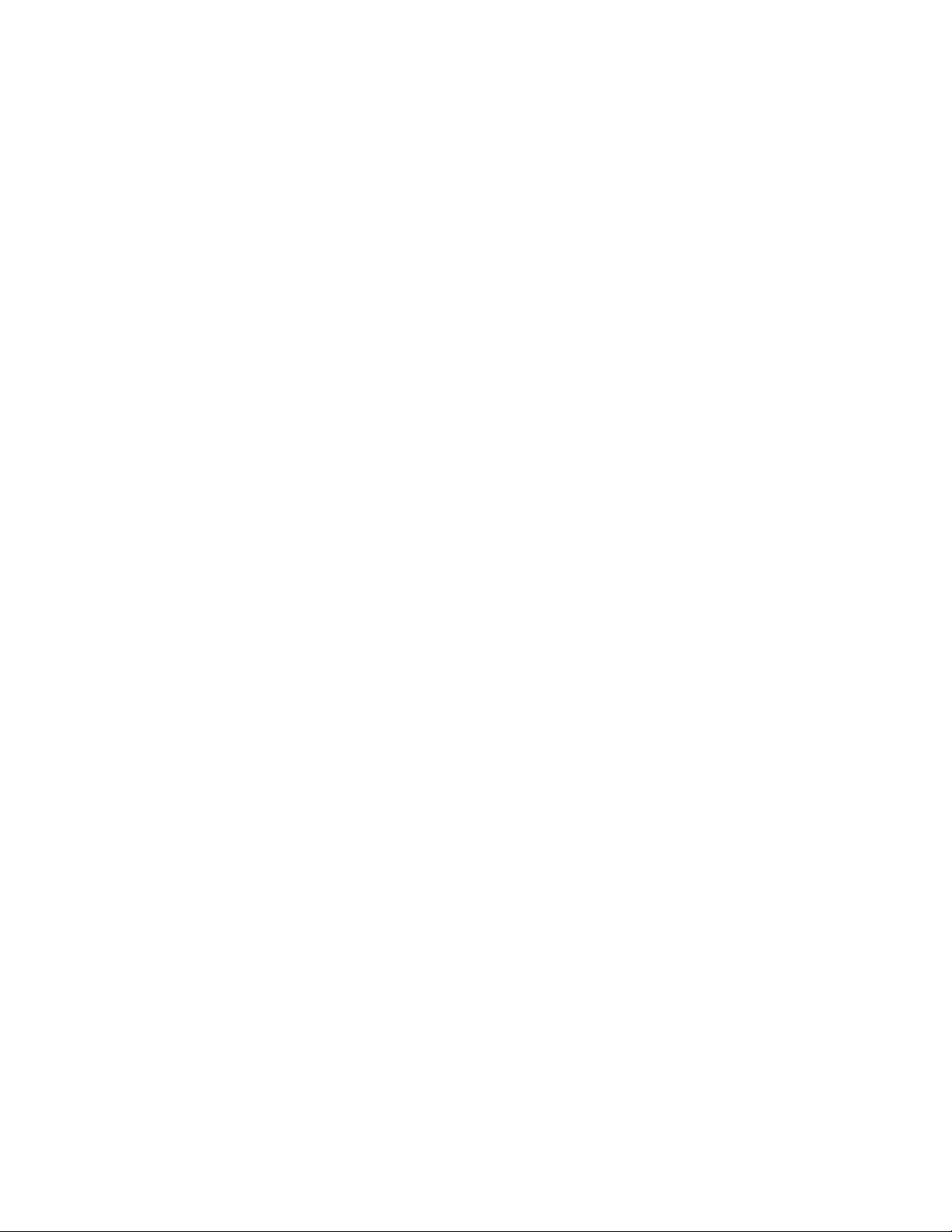
2
Congratulations on your purchase of the Switchblade 8B. You now own a member of the most advanced effect switching
systems available. The Switchblade 8B has a wealth of features that will take time to learn. However, to get you up and
running as quickly as possible, it is strongly suggested that you take the time to run the examples shown starting on the next
page. They are designed to give you an understanding of the power within the Switchblade 8B and cover a number of
features. The lesson includes information on how to set up the unit and program 3 presets. To learn more about the
Switchblade 8B, study the sections describing each menu and how to use them. If you read this entire manual you will have a
much better understanding of your unit.
HARDWARE SETUP _________________________________________________________________ 3
CONNECTING AUDIO DEVICES _____________________________________________________________________ 3
CONNECTING MIDI DEVICES_______________________________________________________________________ 3
CONNECTING A FOOTSWITCH _____________________________________________________________________ 4
ADDITIONAL SETUP INFORMATION ________________________________________________________________ 4
PROGRAMMING THE SETUP MENUS _________________________________________________ 4
INPUT/OUTPUT DEFINITION MENU PROGRAMMING: _________________________________________________ 4
THE CONTINUOUS CONTROLLER NUMBER MENU PROGRAMMING: ___________________________________ 5
THE INPUT CONFIGURATION MENU PROGRAMMING: ________________________________________________ 5
THE PRESET SWITCH TIME MENU PROGRAMMING: __________________________________________________ 5
PROGRAMMING THE PRESETS ______________________________________________________ 5
PROGRAM PRESET 1_______________________________________________________________________________ 5
NAME THE PRESET: _______________________________________________________________________________ 6
PROGRAM THE PATCH AND GAIN: _________________________________________________________________ 6
PROGRAM PRESET 2. ______________________________________________________________________________ 7
PROGRAM PRESET 3. ______________________________________________________________________________ 7
GENERAL INFORMATION ABOUT USING THE SWITCHBLADE _________________________ 8
CONTROLLING THE SWITCHBLADE ________________________________________________________________ 8
THE PRESET MANAGER ___________________________________________________________________________ 8
THE REMOTE ADJUST FEATURE: ___________________________________________________________________ 8
DIRECT CONTROL OF CONTROL OUTPUTS: _________________________________________________________ 9
USING MIDI CONTINUOUS CONTROL: ______________________________________________________________ 9
USING THE SWITCHBLADE TO CONTROL OTHER MIDI DEVICES:_____________________________________ 10
THE MENUS ______________________________________________________________________ 10
THE SETUP MENU GROUP _________________________________________________________ 10
THE COPY MENU: (SETUP MENU GROUP) __________________________________________________________ 10
THE INPUT/OUTPUT DEFINITION MENU: (SETUP MENU GROUP)______________________________________ 11
REMOTE REPROGRAMMING OF PRESET GAINS: (REMOTE ADJUST) __________________________________ 11
BACKUP FUNCTIONS: (SETUP MENU GROUP)_______________________________________________________ 12
CONTROL OUTPUT CONFIGURATION MENU: (SETUP MENU GROUP) _________________________________ 12
CONTINUOUS CONTROLLER ASSIGNMENT: (SETUP MENU GROUP)___________________________________ 13
INPUT CONFIGURATION MENU (SETUP MENU GROUP) _____________________________________________ 13
PRESET SWITCH TIME MENU: (SETUP MENU GROUP) _______________________________________________ 13
THE PRESET MENU GROUP ________________________________________________________ 13
PRESET NAME MENU: (PRESET PROGRAMMING GROUP) ____________________________________________ 14
THE PATCHING AND GAIN MENU: (PRESET PROGRAMMING GROUP) _________________________________ 14
REVIEW MENU: __________________________________________________________________________________ 14
THE MIDI OUT MENU: (PRESET PROGRAMMING GROUP) ____________________________________________ 15
THE VU METER MENU (PRESET PROGRAMMING GROUP): ___________________________________________ 15
THE CONTROL OUTPUT MENU: (PRESET PROGRAMMING GROUP)____________________________________ 15
THE AUTOSWEEP PARAMETERS MENU: (PRESET PROGRAMMING GROUP)____________________________ 16
PRESET MANAGER MENU GROUP __________________________________________________ 16
SEQUENCER CONTROL (STUDIO AUTOMATION) _____________________________________ 18
ADDITIONAL HINTS _______________________________________________________________ 21
QUESTIONS AND ANSWERS ________________________________________________________ 21
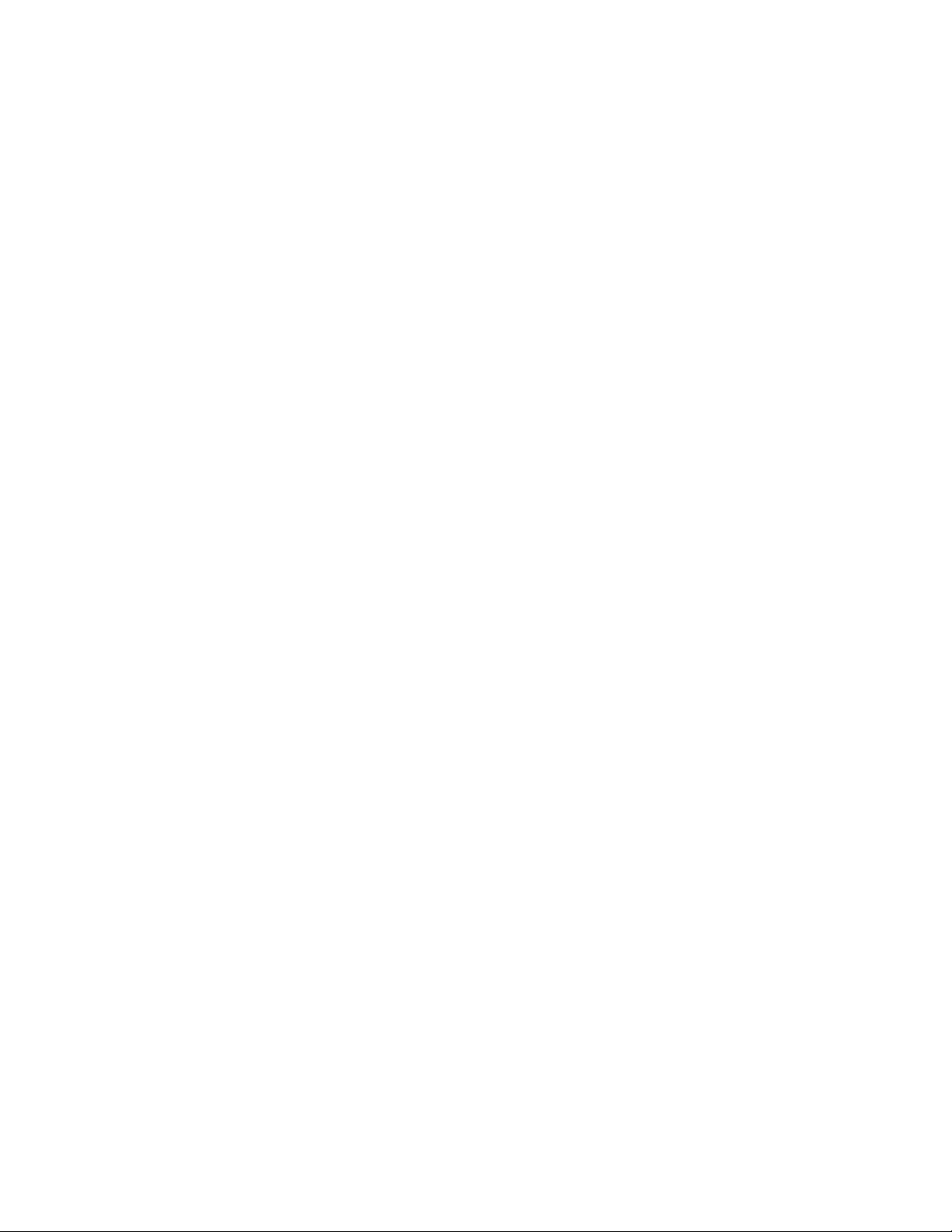
3
HARDWARE SETUP
CONNECTING AUDIO DEVICES
1. The Switchblade 8B inputs and outputs are balanced 1/4” TRS jacks but may be connected to both balanced or unbalanced
equipment at standard guitar levels (-10dBv). In addition you may attenuate each input individually, under menu control, by
an additional 6dB to allow connection of higher level equipment without overload. The outputs are of servo design and
therefore may be connected to balanced devices (using TRS style plugs) as well as unbalanced devices (using TS plugs)
without damage to the unit.
2. The input configuration (consumer level (-10dBv nominal) or hi level (-4dBv nominal)) may be selected using the INPUT
CONFIGURATION MENU to match your equipment to each input. Refer the Input Configuration Menu section for details of
this menu. To determine the proper state to use with your equipment use the following guide:
If you are attaching a piece of gear that operates at a higher pro level and the device does not have an output level or input
level control, then set the input to the 6dB attenuation mode, identified by CUT in the menu. In most cases pro level gear has
level controls so this configuration will rarely be used.
For all other gear including stomp boxes, and both balanced and unbalanced rack gear, set the input to BAL in the
configuration menu. This includes the input for your instrument as well unless you have an instrument that puts out a very
high level.
3. When plugging signal processing equipment into the Switchblade, use adjacent inputs and outputs for simplicity. For
example, for a stereo processor, plug both inputs into OUT 3 and 4 and both outputs into IN 3 and 4.
4. Set the input levels and output levels on your effects that have such controls to the mid points or set them so the input to
output signal ratio is approximately unity gain to start. The input and output levels of the devices will be tweaked later using
the built in VU meter to get the best level match.
CONNECTING MIDI DEVICES
1. If you are using a MIDI foot controller to select presets on the Switchblade 8B then plug the controller’s MIDI OUT into
the Switchblade’s MIDI IN.
2. Set the MIDI controller to the same MIDI channel as the Switchblade. The Switchblade is factory set to MIDI channel 1. If
you wish to use another channel refer to the INPUT/OUTPUT DEFINITION MENU section for details on how to check or
change the Switchblade channel.
3. If you are using a MIDI continuous controller, plug the MIDI OUT from the continuous controller to the MIDI IN of the
MIDI foot controller. Set the MIDI channel of the continuous controller to the same channel as the Switchblade and foot
controller. In addition, the continuous controller has a second parameter that must be set. This is the MIDI Control Change
number. Set this to number 7 if you are using the factory setting. Refer to the owners manual that came with your pedal to
determine how to do this. Refer to the CONTINUOUS CONTROLLER ASSIGNMENT MENU section in this manual for
more information.
4. If you are using a second continuous controller, plug the MIDI OUT from this controller to the MIDI IN of the first
continuous controller. Set this pedal’s Control Change number to 0 if you are using the factory settings. This controller will
also be set to the same MIDI channel as the other controllers.
5. If you are using MIDI effects, connect a MIDI cable from the MIDI OUT/THRU on the Switchblade to the MIDI IN of the
effect. Connect additional cables, as necessary, from the MIDI THRU of the effect to the MIDI IN of the next effect until all
MIDI effects are strung together. In addition, set each MIDI effect to its own MIDI channel starting with MIDI channel 2.
For example set the first effect to MIDI channel 2, the next effect to MIDI channel 3 and so on. If you have more than 2 or 3
devices to connect, it is suggested you use a MIDI IN to multiple MIDI OUT expander as each MIDI device in a chain
deteriorates MIDI signals and will cause errors if too many devices are chained in series (See Q & A section).

4
CONNECTING A FOOTSWITCH
IF USING A MOMENTARY (MECHANICAL STYLE) FOOTSWITCH TO SELECT PRESETS, FOLLOW THIS
SECTION. YOU WILL NEED TO PROGRAM THE "PRESET MANAGER" DESCRIBED IN THE PRESET MANAGER
PROGRAMMING MENU SECTION.
1. Plug a single (mono 1/4" plug) or dual (stereo 1/4" plug) footswitch into the "FOOT" jack on the back panel. Be sure the
switch is a momentary type and not a push on/push off type. You may use either a momentary on or momentary off style, as
the Switchblade will automatically detect which kind you are using on power up.
NOTE: THE SWITCHBLADE AUTOMATICALLY DETECTS THE KIND OF FOOTSWITCH USED DURING POWER
UP, SO THE FOOTSWITCH MUST BE PLUGGED IN BEFORE THE UNIT IS POWERED UP.
ADDITIONAL SETUP INFORMATION
1. If possible, plug all effect power cords, amp power cords and Switchblade power cord into a single power strip to avoid
ground loop problems. In addition, all power cords attached to the power strip should be bunched together and tie wrapped,
and kept away from the audio cables. Also all audio cables should be neatly routed away from the AC power cords and should
only be as long as necessary to reach the effects. USE HIGH QUALITY AUDIO CABLES WITH GOOD SHIELDING FOR
LOWEST NOISE.
2. Turn everything on. NOTE: IT IS SUGGESTED THAT YOUR AMPLIFIERS BE KEPT AT A LOW LEVEL DURING
PROGRAMMING SINCE MIXING EFFECTS CAN CAUSE UNEXPECTED VOLUME BUILDUP. (I.E. GET LOUD!)
PROGRAMMING THE SETUP MENUS
NOTE: THE SETUP MENUS MUST BE PROGRAMMED BEFORE PROGRAMMING ANY PRESETS AS MANY OF
THE PRESET MENUS DEPEND ON THE SETUP INFORMATION.
1. The green "PLAY" indicator should be on. If it is not, press the MODE switch until it is. This is PLAY MODE, used
during ordinary operation.
2. Press the MODE switch once to enter the PROGRAMMING GROUP SELECTION MENU. Press the SELECT switch so
the cursor (underscore) is under the word "SETUP". Press the MODE switch TWICE to skip over the "COPY" menu and to
move directly to the Input/Output Definition (I/O DEF) Menu.
INPUT/OUTPUT DEFINITION MENU PROGRAMMING:
This menu is used to assign names to all devices connected to the audio inputs and outputs on the Switchblade, to assign MIDI
channels to all the MIDI effects connected to the Switchblade, to assign a MIDI channel to the Switchblade and to set up the
REMOTE ADJUSTMENT feature.
1. Press the SELECT switch to select the IN XX area. The "XX" number represents the IN jack number on the back panel.
Use the DOWN or UP/DOIT switch to scroll to an IN number that you have a device connected to. You must now name this
device (i.e. GUITAR, PREAMP, EQ LEFT, etc.).
NOTE: IF USING STEREO EFFECT DEVICES, GIVE EACH OF THE 2 RETURNS FROM THE STEREO EFFECT A
DIFFERENT NAME, SUCH AS "EQ LEFT" AND "EQ RIGHT". THE INPUT TO THE EFFECT CAN BE GIVEN A
THIRD NAME SUCH AS "EQUALIZR" WHEN PROGRAMMING THE "OUT" JACK DESCRIBED BELOW (OR "EQ
LEFT" AND "EQ RIGHT" AGAIN IF THE DEVICE HAS STEREO INPUTS).
Press the SELECT switch to move the cursor to the lower left display corner where the name will start. Press the DOWN or
UP/DOIT switch to select characters and the SELECT switch to move to the next character.
2. When done naming this device, repeat steps 1 and 2 again to name all the inputs you have something connected to. Leave
blank any inputs or outputs that you do not have connected to equipment. If you add more equipment later remember to add
these new names.
3. After all inputs are named, the display will change to OUT XX where IN XX used to be. Proceed with naming all outputs.
(AMP LEFT, PREAMP, etc.). Notice that an additional section "CHXX" or "NOCH" is displayed whenever the OUT XX is
displayed. Use this area to select a MIDI channel for the effect with the same name.

5
In the lower right corner of the display is the REMADJ-> OFF/ON selection. This feature is used for balancing preset levels
after everything has been programmed, and can be ignored for now.
NOTE: BE SURE THAT THE MIDI CHANNEL NUMBER YOU SELECT HERE IS THE SAME CHANNEL THAT THE
EFFECT IS REALLY ASSIGNED TO. (SEE “CONNECTING MIDI DEVICES ABOVE).
IF A MIDI FOOT CONTROLLER OR CONTINUOUS CONTROLLER IS ATTACHED TO THE SWITCHBLADE,
PERFORM STEP 4 BELOW.
4. When done naming all OUT XX jacks, scroll past OUT 8. The effect name area will change to "SWBLADE" and the OUT
XX area will change to blanks. Select MIDI channel 1 for the Switchblade for this setup if it is not already set. Of course you
may set the Switchblade and controller to other channels. Just be sure none of your MIDI effects are set to the same channel.
IF YOU ARE USING A MIDI CONTINUOUS CONTROLLER THEN FOLLOW STEP 5.
THE CONTINUOUS CONTROLLER NUMBER MENU PROGRAMMING:
5. Press the MODE switch TWICE to move to the "CONTROLLER" menu. Press the UP or DOWN switch so the display
shows a "down" arrow. Press the SELECT switch so the cursor moves to the bottom row. Press the UP or DOWN switch
until the number "007" appears. This number matches the Control Change Number that you set your continuous controller to
as suggested earlier. If you have a second continuous controller attached select the “up” arrow and assign a value of 000 to it
as suggested earlier.
THE INPUT CONFIGURATION MENU PROGRAMMING:
1. Press the Mode switch until the "INPUT CONFIGURATION" menu is displayed. This menu is used to configure each
input to either normal levels (indicated by “BAL” in the display) or higher than normal levels (indicated by “CUT” in the
display). The input will usually be set to BAL (factory default) unless you have a piece of gear connected that has no level
controls and puts out a high signal level. Refer to “CONNECTING AUDIO DEVICES” above to determine the type of
equipment you have connected to each input.
2. Press the UP/DOIT or DOWN switch to select the input number that needs to be configured.
3. Press the SELECT switch to move the cursor under the “STATE” area and press the UP/DOIT or DOWN switch to select
either BAL or CUT.
4. Repeat steps 2 and 3 for each of the 8 inputs.
THE PRESET SWITCH TIME MENU PROGRAMMING:
1. Press the MODE switch until you get to the "PRESET SWITCH TIME" menu.
2. Press the UP/DOIT switch to change the time to 100 MS. This time is a good compromise between fast switching and
smooth preset changes. If you need faster switching time, use 0ms.
3. Press the MODE switch to return back to the PLAY mode. (The green PLAY indicator will illuminate.)
PROGRAMMING THE PRESETS
FOR THIS EXAMPLE, 3 PRESETS WILL BE PROGRAMMED AS FOLLOWS:
PRESET 1 - Single effect (distortion) between instrument and amplifier.
PRESET 2 - Two effects (distortion and delay) mixed in parallel
PRESET 3 - Distortion and direct (bypass) mixed in parallel with continuous control setup to sweep between full clean and full
distortion sound.
PROGRAM PRESET 1
Preset 1 will connect a single effect (distortion) between the instrument and the amp. To program this preset, proceed with the
following steps.

6
1. While still in PLAY mode, select preset 1 using the UP/DOIT or DOWN switch while the cursor is under the preset
number.
2. Press the MODE switch once to enter the Programming Group Selection Menu. Notice the cursor is already under PRST,
ready to enter the preset programming menus. Press the MODE switch again to move to the Preset Naming Menu.
NAME THE PRESET:
1. To clear out the name that may already be displayed for this preset, press the DOWN and UP/DOIT switch together. All
characters will be cleared out. Use the SELECT switch and the DOWN and UP/DOIT switch to name this preset
"DISTORTION".
PROGRAM THE PATCH AND GAIN:
1. Press the MODE switch to move to the Patching and Gain Menu to connect the patches and adjust the gain levels.
2. If you wish to clear out the entire matrix to start with a "clean" slate, press the DOWN and UP/DOIT switch together. All
input to output connections will be removed and all gains will be changed to "OFF". If programming for the first time, the
matrix will already be clear. NOTE: WHEN “OFF” IS DISPLAYED, THIS MEANS THE CONNECTION SHOWN IS
NON-EXISTENT. IT DOES NOT MEAN THAT THE CONNECTION IS THERE BUT SIMPLY MUTED AS YOU
MIGHT BE INCLINED TO THINK
3. The cursor should be located in the upper left of the display. This is the "SOURCE" area and lists all of the signals
presently connected to the IN jacks of the Switchblade. Press the DOWN or UP/DOIT switch until the name of your
instrument is showing (i.e. "GUITAR" or "KEYBOARD" etc.). These are the names that you created while in the Setup
Menus.
4. Press the SELECT switch so the cursor moves to the upper right side of the display. This is the "DESTINATION" area.
Press the DOWN or UP/DOIT switch until the name of your distortion appears (i.e. DISTORT"). This source- destination
combination represents a particular patch you wish to connect and apply gain to.
5. Press the SELECT switch so the cursor moves to the lower left side of the display. This is the "GAIN" area (or "START
GAIN" area if doing continuous control). Press the DOWN or UP/DOIT switch to change the gain to "0 dB" of the display.
This is the gain from the instrument to the input of the distortion effect.
6. Press the SELECT switch again, notice that a second gain number appears on the lower right side. This gain normally
tracks the value set in the first gain and can be ignored if you are not setting any continuous control gains. For now just
press the SELECT switch one more time to get back to the "SOURCE" area.
7. Now you need to connect the output of the distortion to the amplifier and set its gain as well. To do this, repeat steps 6-8
again, but select "DISTORT" as the source and "AMP" as the destination. Set the gain to 0dB again. The connections you
have just made can be summarized in a chart as shown here:
SOURCE DESTINATION GAIN
instrument distortion 0dB
distortion amplifier 0dB
You can now play your instrument while still in this menu to hear the result of the patch.
REVIEWING THE PATCHES. You can review the patches you just created very easily by pressing and holding the
SELECT switch while in the patch menu. The display will show the word REVIEW. You can now use the UP DOWN
switch to scroll through the connections you have made (in this case, 2 connections). This menu is invaluable for double
checking your patches after programming or for checking patches in an unknown preset. To get back to the patch menu
simply press the SELECT switch once. Notice that you will return to the same place in the PATCH menu as you were at in
the REVIEW menu allowing fast editing if you need to make changes while reviewing. THE MODE SWITCH WILL NOT
OPERATE WHILE IN THE REVIEW MENU. Pressing the SELECT switch is the only way to exit the REVIEW menu.

7
PROGRAM PRESET 2.
1. While in PLAY mode select preset 2 using the UP/DOIT switch. Repeat the above steps to program this preset with the
following changes:
2. In the Name Menu, give this preset a different name, such as "DIST + DELAY".
3. In the Patch And Gain Menu, use the SELECT switch and the DOWN or UP/DOIT switches to first select the "source" and
"destination" shown in the chart below and to adjust the gains for each of these paths.
SOURCE DESTINATION GAIN
instrument distortion 0dB
instrument delay 0dB
distortion amplifier 0dB
delay amplifier -12dB
Notice that "0dB" is used a lot as a convenient starting point when making connections between effects or other devices. This
keeps everything at unity gain throughout the effect network to avoid an unnecessary cut of signal level. After the basic patch
is created then the gains can be "tweaked" to get the best tonal response out of preamps and overdrives and to balance the
levels between effects.
4. Press the MODE switch several times to get back to the PLAY MODE.
PROGRAM PRESET 3.
This preset is different from the other 2 presets in that the continuous control feature of the Switchblade will be used to
gradually change the path of the signal from a direct signal to a signal going through the distortion. With this preset you may
use a MIDI continuous controller to change the sound from a direct clean sound to a full distortion sound depending on the
position of the continuous controller. IF YOU ARE NOT USING A CONTINUOUS CONTROLLER THEN YOU MAY
SKIP THIS EXAMPLE.
1. Name the preset as described above as "SWEEP DIST" or some other appropriate name.
2. Follow the chart below to program the patch. Notice that in this chart there are two gain areas called START GAIN and
END GAIN. These 2 gains represent the extremes of the continuous controller. When the controller is all the way up then the
START GAIN is the gain that is set in the paths. When the controller is all the way down then the STOP GAIN is the gain that
is set. If the controller is set to a mid point then the gain is somewhere between the START GAIN and the END GAIN.
Whenever the END GAIN is set to a different value than the START GAIN, it remains on the display even after the cursor is
moved to another location. In addition, when the cursor is moved from the STOP gain area it goes to a 5th position. This 5th
position is used to select which of the 2 controllers will be assigned to this particular patch. The 2 controllers are the "up"
controller and the "down" controller. For these examples, you are only using the "down" controller, so select the downward
arrow.
SOURCE DEST START GAIN END GAIN CONTROLLER
instrument distortion 0dB "blank" ----
distortion amp OFF 0dB "down"
instrument amp 0dB OFF "down"
3. You can test the sound of the continuous control while still in this menu by moving the continuous controller pedal. Notice
the "down" arrow position changes when you move the pedal.
THIS CONCLUDES THE EXAMPLES SECTION. TO FIND OUT MORE ABOUT PLAY MODE, THE OTHER MENUS,
AND FOR A QUICK GUIDE ON HOW TO USE THEM, READ ON.

8
GENERAL INFORMATION ABOUT USING THE SWITCHBLADE
CONTROLLING THE SWITCHBLADE
The Switchblade can be controlled using any or all of the following:
1. Front Panel controls on the Switchblade allow the user to scroll through menus using the MODE switch, choose items
within menus using the SELECT switch, and change selected items using the UP/DOIT or DOWN switches. In addition,
presets may be scrolled through by pressing the UP or DOWN switches while in play mode with the cursor under the preset
number or may be randomly selected using the PRESET MANAGER (see below).
2. Footswitch control is available by attaching a single or dual momentary footswitch to the “foot” jack on the back panel and
the type of footswitch used (momentary on or momentary off) is automatically detected during “power up”. Using this feature
the user can scroll through presets or banks of presets, and can also use it with the SWEEP function (see the Autosweep
Parameters menu) to “fire” sweeps using the presets. If you do not have a MIDI foot controller, but still wish to select presets
on your other MIDI devices, you can use the footcontroller to not only select the presets on the Switchblade, but also to tell the
Switchblade to transmit MIDI to your other devices. You can use the Footswitch at the same time as a MIDI foot controller
for extra control.
3. MIDI control is probably the most common method of control and gives the Switchblade user an array of options. A MIDI
controller can be used to select presets, a MIDI continuous controller can be used for continuous control within presets, and
presets on MIDI devices attached to the Switchblade can be selected using the Switchblades ability to transmit Program
Change commands when presets on the Switchblade are selected.
4. Computer control (i.e. Studio Automation) is probably the most advanced method of controlling the Switchblade 8B.
Using the MIDI System Exclusive format, the user can create and remove patches and assign Controller values to patches.
Graphic faders available with many sequencer packages can then be used to vary the gains of individual or group patches.
THE PRESET MANAGER
The Preset Manager is a preset storage area consisting of 20 banks with 10 empty locations call "items" in each bank. Any
number of presets - up to a maximum of 10 - can be loaded into a bank, in any order. Even the same preset can be loaded into
different areas in the bank. For example, a bank might have preset 12, 27, 12 and 50 loaded in that order. A second bank
might only have 2 presets loaded, such as 22, and 33.
The Preset Manager is used to take advantage of the "foot" jack on the back panel of the Switchblade. This jack accepts a
single or dual momentary mechanical type footswitch. If a single switch is used, then each time the switch is pressed, the
"item" location increments by one. When the last preset in the bank is reached, the first item in the bank is loaded again next
time the switch is pressed. For example, if only 2 presets are loaded into a bank, each preset will be alternately loaded each
time the switch is pressed.
If a dual footswitch is used, then the second switch will increment to the next bank. Only those banks that have presets loaded
into them are called up.
The preset manager can be used simultaneously with a MIDI controller. The MIDI controller will always bypass the preset
manager and call presets up directly. The footswitch on the other hand always goes through the preset manager to find the
presets to load.
For more information on how to use the Preset Manager see the Preset Manager Menu in the Programming Group.
THE REMOTE ADJUST FEATURE:
This feature allows the user to re-program the levels of certain selected outputs of the current preset while in “PLAY” mode
using a simple footswitch. It allows you to match the overall levels between presets without having to re-program each preset
using the programming mode. These adjustments are permanently written into the user memory and are therefore retained
even after power down. When used as recommended, this feature will not change the “mix” of the preset, but rather only its
final output level with respect to other presets.

9
1. With power removed from the Switchblade, plug a dual momentary footswitch into the stereo footswitch jack on the
back panel and power up again. NOTE: THE FOOTSWITCH MUST BE PLUGGED IN BEFORE POWERING UP THE
SWITCHBLADE AS IT AUTOMATICALLY DETECTS THE FOOTSWITCH TYPE ON POWER UP.
2. Using a setup menu, the user tells the Switchblade which outputs are connected as final outputs. For a single amp setup
only one would be picked; for a 2 amplifier setup, 2 outputs would be selected, and so on (see Remote Adjust Setup). Presets
are programmed as usual, and the Preset Manager is turned off.
3. While in “play” mode, the user scrolls through the presets using either a MIDI footpedal or the front panel and compares
output levels of each preset with respect to other presets. The user then selects a preset that sounds louder or softer than the
others.
4. The level of the chosen outputs is increased or decreased by pressing on the momentary footswitch. The footswitch
connected to the “tip” of the footswitch jack will increase the level while the one connected to the “ring” will decrease the
level. Each time the footswitch is pressed, the level changes by 3dB.
NOTE: SINCE THIS FEATURE PERMANENTLY RE-PROGRAMS THE CURRENT PRESET, IT SHOULD BE USED
ONLY TO FINE TUNE OVERALL LEVELS BETWEEN PRESETS AS PART OF THE PRESET PROGRAMMING
PROCESS AND SHOULD NOT BE USED TO ARBITRARILY CHANGE LEVELS DURING A PERFORMANCE. THE
CONTINUOUS CONTROL FEATURE SHOULD BE USED FOR THIS INSTEAD.
For more information on Remote Adjust, please see the (REMOTE ADJUST) section.
DIRECT CONTROL OF CONTROL OUTPUTS:
The Switchblade 8B has 2 jacks on the back panel that are each connected to relays that may be switched on or off under
preset control. These 2 outputs are used to simulate mechanical footswitches that are used to turn on or off the overdrive and
reverb channels of amplifiers or to control effects devices that have a footswitch input. Each preset can be programmed to set
the state of the relays and the relays will respond as the presets change.
Under special circumstances it may be desireable to turn on or off a control output directly without changing a preset. This can
be done using either MIDI Program Change commands or Control Change commands for use where “Instant Access”
switches are used. When a new preset is selected, the preset will once again set the states of the relays. The values are shown
here.
RELAY STATE PROGRAM CHANGE VALUE
1 ON 112
1 OFF 113
2 ON 114
2 OFF 115
1 TOGGLE 104
2 TOGGLE 105
RELAY STATE CONTROL CHANGE NUMBER CONTROL CHANGE VALUE
1 OFF 113 0
1 ON 113 127
2 OFF 114 0
2 ON 114 127
USING MIDI CONTINUOUS CONTROL:
1. Be sure all channels are programmed correctly using your SETUP menu. Be sure your MIDI controller and continuous
controller are set to the same channel.
2. The Switchblade can respond to two separate continuous controllers. Using your CONTINUOUS CONTROLLER
ASSIGNMENT (SETUP MENU GROUP), be sure to assign the UP or DOWN switch to the corresponding controller. Also
be sure to set the controller number to the appropriate controller to assure ease in controlling patches.
3. Use the PATCHING AND GAIN MENU (PRESET PROGRAMMING GROUP) to set the gain ranges if the patch is to
have continuous control and, if using two controllers, to determine which controller it will be assigned to.
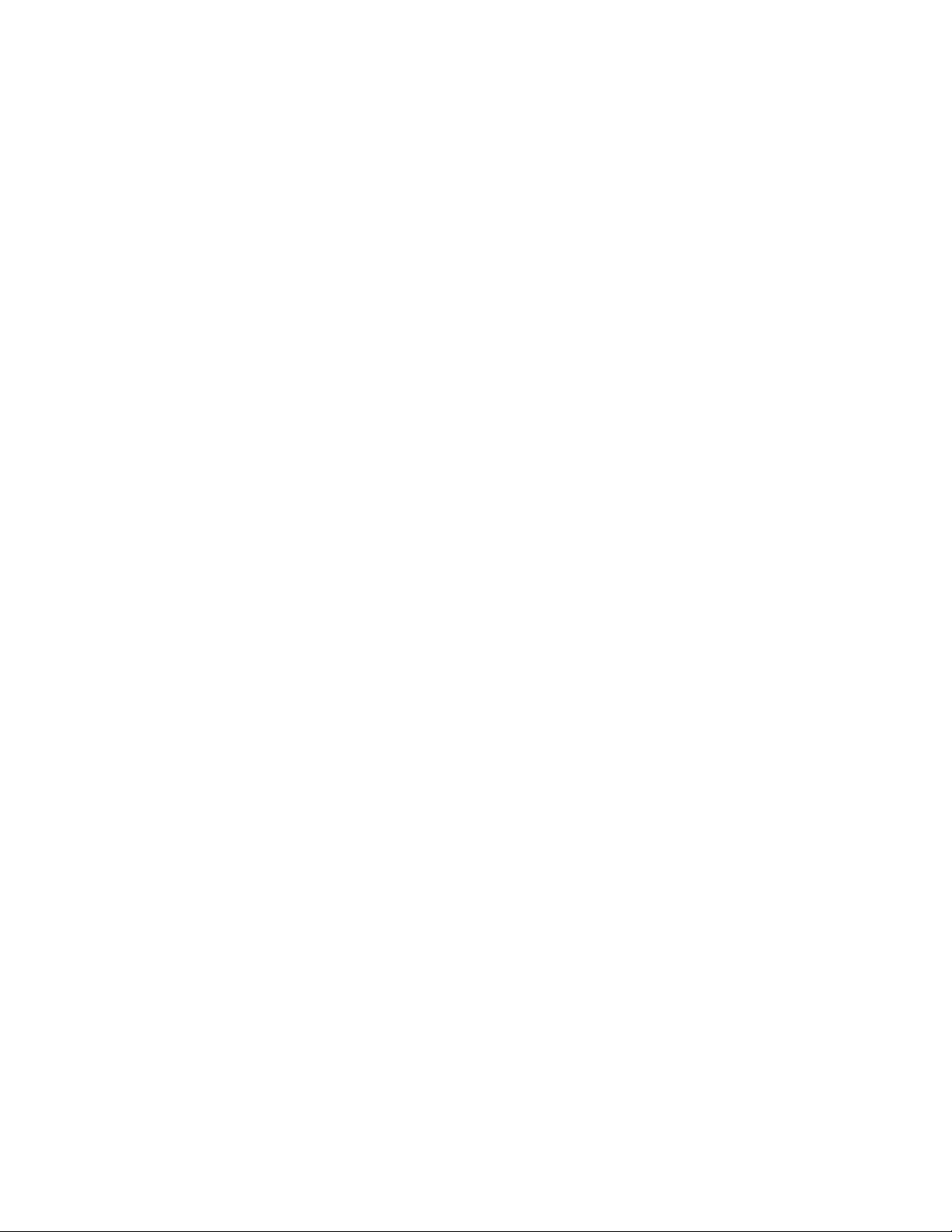
10
Note: TO ASSIGN A PATCH TO THE INTERNAL AUTOSWEEP, THE PATCH MUST BE ASSIGNED TO THE "UP"
CONTROLLER, IF A PATCH IS ASSIGNED TO THE "UP" CONTROLLER, IT IS SWEPT BY THE AUTOSWEEP
CIRCUIT IF THE AUTOSWEEP IS TURNED ON (AUTOSWEEP PARAMETERS MENU IN THE PRESET GROUP). IF
THE AUTOSWEEP IS TURNED OFF THEN THE "UP" PATCH IS CONTROLLED BY THE EXTERNAL
CONTROLLER INSTEAD.
For example, if you want a preset to be swept both by an external controller and by the autosweep circuit, assign the patches
to be swept by the autosweep circuit to the "up" symbol and the patches to be controlled by the external controller to the
"down" symbol and then turn on the autosweep. Likewise, if you want the preset to be controlled by 2 external controllers,
then do the same thing only shut the autosweep (for this preset) off.
With everything hooked up correctly, you should now be able to go into play mode and have continuous control over selected
patches with a controller indication coming up on the digital readout.
For more information on continuous control, please see the CONTINUOUS CONTROLLER ASSIGNMENT MENU (SETUP
MENU GROUP).
USING THE SWITCHBLADE TO CONTROL OTHER MIDI DEVICES:
The Switchblade can be used to transmit a burst of Program Change Commands over separate channels to select presets on
MIDI devices connected to the Switchblade. This is useful if you have a MIDI foot controller that is only capable of
transmitting a single Program Change Command or if you are not using a MIDI foot controller but just using the Preset
Manager (footswitch) or using the front panel to select presets. To use this feature:
Use the MIDI OUT MENU to create a burst of one or more program change commands to be sent over the MIDI OUT port to
change the presets on MIDI devices connected to the Switchblade. Whenever this preset is selected from PLAY MODE, this
burst will be sent to the effects on their corresponding channels.
1. Be sure that one or more channel numbers were properly assigned to effect names using the INPUT/OUTPUT DEVICE
MENU IN THE SETUP GROUP.
2. Clear all preloaded changes and assign the program change numbers to effects using the MIDI OUT MENU (PRESET
PROGRAMMING GROUP). Note: ONLY THOSE EFFECTS THAT WERE GIVEN CHANNEL NUMBERS WILL
SHOW UP IN THE EFFECT NAME AREA.
Now whenever a preset on the Switchblade is selected, all attached MIDI devices will go to their appropriate presets.
For more information on the programming change commands, see THE MIDI OUT MENU (PRESET PROGRAMMING
GROUP).
THE MENUS
If the MODE switch is pressed from the PLAY MODE, the Programming Group Selection Menu is displayed showing the
names of the 3 programming groups. These are the Preset Programming Group (PRSET), the Setup Programming Group
(SETUP) and the Preset Manager Menu (PRSTMNGR). Use the SELECT switch to choose the desired group and then press
the MODE switch to move to the first menu in that group. Use the MODE switch to move from menu to menu. The next part
describes the SETUP group.
THE SETUP MENU GROUP
THE COPY MENU: (SETUP MENU GROUP)
The first menu in the Setup Menu Group is the Copy Menu. Use this menu to copy an entire preset to any other preset
location. Everything in the preset is copied over, including the name, the patches and gain settings, MIDI output burst, control
output states, and the autosweep parameters.
NOTE: COPYING TO ANOTHER PRESET WILL ERASE THAT PRESET'S OLD INFORMATION.
To use this menu:

11
1. Use the SELECT switch to move the cursor under the preset name on the top row of the display. This is the source
preset. Press DOWN or UP/DOIT to find the preset you wish to copy from.
2. Press SELECT to move the cursor to the number on the bottom row. This is the destination preset number. Again use the
DOWN or UP/DOIT switch to select the preset number that you wish to copy to.
3. Press SELECT to move the cursor under the DOIT area. Press the UP/DOIT switch to perform the copy operation. A
"WAIT" message is displayed while the copy is in progress.
THE INPUT/OUTPUT DEFINITION MENU: (SETUP MENU GROUP)
This menu is used to create names for all devices connected to the IN and OUT ports on the back panel. In addition, if a
device is a MIDI controlled device, this menu is used to assign a MIDI channel to that device, and assign a MIDI channel to
the Switchblade itself. This menu is also used to assign particular outputs for the REMOTE ADJUST feature used to balance
levels between presets. (see REMOTE REPROGRAMMING OF PRESET GAINS below.
To use this menu:
1. Use the SELECT switch to move the cursor under the IN 01 number. Determine which IN jack on the back panel the first
device is connected to and use the UP/DOIT switch to scroll to that number. For example, if a guitar is connected to IN 1 then
IN 01 should be showing on the display.
2. Press the SELECT switch to move the cursor to the lower left corner of the display and use the DOWN or UP/DOIT switch
and the SELECT switch to create a name for the device attached to this particular IN number (such as "GUITAR").
3. Repeat steps 1 and 2 to name all devices connected to the IN jacks. If you are using stereo effects then name each output
from the effect a different name such as "EQ LEFT" and "EQ RIGHT".
4. When all IN jacks have been assigned, then begin naming each OUT jack the same way. The "IN xx" label will change to
"OUT 01" if the UP/DOIT SWITCH is used to scroll past "IN 8". For 1-in, 2-out stereo effects, the input to the effect can be
given a different name than the outputs. For example, the 2 outputs of the EQ device might be named "EQ LEFT" and "EQ
RIGHT" but the input might just be named "EQ". If the device has 2 inputs and 2 outputs you may give the left in and out the
same "EQ LEFT" name and the same for the right in and out.
5. In addition to giving a name to each used OUT jack, if any MIDI devices are connected to the Switchblade you can assign a
MIDI channel for this device as well. To do this, be sure the name of the MIDI device is showing (such as "EQ". Move the
cursor under the NOCH (no channel) label and press UP/DOIT to scroll to the desired channel number for this effect. BE
SURE THAT THE EFFECT ITSELF IS SET TO RECEIVE MIDI INFORMATION ON THE SAME CHANNEL THAT
YOU ASSIGN HERE. The Switchblade automatically determines if a channel has already been used for another device and
will only display the available channels.
6. Furthermore, if you are controlling the Switchblade from either a MIDI controller or MIDI continuous controller then the
Switchblade also has to be assigned a channel on which to respond. To do this, use the UP/DOIT switch to scroll past "OUT
8". The OUT 8 label will change to "-----" and the word "SWBLADE" will appear as the effect name. Move the cursor under
the channel area and scroll to the desired channel using the DOWN or UP/DOIT switch. If some channels have already been
used for other devices then you will not be allowed to set the Switchblade to the channels that have already been used.
REMOTE REPROGRAMMING OF PRESET GAINS: (REMOTE ADJUST)
How to use the Remote Adjust feature:
1. Press the MODE switch once to get the Programming group selection menu and this time move the cursor under “SETUP”.
Press the MODE switch twice to get to the “I/O DEF” menu.
2. With the cursor under “IN 01”, press the UP switch until “OUT 01” appears. “REMADJ->“ (remote adjustment) will
appear to show if this output is a selected output. If “ON” is displayed then this output will be adjusted, otherwise it won’t.
Press SELECT until the cursor is under this area and press the UP or DOWN switch to select or deselect this output. Only
select those outputs that are the final outputs (i.e. go to amplifiers). Go through all 8 outputs and turn them on or off as
appropriate.
3. When done with all 8 “OUT” numbers, press the MODE switch to get back to the “PLAY” mode.
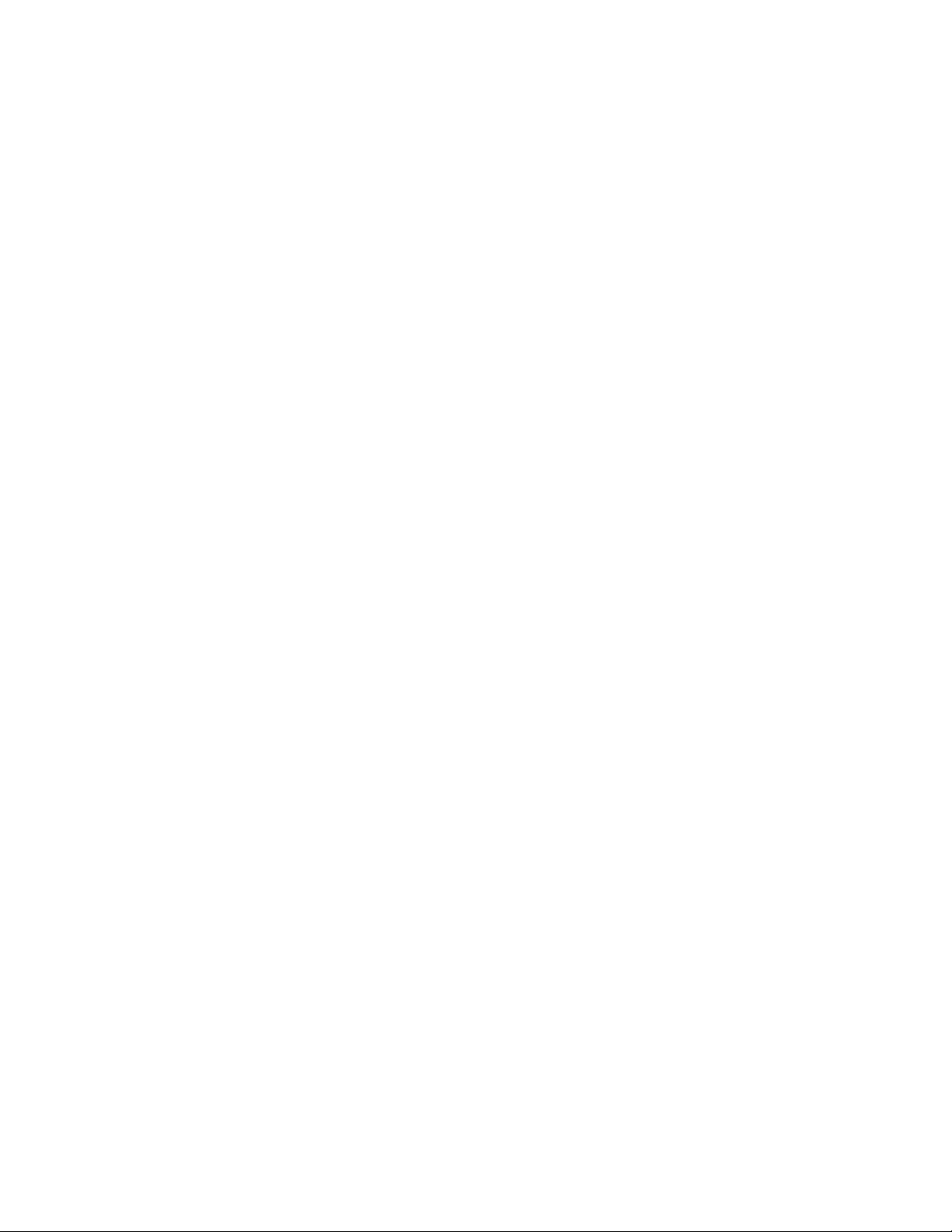
12
4. You are now ready to adjust the levels. Select a preset using the MIDI footswitch or front panel controls. If the level
is too high or too low, adjust it by stepping on the footswitch. Repeat for all presets that need adjusting.
5. When finished, turn the Preset Manager back on so accidental re-programming doesn’t occur.
The remote Adjust routine has a special “self limiting” feature built in that prevents the “mix” of several connections going to
the final output from changing with respect to each other. In other words, if 3 connections go to the output and the gains of
each connection are -12dB, -6dB, and -3dB, then the output can be increased until the connection with the highest gain (-3dB)
reaches the highest possible gain (0dB). At that point further increases are ignored since the mix would then begin to change.
Likewise, the output can be decreased until the connection with the lowest gain (-9dB) reaches the lowest possible gain
(-48dB). This self limiting action insures that regardless of how far an output is adjusted, it can always be returned to the
original program just by stepping on the opposite switch.
The Remote Adjust routine does not change any connections that are programmed with continuous control (i.e. a connection
that has both a “start” gain and an “end” gain), even if the connection is connected to a “selected” output.
BACKUP FUNCTIONS: (SETUP MENU GROUP)
This menu is used to save all preset, setup, and preset manager programs to either a standalone sequencer, a sys-ex dump
device, or a computer based sequencer. To use this menu:
1. Be sure that a MIDI cable is connected from the MIDI OUT/THRU on the Switchblade to the MIDI in on the sequencer,
and another from the MIDI IN on the Switchblade to the MIDI OUT on the sequencer. Set the sequencer filters to transmit
and receive SYSTEM EXCLUSIVE (SYS-EX) information. All other filters (POLY, PITCH, NOTES etc) can be set to off.
Set the internal clock active on the sequencer and the tempo to maximum. Turn off the lead in function. If the length is not
automatic, set the length to 20 measures or so.
2. To save all preset data, move the cursor under "SAVE", start the sequencer to record, and press UP/DOIT. NOTE: BE
SURE TO START THE SEQUENCER RECORDING BEFORE PRESSING UP/DOIT.
3. After the SAVE IN PROGRESS message goes back to BACKUP FUNCTIONS (about 10 seconds), then you will want to
verify the information for and reset the sequencer to the first measure. Press the UP/DOIT switch so the message VERIFY IN
PROGRESS is displayed, then press the play button on the sequencer. NOTE: BE SURE TO START THE SEQUENCER
PLAYBACK AFTER THE UP/DOIT SWITCH IS PRESSED. If the verify is successful the display will go back to BACKUP
FUNCTIONS. If it was not successful then an error message will be displayed.
4. To restore program information from a sequencer to the Switchblade, select "RESTORE". Reset the sequencer to the first
measure. Press the UP/DOIT switch so the message "LOAD IN PROGRESS" is displayed, then press the play button on the
sequencer. NOTE: BE SURE TO PRESS THE UP/DOIT BEFORE STARTING THE SEQUENCER. When the load is
complete, the display will return to "BACKUP FUNCTIONS". If an error occurred during load an error message will be
displayed.
CONTROL OUTPUT CONFIGURATION MENU: (SETUP MENU GROUP)
The control output ports on the back of the switchblade are connected to 2 relays through 2 jacks. These ports can be used to
take the place of either the push on/push off types of switches or a momentary push on/release off type of switch that normally
connect to most amplifiers and some effect devices that have a "footswitch" input. The Switchblade control ports can be
configured as either type of switch through this menu. In most cases, amplifiers like to see a "steady state" type of control
signal such as on or off. This is identified as an "S" in this menu. Some effect devices and amplifiers prefer to see a "pulse"
on the line, which would be similar to a momentary switch. This is identified as a "P" in this menu.
To use this menu:
1. First move the cursor under the number of the control output you want to configure. I.e. "1" is for control output #1 and so
on.
2. To configure a control output to look like a "push on/push off" type of switch, press the UP/DOIT switch so the selected
output number changes to the letter "S" for "Steady state".
3. To configure a control output to look like a momentary "push on/release off" type of switch, press the UP/DOIT switch so
the selected output number changes to the letter "P" for "Pulse".

13
NOTICE THAT THIS MENU ONLY CONFIGURES THE CONTROL PORTS TO THE TYPE OF SWITCH YOU
WANT TO SIMULATE BUT DOES NOT ACTIVATE THEM. THE ACTIVATION OR DEACTIVATION OF THESE
OUTPUTS IS DONE DURING PRESET PROGRAMMING.
CONTINUOUS CONTROLLER ASSIGNMENT: (SETUP MENU GROUP)
The Switchblade can respond to 2 separate continuous controllers. In order for the Switchblade to identify which controller is
which, each controller must be set to its own "identifying" number. This number is technically called the "Controller
Number". Since both controllers are transmitting over the same MIDI channel, this is how the Switchblade knows which
controller is sending data. This menu is used to set the 2 Controller Numbers that have been programmed into the continuous
controllers themselves and to assign symbols to these controllers. By assigning symbols to the controllers, the process of
assigning a particular patch to a particular controller is simplified during preset programming. In addition, these symbols show
up during play mode to show the user which controller is being swept.
To set the controller numbers:
1. Press the UP or DOWN switch to select the desired symbol. (either up or down). If you are only using one continuous
controller it is recommended that you select the down arrow, as the up arrow can also be used by the autosweep and is
explained in the AUTOSWEEP PARAMETERS MENU section.
2. Press SELECT to move the cursor, and press UP or DOWN to select the controller number to be assigned to this symbol.
This controller number must match the controller number that was programmed into one of the controllers itself.
3. If you are using 2 continuous controllers, then repeat steps 1 and 2 for the other symbol BOTH EXTERNAL
CONTROLLERS MUST BE SET TO THE SAME MIDI CHANNEL THAT YOUR MAIN MIDI PEDAL IS SET TO (IF
YOU ARE USING ONE) AND THIS CHANNEL MUST MATCH THE MIDI CHANNEL THAT THE SWITCHBLADE IS
SET TO (SEE "THE EFFECT CONFIGURATION MENU" SECTION FOR SETTING THE SWITCHBLADE MIDI
CHANNEL).
INPUT CONFIGURATION MENU (SETUP MENU GROUP)
The Switchblade 8B affords the user with the option of attenuating the input channels individually by 6dB in cases where the
equipment you are connecting has an unadjustable high output level. In most all cases the input will remain at NOR (normal)
which is appropriate for most all equipment. In the case of equipment that has a higher output level and no way to adjust that
level from the device itself, you can turn on a 6dB attenuation at the input This cuts the input by 6dB.
To use this menu:
1. Using either the UP/DOIT or DOWN switches, select an input on the Switchblade.
2. Using the SELECT switch, move to the “STATE” selection and set the state of the input for either NOR (normal use) or
CUT (to cut the input by 6dB) using either the UP/DOIT or the DOWN switches.
PRESET SWITCH TIME MENU: (SETUP MENU GROUP)
This menu is used only to control the switching time of moving from preset to preset. To switch instantly from preset to
preset, set the time to 0ms. A setting of 0ms may not always be appropriate especially if changing presets while an input audio
signal is still present either from the instrument or from residual signals on delays and reverbs. Changing presets with a 0ms
time can cause the signals to be "spliced" when adding or subtracting effects. To eliminate this problem, set the time to 50ms-
300ms. This is enough time to eliminate splicing. Longer times (400ms-1000ms) are usually used for special effects where it
is desirable to have the sound slowly "mutate" from one sound to another without actually hearing when one preset ends and
another begins.
1. To change the time, use the DOWN or UP/DOIT switches.
This is the last setup menu. To return to the PLAY MODE press the mode switch.
THE PRESET MENU GROUP
Use this group to program all of the parameters of a particular preset.
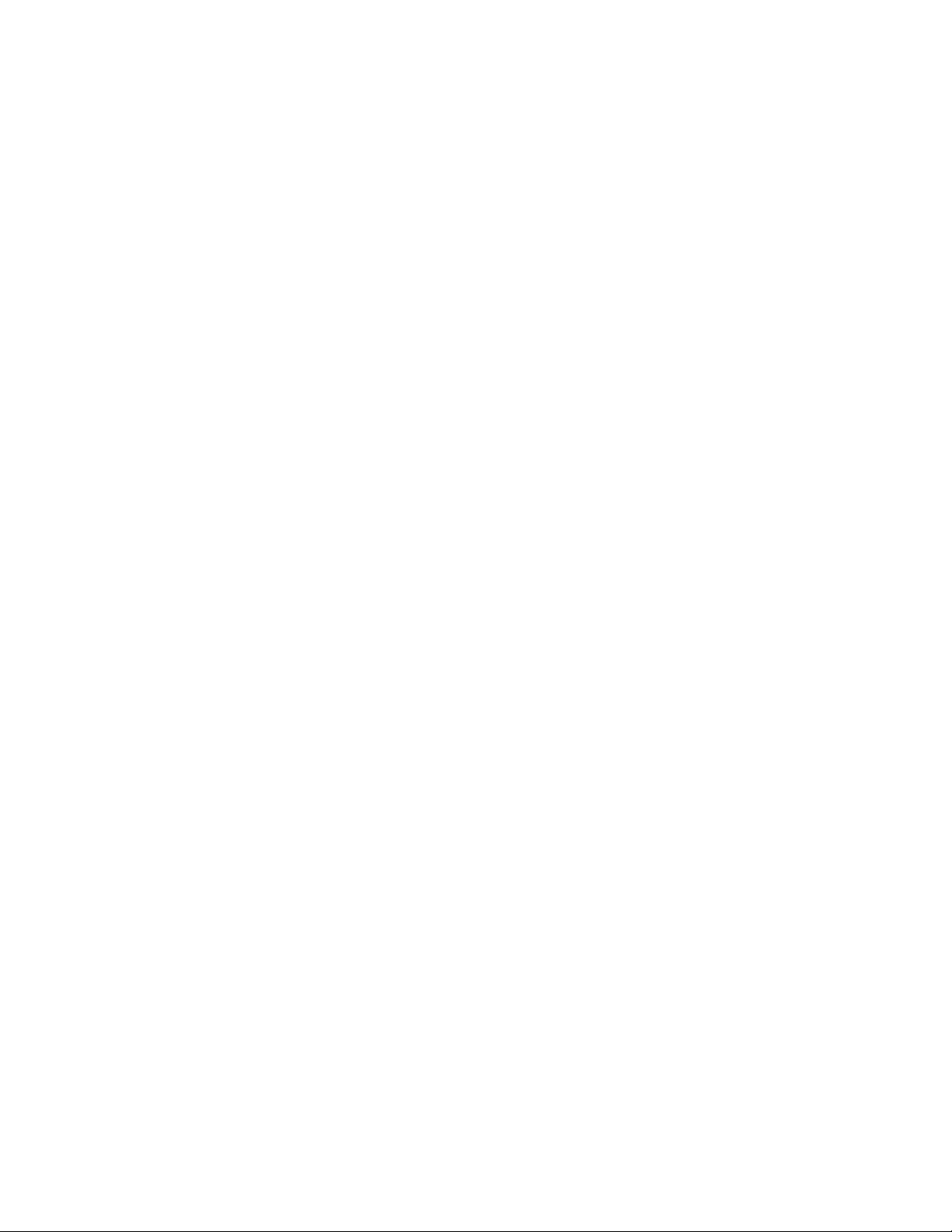
14
NOTE: THE PRESET TO BE PROGRAMMED MUST FIRST BE SELECTED WHILE STILL IN THE PLAY MODE
BEFORE MOVING ON TO THE PROGRAMMING GROUP SELECTION MENU!
The preset menu group is entered from the Programming Group Selection Menu by pressing the SELECT switch to move the
cursor under "PRSET".
NOTE: IF YOU WISH TO COMPLETELY CLEAR OUT THIS PRESET BEFORE PROGRAMMING, YOU MAY DO SO
AT THIS TIME BY PRESSING BOTH THE DOWN AND UP/DOIT SWITCH TOGETHER. THE CURSOR MUST BE
UNDER THE WORD "PRSET" FOR THE CLEAR FUNCTION TO OPERATE.
Press the MODE switch to move to the first menu in the Preset Programming Group.
PRESET NAME MENU: (PRESET PROGRAMMING GROUP)
Use this menu to give the preset a name of up to 12 characters.
1. If you wish to blank out the entire name, you may press the DOWN and UP/DOIT switch together. No other preset
parameter is affected.
2. Use the DOWN or UP/DOIT switch to change the characters and use the SELECT switch to move to the next character
location.
THE PATCHING AND GAIN MENU: (PRESET PROGRAMMING GROUP)
Use this menu to create the patch network between all devices and to set the gain levels of each patch. Also use this menu to
set the gain range if a patch is to have continuous control capability and, if you are using the Switchblade with 2 continuous
controllers, to determine which of the controllers the patch will be assigned to.
To use this menu:
1. If you wish to clear out all of the patches to start from scratch without affecting any other parameters of this preset, press
the DOWN and UP/DOIT switches together. All patches will be opened, and all gains will be set to OFF.
2. To create a patch, use the SELECT switch to move the cursor to the upper left area of the display. This is the "SOURCE"
area. Use the DOWN or UP/DOIT switch to scroll to the name of the instrument or effect that will be the source of the audio
signal you wish to patch.
3. Press the SELECT switch to move to the upper right area of the display. This is the "DESTINATION" area. Use the
DOWN or UP/DOIT SWITCH to scroll to the name of the amp or effect that the audio signal will be patched to.
4. Press the SELECT switch to move the cursor to the lower left of the display. This is the gain area used to turn on and set
the level of the patch. Use the DOWN or UP/DOIT switch to adjust the level.
5. If this patch is only to have a fixed gain level (not continuous control) then the cursor may now be moved back up to the
source or destination area to begin selection of the next patch. If this patch is to have a continuous control range, then move
the cursor over to the lower right area of the display. A second gain number appears that normally tracks the first gain value.
Press the DOWN or UP/DOIT switch to set the second gain value different from the first (either higher or lower including
OFF). These two gain values represent the range of gain that this patch will be set to depending on the position of a
continuous controller.
6. If a gain range has been set (continuous control), a up or down symbol will also appear in the lower display representing
which of 2 continuous controllers this particular patch is assigned to and also shows the current value of the controller in
question by its position in the display. You may test the patch at this time by playing and moving the continuous controller
pedal to achieve the desired sound.
7. Continue to select source and destination pairs and setting the gain for each pair until the entire patch network has been
wired up. The whole patch can be cleared out at any time to start over by pressing the DOWN and UP/DOIT switch together.
REVIEW MENU:
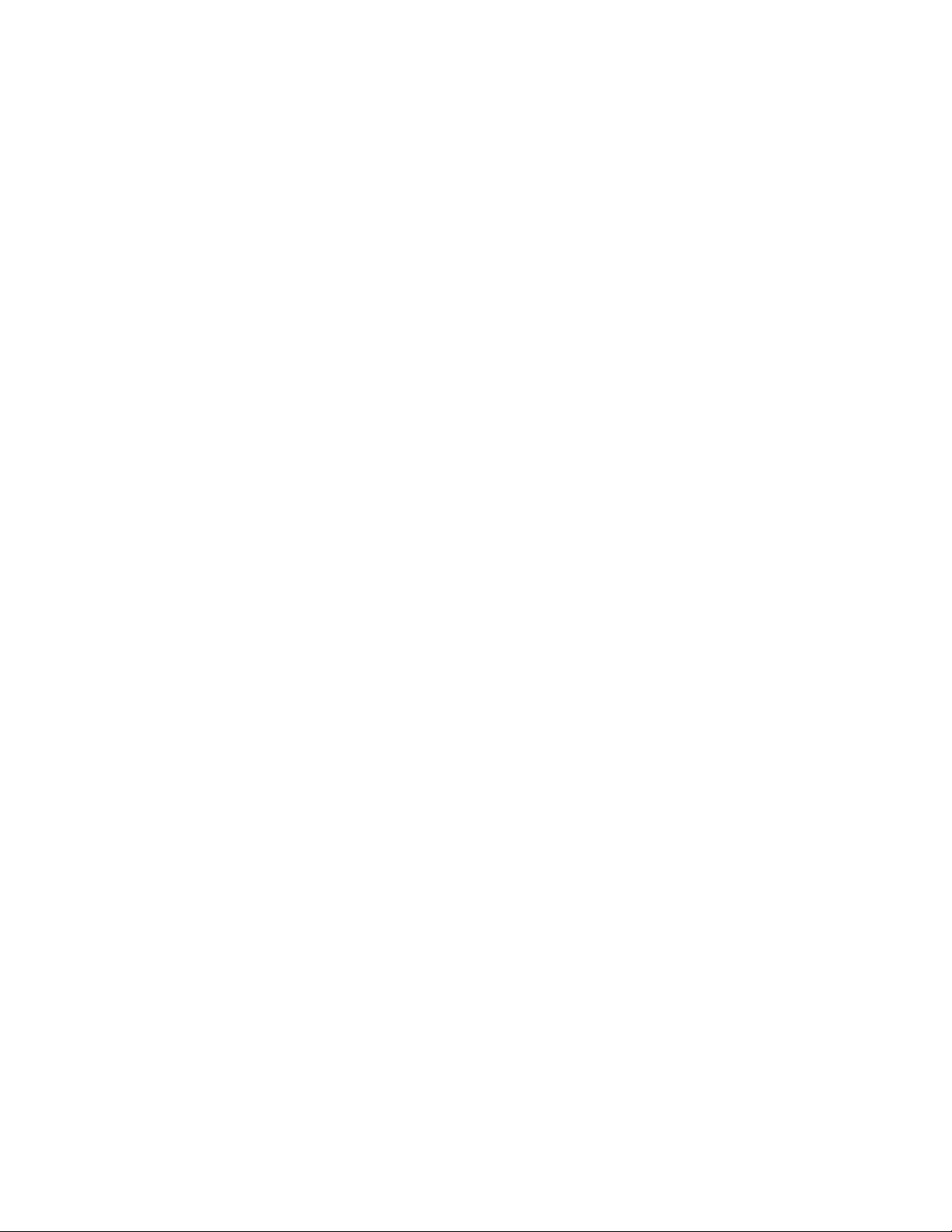
15
A convenience menu has been added to allow quick review of all the patches and gains that are programmed into the matrix.
The menu appears the same as the patching and gain menu with the exception that the word "REVIEW" appears in the sweep
area of the display. In addition only the UP and DOWN switch have any affect in this menu.
To enter this menu, press and HOLD the SELECT switch while in the Matrix Programming menu. The "REVIEW" word will
appear on the bottom row. The UP switch can now be pressed to scroll through all the patches that are connected. Notice that
all the outputs for the input that is showing will be displayed and then the next input will appear and all the outputs for that
input will show and so on. The DOWN switch can be used to back up to the previously shown connection.
To return to the programming menu, simply press the SELECT switch again. The patch that was shown in the review menu at
the time the SELECT switch is pressed will be shown in the patching and gain menu.
THE MIDI OUT MENU: (PRESET PROGRAMMING GROUP)
NOTE: THIS MENU ONLY APPEARS IF ONE OR MORE CHANNEL NUMBERS WERE ASSIGNED TO EFFECT
NAMES USING THE EFFECT CONFIGURATION MENU IN THE SETUP GROUP.
Use this menu to create a burst of one or more program change commands to be sent over the MIDI OUT port to change the
presets on MIDI devices connected to the Switchblade. Whenever this preset is selected from PLAY MODE, this burst will be
sent to the effects on their corresponding channel.
1. To clear out the MIDI out burst (set all effect program change numbers to "OFF"), press the DOWN and UP/DOIT switch
together. This only clears out the burst and does not affect any other preset parameter.
2. Use the SELECT switch to move the cursor under the effect name area on the top line of the display. Use the DOWN or
UP/DOIT switch to scroll to the MIDI effect that you want to send a program change number to.
NOTE: ONLY THOSE EFFECTS THAT WERE GIVEN CHANNEL NUMBERS WILL SHOW UP IN THE EFFECT
NAME AREA.
3. Move the cursor to the program change number using the SELECT switch. Use the DOWN or UP/DOIT switch to scroll to
the desired program change number to be sent to this effect. Continue to add as many program change numbers to this burst
by scrolling to the effect and setting the program change number. If you do not want to send a program change number to a
particular effect, scroll to that effect and then scroll the numbers down until "OFF" appears.
THE VU METER MENU (PRESET PROGRAMMING GROUP):
The VU meter is used to read the signal levels applied to any of the 8 inputs. This menu is useful for optimizing the signal
levels between devices attached to the Switchblade and to prevent clipping on any input The VU meter has a graph reading
from -32dBu to 0dBu. On this scale, 0dBu indicates the maximum input level before the input clips and is equal to +4dBv
(5V p/p) Adjust your input levels so the VU centers around -10 to -15. This will give you 10 to 15 dB of headroom before
clipping occurs.
1. The number of the input the meter is reading is located in the bottom left-hand corner. To change this number, to monitor
different inputs, press either the UP/DOIT, or the DOWN switch.
THE CONTROL OUTPUT MENU: (PRESET PROGRAMMING GROUP)
Use this menu to activate or deactivate each of the 4 control outputs for this preset. When an output is activated, the state of
the device the control output is connected to will change, such as the reverb on the amp turning on or the overdrive channel
being selected.
NOTE: THE OUTPUT TYPE (PULSE OR STEADY STATE) MUST BE SELECTED IN THE CONTROL OUTPUT
CONFIGURATION MENU (SETUP PROGRAMMING GROUP) TO ASSURE COMPATIBILITY WITH THE DEVICE
BEING CONTROLLED.
1. To activate a particular control output, move the cursor under the output number to be activated or deactivated and use the
DOWN or UP/DOIT switch to change the state. A "+" means the control output is turned on (relay activated).
After a preset is selected and the state of the relays has conformed to the settings in this menu, the relays can be controlled
within the preset by using reserved Program Change numbers. See the section “Direct Control of Control Outputs” for details.
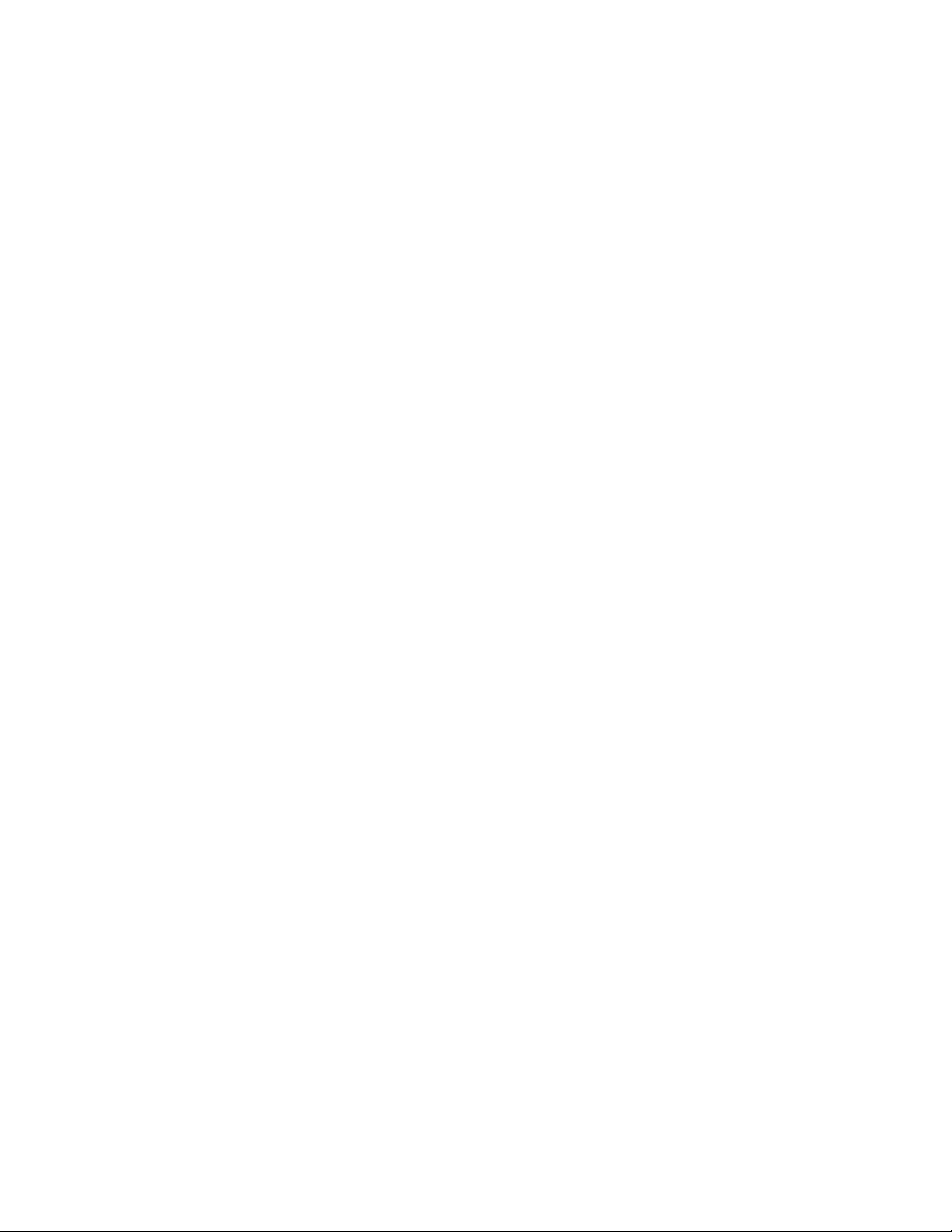
16
THE AUTOSWEEP PARAMETERS MENU: (PRESET PROGRAMMING GROUP)
The continuous control sweep can be controlled either by an external MIDI continuous controller or by an internal LFO (low
frequency oscillator). Use this menu to determine which one is selected for this preset. If the internal LFO is chosen then three
types of sweeps can be selected as shown in the chart.
OFF
The continuous control is controlled by an external MIDI continuous controller. The position of the controller determines the
position of the sweep.
SMOOTH SWEEP
This is a simple LFO function. The sweep moves back and forth between the extremes of the sweep range. The sweep speed
can be set from 250ms per cycle to over 10 seconds per cycle.
MULTI PAN
This is a more specialized sweep. It is similar to the smooth sweep in that it sweeps smoothly from one extreme to the other
except that there are 4 LFO's operating simultaneously. The speed of the first LFO is set by the sweep speed value from
250ms to over 10 seconds. The second LFO is synchronous to the first except it sweeps at half its speed, the third LFO sweeps
at one third and the last at one fourth (from 1 sec to over 40 seconds). In addition each of the LFO's is assigned to its own
input. LFO 1 to IN 1, LFO 2 to IN 2, LFO 3 to IN 3 and LFO 4 to IN 4. The next 4 IN's receive the 4 LFO's again and so on.
The MULTI PAN sweep is very useful for panning individual effects across a stereo image independently of other effects. For
example, a guitar plugged into IN 1 and distributed to both OUT 1 and OUT 3 will pan between the two outputs if the start to
end gain on one patch is set for increasing gain and the other patch set for decreasing gain. Now if IN 1 is also patched to an
effect (lets say OUT 2) at 0dB and the return from the effect (IN 2) is also distributed to both OUT 1 and OUT 3 with
opposing gainslopes, the signal from the effect will pan between both OUT 1 and OUT 3 as well but it will sweep at 1/2 the
rate since it is on input 2. Likewise, any effect returning on IN 3, and on IN 4 will have different pan rates again.
ONE SHOT SWEEP:
The third sweep type is a single sweep that begins when the preset is selected, sweeps at the rate set in the display, and stops
sweeping when the end is reached. The preset must be selected again either from itself or from another preset to start the one
shot again.
The sweep may be "fired" over and over with the momentary footswitch by programming the same preset into a single bank of
the Preset Manager. For example in bank 2, insert the preset into item 1 and item 2 both and set item 2 as the "last item". Each
time the footswitch is pressed the item number will bounce back and forth from item 1 to item 2 and the Sweep will be reset
each time but the preset number will not change. The same thing can be accomplished by pressing the same switch on a MIDI
foot controller to select the same preset over and over.
1. To program this menu, move the cursor to the lower left of the display, and press the DOWN or UP/DOIT switch to select
OFF if this preset is to be used with an external MIDI continuous controller, or one of the three sweep types if using the
internal LFO's.
2. Move the cursor to the time value and press the DOWN or UP/DOIT switch to select a time from 250ms to 12.95 seconds or
to over 18 seconds if the One Shot sweep is selected.
This is the last menu in the Preset Programming Group. Press the MODE switch to return to the PLAY MODE.
PRESET MANAGER MENU GROUP
From the PLAY MODE, press the MODE switch to get to the Programming Group Selection Menu and move the cursor under
"PRSTMNGR". Press the MODE switch to enter the Preset Manager Menu, which is the only menu in the Preset Manager
Menu Group.
The Preset Manager is used to take advantage of the "foot" jack on the back panel of the Switchblade. This jack accepts a
single or dual momentary mechanical type footswitch. If a single switch is used, then each time the switch is pressed, the
"item" location increments by one. When the last preset in the bank is reached, the first item in the bank is loaded again next
time the switch is pressed. For example, if only 2 presets are loaded into a bank, each preset will be alternately loaded each
time the switch is pressed.

17
If a dual footswitch is used, then the second switch will increment to the next bank. Only those banks that have
presets loaded into them are called up.
The preset manager can be used simultaneously with a MIDI controller. The MIDI controller will always bypass the preset
manager and call presets up directly, The footswitch on the other hand always goes through the preset manager to find the
presets to load.
To use the Preset Manager:
1. The preset manager can be turned on or off. If turned off, then the footswitch automatically becomes a method of
activating the REMOTE ADJUST feature (see REMOTE ADJUST section). To turn off the Preset Manager, Press the
SELECT switch to move the cursor under the "BANK" value and press the DOWN switch until the display changes to PR
MNGR/OFF.
2. If the Preset Manager is off and you wish to turn it on, press the UP/DOIT switch. If the Preset Manager is turned on then
the REMOTE ADJUST feature is disabled and the footswitch may be used to call up presets through the Preset Manager.
3. The Preset Manager menu allows for 3 types of clearing operations:
* If the cursor is under the "BANK" value, pressing the DOWN and UP/DOIT switches together will clear out the entire
Preset Manager (that is, all presets from all banks) and reset the Bank number and Item number to 1.
* If the cursor is under the "ITEM" value, pressing the DOWN and UP/DOIT switch together will only clear out the Bank
that is presently shown.
* If the cursor is under the "PRST" selection, pressing the DOWN and UP/DOIT switch together will either reset the preset
number to the first preset for this item only or else it will remove the preset entirely from the selected item depending of if the
item shown is the last item in the bank that has a preset loaded into it or not.
4. To load or change presets in the Preset Manager, move the cursor under the bank number and scroll to the bank number that
you wish to load or change. NOTE: YOU WILL NOT BE ABLE TO SCROLL PAST A BANK NUMBER THAT DOES
NOT HAVE ANY PRESETS AT ALL LOADED INTO IT. LIKEWISE, YOU CANNOT ERASE ALL THE PRESETS
FROM A BANK IF THERE IS A BANK AFTER IT THAT STILL HAS PRESETS LOADED INTO IT. This guarantees that
there will never be an empty bank in between banks that have presets loaded into them. You will always be able to tell if you
are at the last bank loaded if an asterisk (*) appears before the bank number.
5. When you have found the bank you want to load or change, move the cursor under the item number and scroll to the item
that you wish AN ITEM THAT DOES NOT HAVE A PRESET LOADED INTO IT. YOU ALSO WILL NOT BE ABLE TO
REMOVE A PRESET FROM AN ITEM UNLESS IT IS THE LAST ITEM IN A BANK THAT HAS A PRESET LOADED.
This guarantees that presets are loaded into consecutive items and that there is never an empty item between two loaded items.
You will always be able to tell if you are at the last item loaded if an asterisk (*) appears before the item number.
6. When you are at the item you wish to load or change, move the cursor under "PRST" and scroll to the preset you wish to
load into that bank/item combination.
7. When done loading all banks and items, press the mode switch to go back to the PLAY MODE, all changes are
automatically saved.

18
SEQUENCER CONTROL (STUDIO AUTOMATION)
The Switchblade can be controlled directly using System Exclusive information sent out either by your favorite sequencer that
supports Sys-Ex dumps or by a MIDI pedal that can be programmed to send out Sys-Ex bursts. A Sys-Ex data list can be
created in your sequencer using the sequencer System Exclusive editing screen and inserted into your event list at the
appropriate time to create an instant patch on the fly. The Switchblade only responds to a Sys-Ex data stream when it is in the
PLAY mode or REMOTE mode. When a valid Sys-Ex file is received, the Switchblade will automatically enter a "remote"
mode where the display will read "REMOTE:DATABYTES xxx" and stay there until a Exit Remote command is received as
described below. "xxx" is the number of data bytes received from the most recent valid Sys-Ex file and is shown for
convenience. If there is an invalid value in the Sys-Ex file being transmitted, the display will show "REMOTE: ERROR AT
xxx" where xxx indicates the byte number in the file where the invalid value occurs. The lower row of the display will show
the current state of the Anti-zippering feature. When first entering remote for play mode, the Anti-zippering is in the active
state. This feature may be turned off or on with a command for special purposes.
The format for the Sys-Ex data is as follows (all values in hex)
Byte# Value Description
1 F0 MIDI System Exclusive Command (required)
2 00 01 18 3 byte ID number (required)
3 2x Unit identification number. (see below)
4 (function) Function number (determines type of action as described below)
. (data) Additional data as required by the function used
. (function) Another Function number
. (data) Additional data
. F7 MIDI End of System Exclusive Command (required)
The value of the unit identification number is determined by the Switchblade MIDI channel number as set in the Input/Output
Definition (I/O DEF) menu in the Setup Menu group. Set the lower nybble of the number to the MIDI channel indicated minus
1. The upper nybble is always set to 2 . In other words this value is set at 20 for MIDI channel 1 or 2F for MIDI channel 16.
If you have more than one Switchblade connected to the computer, then each Switchblade must be set to a unique MIDI
channel and only the Switchblade whose channel number matches this identification number will respond.
The functions available are as follows. Note that some require additional data to complete the function and some functions are
used alone. Several functions can be listed in a single Sys-Ex data stream.
01 CLEAR MATRIX: No additional byte are required. Clears all input to output patches to allow for new patches to be
created from scratch. Actual clearing occurs in memory only and is not transferred to the audio section until an End Of
Exclusive is received. If the CLEAR MATRIX command is used alone in a Sys-Ex file then all input to output connections are
cleared and the outputs will be muted. If the CLEAR MATRIX command is used in the same file and ahead of any ENTER
PATCH commands, the audio section changes directly from the current patches to the new patches upon receipt of EOX (End
of System Exclusive) without interruption of the audio signals. Generally, it is a good idea to always place this command at the
start of any Sys-Ex file that is used to create new patches. This way you may transmit files at random without the problem of
trying to remember if you forgot to delete a connection before adding the new one.
02 ENTER PATCH: 3 additional bytes are required. Allows a single input to output patch to be created and assigns a
control change number to that patch for real time gain control with a graphic or hardware MIDI fader. Up to 16 connection
can be created, each responding to a different fader. Connections may also be assigned to the same fader for "group" control.
As many of these commands as are necessary may be placed in the same Sys-Ex file up to the maximum of 16. If a controller
number from 0-15 is assigned to the patch, the Switchblade translates the incoming 7 bit MIDI controller value to an 8 bit
logarithmic (audio taper) curve for smooth control over volume. If a number from 32-47 is assigned then a modified linear
curve is used instead which lends itself to panning (see command 05). Both a log and linear number can be assigned to the
same connection, giving you control over panning and levels simultaneously. The 3 bytes that are required are the input
number (1-8) the output number (1-8) and the controller number (0-15, 32-47). Each patch that is created must be preceded by
the Enter Patch function number and the 3 additional bytes. Note that only controllers 0-15 and 32-47 are allowed
in this command out of the possible 128 numbers available. If you wish to assign both a log and linear controller to the same
connection, the command must be listed twice. For example, to assign controller 00 to an input 1-output 1 connection and also
assign controller 32 to the same connection, the data would be as follows: 02 00 00 00 (for controller 0) and 02 00 00 20 (to
assign controller 32 to the same connection). Refer to the charts below to determine the hex values that need to be input in the
file for the input, output and controller numbers.

19
INPUT/OUTPUT HEX VALUE
NUMBER NUMBER
100
201
302
403
504
605
706
807
CTRL HEX CTRL HEX
NUM VALUE NUM VALUE
000 3220
101 3321
202 3422
303 3523
404 3624
505 3725
606 3826
707 3927
808 4028
909 4129
10 0A 42 2A
11 0B 43 2B
12 0C 44 2C
13 0D 45 2D
14 0E 46 2E
15 0F 47 2F
03 DELETE PATCH: 2 additional bytes are required. Allows a single input to output patch that may already be in the
memory to be removed. This is useful if you wish to remove a connection without having to recreate a whole network from
scratch. The 2 bytes that are required are the input number (1-8) and the output number (1-8) that identify the patch to be
removed. Each patch that is removed must be preceded by the Delete Patch function number and the 2 additional bytes. Refer
to the chart above to determine the hex values that are used in the file for the input and output numbers. If 2 controllers
are assigned to the same connection (see ENTER PATCH), then this command removes the connection for both controllers. If
you plan on using a library of Sys-Ex to randomly change patches, it is recommended that you use the CLEAR MATRIX
function followed by the ENTER PATCH functions in the same file instead of selectively removing patches using this
command. This way you can randomly move from one file to the other without having to remember what connections needed
to be removed. Also, there is no audio advantage to using one method over the other as they are both glitch free.
04 EXIT REMOTE: 1 additional byte is required. This function is used to exit the Sys-Ex direct control operation
and jump directly to the preset identified by the additional byte. The additional byte must be in the range of 00-74 (for presets
1-75). Exit occurs immediately upon receipt of the preset byte. Note that the hex value placed in the Sys-Ex file is 1 less than
the preset desired. For example, to jump to preset 1 the hex value is 00 and to jump to preset 75 the hex value is 74. This
command must be used in its own Sys-Ex file.
05 ENTER PATCH WITH REVERSE SLOPE: This command is the same as command 02 (ENTER PATCH) except
assigns a reverse linear curve to the connection. Use this command in conjunction with the ENTER PATCH command when
you wish to "cross fade" or pan from one connection to another with a single controller. As an example, if you wish to connect
input 1 to both outputs 1 and 2 and have a volume fader (i.e. controller 0) change both levels simultaneously (following a log
curve) and also have a pan controller (i.e. controller 32) cross fade between the two connections and follow a linear curve, the
Sys-Ex file would look like this: (all values in hex)
01 Clear Matrix
02 00 00 00 Enter patch input 1 to output 1 controller 0 (volume)
02 00 01 00 Enter patch input 1 to output 2 controller 0 (volume)
02 00 00 20 Enter patch input 1 to output 1 (again) controller 32 (pan)
05 00 01 20 Enter patch with reverse slope input 1 to output 2 (again) controller 32 (pan)
You may expand this as you wish to pan and level multiple inputs to the same outputs or the same inputs to multiple outputs.
06 ANTI-ZIPPERING DISABLE COMMAND: This command is only used if a network contains a large number of
connections assigned to controllers and many or all controllers are moving simultaneously. This may be the case if using the
Table of contents
Other Sound Sculpture Recording Equipment manuals