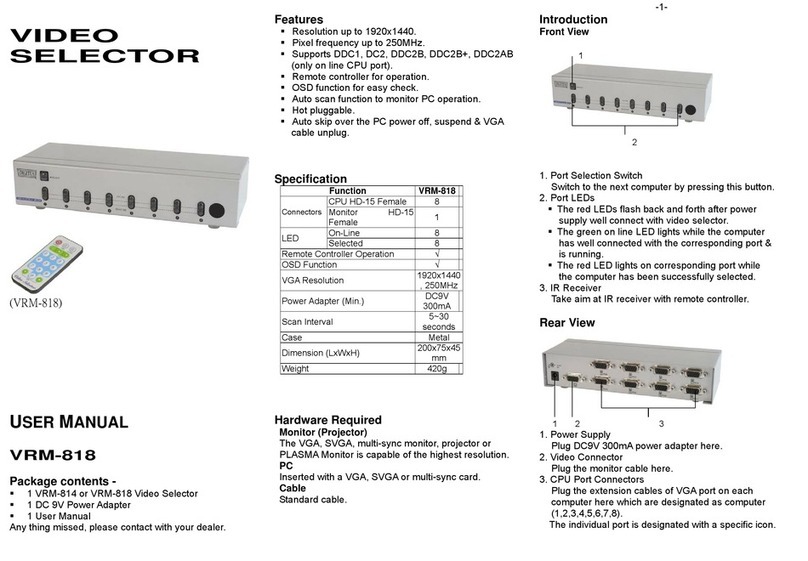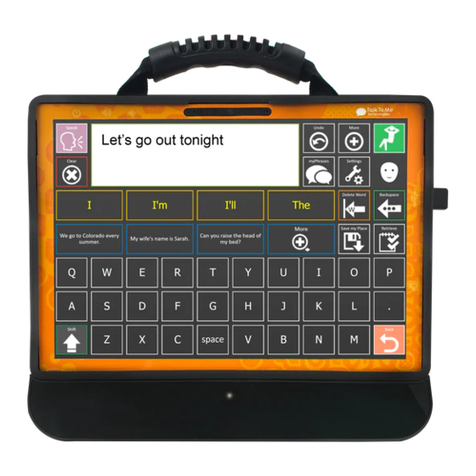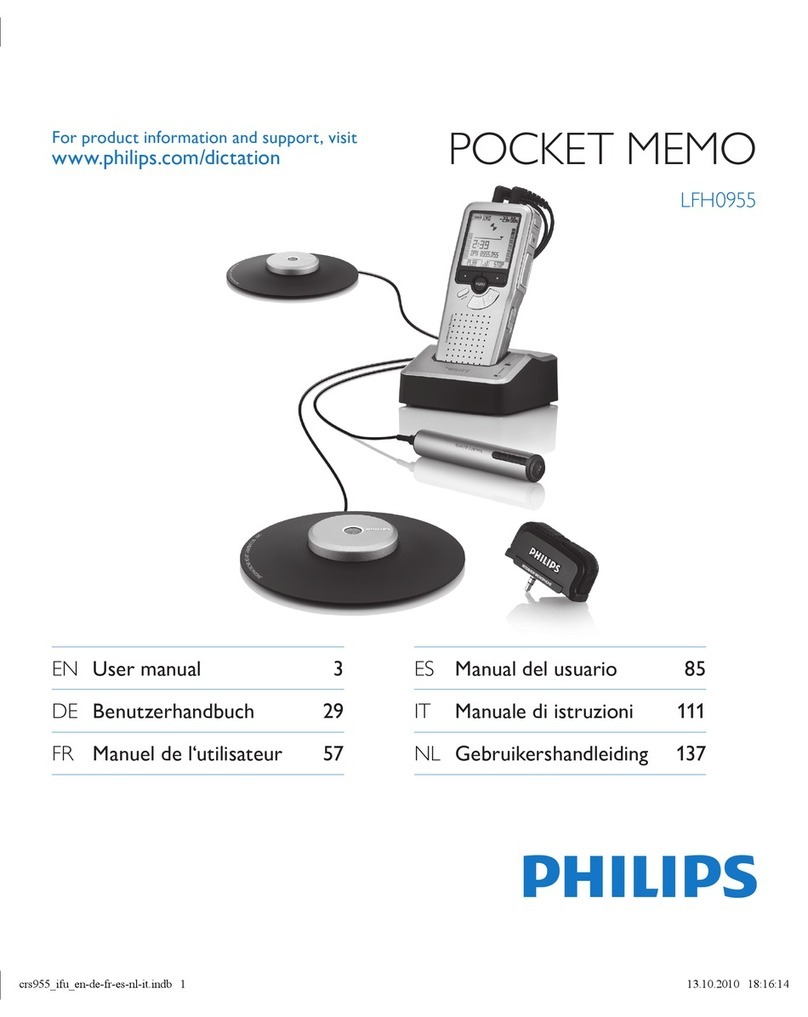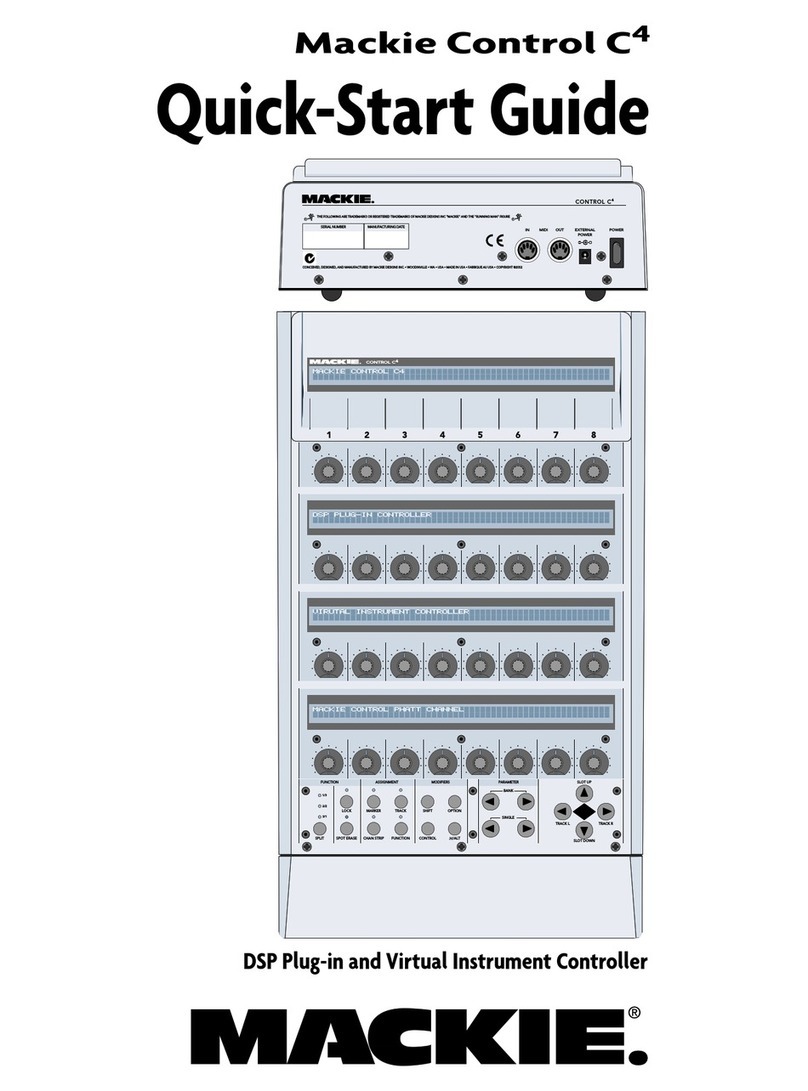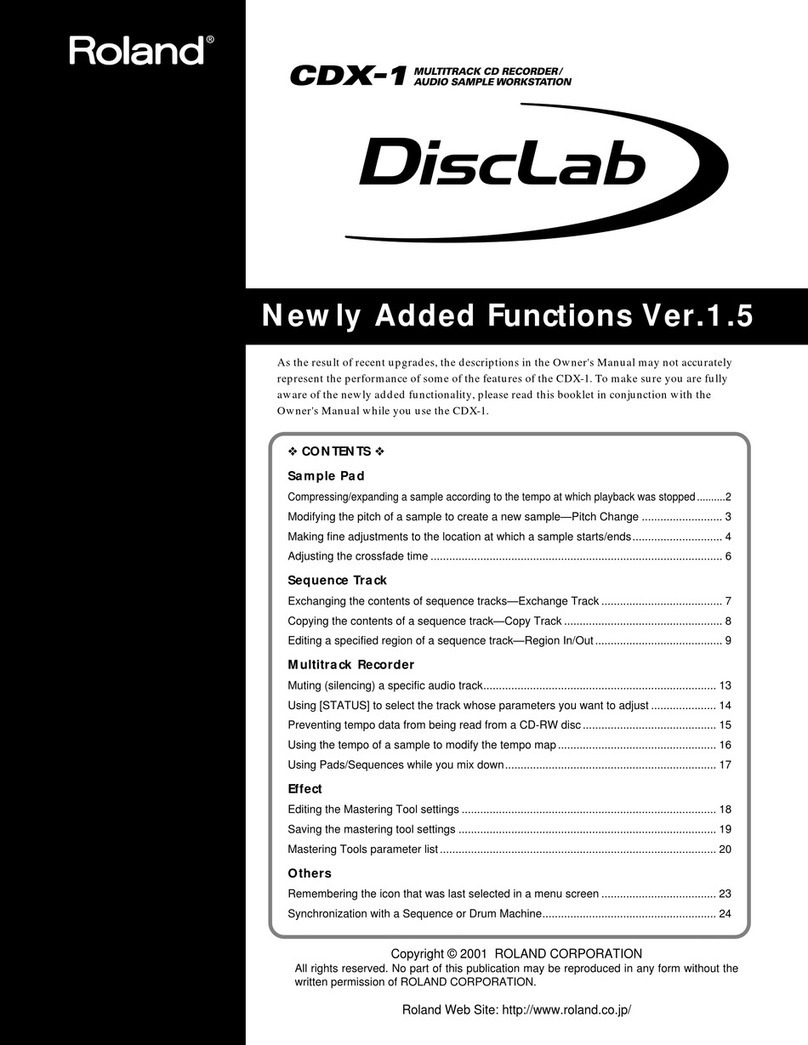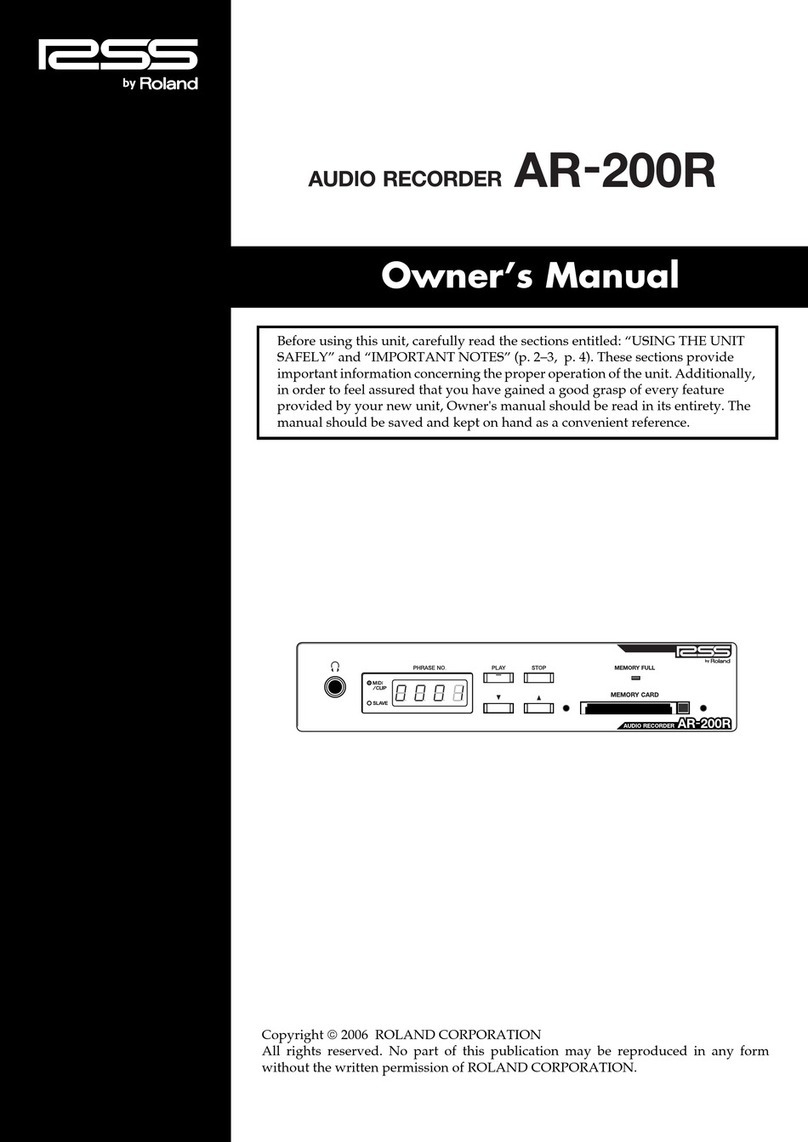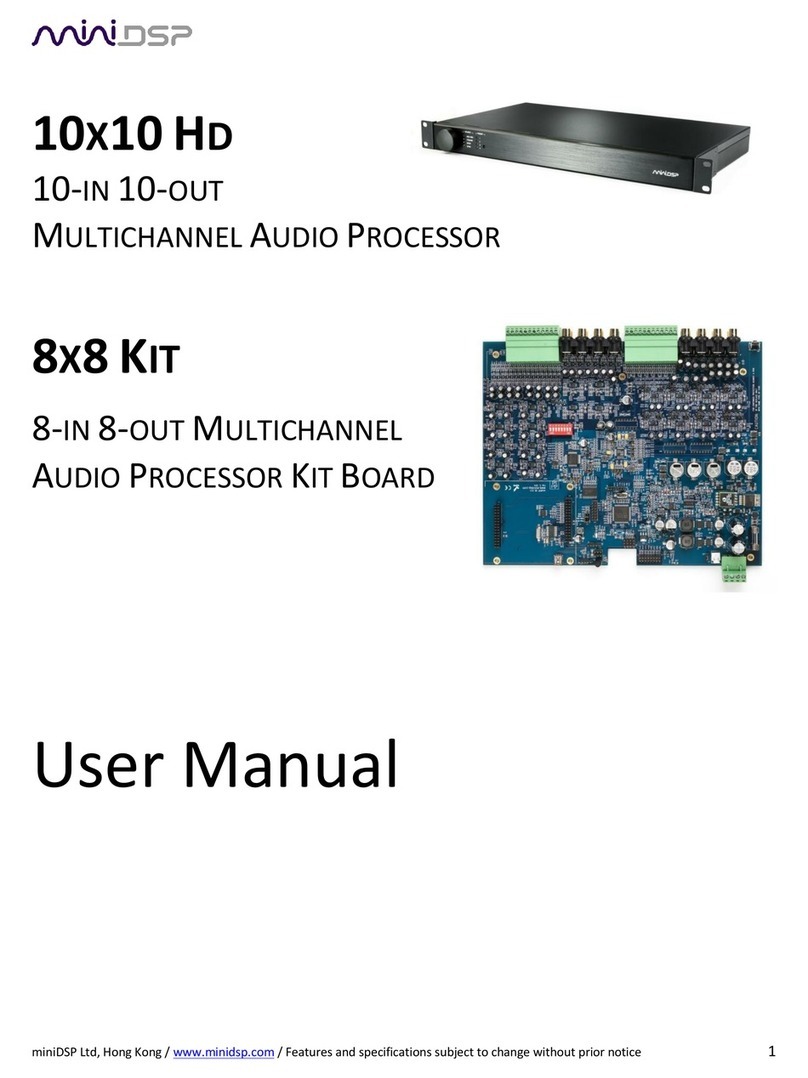VIDEO
SELECTOR
(VRM-712E)
(VRM-714E)
(VRM-718E)
USER MANUAL
VRM-712E / VRM-714E / VRM-718E
Package Contents -
1 Smart View VRM-712E or VRM-714E or
VRM-718E Video Selector
1 user manual
1 power adapter DC 9V 300mA
Any thing missed, please contact with your vendor.
Features
Resolution up to 1920x1440.
Pixel frequency up to 250MHz.
Supports the DDC1, DDC2, DDC2B, DDC2B+,
DDC2AB. (For video out port 1)
Hot pluggable.
Auto skips over the power-off and suspended PC and
the unplugged VGAcable.
Specification
Function VRM-712E VRM-714E VRM-718E
CPU
HD-15 Female 2 4 8
Connector Monitor
HD-15 Female 1 1 1
On Line 2 4 8
LEDs Selected 2 4 8
Select Switch 2 4 8
VGA Resolution 1920x1440 250MHz
Power Adapter (Min.) DC 9V 300mA
Housing Metal
Weight 400 g 420 g 680 g
Dimensions (LxWxH) mm 128x75x45 200x75x42
Hardware Requirements
Requirement specifications
Monitor
(Projector) One highest resolution VGA, SVGA,
Multisync, PLASMA monitor or projector.
PC One VGA, SVGA or Multisync card.
Cable Standard cable.
FRONT VIEW
1. Port Selection Switches (Manual type)
Press the switch to access the chose PC.
2. Port LEDs -1-
All the red LEDs flash while the power adapter is
well connected.
Green LEDs light up while the PC has well
connected and starting operation.
Red LEDs light up while the PC has successfully
been selected.
Rear View
1. Power Supply
Plug the DC9V 300mApower adapter.
2. Video Connector
Plug the monitor cable.
3. CPU Port Connectors
Plug the extension cables from VGAport of PCs.
Installation
Before the installation, making sure the selector and
monitor (projector) are turning off.
1. Making sure all equipments are turned off.
2. Plug the monitor cable into the Video Connector.
3. Plug the extension cables from VGAport of PCs into
the CPU Port Connectors.
4. Plug the power adapter into the wall socket.
5. Connect the power adapter with the video selector.
6. All red LEDs will flash, otherwise, go back to check the
step 4 and 5.
7. Turn on the PCs and monitor.
8. The LEDs green lights turn on while the PCs have well
been connected and maintaining the activation.
Operation
1. Port selection
Press the button of “port selection switch” for
accessing the wanted PC.
The selected corresponding port will light on for the
red LEDs which indicating the port is actived.
-2-