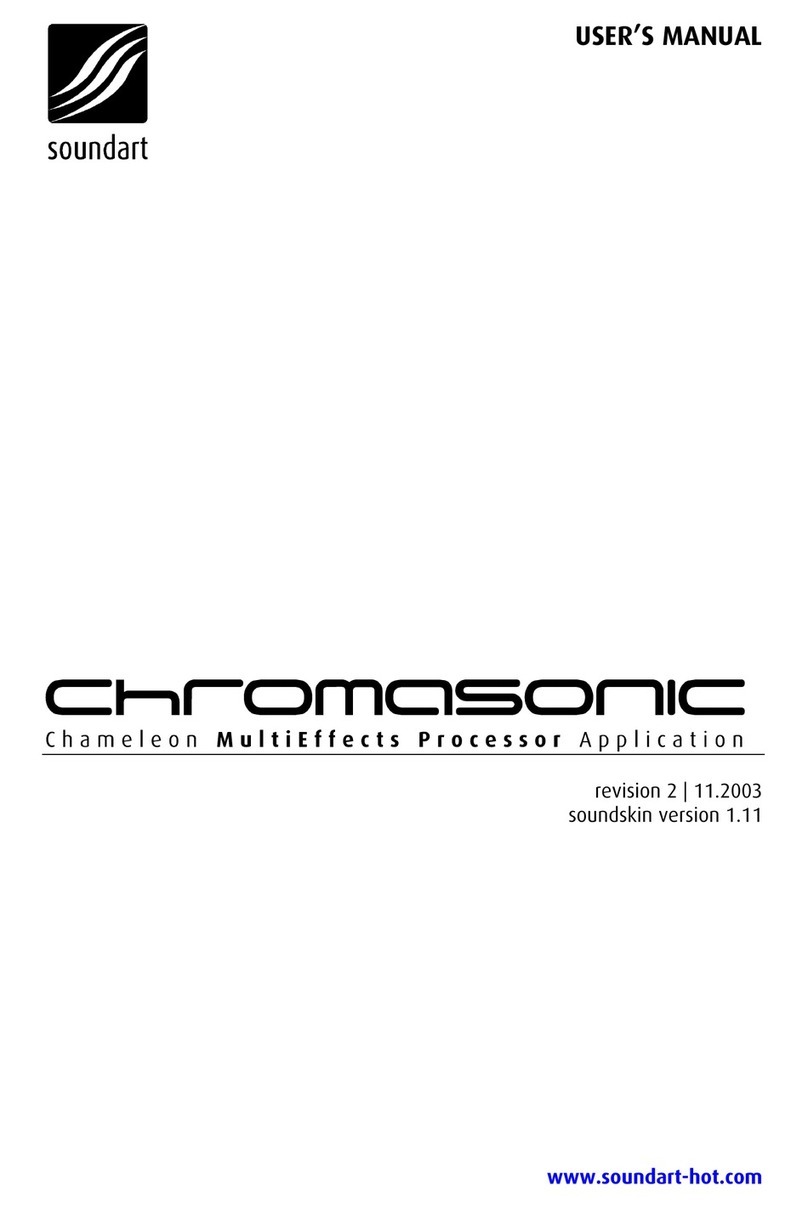SoundArt Roomverb M1 User manual

USER’S MANUAL
Roomverb M1
Chameleon Stereo Reverb Processor
revision 2 | 03.2004
soundskin version 1.0
www.soundart-hot.com
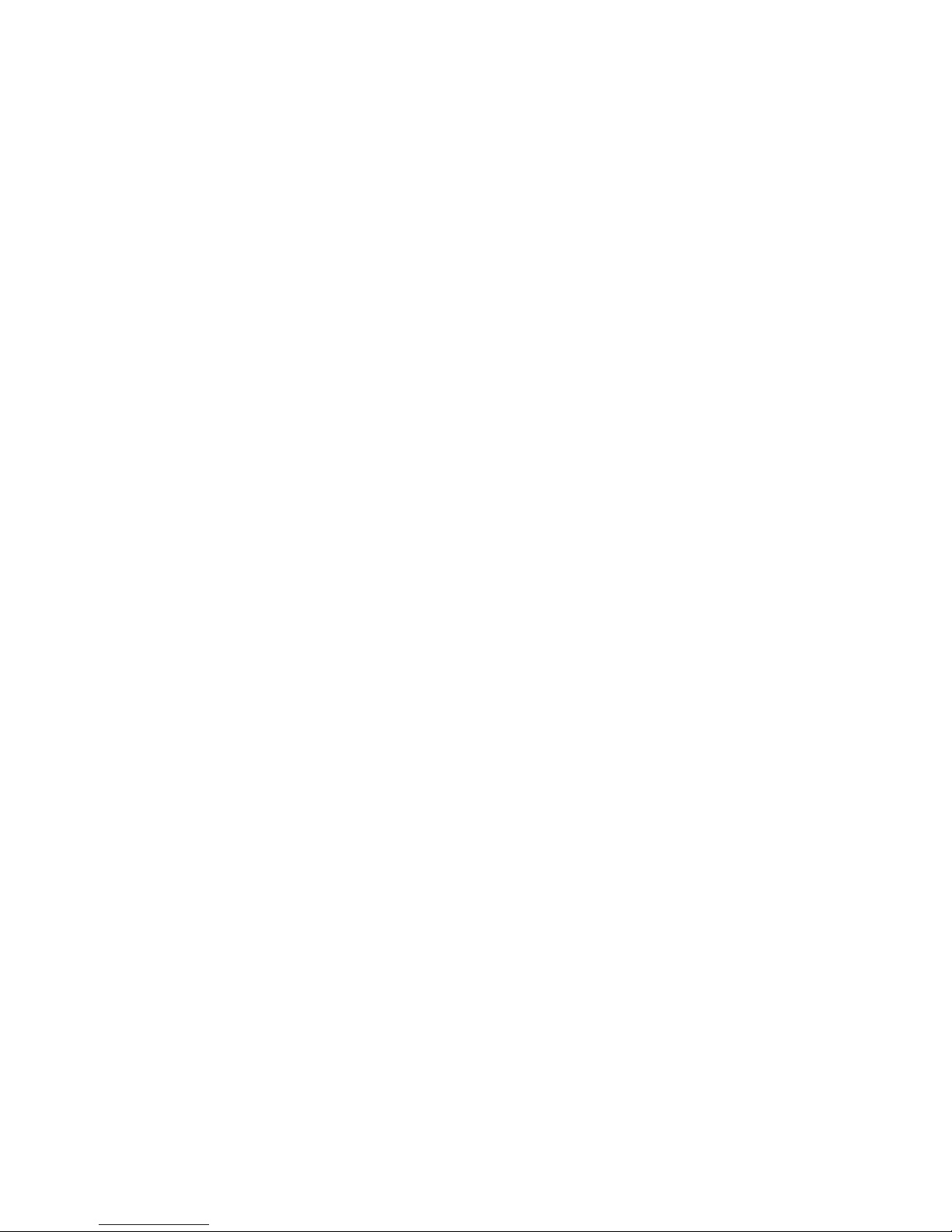
Copyright © 2001-2003 Soundart
www.soundart-hot.com
www.spinaudio.com
Soundart makes no warranty of any kind, expressed or implied, with respect to the contents or use of the
material in this document or in the software and hardware it describes, and specifically disclaims any
responsibility for any damages derived from its use. Hardware and Software may contain design defects or
errors known as errata which may cause the product to deviate from published specifications. Soundart
reserves the right to revise and modify the topics covered in this document periodically, which are subject
to change without notice. This document may be reproduced and distributed freely, provided no alterations
of any kind are made. Soundart software is subject to the terms of the Soundart Tools Software license.
Third party software is subject to the terms of their respective owners license. Third party trademarks and
registered trademarks are property of their respective owners.

Table of Contents
1Overview ............................................................................................1
1.1 Main Features ............................................................................1
2The RoomVerb Concept.......................................................................3
2.1 Virtual Room Modeler................................................................3
2.2 Reverb Engine............................................................................5
2.2.1 EARLY REFLECTIONS PROCESSOR....................................................................... 6
2.2.2 LATE REFLECTIONS PROCESSOR .........................................................................6
2.2.3 TONE CONTROL SYSTEM ....................................................................................7
2.2.4 MIXER................................................................................................................7
3Preset Mode .......................................................................................9
3.1 Selecting Presets........................................................................9
3.2 Preset Management and MIDI Dumps........................................9
4Edit Mode .........................................................................................11
4.1 Menu Reference Chart..............................................................11
5Interface Notes.................................................................................13
5.1 Menu Wrapping .......................................................................13
5.2 Input Configurations ................................................................13
5.3 Clip Indicator............................................................................13
5.4 Bypass Mode............................................................................14
5.5 Edit Lock Mode.........................................................................14
5.6 Preset Loading.........................................................................14
ALoading the Skin...............................................................................15
BSpecifications ...................................................................................16
CMIDI Controller Messages .................................................................17
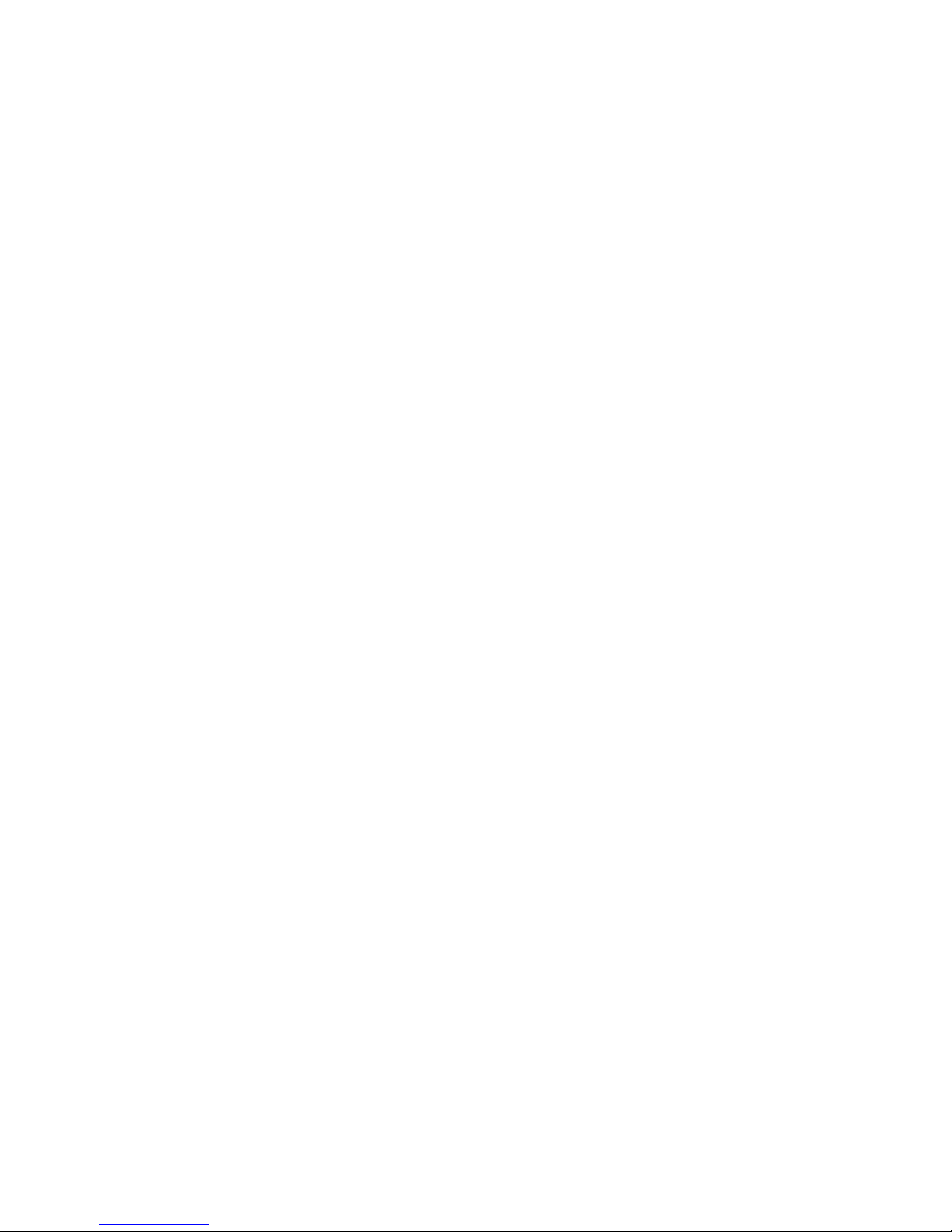
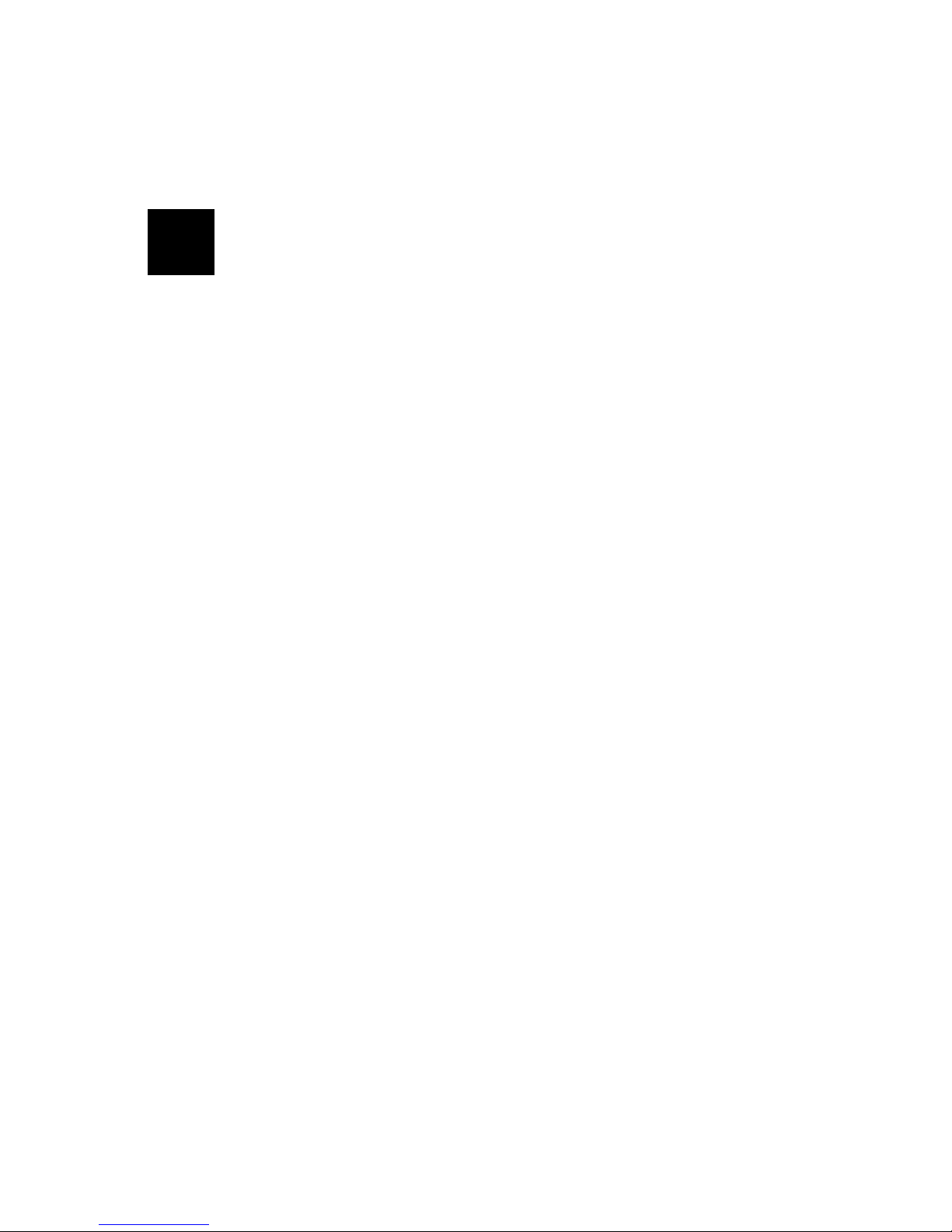
Roomverb M1– User’s Manual
1
1 Overview
RoomVerb M1 is a studio-quality true-stereo reverb processor soundskin for
the Chameleon. It has been ported to the Soundart Chameleon by Spin Audio,
from their respected VST reverb plug-in.
It is based on their Virtual Room Acoustic modeling techniques. These allow
the Chameleon to simulate a wide variety of acoustic spaces from small
bathrooms to large halls using a single set of parameters.
Such an approach provides a unified way of controlling reverb and removes
the limits inherent in traditional reverb design schemes based on either pre-
defined algorithms or pre-calculated room response patterns.
There are tight rooms, clean plates, halls with up 20 second long silky-smooth
tails, frequency-dependant decay controls, separate output EQs for the early
and late reflections, reverb modulation and a library of 100 ready-to-use
presets crafted by working studio sound engineers.
Now, the Chameleon can be a high-quality reverb unit too.
1.1 Main Features
RoomVerb is designed to produce natural sounding reverberation, but you can
also create strange, artificial reverb effects as well. Features include:
- Virtual Room Acoustics Modeler with a flexible control of room
dimensions, sound source and listener positioning
- Acoustic space sizes range from small bathrooms to large halls – from
1m to 50m in each dimension
- Room\Hall\Plate simulation
- Diffuse control for simulation of irregular room shapes
- True Stereo-In Stereo-Out processing
- Separate control of Early and Late reflections
- Relative L/R Shift control
1
Cha
p
ter
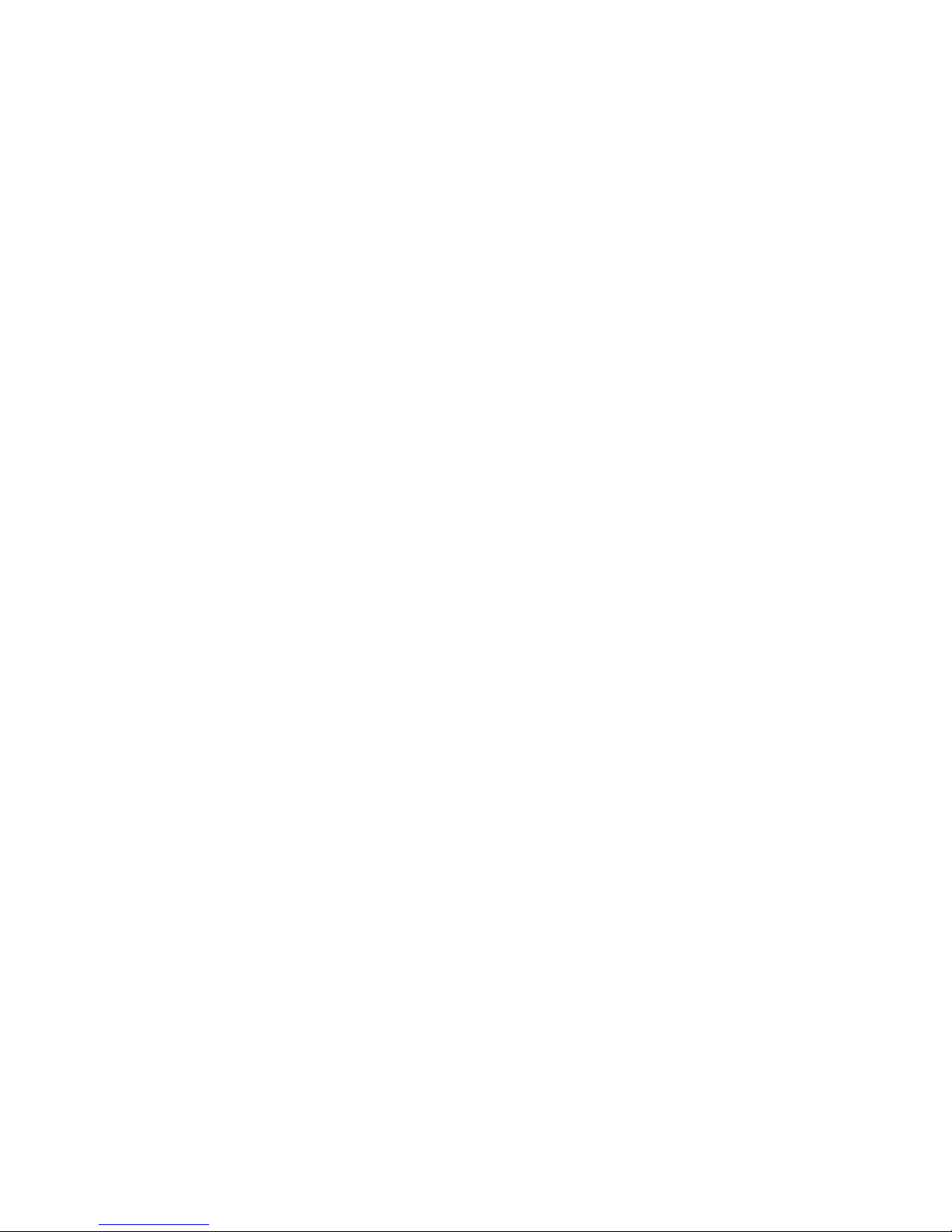
2 Main Features
- Reverb tails up to 20 seconds
- Reverb tail modulation
- Comprehensive tone control system that includes separate 2-band
shelving equalizers for Early and Late reflections
- Two-band frequency-dependent decay filters
- Level meters
- 100 Ready-to-use presets
- 28 user-preset locations
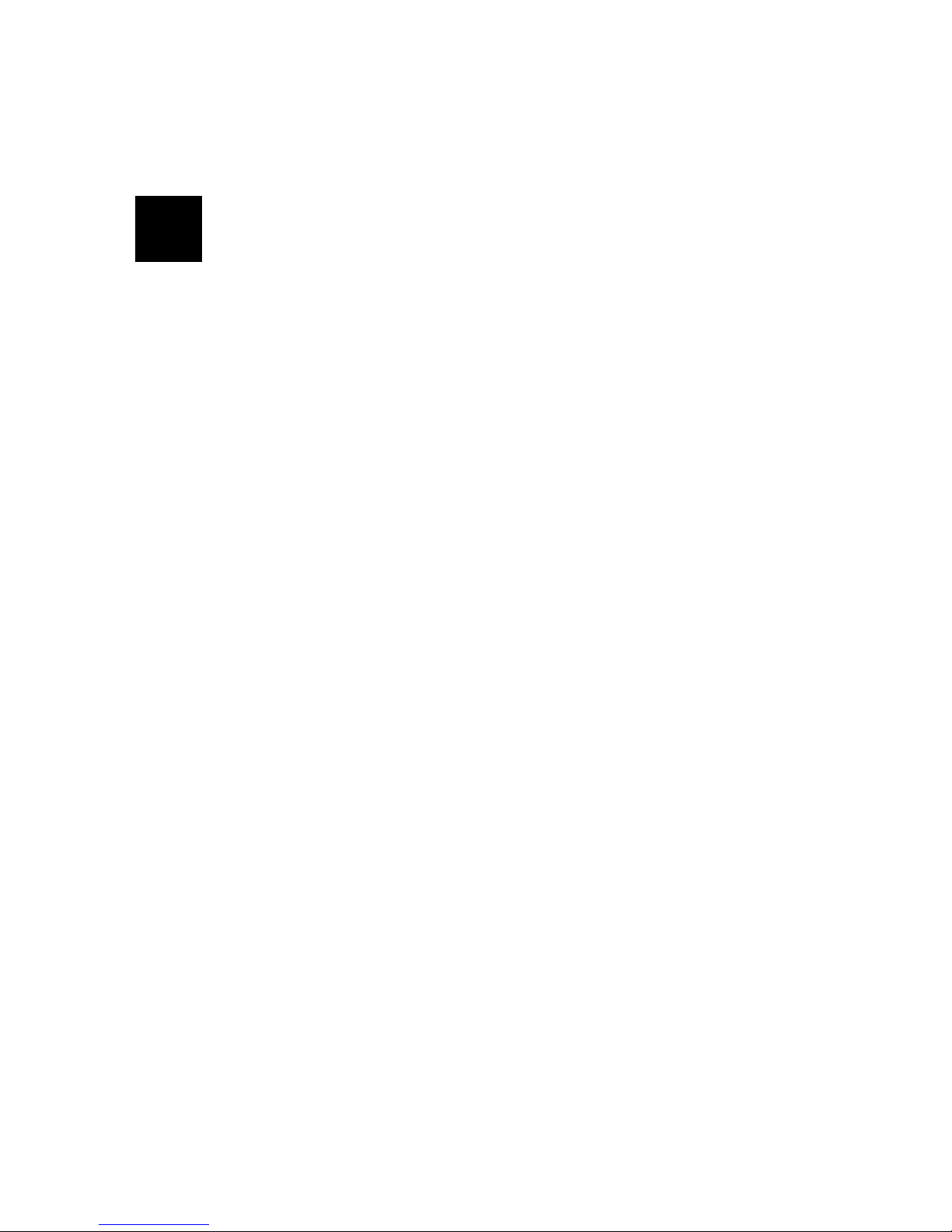
Roomverb M1– User’s Manual
3
2 The RoomVerb Concept
RoomVerb is based on the idea of simulating a physical reverberation process
found in real acoustic spaces by means of a special mathematical model.
The process consists of two phases. In the first phase an acoustical image
(also called Impulse Response) is calculated based on the geometrical
properties of a simulated virtual room - such as dimensions, sound source and
recording point positions. In roomverb this takes place in the Virtual Room
Modeler.
In the second phase the Impulse Response along with other reverb
parameters are converted through a special filter to create the sound. In
Roomverb this takes place in the Reverb Engine, which uses the data from
the first phase to process the incoming audio.
2.1 Virtual Room Modeler
Every acoustic space has its own characteristic sound. This can be thought of
as a special filter that alters sound sources that are played in this particular
acoustic space.
If you would like to make your recordings sound as if they are played in a
certain acoustic space you just apply the appropriate filter to your data. The
properties of this filter that you use can be found either by an actual
recording of a space’s response to a click-like signal, or by means of a
mathematical model.
RoomVerb uses the latter approach. The filter properties are calculated in the
Virtual Room Modeler, and passed to the Reverb engine for processing.
The modelling is based on the geometrical properties of a simulated acoustic
space. Although every acoustic space has a different geometry, all the
complexity can be reduced down to four fundamental parameters: The three
dimensions and the number of reflective surfaces.
In RoomVerb, dimensions are set for the room's width, depth and height
[ROOM\Dimensions].
These parameters are totally independent, thus you can design spaces like
long tunnels and deep wells. Dimensions can vary from 1 to 50 meters
allowing you to model a small phone booth as easily as a large hall.
2
Cha
p
ter

4 Virtual Room Modeler
Besides three-dimensional spaces Roomverb can also model 2-dimensional
spaces - you may think of them as plate reverbs. The plate reverb mode is
turned on simply when you set a room's height to minimum - to zero value.
The above parameters determine only common spatial properties. In order to
calculate an actual impulse response there should be virtual sound source and
two recording points for a stereo result.
In Roomberb, the positions of the sound source and the stereo record points
are set in relation to a line connecting the middle points of the front and back
walls.
The controls for this are found in the pages Src-Lst (source listener):
- The ‘distance’ control [ROOM\Src-List\Dist] sets up the distance
between the srouce and record points and is limited by room's depth.
- The distance between the stereo recording points themsleves is set by
‘L-R dist’ [ROOM\Src-List\L-R Dist] and is limited by the room's width.
The geometrical model described above produces a reverberation that
corresponds to a totally rectangular room with six plain surfaces. This will
sound nice and ‘pure’, but it will probably also sound relatively boring.
Such rooms have a lot of completely regular reflection patterns due to the
total symmetry of room and lack of other reflective surfaces. Luckily there are
special mathematical models that allow us to simulate reverberation patterns
of more ‘natural’ rooms using this rectangular room model as a handy
reference.
The main factor that makes a room sound ‘natural’ is the other reflective
surfaces and how they are placed in relation to each other. Sound waves
propagating in a real acoustic space with a lot of reflective surfaces tend to
bounce much more chaotically, which reduces the amount of stereo
correletions between the reflections.
A large part of our ability to navigate the world uses our ears for spatial
awareness (more than we often realise), and so the human brain is very
sensitive to spatial reverb correlation. A more ‘natural’ and more chaotic
model in an artificial reverb is frequently connected to such perceivable
psyco-acoustic parameters as ‘spaciousness and fullness’.
In order to simulate such spaces RoomVerb has a parameter that increases
the number of other reflective surfaces in the simulated room and thus
reduces the correletion between left and right recording points. This
parameter is called ‘Stereo Image Width’ [ROOM\Misc\StereoImg] because
its main effect is perceived as increasing of stereo image width.
So far we have been describing the virtual room geometrically. However,
there is one parameter in the modeller that does not correspond to
geometrical properties of acoustic space. This is the wall’s ‘absorption’
[ROOM\Misc\Absorb]. This parameter determines an amount of sound energy
absorbed by room surfaces. The higher the value, the faster sound reflections
decay in volume with the number of progressive reflections.

Roomverb M1– User’s Manual
5
NOTE: Any change made to Virtual Room parameters causes RoomVerb to
recalculate the Impulse Response for the reverb engine, which takes about
one second to complete. During this time there is an hour glass icon
displayed in the right corder of the Chameleon LCD display.
2.2 Reverb Engine
The Roomverb Reverb Engine is the block that actually processes incoming
audio signal using the data provided by the Virtual Room Modeler. It uses the
data to build the Early and Late reflections, along with using its own set of
parameters to shape the sound, such as EQs.
The Reverb Engine has 4 functional parts:
- Early Reflections processor – initial reflections
- Late Reflections processor – the ‘tail’ of the reverb
- Tone control system – for adjusting the ‘colour’
- Mixer – for mixing all this together
And so the output sound of RoomVerb is made up of three different signals:
- The Dry, non-processed signal, corresponding to the sound that comes
to the listener directly from a sound source without being reflected
from any of the walls;
- Early Reflections, which are rays reflected once or twice from the
Virtual Room’s walls before reaching the listener;
- Late Reflections, or so-called 'reverberation,' that correspond to the
sound rays reflected many times from the Virtual Room walls, making
a diffuse ‘reverb tail’.
The early reflections give us information about the room size and shape. The
late reflections mostly provide 'a feel of a room', or to put it another way,
they provide spectral characteristics of a room - bright, dark, dull, metallic etc.
In natural rooms late reflections decay exponentially. The time it takes for the
level of these late reflections to drop down to -60dB is called the
reverberation time. Reverberation time is the second factor that gives the
information about room size along with Early reflections.
For instance, imagine if you were blindfolded and led into a large, stone
cathedral, and then you clapped your hands loudly. Firstly, the early
reflections would take a relatively long time to bounce off the large solid
walls and back to you again, eg up to around 100ms. Next, the late
reflections would take maybe up to 15 seconds to decay, and so even with
your eyes closed you would be able to tell straight away that you are
standing in an extremely large space with very hard walls. This is a good

6 Reverb Engine
example of a distinctive acoustic space that can be recreated in using a digital
reverb like Roomverb.
2.2.1 EARLY REFLECTIONS PROCESSOR
The Early Reflections processor uses the Impulse Response data of a virtual
room which is calculated by the Virtual Room Modeler block. There is only
one parameter - Pre-delay [REVERB\Early\Predelay].
Pre-delay allows you to introduce additional time shift between direct sound
(dry signal) and Early reflections. Note that there is already a delay
incorporated into the calculated Early reflections pattern that corresponds to
the virtual room dimensions. So use this parameter for producing artificial
effects.
2.2.2 LATE REFLECTIONS PROCESSOR
The Late Reflections processor produces the diffuse reverberant field that is
also known as the ‘tail’ of the reverb. Like the early reflections it also uses
the Impulse Response calculated by the Virtual Room Modeler block, though
in a different way.
It has three sections: Impulse Response related controls, Decay and
Modulation.
2.2.2.1 L/R Impulse Response Related Controls
The controls in this section determine how the Impulse Response data is used
by reverb engine to create the late reflections.
The pre-delay parameter [REVERB\Late\Predelay] sets a time delay between
direct sound (dry signal) and Late reflections. Note that the LR pre-delay has
nothing to do with ER pre-delay - they are completely independent. Pre-delay
is necessary to separate the direct sound, the Early and the Late reflections in
time. To get a naturally sounding reverberation you should set pre-delay
according to room size - the bigger size the more pre-delay should be set.
Offset is a unique RoomVerb parameter not found in any other reverbs
[ROOM\Misc\LR Shift]. Offset defines the starting point in the calculated
Impulse Response provided by the Virtual Room Modeler block that is to be
used for Late reflections. Note that this offset time is not added to reverb as
an additional delay. The effect of changing offset can be described as a type
of *diffusion* because the time differences between near reflections in the
Impulse Response decrease with a time, so reflections become denser.
2.2.2.2 Reverb Decay Controls
The Reverb Tail Decay controls allow you to specify how the reverb decays at
different frequencies. You may think of it as controlling a *feel* of a
simulated acoustic space.

Roomverb M1– User’s Manual
7
Sound waves gradually lose a part of their energy as they travel around in
real acoustic spaces. The energy is absorbed by air and reflective surfaces.
The amount of absorbed energy changes at different frequencies. Air damps
high frequencies as do many materials from which the reflective surfaces are
commonly made. This means that the reverb tail has different decay (or you
may say reverberation) times at different frequencies. In a typical room
higher frequencies decay faster.
To simulate different reverb tail dacay times at different frequencies
Roomverb offers a special damping filter. The damping filter consists of two
equalizer filters: Low Shelving EQ and High Shelving EQ [REVERB group].
The gains of the filters are displayed in reverb time multiplier scale so you
can easily figure out the actual reverberation time at a given frequency by
multiplying the overall reverb time [REVERB\Late\RevTime] to the multiplier.
2.2.2.3 Reverb Modulation
Modulation allows to add dynamic and *live* feel into reverb tail. In real
rooms this is caused by fluctuations and micro variations that are always
present in the air, adding some subtle dynamic movements into the sound of
an acoustic space.
This can be simulated by using a special modulation technique. Roomverb
offers 6 different pre-defined modulation types [REVERB\Late\ModType] that
differ in their modulation depths, rates and stereo image widths.
This simple modulation works best in mid-sized rooms on melodic
instruments such as pianos. Note however that it should be used carefully, as
medium and deep modulation types may produce unnatural pitch-shifted
reverb tails on melodic instruments.
2.2.3 TONE CONTROL SYSTEM
The tone control system allows to change frequency content of Early and Late
reflections before they are mixed together at the Chameleon’s output. It
consists of two independent 2-band equalizers for the Early and Late
reflections respectively [MASTER\*Shf]. Each equalizer has two filters: Low
Shelving EQ and High Shelving EQ, with controllable mid-point frequency, gain
and slope. Using these EQ’s you can shape the colour and tone of the reverb
quite dramatically.
2.2.4 MIXER
The mixer is the Roomverb block that mixes the Dry signal with the Early and
Late reflections for the Chameleon stereo output. It also allows you to adjust
the level of the input signals [MASTER\Gain\In].
The mixing proportions are set by three parameters: wet/dry balance, ER gain
and LR gain. These are very important parameters as the proportions
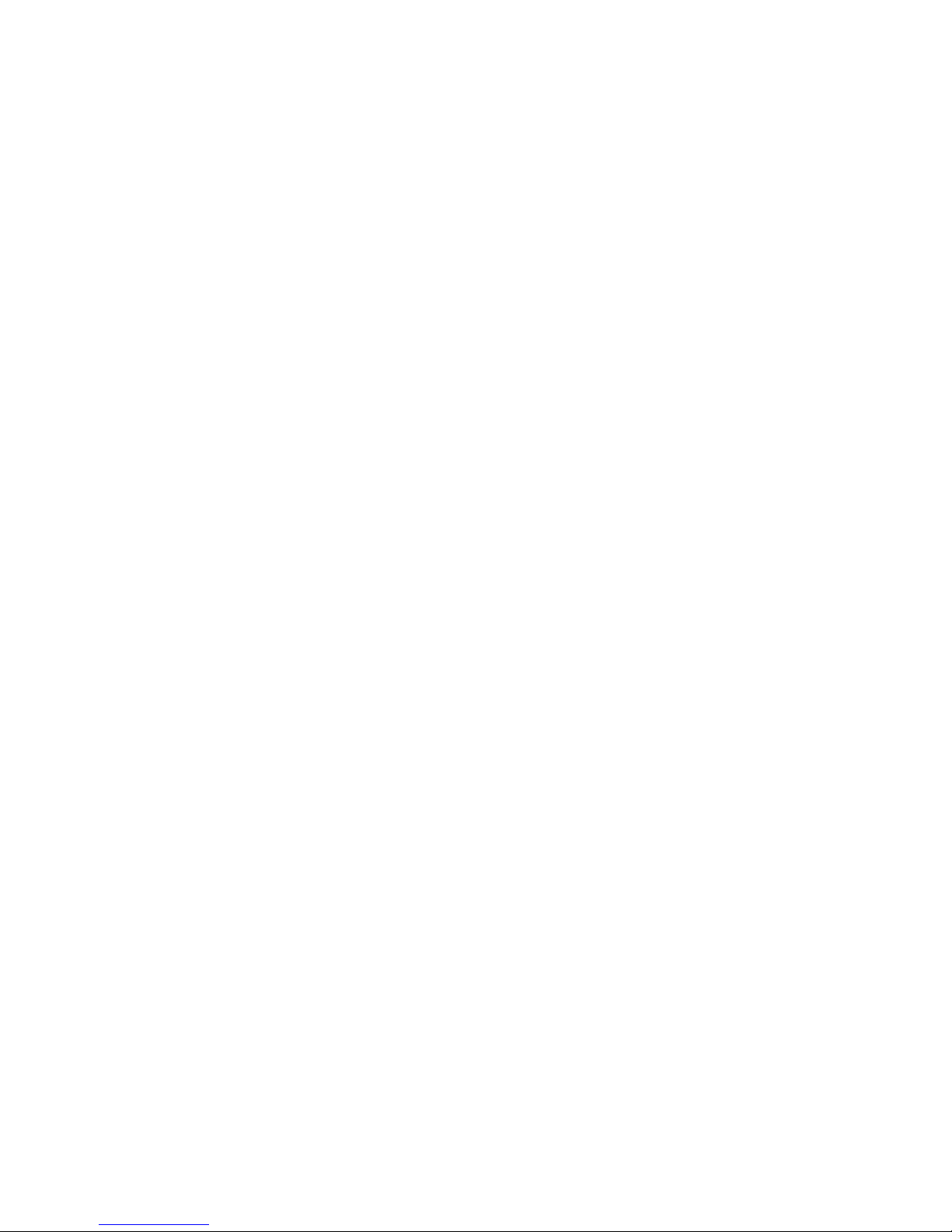
8 Reverb Engine
between the dry signal, early and late reflections greatly affect the sound and
spatial feel of the reverb.
Basically the wet/dry balance is used to set a perceptual distance of a sound
in a mix. The more reverb and less original signal, the further away sound
source is perceived to be by our ears.
ER and LR gains allow you to control a balance between the definite (ER) and
the diffuse (LR) parts of the reverb.
Note: if you set up RoomVerb as an auxilliary send on your mixing desk you
should set the wet/dry value to 100%. This is because you can set the
wet/dry mix yourself using the aux return level on your desk.

Roomverb M1– User’s Manual
9
3 Preset Mode
From here on we now describe how to control Roomverb from the front panel
of the Chameleon. Preset Mode is the default start-up mode when you turn
on the Chameleon with Roomverb loaded. It will show the first preset and
you can choose a reverb from there.
3.1 Selecting Presets
In preset mode you can choose between the various stored presets using the
big dial or the VALUE keys. These have been carefully crafted for ease of use
and practical studio applications.
3.2 Preset Management and MIDI Dumps
Also from this mode, you can perform MIDI dumps of your presets to a
sequencer and reload the factory sets should you wish to.
To make a MIDI dump of internal settings before switching to another
soundskin, press GROUP UP. There you can use VALUE UP and DOWN to cycle
between the MIDI dump options, and EDIT to execute. The MIDI data will be
sent out of the MIDI OUT, and you simply have your MIDI sequencer recording
the data.
Table 3-1
Group Page Parameter Value
MIDI DUMP Full bank
Current preset
Alternatively, from preset mode you can press GROUP DOWN to take you to
the preset manager where you can reload the factory defaults all together or
individually. You can also select default preset to load a ‘blank’ preset for
starting from scratch.
You press EDIT to execute. Warning – be careful that you are not wiping over
all your precious presets that you have created! Loading the full factory bank
will repace ALL your presets with the original settings created by us.
3
Cha
p
ter
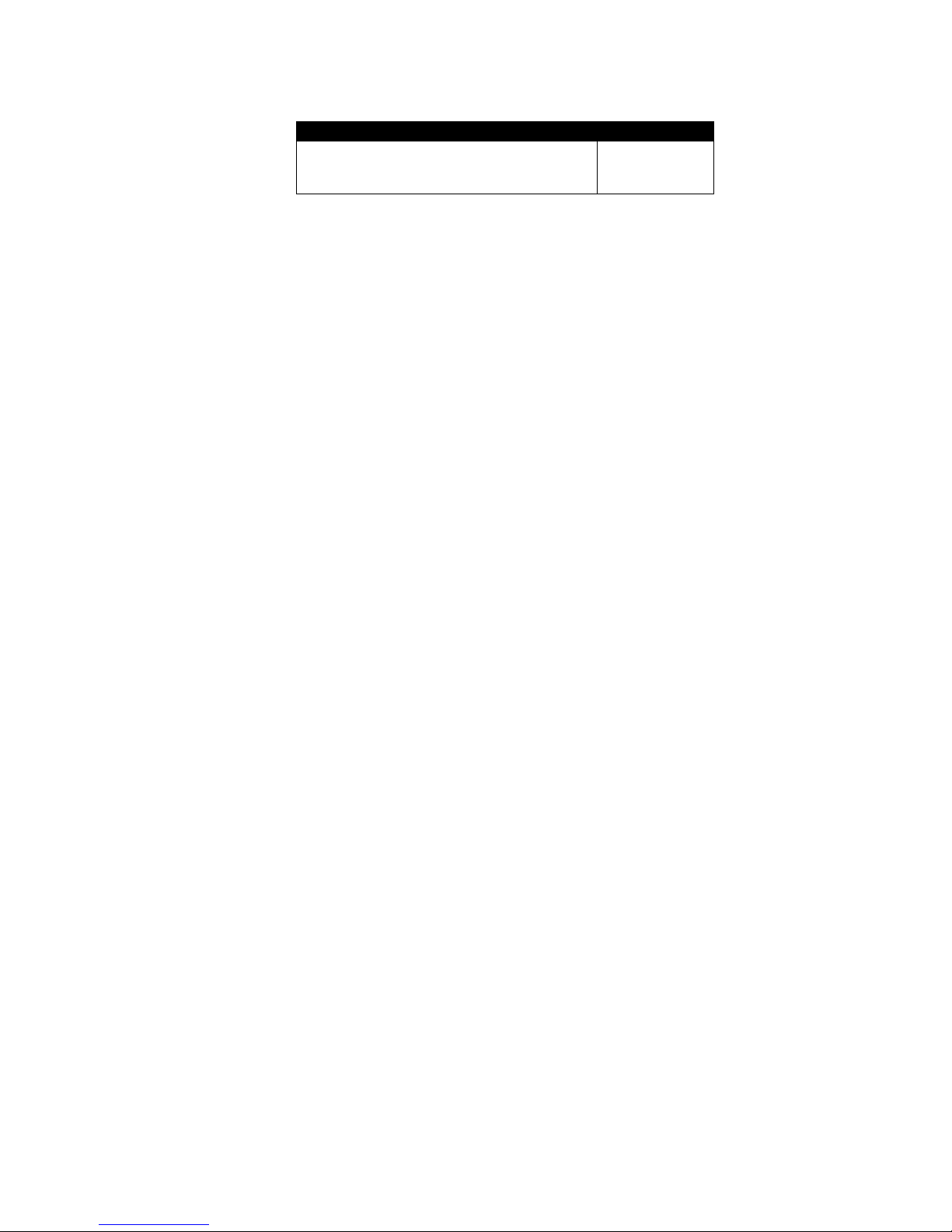
10 Preset Management and MIDI Dumps
Table 3-2
Group Page Parameter Value
PRESET MANAGER Default preset
Factory preset
Factory bank
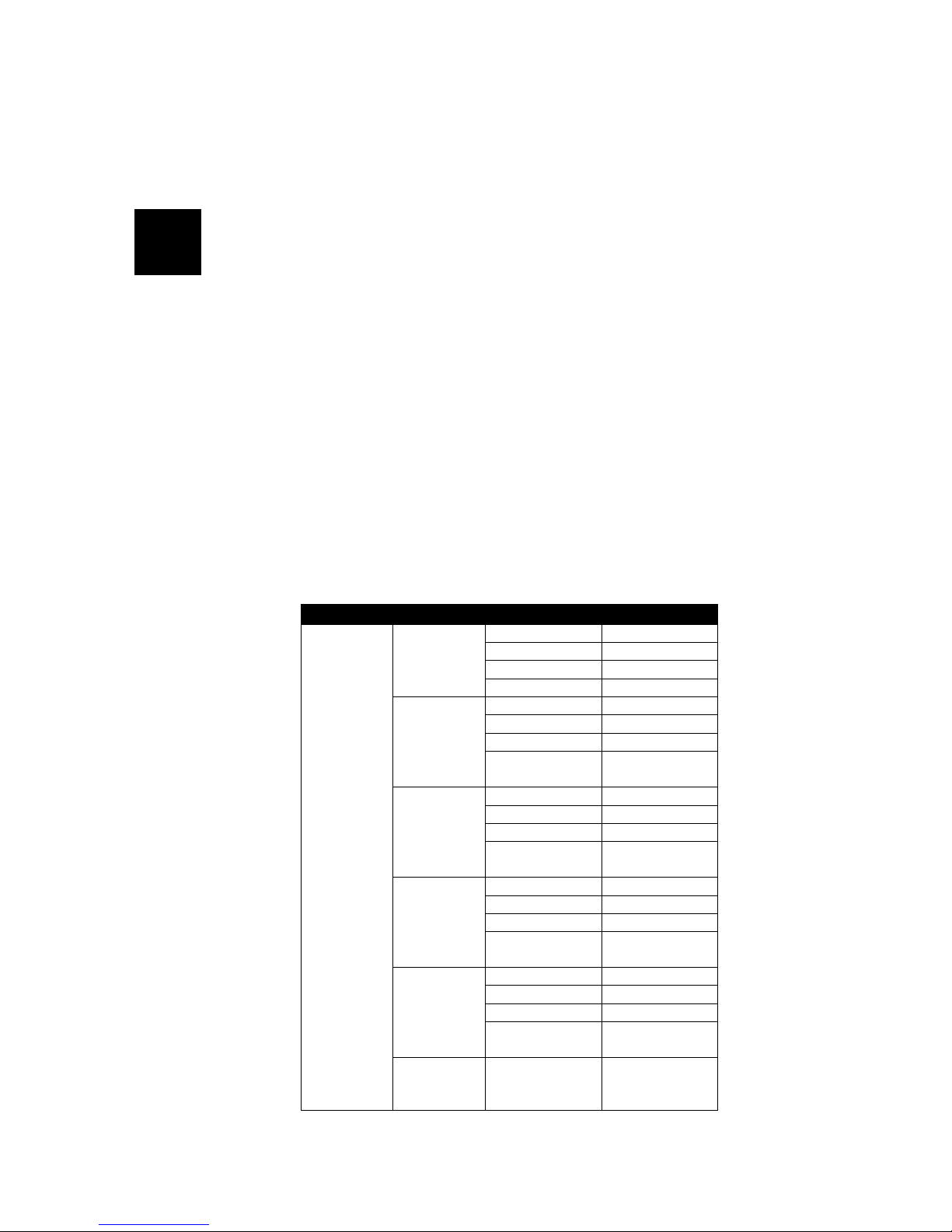
Roomverb M1– User’s Manual
11
4 Edit Mode
To enter edit mode to change the parameters of a preset, press the EDIT key.
From here, the menus change to show you all the available parameters for
creating your own presets.
4.1 Menu Reference Chart
Roomverb M1 has the following editable parameters, laid out below using
the standard GROUP, PAGE, PARAMETER and VALUE hierarchy (these have
been described in detail in the previous chapters):
Table 4-1
Group Page Parameter Value
Wet/Dry 1…100%
Early -96dB…0dB
Late -96dB…0dB
Gain
IN -96dB…0dB
Freq 50…20,000Hz
Gain -20dB…+12dB
Slope 0.100…1.000
ER Lshelf
Status ON
OFF
Freq 50…20,000Hz
Gain -20dB…+12dB
Slope 0.100…1.000
ER Hshelf
Status ON
OFF
Freq 50…20,000Hz
Gain -20dB…+12dB
Slope 0.100…1.000
LR Lshelf
Status ON
OFF
Freq 50…20,000Hz
Gain -20dB…+12dB
Slope 0.100…1.000
LR Hshelf
Status ON
OFF
MASTER
Input STEREO
LEFT
RIGHT
4
Cha
p
ter

12 Menu Reference Chart
Group Page Parameter Value
Width 0.01…50m
Depth 0.01…50m
Dimensions
Height 0.01…50m
Distance 0.01…50m
Height 0.01…50m
Src-Lst
L/R Dist 0.01…50m
Stereo Image 0.00…1.00
L/R Shift 0…100%
ROOM
Misc.
Absorb 0.00…1.00
Early PreDelay 0…200ms
PreDelay 0…200ms
RevTime 0.20…20.00sec
Late
ModType NONE
LIGHT M
LIGHT S
MED M
MED S
DEEP M
DEEP S
Freq 50…20,000Hz
Gain 0.1…1.0
Slope 0.100…1.000
Lo shelf
Status ON
OFF
Freq 50…20,000Hz
Gain 0.1…1.0
Slope 0.100…1.000
REVERB
Hi shelf
Status ON
OFF
CONFIG Input STEREO
LEFT
RIGHT
DUAL
MIDI Channel 1…16
MIDI Thru ON
OFF
MIDI
MIDI ID 1…128
Input (view meters)
Output (view meters)
In ON
MUTE
Dry SOLO
ON
MUTE
Wet SOLO
ON
MUTE
Early SOLO
ON
MUTE
MONITOR
Late SOLO
ON
MUTE
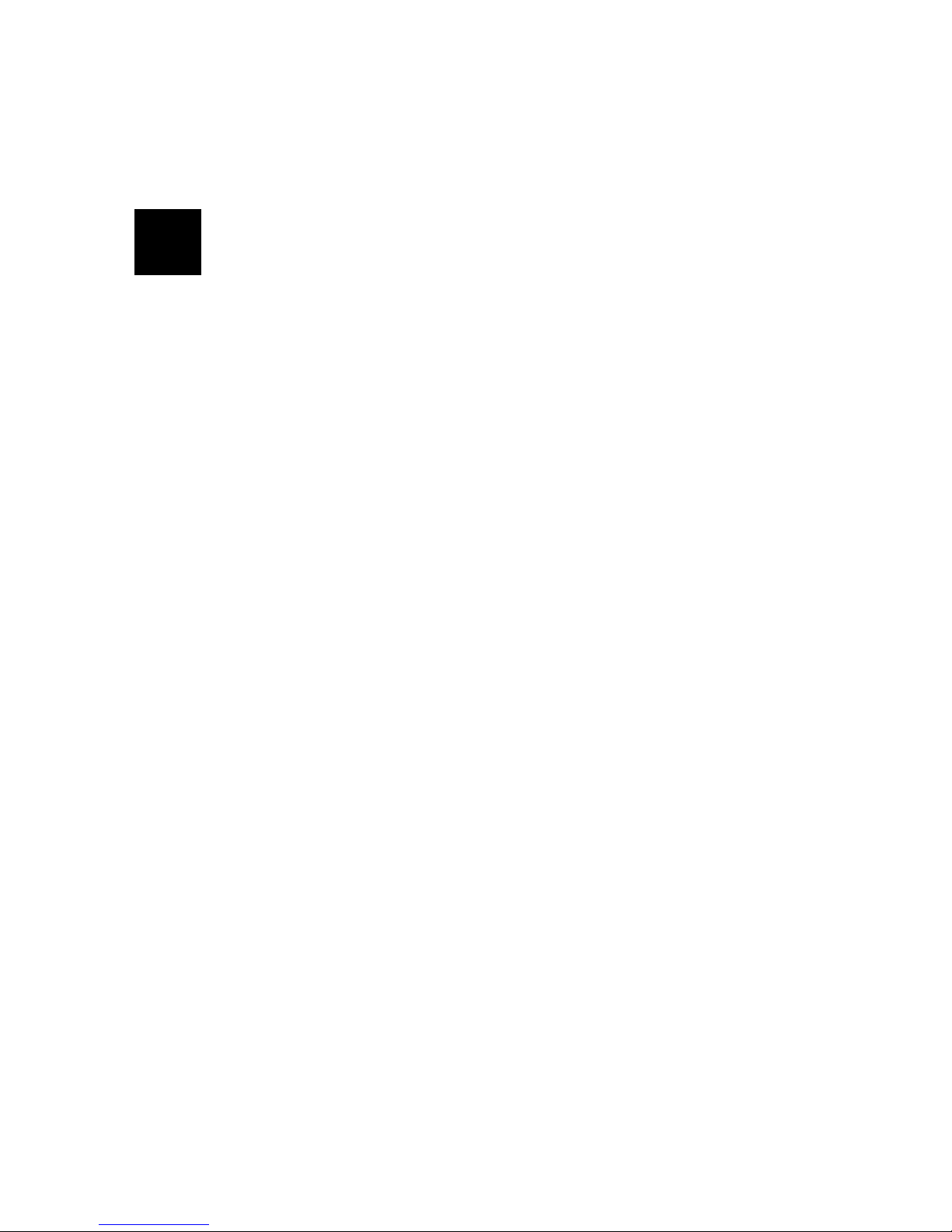
Roomverb M1– User’s Manual
13
5 Interface Notes
Some further notes on the particular Roomverb interface.
5.1 Menu Wrapping
All menus in Edit mode wrap around as you go through the options, to speed
up the editing process.
5.2 Input Configurations
RoomVerb supports four audio input configurations:
- Stereo - Stereo to Stereo. Use this for stereo input signals
- Left/Right - Left/Right to Stereo. Use it if you have a mono input
signal at either the left or right input
- Dual - Dual Send mode. Use this configuration if you would like to
process two mono sends from your mixer
Note that Input config is a global parameter and is not saved with the preset.
5.3 Clip Indicator
As well as using the horizontal stereo level meters in the Monitor section of
edit mode to see the input levels, RoomVerb can detect clipping of input and
output signals in Presets mode. If clipping occurs there is an [c] icon displayed
for a second in right corner of the Chameleon LCD display. To find out the
source of clipping you should switch to edit mode to browse to Monitor
section.
5
Cha
p
ter
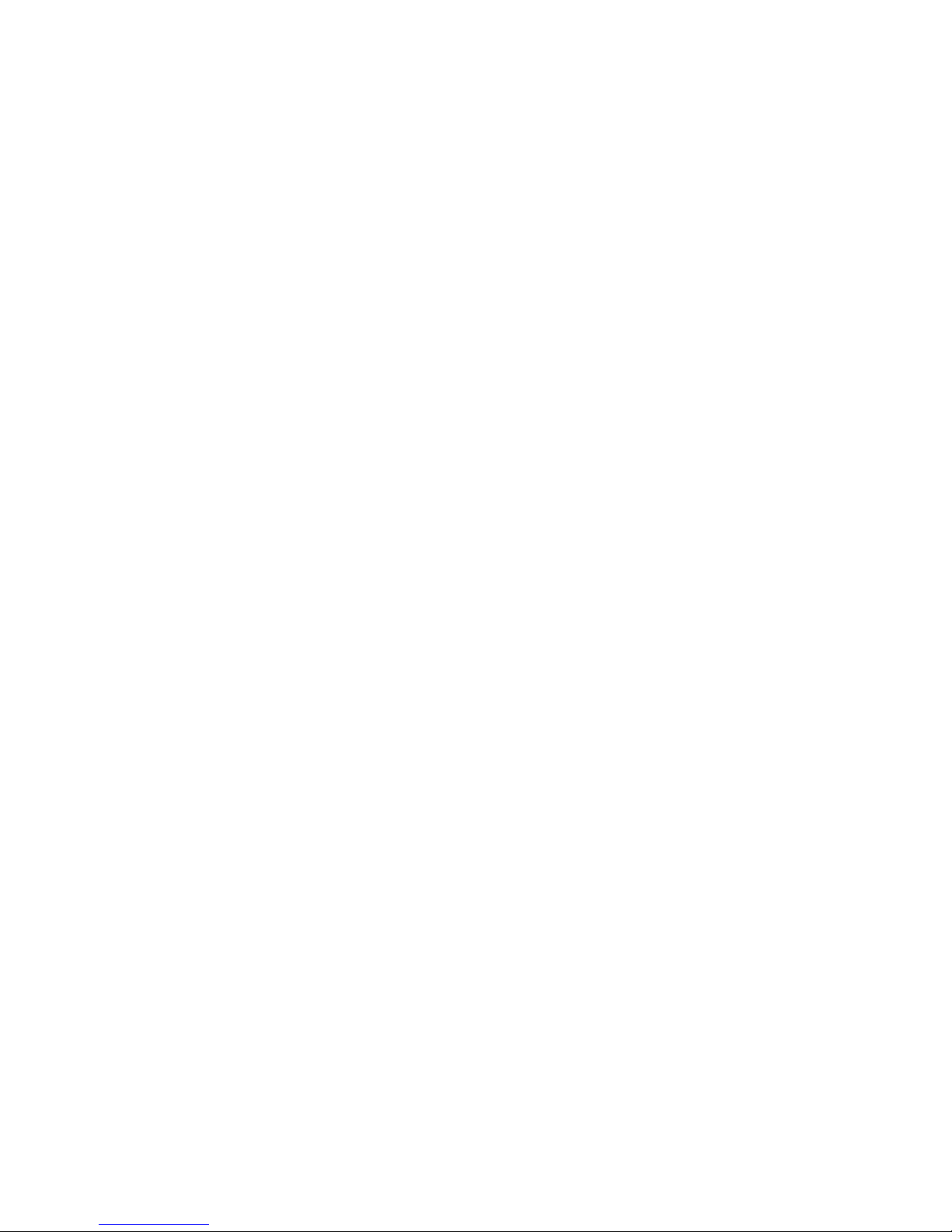
14 Bypass Mode
5.4 Bypass Mode
You can switch RoomVerb into bypass mode by pressing the PART-DOWN
button on the Chameleon unit. When bypass mode is active there is a [B] icon
displayed in the right corner of the LCD display in Preset mode and the SHIFT
LED is on in Edit mode.
5.5 Edit Lock Mode
You can switch RoomVerb into Edit Locking mode to protect your current
reverb state from accident changing during gigs. To switch to the Edit Lock
mode press PART-UP button on the Chameleon unit. When Edit Lock mode is
active there is a [L] icon displayed in the right corner of the LCD display in
Preset mode and the EDIT LED is on in the Edit mode.
5.6 Preset Loading
Every time you select a new preset it is loaded into the Chameleon DSP
engine. This operation requires about one second to complete. During this
time there is an hour glass icon displayed in the right corner of the
Chameleon LCD display.

Roomverb M1– User’s Manual
15
A Loading the Skin
RoomVerb M1 skin is contained into a MIDI file called “roomverbM1_vXX.mid”
(where XX is the current version of the skin).
Like any other Chameleon skin, you have to take care with the user data
stored in the existing skin before downloading Roomverb M1. If you have an
older version of RoomVerb M1 installed in your Chameleon, your existing
presets and configuration will be properly updated to the new version once
you download it, so it’s not mandatory to make a backup of them (although it
is always recommended).
If you have a different skin installed in your Chameleon, you may lose your
data if you don’t make a backup of it before. You should always make a MIDI
dump of your user data before changing skin. See the manual of the
coressponding skin for more details.
Once the skin is loaded, it is ready to use. By default, the skin comes with all
the presets set to the default state. Before to start editing presets as
described, you may want to take a quick overview of the built in presets to
discover the skin’s features and possibilities.
A
A
pp
endix
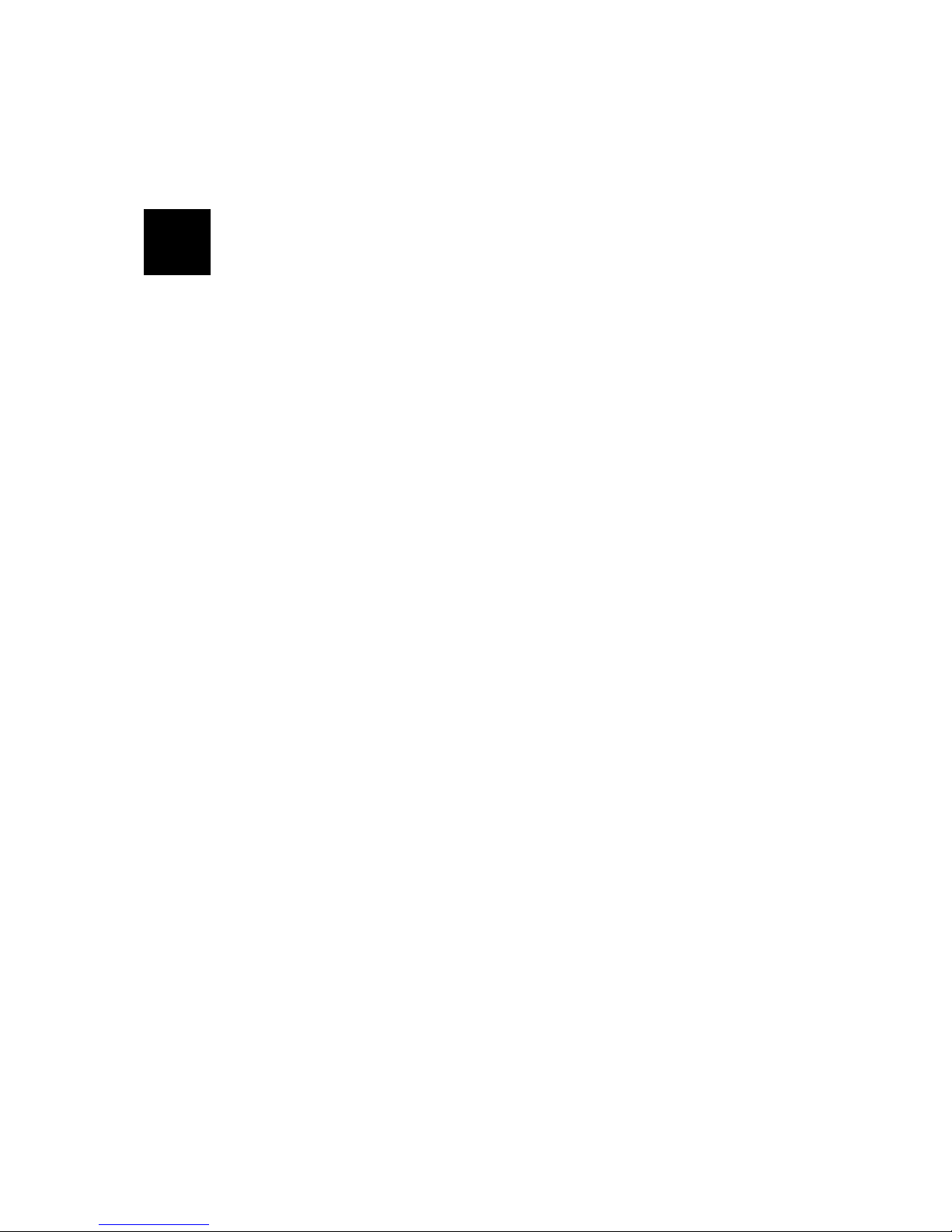
16 Specifications
B Specifications
Effect Class: Reverb
Short Description: Virtual Room Modelling Reverb
Hardware Platform: Soundart Chameleon
Automation: MIDI Automation
Presets: 100
Sample Rate: 48 kHz
Processing Precision: 24 bit fixed point
Input/Output Format: mono/stereo, stereo/stereo, dual-send
Max reverb Time: 20 seconds
B
A
pp
endix
Table of contents
Other SoundArt Recording Equipment manuals