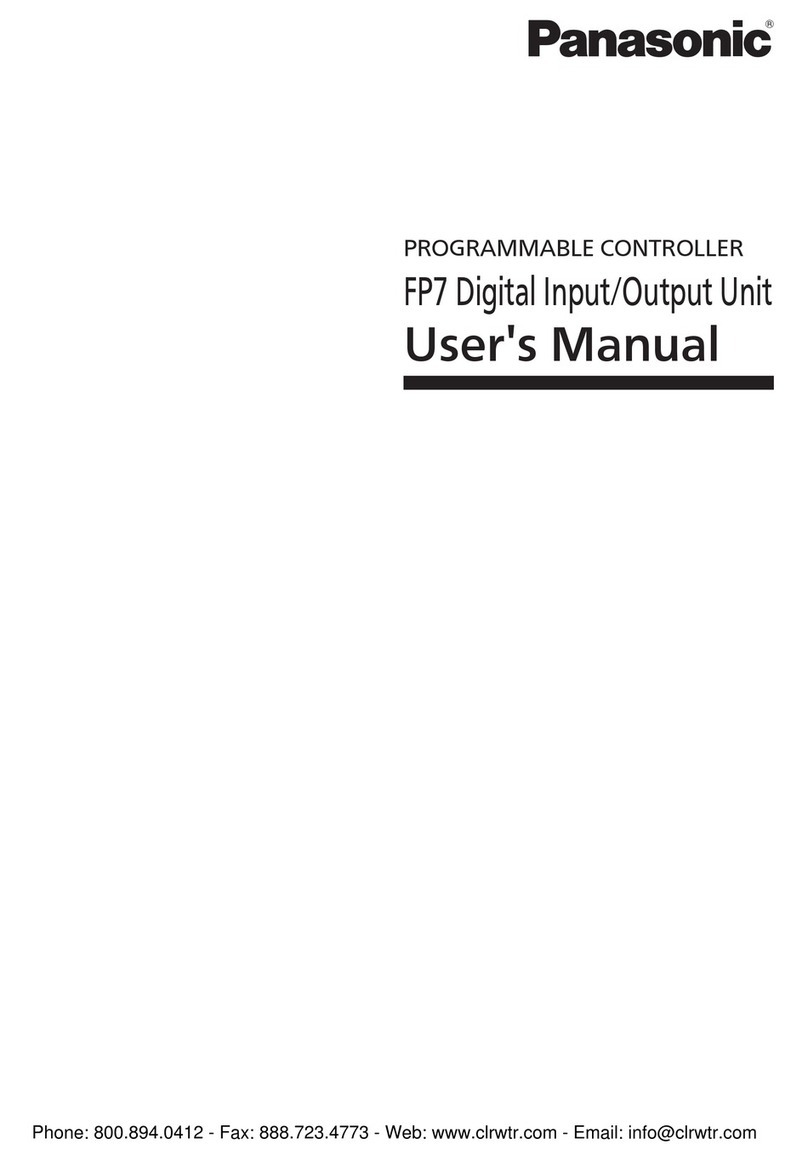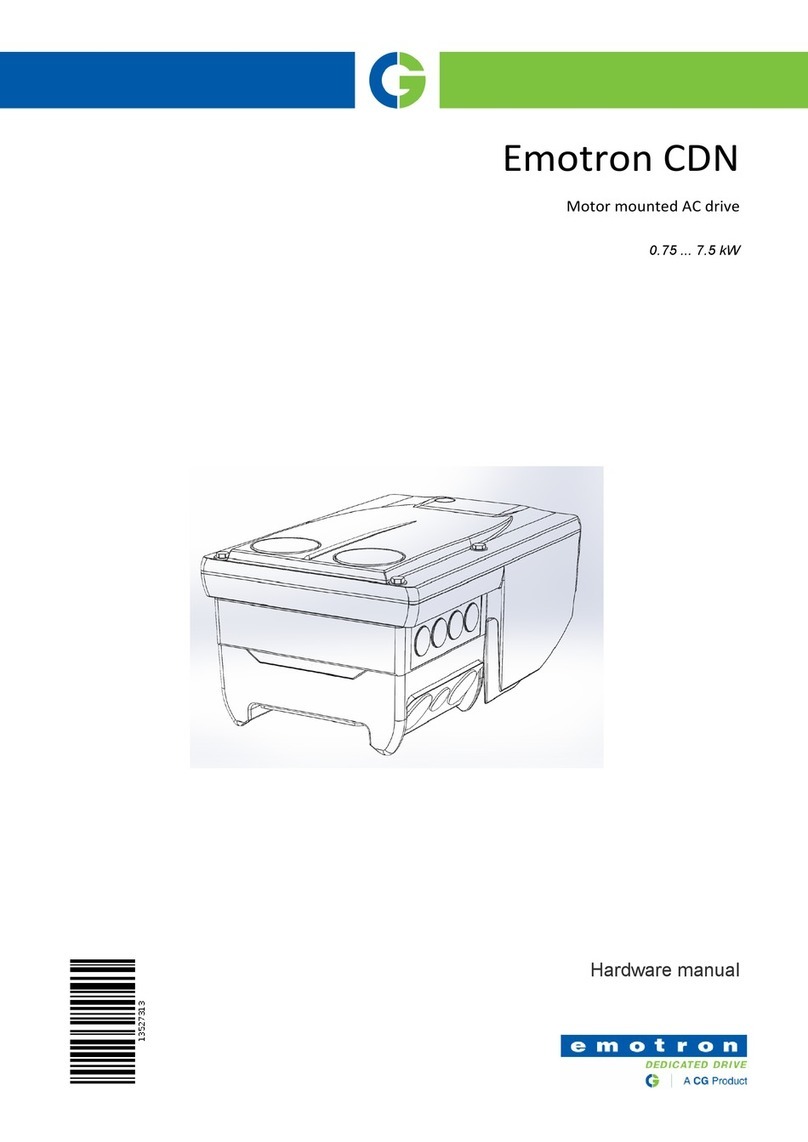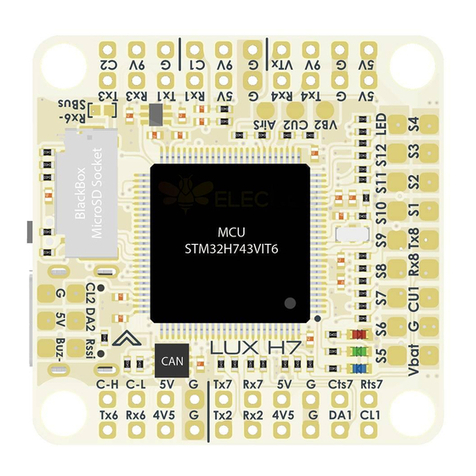Soundbeam 2 User manual

1
PART 1
GETTING STARTED
THE SOUNDBEAM
®2 HANDBOOK
THE SOUNDBEAM PROJECT

THE SOUNDBEAM®2 HANDBOOK
INTRODUCTION
Soundbeam was first introduced at the Frankfurt International Music Fair in
November, 1988. Ten years later, our own experiences with it - together with
the growing enthusiasm of many of its, by then, more than 1,000 users
worldwide - encouraged us to design a new, radically improved and, we
hope, even more user-friendly Soundbeam 2, offering greatly enhanced
possibilities for imaginative and expressive music making to all ages and
abilities, amateur and professional alike.
For one thing, we have tried to make Soundbeam 2 much more easily
accessible to first time users - plain sailing to connect, trouble free
to operate, and, if you get lost, simple to get back to where you started from
- in fact, fool-proof, we hope, even for the most timid of techno-phobes.
At the same time, Soundbeam 2 opens up new imaginative horizons for
professional users already experienced in MIDI technology - the composers,
choreographers, performing musicians and dancers who will be able to
explore the greatly enhanced creative and expressive possibilities of this newly
expanded MIDI controller and performance instrument.
And, of course, whatever your interests - dance and movement, therapy or
just plain music making - don’t forget that Soundbeam is one of the very
few ways of playing a musical instrument which enables people with differing
levels of dexterity and physical ability to play together as musical equals.
This 3-part “Soundbeam®2 Handbook” - with its Appendix A, “Set-ups
and Pitch Sequences” - is designed to cover everything that anyone, from
beginners to advanced users, might need to know. We have tried
to provide, in as simple and logical a way as possible, a comprehensive
description of how Soundbeam 2 works and how to use it, so that you
can explore the enjoyable and stimulating expressive possibilities it offers.
Edward and Judy Williams,
The Soundbeam Project, Bristol, January 2002.
THE SOUNDBEAM
®2 HANDBOOK • PART 1 • GETTING STARTED 1

SOUNDBEAM
®2 HANDBOOK - PART 1
GETTING STARTED
HOW TO USE THIS HANDBOOK 3
WHAT IS SOUNDBEAM®4
A. OPENING THE BOX 5
PREPARATIONS 10
MAKING THE CONNECTIONS 11
Sensor to Sensor Driver 11
Sensor Driver to Controller 12
Controller’s MIDI Output to
musical instrument’s MIDI Input 13
Musical instrument’s signal outputs to
amplifier and speakers 14
Musical instrument’s power unit
to the mains supply 14
Soundbeam’s power unit to
mains supply 14
SWITCHING ON 15
B. A LIGHTNING TOUR OF THE CONTROLS 23
PITCH SEQUENCE 25
RANGE 27
DIVISIONS 30
TRIGGER MODE 33
TRANSPOSE 36
MIDI UTILITIES 38
SENSOR 40
SET-UP 43
TO SUMMARISE - A FEW SIMPLE TIPS 46
FINALLY - IF YOU GET LOST... 47
MAKING MUSIC WITH SOUNDBEAM 2 48
CONTACTING US 50
SOUNDBEAM is a Registered Trademark throughout Europe and the USA.
2THE SOUNDBEAM
®2 HANDBOOK • PART 1 • GETTING STARTED

How to Use This Handbook
Part 1 - Getting Started
The first section, entitled Opening The Box, will help you recognise the
various components of your new machine, check whether you’ve been sent
everything you need for the kit you ordered, and connect everything up.
After that, follow through A Lightning Tour of the Controls in the second
half of Part 1, trying out the different settings suggested and beginning to
get to grips with using Soundbeam for your own purposes.
Once you have started using Soundbeam in earnest, you will probably want
to move quickly on from the Locked Set-ups and Pitch Sequences
(pre-set in the factory) - with their various settings for Sensor, Range,
Divisions, Trigger Modes, Transpose and MIDI Utilities - to developing
your own new, personal ones, and saving them to the User Set-ups and
Pitch Sequences - ie those defined by you. For this, you can consult
Part 2 - Step by Step
which gives examples of all the procedures you need for any of the
Soundbeam operations. It may be useful to try them out first yourself,
as they stand, before adapting them for use for your own specific needs.
Part 3 - EXPLANATIONS
has detailed explanations of everything you need to know about how
Soundbeam 2 works, together with various practical suggestions, a section
on Trouble Shooting and a glossary of many of the terms you’ll come across
in the course of using Soundbeam to make music with electronic
musical instruments.
APPENDIX A - SET-UPS and PITCH SEQUENCES
has details of all the settings collected in each of the 30 Locked Set-ups,
and all the sequences of notes or chords in each of the 30 Locked Pitch
Sequences, as well as those for User Set-up 31 (repeated in User Set-ups
Nos 32 - 128). and for User Pitch Sequence 31 (repeated in User Pitch
Sequences Nos 32 - 100).
In the folder on the inside back cover of Part 3, you will find 3 blank
duplicates of each of the two forms for you to photocopy. They are for
recording details of the User Set-ups and Pitch Sequences you define
and Save yourself.
And finally, of course, if you’re really in difficulties you can ring Robin Wood’s
helpline - 01726 883265 (working hours, weekdays, British time)
Edward Williams, The Soundbeam Project, Bristol, England
THE SOUNDBEAM
®2 HANDBOOK • PART 1 • GETTING STARTED 3

WHAT IS SOUNDBEAM®?
an invisible expanding MIDI keyboard in space
It sends out a ‘Beam’ of ultra-sonic pulses - like a bat -
too high for us to hear,
listens for ‘echoes’ from any interruption of the beam,
and converts them - together with their changing distance from
the Sensor and the speed of the movements in the Beam –
into MIDI instructions for playing electronic musical instruments.
4THE SOUNDBEAM
®2 HANDBOOK • PART 1 • GETTING STARTED

GETTING STARTED
A. OPENING THE BOX
THE SOUNDBEAM
®2 HANDBOOK • PART 1 • GETTING STARTED 5

MIDI IN
MIDI OUT
A
MIDI IN
MIDI OUT
B
Your new SOUNDBEAM
®2kit will contain
a: The Soundbeam 2 Controller
- with a Power Unit to connect it to your Mains supply
b: 2 MIDI leads, A and B, with 5-pin connectors, each labelled at both ends
for connecting the ‘MIDI Out’ and ‘MIDI In’of the Controller to the MIDI
Input and Output of your MIDI musical instrument.
6THE SOUNDBEAM
®2 HANDBOOK • PART 1 • GETTING STARTED
* The ticks indicate
the number of
each item
normally supplied
with each Kit
Kit A ✓
Kit B ✓
Kit C ✓
Kit D ✓
Kit A ✓
Kit B ✓
Kit C ✓
Kit D ✓

and
c: The Soundbeam 2 Handbook
Part 1 - Getting Started,
Part 2 - Step by step
Part 3 - Explanations.
Appendix A - Set-ups and Pitch Sequence
There will also be -
depending on whether you have ordered Kit A, B, C or D -
d: One or more
i. Sensors,
ii. Spring Clips - to clip Sensor(s) to Stand(s)
iii. Stands (optional) - on which
to fix the clips which hold
the Sensor(s) on
THE SOUNDBEAM
®2 HANDBOOK • PART 1 • GETTING STARTED 7
Kit A ✓
Kit B ✓
Kit C ✓
Kit D ✓
Kit A ✓
Kit B ✓✓
Kit C ✓✓✓
Kit D ✓✓✓✓
Kit A ✓
Kit B ✓✓
Kit C ✓✓✓
Kit D ✓✓✓✓
Kit A ✓
Kit B ✓✓
Kit C ✓✓✓
Kit D ✓✓✓✓

iv. Sensor Drivers - to power and control the Sensor(s) and to send
information from them back to the Controller.
v. Driver Leads - to connect the Sensor Driver(s)
to the Controller
and lastly - if you’ve ordered it -
there will be-
e: the 8-input Switchbox.
8THE SOUNDBEAM
®2 HANDBOOK • PART 1 • GETTING STARTED
SB2
DRIVER
DRIVER
Kit A ✓
Kit B ✓✓
Kit C ✓✓✓
Kit D ✓✓✓✓
Kit A ✓
Kit B ✓✓
Kit C ✓✓✓
Kit D ✓✓✓✓
Please make sure that all
the items for the Kit you
have ordered are present -
let Robin Wood, of EMS,
Cornwall, know immediately
if there are any omissions
or breakages.

FINALLY - DON’T FORGET
Soundbeam is not itself a musical instrument -
it’s an exciting new and expressive new way
of playing one -
so…
you will need
an electronic musical instrument -
a MIDI Keyboard,
Sound Module
or Sampler.
And, unless you are using a keyboard
synthesiser with built-in amplifier and speakers,
you will also need an amplifier and a pair of
speakers - or a pair of self-powered speakers
with their own internal amplifier.
THE SOUNDBEAM
®2 HANDBOOK • PART 1 • GETTING STARTED 9

10 THE SOUNDBEAM
®2 HANDBOOK • PART 1 • GETTING STARTED
Preparations
a: Some consideration of the space in which
you intend to use your new SOUNDBEAM 2 will save you time.
Setting up the Sensor(s), Sensor Driver(s) and Controller
in a clear space (minimum, say, 2m by 3m, unobstructed
by furniture, within a larger room) will help to avoid
unwanted interruptions of the Beam(s) and the
confusions they can easily cause.
Just as hard, shiny wall surfaces produce reverberant
acoustics, similarly, the echoes of ultra-sonic pulses may
perform multiple bounces - like the ball in a squash court -
some of which may occasionally be picked up by the Sensor.
(See Handbook Part 3 “Explanations” 2.1.4. Suitable
Spaces for using Soundbeam pp. 16-17.)
b: Inserting 3-pin. 5-pin and 6-pin plugs into
the designated sockets on the Sensor Drivers, Controller
and MIDI musical instruments
can be tricky
unless care is taken
to identify the proper match of plug to socket.
Then firm pressure - not force - can be used to push them home.

Making the Connections
Even if you have ordered a Soundbeam Kit with more
than one Beam (ie more than one Sensor and one
Sensor Driver), we strongly recommend that you
start by exploring Soundbeam
with just a single Beam -
connecting more Sensors and Sensor Drivers later,
as you gain experience
Here’s how to get started
Connect the Sensor to the Sensor Driver
i. Mount the Sensor on the Stand
using the Spring Clip provided
ii. Using the Sensor’s fixed lead, insert the 3-pin connector plug labelled
‘Sensor’ into the socket marked ‘Sensor’ on the Sensor Driver
THE SOUNDBEAM
®2 HANDBOOK • PART 1 • GETTING STARTED 11
SENSOR

Connect the Sensor Driver to the Controller
i. Using the lead labelled ‘Driver’, insert 6-pin plug also labelled ‘Driver’ into
the 6 pin Socket marked ‘Controller’on the Sensor Driver.
ii. Insert 6-pin plug at the other end of the ‘Driver’ lead -
labelled ‘SB2’ - into the sockets on the SB2 Controller’s
rear panel marked ‘Sensor Driver 1’.
iii. Place the Sensor Driver on the floor by the base of the Stand -
or anywhere you can easily see its LED flashing whenever the Beam
is interrupted.
12 THE SOUNDBEAM
®2 HANDBOOK • PART 1 • GETTING STARTED
DRIVER
SB2

Connect the Controller’s MIDI output to the
MIDI input of your MIDI musical instrument
i. Using MIDI Lead A, insert 5-pin plug labelled ‘SB2 MIDI OUT’
into 5-pin socket labelled ‘MIDI Out’ on Controller back panel.
ii. Insert 5-pin plug at other end of MIDI Lead A -
labelled ‘SOUND MOD MIDI IN’ - into 5-pin socket on
sound module, sampler or MIDI keyboard marked ‘MIDI IN’
THE SOUNDBEAM
®2 HANDBOOK • PART 1 • GETTING STARTED 13
SB2 MIDI OUT
A
SOUND MOD MIDI IN
A
You won’t need to use MIDI Lead
B (to connect the MIDI Out socket
of a MIDI keyboard to the MIDI In
socket of your Soundbeam 2
Controller) until you want to start
recording your own User Pitch
Sequences, as described in
Handbook Part 2 “Step by
Step” 3.2.4. To Record the
Notes of a Pitch Sequence p. 39.
Meanwhile, keep MIDI Lead B in
a safe place.
MIDI In

Connect the signal output(s)
of your MIDI musical instrument
to an amplifier and speakers -
or to a pair of self-powered speakers
Connect the Power Unit of your
MIDI musical instrument to your
room’s mains supply
Connect your Soundbeam Controller’s
Power Unit to the mains supply
i. Insert plug of Power Unit
into Mains Socket
ii. Insert connector labelled
‘SOUNDBEAM’ on Power Lead
into socket on Controller
rear panel labelled ‘Power 9v AC’
14 THE SOUNDBEAM
®2 HANDBOOK • PART 1 • GETTING STARTED

Switching On
First
make sure that
there’s nothing likely to
interrupt the Beam of the
Sensor within 2m in front of it.
Then
i. If there is a switch for
your room’s mains
supply, switch it on.
ii. Switch on the ‘Power’
switch of your MIDI
musical instrument.
Wait a second or two until the
instrument has finished its
‘start up’ routine -
then
iii. press the ‘Power’ switch
of your SOUNDBEAM 2
Controller
THE SOUNDBEAM
®2 HANDBOOK • PART 1 • GETTING STARTED 15
SOUNDBEAM

YOU SHOULD SEE
a: The 4 red indicator lights (on the left-hand side of the Controller’s upper
surface) light up for about 3 seconds
and, simultaneously,
b: On the LCD Screen (on the right-hand side of the upper part of the
Controller’s upper surface)
followed a second later by
(something like - but not exactly)
followed a second later by
At the same time you should hear a quiet buzzing sound. This is a by-product
of the mechanism of the Sensor, as it alternates rapidly between acting as a
loudspeaker (sending out ultra-sonic pulses) - and as a microphone (listening
for the echoes).
16 THE SOUNDBEAM
®2 HANDBOOK • PART 1 • GETTING STARTED
SOUNDBEAM
CONTROLLER
VERSION 1.32
7/10/1999
Set-up: 001P
Echoes
SOUNDBEAM
CONTROLLER
VERSION 1.32
7/10/1999
Set-up: 001P
Echoes

IF NOT (1)
If you Don’t see the lights and
screens described above
1. Press (to release) the Power Switch on
the Controller’s back panel and
switch off the current…
2. Check that current is actually being
supplied to the room mains supply
socket you are using. Try plugging
another device into this socket
- a lamp or electric fan, for example - and
switching it on to make sure.
3. Check that the Soundbeam Power Unit plug is
properly pressed home
into the room mains supply socket
4. Check that the Soundbeam Power Unit
connection is properly pressed home into
the Power supply socket on the back panel
of the Controller
5. Press Controller’s Power Switch once more
to switch on current to SOUNDBEAM 2
You should now see the 4 Indicator Lights and the 3 Screens shown on the
previous page - and hear the ‘buzz’.
THE SOUNDBEAM
®2 HANDBOOK • PART 1 • GETTING STARTED 17
If they still do not show,
try repeating the whole
connecting procedure once
more, very carefully, step
by step as described
above, before ringing
Robin Wood on the
helpline - 01726 883265
during working hours
(British time) on weekdays.
SOUNDBEAM
CONTROLLER
VERSION 1.32
7/10/1999
Set-up: 001P
Echoes

NEXT
if you now see the Indicator Lights
and Screens described on page 16
Move your hand backwards and forwards -
between about 15cms and 60cms away
from the Sensor.
YOU SHOULD SEE
The 1st (on the left) of the four indicator lights flashing on and
off to indicate that something is interrupting the Sensor’s Beam.
YOU SHOULD HEAR
A rising and falling sequence of musical notes
Your Soundbeam 2 is working - and your movements
in the Beam are triggering sounds from your MIDI
musical instrument.
18 THE SOUNDBEAM
®2 HANDBOOK • PART 1 • GETTING STARTED
Success!

IF NOT (2)
If, however, you DO SEE the left-hand
indicator lamp flashing
but DON’T HEAR
the music
then your Soundbeam 2 is probably working properly but
failing to activate your MIDI musical instrument.
This may be because of a failure in the chain that conveys
Soundbeam’s MIDI messages from the Controller to your MIDI
musical instrument and then on to amplifier and speakers.
These links are
THE SOUNDBEAM
®2 HANDBOOK • PART 1 • GETTING STARTED 19
A
MIDI messages from the Controller travel via MIDI
Lead A to a MIDI musical instrument - keyboard,
sound module or sampler.
the resultant signals are sent to an amplifier and speakers for conversion…
…into sound.
Table of contents
Popular Controllers manuals by other brands

Shibaura
Shibaura ROIbot BA-II Series operating manual

Datakom
Datakom D-500 user manual

Advantech
Advantech Celeron M Universal Network Controller with PC/104 Extension... user manual
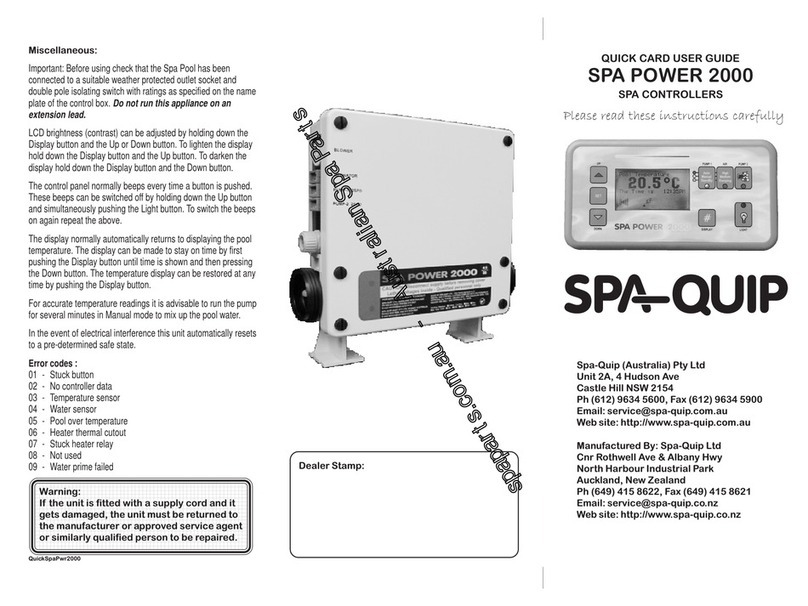
Spa-Quip
Spa-Quip SPA Power 2000 user guide

Distech Controls
Distech Controls ECB Series Hardware installation guide

THORLABS
THORLABS BNT001/IR user guide

Salus
Salus WT100 Operation and installation manual

PCI Digitizers
PCI Digitizers ATS860 user manual

Rice Lake
Rice Lake iRite 920i Programming reference

Cedrat Technologies
Cedrat Technologies CCBu40 Product and Warranty Information

Vimar
Vimar Elvax EKKO ART 200D Installation and operation manual

NEC
NEC N8403-018 user guide