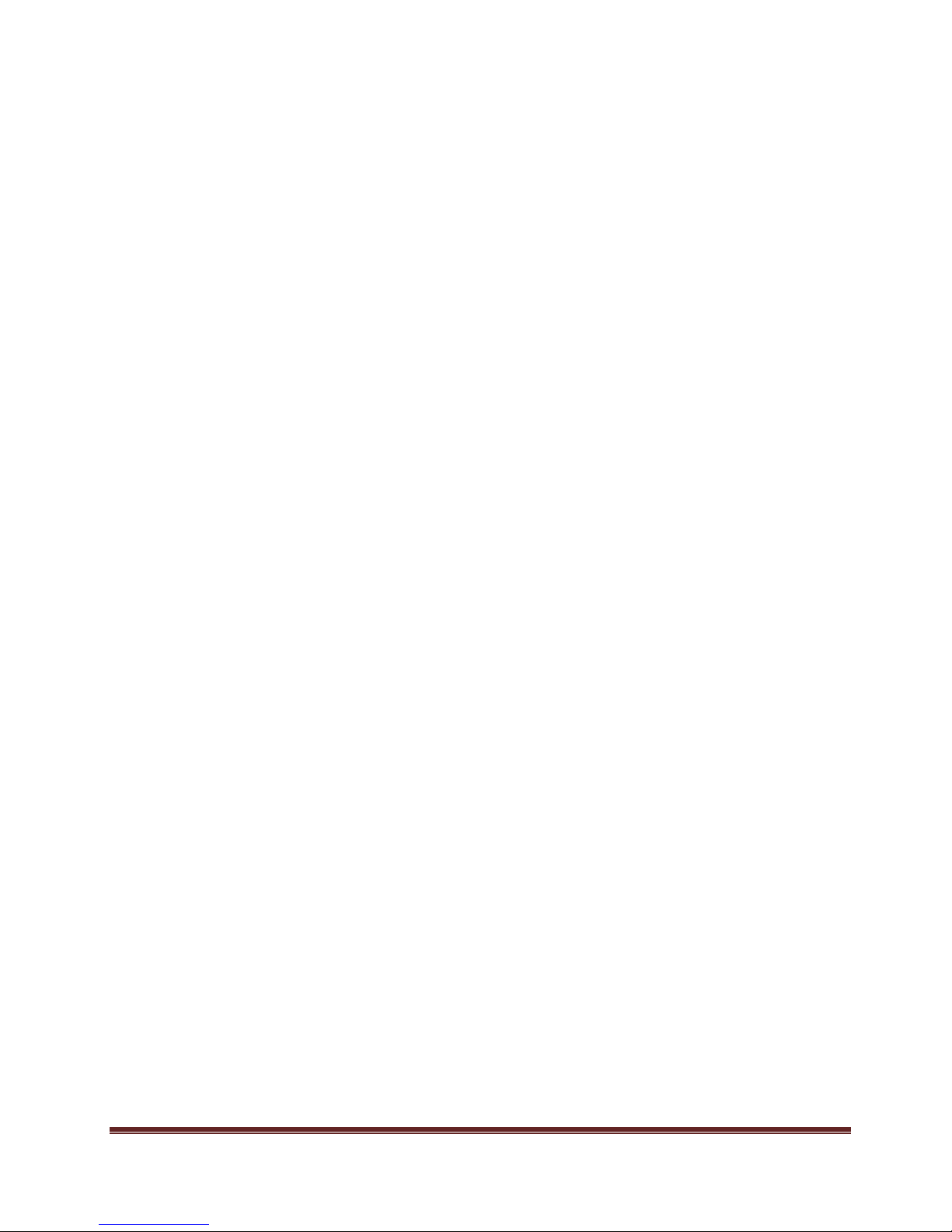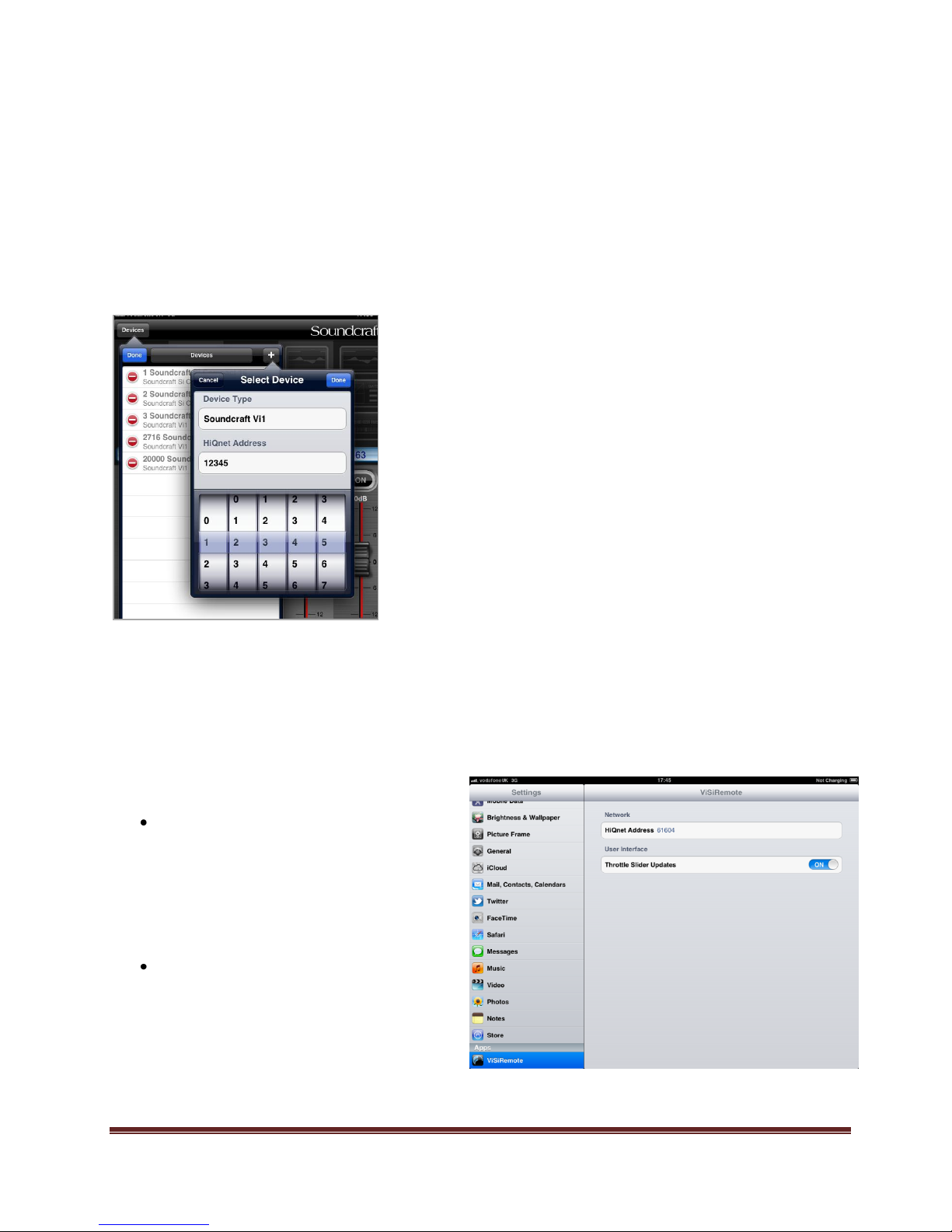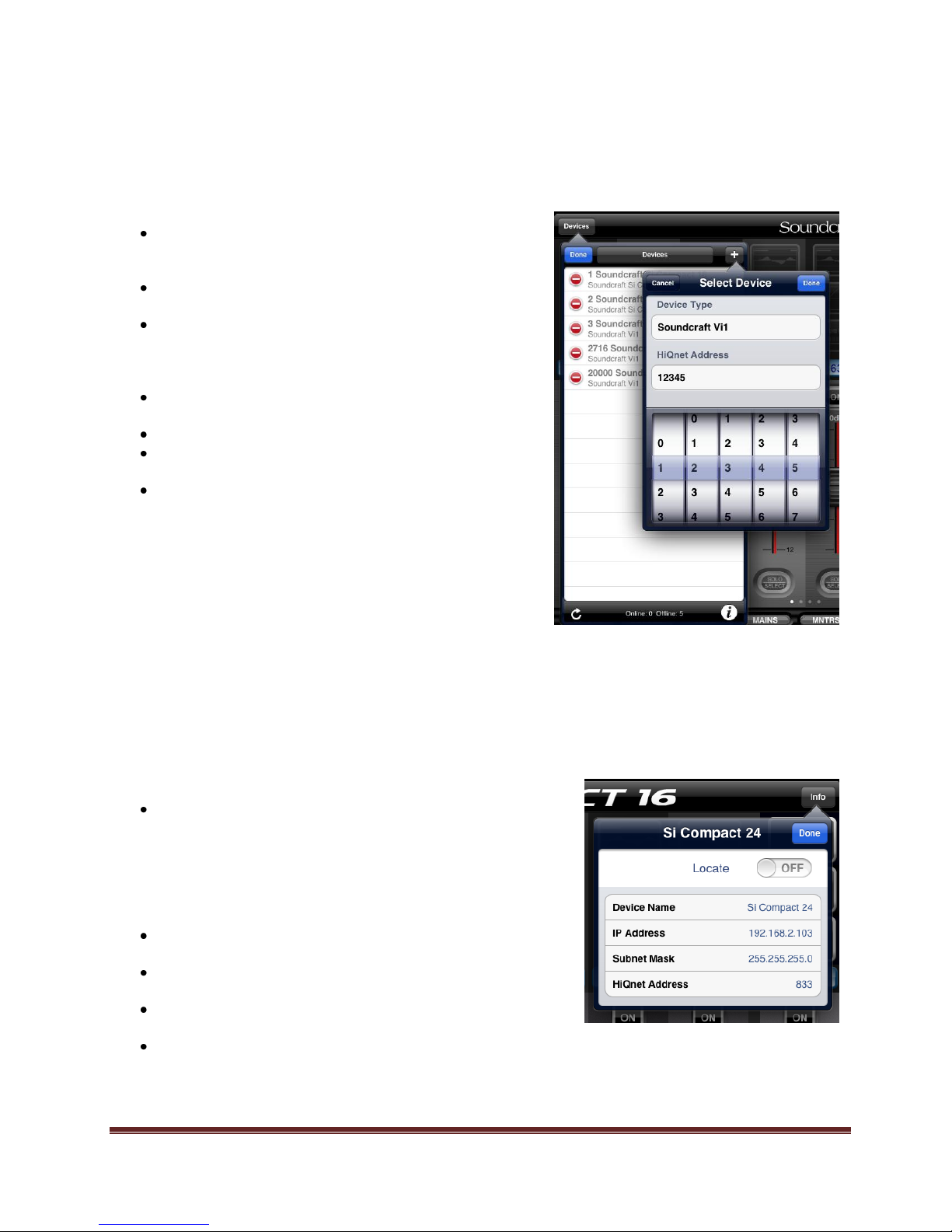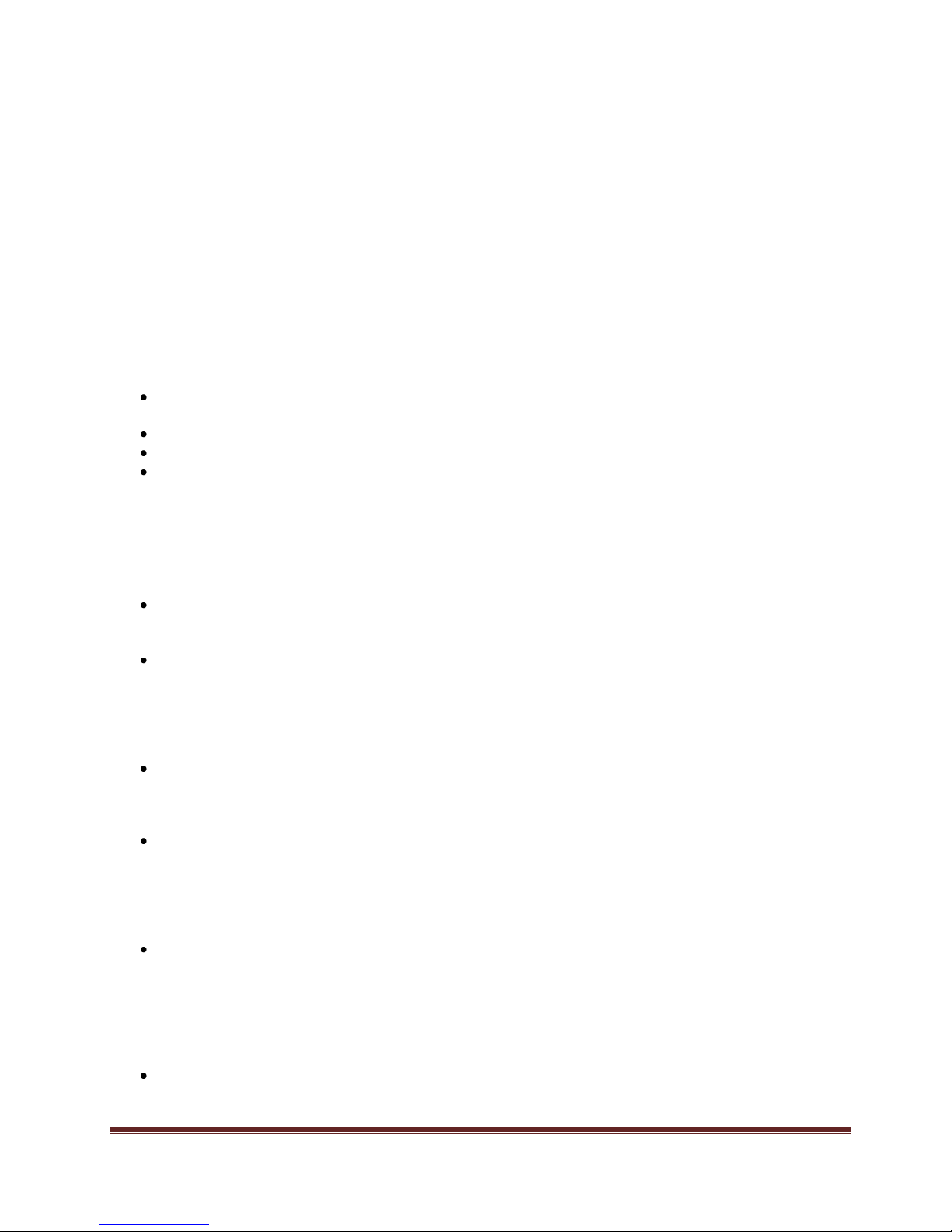Soundcraft ViSi Remote User Guide V1.0 Page 9
Mixing to any bus type (contributions)
Tap the [SENDS] button and choose the bus you wish to mix to; ViSi Remote will switch to the [CONTRIB] tab and
enter sends mode:
Faders control levels from the indicated source channels (or buses) to the bus you are mixing to. On Vi consoles,
if a Group bus type is selected in contributions mode the fades do not affect the audio in any way.
[ON] buttons control the on/off (routing) function of the source channel (or buses) to the bus you are mixing to.
[SOLO/SELECT] solos the channel.
Hot channel is automatically assigned as the bus master you are mixing to.
Hot channel [SOLO/SELECT] solos the selected bus master.
NOTE: Once in contribution mode you may change the bus you are mixing to using the [SCROLL] buttons.
NOTE: It is not possible to reassign the hot channel whilst mixing to buses.
ViSi Remote V1 Notes
The following should be noted for ViSi Remote V1
The fader glow colour and colours of the BUS SEND buttons do not follow changes to the console fader glow
colour.
The channel names of the Si Compact are not linked to channel names on the console.
The solo button of Si Compact are unused and have no function.
It is not possible to mix to an FX bus on Si Compact.
Trouble-Shooting
ViSi Remote is engineered to be as reliable and stable as possible given the limitations imposed when operating in an
unlicensed wireless environment. In the unlikely event that ViSi Remote is not acting as expected carefully check the
following:
Are you connected to the router used by the consoles? If an iPad ‘knows’ more than 1 network and your ViSi
network is lost or drops out the iPad will automatically switch to another known network; this is a function of
the iPad OS.
Are the IP addresses set correctly? Ensure if setting manual IP addresses the range is valid and there are no
conflicts; this is required for all devices sharing the network used by ViSi Remote including any iPad devices
and any non-HiQnet equipment. If using DHCP double check all devices on the network are set for DHCP as the
method to resolve the IP address and that your router is set as a DHCP server.
NOTE: It is recommended to restart the console following a change to the IP address to ensure this is picked-up
by all devices.
Are the HiQnet addresses set correctly? Ensure all HiQnet devices on the network have their own unique
HiQnet address this includes all iPad devices running ViSi Remote.
NOTE: It is recommended to restart the console following a change to the HiQnet address to ensure this is
picked-up by all devices.
ViSi remote goes off-line regularly, what can I do? It needs specialist equipment to analyze the RF
environment in which you are working but ensuring the wireless router is centrally located, enabling security on
the router, switching to another channel or operating in another band (such as 5.0GHz if your iPad and router
support this) can all help avoid some of the inevitable wireless traffic. Soundcraft recommended to enabling
security on your Wi-Fi router to prevent unwanted connections by mobile devices which could interfere with the
operation of the network.
The system worked yesterday but not today why? A DHCP router connected to a Vi2 Vi4 or Vi6 system may
force the IP address on the control surface to local rack link outside the allowed range of 192.168.1.nnn. This
event is most likely to happen if the system is restarted whist the router is already running and results in no
connection to the Local Rack, and therefore no audio. To avoid this use a manual IP address avoiding the
192.168.1.nnn range, or set the DHCP server in the router to ensure it does not use addresses in this range. (Log
into the router admin using a wired connection to change the address range from the factory defaults; see the
user guide for your router).
Is HiQnet On/Enabled? Certain events and actions will result in the HiQnet setting defaulting to Off/Disabled.
HiQnet must be On/Enabled on all devices you wish to control with ViSi Remote.