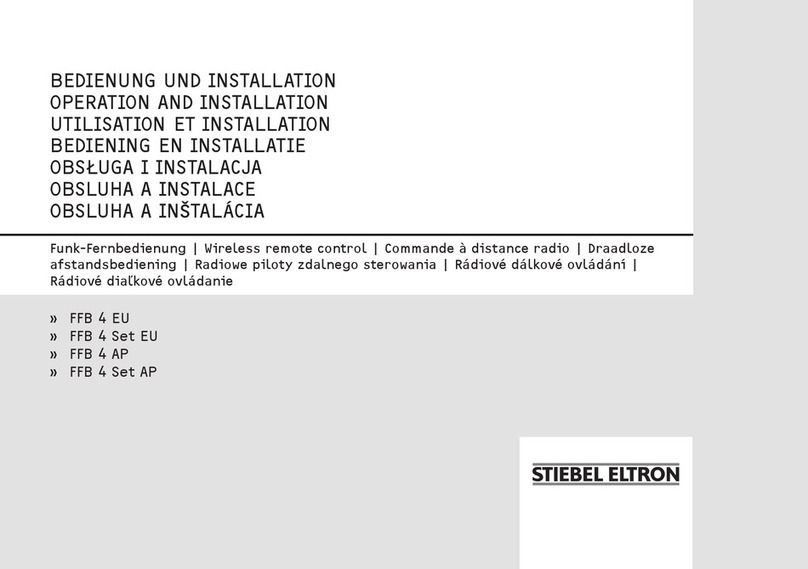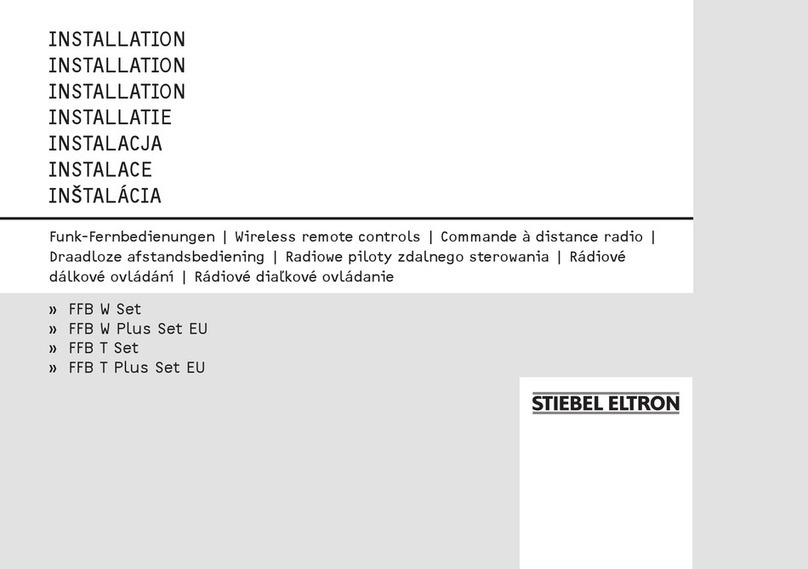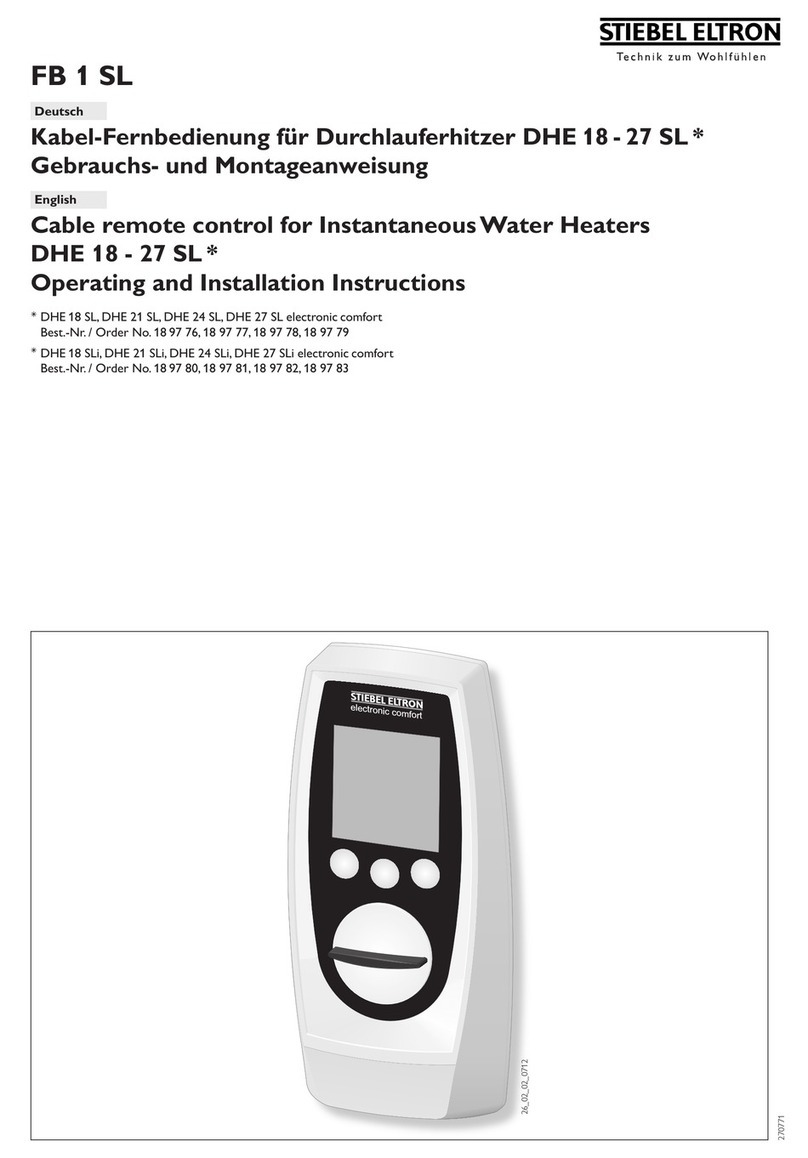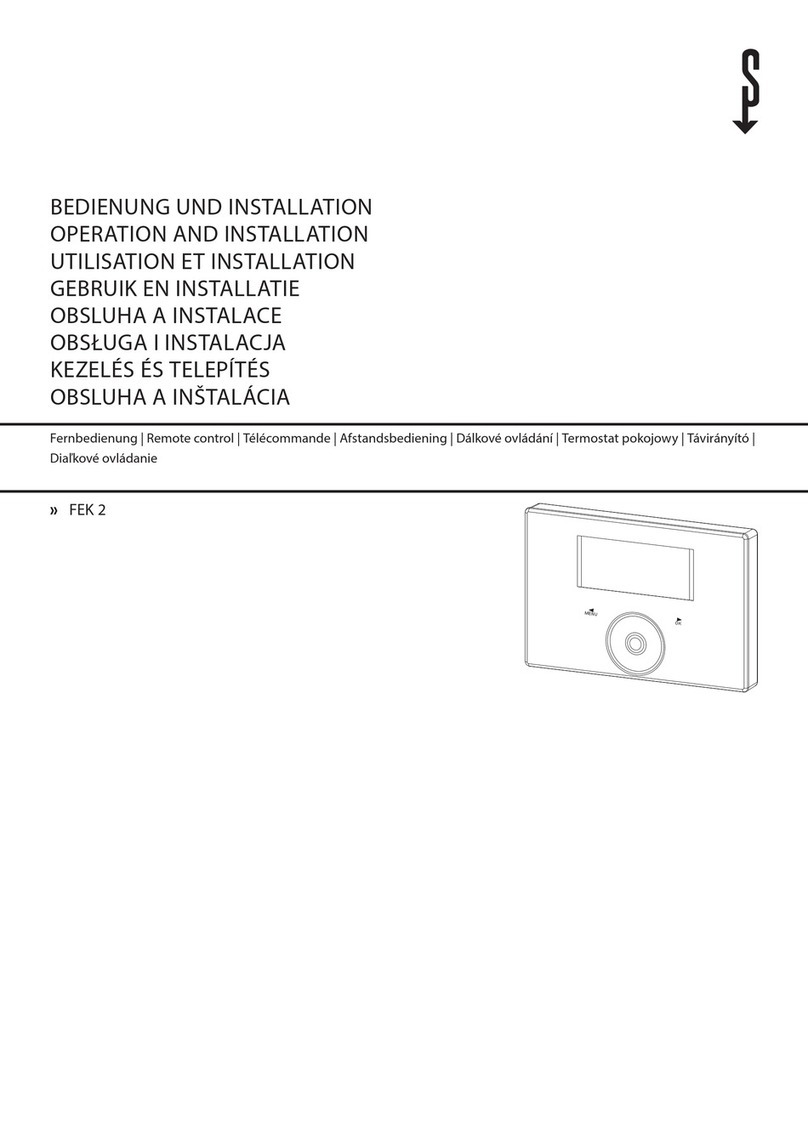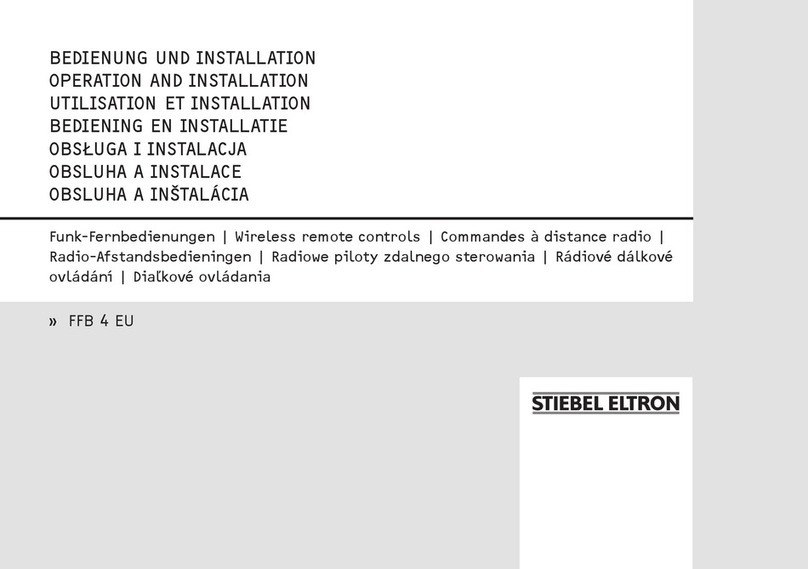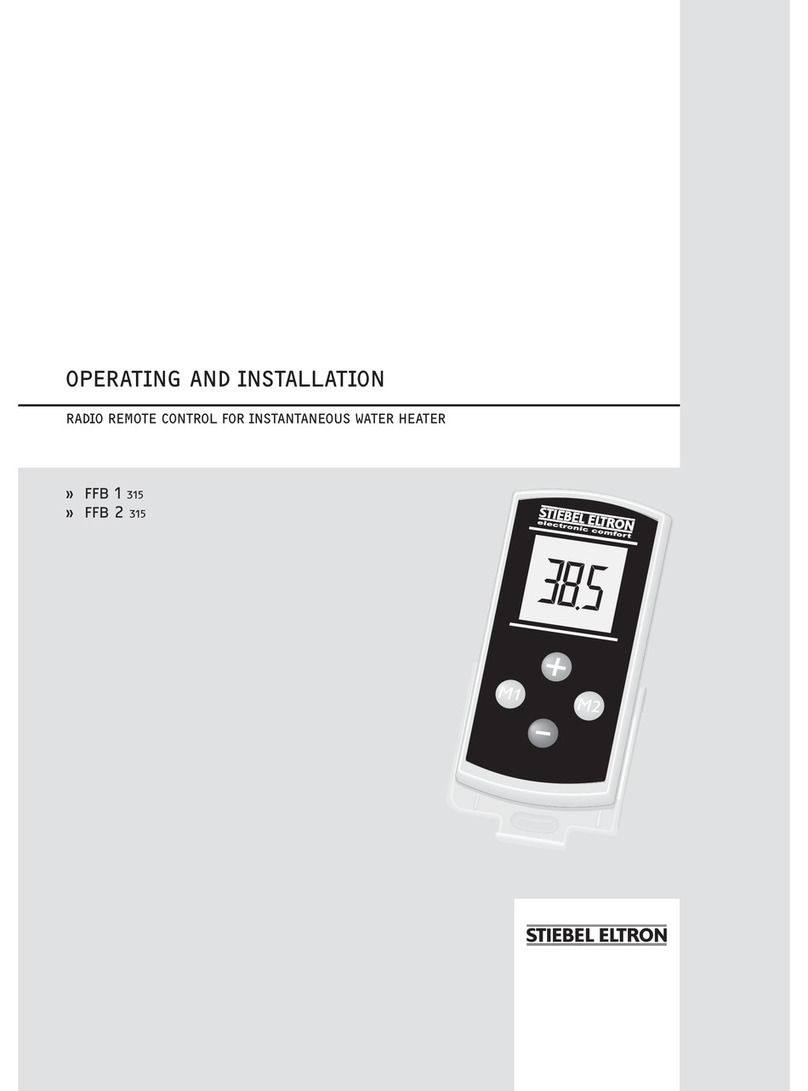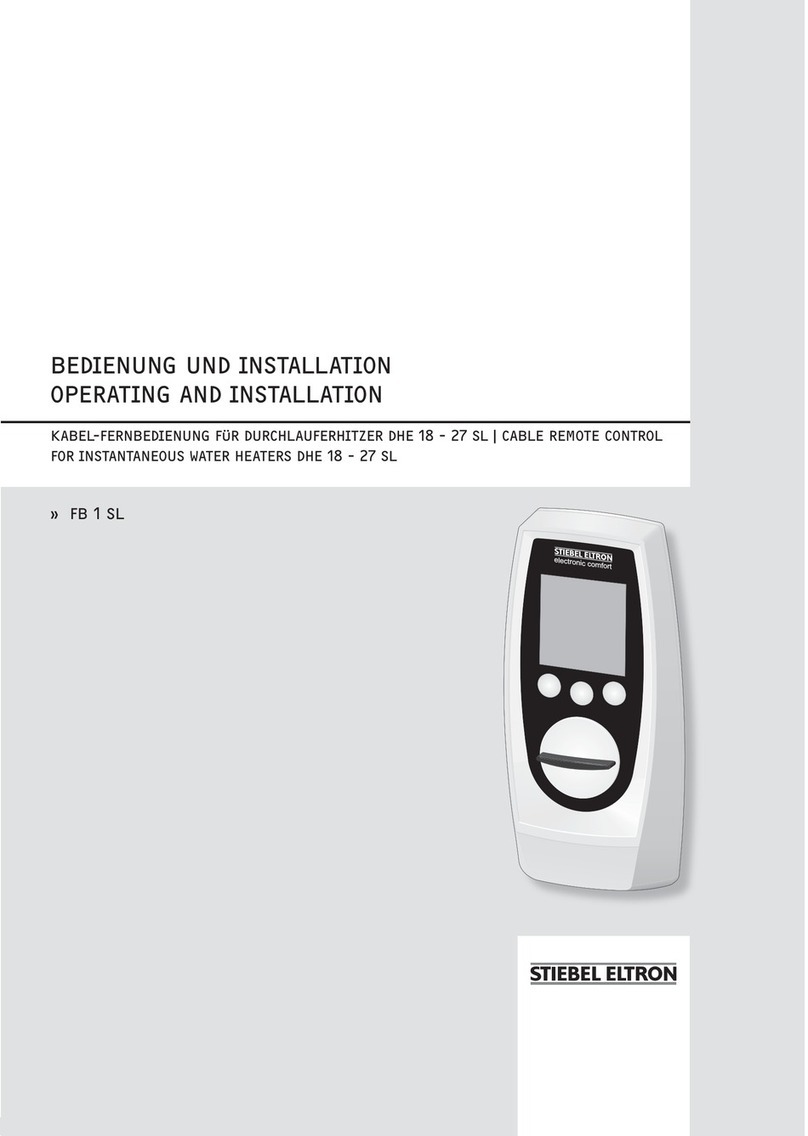INSTALLATION
Troubleshooting
FET | 19
ENGLISH
RELATIVE HUMIDITY CORRECTION
Note
Set this parameter when the remote control's humidity
sensor is not measuring the relative humidity correctly
due to the installation location.
Select RELATIVE HUMIDITY CORRECTION to correct the dis-
played relative humidity by +/-5%.
Use the Touch-Wheel to set the required correction. Con-
rm with "OK".
TOUCH SENSITIVITY
Via TOUCH SENSITIVITY, your qualied contractor can adjust
the touch sensitivity of the Touch-Wheel and sensor keys.
HEATING
COMFORT
Select COMFORT to adjust the set room temperature for com-
fort mode. If the heat pump is in comfort mode (see PRO-
GRAMS/ HEATING PROGRAM), it heats the heating water to
the value selected here.
Use the Touch-Wheel to select the required set room tem-
perature. Conrm with "OK".
ECO TEMPERATURE
Select ECO TEMPERATURE to adjust the set room tempera-
ture for ECO mode. If the heat pump is in ECO mode (see PRO-
GRAMS/ HEATING PROGRAM), it heats the heating water to
the value selected here.
Use the Touch-Wheel to select the required set room tem-
perature. Conrm with "OK".
INTERVAL
Select INTERVAL to adjust the interval during which the change
in room temperature from the start screen applies (see chapter
"Menu/ Start screen").
Use the Touch-Wheel to set the required interval. Conrm
with "OK".
ENTER CODE
Select ENTER CODE to enter the preselected code to enable
the locked menus for a certain interval.
Select the corresponding digits using the Touch-Wheel.
Conrm with "OK".
6. Troubleshooting
If you cannot remedy the fault, contact your qualied contrac-
tor. To facilitate and speed up your request, provide the num-
ber from the type plate (000000-0000-000000).
INSTALLATION
7. Safety
Only a qualied contractor should carry out installation, com-
missioning, maintenance and repair of the appliance.
7.1 General safety instructions
We guarantee trouble-free function and operational reliability
only if original accessories and spare parts intended for the
appliance are used.
7.2 Instructions, standards and regulations
Note
Observe all applicable national and regional regula-
tions and instructions.
8. Appliance description
The device is assigned to a heating circuit and can inuence
the values of the assigned heating circuit.
In a heat pump system, up to ve devices can be connected.
A maximum of three devices can be connected to the WPM
heat pump manager and a maximum of two devices can be
connected to the WPE heat pump extension.
8.1 Accessories
8.1.1 Required accessories
- WPM heat pump manager
9. Installation
9.1 Installation location
Observe the following installation location requirements to
ensure correct function.
Fit the device to an internal wall, but not in a recess.
Never cover the device with curtains, etc.
Ensure the device is not directly exposed to external heat
sources (e.g. the sun, central heating or a TV set).
Avoid direct draughts coming from windows and doors.