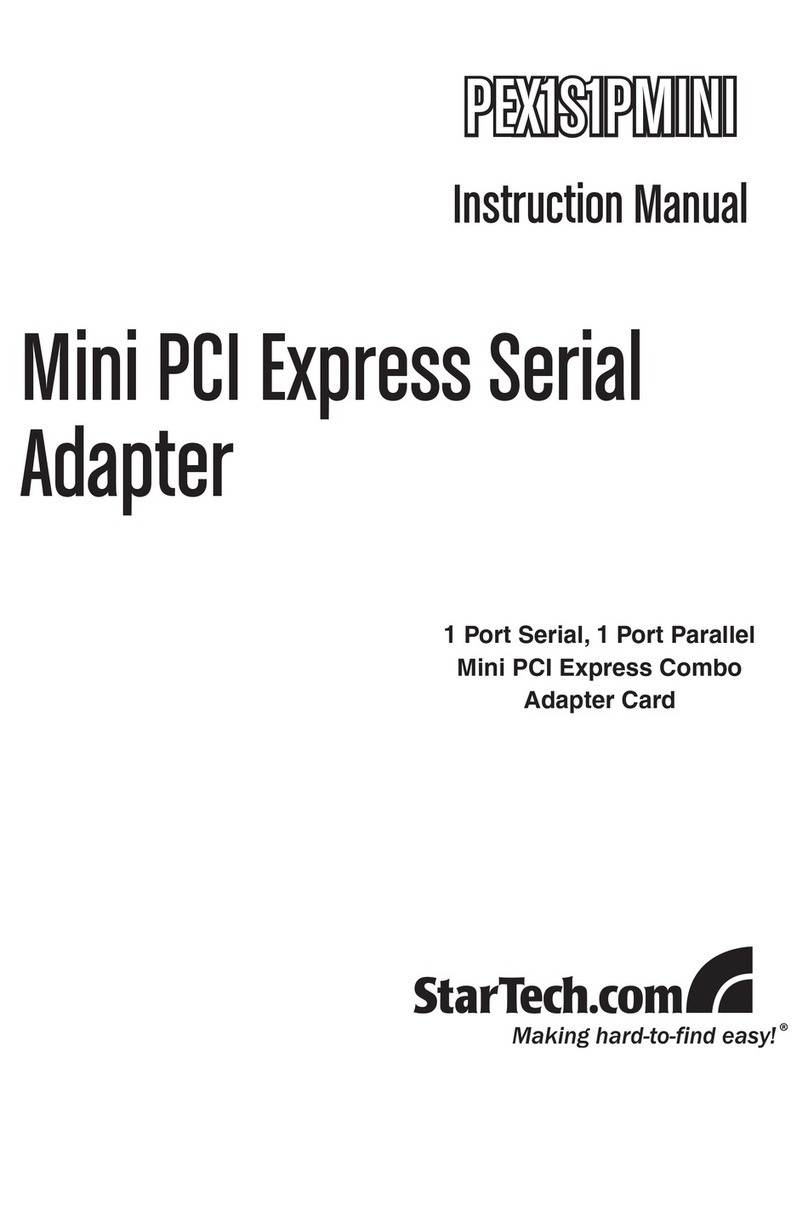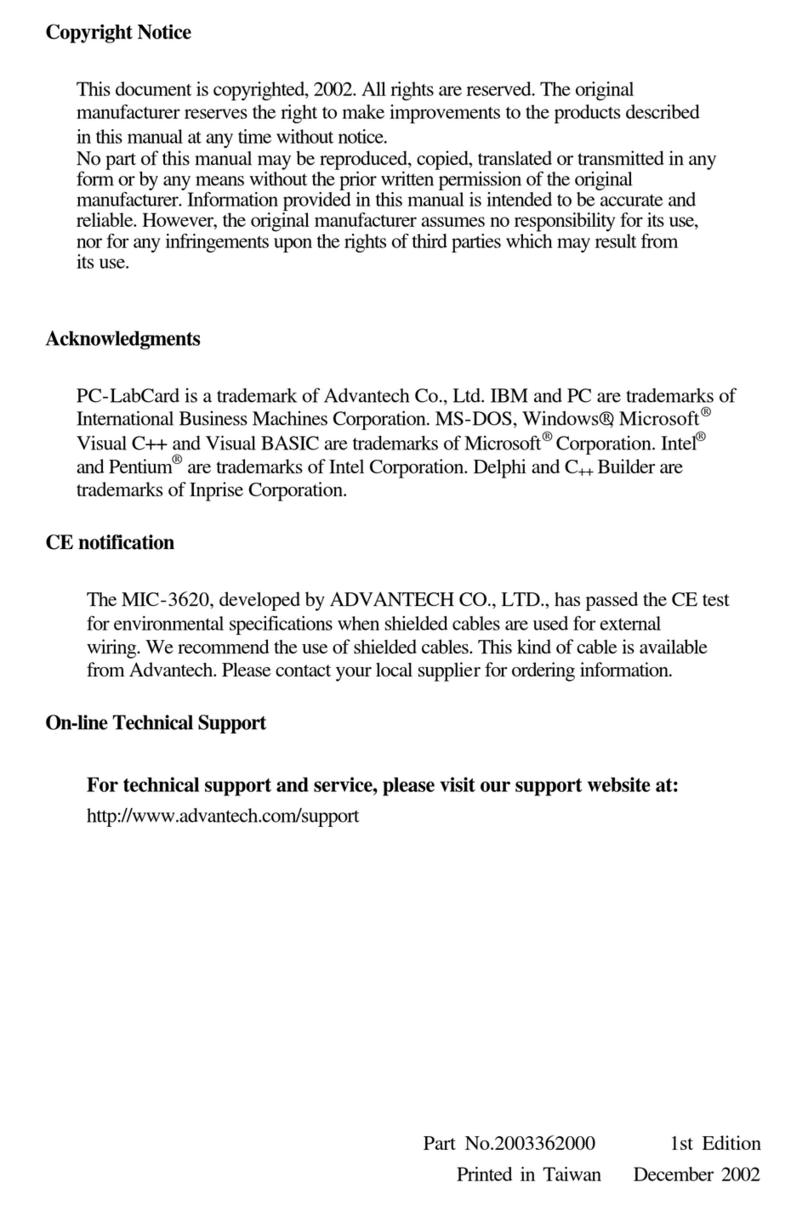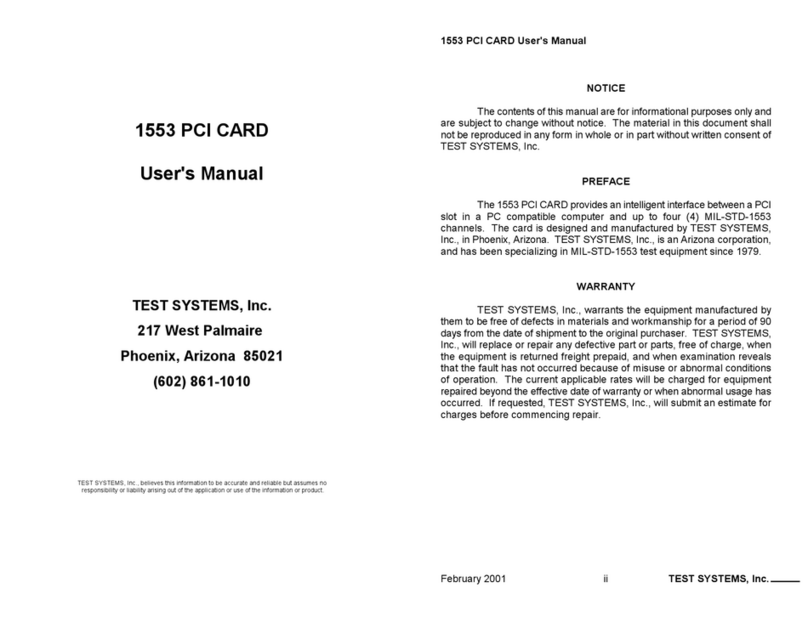SoundExpression SE14SRS User manual

1

2
SoundExpression

3
Before You Begin your Installation
The product you have purchased is designed to be easily installed
into most IBM PC or compatible systems. Many products have large,
easy-to-read legends to allow for the easy configuring of the
product. This installation manual contains detailed instructions.
Most included software has automatic installation programs to place
the software correctly onto your computer. However, as all computers are configured
differently, you may be required to perform some basic DOS or Windows tasks. If you
are not familiar with basic DOS commands such as DIR, CD, or EDIT, you should
check your DOS manual, or seek assistance from you local computer dealer to install
the product.
How to get Technical Assistance
The dealer that you purchased this product or your computer
from is the first place you should go for technical assistance. The
dealer is usually the most qualified source of help, and is most
familiar with your system and how this product should be
installed. Many dealers have customer service and technical
support programs, with varying levels of support offered, depending on your needs
and computer knowledge. Please contact the dealer first whenever a problem occurs.
If your Dealer Can’t Assist you
If you can’t get assistance from your dealer, the manufacturer provides varying levels
of technical assistance as summarized on the following page.

4
SoundExpression
The Standard Free Technical Support number is for quick answers to specific inquiries
on product features and technical questions (call 407-241-8088; M-F, 8 am to 6:30 pm
EST). Direct access to technical support representatives is provided on a limited basis.
If you require immediate attention or in-depth help with the installation of the product,
please call our 900-priority support number for service. This number gives you
immediate access to senior-level technicians. The number is 900-555-4900. You will be
charged $2.00 per minute. The charges will appear on your next phone bill.
Damaged or Missing Items
We use many world-class quality assurance programs to ensure the product you
purchased is of the highest caliber. Sometimes, however, a component may be missing
from the box, or is damaged or corrupt in some way. If this happens, immediately
return the entire package to your place of purchase so you may exchange it for a new
one. Your dealer should be able to provide you with an exchange far more quickly than
by contacting us directly. If for some reason you are unable to return the product
directly to its place of purchase, refer to the “Servicing Your Product” and “Warranty”
sections in this manual for instructions.
Technical Support
407-241-8088
2
3
1
4
5
6
79
8
Technical Support Fax
407-997-0918
Boca BBS
407-241-1601
Automated Fax Retrieval
System
407-995-9456
2
3
1
4
5
6
79
8
Priority Service
900-555-4900
($2 per minute)
On-Line Support!
CompuServe: GO BOCA
Internet:
email: [email protected]
on the World-wide WEB:
http://www.boca.org

5
Contents
Section One: Introduction.......................................................................8
1.1 Summary of Features ............................................................................. 9
1.2 System Requirements............................................................................ 9
Section Two: Installing Your New SoundExpression .........................10
2.1 Replacing an Existing Sound Card................................................... 10
2.2 Replacing an Existing Modem........................................................... 10
2.3 Reviewing Board Connectors............................................................. 11
2.4 Connecting to an IDE CD-ROM Drive............................................ 12
2.5 Inserting the Board............................................................................... 13
2.6 Connecting for Modem Use ............................................................... 14
2.7 Attaching External Audio/Game Devices ....................................... 15
2.7.1 Attaching External Audio-In Devices ..................................... 15
2.7.2 Attaching External Audio-Out Devices.................................. 16
2.7.3 Attaching Joystick/MIDI Device.............................................. 17
2.8 Driver Installation for Windows 3.1/DOS Users .......................... 18
2.9 Driver Installation for Windows 95 Users...................................... 23
Section Three: Modem Functions and Features.................................25
3.1 Introduction........................................................................................... 25
3.2 Testing the Connection........................................................................ 26
Section Four: Troubleshooting.............................................................27

6
SoundExpression
Appendix A: Technical Specifications ................................................ 33
Appendix B: Configuration Settings ................................................... 35
Appendix C: Microphone and Speaker Requirements ...................... 36
Appendix D: Wave Table Card Installation ......................................... 37
Appendix E: A Note on the MIDI Interface .......................................... 38
Appendix F: A Note on Digital Sound ................................................. 39
Appendix G: A Note on Windows Sound System .............................. 40
Appendix H: Compliance Information................................................. 41
Appendix I: Servicing Your Boca Product .......................................... 43
Appendix J: Warranty ........................................................................... 45
Appendix K: Modem Command Reference ........................................ 46
Basic AT Commands .................................................................................. 46
Extended AT Commands........................................................................... 48
MNP Operation .......................................................................................... 49
V.42/V.42bis .................................................................................................. 52
S-Registers ................................................................................................... 53
ATMS+ (Modulation Select) .................................................................... 57
Result Codes................................................................................................60
Appendix L: Glossary of Audio Terms ................................................ 63
Appendix M: Glossary of Modem Communications Terms .............. 64

7
How This Manual is
Organized
Section One: Introduction. An overview
of the features of the SoundExpression,
along with system requirements.
Section Two: Installing Your New
SoundExpression. This section provides
a diagram of the SoundExpression board,
instructions on how to insert the board
into your system, as well as how to make
all connections to other devices.
Section Three: Modem Functions and
Features. Describes modem features and
provides procedures for testing the
modem’s connection.
Section Four: Troubleshooting. Provides
solutions to common problems for both
sound and modem functions.
Appendices. These include technical
specifications, configuration settings,
microphone and speaker requirements, as
well as instructions for installing a wave
table card. Notes on the MIDI interface,
digital sound, and Windows Sound
System are also included. Amodem AT
command reference, modem and audio
glossaries, FCC and DOC (Canada)
compliance information, and service and
warranty policies complete this section.
Using The SoundExpression
Installation and User Guide
This manual provides installation and
operating instructions for this product.
The manual assumes you have basic
computer skills and are familiar with
personal computers. Its primary purpose
is to provide physical installation
instructions, instructions for configuring
the board, and basic troubleshooting.
Our customer support experience has
shown that many costly and time-
consuming calls to technical support staff
can be avoided with closer attention to
the information provided here. In
addition to following the instructions
provided in this manual, you will also
need to consult the documentation
supplied with your communications
software to make use of the card’s
modem functions. For Windows sound
applications, refer to the documentation
for your sound applications.

8
SoundExpression
Feature SE14SRS SE34SRS SE34SVD
Plug and Play
Max. 28.8Kbps
Modem
Speed: 14.4Kbps
SRS compatible
DSVD
A Word about SRS®Retrieval
System...
The SoundExpression also supports
Sound Retrieval System. SRS
is rapidly becoming the standard for 3D
audio technology. It creates a three-
dimensional sound image from any audio
source with only two conventional stereo
speakers.
Section One: Introduction
The SoundExpression provides a Plug
and Play digital sound controller and IDE
CD-ROM interface for multimedia PC
applications. It also provides speaker
phone capability, integrated with a
modem for high-speed data and fax
communications and voicemail. This
unique design offers multiple
functionality all in a single-board
solution.
This manual covers three separate
models of the SoundExpression product.
Installation of all three products is
similar; only features differ as
highlighted in the chart below.

9
Introduction
A Word about Digital Simultaneous
Voice and Data (DSVD)...
Digital Simultaneous Voice and Data
(DSVD) is a standard allowing the
simultaneous sharing of voice and data
over a single telephone line. With the
SE34SVD, you will be able to make
ordinary phone calls to other PC users
while sharing modem applications over a
standard telephone line. When a phone
call is in Digital SVD mode, any data
(e.g., images, 3D-graphics, shared
applications, interactive games) can be
shared with a normal phone conversation
over the same analog line.
1.1 Summary of Features
nIntegrated sound controller
compatible with Sound Blaster Pro,
Ad Lib, and Microsoft Windows
Sound System.
nPlug and Play compatible
n16- or 8-bit stereo and mono sound
nSample rates up to 44.1KHz
nBuilt-in sound blaster-compatible
digital audio processor.
nSound controller (software-
configurable only).
nFull-duplex speakerphone
nSoftware-enabled IDE CD-ROM
interface
nSoftware enable/disable of game
(joystick) port.
nUnique 2-in-1 combination of data
communications and audio
applications.
n28.8Kbps (SE34SRS/SE34SVD)
14.4Kbps (SE14SRS) fax/data/voice
modem with speaker phone and
16C550 UART.
nClass 1 & 2/Group 3 14.4Kbps send/
receive fax
nV.42 and MNP2-4 error control
nV.42bis and MNP5 data compression.
1.2 System Requirements
nIBM-compatible computer models 486
or Pentium (for SE34SRS and
SE34SVD); (minimum386/DX for
SE14SRS).
n4MB RAM minimum.
nVGA or SVGA display.
n25MB of free hard disk space for
installing all software.
nWindows 3.1 enhanced mode (if you
intend to run games and applications
in Windows).
nDOS 5.0 or later.

10
SoundExpression
Section Two: Installing Your
SoundExpression
This section explains how to install the
SoundExpression in your computer.
Non-Windows 95 Users
Windows 95 users may continue with
the next page.
2.1 Replacing an Existing Sound Card
1. Turn on your computer and start
Windows, go to the Main group, select
Control Panel and select Drivers. Here
you will see a list of device drivers
present in your computer.
2. Remove the sound card drivers from
the drivers list. Highlight the sound
drivers and click on “remove.” If you
are not sure which drivers are for your
sound card, refer to the
documentation that came with your
sound card or your computer system.
3. Turn off your computer and remove
the sound card from the system.
2.2 Replacing an Existing Modem
If your computer came with an internal
modem, you must physically remove it or
disable it through your computer’s BIOS
setup. Consult your computer manual’s
documentation for specific instructions.
Now, you are ready to install the
SoundExpression.
NOTE for DOS Users... You may need to
remove certain drivers from your
CONFIG.SYS file when removing
existing devices.

11
○ ○ ○ ○ ○ ○
WAVE TABLE
CONNECTOR
○ ○ ○ ○ ○ ○
PANASONIC
IDE
MITSUMI
SONY
ENABLE
DISABLE
COM 2=
COM 4=
COM 1=
COM 3=
{
{
C
O
M
I
R
Q
7
5
4
3
RJ-11 TELEPHONE JACK
MIC(microphone)
L-IN (LINE-IN)
L-OUT (LINE OUT)
SPK(speaker)
JOYSTICK/MIDICONNECTOR
Connection to External Devices
Connection to Internal Devices
2.3 Reviewing Board Connectors
Mitsumi
Panasonic
Sony/IDE
CD-ROM AUDIO
INPUT CONNECTORS
IDE CD-ROM
INTERFACE
CONNECTOR
(whiteblock
and “#1” show
pin 1)
Installing Your SoundExpression

12
SoundExpression
CAUTION: When connecting cables, be sure
that Pin 1 on the cable, usually marked with
a colored stripe (often red), matches up with
pin 1 on the board connector. A band on the
connector outline denotes Pin 1.
12345678901
12345678901
12345678901
12345678901
12345678901
12345678901
12345678901
12345678901
12345678901
12345678901
12345678901
12345678901
12345678901
1234567890123456
1234567890123456
1234567890123456
1234567890123456
1234567890123456
1234567890123456
1234567890123456
1234567890123456
1234567890123456
1234567890123456
○ ○ ○
○ ○ ○
○○○○○
○○○○○
.
.
.
.
.
.
.
.
.
.
.
.
.
.
.
ð
CD-ROM audio cable
CD-ROM drive
(rear view)
SPK
L-OUT
L-IN
MIC
A white block and “#1” indicate Pin 1
colored stripe
pin
1
12345678901
12345678901
12345678901
12345678901
12345678901
12345678901
12345678901
12345678901
12345678901
12345678901
12345678901
12345678901
12345678901
12345678901
12345678901
12345678901
12345678901
12345678901
12345678901
12345678901
12345678901
12345678901
NOTE: Some CD-ROM drives have jumpers
for a “MASTER/SLAVE” configuration.
Make sure your CD-ROM drive is set for
“MASTER”.
2.4 Connecting to an IDE CD-
ROM Drive
1. Remove the SoundExpression from its
anti-static bag, handling it by its edges
and retaining bracket. Be careful not to
touch the edge connector or any
components on the card.
2. With your computer off, disconnect
any attached devices and power cords.
Remove the system cover and install
the CD-ROM drive (if you are using
one) into your computer. Refer to the
documentation which came with your
CD-ROM drive. Otherwise, skip to 2.5
Inserting the Board.
3. When connecting your CD-ROM drive
(must be IDE type) to the
SoundExpression, connect the ribbon
interface cable from the CD-ROM drive
to the interface connector on the
SoundExpression before inserting the
board into your computer.
4. If an audio cable is included with your
CD-ROM drive, connect it from the
CD-ROM drive to the respective CD-
ROM sound input connector for Sony,
Panasonic, and Mitsumi IDE CD-ROM
drives. Look for the connectors labeled
J11, J10, and J9 in the upper right
corner of the board. See illustration on
next page.

13
○ ○ ○ ○ ○ ○
Installing Your SoundExpression
.
.
.
.
.
.
.
.
.
.
.
.
.
.
.
SPK
L-OUT
L-IN
MIC
Sample system
è
. . . . . . . .
. . . .
R
LR L R L
MITSUMIPANASONIC
2.5 Inserting the Board
1. Locate an available 16-bit expansion
slot. Remove that expansion slot cover
and save the screw.
2. Carefully insert the SoundExpression
into the expansion slot you selected,
applying pressure to the upper board
edge until it snaps into place, being
careful not to disconnect any CD-ROM
or audio cables you may have
attached.
3. Secure the board into place by aligning
its metal retaining bracket with the
hole in the top edge of the system’s
rear panel. Fasten the modem’s metal
bracket with the screw removed in step
1.
NOTE: indicates pin 1 for each of the
audio connectors. “L” and “R” specify left
and right channel for each audio connector
type.
J11J10 J9
SONY

14
SoundExpression
2.6 Connecting for Modem Use
Disconnect your present phone cord
from the wall jack. Plug the end of the
splitter/phone cord that came with the
SoundExpression into the wall jack, and
the other end into the phone jack on the
back of the SoundExpression. Plug the
phone into the open jack on the splitter/
phone cable. A telephone is not
necessary for the proper operation of
this product.
123
12
ð
PHONE
JACK
EXISTING
CABLE RJ-SPLITTER
.
.
.
.
.
.
.
.
.
.
.
.
.
.
.
MIC
SPK
L-IN
L-OUT

15
.
.
.
.
.
.
.
.
.
.
.
.
.
.
.
MIC
SPK
INPUT DEVICE
(A CD-PLAYER
FOR EXAMPLE)
(OPTIONAL)
L-IN
L-OUT
MICROPHONE
INPUT
(OPTIONAL)
Installing Your SoundExpression
2.7 Attaching External Audio/
Game Devices
You can attach optional devices to the
remaining connectors as described
below. Note also the diagrams that
follow.
2.7.1 Attaching External Audio-in
Devices
1. If you are using a microphone, plug it
into the MIC connector. Use a dynamic
microphone with a resistance not
exceeding 600 ohms, or an Electret
(condenser) microphone. See Appendix
C for more information.
2. If you are using a CD-player, hi-fi set,
radio set, synthesizer, or walkman,
plug it into the L-IN (LINE IN)
connector.

16
SoundExpression
.
.
.
.
.
.
.
.
.
.
.
.
.
.
.
MIC
L-OUT
L-IN
SPK
OUTPUT DEVICE (AMPLIFIED) SUCH AS STEREO
SPEAKERS OR STEREO TAPE RECORDER, FOR
EXAMPLE (OPTIONAL)OR
or
OUTPUT DEVICE (UNAMPLIFIED) SUCH AS STEREO
SPEAKERS OR HEADPHONES, FOR EXAMPLE (OPTIONAL)
2.7.2 Attaching External Audio-out
Devices
1. If you are using an amplified device
such as stereo amplifiers, tape cassette
recorders, headphones, or amplified
speakers, plug it into the L-OUT (LINE
OUT) connector (8 ohms or greater
impedance; see Appendix C for more
information).
2. If you are using an unamplified device
such as speakers, plug it into the SPK
(SPEAKER OUTPUT) connector (8
ohms or greater impedance; see
Appendix C for more information).
IMPORTANT: To avoid temporary or
permanent hearing loss or impairment
due to unexpected noise or static,
always hold your headphone away from
your ears and test the sound before
putting them on.

17
123
123
123
123
123
JOYSTICK WITH IBM PC
COMPATIBLE 15-PIN D-SUB
CONNECTOR (OPTIONAL)
IN
OUT
MIDI CABLE
.
.
.
.
.
.
.
.
.
.
.
.
.
.
.
MIC
L-OUT
L-IN
SPK
.
.
.
.
.
.
.
.
.
.
.
.
.
.
.
MIC
L-OUT
L-IN
SPK
JOYSTICK WITH IBM PC
COMPATIBLE 15-PIN D-SUB
CONNECTOR (OPTIONAL)
KEYBOARD SYNTHESIZER
(OPTIONAL)
Installation of internal and external components is complete. Windows 3.1 and DOS
users should turn to section 2.8 for Driver Installation. Windows 95 users should
turn to section 2.9.
Installing Your Sound Expression
2.7.3 Attaching a Joystick/MIDI
Device
1. If you are connecting a joystick only,
use a 15-pin cable with D-sub
connector. NOTE: You may also attach
two joysticks providing you have a
15-pin “Y” cable.
2. If you are connecting a MIDI-
compatible keyboard synthesizer as
well, use a MIDI cable to make
connections as shown below.
Connecting external audio/game
devices is complete.

18
SoundExpression
2.8 Driver Installation for
Windows 3.1/DOS Users
1. If you are in Windows, exit to DOS.
2. Insert the driver diskette into your A:
or B: floppy drive and type
A:\INSTALL (or B:\INSTALL).
The following introductory screen is
displayed:
If You Do Not Have a Mouse...
Use the following keys as described
below:
[TAB] Moves to Option.
[ENTER] Accepts Button.
Opens Combo Box for
selecting options.
Accepts options from combo
Box.
[ ] Selects Options within Combo
box.
[F3] Exits to DOS; all changes are
discarded.
[ALT + Activates a button on the
KEY] Configuration and Sound-Test
screen.
3. To continue select one of the following
options:
START INSTALLATION
VIEW README.TXT
EXIT
4. When you “Start Installation”, select a
destination directory (default is
C:\SOUNDEXP). Select OK.
5. If you have Windows, you will be
asked for your Windows directory. If
you do not have Windows installed on
your system, select “NONE”.
6. After confirming your selections, files
are copied to your hard disk. Then you
will be asked for a CD-ROM type.
Select “NONE” if you do not have a
CD-ROM.
7. Next you are presented with a
Configuration and Sound Test screen
(for details on options and functions,
see the instructions at the end of this
section if you need to change default
settings). When you are done, select
“ACCEPT”.

19
Installing Your SoundExpression
8. You are then asked if you want to
update your CONFIG.SYS file. Select
“OK”.
9. Lastly, you will need to power down
your system, then restart. Driver
installation is complete for Windows
3.1/DOS users. If you need to
reconfigure the board, type SNDINIT
at the \SOUNDEXP directory to run
configuration. See the next section.
Running the Configuration and
Sound-Test Utility (SNDINIT)
(Windows 3.1/DOS Users only)
NOTE: If you have a Plug and Play
computer, use its Plug and Play
Configuration utility to change settings. You
will not be able to change resource
assignments using SNDINIT.
Button Function Descriptions
A button can be activated by either a
mouse, keyboard [ENTER] or ALT +
button’s hotkey. The following are the
BUTTON names and their function
descriptions:
HELP. Brings up a help page.
DEFAULT. Resets the current mode to
Sound Blaster Pro.
ACCEPT. Accepts the current chosen
options and exits. The program checks for
hardware conflicts. If a conflict exists,
a warning window is displayed. The
program updates the sound configuration
and system files: SOUND16.CFG,
CDROM.CFG, CONFIG.SYS,
AUTOEXEC.BAT, SYSTEM.INI, before
exiting to DOS.
SOUND TEST. Brings up the Sound Test
Window. The Sound Test Window performs
the following with the chosen hardware
settings:
• 8-Bit Sound Test (Test SB Pro settings)
• 16-Bit Sound Test (Test WSS settings)
• FM Music Test
VOLUME. Brings up the Volume Control
Window. The Volume Control Window
allows you to adjust the following volume
settings:
•Master Volume
•Voice Volume
• FM Music Volume
• CD Audio Volume
CHANGE OPTIONS. Brings up the CD-
ROM Configuration Window. The CD-ROM
Configuration Window allows you to
configure your CD-ROM drive for the
following:
• CD-ROM Drive Type
• MSCDEX selection
• I/O Address
• Interrupt
• DMA Channel

20
SoundExpression
Sound Card Mode Selection
Current Mode. Your sound card can
operate in one of the following two
modes: [Sound Blaster Pro] or
[Windows Sound System] Mode
Select [Sound Blaster Pro] mode to enable
your sound card to play Sound Blaster
compatible DOS games. (Default)
Selecting [Windows Sound System] mode
will switch your sound card into the
mode to play those DOS games or
utilities written for Microsoft WSS
compatible sound cards. The selected
mode becomes the current mode upon
exiting.
Combo Box Functions and
Hardware Configuration
Descriptions
You can activate a combo box by mouse,
or keyboard [ENTER]. When activated, a
list box with options is opened for
selections.
The following describes each sound
card’s hardware section and available
options as highlighted above:
Mode
Selection
Additional
Options
Button
Functions
MPU
Interface
CD-ROM
Interface
Modem
This manual suits for next models
2
Table of contents
Popular PCI Card manuals by other brands
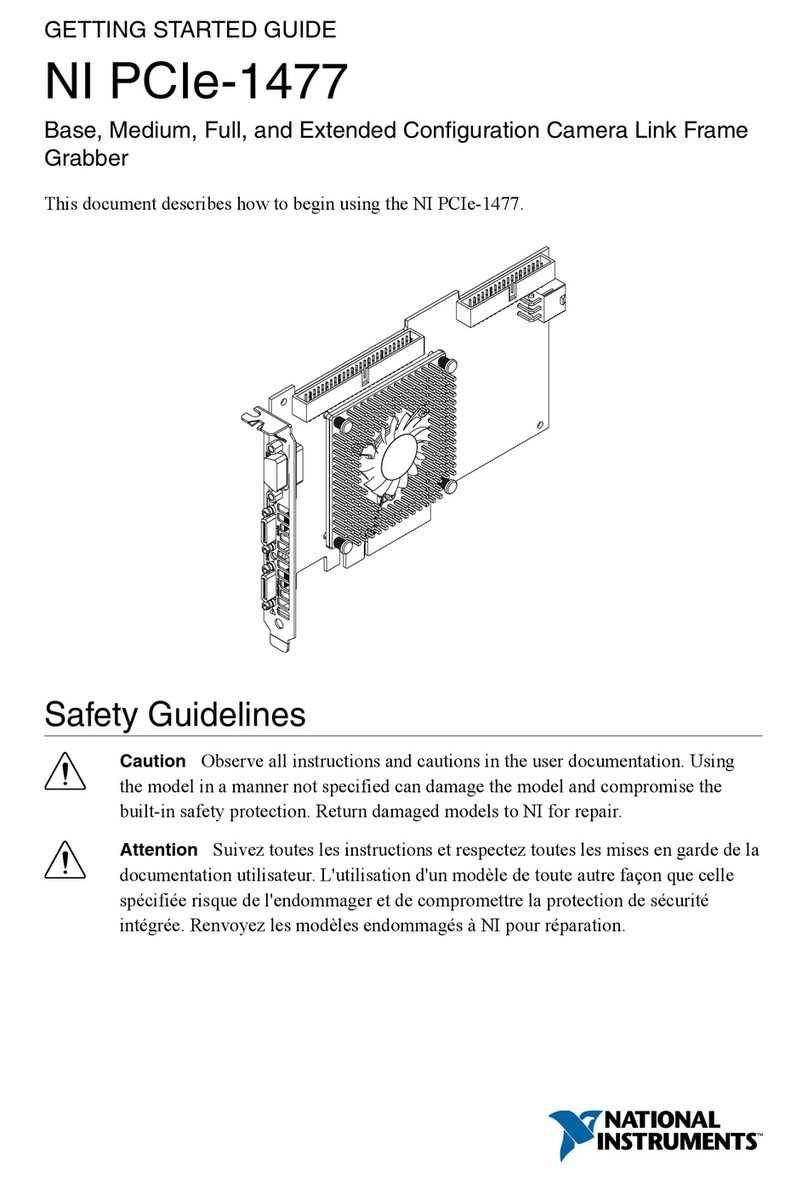
National Instruments
National Instruments PCIe-1477 Getting started guide
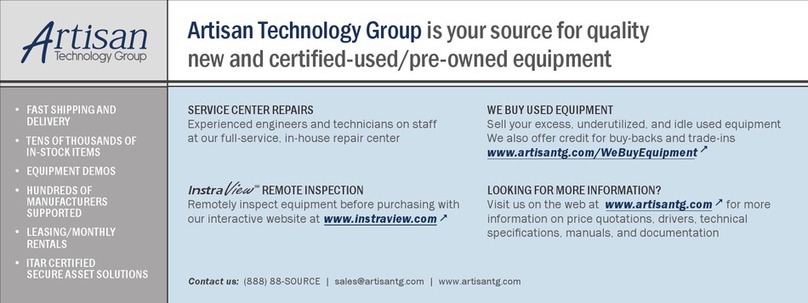
Delta Tau
Delta Tau PMAC2 PCI Hardware reference manual
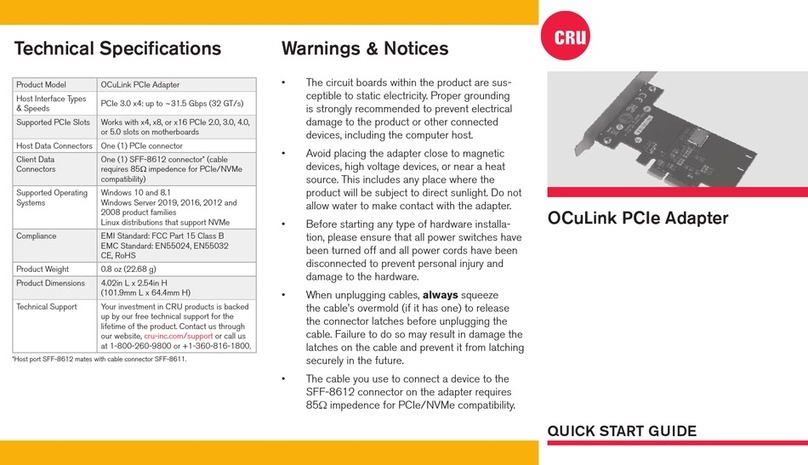
CRU
CRU OCuLink PCIe Adapter quick start guide

Steren
Steren COM-410 instruction manual
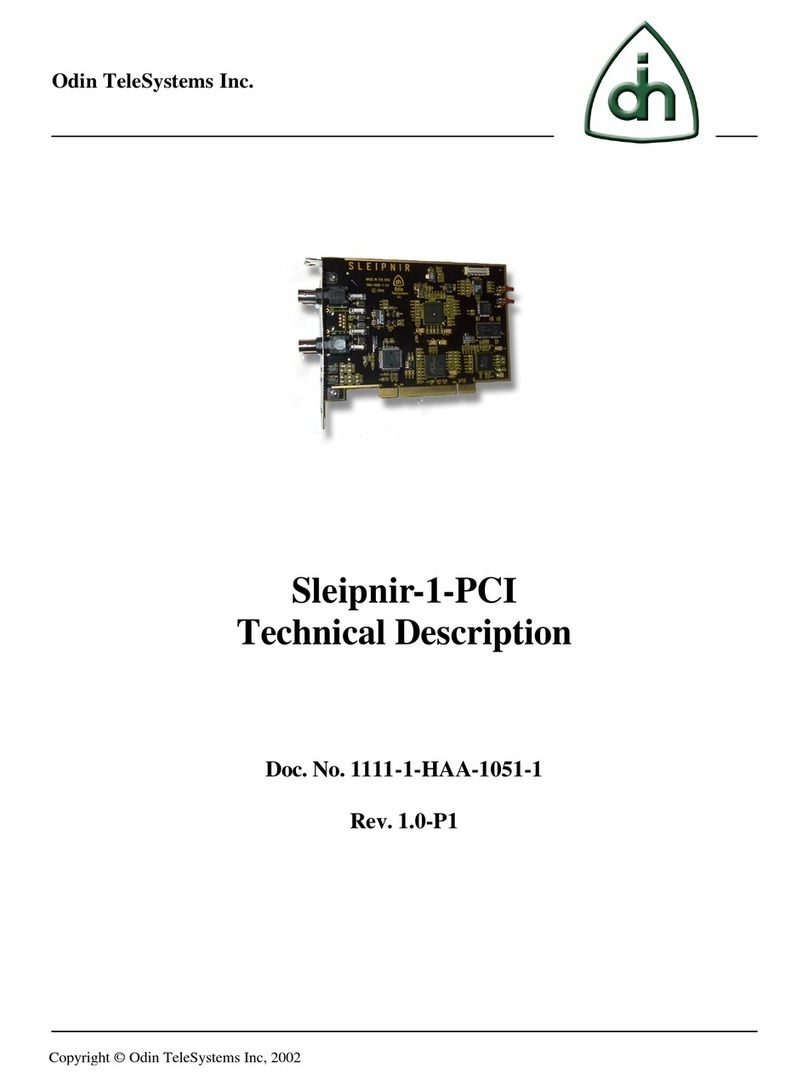
Odin TeleSystems
Odin TeleSystems Sleipnir-1-PCI Technical description

SWEEX
SWEEX LC001 Quick installation guide