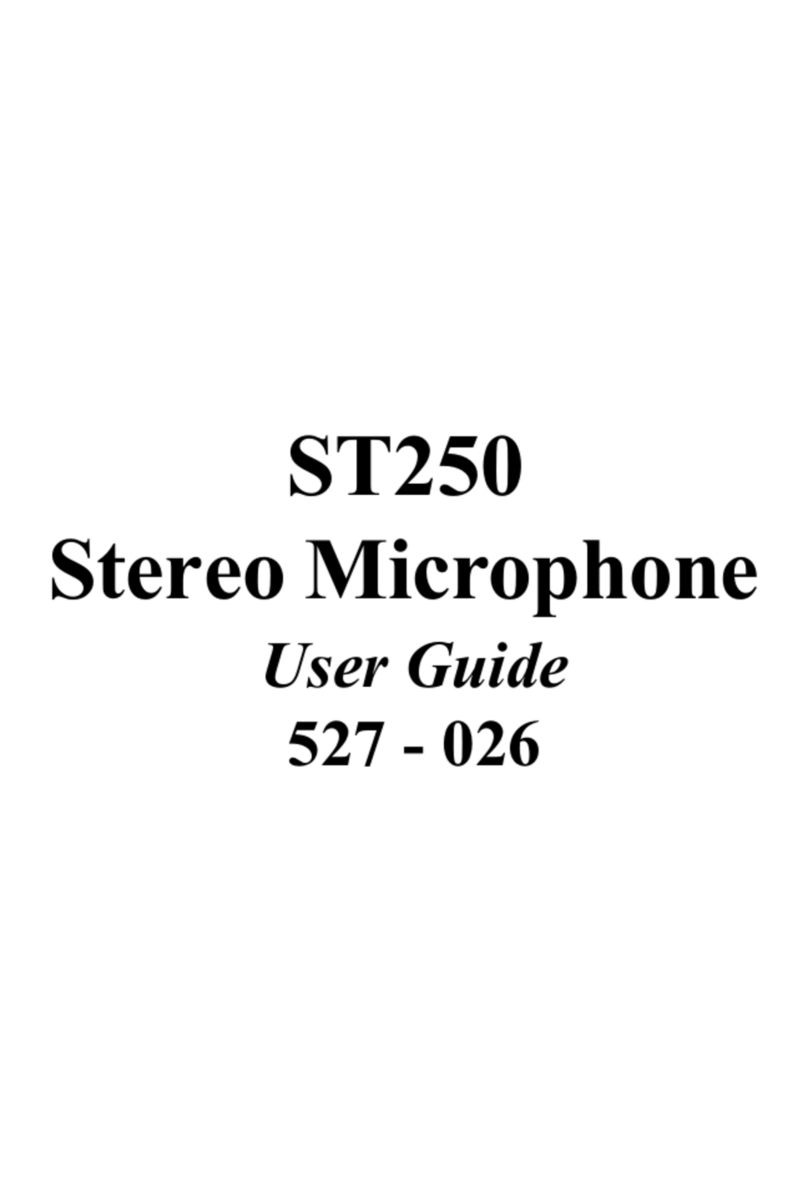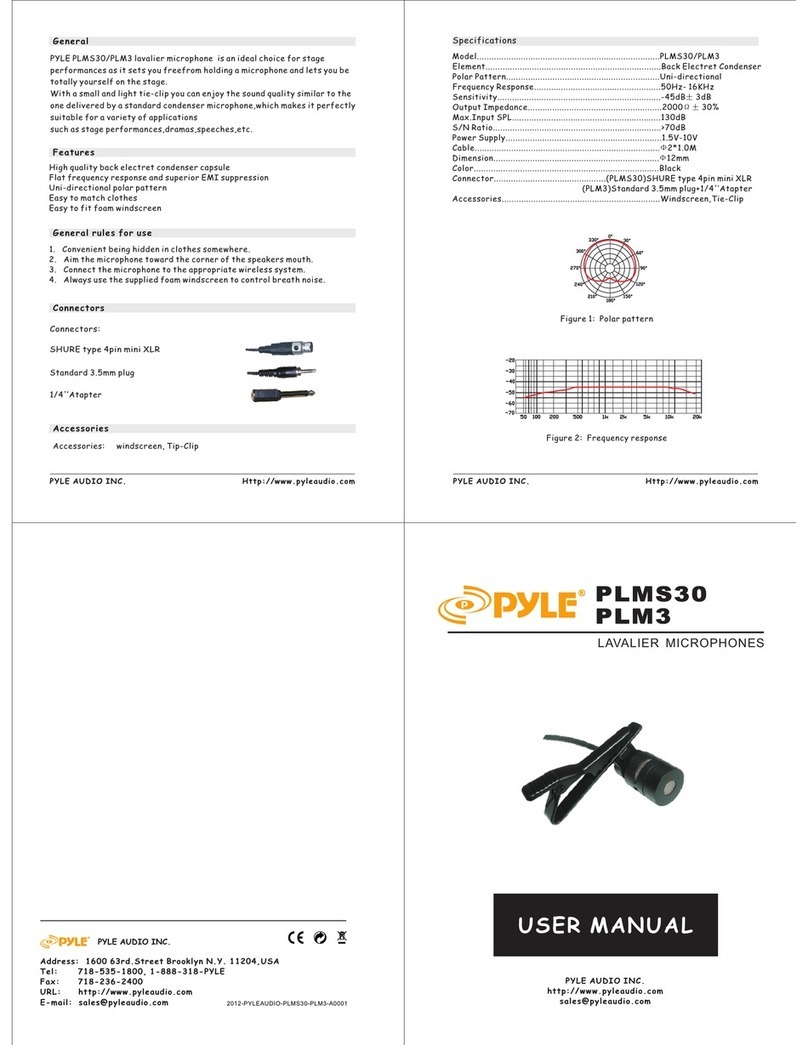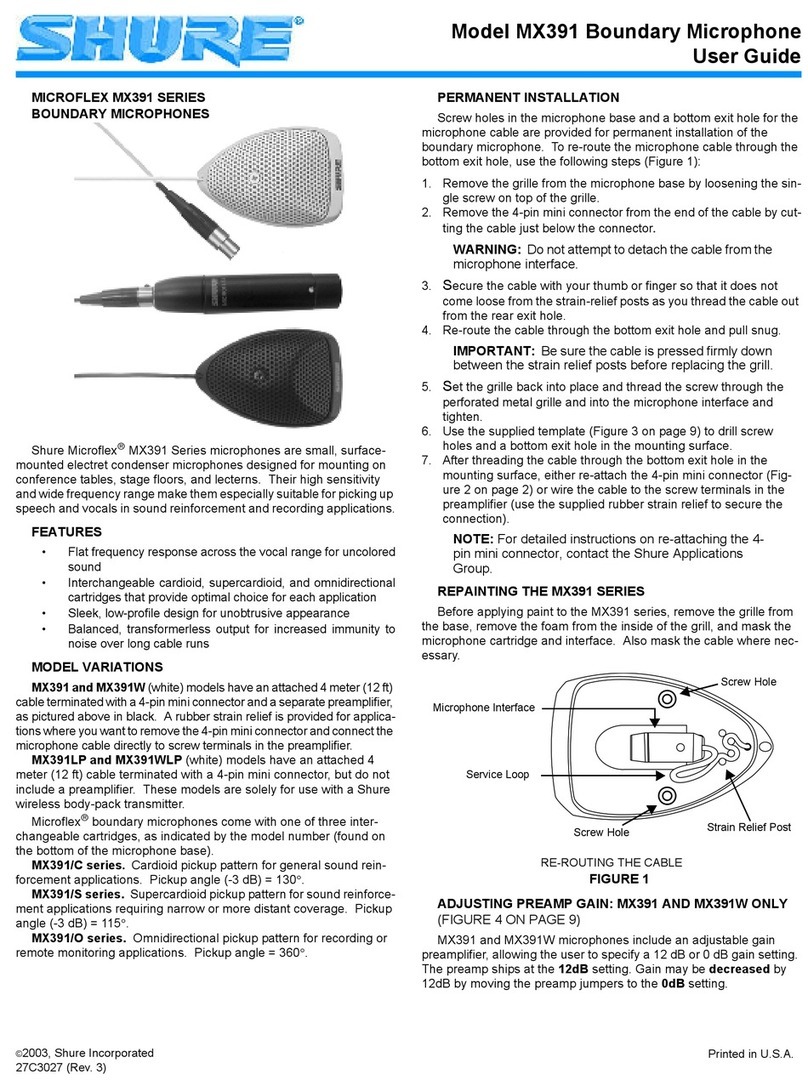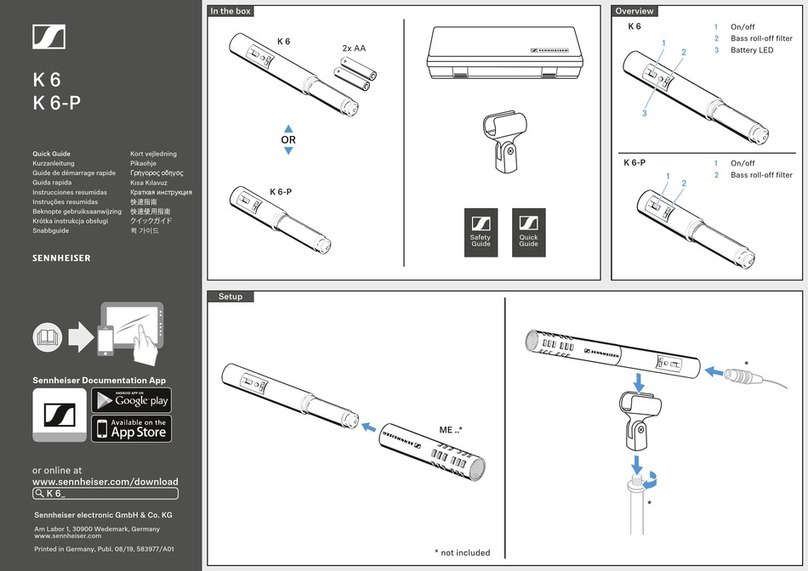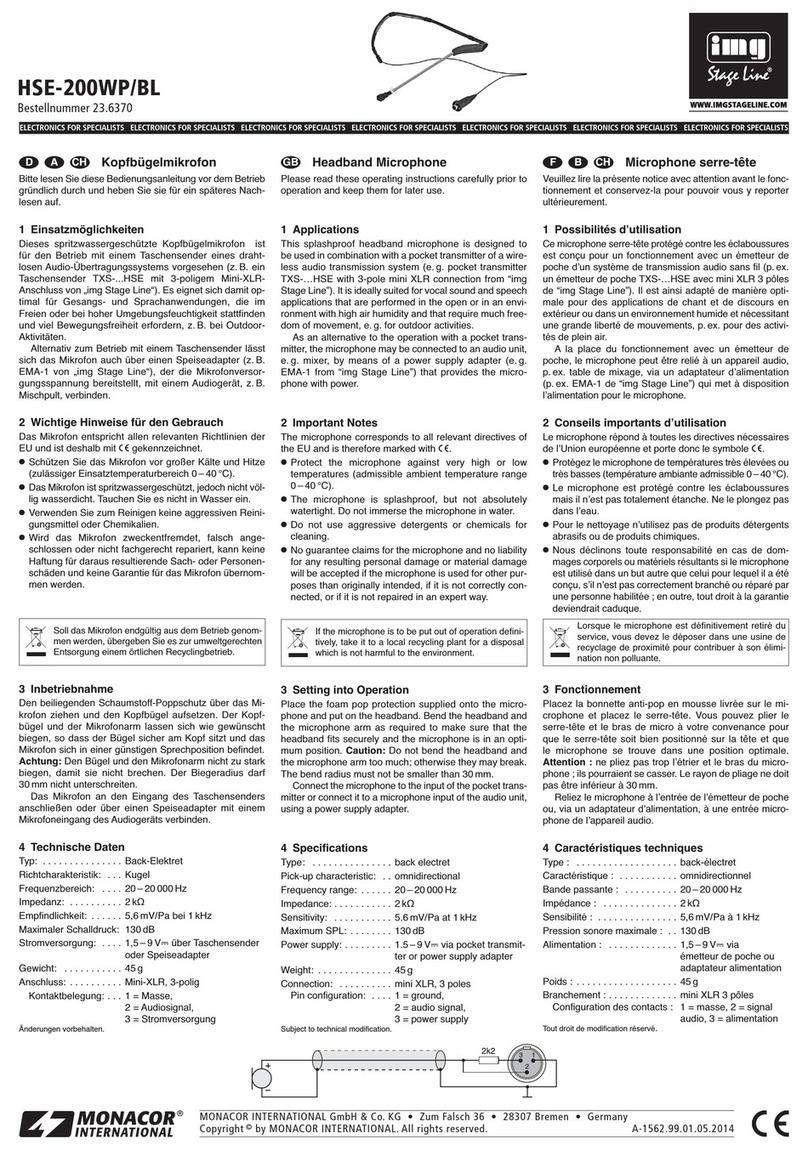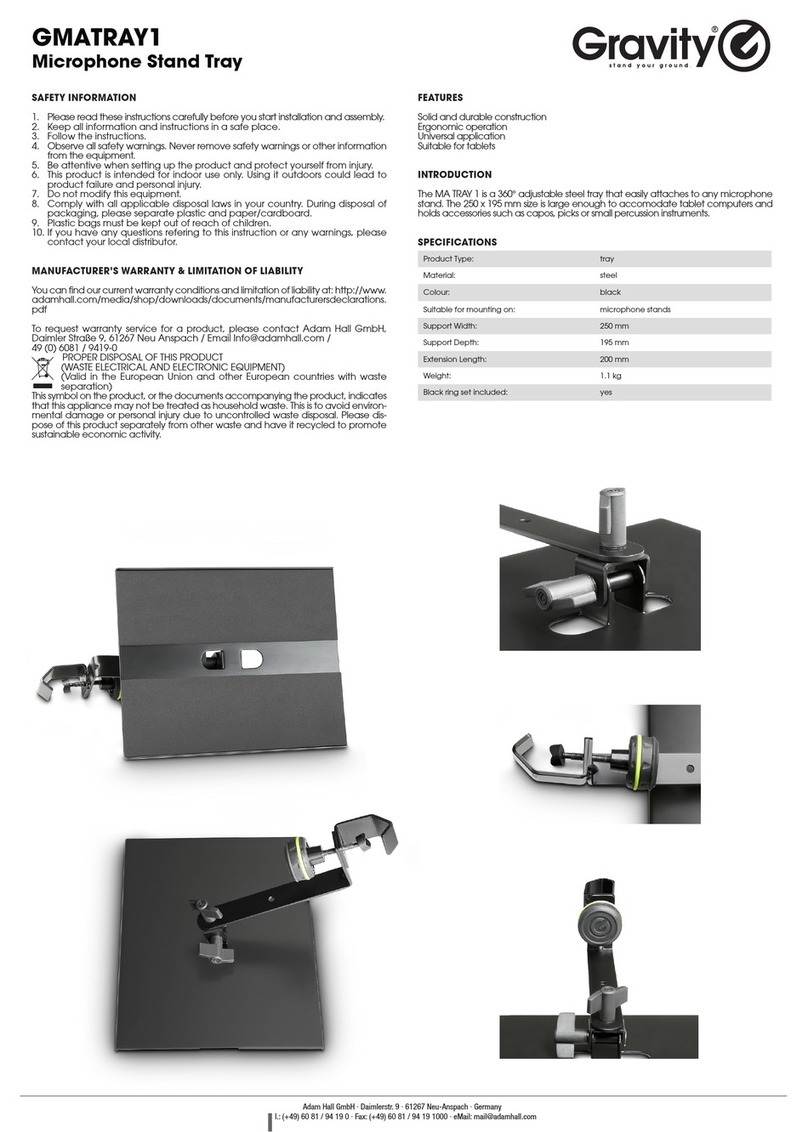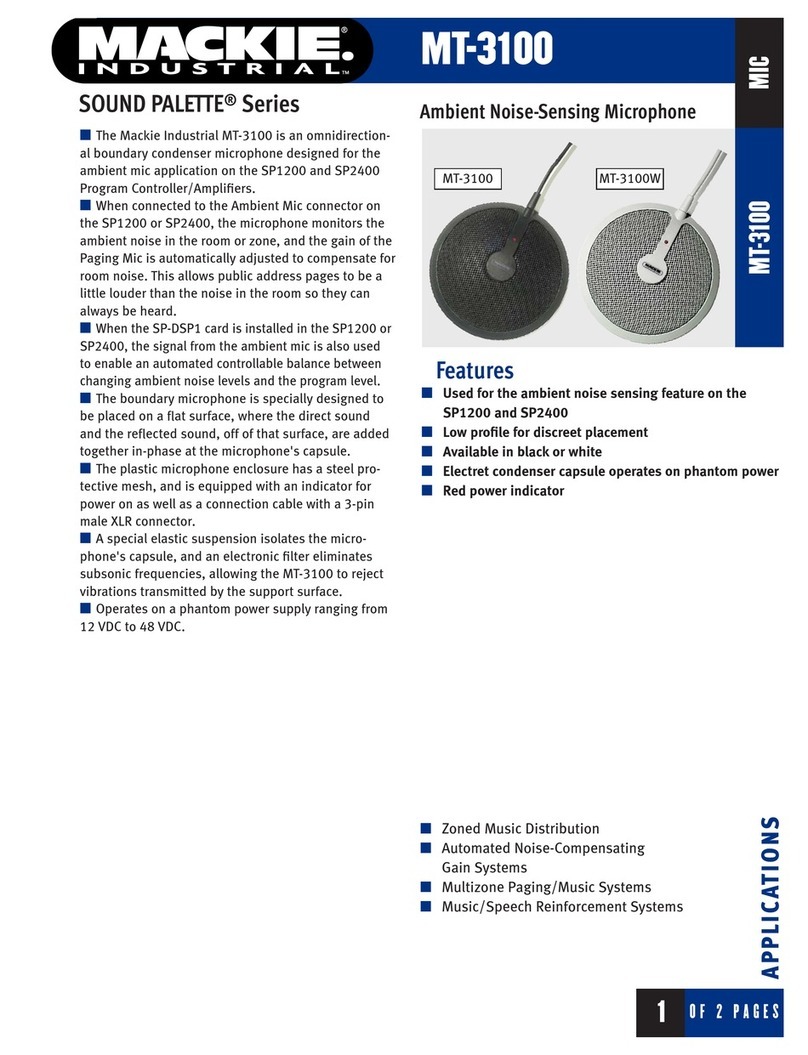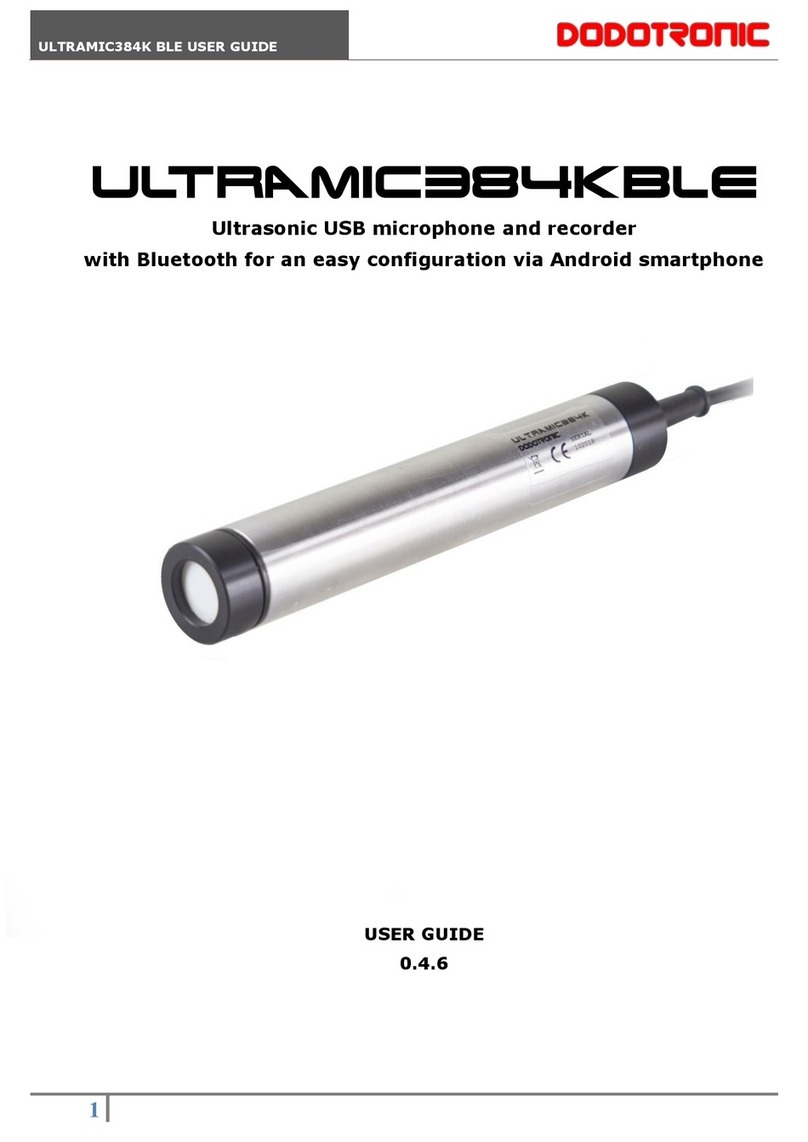Soundfield SPS200 User manual

SOUNDFIELD
SPS200
Software Controlled
Microphone
User Guide
Version 1.02
System comprises:
• SPS200 Microphone • 5m Microphone Cable
• Microphone Holder • ‘SPS200 Surround Zone’ Software
• Professional Carry Case • User Manual
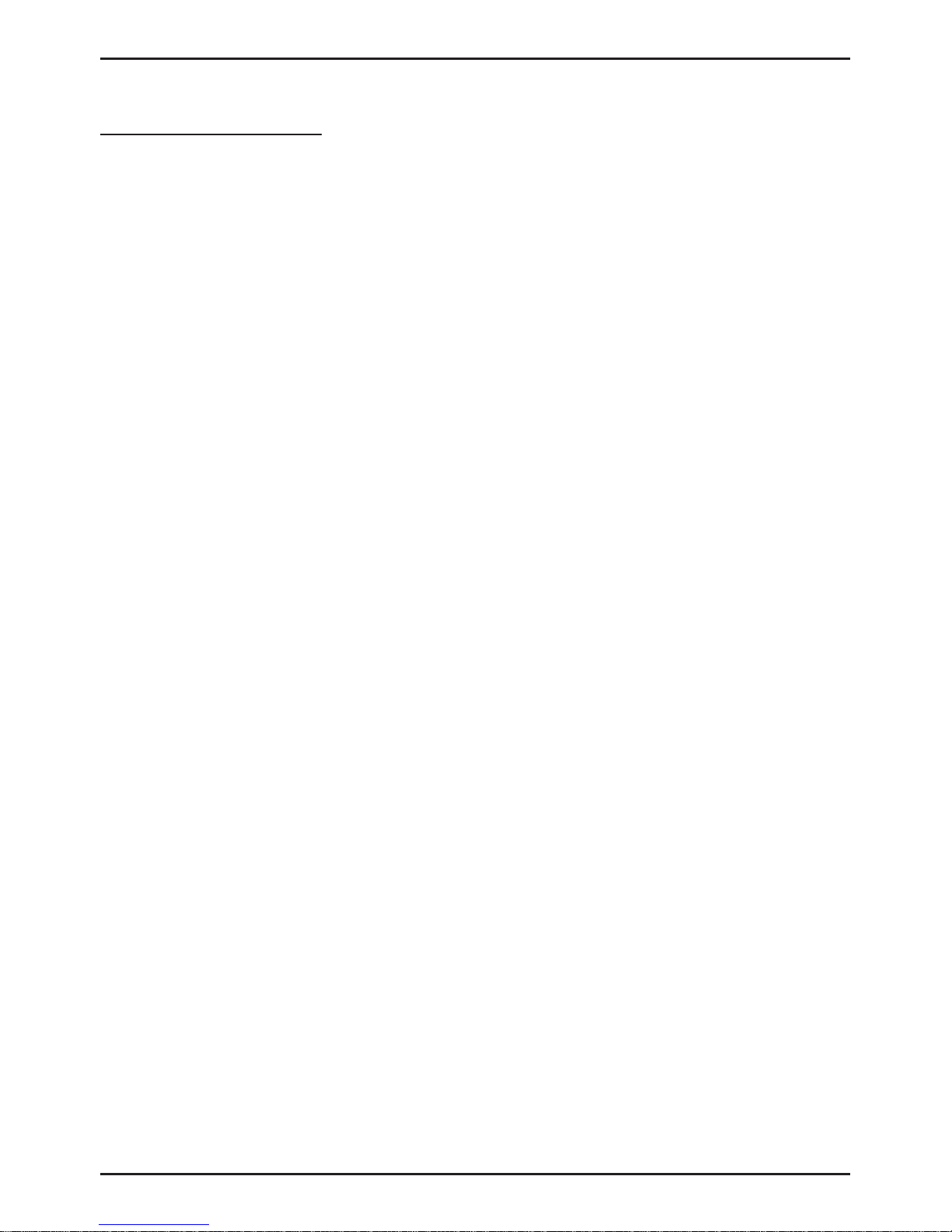
SoundField SPS200 User Guide
Table of Contents Page 2
TABLE OF CONTENTS
Safety Information - - - - - - 3
What Is In The Box? - - - - - - 4
SoundField History - - - - - - 5
Introduction - - - - - - - 6
How Does It Work? - - - - - - 7
Interfacing The SPS200 - - - - - - 8-10
Microphone Positioning and Orientation Guide - - - 11-12
The ‘SPS200 Surround Zone’ Software - - - - 13-19
Quick Start Guide: TDM (Pro Tools® HD) - - - 20-23
Quick Start Guide: VST (Nuendo) - - - - 24-25
Warranty - - - - - - - 26
Shipping and Quality Assurance - - - - - 27
10 Pin A-Format Output Wiring Details - - - - 28
Technical Specifications - - - - - - 29
SPS200 Accessories - - - - - - 30

SoundField SPS200 User Guide
Safety Information Page 3
SAFETY INFORMATION
• This equipment must be EARTHED.
• Only suitably trained personnel should service this equipment.
• Please read and take note of all warning and informative labels.
• Before starting any servicing operation, this equipment must be isolated from the AC supply
(mains) by removing the incoming IEC mains connector.
• Fuses should only be replaced with ones of the same type and rating as that indicated.
• Operate only in a clean, dry and pollutant-free environment.
• Do not operate in an explosive atmosphere.
• Do not allow any liquid or solid objects to enter the equipment. Should this accidentally occur
then immediately switch off the unit and contact your service agent.
• Do not allow ventilation slots to be blocked.
Cleaning
For cleaning the front panels of the equipment we recommend anti-static screen cleaner sprayed
onto a soft cloth to dampen it only.
Explanation of Warning Symbols
The lightening flash with arrow head symbol within an equilateral triangle
is intended to alert the user to the presence of dangerous voltages and
energy levels within the product’s enclosure that may be of sufficient
magnitude to constitute a risk of electric shock or injury.
The exclamation mark within an equilateral triangle is intended to prompt
the user to refer to important operating or maintenance (servicing)
instructions in the documentation supplied with the product.

SoundField SPS200 User Guide
What is in the box? Page 4
WHAT IS IN THE BOX?
• SPS200 Microphone
• SPS200 Microphone Cable - 10 pin to four XLRs
• SPS200 Mic Holder
• Professional Carry Case
• ‘SPS200 Surround Zone’ Plug-In for TDM or VST
• User Manual

SoundField SPS200 User Guide
SoundField History Page 5
SOUNDFIELD HISTORY
In 1933, British scientist Alan Blumlein was issued a patent that stands today as a
landmark in the development of stereophonic recording and reproduction. Among its
numerous declarations, it defined the basis for all coincident microphone techniques,
including the Mid/Side and crossed bidirectional configurations. (The latter, in fact, is
commonly referred to as a “Blumlein Stereo” pair.) In the 1970s, British mathematicians
Michael Gerzon, Peter Craven and colleagues expanded upon the stereo concepts
pioneered by Blumlein to develop the concept of a microphone system that could
reproduce fully three-dimensional audio. Both Blumlein and Gerzon realised that only
when a soundwave is captured at a single point in space can it be reproduced faithfully
and without the phase distortion anomalies inherent in spaced microphone techniques.
Early SoundField prototype models were developed using Gerzon’s theory in
conjunction with the National Research Development Corporation of Great Britain and
Calrec Audio. Chief Designer at Calrec, Ken Farrar, and colleagues played a leading role
in turning Gerzon’s theory into a real product and Ken Farrar’s contribution was later
recognised by his appointment as a Fellow of the Institution of Electrical Engineers
(F.I.E.E.). In 1993, the company SoundField Ltd. was formed specifically to manufacture
and further develop the range of products and their application in both stereo and multi-
channel audio environments. SoundField Ltd. is the owner of all patent and intellectual
property rights relating to SoundField Technology.
Today, the SoundField range enjoys a reputation as the ultimate microphones for
recording both stereo and the new developing multi-channel surround formats. These
unique microphones employ a proprietary four capsule array of closely spaced capsules
to capture an acoustic event in three-dimensions at a single point in space. This single
point source pick-up principle avoids all of the time - or phase-related anomalies
generated by spaced microphone arrays. Thus, surround recordings made with
SoundField microphones can be collapsed to stereo - or stereo recordings to mono -
without the phase problems that result in “comb-filtering” (phase cancellation)
distortions. Furthermore, a single point source system is the only one that allows a truly
phase coherent sub-channel to be derived. Spaced microphone arrays are unable to be
reduced without introducing significant phase errors unless some of the microphone
signals are discarded, which consequently results in loss of essential audio information.

SoundField SPS200 User Guide
Introduction Page 6
INTRODUCTION
The SPS200 microphone has been developed for high quality music recording, both in
studio environments as well as on location, and is ideally suited to the capture of live
performances in acoustically compatible venues, both in stereo and 5.1 surround. The
SPS200 is the first SoundField microphone in the company’s history that doesn’t require
a dedicated microphone control unit; it outputs the four discrete capsule signals without
any decoding, what we refer to as A-Format. Instead of decoding hardware, the SPS200’s
A-Format output is processed by means of the included post-production ‘SPS200
Surround Zone’ software to create the desired mono, stereo or surround format and with
the ability to effectively ‘steer’ the microphone and adjust its pickup pattern after
recording.
All the parameters normally controlled by a dedicated hardware control unit are available
from within your DAW at the post-production stage in the form of a software plug-in that
currently supports both TDM and VST hosts. The ‘SPS200 Surround Zone’ offers all the
functionality of the highly regarded “Surround Zone” but also incorporates the capability
to deal directly with the A-Format signals generated by the SPS200 microphone. This
makes the SPS200 microphone ideal for use with high-end DAW systems such as Pro
Tools HD and Nuendo.
The SPS200 microphone ships with a dedicated microphone cable terminating in
standard XLR connectors allowing it to be connected to four standard mic-pre’s of the
user’s choice. To find out more about suited mic-pre’s and how to connect the SPS200
read the “Interfacing the SPS200” section of this manual.
The SPS200 is designed to function as either a single variable pattern mono microphone,
a variable pattern, variable width coincident stereo microphone or to generate full
surround. Because the A-Format signal is recorded to four separate audio channels, future
decoding to any conceivable surround format is possible, including those that incorporate
height information.
To derive any of these output formats the A-Format signals generated by the microphone
need to be processed either at the post-production stage using the ‘SPS200 Surround
Zone’ plug-in or in real-time using the DSF-3 hardware Digital Surround Processor. By
utilising SoundField’s four-capsule proprietary array and adding or subtracting the
outputs from these four capsules in varying proportions, all of these output formats may
be generated with comprehensive control over all microphone parameters.
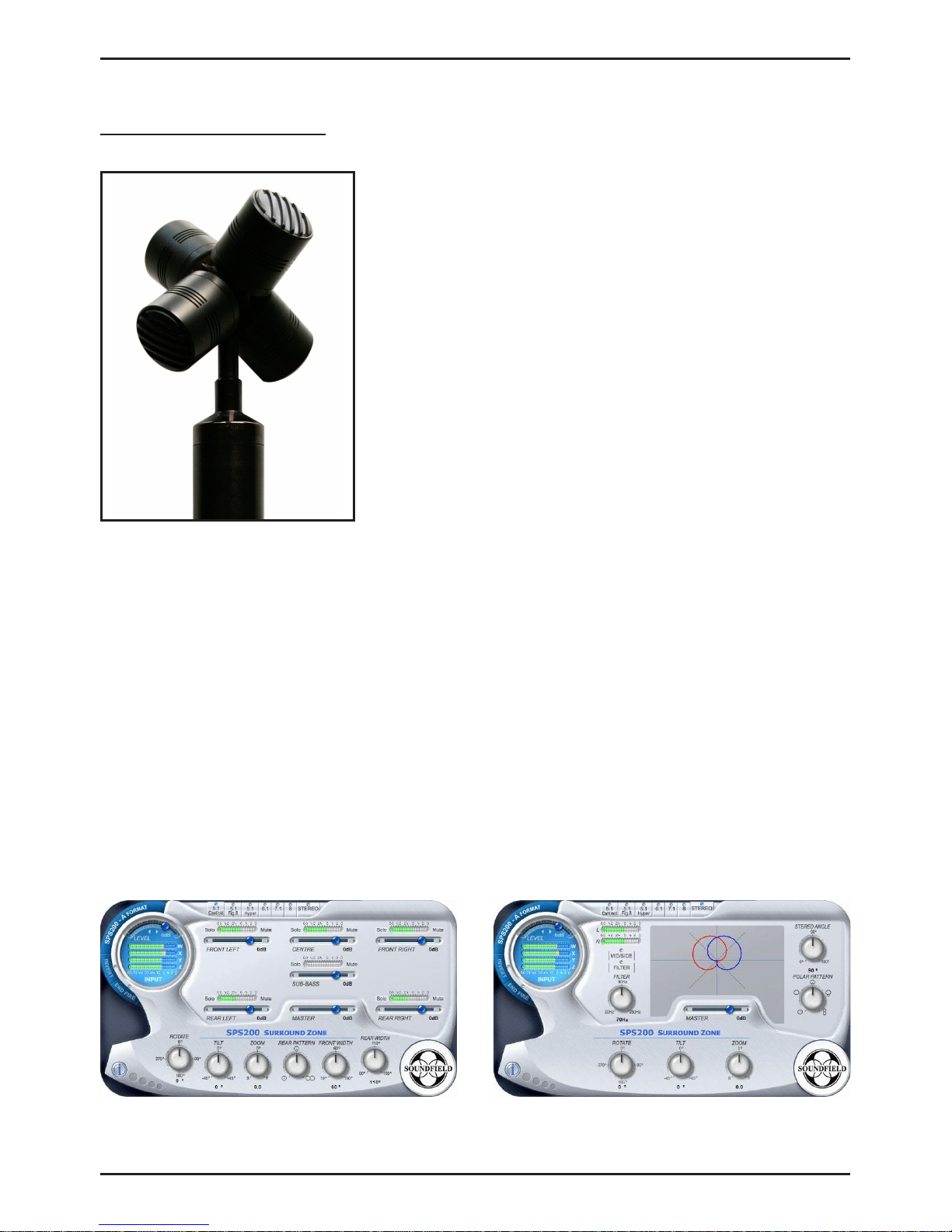
SoundField SPS200 User Guide
How does it work? Page 7
HOW DOES IT WORK?
The SoundField SPS200 Four Capsule Array
The capsules are placed as closely together as possible
to eliminate the phase problems associated with
‘spaced' multi-microphone set-ups where further
processing compensates for the small spacing that
remains between the capsules, effectively creating a
single-point pickup. The source sound is received
equally effectively from all directions, reproducing a
realistic listening experience. Essentially, the outputs
from the four capsules of the SoundField SPS200,
once processed, convey a three dimensional snapshot
of an acoustic event: width, depth and height.
The ‘SPS200 Surround Zone’ Software
The ‘SPS200 Surround Zone’ software provides complete control over the ‘decoding’ of
the four audio signals generated by the SPS200 microphone. Controls include Output
Format (mono, stereo, 5.1 etc.), polar patterns, rotation, tilt, zoom and width. The
software can operate in real time (allowing for any latency inherent in the DAW) or in
post production environments. As the A-Format output is recorded prior to processing,
the recording can always be revisited and output in any desired surround format, stereo
or mono. Furthermore, live recordings may be adjusted to narrow or widen the polar
pattern of the virtual microphone array making it possible to change the balance of
direct-to-reflected sound or to steer the mic array to either side of centre.
Please read the ‘SPS200 Surround Zone’ software section of this manual for more information.
Pictured left: the SPS200 capsule array
The ‘SPS200 Surround Zone’ 5.1 page The ‘SPS200 Surround Zone’ stereo page

SoundField SPS200 User Guide
Interfacing the SPS200 Page 8
INTERFACING THE SPS200
The SoundField SPS200 Software Controlled Microphone breaks-out to four standard
XLR connectors using the supplied SPS200 microphone cable. The SPS200 cable
connects to the microphone with a circular 10-pin screw lock connector where the four
capsule signals from the SPS200 microphone are labeled:
1. Left Front – referred to as LF
2. Right Front – referred to as RF
3. Left Back – referred to as LB
4. Right Back – referred to as RB
The XLR Connectors are labelled and colour coded as follows:
The input to the ‘SPS200 Surround Zone’ plug-in follows the identical channel order so it
is recommended to record the four capsule signals in the above order to avoid possible
confusion. Each of the four capsules must be connected to a mic preamp with +48 Volt
phantom power and it is important to observe the following criteria:
1. It is essential that the gains of all four channels are identical to ensure correct
decoding. High-quality mic-pre’s that either have switched gain settings or allow
gain linking are clearly simpler to manage in this respect. Where the mic preamps
have variable input gains, they may be calibrated by feeding a fixed level test signal
into each one, then monitoring the output while making adjustments using an
accurate level meter, which in many cases is possible using an on-screen DAW meter
or metering plug-in.
2. Take care to ensure that the pad, phase reverse and low cut filters on the preamp
are not engaged. Should a pad be deemed necessary, ensure that it is switched in for
all four channels.
3. Do not adjust individual mic pre gains if the signal balance appears incorrect; it
is normal that some of the channels will show lower gain levels than the others
depending on the location of the sound sources and the reflectivity of the
environment.
1 LF Red
2 RF Yellow
3 LB Green
4 RB Blue

SoundField SPS200 User Guide
Interfacing the SPS200 Page 9
Interfacing the SPS200 in a Studio Environment
The SoundField SPS200 microphone is ideally suited for recording in studio
environments (where DAWs such as ProTools HD or Nuendo are used), with sources
ranging from drums to vocals.
In a studio environment there is usually a choice of mic-pre’s available to the recording
engineer but while most good quality mic pre’s are compatible with the SPS200, it is
strongly recommended to use four identical mic-pre’s with either gain linking or
switched gain settings for good gain matching. If you use different types of mic preamp
on the four outputs, phase and frequency response errors may be introduced that could
degrade the decoding process, especially if some of the preamps incorporate transformers
and others do not.
Once the four audio signals from the SPS200 microphone are at line level they can be
fed into the DAW as usual using a soundcard or dedicated audio interface. An interface
with built-in multiple microphone inputs may be used as long as you are satisfied with
the audio quality and in most cases you’ll have the reassurance that they are identical.
Once inside the DAW, the ‘SPS200 Surround Zone’ plug-in takes the four signals
generated by the SPS200 and provides the desired output format such as stereo or 5.1 for
routing to the DAWs surround output busses.
Interfacing the SPS200 for Laptop Recording
In combination with a Firewire audio interface and suitable mic preamps, the SPS200
makes an ideal front-end for laptop recording providing a compact and highly versatile
high-end recording system perfectly suited to any application, from simple mono vocal
mic’ing to capturing both live acoustic performances and their ambience in full surround.
There are a variety of firewire interfaces available that incorporate four or more mic-
pre’s, such as the MOTU Traveller, the Focusrite Saffire Pro and the Prism Orpheus; all
are well-suited to getting the four audio signals (A-Format) generated by the SPS200 into
your DAW of choice. Both 5.1 and stereo monitoring options are provided by the
‘SPS200 Surround Zone’ within a compatible ‘surround savvy’ DAW environment.
Note: The A-Format signal is best recorded into a surround audio track capable of
holding four or more streams as this prevents alignment errors being introduced when
editing. Where it must be recorded into four discrete tracks for any reason, it is
recommended the tracks be grouped to avoid accidental offsetting and that the DAW
supports sample-accurate editing.

SoundField SPS200 User Guide
Interfacing the SPS200 Page 10
Interfacing the SPS200 with Portable Recorders
The SPS200 microphone can also be connected directly to portable recorders providing
they include four mic pre’s with phantom power. This allows the capture of the A-
Format signals for later post production using the ‘SPS200 Surround Zone’ software in a
studio environment. A 24-bit recording system is preferred - any recorders using data
compression should be avoided as they can introduce artifacts that will compromise the
decoding of the recording in post production. Recording at 96kHz or higher sample rates
ensure that the recordings will be ‘future proofed’ though perfectly successful recordings
may be made at the standard 44.1kHz and 48kHz sample rates.
Interfacing the SPS200 for Live Broadcast
For real time broadcast applications the SPS200 can be partnered with the SoundField
DSF-3 Digital Surround Processor where the latency introduced by a DAW would be
unacceptable. The DSF-3 is a rackmount 1U hardware unit which accepts digital A-
Format and outputs both stereo and 5.1 in real time. To interface the SPS200 with the
DSF-3 you will require four channels of mic pre and A/D conversion.
SoundField microphone systems are widely used in broadcast to capture the ambience
and excitement of large-scale sporting events and concert performances.

SoundField SPS200 User Guide
Microphone positioning and orientation guide Page 11
MICROPHONE POSITIONING AND ORIENTATION GUIDE
As with any other microphone, putting the mic in the right place is the first step to
making a good recording. Admittedly you have more post-production opportunities to
correct problems if you use a SoundField microphone but taking the time to locate the
best mic position always pays off. There’s always a temptation just to put the mic up,
check the levels and get on with the job but a little more attention invariably produces
better results.
Firstly, be sure to select the appropriate orientation mode for the microphone as its
capsule array enables it to be used in Invert or End Fire mode as well as ‘right
way up’. So be sure to ‘tell’ the ‘SPS200 Surround Zone’ software how the microphone is
facing before you start to decode your recording.
Experienced SoundField users understand the importance of checking out your mic
position in mono before you open the sound up to monitor in stereo or surround. Set the
Pattern control to Omni and the Width control to 0° and listen to the overall sound,
paying particular attention to the balance between the various elements, the relationship
of direct-to-reverberant sound and the presence of extraneous noises. If it doesn’t sound
right, move the microphone around until it does, just as with any other mic.
You can also adjust the Pattern control to focus more on the sound source and less on the
surrounding environment (or vice versa) if necessary. Remember that the essence of
SoundField microphones is based on the Mid/Side technique, where the Mid microphone
provides the basic sonic balance. Once the feed sounds good in mono, it will sound fine
in stereo but the converse is not necessarily true, hence the importance of doing a mono
check. Only after you are satisfied with the mono pick-up, should you open-up the
microphone into stereo. Set the Pattern control to the polar pick-up you think will be a
good starting point then adjust the Width control for your desired stereo image. You can
adjust both controls to achieve exactly the right stereo perspective and ambience balance
for your recording and you can refine your settings further during post production.
In acoustically lively venues, pay particular attention to the perceived ratio of direct-to-
reverberant sound. Too much reverb makes a recording sound ‘mushy’ and vague with a
diluted sense of source placement. The beauty of SoundField microphone systems is their
unequalled clarity and articulation. Don’t waste this by including too much extraneous
sound unless you have an artistic reason for doing so. If you’re from the analogue old
school, also leave yourself plenty of headroom: with a 24-but recording resolution you
can afford to leave at least 12dB of headroom on the DAW meters but also check that
you have left adequate analogue headroom in the preamps.
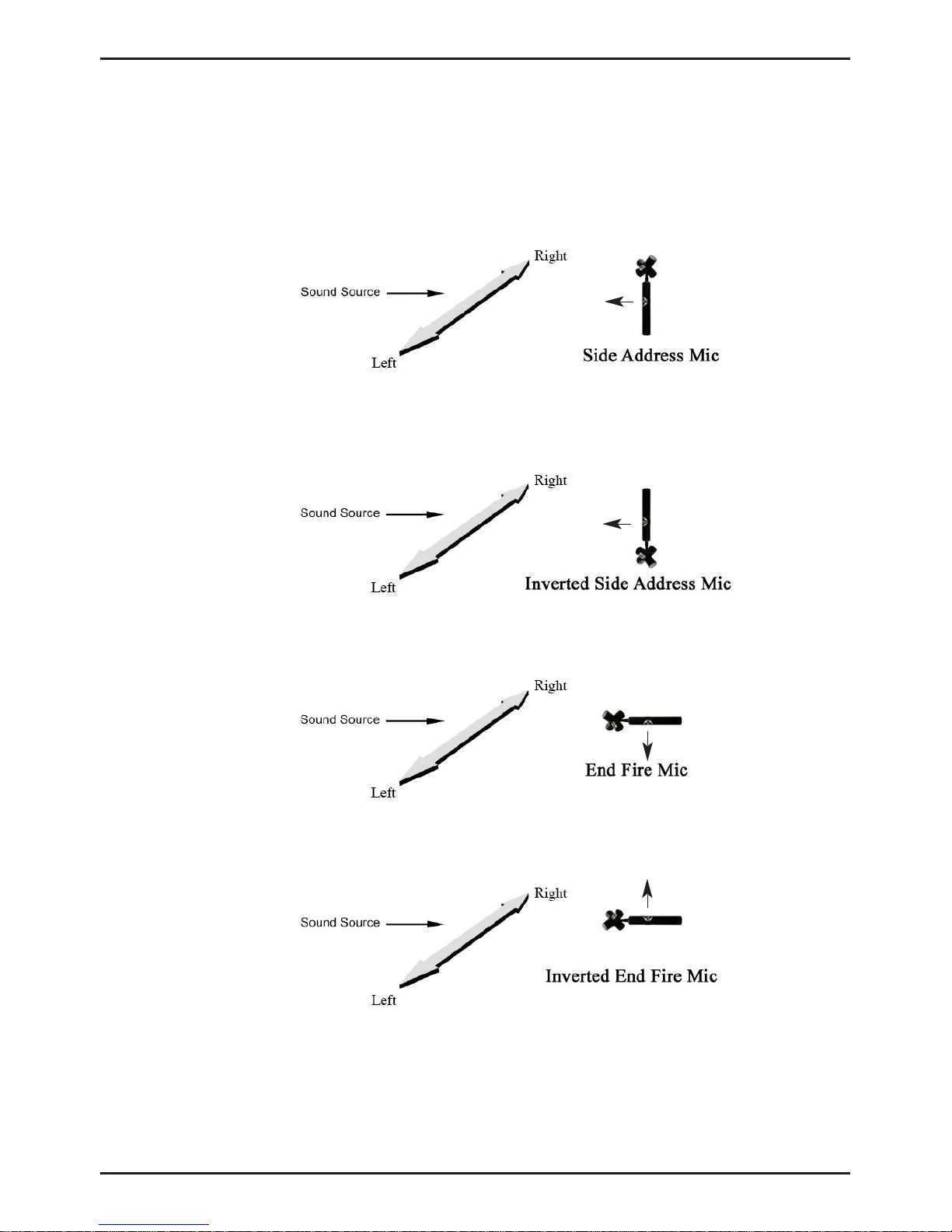
SoundField SPS200 User Guide
Microphone positioning and orientation guide Page 12
With the microphone positioned as above the resulting output from the ‘SPS200
Surround Zone’ will be as with conventional studio microphones. There are however two
alternative ways to orientate the microphone, End Fire and Invert (see diagram below):
With the microphone suspended upside down facing the sound source as shown in the
above diagram, the “Invert” mode on the ‘SPS200 Surround Zone’ software must be
enabled.
With the microphone positioned horizontally and pointing at the sound source with the
logo facing down, the “End-Fire” mode on the ‘SPS200 Surround Zone’ software must
be enabled.
End Fire OFF
Invert ON
End Fire ON
Invert OFF
End Fire ON
Invert ON
When making a recording with the microphone positioned horizontally and pointing at
the sound source with the logo facing up, the “End-Fire” and “Invert” mode on the
‘SPS200 Surround Zone’ software must be enabled.
Note: When recording A-Format in the Invert or End-Fire orientation it is useful to label your tracks
accordingly so you know which mode to enable in the ‘SPS200 Surround Zone’ during post-production.
Keys to proper placement of SoundField microphones
The SPS200 microphone captures sound in all three dimensions, therefore the orientation
of the microphone is very important. The standard orientation of the SPS200 microphone
is in side-address with the microphone positioned vertical and the SoundField logo facing
forward (see diagram below):
End Fire OFF
Invert OFF

SoundField SPS200 User Guide
The ‘SPS200 Surround Zone’ software Page 13
THE SPS200 ‘SURROUND ZONE’ SOFTWARE
Explanation of Controls
Input Section:
• The input LEVEL control adjusts the input gain of all four A-
Format channels simultaneously and ranges from –30dB to
+10dB.
• The A-Format INPUT signals are displayed via the four 16
segment bargraphs.
• The INVERT mode maintains the correct three-dimensional perspective in both
surround and stereo when the microphone is suspended upside down above the
sound source. Not selecting this mode with the mic suspended will result in the
Left/Right width information and Up/Down height information being inverted.
The ‘SPS200 Surround Zone’ 5.1 page
The Surround Section:
• The END FIRE mode maintains the correct three-dimensional perspective
in both surround and stereo when the mic is used in the horizontal position
pointing at the sound source ‘like a flash-light’. Not selecting this mode
when the microphone is horizontally pointed will result in the Up/Down height
information and the Front/Back depth information being reversed.

SoundField SPS200 User Guide
The ‘SPS200 Surround Zone’ software Page 14
The surround sound section has six different surround sound modes plus an info page for
each of these six modes, referred to as the ARRAY pages. The six modes include three
5.1 presets, a 6.1, a 7.1 and an 8 channel preset (8 channel for VST users only).
The following controls are identical for all six surround modes:
Each discrete output channel has an independent gain
control in the form of a slider and ranges from -30dB to
+10dB. A 16-segment bargraph meter is provided for level
monitoring of each individual output channel. SOLO and
MUTE buttons are also provided for each individual
channel.
• Master Output Gain
The master output gain allows you to simultaneously
increase or decrease the gain of all discrete output channels,
and ranges from –30dB to +10dB. The resulting changes in
gain will be displayed on all individual output channel
bargraphs.
• The SoundField Controls
The ROTATE, TILT and ZOOM controls are unique to
SoundField Technology and give the user a ‘you are there
again’ post production experience with the opportunity to
re-position the microphone. It can be rotated, tilted up or
down, or zoomed in or out from the sound source.
ROTATE allows the user to rotate a captured three dimensional soundfield a full 360
degrees without losing any spatial information or introducing any artefacts, audible or
otherwise.
TILT allows the user to tilt a captured three dimensional soundfield by ±45 degrees
without losing any spatial information or introducing any audible artefacts.
ZOOM gives the effect of zooming in or further away from the sound source i.e. it alters
the front/back balance without introducing any artefacts, audible or otherwise.
• Independent Channel Gain

SoundField SPS200 User Guide
The ‘SPS200 Surround Zone’ software Page 15
• REAR PATTERN
The REAR PATTERN control allows the user to vary the polar pattern
of the rear surround channels on all but the 8-channel surround mode.
Cardioid or hyper-cardioid may be selected to optimise localisation or
figure-of-eights for a more enveloping sound depending on application
and personal preference.
• FRONT & REAR WIDTH
These controls allow the front and rear stage width to be varied.
For example, a wider front image may be desirable for a large
orchestra, whilst for a centre-front positioned soloist a more
narrow angle may be preferable.
• SURROUND MODES
The Surround Zone plug-in offers the option of six different surround modes, three 5.1
pre-sets, a 6.1, a 7.1 and an 8-channel pre-set (8 channel for VST users only). The two
first 5.1 pre-sets, 5.1 cardioid and 5.1 figure-of-eight, are variations on the same
decoding scheme.
1. The 5.1 cardioid pre-set provides a
standard five cardioid microphone array,
plus a truly omni-directional LFE-channel.
This pre-set has been level adjusted to suit standard 5.1 playback, however, individual
levels can be adjusted to suit requirements. This pre-set is ideally suited for recordings
where localisation is important such as movie sound effects.

SoundField SPS200 User Guide
The ‘SPS200 Surround Zone’ software Page 16
2. The 5.1 figure-of-eight pre-set provides
three frontal cardioids (L/C/R) and two rear
figure-of-eights (SL/SR), plus a truly omni-
directional LFE-channel.
This pre-set only differs from the 5.1 cardioid in the rear-pattern control setting and has
also been level adjusted to suit standard 5.1 playback, levels can however be user
adjusted to suit requirements. This pre-set is ideally suited for creating an enveloping
surround feel, whilst maintaining a stable front image.
3. The third 5.1 pre-set: 5.1 hyper, provides
a five hyper-cardioid microphone array, plus
a truly omni-directional LFE-channel.
This pre-set has been level adjusted to suit standard 5.1 playback, levels can however be
user adjusted to suit requirements.
4. The 6.1 pre-set provides a six cardioid
microphone array, plus a truly omni-
directional LFE-channel.

SoundField SPS200 User Guide
The ‘SPS200 Surround Zone’ software Page 17
5. The 7.1 pre-set provides a seven-cardioid
microphone array, plus a truly omni-
directional LFE-channel.
The output is fully 5.1 compatible yet adds the enhancement of two extra playback
channels. Aimed at demonstrating the benefits in localisation and envelopment of an
increased number of loudspeakers. This pre-set has been level adjusted to suit standard
7.1 playback, individual levels can be adjusted to suit requirements.
6. The 8-channel pre-set provides an eight-
cardioid microphone array and is aimed at
playback over a regular eight-channel
loudspeaker array. Individual levels can be
adjusted to suit requirements. (VST only)
On screen information for each of the surround modes can be obtained by clicking the
array page tab followed by the relevant surround mode tab.
Note: All LFE-channels are low-pass filtered using a 2nd order filter with a cut-off
frequency of 90Hz. Users requiring a different LFE cut-off frequency can achieve this by
using a DAW provided filter.
The output is fully compatible with standard 5.1 playback systems yet adds the
enhancement in localisation a rear-centre channel brings. This pre-set has been level
adjusted to suit standard 6.1 playback, however, individual levels can be adjusted to suit
requirements.

SoundField SPS200 User Guide
The ‘SPS200 Surround Zone’ software Page 18
STEREO SECTION
The stereo section provides the user with highly flexible and configurable stereo outputs.
Features include variable stereo width and polar pattern control, which are visually
represented on the Stereo page. Also provided is a fully variable high-pass filter (20Hz to
250Hz), an M/S encoder and the SoundField controls, ROTATE, TILT and ZOOM.
• STEREO ANGLE & POLAR PATTERN
The Stereo Angle control allows the user to set the angle between the coincident stereo
pair either ‘live’ or after the recording has taken place. For example a small stereo angle
can be utilised to emphasise a soloist, where as a wide angle can be used to create a wide
stereo image such as that required for an orchestra. The Polar Pattern control is
continuously variable ranging from Omni through Sub-Cardioid, Cardioid, Hyper-
Cardioid to Figure-of-eight and sets the polar patterns used for the stereo pair. Both
parameters are reflected in real-time in the visual representation window.
The ‘SPS200 Surround Zone’ stereo page

SoundField SPS200 User Guide
The ‘SPS200 Surround Zone’ software Page 19
• MID/SIDE ENCODER
When the Mid/Side button is enabled the stereo outputs will be M/S
encoded. The Left output channel provides the Mid signal and the
Right output channel provides the Side signal.
• HIGH PASS FILTER
This filter is included in the Stereo Section to remove any unwanted
Low frequency rumble, such as wind noise. The filter is only enabled
when the filter button is illuminated and is a 3rd order Butterworth high-
pass filter.
• SOUNDFIELD CONTROLS
The effect of the SoundField controls in
stereo mode differs slightly from their
operation in surround mode as
described in the Surround Sound
section.
• ROTATE re-defines the centre of the stereo image by rotating the soundfield
anywhere between 0 degrees and 360 degrees.
• TILT tilts the soundfield up or down by ±45 degrees.
• ZOOM offers the effect of zooming in or further away from the front sound
source as defined by the ROTATE angle.
• MASTER OUTPUT GAIN
The master output gain controls the gain of both stereo output channels simultaneously.
All changes are displayed on the 16 segment Left/Right output bargraphs.
A stereo array page with further information can be accessed by clicking on the array
page tab followed by the stereo mode tab.

SoundField SPS200 User Guide
Quick start: TDM (Pro Tools HD) Page 20
QUICK START GUIDE: TDM (PRO TOOLS® HD)
Installation:
The Surround Zone plug-in is available for both PC and MAC (PowerPC and Intel Mac)
based Pro Tools HD systems. Installers for both versions of this software are available on
the product CD-Rom or on our website (always check the website for the most recent
version of the software before commencing the install).
To install on your MAC based Pro Tools HD system:
Insert the CD-ROM and browse for the Macintosh folder, open this folder and double
click the Surround Zone TDM MAC installer – SPS200SZONETDM.pkg – this will start
the installer. Simply follow the on-screen instructions to complete the installation, this
should take no more than a few minutes.
To install on your PC based Pro Tools HD system:
Insert the CD-ROM and browse for the Windows folder, open this folder and double
click the Surround Zone TDM PC installer – SPS200SZONETDM.exe – this will start
the installer. Simply follow the on-screen instructions to complete the installation, this
should take no more than a few minutes.
Table of contents
Other Soundfield Microphone manuals