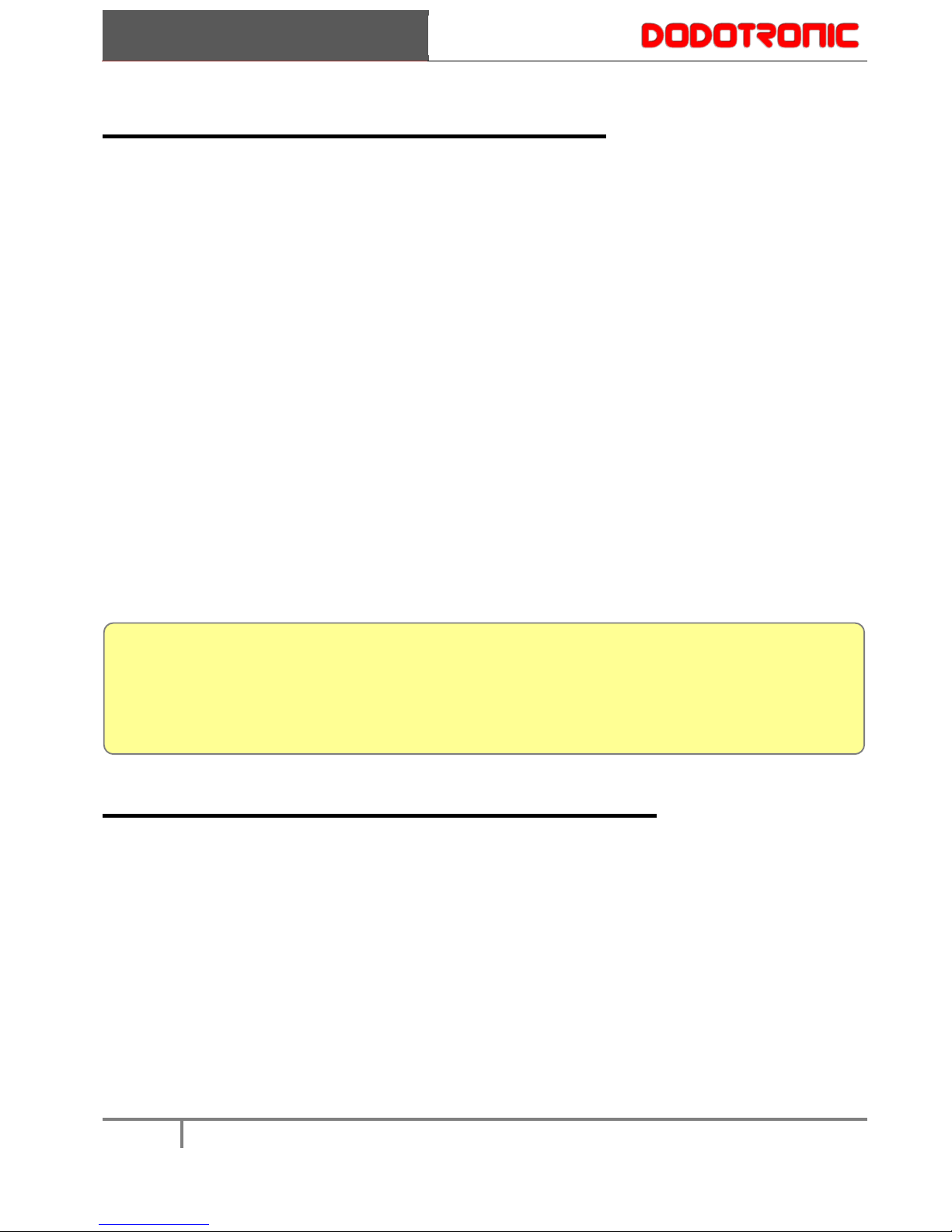Summary
Contents
Summary............................................................................................................................................................2
Overview............................................................................................................................................................3
Features..........................................................................................................................................................3
Applications...................................................................................................................................................4
The Circuit .....................................................................................................................................................4
Disassembly...................................................................................................................................................4
Versions..........................................................................................................................................................5
Waterproof .....................................................................................................................................................6
USB Microphone ...............................................................................................................................................7
Unattended Recorder .........................................................................................................................................9
One Hour Recording Mode ...........................................................................................................................9
Minutes Recording Mode ............................................................................................................................10
Scheduled Recording Mode.........................................................................................................................10
UM384BLE configuration app ....................................................................................................................11
USB Power ..................................................................................................................................................12
SD card ........................................................................................................................................................13
XML File Editing.........................................................................................................................................14
Scheduling Deletion.....................................................................................................................................16
Amplification Settings .....................................................................................................................................17
Firmware Upgrade ...........................................................................................................................................18
Simplified Flow Code......................................................................................................................................19
Led messages ...................................................................................................................................................20
Technical Specifications ..................................................................................................................................22
Recording Times ..............................................................................................................................................23
Customization ..................................................................................................................................................23
UM384K Bottom Recorder .............................................................................................................................24
Examples..........................................................................................................................................................25
1 BAT CALLS .............................................................................................................................................25
2 BIRD, INSECT AND BAT CALLS .........................................................................................................30
3 SOUNDSCAPE ........................................................................................................................................31
4 CALLS RECORDING .............................................................................................................................32
5 MONITOR PREDICTIVE .......................................................................................................................32
FAQ..................................................................................................................................................................33
TIPS and TRICKS ...........................................................................................................................................34
Glossary ...........................................................................................................................................................35
Safety Precautions ...........................................................................................................................................36