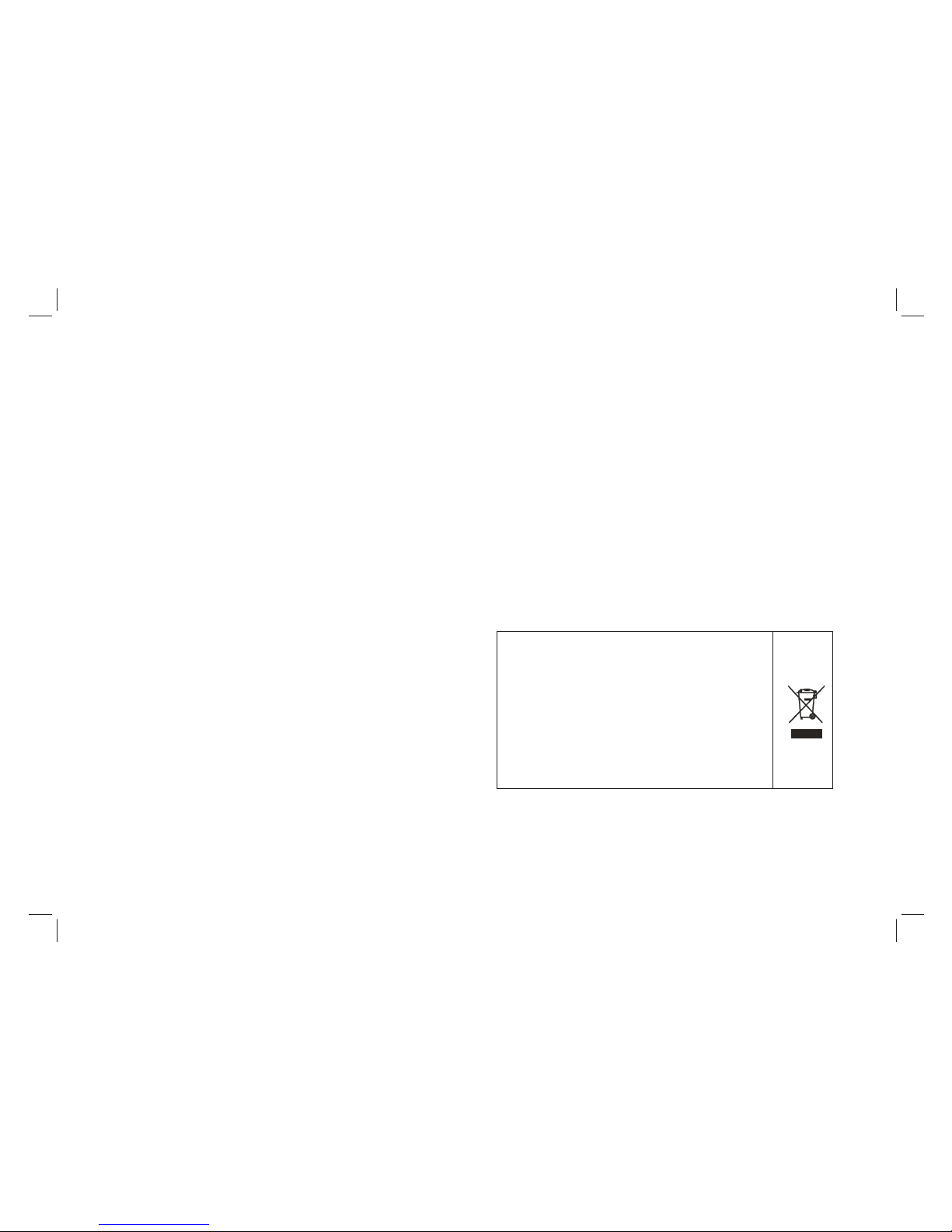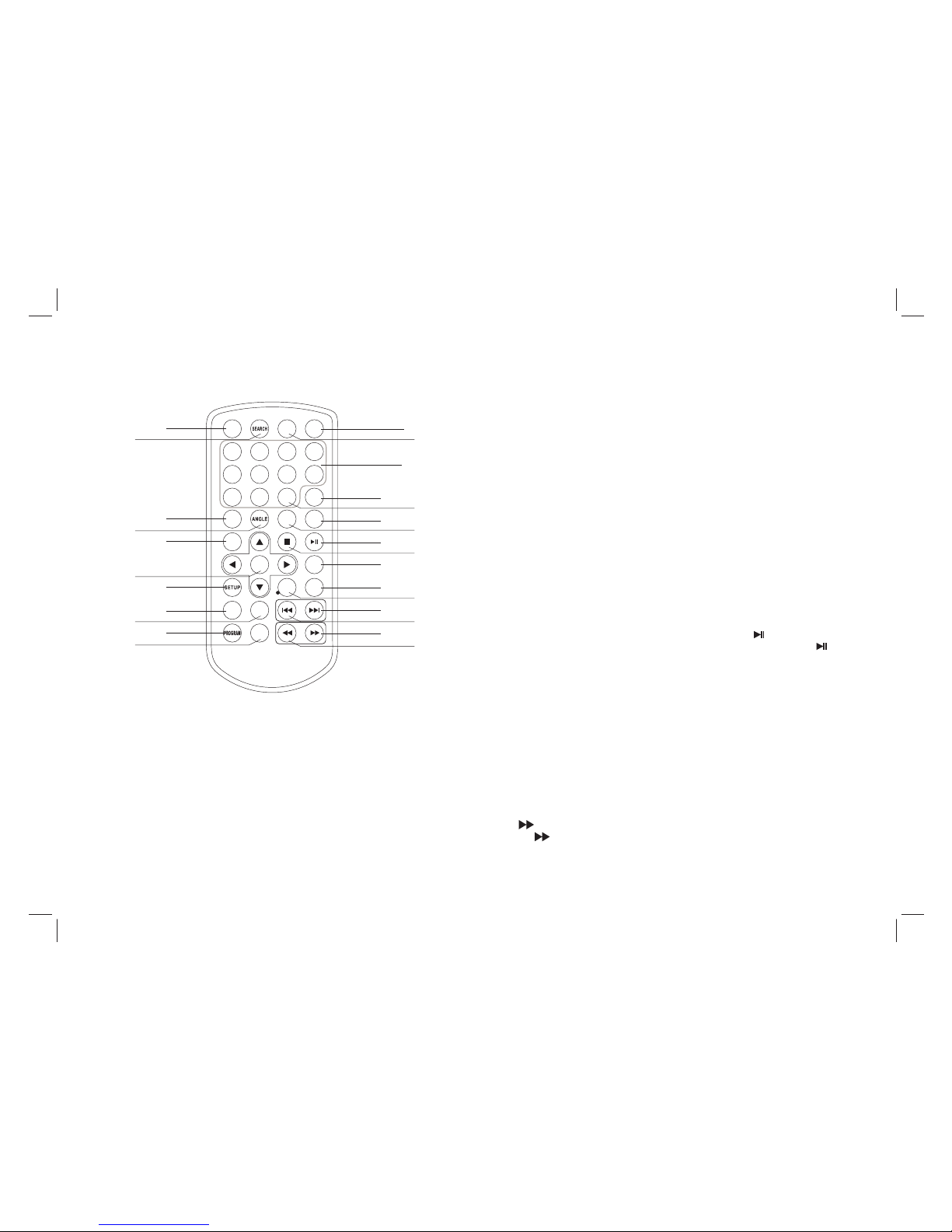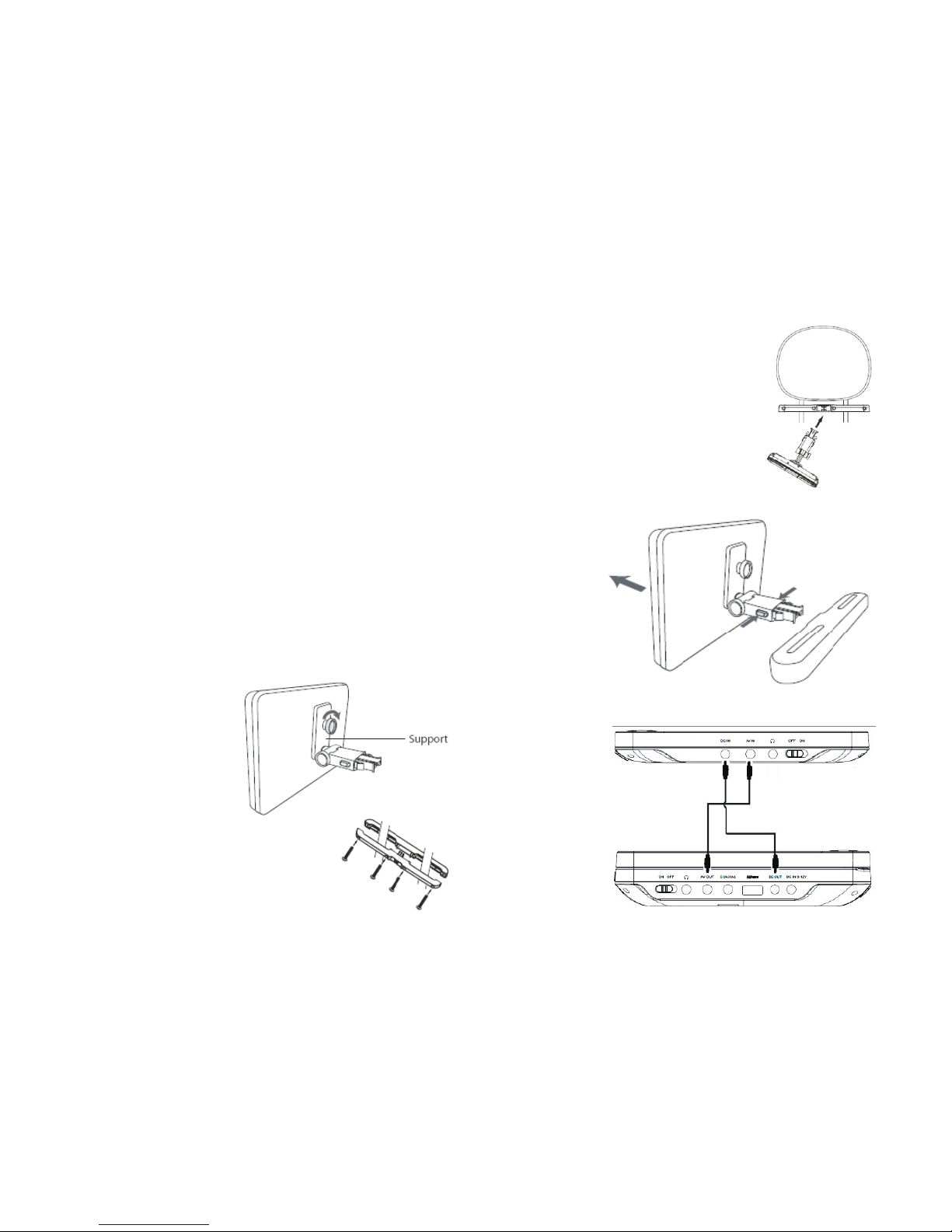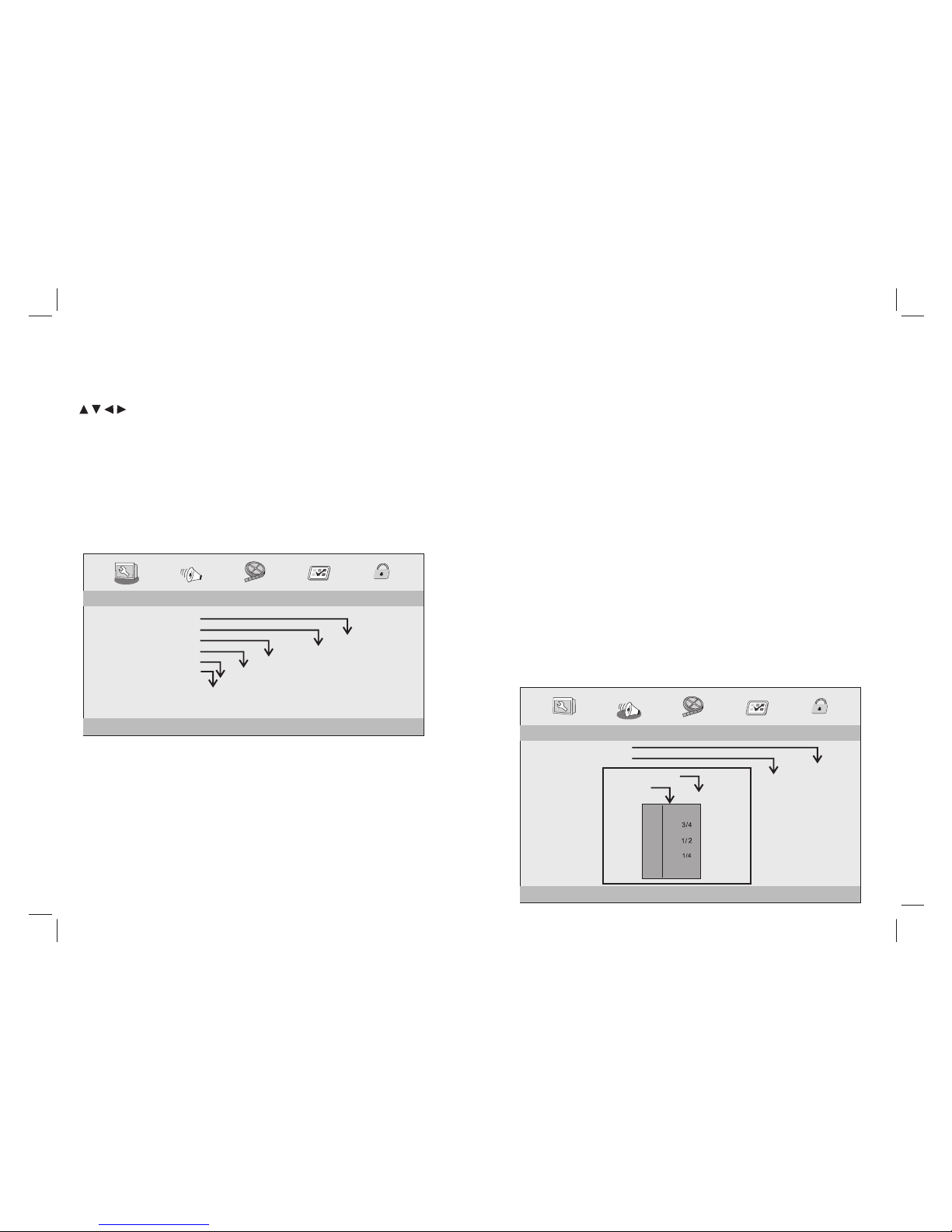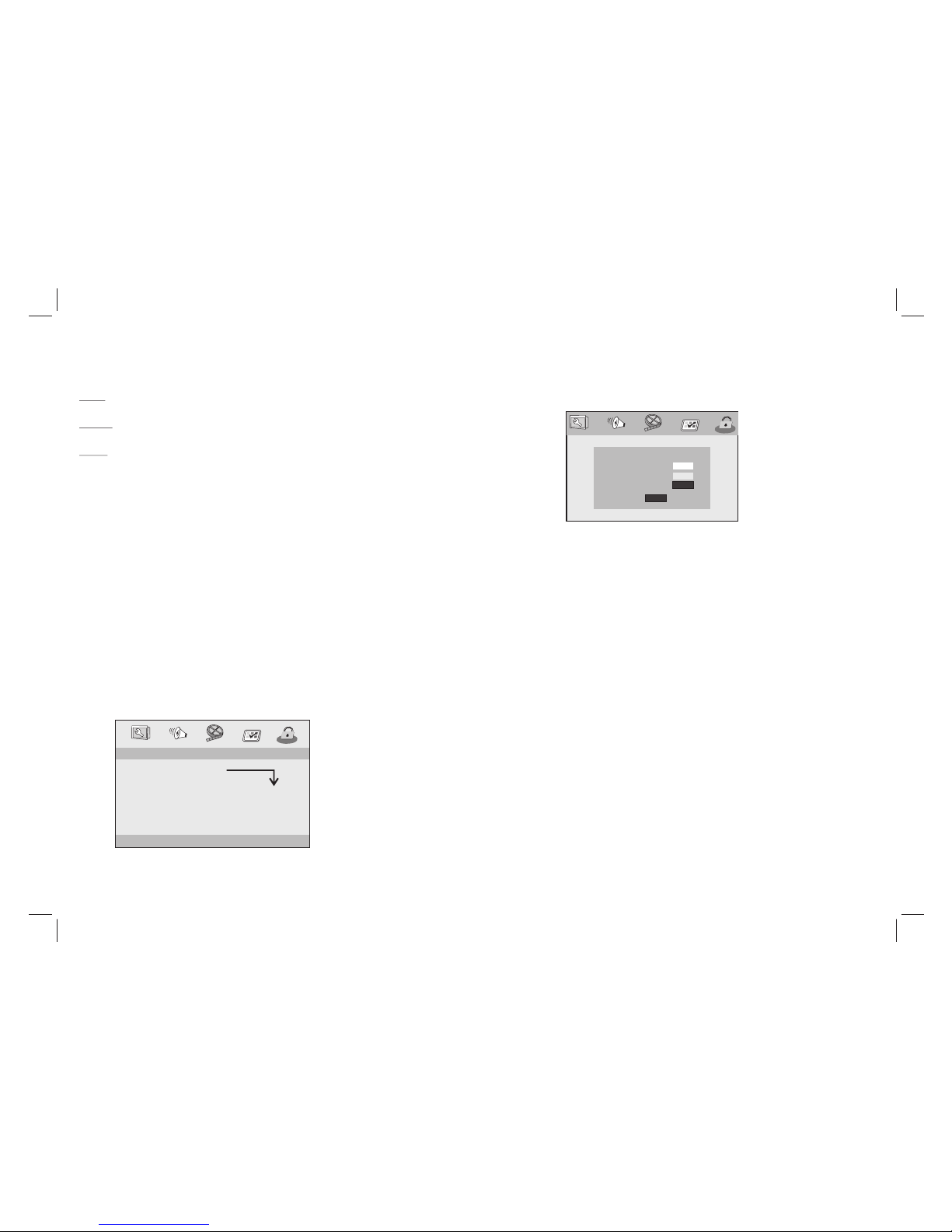1.Warning: To reduce the risk of electric shock, do not remove the
cover or back. There are no user-serviceable parts inside. Refer
servicing to qualified personnel.
2.Warning: To prevent fire or electric shock hazard, do not expose the
unit to rain or moisture.
3.Do not expose the Adaptor and portable DVD to water (dripping or
splashing) and no objects filled with liquids, such as vases, should be
placed on the unit.
4.Keep the portable DVD away from direct sunlight and heat source
such as radiators or stoves.
5.Do not block the ventilation openings. Slots and openings on the
unit are provided for ventilation. The openings should never be
blocked by placing your portable DVD on a cushion, sofa or other
similar surface.
6.Do not place the portable DVD on unstable cart, stand, tripod,
bracket or table. The unit may fall, resulting in possible damage or
injury.
7.Never place heavy or sharp objects on the LCD panel or frame.
8.Only use the AC adapter included with portable DVD. Using any
other adapter will void your warranty.
9.The plug of AC adaptor is used as the disconnect device, the
disconnect device shall remain readily operable.
10.Unplug the power from the outlet when the unit is not in use.
11.Attention should be drawn to the environmental aspects of battery
disposal.
This marking indicates that this product should not
be disposed with other household wastes
throughout the EU. To prevent possible harm to the
environment or human health from uncontrolled
waste disposal, recycle it responsibly to promote
the sustainable reuse of material resources. To
return your used device, please use the return and
collection systems or contact the retailer where
the product was purchased. They can take this
product for environmental safe recycling.
1
Important Safety Instructions
12.CAUTION: Danger of explosion if battery is incorrectly
replaced. Replace only with the same or equivalent type.
13.WARNNING: The battery (battery or batteries or battery pack)
shall not be exposed to excessive heat such as sunshine, fire or
the like.
14.WARNNING: Excessive sound pressure from earphones or
headphones can cause hearing loss.
15.WARNNING: Only use attachments/accessories specified
provided by the manufacturer, the portable DVD is supplied by
AC adapter, the AC adapter is used as disconnect device, the
disconnect device shall remain readily operable.
16.Caution: Danger of explosion if battery is incorrectly replaced,
replaced only with the same or equivalent type (Lithium battery)