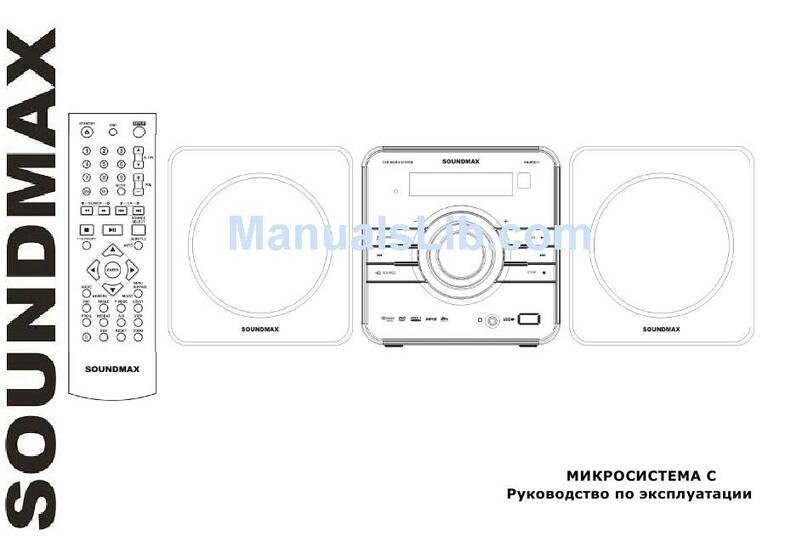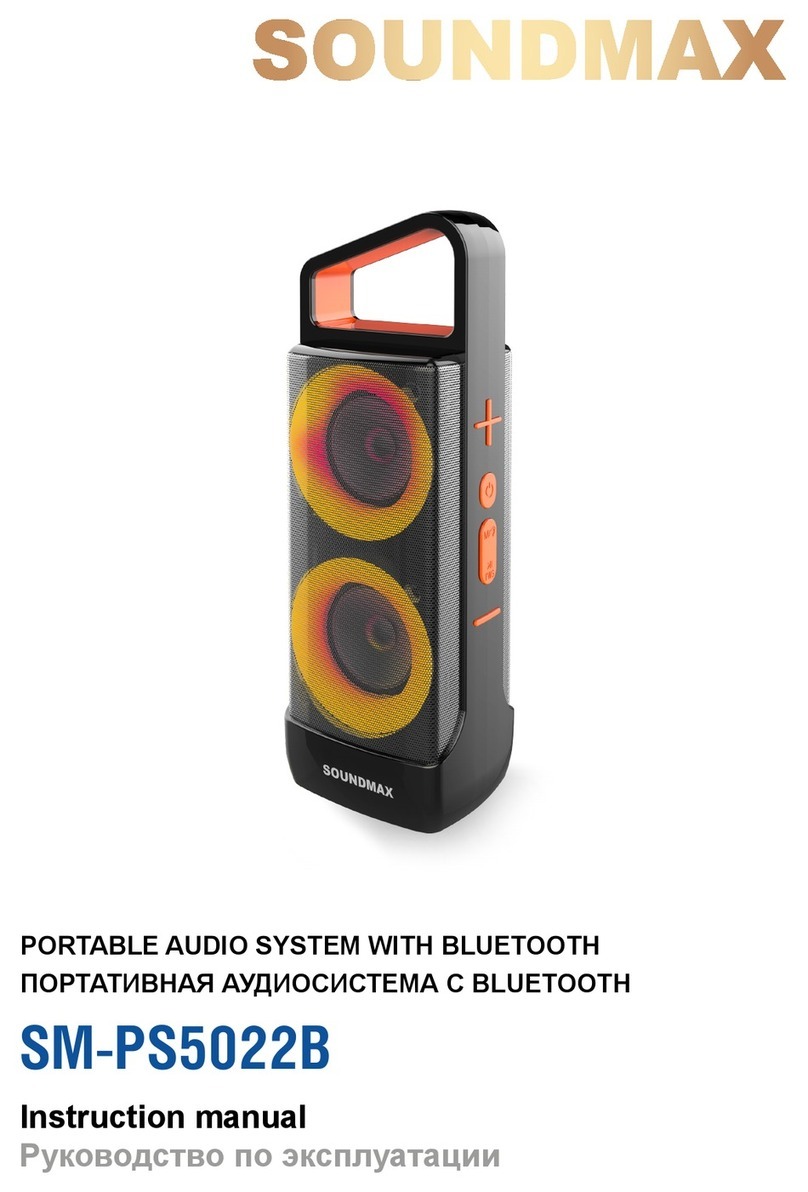3
Before you start
Ut il iz a t io n o f t h e p r o du ct
If you want to dispose t his product , do not m ix it with general househ old wast e. Ther e is a separat e collect ion system for
used electronic pr oduct s in accor dance with legislat ion t hat r eq uir es pr oper treatm ent , recovery and recy cling.
Please cont act your local aut horit ies for t he correct m et hod of disposal. By doing so, you will ensure that y our disposed
pr oduct undergoes t he necessary treat m ent, r ecov ery and recycling and thus prevent potent ial negativ e effects on the
env ir on m en t an d hu m an healt h.
I m p or t a n t sa f e g ua r ds
The lightning flash is int ended t o alert the user t o t he presence of dangerous volt age wit hin t he product 's
enclosure, and touching the inner part s m ay result in a risk of elect ric shock to persons.
The exclam at or y m ark is int ended to alert t he user to the pr esence of im port ant oper at ing inst r uct ions.
To reduce t he risk of elect ric shock or fire, do not open t he cover. Refer servicing t o qualified service personnel.
This m ark indicates this unit belongs to class 1 laser product. The laser beam m ay pr oduce radiation harm t o t he
direct ly t ouching hum an bod y.
‚To prev ent t he risk of fire or elect ric shock, don’t allow w at er t o com e in t o cont act wit h the device and don’t use th e
device in high hum idit y condit ions.
‚The device is equipped with high voltage components and a laser system; hence you shall not open the device and
repair it by y ourself. The laser beam is dangerous t o ey es when the housing is r em ov ed. Don’t look at it.
‚When t he dev ice is m ov ed from cold prem ises t o the w ar m room or v ice v ersa, condensat e m ay form on t he laser head
and the dev ice m ay not operat e properly. I n t his case please t ur n the device on for 1- 2 hours wit hout disc before
play back to heat it to a proper operat ion t em perat ur e.
‚Don’t tr y to m anually op en or close t he disc t ray to load discs.
‚Disconnect the receiver only when there is no disc t herein.
‚If you are not going t o use t he dev ice for a long t im e disconnect it from t he wall outlet .
‚Before t urning t he device on, please m ake sure t hat you have connect ed it properly; adjust the volum e of speakers and
amplifiers of your system to the minimum. Adjust the volume as necessary only after normal playback has started to
avoid dam age of your audio syst em.