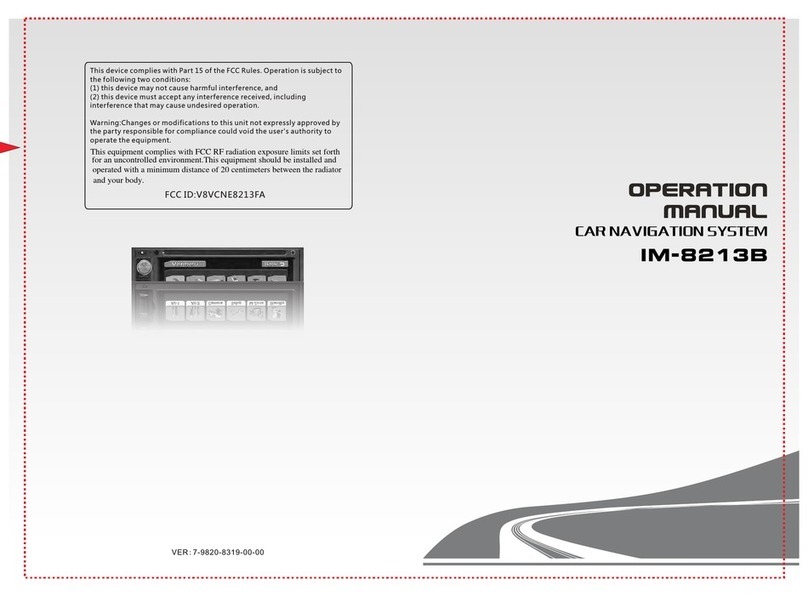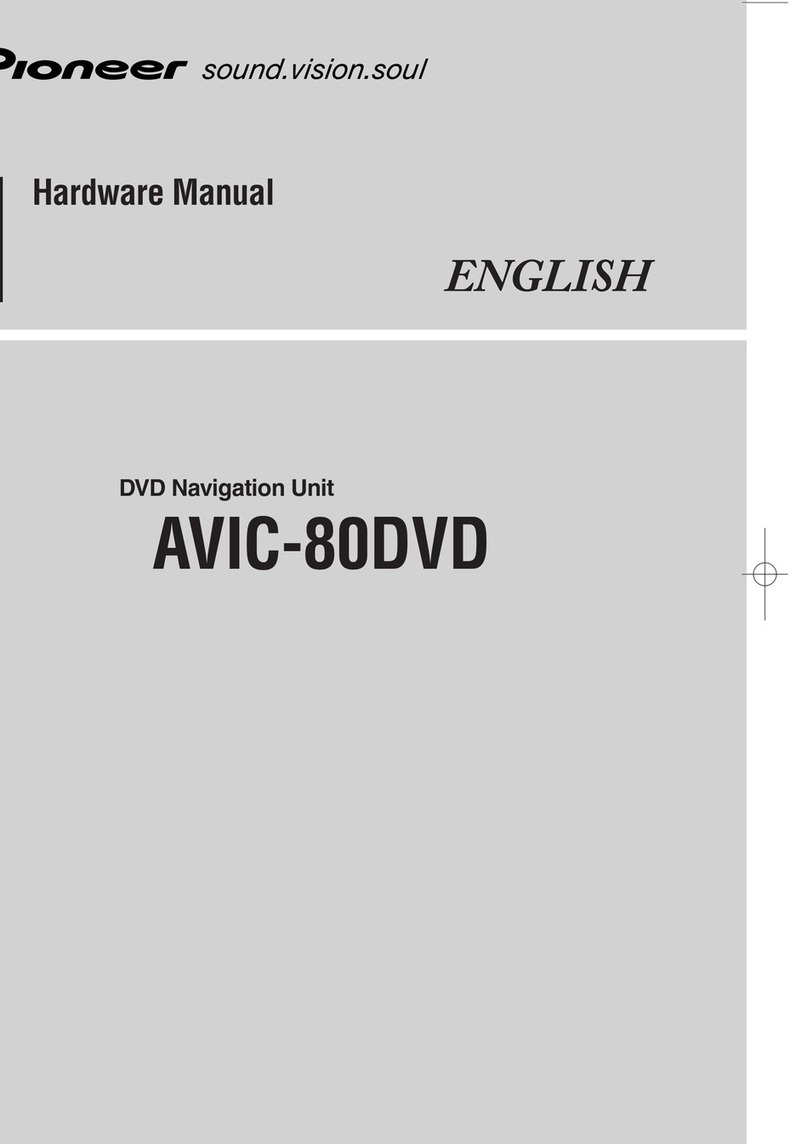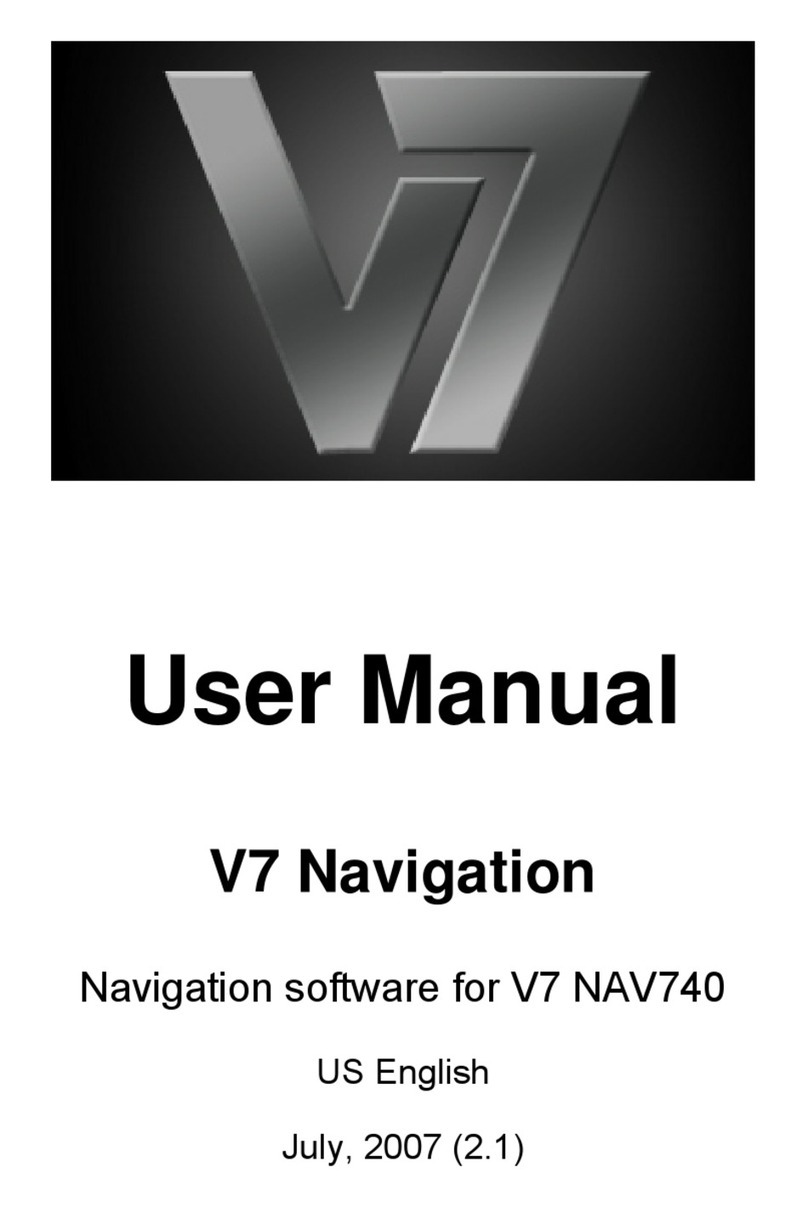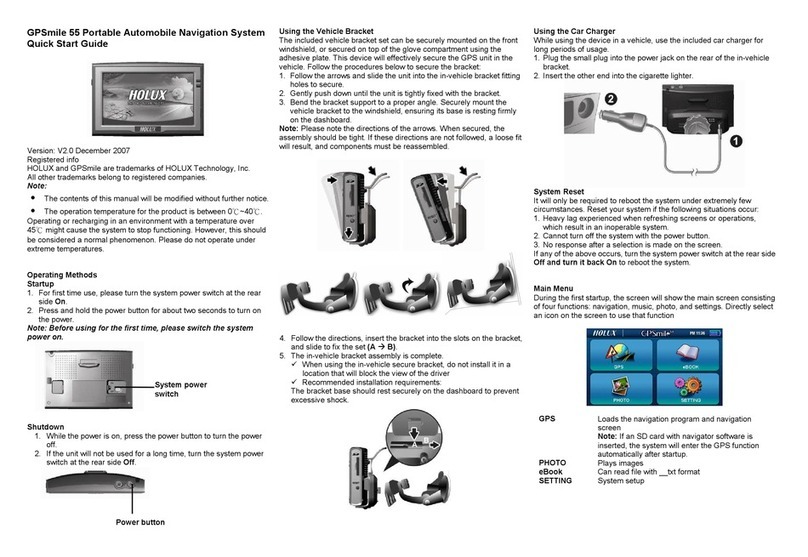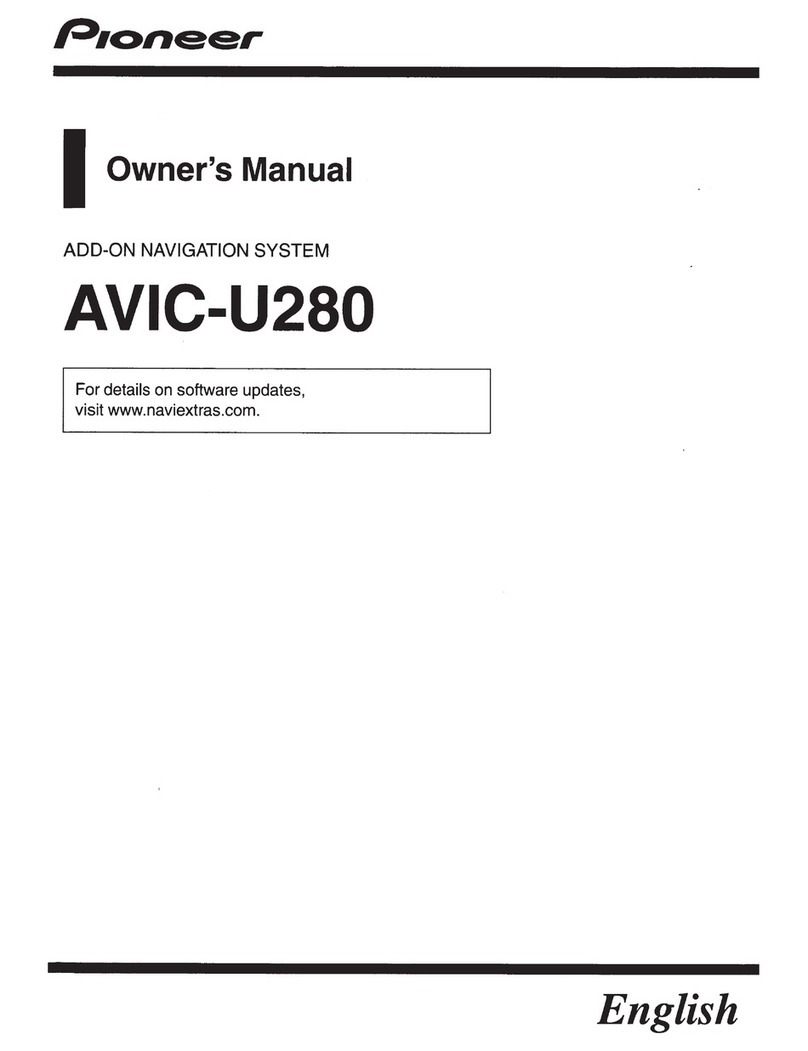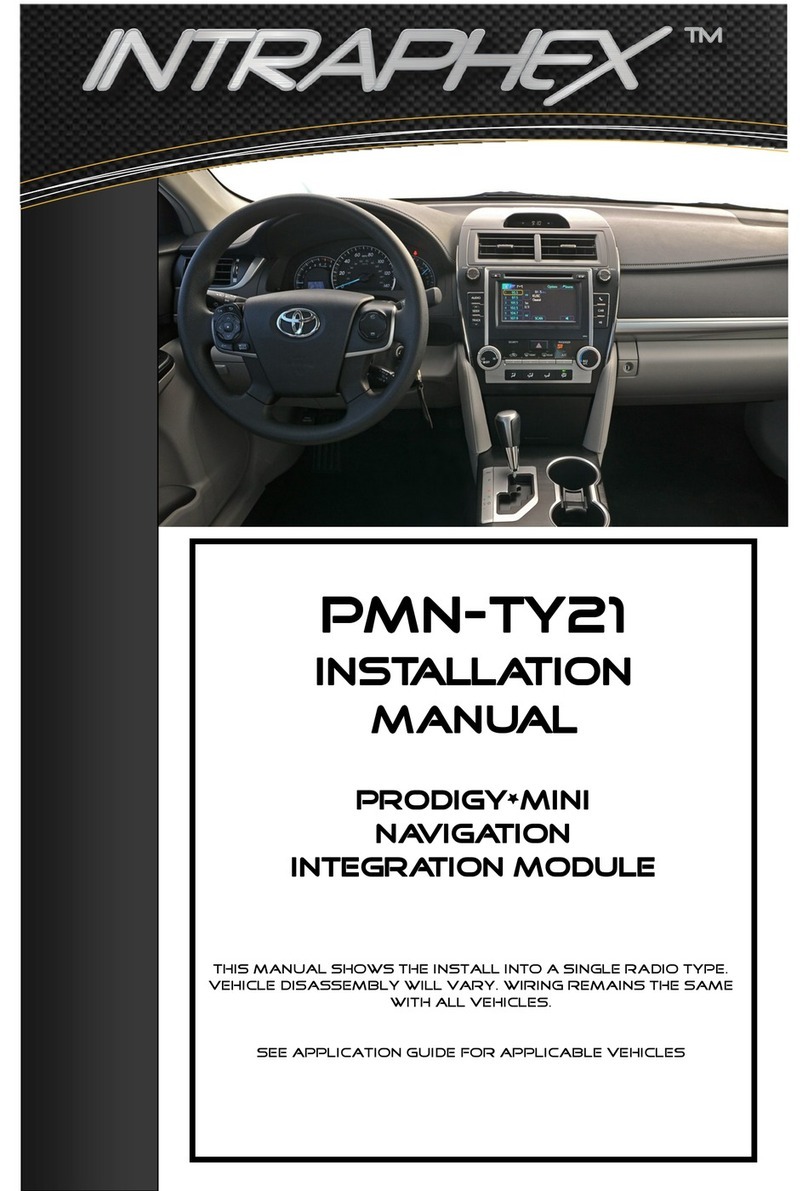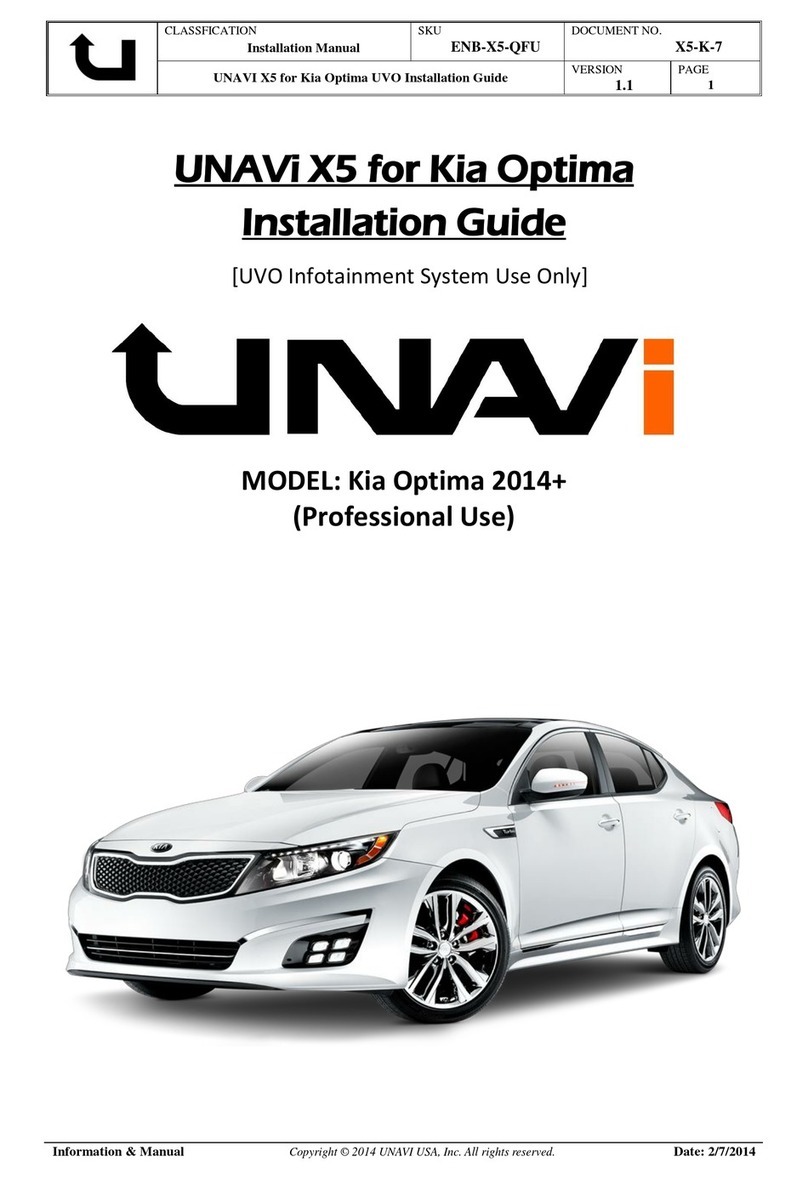SOUNDTECH CE69M7 User manual

Radio-Navigation system
USER MANUAL

EN - 3
Safety Precautions
Never expose this unit, amplifier, and
speakers to moisture or water for
preventing electric sparks or res.
Please don't change the fuse on
the power cord without professional
guidance, using improper fuse may
cause damage to this unit or even cause
re.
Please power off this unit at once and
send it back to the after-sales service
center or the dealer /distributor you
purchased from if one of the following
symptoms is found:
(a). Water or other objects enters the
unit;
(b). Smoking;
(c). Peculiar smell.
Only connect the unit to a 12-volt power
supply with negative grounding.
MUTE
OK
MUTE
OK
Never install this unit where the
operation & condition for safety driving
is restrained.
Never use the video display function
in the front when driving to prevent the
violation of laws & regulations and also
to reduce the risk of trafc accident
except using for rear view video
camera.
MUTE
OK
MUTE
OK
MUTE
OK
MUTE
OK
Thank you for purchasing this product.
Please read through these operating
instructions so you will know how to
operate your model properly. After you
have finished reading the instructions,
keep this manual in a safe place for
future reference.
To ensure safe driving, please adjust
the volume to a safe and comfort level
in case of emergency situations.

EN - 4
1. Never disassemble or adjust the unit without any professional guide.
For details, please consult any professional car shop / dealer for inquiry.
2. If the front panel or TFT monitor is squalid, please use a clean silicone cloth and neutral
detergent to wipe off the spot. Using a rough cloth and non-neutral detergent such as alcohol
for cleaning may result in scratching or decoloration to the applicant.
3. If any abnormal behavior of the unit is found, please refer to trouble shooting guide of this
manual. If no relevant information is found,please press the [RESET] key on the front panel to
resume factory default.
4. If you have parked the car in hot or cold weather for a long time, please wait until the
temperature in the car becomes normal before operating the unit.
5. Using in-car heater in low temperature environment may result in beads coagulate inside the
unit, DO NOT use the unit in this situation, eject the disc and wipe off the bead on the disc. If
the unit still doesn't work after a few hours, please contact with after-sales service center.
6. No erce impact to the LCD monitor when it is in open position for preventing the damage to
any mechanisms inside.
7. To prevent the damage to the screen, avoid touching it with sharp objects.
8. To provide a clear demonstration and an alternative for easy understanding to the operation of
this unit, graphic illustrations areused.
However, these illustrations are some different from the actual images displayed on the screen.
9. Operate the unit correctly according to this manual to prevent unnecessary problem. The
guarantee won't be valid if the problem is caused by inappropriate operation.
Precautions

EN - 5
Contents
Safety Precautions ...................................3
Precautions...............................................4
Contents....................................................5
Before using..............................................6
Front Panel .............................................6
Basic operations.......................................7
Power On/Off .........................................7
Open SOURCE MENU ...........................7
Playing source selection .........................7
Set Date /Time ........................................7
Radio mode...............................................8
Select radio as playing source ................8
Select one radio band .............................8
Tune........................................................8
Preset station ..........................................8
Local Seeking .........................................9
EQ Selection ...........................................9
RDS Basics ............................................9
Adjust RDS Settings ...............................9
PLAY........................................................10
Load Disc ..............................................10
Eject the Disc ........................................10
Touch Screen Controls .........................10
Connect USB Device ............................10
Remove the USB Device ......................10
Insert SD/MMC Card ............................10
Remove the SD/MMC Card ..................10
Play/Pause............................................11
Previous/Next .......................................11
Fast Forward/Backward ........................11
Search for a Folder ...............................11
Repeat ..................................................11
Repeat A-B ...........................................12
Random Play ........................................12
Select Audio Mode................................12
Select Subtitle Language ......................12
Change View Angle ..............................12
Rotate Pictures .....................................13
Zoom.....................................................13
Bluetooth mode ......................................14
Pair the Bluetooth-enabled devices ......14
Disconnect Bluetooth device ................14
Make a call............................................14
Receive call ..........................................15
Switch Phone Call to the Mobile ...........15
Adjust Bluetooth Settings......................15
Select iPod as playing source...............16
Play .......................................................16
DAB mode ...............................................17
Select DAB as playing source ..............17
Select one DAB band ...........................17
Tune......................................................17
Preset scan ..........................................17
Auto store .............................................17
Manual store .........................................18
Delete stored services ..........................18
Recall the stored services.....................18
PTY Search ..........................................18
L-BAND ON/OFF ..................................18
Service Link ..........................................18
Adjust sound ..........................................19
Adjust volume .......................................19
Mute ......................................................19
Select preset equalizer .........................19
Adjust fader/balance .............................19
SETUP......................................................20
Display System .....................................20
Adjust Video Settings............................20
Adjust General Settings ........................20
Adjust Time Settings .............................21
Adjust Sound Settings ..........................21
Adjust Language Settings .....................21
Adjust Bluetooth Settings......................21
Adjust DVD Rating ................................22
Adjust Volume Settings.........................22
Other modes ...........................................23
Listen to other devices ..........................23
Reset ....................................................23
Remove the unit....................................23
Replace fuse .........................................23
GPS ......................................................23
User-Dened Wallpaper .......................24
Specications .........................................25
Region code .........................................26
Cautions of disc using...........................26
Troubleshooting .....................................27
Warning ................................................27
No power ..............................................27
No sound ..............................................27
Disc does not play ................................27
No image ..............................................27
Image ashes or distorted ....................27
Noise in broadcasts ..............................27
Preset stations lost ...............................27
Fuse is broken ......................................28
About Bluetooth device .........................28
Appendix .................................................29

EN - 6
Front Panel
1. [MUTE] Key: Cut off the sound.
2. [ ] Key: Receive the call / Terminate the call / Call out
3. [MENU] Key: Enter main menu
4. [NAVI] Key: Switch to navigation mode.
5. [RADIO] Key: Switch to Radio mode / Select band.
6. [BT] Key: Switch to Bluetooth mode.
7. [VOL/ ]: Adjust volume (rotate) / Turn on or off the unit (press)
8. MicroSD card slot
9. Map card slot
10. Mini-USB connector
11. [ TUNE / ] Knob:Radio mode: Tune for radio station
CD/MP3 mode: Skip to the previous or next title, chapter or
track(rotate) ; Play/Pause(press)
Selecting/Setting menu: Select option(rotate); Confirm an entry or
selection(press)
12. [DISC] Key: Switch to disc mode
13. [ ] Key: Adjust screen brightness
14. [ ] / [ ]: Auto tuning / Fast playback
15. Reset: Load the original setting
16. [SRC]: Select work mode.
17. [ ] Key: Eject disc
18. Disc slot
Before using
Notice:
The graphic in this manual is for reference only, and may be different from that in real unit.
Reference to real unit is suggested.

EN - 7
Power On/Off
Turn on: Press button [VOL/ ] on the front panel.
Turn off: When on, press [VOL/ ] button on the front panel.
Open SOURCE MENU
Press the [MENU] button on the front panel or touch the top left
corner of the screen to open the SOURCE MENU.
Playing source selection
Open the SOURCE MENU, and then touch the source you desired.
Or press the [SRC] button on the front panel repeatedly to select desired source.
Note:
Playing source selection means selecting work mode, such as DVD mode, Radio mode, Bluetooth
mode, etc.
Basic operations
Set Date /Time
1. Touch [Settings] on the SOURCE MENU.
2. Touch [Time].
The date/time setup menu is displayed.
Set date
1. Touch [Date].
2. Touch the date informationon on the screen.
A submenu is displayed.
3. Touch or to set year, month and day.
Set clock mode
1. Touch [Clock mode].
2. Touch [12Hrs] or [24Hrs] to switch clock mode.
Set time
1. Touch [Time].
2. Touch the time on the screen, a submenu is displayed.
3. Touch or to set hour and minute.
Tip:
When date/time is set, touch the upper left corner of screen to exit.

EN - 8
Select radio as playing source
Press [RADIO] button on the front panel or select [Radio] on the SOURCE MENU.
Select one radio band
Touch the [ ] icon on the user interface to select one radio band
among FM1, FM2, FM3, AM1 and AM2.
Tune
Auto tuning
Press the [ ] / [ ] button on the front panel or hold
[ ] / [ ] icon on the user interface more than 1 second to
seek a higher / lower station.
To stop searching, repeat the operation above or press other
keys having radio functions.
Note:
When a station is received, searching stops and the station is played.
Manual tuning
Method 1:
During manual tuning, the frequency will be changed in steps.
Rotate the [SEL] knob on the front panel or touch the
[ ] / [ ] icon on the user interface to tune in a higher / lower
station.
Method 2:
1. Touch the numeric keypad icon [ ]. Numeric keyboard
is displayed, touch number to input frequency.
2. Touch [ ] to delete the input number step by step.
3. Touch [ C ] to clear all of the input numbers.
4. Touch [ ] to enter.
Preset station
The unit has 5 bands, such as FM1, FM2, FM3, AM1, AM2, and Each band can store 6 stations;
hence the unit can store 30 stations in total.
Search stations automatically
Press the [ ] icon on the user interface to search the 6 strongest stations in current band and
store them in memory.
Manual store
1. Tune to a station.
2. Touch [ ].
3. Touch one of the channels P1 to P6 to save the selected band.
Tune to a preset station
1. Enter [Radio] mode.
2. Select band.
3. Touch one of the preset channels (1 to 6) on the upper side of the screen.
Radio mode

EN - 9
Local Seeking
Touch the [LOC] icon and choose the Radio Local or Distance.
When the [LOC] icon turns bright, only stations with sufcient signal strength will be detected.
EQ Selection
Press the [ ] icon to enter the EQ setup.
RDS Basics
RDS service availability varies with areas. Please understand if RDS service is not available in
you area, the following service is not available.
AF Mode
AF (Alternative Frequency): When the radio signal strength is poor, enabling the AF function will
allow the unit to automatically search another station with the same PI (program identication) as
the current station but with stronger signal strength.
At Radio mode, touch [AF] on the top of screen to turn on/off AF function.
When AF mode is turned on, the AF indicator will turns bright.
TA Mode
Some RDS FM stations periodically provide trafc information.
TP (Trafc Program Identication)
This station can broadcast trafc information.
TA (Trafc Announcements Identication)
Radio announcements on trafc conditions or EON station.
At Radio mode, touch [TA] on the top of screen to turn on/off TA function.
When TA mode is turned on, the TA indicator will turns bright.
When traffic announcement is received, the unit will temporarily switch to the tuner mode
(regardless of the current mode) and begin broadcasting the announcement at TA volume level.
After the trafc announcement is over, it will return to the previous mode and volume level. When
TA is turned on, SEEK, SCAN, AMS function can only be received or saved when trafc program
identication (TP) code is received.
EON default is on.
Adjust RDS Settings
1. In Radio menu, touch [ ] icon.
The option menu is displayed.
2. Touch on the selected option to change the setting.
∙ [RDS]: to turn on or off “RDS” function.
∙ [CT]: to turn on or off “Clock Time” synchronization function.
∙ [TA VOL]: Touch [ ] or [ ] to to adjust trafc announcement
volume.
∙ [PTY List]: to set paring code.
∙ [Travelstore]: auto search and store stations.
Radio mode

EN - 10
Load Disc
You can play video, audio or images stored on the following discs:
• DVD Video, DVD-R, DVD-RW
• VCD
• Audio CD, CD-R, CD-RW
Note:
Ensure that the disc contains playable content.
Eject the Disc
Press the [ ] key to eject the disc. When the disc is ejected, the unit switches to the previous
source.
Touch Screen Controls
The touch key areas for DVD playback are outlined below:
B
C
A
A: Return the main menu
B: Play the video and display playback information
C: Display onscreen control menu
Connect USB Device
1. Insert the small end of the USB cable to the Mini-USB socket on the bottom of the front panel.
2. Connect the other end of the cable to your USB device.
Remove the USB Device
1. Select other source on the main menu.
2. Remove the USB device.
Insert SD/MMC Card
Insert the MicroSD card into the MicroSD card slot on the
bottom of the front panel. Play starts automatically.
Remove the SD/MMC Card
1. Select other source on the main menu.
2. Press the card unit you hear a click sound.
3. Remove the card.
PLAY

EN - 11
Play/Pause
1. Once a disc, USB or SD/MMC card is inserted, play starts
automatically.
For DVD movie, if a menu appears, touch the enter of the screen
to show control buttons. Then press [ ] to start play.
2. To pause, touch [ ].
To resume play, touch [ ] again.
Previous/Next
Press [ ] / [ ] key on the front panel or on the screen to skip to previous/next track/chapter.
Fast Forward/Backward
Press and hold the [ ] / [ ] key on the front panel or touch [ ] / [ ] key on the screen
repeatedly to playback fast forward/backward.
Search for a Folder
For video les
1. Touch [ ] to display all available video folders.
2. Select a folder, then touch [ ] or [ ] to select a le.
3. Touch [ ] to start play.
4. Touch [ ] to stop play and resume to previous menu.
For audio les
1. Touch [ ] to display all available audio folders.
2. Select a folder, then touch [ ] or [ ] to select a le.
3. Touch [ ] to start play.
4. Touch [ ] to stop play and resume to previous menu.
For picture les
1. Touch [ ] to display all available picture folders.
2. Select a folder, then touch [ ] or [ ] to select a picture.
3. Touch [ ] to view the picture.
4. Touch [ ] to resume to previous menu.
Repeat
For DVD/VCD movie disc:
1. Touch bottom half of the screen to display menu on the screen, if necessary.
2. Touch [ ] to display the 2nd menu.
3. Touch [ ] to select:
DVD
Repeat chapter: play the current chapter repeatedly.
Repeat title: play all chapters in the title repeatedly..
Repeat off: cancel repeat play.
VCD
Repeat single: play the current single repeatedly.
Repeat all: play all in the all repeatedly.
Repeat off: cancel repeat play.
PLAY
(DVD)
(CD/MP3)

EN - 12
For CD/MP3/WMA les:
1. Touch anywhere except the upper left corner to display menu on the screen, if necessary.
2. Touch [ ] to select:
[ ]: Play the current chapter repeatedly.
[ ]: Play all the tracks in the folder repeatedly.
[ ]: Play all the tracks repeatedly.
[ ]: Cancel repeat play
Repeat A-B
You can repeat a specic of video le (repeat A-B).
1. Touch bottom half of the screen to display control menu, if necessary.
2. Touch [ ] to display the 2nd menu, if necessary.
3. Touch [ A-B ] repeatedly to mark:
Repeat A-: the start of the section to repeat.
Repeat A-B: the end of the section to repeat.
The selected section plays repeatedly.
4. To exit A-B repeat mode, touch A-B repeatedly, [Repeat A-B off] is displayed.
Random Play
You can play audio tracks/les in random order.
During play, touch [ ] button on the screen to turn random play on or off.
Select Audio Mode
When you play VCDs, you can select an audio mode (R/L/Stereo).
1. During play, touch bottom half of the screen to display menu on the screen, if necessary.
2. Touch [ ] to display the 2nd menu.
Touch [ ] repeatedly until the audio mode is selected.
Select Subtitle Language
For DVD or Divx discs that contain two or more subtitle languages.
1. During play, touch bottom half of the screen to display menu on
the screen, if necessary.
2. Touch [ ] to display the 2nd menu.
3. Touch [ ] repeatedly to select a language.
The selected language is displayed.
Change View Angle
Some DVDs contain alternate scenes,such as scenes recorded from different
camera angles.For such DVDs,you can select from the available alternate scenes.
1. During play, touch bottom half of the screen to display control bar, if necessary.
2. Touch [ ANGLE ] on the screen.
The view angle is changed.
PLAY

EN - 13
Rotate Pictures
1. When you view pictures,touch bottom half of the screen to
display menu on the screen, if necessary.
2. Touch [ ] repeatedly to rotate the picture.
Zoom
You can zoom in pictures for a close view.
1. When you view pictures, touch bottom half of the screen to
display menu on the screen, if necessary.
2. Touch [ ] on the bottom left of the screen to display the 2nd
menu, if necessary.
3. Touch [ ] repeatedly to zoom in the picture.
4. Use [ ], [ ], [ ], [ ] keys to pan through the enlarged
picture.
PLAY

EN - 14
You can make or receive phone calls with Bluetooth-enabled phones through the unit. You can
also listen to music from a Bluetooth-enabled device.
Pair the Bluetooth-enabled devices
To connect your Bluetooth device to the unit, you need to pair the device to the unit. Pairing needs
only to be done once. You can pair up to 5 devices.
1. Turn on the Bluetooth function on the device.
2. Search for Bluetooth device with the device.
3. Select model name in the pairing list.
4. Enter default password“0000”.
If pairing succeeds, phone call record is displayed.
Tip:
• The operational range between this unit and a Bluetooth device is approximately 10 meters (30
feet).
• Before you connect a Bluetooth device to this unit,familiarize yourself with the Bluetooth
capabilities of the device.
• Compatibility with all Bluetooth device is not guaranteed.
• Any obstacle between this unit and a Bluetooth device can reduce the operational range.
• Keep this unit away from any other electronic device that may cause interference.
Disconnect Bluetooth device
To disconnect one device, touch [ ].
Tip
• The device will also be disconnected when the device is moved beyond the operational range.
• If you want to reconnect the device to the unit, place it within the operational range.
• If you do not want to reconnect the device to the unit automatically, touch [ ], then touch
[ Auto connect ] until [ Off ] appears after [ Auto connect ]. For details, see the “Adjust Bluetooth
settings” section.
Make a call
1. Select [Bluetooth] in the home menu.
2. Pair the phone with the unit.
3. Touch [ ], [ ] to select the paired phone, touch it to select.
4. Touch [ ], [ ] to search for phone number from the following
list:
∙ [Missed calls]
∙ [Received calls]
∙ [Dialed calls]
∙ [Mobile phone book]
Or touch [ ] to dial number directly, then touch [ ] to dial.
Bluetooth mode

EN - 15
Receive call
By default,all incoming calls are received automaticaly.
1. If there is incoming call, [Incoming call...] ashed on the screen.
Touch [ ] to receive the call, and speak into the Bluetooth
microphone.
2. When conversation ends, touch [ ](red) to terminate the call.
Tip
∙ You can select to receive calls manually by set [Auto answer] to [Off] status.
Switch Phone Call to the Mobile
If you do not want your passenger to hear your incoming call,you can switch the
call to the mobile.
1. During talking, touch [ ].
The voice is transferred from the unit’s loudspeaker to the mobile phone.
Adjust Bluetooth Settings
1. In Bluetooth menu,touch [ ].
The option menu is displayed.
2. Touch on the selected option to change the setting.
∙ [Bluetooth]: to turn on or off “Bluetooth” function.
∙ [Auto Connect]: to turn on or off “Auto connect” function.
∙ [Auto Answer]: to turn on or off “Auto answer” function.
∙ [Pairing Code]: to set paring code.
∙ [Phone Book Sync]: to synchronize phone book, touch [ ] on the sub-menu popped out.
Tip
∙ You can also adjust Bluetooth settings in the “Settings”menu.
Bluetooth mode

EN - 16
Select iPod as playing source
Turn on the unit’s power, and connect an iPod to the unit via an iPod cable, the unit will load the
iPod automatically. (Refer to <Appendix> )
Play
On the iPod main menu, operate the iPod via touch panel.
For audio les
1. When the music root menu appears on the screen,
touch an option (such as PlayLists, Artists...),
then touch [ ] or [ ] to select a le.
2. Touch [ ] to play the selected le.
3. To pause, touch [ ].
To resume play, touch [ ].
4. Skip to previous/next track, press [ ] / [ ] key.
5. Touch [ ] to stop and return to the root menu.
For video les
1. Touch [ ] to display video folders root.
2. Touch an option, then touch [ ] or [ ] to select a le.
3. Touch [ ] to start play.
4. Skip to previous/next chapter, press [ ] / [ ] key.
5. Touch [ ] to stop and return to the root menu.
For picture les
1. Touch [ ], then operate on your iPod.
2. Touch [ ] to return to the root menu.
iPod

EN - 17
DAB mode
Select DAB as playing source
1. Press the [MENU] key on the front panel or touch the top left corner of the screen to open the
SOURCE MENU.
2. Select [DAB+] on the main menu to enter DAB mode.
If DAB is not on the current source menu, touch [ ] button on the bottom of the screen.
* When playing, touch the bottom half of screen to show operation bar.
Select one DAB band
Touch the [ 1 2 3 ] button on top left of the screen to select one radio band among DAB1, DAB2
and DAB3.
Tune
There are four search mode. You can touch the middle of operation bar to select search mode
from followings:
1. Preset Search
Search preset service one by one.
2. Current Search
Service Search in the current Ensemble.
3. Manual Search
During manual tuning, the frequency will be changed in steps.
Touch the [ ] or [ ] button on the operation bar to tune in a higher / lower station.
Hold the [ ] or [ ] button on the operation bar for more than 2 seconds to seek a higher /
lower station.
To stop searching, repeat the operation above or press other buttons having radio functions.
4. ALL Search
Service Search for all stored by Station search.
Note:
When a station is received, searching stops and the station is played.
Preset scan
Preset scan receives the stations stored in preset memory in order. This function is useful when
searching for a desired station in memory.
1. Press the [ ] button on the operation bar.
2. When a desired station is tuned in, press the same position to continue receiving that station.
Auto store
Only stations with sufcient signal strength will be detected and
stored in the memory.
To start automatic station search, touch following buttons on the
operation bar in sequence: [ ] -> [ ] -> [OK] .
To stop auto store, press other buttons having radio functions.
Notes:
1. After auto store, the previous stored stations will be overwritten.
2. The unit has 3 bands, such as DAB1, DAB2 and DAB3.

EN - 18
Manual store
1. Touch the [ ] button to show list menu.
2. Touch the [ ] button to enter store preset service menu.
3. Select a position to store current service.
4. Touch [ ] to exit.
Delete stored services
1. Touch the [ ] button to show list menu.
2 Touch [ ] to enter the delete menu.
3. Select services and touch [ ] to delete.
Recall the stored services
1. Touch the [ ] button to show list menu.
2. Touch to select a preset service.
PTY Search
Touch [ ] button on the operation bar, and then touch [ ] to show PTY type.
Drag up/down to scroll, and touch to select.
Touch [Seek] to seek a channel within the selected category.
L-BAND ON/OFF
To turn on L-BAND function, touch following buttons on the
operation bar in sequence:
[ ] -> [ ] -> [L Band] -> [OK] .
Service Link
To select Service Link mode, touch [ ] button on the operation bar, then touch [Service Link]
to choose “DAB-DAB”, “DAB-RDS”, “DAB-ALL” or “Off”.
DAB mode

EN - 19
Adjust volume
To adjust volume, rotate the volume knob on the front panel.
Mute
When playback, press the [MUTE] button, the sound is cut off.
To resume sound, press the button again.
Select preset equalizer
You can select preset equalizer:
∙ [User] ∙ [Jazz]
∙ [Techno] ∙ [Optimal]
∙ [Rock] ∙ [Flat]
∙ [Classic] ∙ [Pop]
1. Touch [ ] on the screen.
The current Equalizer setting is displayed.
2. Touch [ + ] or [ - ] to select an EQ.
3. Touch [ + ] or [ - ] to adjust belowsettings:
∙ [Bass] bass range: -14 to +14
∙ [Mid] middle range: -14 to +14
∙ [Treble]treble range: -14 to +14
∙ [LPH]low pass lter range: 60, 80, 100, 200
∙ [MPF]middle pass lter range: 0.5K, 1K, 1.5K, 2.5K
∙ [HPF]high pass lter rang: 10K, 12.5K, 15K, 17.5K
4. Touch [ ] to restore the above settings into default settings.
5. Touch the upper left corner of the screen to exit.
Adjust fader/balance
You can also adjust the front and rear speaker balance, the left and right speaker balance,and
subwoofer settings.
1. Touch [ ] on the screen.
2. Touch [ ].
Below options are displayed:
3. Touch [ + ] or [ - ] to select subwoofer volume.
∙ [Sub] subwoofer volume: 0 to 24.
4. Touch [ ], [ ] or [ ], [ ] to adjust fader/balance value.
∙ [Fade] fader range: - 24 to +24 (F=front range, R=rear range)
∙ [Balance] balance range: -24 to +24 (L=left range, R=rear range)
5. Touch the upper left corner of the screen to exit.
Adjust sound

EN - 20
SETUP
Display System
1. Touch the upper left corner to display main menu.
2. Touch [Settings].
The settings menu is displayed.
Adjust Video Settings
1. Touch [Video].
2. Touch an option repeatedly to select:
3. Touch the upper left corner of the screen to exit.
Video settings Options Description
Aspect ratio Full For widescreen display
Normal For normal display
Video input
Auto
Select Video input format.
NTSC
PAL
SECAM
Rear view camera Normal When you drive in reverse, the rear view displayed in normally.
Mirror When you drive in reverse, the rear view is displayed inmirror.
Parking ON/OFF You can set the parking on or off.
Adjust General Settings
1. Touch [General], if necessary.
2. Touch [ ] or [ ] to highlight a setting.
3. Touch on the option to display/select an option.
4. Touch the upper left corner of the screen to exit sub-menu.
General settings Options Description
Radio region
USA
Select one that matches your location.
Asia
Japan
Europe
Europe (LW)
OIRT
Dimmer mode Night/Dark/Normal/Bright You can select the dimmer mode.
Key colour Adjust You can select the key colour.
Beep On Turn on the beep sound. Each time you press a button,
the unit beeps.
Off Turn off the beep sound.
Wallpaper 1/2/3/4/5/User Dened You can select the fond wall paper.
Calibration Calibrate the touch screen.
Screen Saver On Turn on the screen saver. If no operation for several
minutes, the unit will enter standby mode.
Off Turn off the screen saver.
ScrSaver Time Select screen saver time.
OS/MPU/MCU/MPEG Software version number.
Climate Display On Display the aircondition information of the car.
Off Hide the aircondition information.
Load factory Reset the unit.

EN - 21
Adjust Time Settings
Please referrence for <Basic operations>.
Adjust Sound Settings
1. Touch [Sound].
2. Touch an option repeatedly to select:
3. Touch the upper left corner of the screen to exit.
Sound settings Options Description
Subwoofer On Turn on the subwoofer.
Off Turn off the subwoofer
Subwoofer lter
80Hz
Select subwoofer lter criteria.120Hz
160Hz
Dynamic bass boost On The dynamic Bass Boost functions is on.
Off The loudness function is off.
Adjust Language Settings
1. Touch [Language].
2. Touch an option repeatedly to select.
3. Touch the upper left corner of the screen to exit.
Language settings Description
On screen display Select on-screen display language.
DVD audio Select DVD audio language. Options available are depends on DVD disc.
DVD subtitle Select DVD subtitle language. Options available are depends on DVD disc.
Disc menu Select DVD menu language. Options available are depends on DVD disc.
Adjust Bluetooth Settings
1. Touch [Bluetooth].
2. Touch an option repeatedly to select.
3. Touch the upper left corner of the screen to exit.
Bluetooth settings Options Description
Bluetooth On Turn on the Bluetooth function.
Off Turn off the Bluetooth function.
Auto connect On If the pre-paired device is within the effective range, the unit re-coonects
to pre-paired device automatically.
Off Need to re-connect manually.
Auto answer On Answer paired phone call automatically.
Off Answer phone call manually.
Microphone Internal Use internal microphone
External Use external microphone (need to be connected)
Pairing code Set the password for pairing the unit with other Bluetooth device.
SETUP
Table of contents