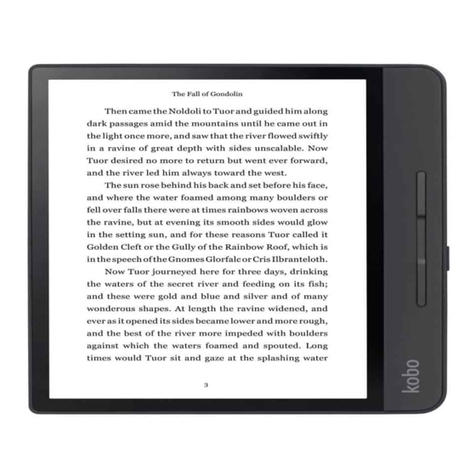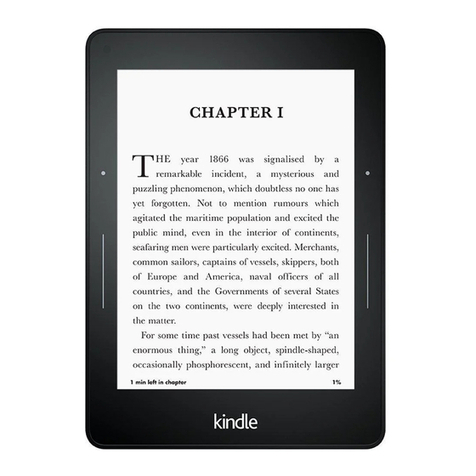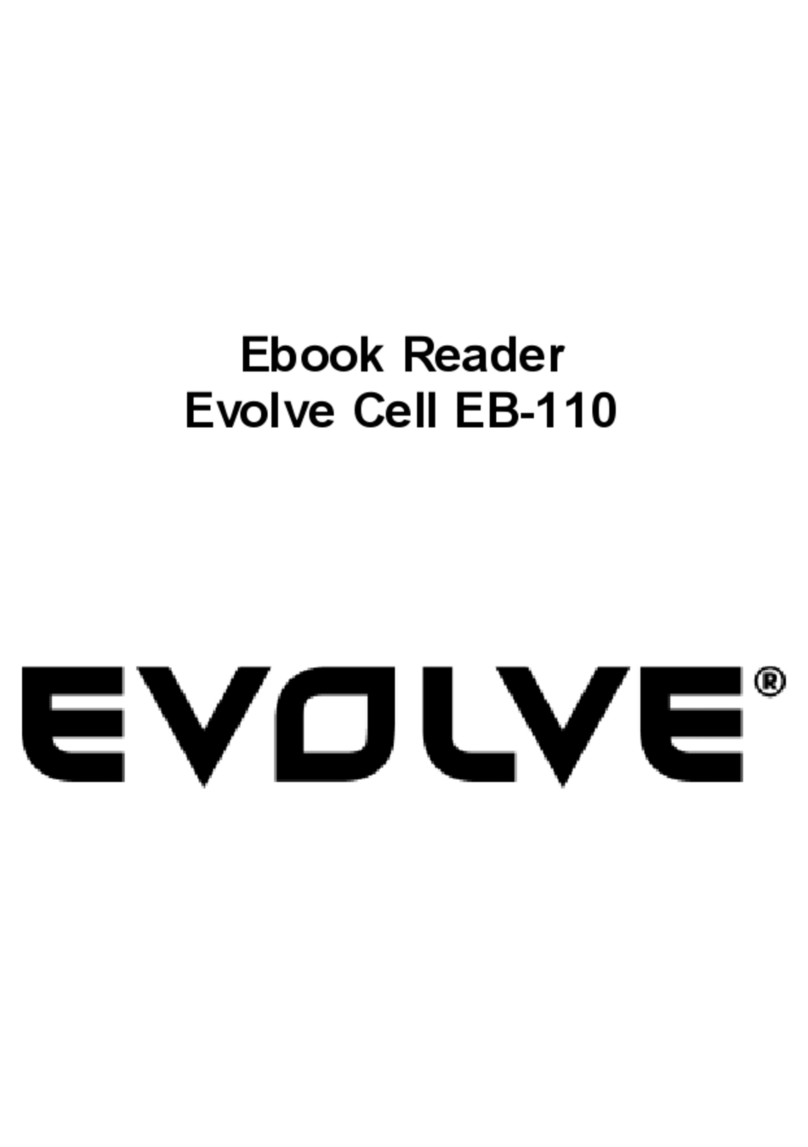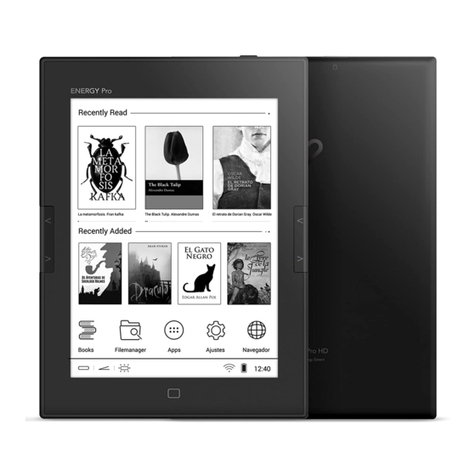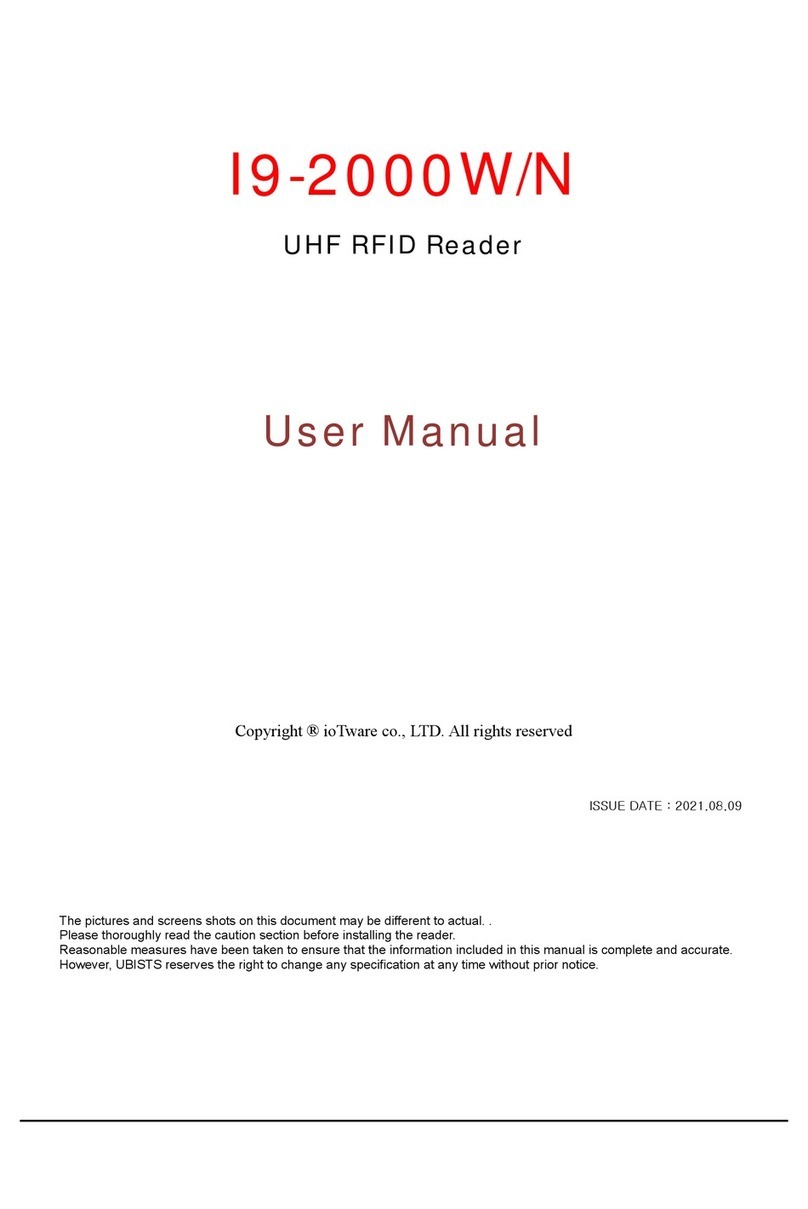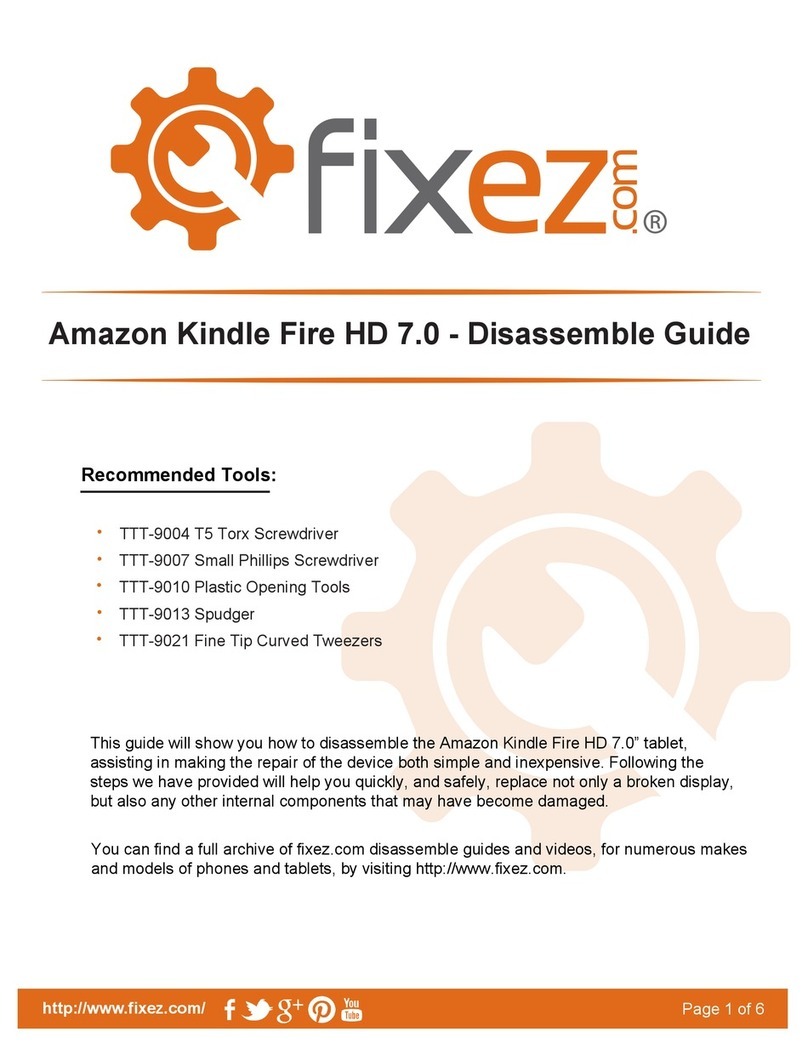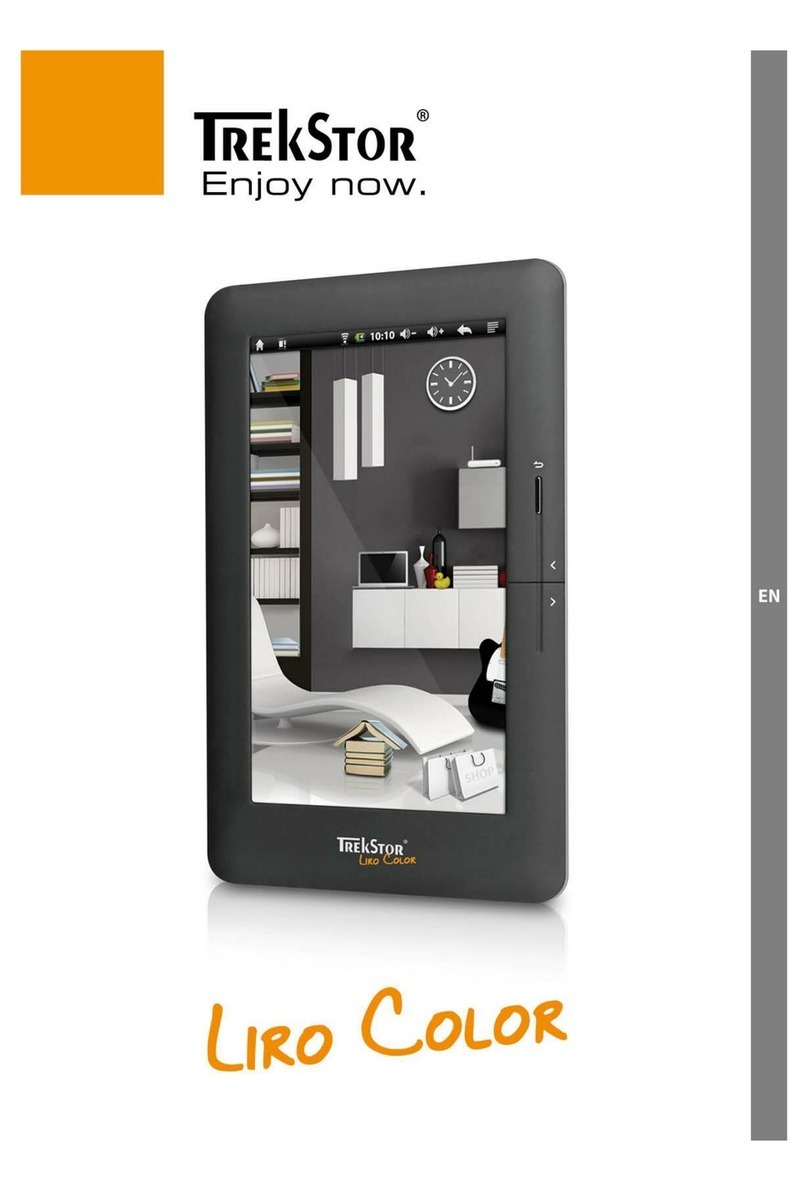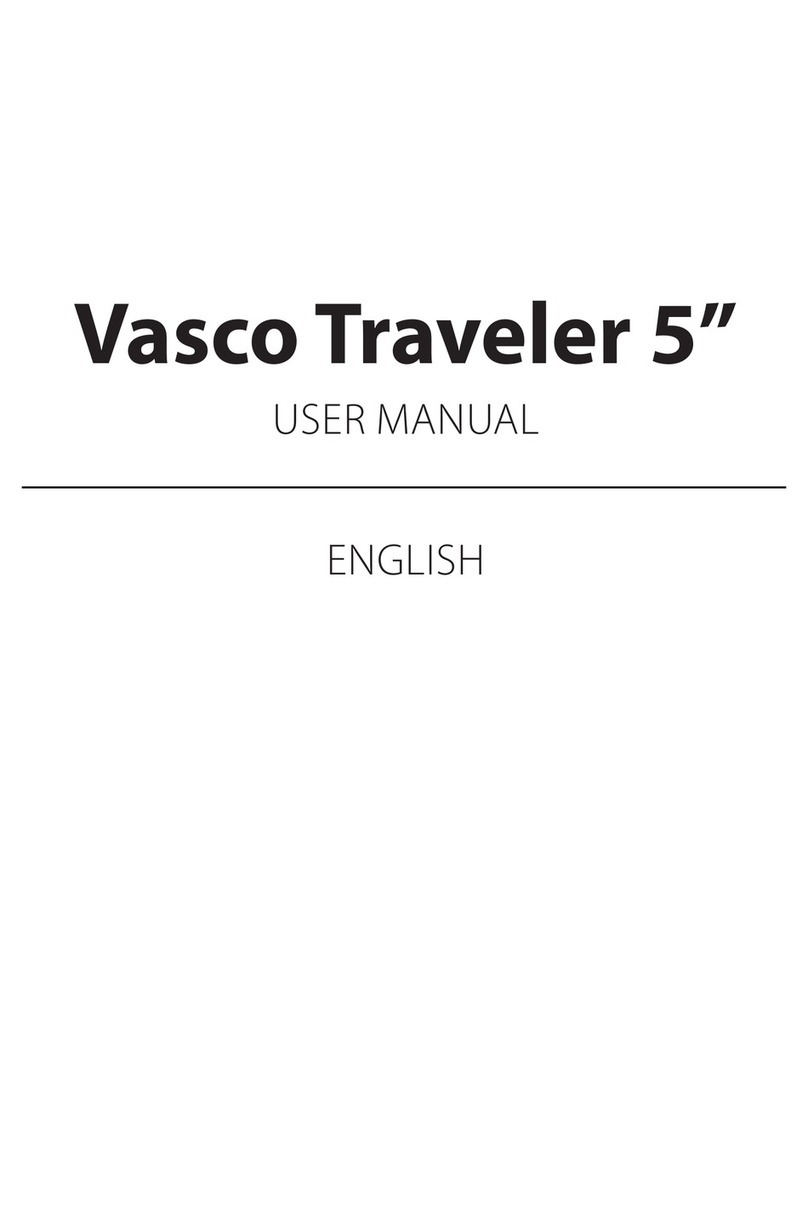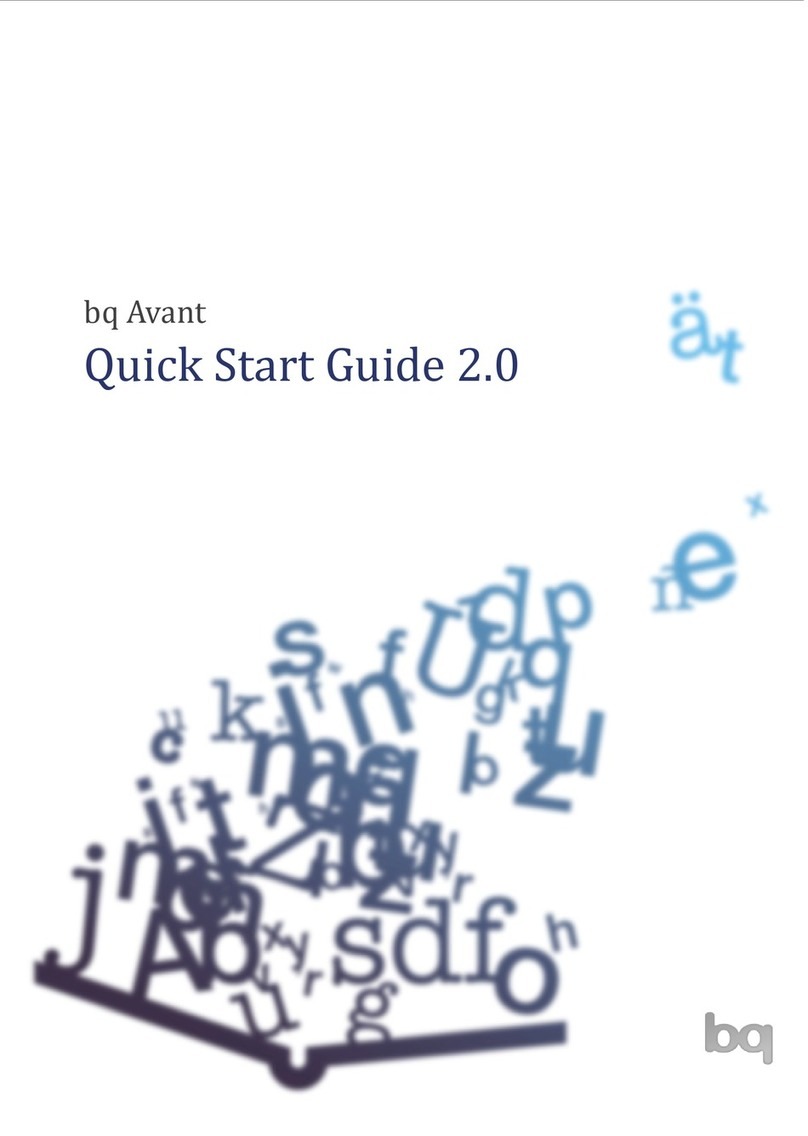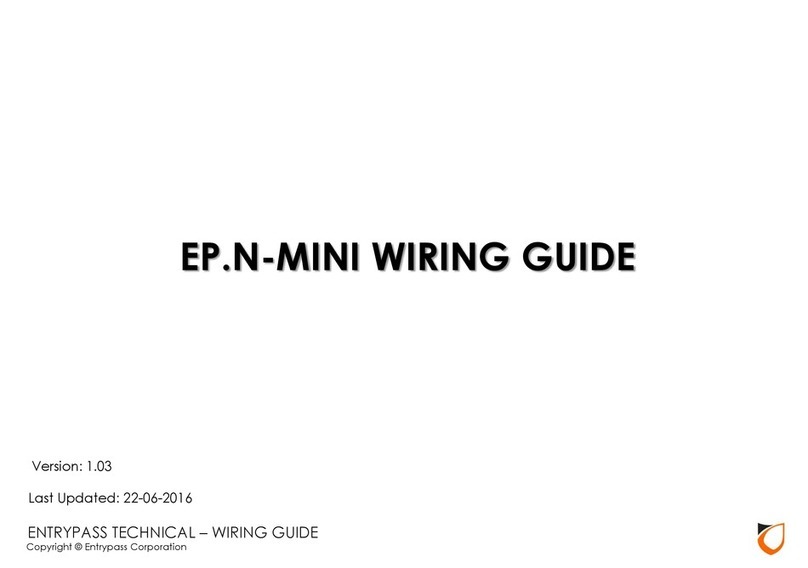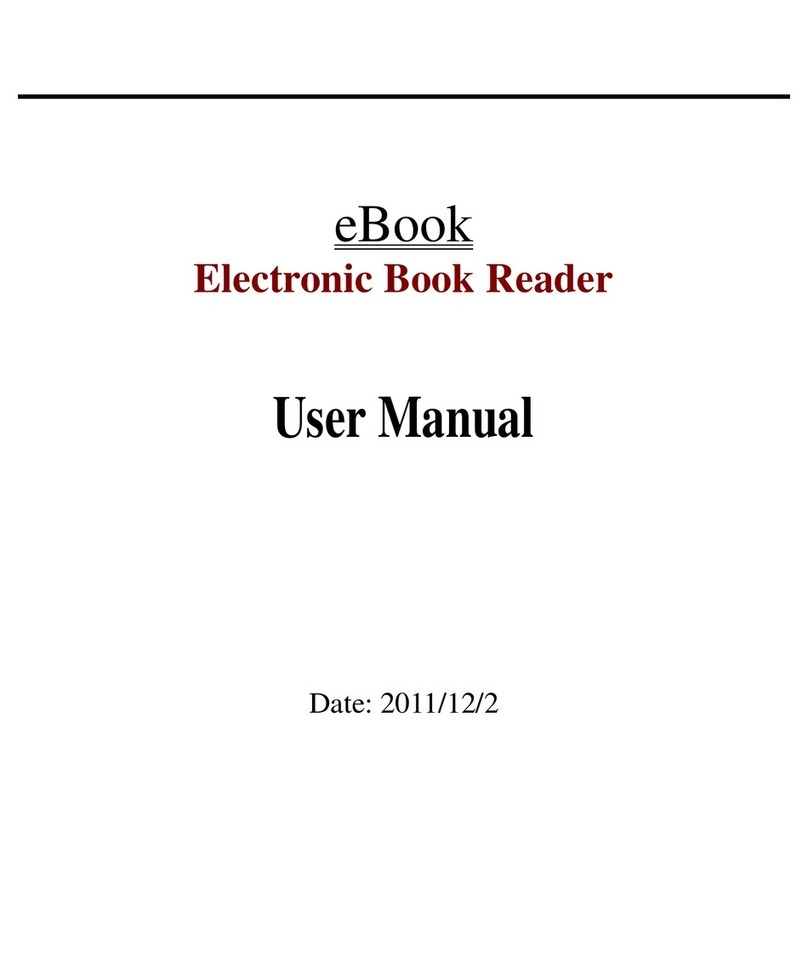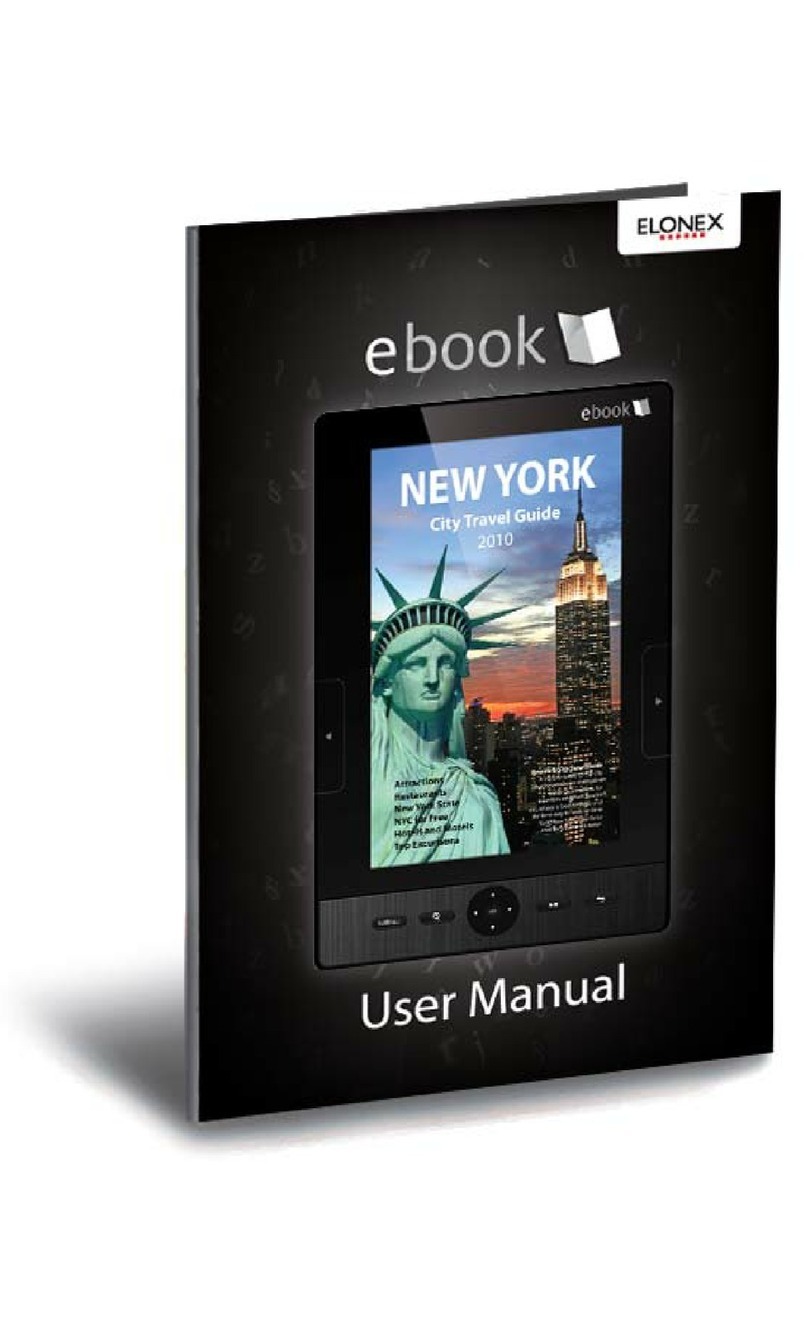ClassMate Reader User manual

Assistive Technology Resource Center Marlena Lanini
Colorado State University
January 2011
http://atrc.colostate.edu
1
ClassMate Reader - Quick Start Guide
Overview
The ClassMate Reader is a portable tool designed to help people improve reading comprehension,
increase reading speed and develop strong vocabulary.You can listen to audio versions of your
textbooks and reading materials, while following the highlighted text on screen. The ClassMate Reader
has several features such as text-to-speech, highlighting, dictionary, text and vocal notes and audio book
navigation.
To Use
Physical Description:
Face of the Player

Assistive Technology Resource Center Marlena Lanini
Colorado State University
January 2011
http://atrc.colostate.edu
2
Left Edge of the Player
Right Edge of the Player
Top Edge of the Player
Turn On, Open and Play Book:
1. Press and hold the power button
2. Press home button
3. Select Open icon

Assistive Technology Resource Center Marlena Lanini
Colorado State University
January 2011
http://atrc.colostate.edu
3
4. Select a book to open from the file structure on the SD card. To navigate the folders, tap the
screen using the stylus or use the navigation buttons (right = open folder; left = close folder; up
and down to navigate up and down; enter = select)
5. To begin reading, press the play button or tap the play icon on the bottom of the screen.
File Types Supported:
The file structure on the SD card is automatically formatted. The ClassMate reader can support many
types of files. The following is a list the file names automatically setup on the SD card with a description
of the file types found in each folder. If you add files the SD card, save them in the following folders
according to file type.
•Audio Books: Single file books from audible.com. Each book may have sections.
•Digital Talking Books: Playing DAISY books with the ability to navigate, for example moving
within pages and chapters. Bookshare.org w/ unpack feature; RFB&D can be used, but need a
User Authorization Key (firmware upgrade to Classmate $20). DAISY 2.x, DAISY 3.0 (NISO
Z39.86), NIMAS
•Music files: Music files played by the ClassMate include mp3, Ogg Vorbis, wav and wma.
•Other Books: Other books are files such as MP3 or Wav books created with Optical Character
Recognition (OCR), Mass market MP3 audio books or podcasts from the internet (Non-DAISY or
non-NISO).
•Podcasts: Single file audio broadcasts (any supported audio file type). Podcast files do not
contain sections.
•Text files: Material that has been saved in html, rtf, txt and xml formats.
How to Transfer New Files onto the ClassMate Reader:
The ClassMate reader stores files on an SD card. Files can be added to the SD card from your PC using
the following steps:
1. Turn off the ClassMate Reader
2. Connect the ClassMate Reader’s SD card to your PC using one of the following methods:
a. Take the SD card out of the ClassMate Reader and put it in your PC’s SD card reader.
b. Connect the ClassMate Reader (with SD card installed) to the PC using the mini USB
cable. Once connected, power on the ClassMate Reader.
3. Open Explorer (or My Computer). Windows will recognize the ClassMate SD card as a USB
drive. Double-click on the drive to open and you will see the same file structure as you see on
your ClassMate Reader (described above).

Assistive Technology Resource Center Marlena Lanini
Colorado State University
January 2011
http://atrc.colostate.edu
4
4. Select the files you want to put on your ClassMate reader and cut and paste them into the
appropriate folder on the SD drive. See the file descriptions above for the correct location to save
new material.
5. Be sure to Safely Remove Hardware function on the
Windows System Tray before removing the SD or disconnecting the ClassMate. This will ensure
that the data contained on the SD card is not corrupted.
Settings:
Settings can be accessed multiple ways. All of settings can be controlled by pressing the Home button
and clicking the Visual and Audio Settings icons. Some settings can also be controlled by pushing
buttons on the reader or by icons present on the screen while reading. The major settings and the
various methods to control them are described below.
Speed
Speed of the audio playback can be modified using the following methods:
1. Press the volume/speed button. A message in the lower right hand corner of the touchscreen
will say if the toggle is on speed or volume. Toggle until it reads “Speed # of 14”. Then press the
up and down buttons to increase or decrease the speed.
2. Use the stylus to click on the icon of the runner located in the upper left hand corner
of the touchscreen. The speed menu will display and you can use the stylus to increase or
decrease the speed.
3. Press the home button. Click on Audio Settings. Then click on Volume/Speed. The speed
menu is located under the icon of the runner. Use the stylus to increase or decrease the speed.
Press OK and then click on the red X in the upper right hand corner to close out of menus until
you return to your book.
Volume
The volume of the audio playback can be modified using the following methods:
1. Press the volume/speed button. A message in the lower right hand corner of the touchscreen
will say if the toggle is on speed or volume. Toggle until it reads “Volume # of 10”. Then press
the up and down buttons to increase or decrease the volume.
2. Use the stylus to click on the volume icon located in the upper left hand corner of the
touchscreen. The volume menu will display and you can use the stylus to increase or decrease
the volume.
3. Press the home button. Click on Audio Settings. Then click on Volume/Speed. Notice there are
two volume settings: one for the speaker and one for headphones. Use the stylus to increase or
decrease the volume. Press OK and then click on the red Xin the upper right hand corner to
close out of menus until you return to your book.

Assistive Technology Resource Center Marlena Lanini
Colorado State University
January 2011
http://atrc.colostate.edu
5
Visual Settings
Press Home and select the Visual Settings icon (eye). From there, you will be able to modify the
following settings.
•Font Size/Style
•Color Text/Background
•Contrast
•Spacing Word/Line
•Vertical Cursor Placement
Audio Settings
Press Home and select the Audio Settings icon (speaker). From there, you will be able to modify the
following settings.
1. Playback type selection: Depending on books, there are two types of playback available. You
can listen to the recorded voice or the computer voice (text to speech feature).
2. Audio Interface: Select if you want to hear the menus on the player or to have them silenced.
Note Taking Tools:
Press the tools button, which is not on the screen to open the study tools menu (shown below).

Assistive Technology Resource Center Marlena Lanini
Colorado State University
January 2011
http://atrc.colostate.edu
6
Highlighting
Book passages can be highlighted for review at a later date. Text passages can be highlighted using two
methods:
Method 1: In text mode only
1. Pause the reading by pressing play button.
2. Place the cursor at the beginning of the section you wish to highlight using the 4-way navigation
buttons.
3. Press the study tools button. Select the highlighting icon. The screen will return to displaying
text.
4. Use the 4-way navigation buttons to move the cursor to the end of the text you want to highlight.
Press the enter button when finished and a highlighting bookmark will be created.
5. Press the play button to resume reading.
Method 2: In daisy or text mode
1. Pause the reading by pressing play button.
2. Drag the stylus over the text passage you want to highlight.
3. Use the stylus to select the word highlight at the top of the screen. The reader will create a
highlighting bookmark.
4. Press the play button to resume reading.

Assistive Technology Resource Center Marlena Lanini
Colorado State University
January 2011
http://atrc.colostate.edu
7
Highlighting Settings
Highlighting settings allow you to change the color of highlighting, use symbols to mark passages, or use
underline or bold to mark passages. To access the highlight settings menu, press study tools button
and select the highlighting settings desired.
Text Note
You may enter Text notes for all types of formats. You can write up to 128 characters for each text note.
To enter a Text note:
1. Press Play to pause reading.
2. Use the Navigation arrows (in Text navigation mode only) or your Stylus to find the location
where you want to insert your text note. Place the cursor at the location where you would like
to insert the text note.
3. Press the Study tools button and select Text Note from the available icons.
4. A dialog window will appear. Use the graphical keyboard to enter a text note in the Edit box.
5. Press OK when you are finished with the text. A pencil icon will appear in the text showing the
location of the text note.
To play back a text note, pause reading and then use the stylus to place the cursor in front of the Text
note icon and press the Enter button.
Voice Note
When using files of any format, it is possible to record Voice notes.
Press Play to pause reading.
1. Move cursor to the place in book where you want to add a voice note.
2. Press and hold the Record button.
3. Wait until a red screen appears and says “recording”. Speak into the microphone.
4. When finished with the note, release the Record button. A microphone icon appears in the text
at the location where the voice note was recorded.
To play back a voice note, pause reading and then use the stylus to place the cursor in front of the Text
note icon and press the Enter button.

Assistive Technology Resource Center Marlena Lanini
Colorado State University
January 2011
http://atrc.colostate.edu
8
Bookmark
If you wish to return to a place in a book at a later moment, you can add a bookmark. You may insert
Bookmarks in all types of file formats.
To enter a bookmark:
1. Press Play to pause reading.
2. Use the Navigation arrows (in Text navigation mode only) or the stylus to find the place in the
book where you want to insert a bookmark.
3. Press the Study tools button
4. Select the Bookmark option. The player will return to the text. A bookmark icon will appear at
the cursor's position in the text.
Navigate Markings
Use the menu to search for highlighting, bookmarks, or voice and text notes added to the text.
1. Press the Study tools button and select the Navigate Markings icon.
2. Select the type of marking you wish to find. The screen will return to the text and display the
first marking you selected. Use the blue left and right arrows at the top of the screen to
navigate among the markings.
Dictionary
Press the dictionary button to access the built in dictionary. Use the stylus and onscreen keyboard to
look up words. Or place the cursor near a word you want to look up in the text and press the dictionary
button to look up that word.
Location of Full User Guide
1. Press and hold the power button
2. Press home button
3. Select Open icon
4. Open the folder labeled ClassMate.
5. Open the Digital Talking Books folder.
6. Select the User Guide to open.

Assistive Technology Resource Center Marlena Lanini
Colorado State University
January 2011
http://atrc.colostate.edu
9
Program Manufacturer Contact Info
Manufacturer: Humanware
Cost: $499
Contact Information:
1-800-722-3393
http://www.humanware.com/en-
usa/products/learning_disabilities/_details/id_107/classmate__reader.html